Page 1
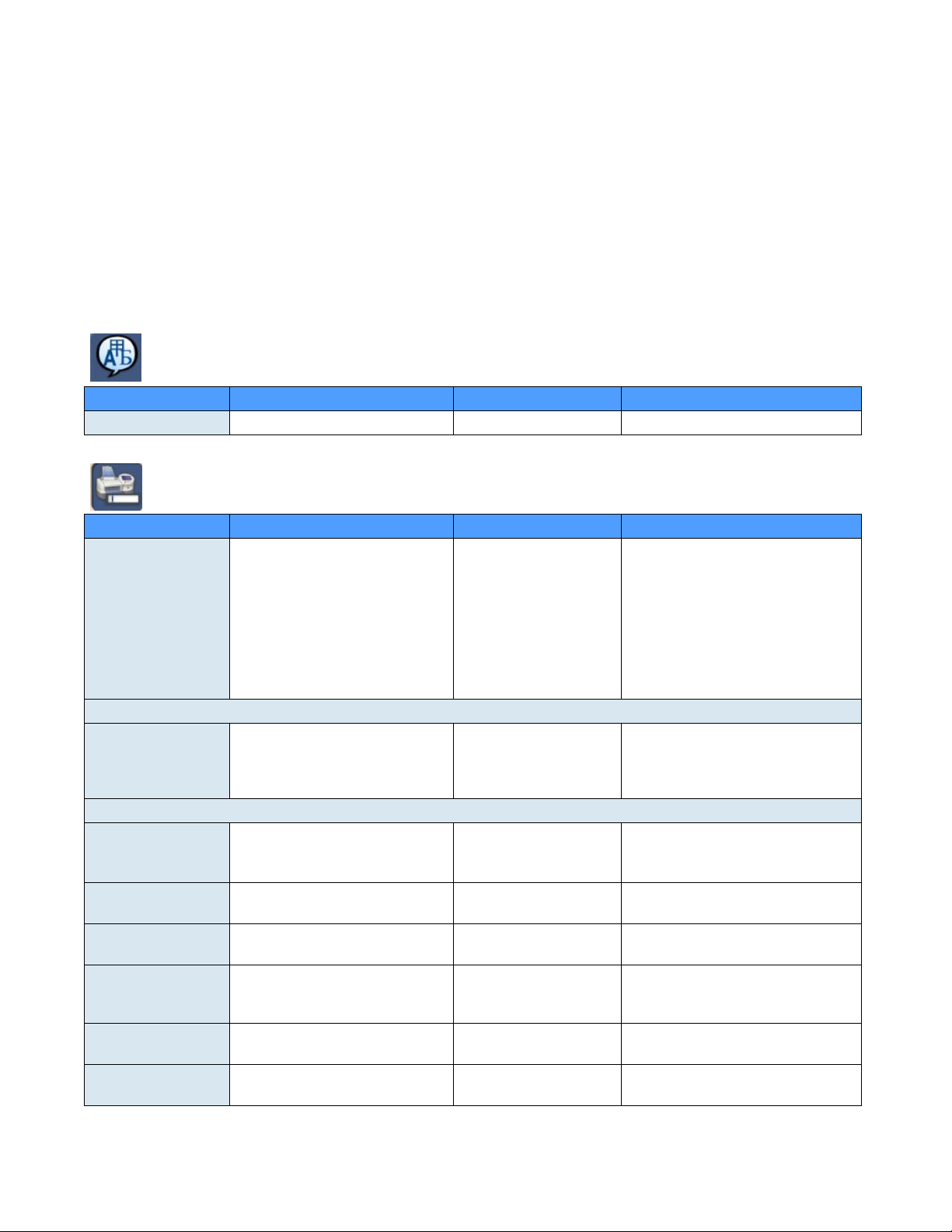
Kodak Scan Station 100 Pre-installation Worksheet
It is recommended that you fill out this worksheet before installing the Kodak Scan Station 100. You will
need this information about your network to create an administrative configuration for your Scan Station
using the Configuration Organizer (provided with the Scan Station) and to complete the installation.
Research any information you are unsure of before creating the administrative configuration file. If you
have trouble filling out this worksheet, see the person who manages your network.
NOTE: This installation shows what you will need to install the Scan Station as of the date of this
document. As we improve our products from time to time, check the Kodak website
(http://www.Kodak.com/go/disupport) for the latest version.
Language Settings — found under the Settings button in the Configuration Organizer or
Administration GUI.
Parameter Name Description/Sample Your Setting Notes
Language Name of GUI/OCR language Default: English.
Device Settings — found under the Settings button in the Configuration Organizer or
Administration GUI
Parameter Name Description/Sample Your Setting Notes
Device Name NETBIOS name of the Scan
Stat ion. The default is the Scan
Station’s unique serial number
(e.g., KSSXXXX-XXXX, where
X=the serial number)
IP Address Settings — Automatic
Automatic (DHCP) This is the default. If selected, the IP address, subnet
IP Address Settings — Static
Static (IPv4)
• IP Address
• Subnet Mask
• Default Gateway
• Preferred DNS
Server
• Alternate DNS
Server
• Preferred WINS
Server
Standard IPv4 address
(e.g., 192.0.0.1)
Scan Station’s IP address
Scan Station’s Subnet Mask (e.g.,
255.255.255.0)
IP of default gateway on the
network
IP of domain name Server #1 If this number is incorrect, you may
IP of the alternate domain name
Server #2
IP of Windows Internet Name
Server #1
.
It is recommended that you do not
change this setting. Must be unique
(up to 15 characters) on the network/
subnet. You can leave this field
unchanged as ”Scan-Station” to
avoid overwriting an existing device
name. See Chapter 5, Scan Station
Administration Specifics for more
information.
mask, and DNS server of the Scan
Station are set automatically by the
DHCP server.
Complete this and the other
network sections only if you are
not using DHCP.
Only these numbers are allowed: 0,
128, 192, 224, 248, 252, 254 and 255.
not be able to reach some network
locations.
January 2008 A-61583
Page 2
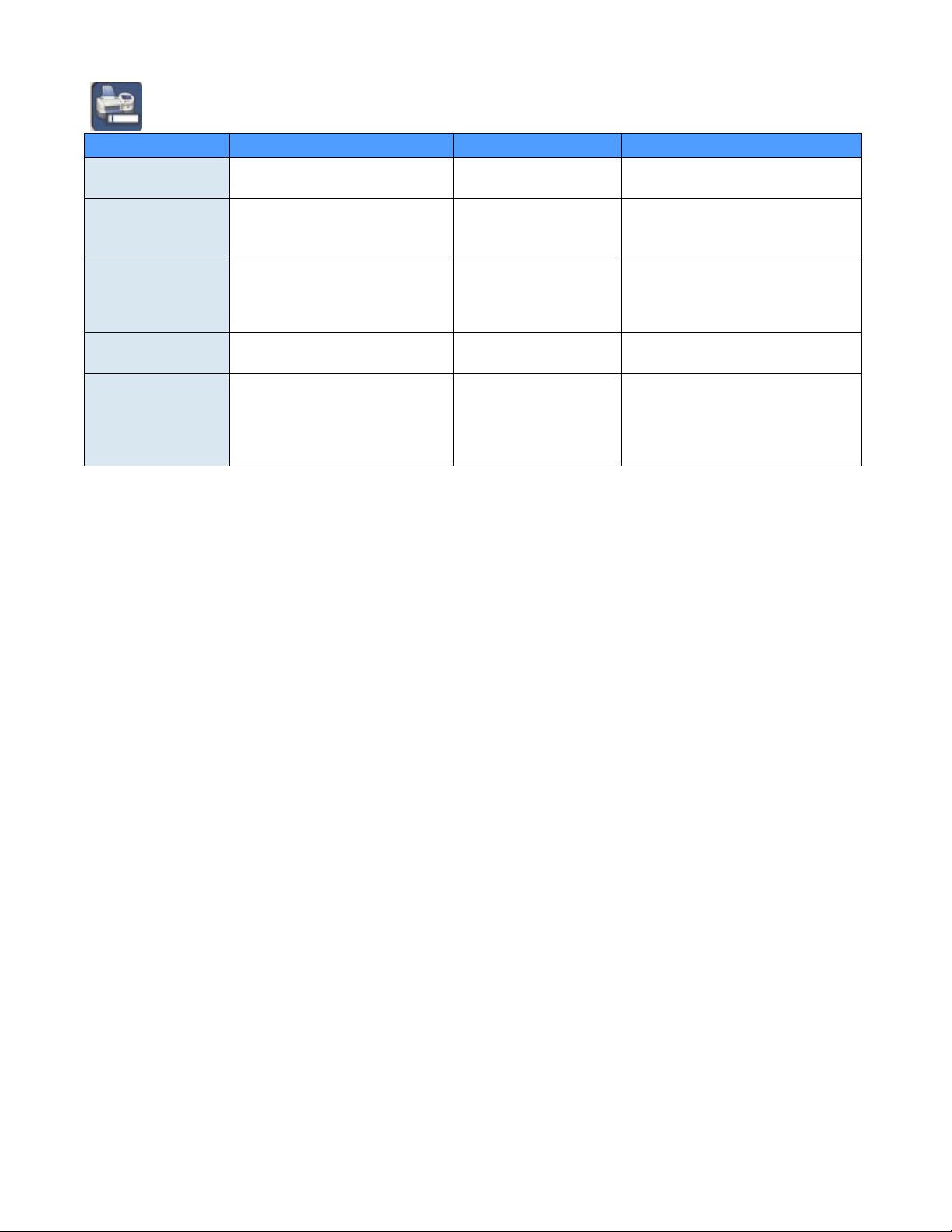
Device Settings (continued) — found under the Settings button in the Configuration
Organizer or Administration GUI
Parameter Name Description/Sample Your Setting Notes
• Alternate WINS
Server
Device Password Optional numeric password to
Network User Name Account on the Microsoft Server
Network Password Domain password for network user
Network Domain Name of Microsoft Server 2000 or
IP of Windows Internet Name
Server #2
restrict access to the Scan Station.
4 digits (e.g. 1234).
2000 or Server 2003 domain the
Scan Station uses for access to the
network driver and printers.
name (e.g., 1Df4781).
Server 2003 domain the network
user name belongs to (e.g.,
Mycompany).
.
Entered via the virtual keyboard at
each access.
Novell eDirectory and Linux/Unix are
not supported for login at this time.
This is required to access shared
folders and network printers.
Must be a valid Microsoft format.
This is not necessarily the same as an
Internet domain (company.com). For
more on domain naming conventions,
see http://support.microsoft.com/kb/
909264/en-us.
A-61583 January 2008
Page 3

Email Server Settings — found under the Settings button in the Configuration Or ganizer or
Administration GUI.
Parameter Name Description/Sample Your Setting Notes
SMTP Settings
• Server Address
• Credentials
•Port
• SSL
LDAP Settings
• Server Address
• Credentials
•Port
• Base DN
• Common Name
Tag
• Email Address
Tag
Return Email
Address
Maximum
Attachment Size
Custom Email
Addresses
Fully qualified domain name or
IPv4 address of the SMTP server
(e.g., smtp-server.
company.com or 192.0.0.1).
User name, password and network
domain. Required to access the
SMTP server.
Default: 25 Only change if your email server
Secure Socket Layer Typically unchecked. Check only if
Fully qualified domain name or
IPv4 address of the LDAP server
(e.g., ldap-server.
company.com or 192.0.0.1).
User name, password and network
domain. Required to access the
LDAP server.
Default: 389 Only change if your LDAP server
Base Distinguished Name Contact your corporate LAN
Default: cn Contact your corporate LAN
Default: email Contact your corporate LAN
This is the address that bounced
emails are returned to (e.g.,
bounce@company.com). This
address will also appear as the
“From” address when sending
email.
1-99 MB
Default: 10 MB
Enables/disables the custom Email
address option, allowing the entry
of email addresses that do not
appear in your address book.
Use IPv4 to eliminate any DNS issues
when troubleshooting.
Required for authenticated SMTP.
NOTE: This is not necessarily the
same as the credentials defined
under Device Settings.
communicates on an IP port that is
not Port 25.
you are sure your email server
requires it.
Use IPv4 to eliminate any DNS issues
when troubleshooting.
Required for authenticated LDAP.
NOTE: This is not necessarily the
same as the credentials defined
under Device Settings.
communicates on an IP port that is
not Port 389.
administrator for more details on this
setting.
administrator for more details on this
setting.
administrator for more details on this
setting.
Select a person who will receive
notification that an email address
could not be reached.
Email operations that create files
larger than this will fail. This should
match the limitations defi ne d by
your email server.
Typically enabled; may be disabled in
more secure environments.
January 2008 A-61583
Page 4

A-61583 January 2008
