Page 1

KODAK Photo Printer 8800
User Guide
Page 2

Eastman Kodak Company
343 State Street
Rochester, New York 14650
© Eastman Kodak Company, 2006
Kodak is a trademark of Eastman Kodak Company.
P/N 4J2007 Rev B December 12, 2006
Page 3
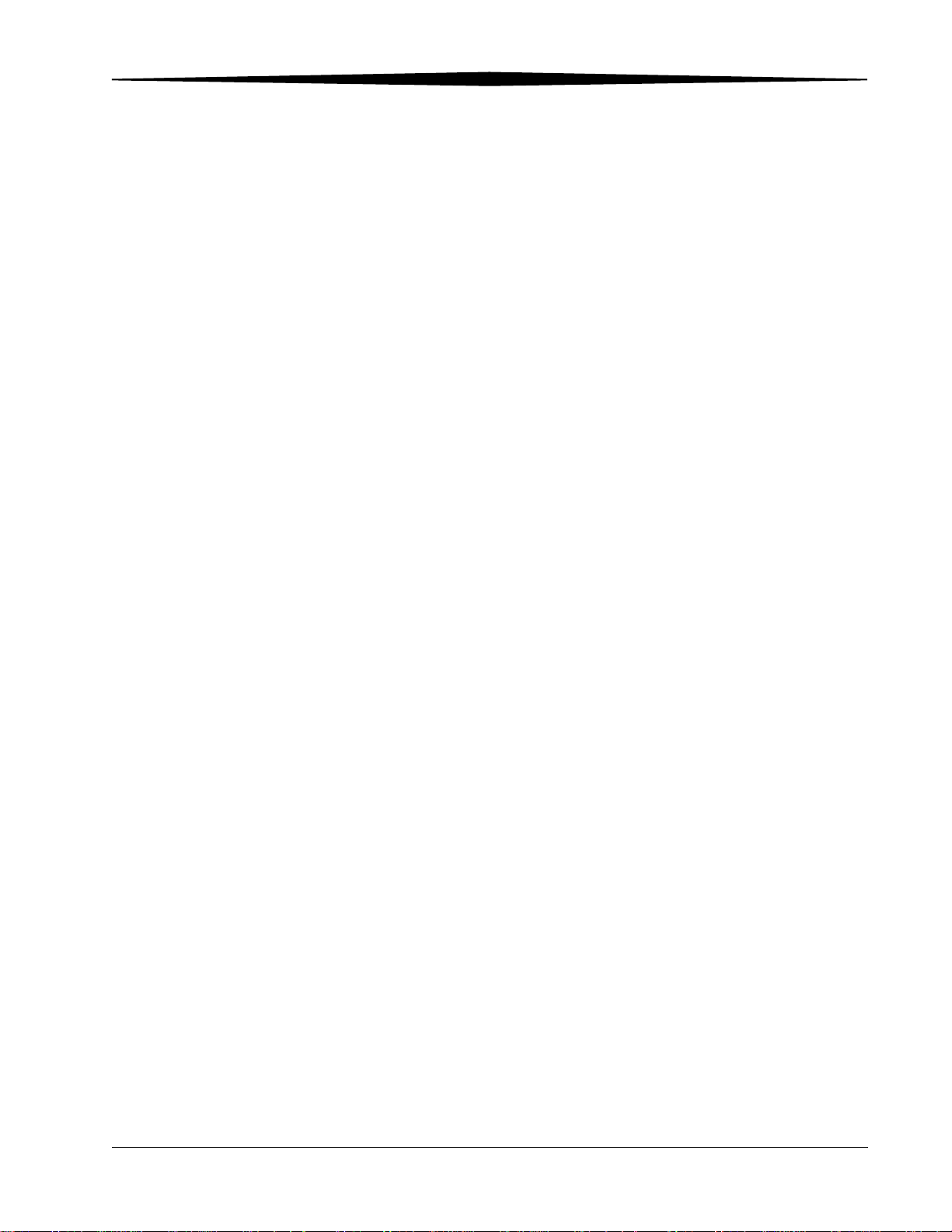
Table of Contents
1 Setting Up the Printer
Before You Begin.............................................................................................................................................1-1
Recommended Air Flow Clearances ...........................................................................................................1-1
Loading the Paper............................................................................................................................................1-2
Loading the Ribbon..........................................................................................................................................1-6
Installing the Print Catcher...............................................................................................................................1-7
Connecting the Cables......................................................................................................................................1-8
Connecting the power cable.......................................................................................................................1-8
Connecting the USB cable...........................................................................................................................1-8
Turning On the Printer.....................................................................................................................................1-8
2 Operating the Printer
Understanding the Operator Panel Lights .........................................................................................................2-1
Using Setup Mode to Review Printer Settings....................................................................................................2-1
Accessing the Printer Settings.....................................................................................................................2-2
Working in Test Print Mode ............................................................................................................................2-2
Making a test print.....................................................................................................................................2-2
Changing the quantity of test prints.............................................................................................................2-3
Appendix A: Important Printer Information
Printer Specifications.......................................................................................................................................A-1
Appendix B: Safety and Regulatory Information
Important Safety Information ...........................................................................................................................B-1
Safety Labels.....................................................................................................................................................B-2
Regulatory and Safety Compliance....................................................................................................................B-2
Safety .........................................................................................................................................................B-2
Radio frequency interference.....................................................................................................................B-2
Noise emission...........................................................................................................................................B-3
Disposal.....................................................................................................................................................B-3
July 2006 4J2007 1
Page 4
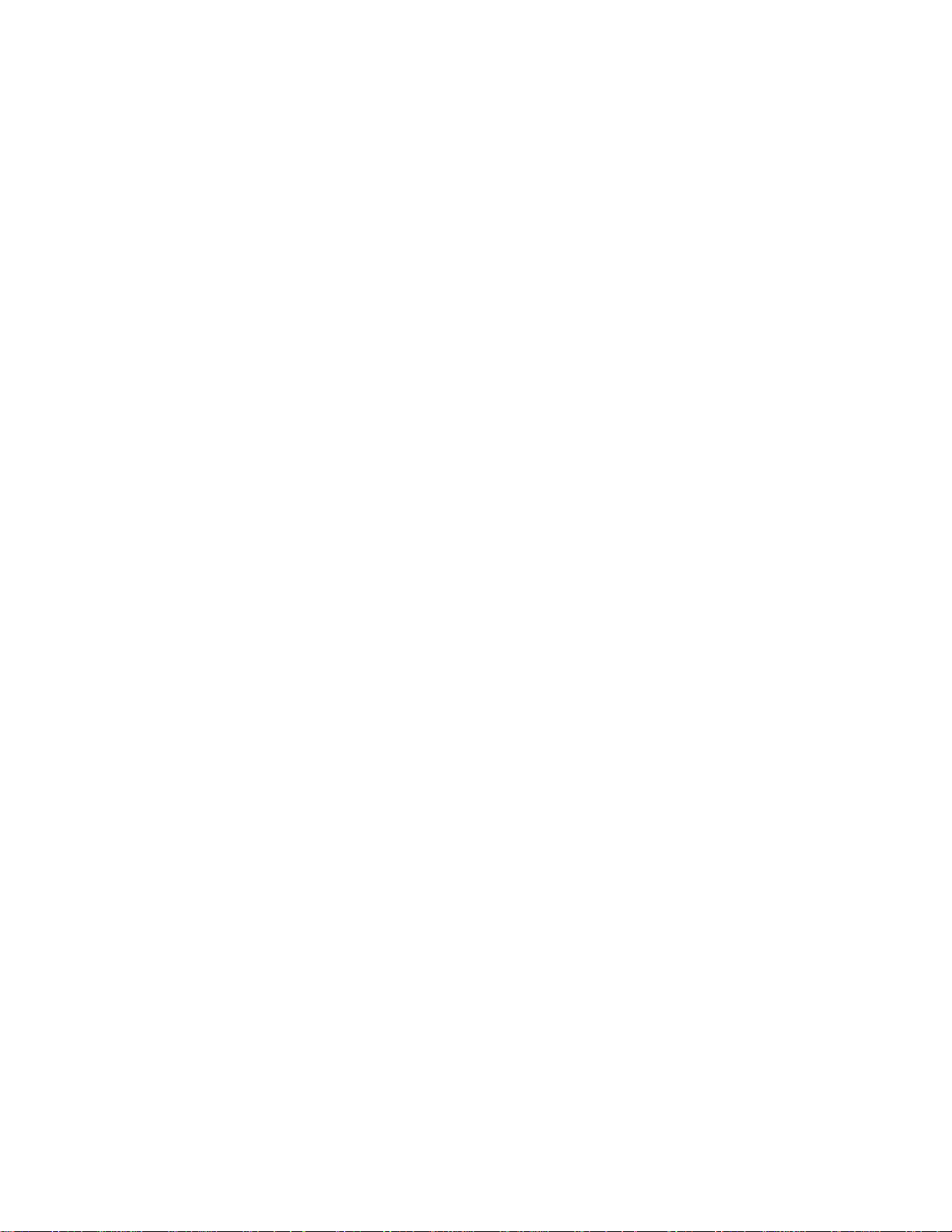
Page 5

1
Setting Up the Printer
Before You Begin
Have the following items available before you begin your printer setup:
• A KODAK Photo Print Kit that contains the correct size paper and ribbon
for your printer.
• USB cable (included).
IMPORTANT: The printer weighs 18 kg (40 lbs). Use caution when lifting
or moving the printer.
Recommended Air Flow Clearances
Refer to the following illustration for the recommended air flow clearances
for the printer.
102 mm
102 mm
(4.0 in.)
102 mm
(4.0 in.)
(4.0 in.)
102 mm
(4.0 in.)
102 mm
(4.0 in.)
P250_0020AC
July 2006 4J2007 1-1
Page 6
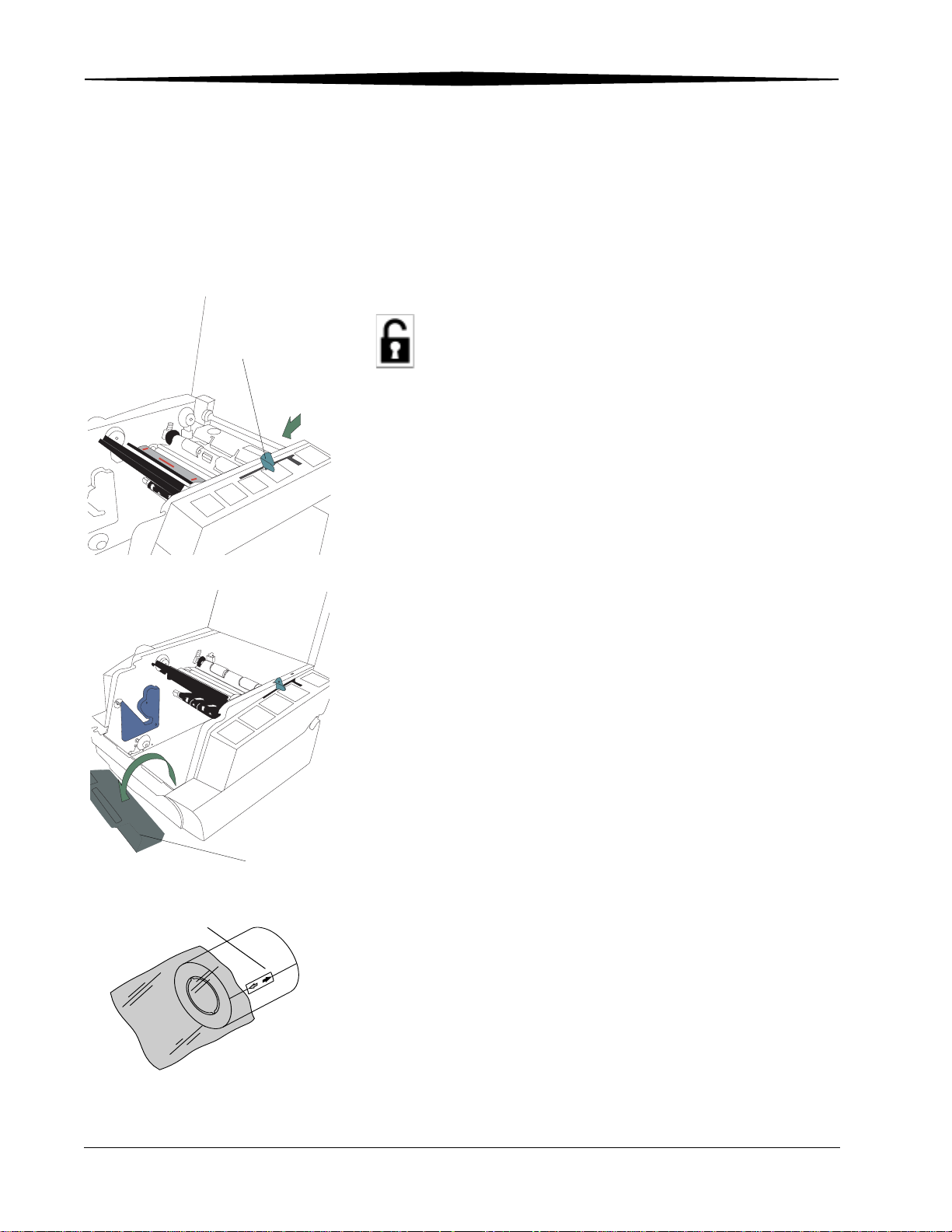
Setting Up the Printer
Loading the Paper
Lever
To load the paper into the printer:
1. Open the printer cover.
2. If necessary, remove the ribbon from the printer.
3. Move the lever to the unlocked position.
Label
4. Remove the trim tray.
IMPORTANT: To keep your prints dust-free and to prevent paper jams,
empty the trim tray each time you change the paper.
Trim tray
5. Remove the plastic cover from the new paper roll.
IMPORTANT: Do not remove the label from the paper roll until you have
successfully loaded the paper into the printer.
1-2 4J2007 July 2006
Page 7
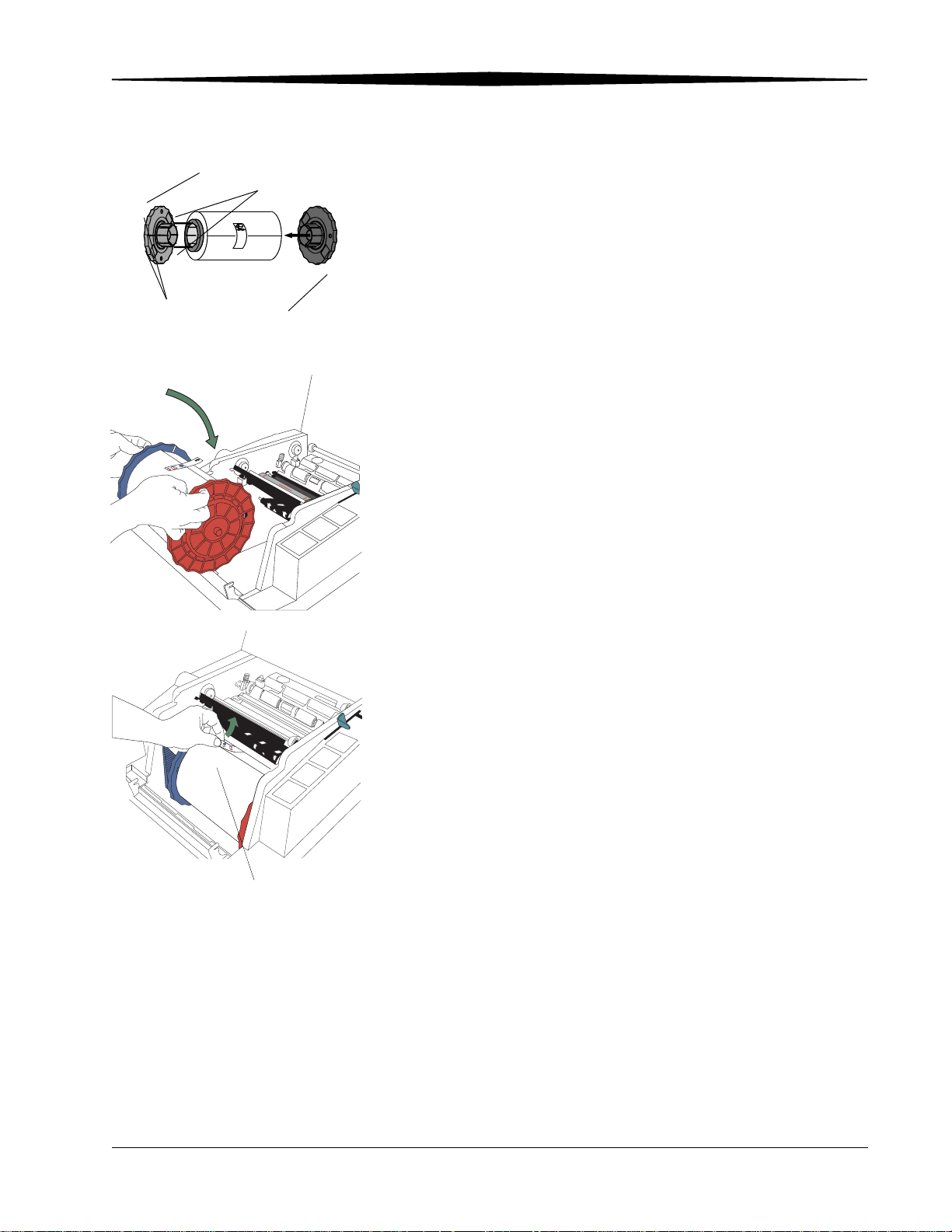
Setting Up the Printer
Blue paper flange
Lugs
Red paper flange
6. Attach the paper flanges provided with the printer to each end of the
paper roll.
Notches
a. Line up the lugs on the blue paper flange with the notches on the left
side of the paper roll.
b. Place the blue paper flange on the left side of the paper roll.
c. Place the red paper flange on the right side of the paper roll.
NOTE: Be sure to line up the lugs on the blue paper flange with the notches
on the left side of the paper roll. If you do not attach the paper flange
properly, the paper roll will not fit into the printer.
7. Gently set the paper roll into the printer according to the blue and red
arrows on the label.
Label
8. Remove the label.
July 2006 4J2007 1-3
Page 8
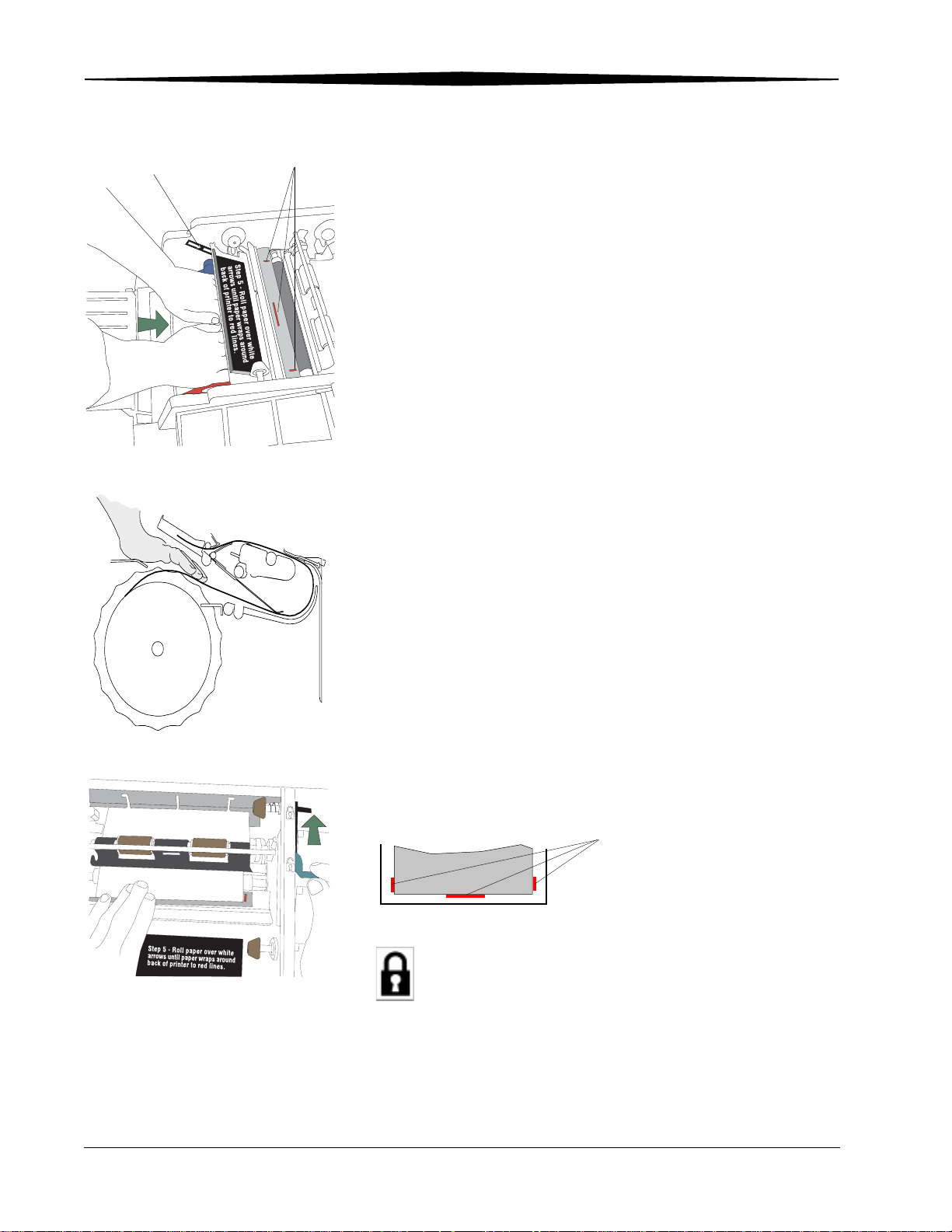
Setting Up the Printer
White arrows
SIDE VIEW
Red lines
9. Feed the paper in the direction of the white arrows until the paper wraps
around the back of the printer and touches the red lines.
10. Hold the paper in place between the red lines with your hand. Make sure
the paper edges do not extend over the red lines.
Red lines
11. Move the lever to the locked position.
1-4 4J2007 July 2006
Page 9

Trim tray
Setting Up the Printer
12. Install the trim tray.
July 2006 4J2007 1-5
Page 10

Setting Up the Printer
Loading the Ribbon
To load the ribbon into the printer:
1. If you are replacing a ribbon, remove the used ribbon from the printer.
NOTE: Images remain on the ribbon after printing. If you need to maintain
2. Insert your fingers into the holes in the plastic on the end of the ribbon.
IMPORTANT: Do not remove the label/wrapper from the ribbon at this
Label/wrapper
confidentiality, dispose of the used ribbon appropriately.
Remove the plastic cover from the ribbon.
time.
Supply spool
Bar code
3. Push the right end of the supply spool into the front spool holder on the
right.
4. Place the bar code end of the supply spool into the front spool holder on
the left.
IMPORTANT: Make sure to line up the notches on the supply spool with
the lugs on the spool holder.
1-6 4J2007 July 2006
Page 11

Setting Up the Printer
Label/wrapper
5. Remove the label/wrapper from the ribbon.
Take-up spool
6. Push the right side of the take-up spool into the rear spool holder on the
right.
7. Place the left side of the take-up spool into the rear spool holder on the
left.
8. Rotate the take-up spool until it locks into place.
9. If there is any slack in the ribbon, remove it by turning the take-up spool.
IMPORTANT: Slack in the ribbon can cause a paper jam when making
prints.
Installing the Print Catcher
The print catcher collects finished prints as they exit the printer.
• Set the print catcher into the printer as shown.
Print catcher
July 2006 4J2007 1-7
Page 12

Setting Up the Printer
Connecting the Cables
Connecting the power cable
Connecting the USB cable
You may have received more than one power cable with your printer. Be sure
to use the correct power cable required for your country.
1. Check that the power switch is turned off ( ).
CAUTION:
The power outlet must be grounded. An ungrounded outlet can
cause fire, electric shock, or harmful interference to nearby
electrical devices.
2. Connect the power cable to the power connector on the back of the
printer and to a grounded power outlet.
Use the included USB cable.
1. Check that the power switch is turned off ( ).
2. Connect the USB cable to the USB connector on the back of the printer
and to the USB connector on the computer.
Turning On the Printer
1. Press the power switch to on ( | ).
On the operator panel, the orange Power light and the green Ready
light illuminate, and the Ready message appears when the printer is
initialized.
2. To turn off the printer, press the power switch to off ( ).
ON
OFF
1-8 4J2007 July 2006
Page 13

2
Operating the Printer
Understanding the Operator Panel Lights
Light Color Printer Status
Power Orange The printer power is on.
Ready Green The printer is ready to make prints.
Error Red An error has occurred.
Using Setup Mode to Review Printer Settings
Use the operator panel to review printer settings in Setup mode.
Printer settings
are displayed here
1,2
1. Press Menu to enter Setup Mode.
2. Press Menu Scroll repeatedly to
scroll through the printer settings.
July 2006 4J2007 2-1
3. Press Enter to initiate an action.
4. Press Clear to accept a change
3
or exit Setup Mode.
4
Page 14

Operating the Printer
Accessing the Printer Settings
Printer Setting Operator Panel Display Action Required
Press Menu Scroll repeatedly to scroll through the printer settings in the
following order.
Printer ready Ready None. The printer is on and ready to make prints.
Making a test print Test Print Mode Press Enter to enter test print mode. See “Making a test
print”.
Checking remaining
media
Remain = XXX/YYY None. XXX represents the number of prints remaining out
of the total possible (YYY) for the media currently
installed.
Checking the printer
total print count
Printed = XXXXX None. XXXXX represents the total number of prints made
since the printer was manufactured. This counter cannot
be reset.
Checking the FEE
FEE Firm X.XX None. The printer FEE firmware version is displayed.
firmware version
Checking the DSP
DSP Firm X.XX None. The printer DSP firmware version is displayed.
firmware version
Checking the engine
ENG Firm X.XX None. The engine firmware version is displayed.
firmware version
Setting the operator
control panel (OCP)
Language
1. Press Enter.
2. Select the language.
language
Setting the standby
timeout
Standby Timeout
1. Press Enter.
2. Select the standby timeout (Never, 30 minutes, 60
minutes, 120 minutes, 480 minutes).
Setting the level of
matte lamination
Matte Level
1. Press Enter.
2. Select the level of matte lamination.
(-4, -3, -2, -1, 0, 1, 2, 3, 4)
Working in Test Print Mode
Making a test print Make a test print to check that the printer is installed and set up correctly.
1. Press Menu once until Test Print Mode appears.
2. Press Enter once until Pattern appears.
3. Press Enter once to select the test print type.
4. Press Menu to cycle through the available test print types.
5. Press Enter to print the selected test print.
When printing is complete, the printer returns to Ready mode.
2-2 4J2007 July 2006
Page 15

Operating the Printer
Changing the quantity of test prints
1. Press Menu once until Test Print Mode appears.
2. Press Enter once until Pattern appears.
3. Press Menu once until Count appears.
4. Press Enter once to select the test print count.
5. Press Menu to cycle through the number of test print copies you want.
6. Press Clear to accept the value you just selected.
NOTE: The value you selected is the number of test prints you will receive
until the printer is turned off and turned back on.
7. Press Menu once until Pattern appears.
8. Continue with step 3 of “Making a test print” on page 2-2.
July 2006 4J2007 2-3
Page 16

Page 17

Appendix A: Important
Printer
Information
Printer Specifications
Dimensions Width
Depth
Height
Weight
(without ribbon and paper)
Ambient Operating Temperature 15 - 35°C (59 - 95°F)
Relative Humidity 20 - 80% (non-condensing)
Voltage AC 100 - 240 V
Current rating 5A
Frequency 50 / 60 Hz
Print sizes 8 x 10 in. (203 x 254 mm)
17 in. (432 mm)
19 in. (483 mm) - without Print Catcher
25 in. (635 mm) - with Print Catcher
13 in. (330 mm)
18 kg (40 lbs)
8 x 12 in. (203 x 305 mm)
July 2006 4J2007 A-1
Page 18

Page 19

Appendix B: Safety and
Regulatory
Information
Important Safety Information
CAUTION:
Use of controls or adjustments, or performance of procedures
other than those specified in this manual may result in injury
and/or damage to the printer.
• The power outlet should be easily accessible and installed near the
printer.
• Position the power cable so that it cannot be pulled on or tripped over.
• Never allow the power cable to contact hot surfaces.
• The power outlet must be grounded. An ungrounded outlet can cause
fire, electric shock, or harmful interference to nearby electrical devices.
• Use only the power cable provided with the printer.
• Do not operate the printer with a damaged power cable.
• Always unplug the power cable from the printer before cleaning or when
the printer is not in use.
• If the printer has been dropped or damaged, be sure a qualified service
person examines the printer before you use it.
• Do not block the filter openings on the printer cabinet.
• Do not expose the printer to moisture or water.
• Do not allow any foreign objects or liquids to fall or spill inside the
printer. Fire or electric shock could result.
• The thermal head becomes extremely hot during normal operation. Do
not touch it.
July 2006 4J2007 B-1
Page 20

Safety and Regulatory Information
Safety Labels
Please observe the important safety warnings that are posted on the printer.
WARNING SHARP EDGES
Keep hands and fingers away.
Regulatory and Safety Compliance
Safety Complies with UL 60950-1 First Edition—CAN/CSA C22.2 No. 60950-1-3 First
Edition
EN 60950-1
IEC 60950-1
Tested for Norwegian IT Power systems 240V phase to phase
Radio frequency interference
NOTE: This equipment has been tested and found to comply with the limits
for a Class A digital device, pursuant to part 15 of the FCC rules.
These limits are designed to provide reasonable protection against
interference when the equipment is operated in a commercial
environment. This equipment generates, uses, and can radiate radio
frequency energy and, if not installed and used in accordance with
the instruction manual, may cause interference to radio
communications. Operation of this equipment in a residential area is
B-2 4J2007 July 2006
Page 21

Safety and Regulatory Information
likely to cause interference in which case the user will be required to
correct the interference at his or her own expense.
Requirements of the EMC directive 89/336/EEC were met through compliance
with the following:
• EN 55022: 98 (class A)
• EN 55024: 98 ITE Immunity includes the following:
EN61000-4-2 ESD
EN61000-4-3 Radiated rf immunity
EN61000-4-4 EFT
EN61000-4-5 Surge
EN61000-4-6 Conducted rf immunity
EN61000-4-11 Voltage dips and interruptions
• EN 61000-3-2 Harmonics
• EN 61000--3-3 Flicker
Changes or modifications not expressly approved by the party responsible for
compliance could void the user’s authority to operate the equipment.
Noise emission The operator-position noise emission value is 58 dB(A).*
* Average value specified in accordance to JIS Z873.
Disposal This product contains a small amount of lead in the solder on the circuit
boards. Disposal of this material may be regulated due to environmental
considerations. For disposal or recycling information, please contact your
local authorities. In the USA, contact the Electronics Industry Alliance at
http://www.eiae.org
In the European Union, this symbol indicates that when the last user wishes to
discard this product, it must be sent to appropriate facilities for recovery and
recycling. Contact your local Kodak representative or refer to
www.kodak.com/go/recycle for additional information on the collection and
recovery programs available for this product.
July 2006 4J2007 B-3
Page 22

Page 23

Index
A
air flow clearances, 1-1
C
cables
connecting, 1-8
power, 1-8
USB, 1-8
connecting cables, 1-8
D
disposal, B-3
H
humidity
printer specifications, A-1
I
installing
paper, 1-2
ribbon, 1-6
L
labels, safety, B-2
loading
paper, 1-2
ribbon, 1-6
N
noise emission spec, B-3
O
operator panel
error/red light, 2-1
language, 2-2
making a test print, 2-2
power/orange light, 2-1
printer settings, 2-2
Ready message, 2-2
ready/green light, 2-1
setup mode, 2-2
standby timeout, 2-2
P
paper
loading, 1-2
power
cable, 1-8
requirements, A-1
turning on, 1-8
printer
operating, 2-1
setting up, 1-1
settings, 2-1
specifications, A-1
printer disposal, B-3
printing
test print, 2-2
R
radio frequency compliance, B-2
Ready message, operator panel, 2-2
recycling, B-3
ribbon
loading, 1-6
S
safety
compliance, B-2
tips, B-1
warning labels, B-2
setting up the printer, 1-1
setup mode, 2-1
specifications
printer, A-1
switch, power, 1-8
T
temperature
July 2006 4J2007 I-1
Page 24

Index
printer specifications, A-1
test print, making, 2-2
U
USB cable, connecting, 1-8
I-2 4J2007 July 2006
Page 25

Page 26

Eastman Kodak Company
Rochester, NY 14650
Kodak is a trademark of Eastman Kodak Company.
© Eastman Kodak Company, 2006 Rev B December 12, 2006
