Page 1
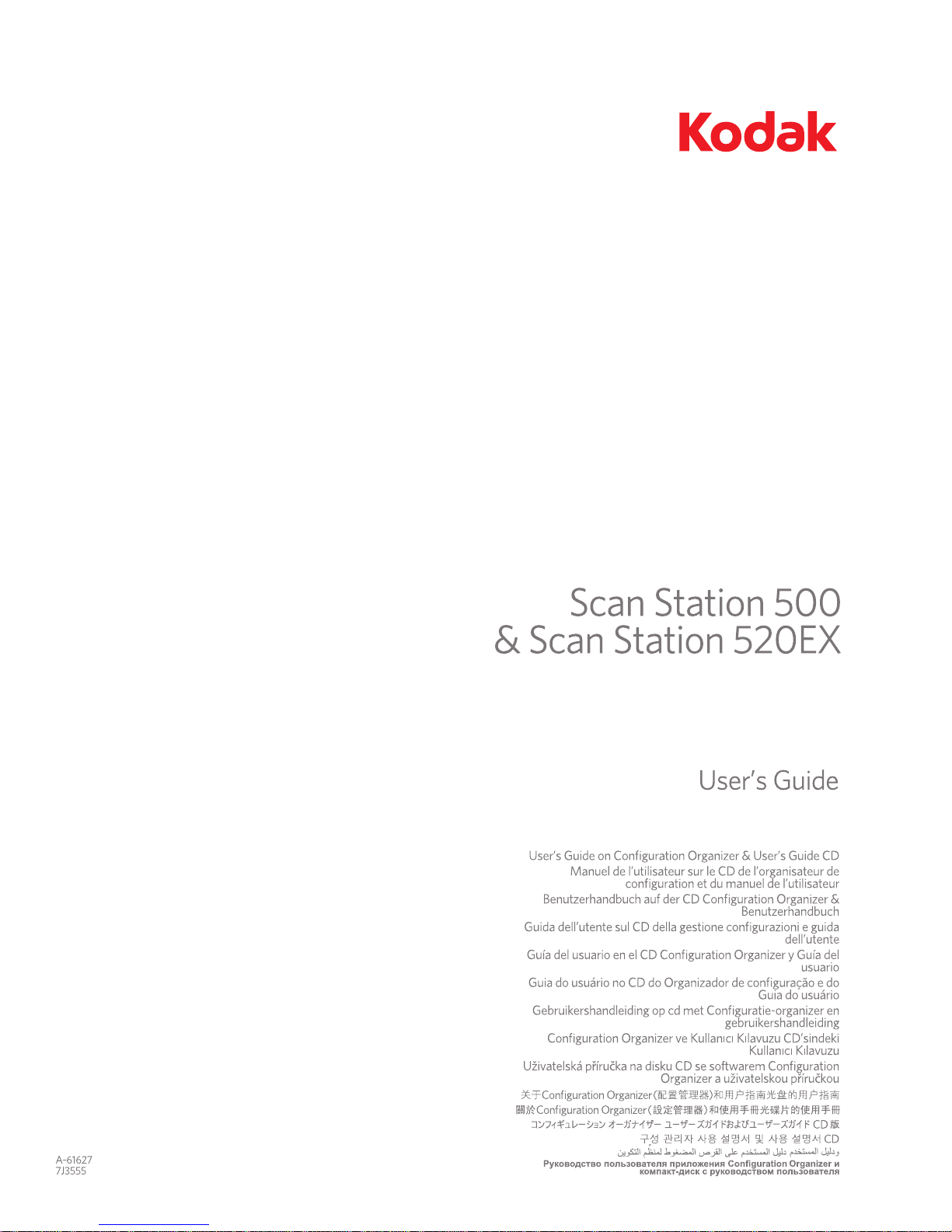
Page 2
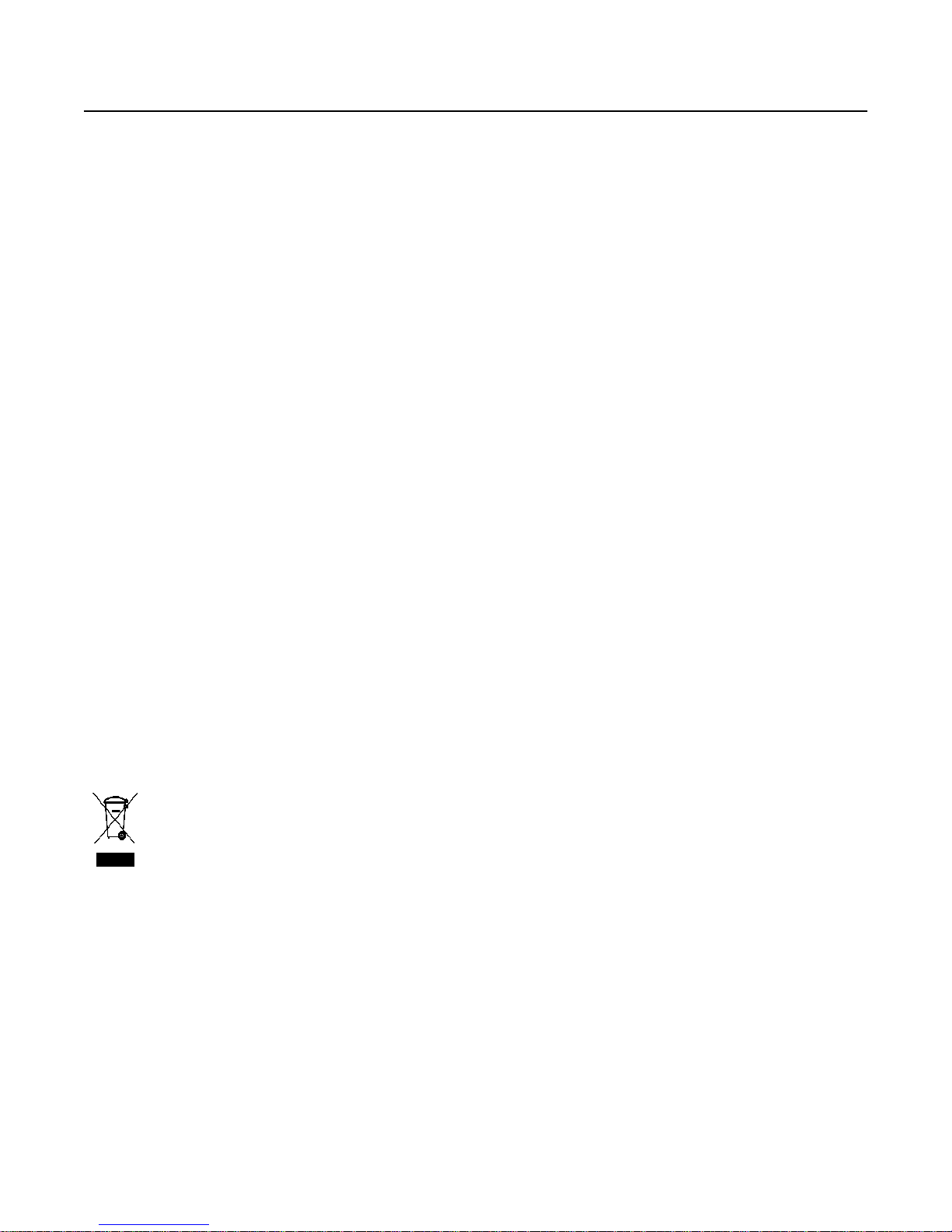
Safety
• Place the Kodak Scan Station 500 on a level work surface capable of supporting 13.6 kgs (30 lbs).
• When placing the Scan Station, make sure that the electrical power outlet is located within 1.52 metres (5 feet) of the Scan
Station and is easily accessible.
• When relocating the Scan Station, it is recommended that two people lift the Scan Station and use safe lifting techniques.
• Do not install the Scan Station in a location subject to dust, humidity or steam. This may cause electrical shock or a fire. Only
use the Scan Station indoors in a dry location.
• Make sure the electrical power outlet is located within 1.52 meters (5 feet) of the Scan Station and is easily accessible.
• When disconnecting equipment from the electric socket, be sure to grasp the plug, not the cord.
• Be sure the power cord is securely plugged into the wall outlet. Failure to do so may cause electrical shock or fire.
• Do not damage, knot, cut or modify the power cord or use a damaged power cord. This may cause electrical shock or fire.
• The Scan Station requires a dedicated and properly grounded power outlet. Do not use an extension cord or power strip with
the Scan Station.
• Leave sufficient space around the power outlet so it can be easily unplugged in case of an emergency.
• Do not use the Scan Station if it becomes inordinately hot, has a strange odor, emits smoke, or makes unfamiliar noises.
Immediately stop the Scan Station and disconnect the power cord from the power outlet. Contact Kodak Service.
• Do not disassemble, service or modify the Scan Station except as explained in the User’s Guide.
• Do not move the Scan Station with the power cord and interface cable attached. This may cause damage to the cord/cable.
Remove the power cord from the wall outlet before moving or relocating the Scan Station.
• Follow the Kodak recommended cleaning procedures. Do not use air, liquid or gas spray cleaners. These cleaners displace
dust, dirt and debris to other locations within the scanner, which may cause the Scan Station to malfunction.
• Material Safety Data Sheets (MSDS) for chemical products are available on the Kodak website at: www .kodak.com/go/msds.
When accessing the MSDSs from the website, you will be required to provide the catalog number of the consumable you
want the Material Safety Data Sheet for.
Environmental information
•The Kodak Scan Station 500 is designed to meet worldwide environmental requirements.
• Guidelines are available for the disposal of consumable items that are replaced during maintenance or service; follow local
regulations or contact Kodak locally for more information.
• Disposal of this material may be regulated due to environmental considerations. For disposal or recycling information,
contact your local authorities or, in the USA, visit the Electronics Industry Alliance website: www. eiae.org.
• The product packaging is recyclable.
• Parts are designed for reuse or recycling.
European Union
This symbol indicates that when the last user wishes to discard this product, it must be sent to appropriate facilities
for recovery and recycling. Please contact your local Kodak representative or refer to www.kodak.com/go/recycle
for additional information on the collection and recovery programs available for this product.
Please consult www.kodak.com/go/REACH for information about the presence of substances included on the candidate list
according to article 59(1) of Regulation (EC) No. 1907/2006 (REACH).
Battery Information
This product contains a Lithium Ion button cell battery. This battery can only be removed or replaced by a qualified Service
Engineer.
Acoustic emission
Maschinenlärminformationsverordnung – 3, GSGV
Der arbeitsplatzbezogene Emissionswert beträgt <70 db(A).
[Machine Noise Information Ordinance — 3, GSGV
The operator-position noise emission value is <70 dB(A).]
phase est de 230 V.
Page 3

EMC statements
声明,该产
此为A级产品,在生活环境中品可能会造成无线电干扰。在这种情况下,可能需要
用户对其干扰采取切实可行的措施
United States: This equipment has been tested and found to comply with the limits for a Class A digital device pursuant to Part
15 of the FCC rules. These limits are designed to provide reasonable protection against harmful interference when the
equipment is operated in a commercial environment. This equipment generates, uses, and can radiate radio frequency energy
and, if not installed and used in accordance with the instruction manual, may cause harmful interference to radio
communications. Operation of this equipment in a residential area is likely to cause harmful interference in which case the user
will be required to correct the interference at his own expense.
European Union: WARNING: This is a Class A product. In a domestic environment this product may cause radio interference
in which case the user may be required to take adequate measures.
Japan: This is a Class A product based on the standard of the V oluntary Control Council for interference by information
Technology Equipment (VCCI). If this is used in a domestic environment, radio disturbance may arise. When such trouble
occurs, the user may be required to take corrective actions.
Taiwan: WARNING: This is a Class A product. In a domestic environment this product may cause radio interference in which
case the user may be required to take adequate measures.
Peoples Republic of China: WARNING: This is a Class A product. In a domestic environment this product may cause radio
interference in which case the user may be required to take adequate measures.
Korea: Please note that this equipment has obtained EMC registration for commercial use. In the event that it has been
mistakenly sold or purchased, please exchange it for equipment certified for home use.
Page 4
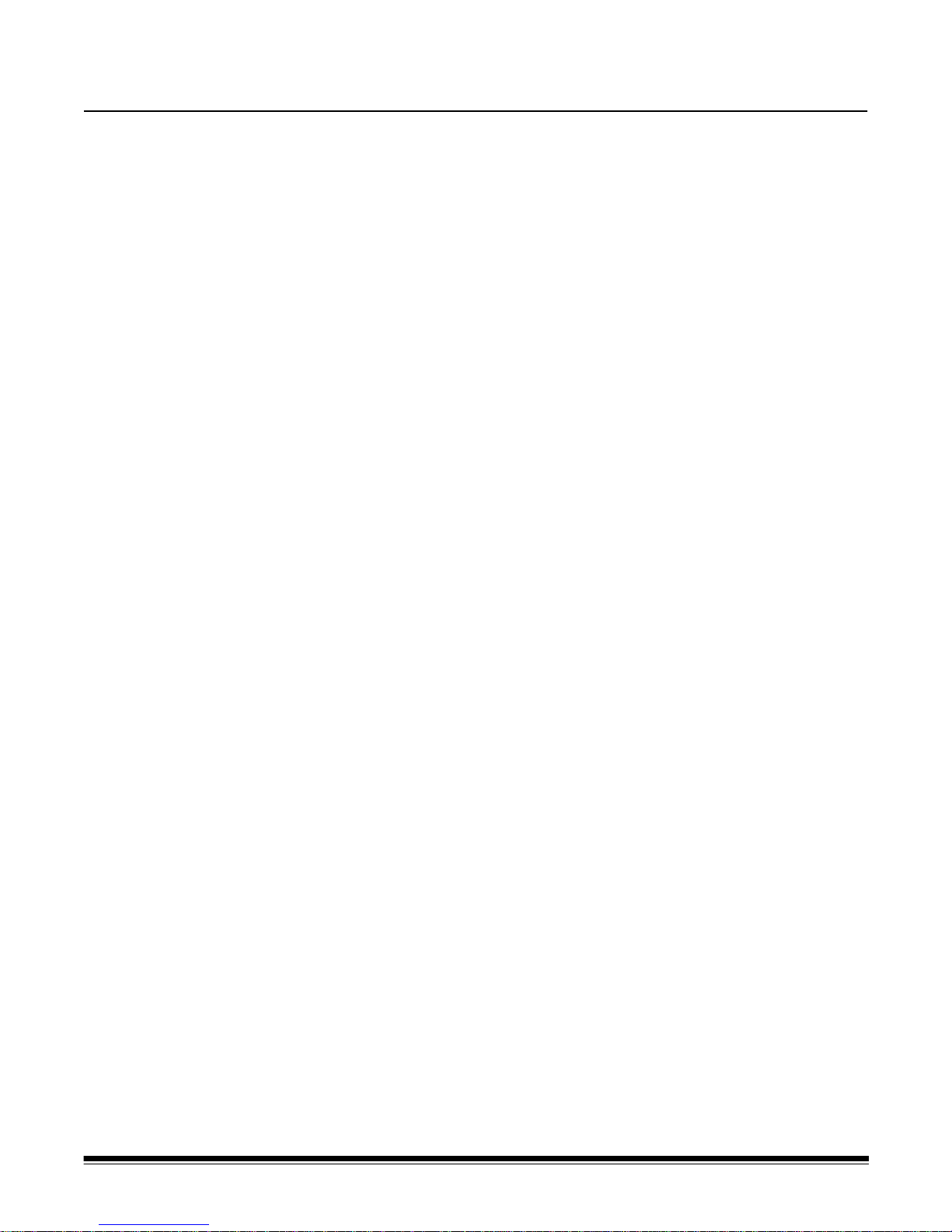
1 Introduction
Contents Supporting documentation..............................................................1-1
Accessories.....................................................................................1-1
Scan Station Components ..............................................................1-2
Front view...................................................................................1-2
Inside view..................................................................................1-3
Rear view....................................................................................1-4
The Kodak Scan Station 500 is designed as a walk-up capture station
that requires minimal user training and is easy to use. The Scan Station
500 is a standalone solution, requiring no host PC or application
software. It works with an existing network and makes use of existing
network shared services to communicate with other network devices or
destinations. The color touch screen is easy to use and allows you to
quickly send your documents via email, fax, to networked drives,
networked printers or USB flash drives with a simple touch.
For the purpose of this manual the Kodak Scan Station 500 and the
Kodak Scan Station 520EX will be referred to as Kodak Scan Station
500. Any differences between these models will be noted.
Supporting
documentation
• This User’s Guide provides information and procedures on how to
use the Scan Station 500 and how to create your personal
configuration file using the Configuration Organizer.
• Maintenance Reference Guide for the Kodak Scan Station 500,
A-61629 provides easy visual steps for maintaining the Scan Station.
• User’s Reference Guide for the Kodak Configuration Organizer
Software, A-61630 provides easy steps for using the Configuration
Organizer.
Accessories • Kodak A4 Flatbed Accessory — the Kodak A4 Flatbed adds
scanning capability for exception documents up to 8.5 x 11-inch (A4)
size paper to your Kodak Scan Station 500. CAT No. 867 7288
• Kodak A3 Flatbed Accessory — the Kodak A3 Flatbed adds
scanning capability for exception documents up to 11 x 17-inch (A3)
size paper to your Kodak Scan Station 500. CAT No. 179 6747
• Keyboard and Stand — make the best of your workspace with this
optional keyboard. This keyboard is smaller than the standard PC
keyboard and can be attached to the Scan Station 500 for easy data
entry. CAT No. 826 3006
A-61627 June 2010 1-1
Page 5
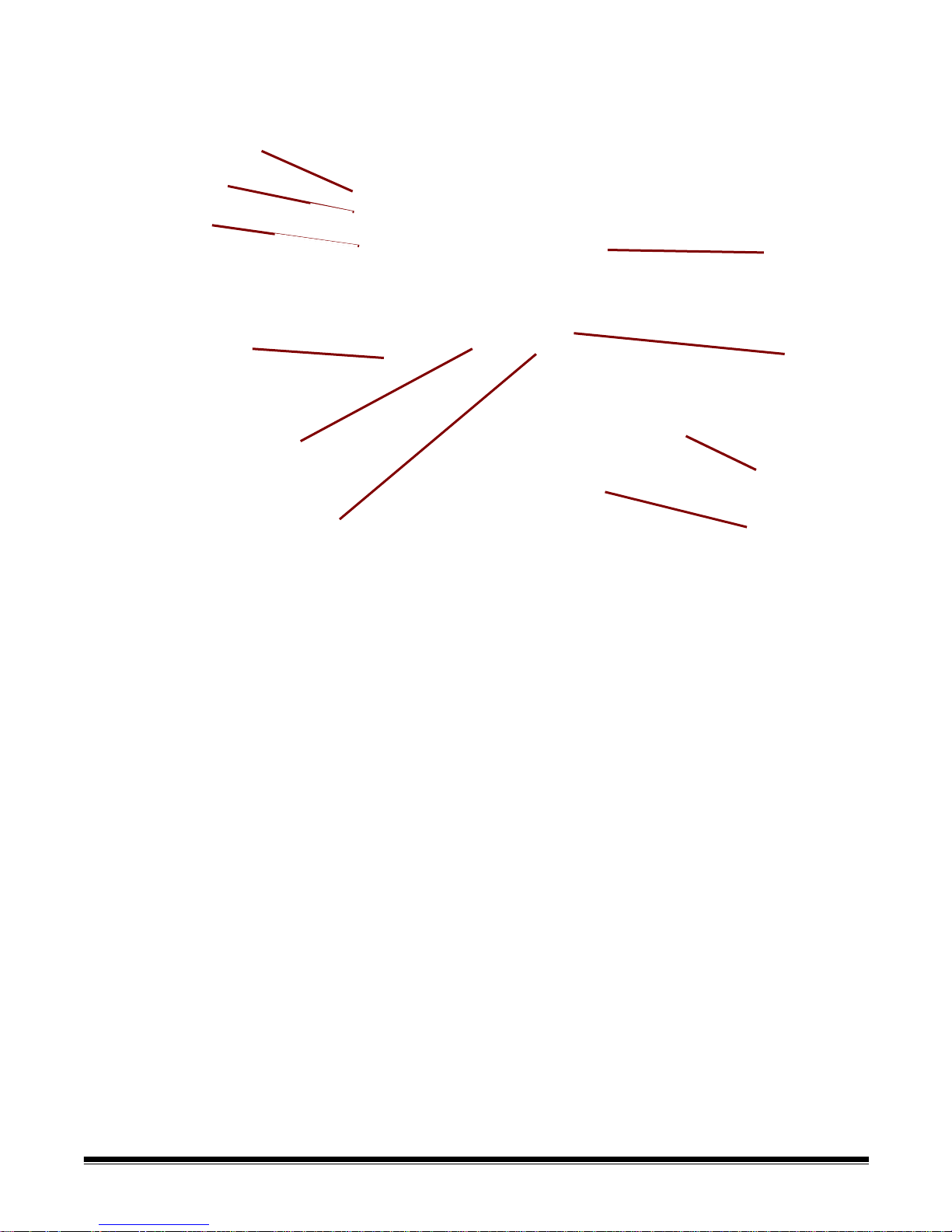
Scan Station
Input tray extender
Input tray
Side guides
Scan Station cover
Touch screen
Go button Output tray
Stop/Logout
Power
extender
Output tray
panel
button
button
components
Front view
Input tray extender (not shown) — pull this extender out to
accommodate document sizes over 8 1/2 x 11 inches (A4).
Input tray — holds up to 75 sheets of 75 g/m
2
(20 lb.) paper.
Side guides — slide the guides back and forth to accommodate
document size.
Scan Station cover — provides access to the internal components of
the Scan Station.
Touch screen — allows you to easily navigate through selections with
a simple touch.
Go button — press to start scanning documents.
Output tray extender — pull this extender out when scanning
documents longer than 11 inches (28 cm).
Output tray panel — covers the transport when not in use. When
opened, collects the scanned documents. The Scan Station cover
cannot be opened when the output tray panel is closed.
Stop/Logout button — press to cancel the current operation or return
to the previous screen. At the end of a scan job, pressing the red X
button will log the user off.
1-2 A-61627 June 2010
Power button — turns the power on and off. When the power is on, the
LED is blue.
Page 6
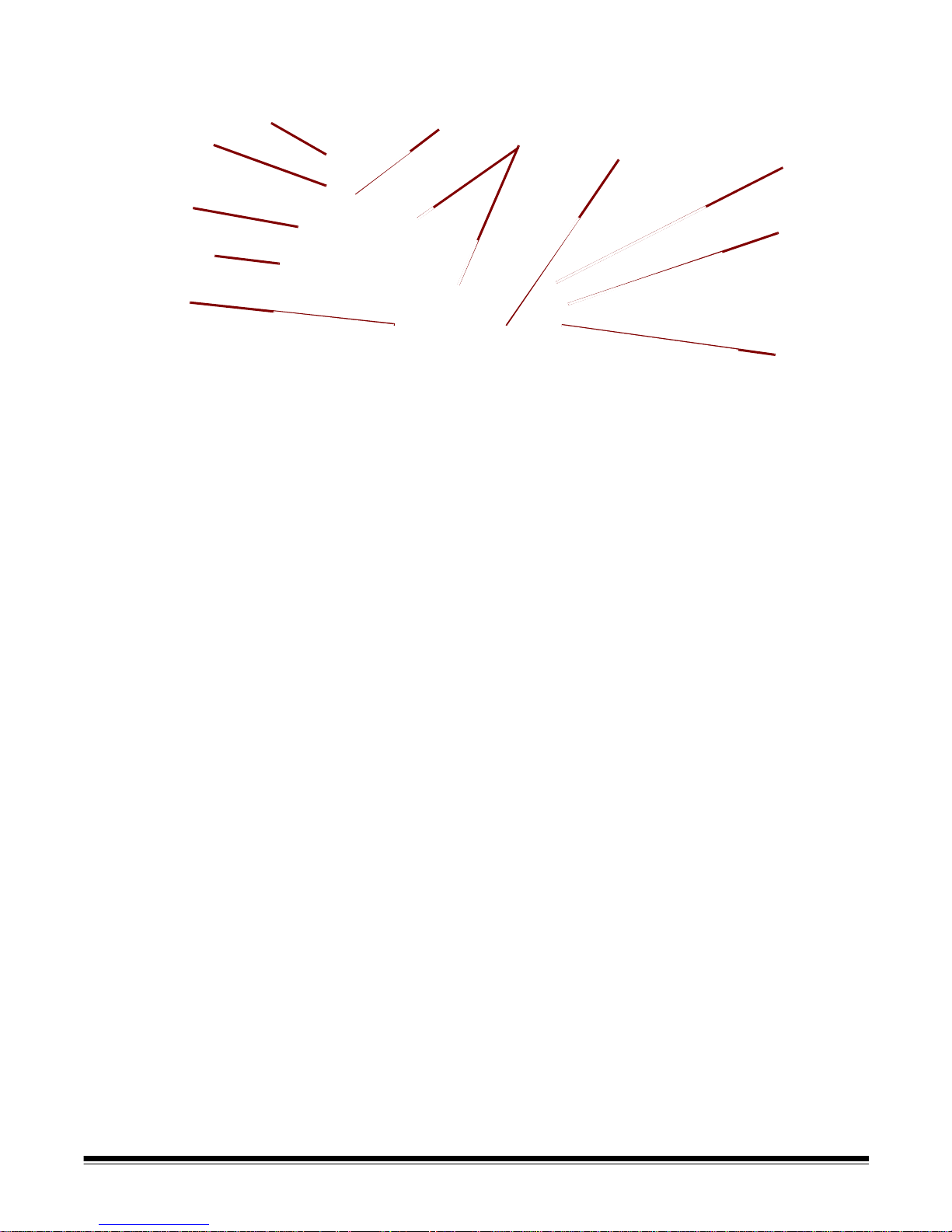
Inside view
Separation module
release lever
Gap release lever
Scan Station cover
release lever
Rollers
Separation module
Imaging guides
Paper
present
sensor
Feed module
cover
Feed module
USB port
sensor
USB port — use this port to insert your USB flash drive.
Separation module release lever — push the release lever down to
remove the separation module for cleaning or replacement.
Gap release lever — allows you to manually adjust the sp ace between
the feed module and separation module for documents that require
special handling.
Scan Station cover release lever — opens the Scan Station to allow
access to the paper path for cleaning or clearing a document jam.
Feed module, separation module and rollers — provides smooth
document feeding and separation of various sizes, thicknesses and
textures of documents.
Imaging guides — for optimum image quality, keep the imaging guides
clean. There are two guides: one upper and one lower.
Multifeed detection sensor — detects if more than one document
enters the paper path at a time.
Paper present sensor — detects the presence of documents in the
input tray.
Feed module cover — this cover needs to be removed when cleaning
or replacing the feed module or feed module tires.
A-61627 June 2010 1-3
Page 7

Rear view
Flatbed connector
Power port
Modem port
USB ports
Ethernet port
Security lock
port
Flatbed connector — connects the optional A3/A4 Flatbed Accessory
to the Scan Station.
Modem port — connects the fax modem to a phone line.
Power port — connects the power cord to the Scan Station.
Ethernet port — connects the Scan Station 500 to the network.
USB ports — connects peripheral devices (i.e., keyboard, mouse and
other accessories) to the Scan Station.
Security lock port — connects a security lock to the Scan S t ation. You
can purchase a standard security lock at an of fice supply store. Refer to
the instructions provided with the security lock for installation
procedures.
1-4 A-61627 June 2010
Page 8
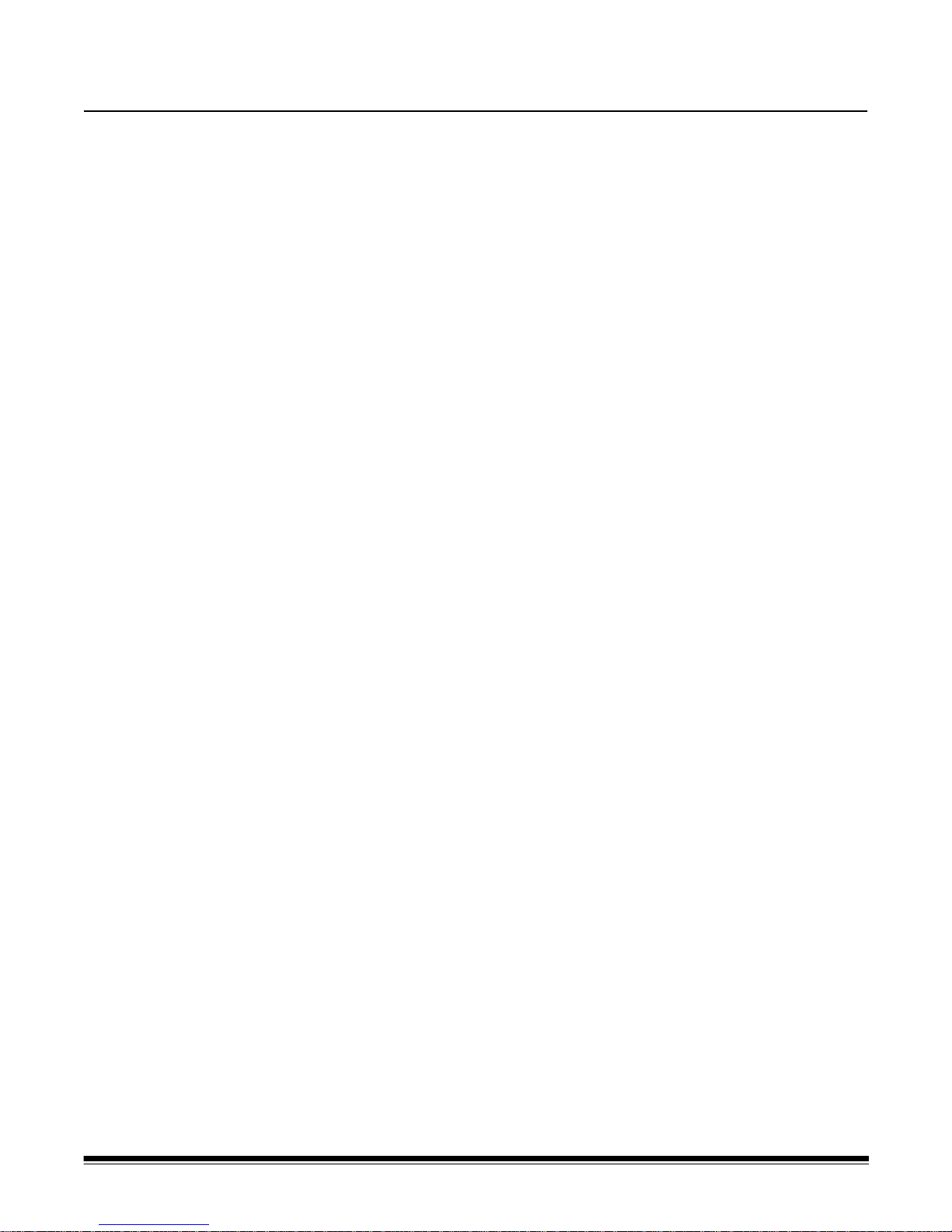
2 Using the Scan Station: Walk-up User
Contents User types.......................................................................................2-1
Getting your Scan Station ready.....................................................2-2
Getting your documents ready........................................................2-3
Using the Scan Station....................................................................2-3
Getting familiar with the touch screen.............................................2-7
Destination screen ...................................................................2-7
Icon descriptions: Destination screen......................................2-8
Settings screen ........................................................................2-9
Description of Scan Settings.........................................................2-10
Resend without scanning documents again.................................2-20
Using the Search function.............................................................2-21
Using Setting Shortcuts................................................................2-21
User types • If you are someone who is going to use the default settings of the
Scan St ation, you are a walk-u p user. Scanning is easy but you may
not have access to your personal email address book or custom
scan settings the way an Advanced user does.
•An Advanced user is someone who wants to create custom scan
settings using the Kodak Configuration Organizer software, save
these settings to a USB drive and take them to the Scan Station for
one touch operation. For more information on using the
Configuration Organizer software to set up custom settings, see the
Chapter 3, Installing and Using the Configuration Organizer:
Advanced User.
All users should review this chapter to get familiar with common Scan
Station preparation and document preparation.
A-61627 June 2010 2-1
Page 9
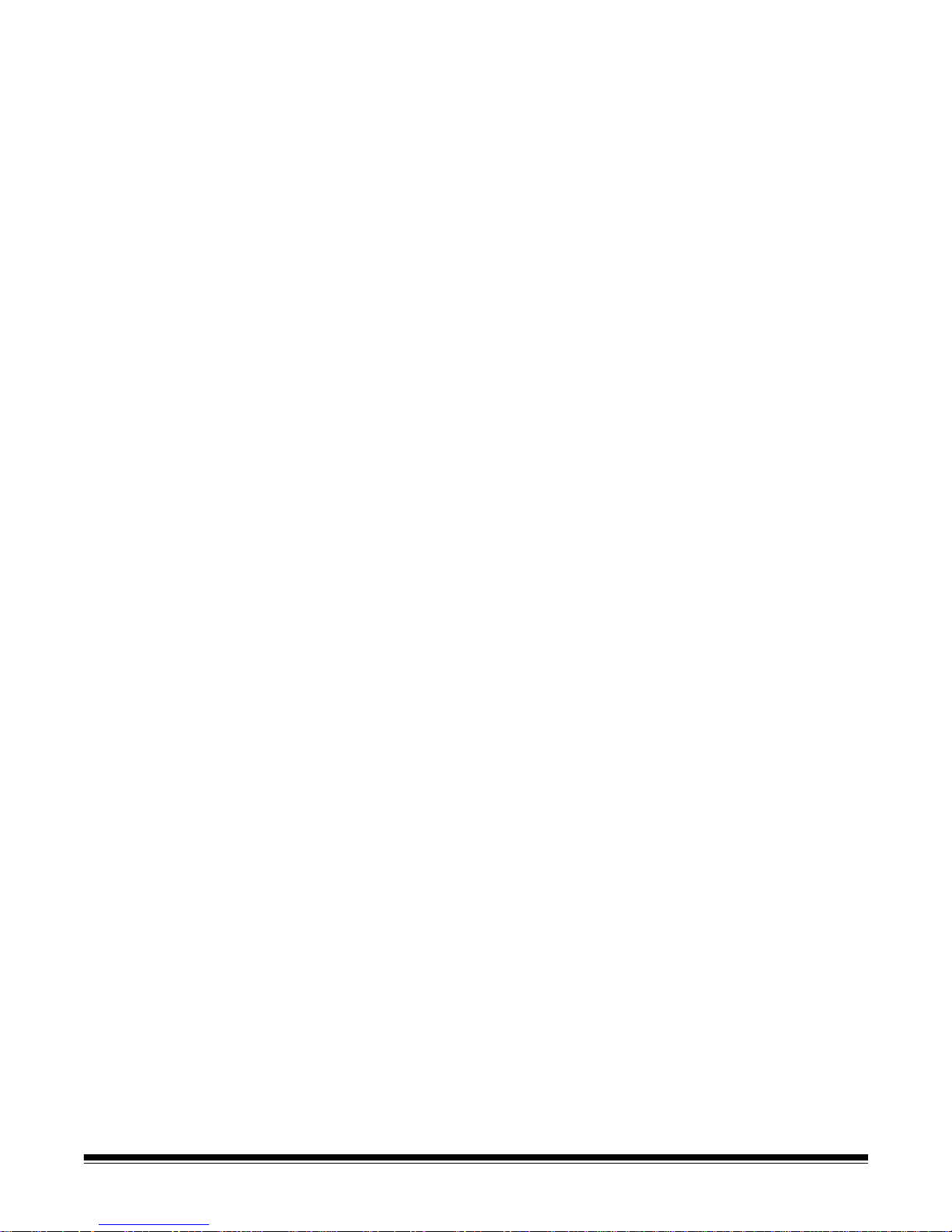
Getting your Scan
Station ready
1. Be sure the Scan Station is on and ready to use (blue indicator light
is on and constant and the application is displayed on the touch
screen).
2. Adjust the side guides (by sliding them in and out) to accommodate
the document size.
3. Be sure the output tray panel is down.
4. Adjust the output tray by pulling out the extender if needed.
2-2 A-61627 June 2010
Page 10
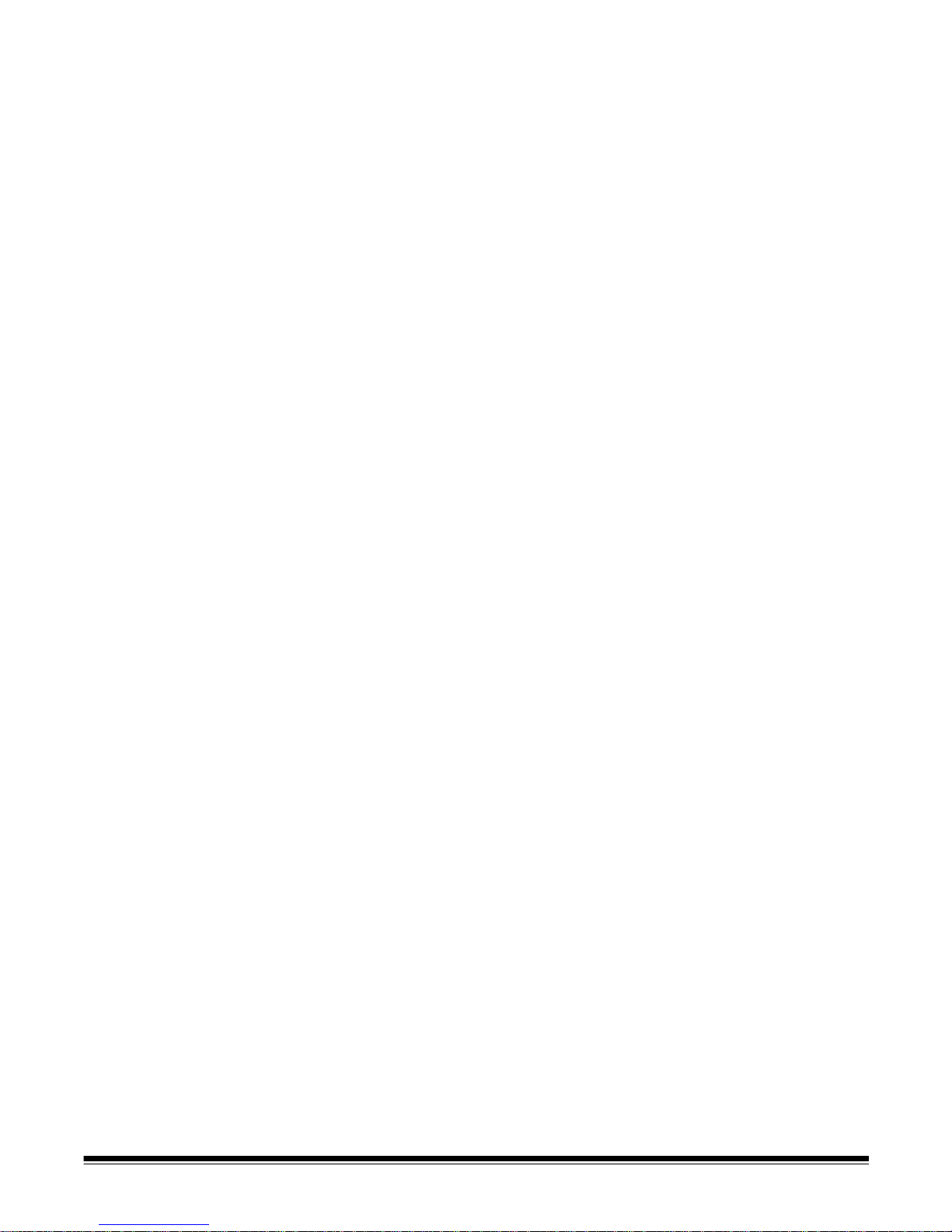
Getting your
documents ready
1. Standard paper size documents feed easily through the Scan
Station. When organizing your documents for scanning, stack the
documents so the lead edges are aligned and centered in the input
tray. This allows the feeder to introduce documents into the Scan
St a tion one at a time.
2. Remove all staples and paper clips before scanning. Staples and
paper clips on documents may damage the Scan Station and
documents.
3. All inks and correction fluids on the paper must be dry before
scanning is started.
Using the Scan
Station
1. Place the documents you want to scan in the input tray of the Scan
Station. Be sure the front side of your document(s) is positioned
against the input tray and the top of the document(s) is inserted into
the input tray first (see below). T wo-sided documents a re scanned in
one pass.
NOTES:
• Depending on how your Scan Station is configured, you may be
required to enter your user name, password and domain to login.
• If you are required to login to your Scan Station at the end of your
scan session, press the Stop/Logout button (red X) on the front of
the Scan Station to logout.
A-61627 June 2010 2-3
Page 11
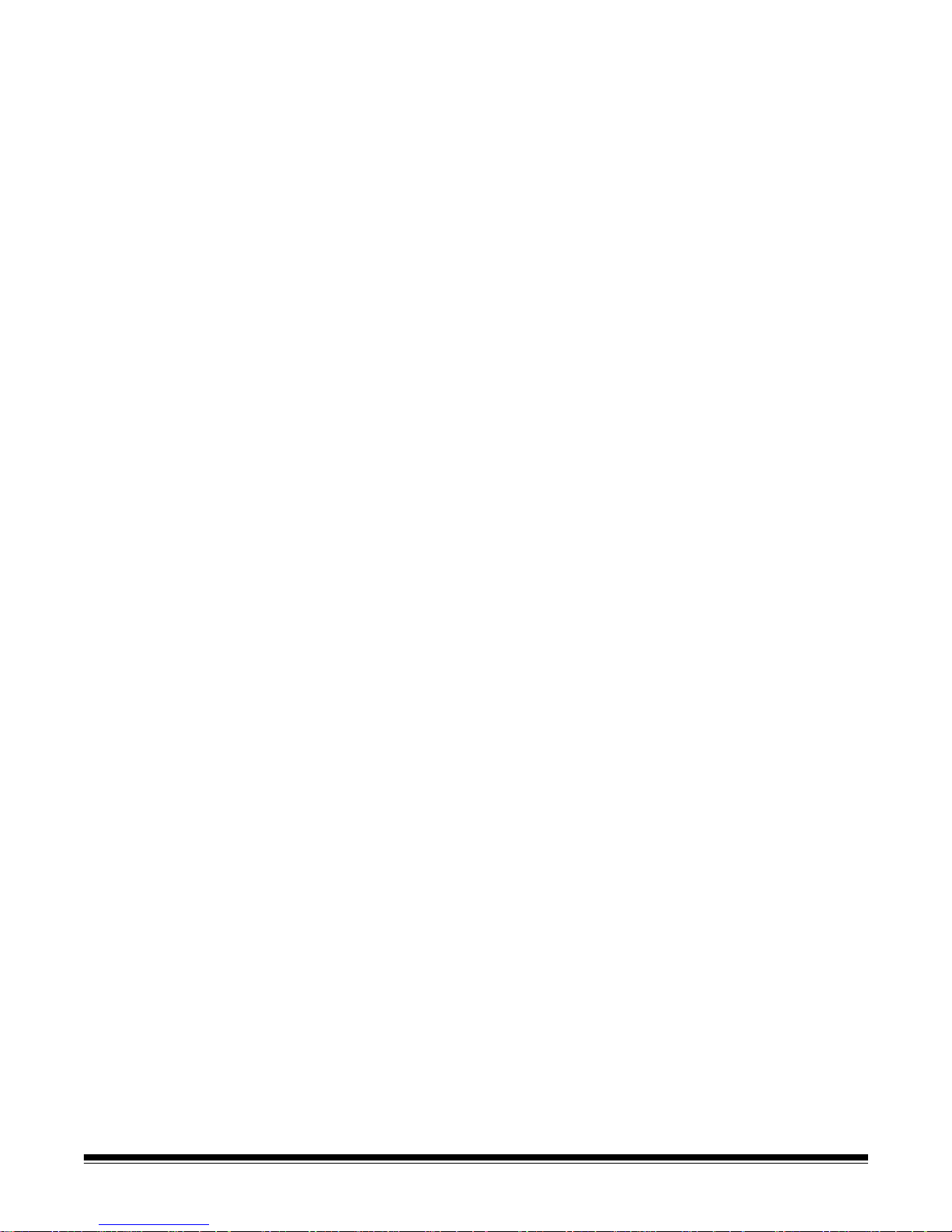
2. Do one of the following:
• If you have a USB drive with your personal settings, insert the
USB drive in the USB port. Your settings will be displayed on the
touch screen and override the default settings. Proceed with
Step 5.
• If you do not have personal settings, proceed with the next step.
3. From the touch screen, select the destination(s) you want to send
your scanned document(s) to. More than one email address, printer ,
network folder, etc. can be selected at a time.
NOTE: If you select a destination that you do not want, select the
item again to uncheck it.
4. If you want to change the scan settings, touch the Settings button
and make the desired changes.
5. Press Go. The Processing Review screen will be displayed.
NOTE: The message Please wait, lamps are warming up may be
displayed. Document feeding proceeds after the lamps
warm up.
• If you want to review or change any of your settings, you can
select the Output button and the Settings Review screen will be
displayed.
2-4 A-61627 June 2010
Page 12
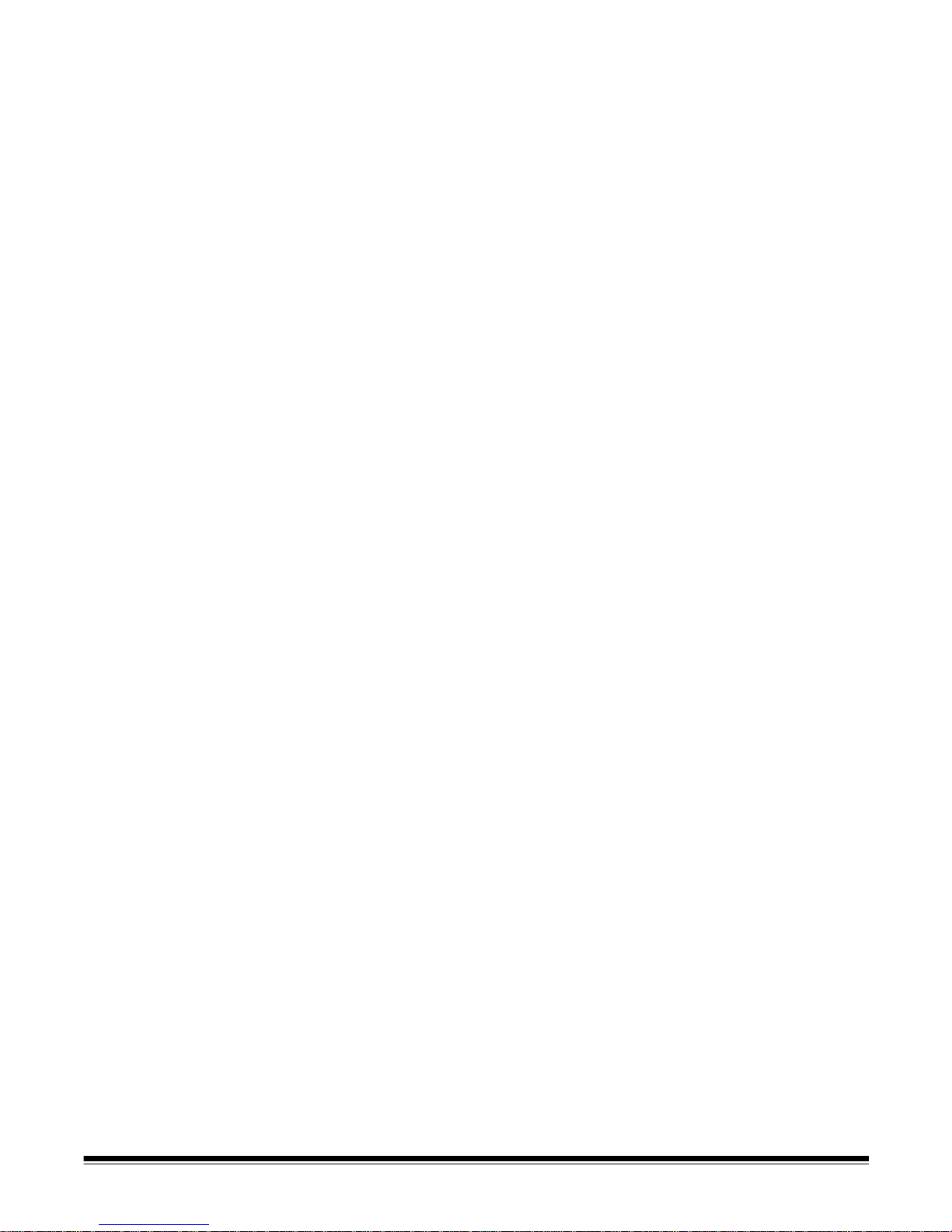
• Otherwise, select Scan. Depending on how your Scan Station is
configured none, one or all of the following options may be
displayed:
- Custom E-mail Subject: select this option to display the
keyboard and enter a customized E-mail subject line.
- Secure PDF Password: allows you to enter a password
that will be used to encrypt and secure PDF files.
- File Name Prefix: allows you to change the file naming
prefix.
- Add Voice Annotation Attachment: you have the option
of adding an audio message as an attachment to your
scanned document(s) for email, FTP, network folder and
USB drive destination types. If you select Add Voice
Annotation Attachment, the Audio Attachment Options
screen will be displayed where you can select Record to
record a message, select Review to play the message you
recorded or select Delete to delete the recorded message.
- Fax Notification: displays the Send Notification Status to?
window which allows you to send a fax status notification to
a printer, an email address or both. If the fields are left
blank, no fax notification will be sent.
6. Review your list of destinations and check/uncheck additional
destinations if desired, then select Scan.
NOTES:
• If your Scan St atio n is configured for FAST Scanning, scanning will
start immediately and the Destination Review screen will not be
displayed unless there is an error.
• If you press any button on the screen (including the scroll arrows)
the timer will stop and you will need to press the Done button again.
• If you want to change these settings, cancel the job and go back to
the Destination screen.
• To scan immediately, select the Done button again.
• To stop the scan, select the Cancel button.
A-61627 June 2010 2-5
Page 13
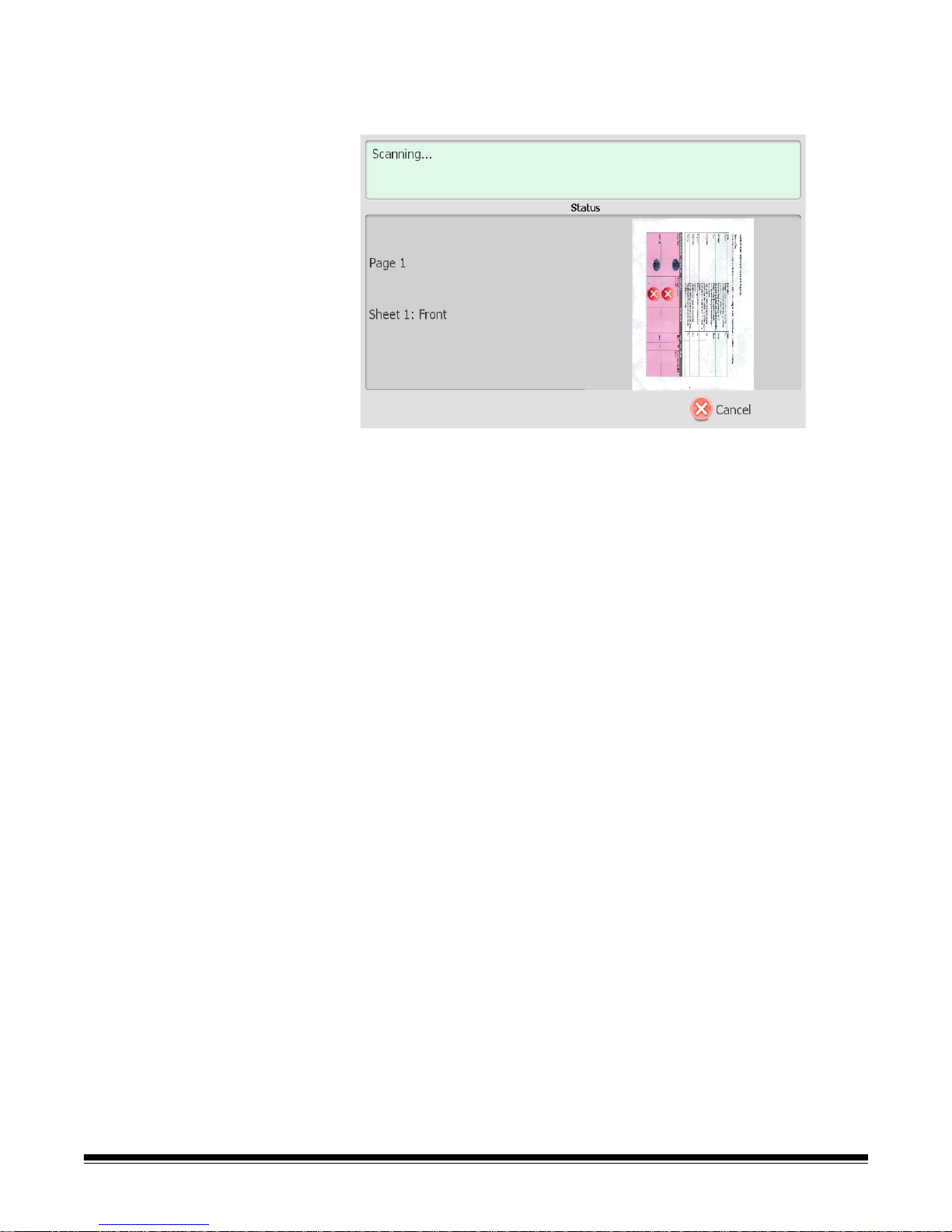
As the Scan Station begins to feed and process the documents, a
Status screen will be displayed. The page number and a preview
image will be displayed as each page is being scanned.
NOTE: Depending on how your Scan Station is configured, the
message, Do you have more pages to scan? may be
displayed. This allows you to continually add pages to your scan
session until you select No on the message or the 30-second
timeout period has been reached.
When all pages have been scanned, the S tatus screen will display a
status as it sends your document to each selected destination.
2-6 A-61627 June 2010
Page 14

Getting familiar with
the touch screen
The Kodak Scan Station 500 provides a touch screen for easy access
and operation.
When you use the Scan Station, default settings are displayed that
have been configured by your administrator. If allowed, these settings
can be changed by touching the Settings button on the bottom of the
screen. If you change these settings, they will be enabled only for the
current session.
The touch screen has two main screens. The Settings/Return button,
in the lower left-hand corner, toggles between the Destination screen
and the Settings screen.
Destination screen The Destination screen displays the available destination types that
have been configured by your administrator. A vailable destination types
are: Task, Email, My USB Drive, Network Folder, FTP, Printer, and
Fax. Use the right and left arrows to scroll and display the available
destination group(s).
When you select a destination type, the middle portion of the screen will
be filled in with the defined destinations for that group. For example, if
you select an Email icon, all of the email addresses associated with this
Email group will be displayed. From this list, you can select as many
addresses as desired. If an email address is not in the list, select
Custom. A keyboard will be displayed allowing you to enter the desired
email address(es).
A-61627 June 2010 2-7
The icons to the right of the Settings button at the bottom of the
Destination screen represent the current scan settings that will be used
the next time a document is scanned. If you want to change any of
these settings (i.e., to send your document in black and white instead of
color), touch the Settings button to go to the Settings screen or select
the desired icon to quickly change that setting.
NOTES:
• For information about the Search option, see the section entitled,
“Using the Search function” later in this chapter.
• Depending on how your Scan Station is configured, you may not be
able to make any changes to the default settings.
Page 15

Icon descriptions:
Destination screen
Following is a description of the icons displayed on the Destination
screen.
Destination screen icons
Icon Description
Left arrow — touch to scroll through the list to the left of the
current destination.
Task — displays a list of available tasks which group
together scan settings and destinations.
Email — displays a list of available email address(es).
Network folder — displays a list of available network folders.
FTP — displays a list of available FTP addresses.
Printer — displays a list of available printers.
Fax — displays a list of fax destinations.
My USB drive — if you inserted a USB drive, touch this icon
to use your desired settings.
Right arrow — touch to scroll through the list to the right of
the current destination.
2-8 A-61627 June 2010
Page 16

Settings screen The Settings screen displays the icons for the scan settings. When you
select an icon, the values associated with that scan setting will be
displayed in the list. These settings do not need to be changed unless
the document that you are scanning requires something different than
the default.
For more information about the icons and functionality of the Settings
screen, see the next section.
A-61627 June 2010 2-9
Page 17

Description of Scan
Following is detailed information about the Scan settings.
settings
Use the Right and Left arrows to scroll through the list of scan
settings.
Use the Scan icon on the screen to start scanning. Touching this
icon is the same as pressing the Go button on the control panel.
Settings Shortcuts option Settings Shortcuts — six Settings Shortcuts are provided at
installation. These can be used to quickly select a group of commonly
used settings to make scanning faster and easier. For example, if you
frequently scan black and white documents to create text searchable
PDF files, select the Black and White Document (OCR Quality)
Settings Shortcut. This changes all the scan settings with a single
touch. The changes will be reflected in the status bar at the bottom of
the screen.
2-10 A-61627 June 2010
Page 18

File Name Settings option File Name Settings — allows you to name a folder where scanned
documents will be placed when scanning to a network folder, FTP
location or USB drive destination. You can also define the file name
prefix that will be applied to every scanned document created. Sca nned
documents are typically created with this prefix and have an optional
date and time stamp appended to the prefix. For example, if you d efine
a prefix of receipts and a folder name of 2008, the scanned document
file name will have the format: receipts_20080117_092219.tif and is
placed in a folder called 2008.
1. Select Folder Name. The keyboard will be displayed. Enter the
folder name where your scanned documents will be placed when
scanning to a network folder, FTP location or USB drive destination.
If you leave the Folder Name blank when scanning to a network
folder , FTP location or USB drive des tination, the file will be created
in the root directory of the configured destination.
2. Select File Name Prefix. The keyboard will be displayed. Enter the
prefix you want to use as the file name. This prefix, along with a
date, time and appropriate file extension (.pdf, .jpg, .tif), will be
appended to it.
If you do not create a File Name Prefix, the default file name prefix
will be used.
A-61627 June 2010 2-11
Page 19

3. Select Advanced if you want to select one or both of the following
options:
• Interactively Name Scanned Files — if checked, you may be
required to enter a file name for each page scanned. If JPEG or
Single Page TIFF is selected as the File Type, you will be prompted
for each page and each side scanned.
• Add Date/Time Stamp — by default, the date and time are
appended to each file name the Scan Station creates. If you
uncheck this option, only the file name prefix and the file name
extension will be used to create the file name.
2-12 A-61627 June 2010
Page 20

Scan As option Scan As — available selections: Color, Grayscale, and Black and
White.
If you select Black and White, the Black and White screen will be
displayed. Select either Best (iThresholding) or Normal (ATP).
A-61627 June 2010 2-13
• Best (iThresholding) — the Scan Station dynamically evaluates
each document to determine the optimal threshold value to produce
the highest quality image. This allows scanning of mixed document
sets with varying quality (such as faint text, shaded backgrounds, or
color backgrounds) to be scanned using a single setting thus
reducing the need for document sorting. When Best is selected,
only Contrast can be adjusted on the Black and White Adjustments
screen.
• Normal (ATP) (Adaptive Threshold Processing) — separates the
foreground information in an image (e.g., text, graphics, lines, etc.)
from the background information (e.g., white or non-white paper
background). When Normal is selected, you can adjust both
Threshold and Contrast on the Black and White Adjustments
screen.
Page 21

File Type option File Type — these file types are available: PDF - Searchable (Image +
Text), PDF - Image Only, JPEG, TIFF - Multi Page or TIFF - Single
Page.
NOTE: Large files take a long time to download and may not be
deliverable to the recipient (i.e., TIFF - Uncompressed will be a
large file).
• PDF - Searchable (Image + T ext) and PDF - Image only — creates
a document or multiple documents that contain both text and image
data or image data only. Selecting either File Type will display the
following screen.
NOTE:If you select PDF - Image Only, the Language option is not
available.
2-14 A-61627 June 2010
Page 22

This screen allows you to select different options for creating PDF
files.
- Quality, displays the Quality screen. You can select Good,
Better, or Best. The higher the quality, the larger the file size.
- Language, this option is only available when you select PDF -
Searchable (Image + Text). When selected, the Language
screen is displayed allowing you to select the language of the
document you are scanning. For example, if you are scanning a
document that is in Italian, select Italiano as the language to be
used to scan the document.
- Single Pages allows you to create a PDF file for every page
scanned. If scanning a two-sided document, a file will be created
for the front and back of each page.
- Secure allows you to enter a password that will be used to
encrypt the file before the file can be delivered. The password will
be sent in a separate email when Email is one of the destination
selections.
• JPEG — this option is only available if your Scan As selection is
Color or Grayscale. JPEG creates multiple files, one for the front
and back of a page. If JPEG is selected, you can select Draft,
Good, Better, Best or Superior quality.
• TIFF - Multi Page — creates one file that contains all of the scanned
pages. You can select either Uncompressed, JPEG or Group 4
compression.
• TIFF - Single Pages — creates multiple files, one for each side of a
scanned page. You can select either Uncompressed, JPEG or
Group 4 compression.
NOTES:
• Color/Grayscale TIFF documents can only be Uncompressed or
JPEG compressed. Black and white documents can either be
Uncompressed, JPEG compressed or Group 4 compression.
• All faxed documents will be delivered as black and white, Group 4
compressed TIFF images.
A-61627 June 2010 2-15
Page 23

Input Document Is option Input Document Is — the Scan Station scans both sides of a
document in one pass. Depending on the type of documents you are
scanning, select One Sided - Face Down or Two Sided. If you are
scanning one sided documents, be sure to place the document with the
side you want to scan facing the input tray.
Resolution option Resolution (dots per inch) — allows you to select the scanning
resolution. This setting has no effect on PDF files. Choices are: 75, 100,
150, 200, 240, 300, 400, and 600. Higher resolutions produce better
quality images, but larger file sizes.
2-16 A-61627 June 2010
Page 24

Document Type option Document Type — allows you to select the type of content on your
documents.
• Text with Graphics: the documents contain a mix of text, business
graphics (bar graphs, pie charts, etc.) and line art.
• Text: the documents contain mostly text.
• Photographs: the documents contain mostly photographs.
A-61627 June 2010 2-17
Page 25

Black and White
Adjustment option
Black and White Adjustment — allows you to change the Contrast
and Threshold values. This option is only available if your Scan As
selection is Black and White.
• If you select Best (iThresholding) on the Scan As screen, only the
Contrast value can be changed.
• If you select Normal (ATP), both Contrast and Threshold can be
changed.
Contrast ⎯ adjusts the difference between black and white, thereby
making an image sharper or softer. In a low contrast setting, the
difference between black and white is small, so the image is softer. In a
high contrast setting, the difference between black and white is large,
so the image is clearer. Select a contrast value from 1 to 100. The
default is 50.
Threshold — converts a grayscale image to a black and white image.
The thresholding values range from 0 to 255. The default is 90. A low
threshold value produces a lighter image, and can be used to subdue
backgrounds and subtle, unneeded information. A high threshold value
produces a darker image, and can be used to help pick up fain t images.
1. When you select Contrast or Threshold, the Contrast (or
Threshold) screen will be displayed:
2-18 A-61627 June 2010
2. Use the Up and Down arrows to adjust the value, then click the
button to the left of the number to save the new value.
Page 26

Copies for Printing option Copies for Printing — allows you to select the number of copies (1-99)
to print.
• Use the Up and Down arrows to adjust the number of copies, then
click the button to the left of the number to save the new value.
Advanced option Advanced — provides the following options:
A-61627 June 2010 2-19
• Blank Image Detection — used to detect blank pages (e.g., the
back side of a document), so these pages can be discarded. Use
this option when scanning black and white documents to either TIFF
or PDF. The default is 1%. Document images that fall below the
percentage will be discarded.
• Use Multifeed Ultrasonic Detection — multifeed ultrasonic
detection aids in document scanning by detecting documents that
may go through the feeder overlapped. Multifeeds can happen due
to stapled documents, adhesives on documents, or electrostatically
charged documents. Check this option if you want the Scan Station
to detect multi-fed documents.
NOTE: If this option is on and a a multifed document is detected,
the Scan S t ation will “din g”. Check your scanned images to
be sure they are correct. If necessary, you may need to
rescan the job.
Page 27

Resend without
scanning documents
again
At the end of a scan session you have the option to Resend your
destination and scan settings without scanning the documents again.
If you select Resend, the main screen will be displayed with your
original destination and scan settings. From this screen you can
change settings and resend the previously scanned document without
scanning it again.
If you select Done, the message: Do you want to remove your
current selections? will be displayed.
•Select No to keep your destination and scan settings for the next
scan job.
•Select Yes and your destination and scan settings will be set to the
Scan Station default values.
• If you ignore this screen, the Scan Station will reset to the walk up
screen after two minutes.
2-20 A-61627 June 2010
Page 28

Using the Search
function
Whether you are searching for an email address in a specific email
group/network address book, searching for a network folder or
searching for a specific task, the procedure is the same.
1. Select the Email group, Network Folder group or Task you want
to search in.
Using Settings
Shortcuts
2. Select Search to display the keyboard.
3. Enter your search criteria (e.g., first or last name for an email
address or the path name or portion of the path name for a network
folder or task name). A listing will be displayed that matches your
search criteria.
NOTE: If LDAP has been configured by your administrator, a More
button will be displayed. Click More to see if additional
matches were found.
4. Click the desired names, network folders or tasks you want to add to
your group.
5. When finished, click Done.
Settings Shortcuts are a way for you to create personalized groups of
Scan settings to make scanning easier. If there are settings that you
use frequently, you can create a shortcut for these settings and save
them to your configuration. The Scan Station application software
provides six predefined Settings Shortcuts.
NOTE: For information about creating Settings Shortcuts, see the
Administrator’s Guide for the Kodak Scan Station 500.
A-61627 June 2010 2-21
Page 29

3 Installing and Using the Configuration Organizer:
Advanced User
Contents Installing the User Configuration Organizer....................................3-2
User configuration files ...................................................................3-2
Configuration Organizer window.....................................................3-2
Menus.........................................................................................3-3
Toolbar........................................................................................3-5
Status bar ...................................................................................3-5
Creating and modifying configuration files......................................3-6
Setting up destination groups .........................................................3-7
Adding an email group and addresses.......................................3-7
Renaming and email group ........................................................3-8
Deleting an email group..............................................................3-8
Importing an email address book ...............................................3-9
Setting up a USB drive password.................................................3-11
Testing your configuration file .......................................................3-12
The Kodak Scan Station 500 User Configuration Organizer allows you
to create configuration files which contain your destination and scan
setting preferences. After you create your personal configuration file
and save it to a USB drive, you can carry your preferred settings to a
Scan Station, and use these settings for your scan session.
The User Configuration Organizer is run on a separate PC with the
operating systems:
• Windows XP, Service Pack 2 and 3
• Windows Vista, Service Pack 1
• Windows 7
A-61627 June 2010 3-1
Page 30

Installing the
Configuration
Organizer
1. Insert the Installation CD, titled “User Configuration Organizer and
Supporting Documentation” in the CD-ROM drive. The installation
program starts automatically.
2. Click Next when the Welcome screen is displayed.
3. Click I Agree after you have read and agreed with the terms of the
Software License Agreement.
4. Enter or browse to, the folder where you want to install the
Configuration Organizer or keep the default setting. You may also
select to install the application for Everyone or Just Me (yourself),
then click Next.
5. Click Next on the Confirmation screen. The installation will start and
progress screens will be displayed.
NOTE: If Microsoft .NET 2.0 is not installed, this installation may take
much longer to complete (about 20 minutes).
6. Click Close when the installation is complete.
7. Remove the CD from the CD-ROM drive.
User Configuration
files
Configuration
Organizer window
User configuration files are created using the Kodak Scan Station 500
User Configuration Organizer. As an Advanced user, you have the
option of creating a customized configuration file that fits your unique
scanning and destination needs. Once you create a configuration file, it
can be saved to your USB drive and taken to the Scan Station which
allows one-touch scanning using your personal email address book or
network share.
NOTE: Depending on how your administrator set up your Scan Statio n,
you may not be able to make changes to the default settings or
create your own customized configuration file.
• Double-click on the Configuration Organizer shortcut. The
Configuration Organizer window will be displayed.
3-2 A-61627 June 2010
Page 31

Menus The Configuration Organizer provides the following menus: File, Edit,
Layout, User and Help.
File menu — the File menu provides these options:
Reset — reverts to the last saved version of
the configuration file.
Save — saves the changes to the
configuration file.
Open — opens an existing configuration file.
Exit — closes the Configuration Organizer.
Edit menu — the Edit menu provides these options:
Add Group — allows you to add a new task
group, email group, fax group, USB drive
folder, network folder, or FTP location as a
destination type.
NOTE: Adding a printer group or item to a
printer group can only be done by the
administrator.
Rename Group — allows you to rename the
selected group.
Delete Group — deletes the selected group
and all items within that group.
Add Item — allows you to add a new entry to the selected group type
(i.e., add an email address to an email group; add another task to a t ask
group, etc.).
Item Properties — allows you to rename the selected item.
Delete Item — deletes the selected item.
Import E-mail Addresses — allows you to import email addresses
from a CSV file (comma-separated value). For more information see
the section entitled, “Importing an email address book” later in this
chapter.
Search — allows you to search your network address book for email
addresses.
A-61627 June 2010 3-3
Page 32

Layout menu — the Layout menu provides these options:
Moves Group Left — moves the
selected group left one position.
Moves Group Right — moves the
selected group right one position.
Moves Item Up — moves the
selected item up one position in the
list.
Moves Item Down — moves the selected item down one position in
the list.
The position of groups and items is important because the first group on
the left is the default destination type when the configuration file is used
at the Scan Station.
User menu — the User menu provides these options:
Configuration Password — displays the
Configuration Password dialog box which
allows you to enter a password for the
configuration file. If you use this option,
you will be prompted to enter the
password before accessing the information in the file.
E-mail Address — displays the E-mail address dialog box which
allows you to enter an email address where notification will be sent if an
email or fax could not be delivered.
Help menu — the Help menu provides these options:
Contents — provides a list of Help topics
associated with the Configuration Organizer.
Index — provides an alphanumeric listing of
keywords associated with the Configuration
Organizer.
Search — allows you to search the Help file
for a specific topic.
About — displays a window containing software copyright and version
information.
3-4 A-61627 June 2010
Page 33

Toolbar The toolbar provides quick access to commonly used features. The
toolbar is always displayed. You cannot add, delete or move toolbar
buttons.
Icon Description
Saves the configuration file to the USB drive or hard drive.
Adds a new item to the current group.
Searches for an item.
Renames the selected item.
Deletes the selected item.
Moves the selected item up one position in the list.
Moves the selected item down one position in the list.
Status bar The Status bar on the bottom of the screen provides the Settings/
Return button as well as icons depicting the current scan settings.
To change the current settings, select the Settings button. The scan
settings will be displayed where you can customize these settings for
your personal use.
For a description of the scan settings, refer to the section entitled,
“Settings screen” in Chapter 2.
A-61627 June 2010 3-5
Page 34

Creating and
modifying
configuration files
You can create a new configuration file from system defaults or modify
one that already exists on the inserted USB drive, a locally stored
backup or a folder on the PC or network.
1. Select File>Open. The Open Configuration From dialog box will be
displayed.
2. Select where you want to open the configuration file from.
3. Click Open.
4. When the configuration file settings are displayed, add, remove, or
rename destination groups and items, as desired. See the next
section, “Setting up destination groups” for more information and
procedures.
5. If desired, select Settings and change one or more scan settings.
The current scan settings appear at the bottom of the window. Refer
to “Settings screen” in Chapter 2 for more information.
6. Select File>Save. The Save Configuration To dialog box will be
displayed.
7. Select the location(s) you want to save the updated configuration
file to. If necessary, use the Browse button to help you locate the
folder.
8. Click Save. The message The configuration has been saved to
all selected locations will be displayed.
3-6 A-61627 June 2010
9. Click OK.
Page 35

Setting up
destination groups
This section provides procedures for setting up your destination groups
(i.e., email, USB drive folder, FTP, network folder, fax).
Adding an email group and
addresses
If you want to add an address to an email group that already exists, skip
to step 2.
1. In the Configuration Organizer window, access the Destination
screen and select Edit>Add Group>E-Mail. An Email icon is added
to the toolbar on the Configuration Organizer window.
2. Select the email group you want to add an address(es) to and select
Edit>Add Item. The Add dialog box will be displayed.
3. Enter the name and address and click OK.
NOTES:
• If you do not want the email address placed in alphabetical
order, uncheck Add to list alphabetically.
• You can also rename items and delete items from a group by
using the Edit>Rename Item and Edit>Delete Item menu
selections.
The email address will be added to the selected email group and
the address will be listed on the Configuration Organizer window.
A-61627 June 2010 3-7
4. Repeat steps 2 and 3 for each email address you want to add to an
email group.
Page 36

Renaming an email group By default, when you add an email group, the group is named E-mail.
1. Access the Destination screen and select the email group that you
want to rename.
2. Select Edit>Rename Group. The Rename Group dialog box will be
displayed.
3. Make the desired change in the Description field and click OK. The
new group name will be displayed on the main Configuration
Organizer window.
Deleting an email group When you delete an email group, all email addresses within the email
group will also be deleted.
1. Access the Destination screen and select the email group you want
to delete.
2. Select Edit>Delete Group. The following message will be
displayed:
3. Click Yes to delete the email group.
3-8 A-61627 June 2010
Page 37

Importing an email address
book
CSV files are data files that represent database information. Each row
contains data values that are separated by a comma. Each comma
found on a line of text represents a column of data from the original
database. The example below shows typical data exported from
Microsoft’s Outlook Express.
NOTE: The first row may contain the data column header information
and not actual data.
First Row
First Name,Last Name,E-mail Address
Smith,John,johnsmith@rochester.rr.com
Tom,Brown,Tombrown123@yahoo.com
William,Doe,wdoe@msn.com
Outlook Express allows you to export your email address book to a
comma-separated file. When you export your email address book, you
can select which data columns you want to export.
NOTE: Other mail programs may not allow you to select which data
columns to export.
It is recommended that you only export the first name, last name, and
email address. Once the file is exported, it can be imported into the
Configuration Organizer.
To import your email address book:
1. Select the email group where you want to import your email address
book.
2. Select Edit>Import Email Addresses. The Import E-mail
Addresses dialog box will be displayed.
A-61627 June 2010 3-9
3. Enter the file name in the File field that contains the email addresses
you want to import. If necessary, use the Browse button to help
locate the file.
Page 38

4. Many email client applications automatically export the column
headings as the first row of data. If you do not want to export the
column headings as the first row, check Skip first row of data.
NOTE: Some email applications also export the data with
additional quote characters surrounding the data. The
quote characters will be removed while importing data.
5. Enter the column numbers where the First Name, Last Name and
Email Address appear in the CSV file.
After selecting a CSV file and selecting column locations, a preview
will be displayed showing the results of the file Column Location
selections. If the column selections are changed, the preview will
reflect these changes.
For example, if the three File Column Location values are 1, 2, and
3 the preview would display the following:
First Name Last Name Email Address
The First Name and Last Name are combined to form the email
address display name. The Email Address is used to create the
email address.
If all three File Column Location values were set to 1, then the
preview would look like this:
First Name First Name First Name
6. Click Import. The email addresses will be added to the selected
Email group.
3-10 A-61627 June 2010
Page 39

Setting up a USB drive
password
You may want to set up a password that will prevent unauthorized
access to your configuration file. When a password is assigned, the
Scan Station or Configuration Organizer will display the keyboard
prompting for the password before accessing the information.
1. Select User>Configuration Password. The Configuration
Password dialog box will be displayed.
2. Enter a password.
3. Re-enter the password and click OK.
NOTE: If the passwords do not match, a message will be displayed
and the Configuration Password dialog box will be
redisplayed.
A-61627 June 2010 3-11
Page 40

Testing your
configuration file
Once you have created the configuration file, added any destinations
you want, selected your preferred scan settings and set up an optional
password, save and test the file.
1. Insert a USB drive into the USB port on your PC.
2. Select File>Save. The Save Configuration To dialog box will be
displayed.
3. Select the location(s) where you want to save the configuration file.
If necessary, use the Browse button to help you locate a folder.
4. Click Save.
5. When finished, exit the Configuration Organizer and remove your
USB drive from the PC.
6. Test your USB drive by inserting it into the USB port on the Scan
St ation. When the Scan Station recognizes a valid configuration file,
it will display new icons for your custom destination settings.
NOTES:
• You can also verify any custom scan settings by selecting the
Settings button.
• If this is the first time your USB drive is used on a Scan Station,
you may see the application screen flash up to three times while
the USB driver is configured for your USB drive.
3-12 A-61627 June 2010
Page 41

4 Troubleshooting
Contents Problem solving ..............................................................................4-1
Power button indicators ..................................................................4-2
Problem solving Occasionally you may encounter a situation with your Scan Station
where it may not function properly. Use the chart below as a guide to
check possible solutions to help you resolve the situation before calling
Technical Support.
Problem Possible Solution
Documents are jamming or multiple
documents are feeding
Make sure that:
• the side guides are adjusted for the width of the documents you are
scanning.
• the output tray is adjusted for the length of the documents you are
scanning.
• all documents meet the specifications for size and weight:
Maximum document size: 215 x 863 mm (8.5 x 34 in.) - may be
restricted at certain resolutions
Minimum document size: 50 x 63.5 mm (2 x 2.5 in.)
Multiple-sheet feeding: 75 x 125 mm (3 x 5 in.)
2
Paper weight: 413 g/m
(0.05 in.) thick
• the Scan Station and tires are clean.
• the spring on the pre-separation module is adjusted to the proper
tension. See the procedures in Chapter 7, Maintenance in the
Administrator’s Guide.
• the feed module and separation module is installed properly and
securely in place. See the procedures in Chapter 7, Maintenance in the
Administrator’s Guide.
To remove a document jam:
• Open the Scan Station cover.
IMPORTANT: Be sure the output tray panel is open before opening the
cover.
(110 lb.) paper and ID cards up to 1.25 mm
A-61627 June 2010 4-1
• Remove any jammed document(s) from inside the Scan Station.
• Close the Scan Station cover and resume scanning.
Page 42

Problem Possible Solution
Scan Station will not scan/feed
documents
No images are being displayed
Roller marks appear on the document
after scanning
Images have black background bleedthrough
Unsuccessful fax delivery
Touchscreen unresponsive
Make sure that:
• the power cord is plugged securely into the ba ck of Scan Station and
the wall outlet.
• the power switch is on.
• the wall outlet is not defective (call a licensed electrician).
• document(s) is making contact with the feed rollers.
If you are scanning one-sided documents, be sure the side you want to
scan is facing the input tray (not facing you). For more information, see
the section entitled, “Getting your documents ready to scan” in Chapter
2.
Clean the rollers. See the procedures in Chapter 7, Maintenance in the
Administrator’s Guide.
When scanning translucent documents, black bleed-through may be
displayed on the image. To minimize this, adjust the Contrast value on
the Black and White Adjustments screen.
• Verify that your return email address is configured correctly.
• Be sure the fax number that you are sending to is correct. Once the fax
number is verified, try again. If errors persist, contact your
administrator.
• Be sure the Scan Station is plugged in and turned on.
• If there is an A3/A4 Flatbed attached and it is unplugged when the
Scan St ation is running, the touchscreen may be unr esponsive. Power
cycle the Scan Station.
Power button
indicators
The power button acts as an indicator light in addition to powering up
the Scan Station. Use this chart to help determine the status of the
Scan Station.
Indicator Problem Remedy
Constant
blue
Flashing
blue
Flashing
red
Constant
red
Scan Station is ready
Scan Station is busy Wait until the indicator stops flashing
and the Scan Station is ready.
Error indication, such
as the cover is open or
there is a document
jam.
Scan Station failure Turn the Scan Station off, then on
Correct the error; i.e., close the Scan
Station cover or remove the document
jam, and continue.
again. If the error persists, call Service.
4-2 A-61627 June 2010
Page 43

