Page 1
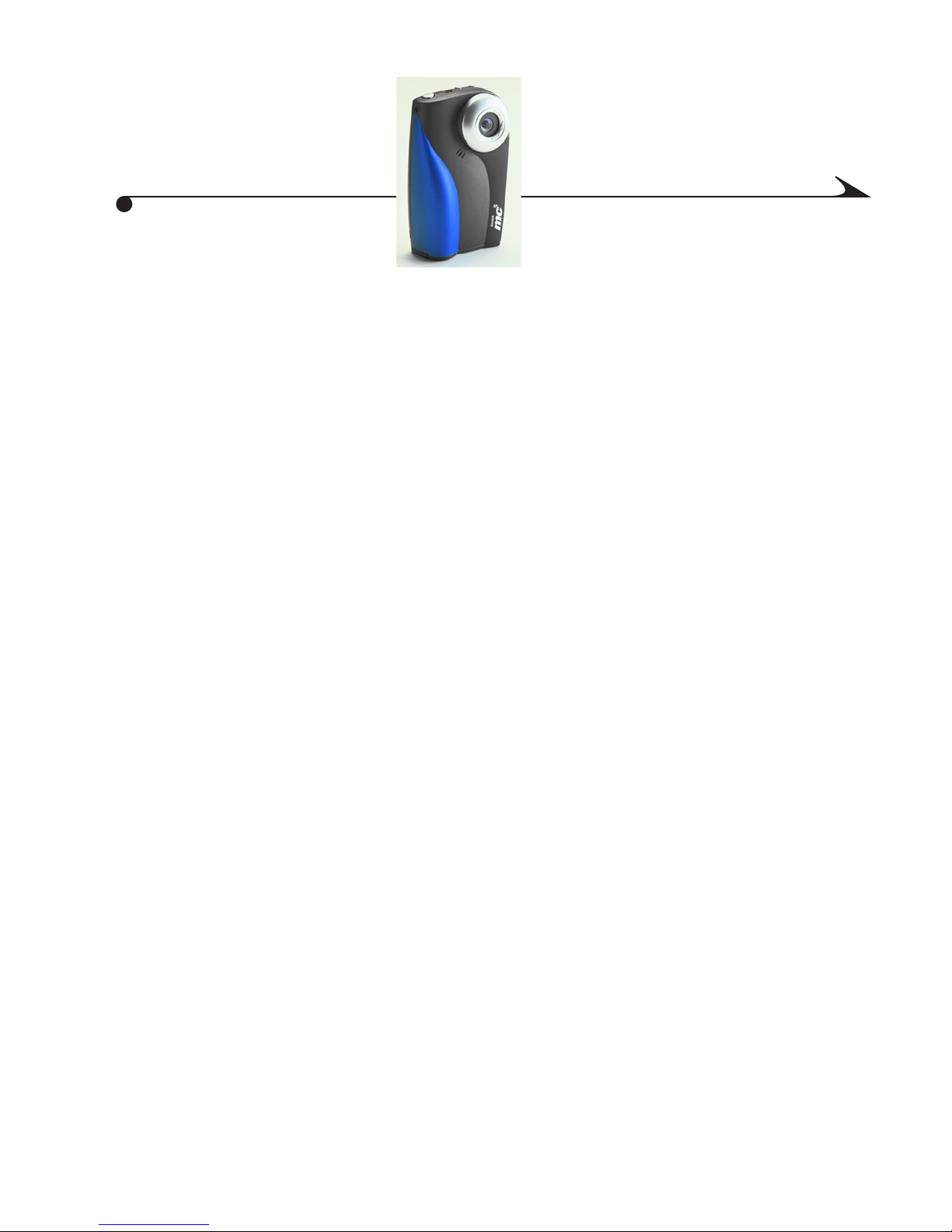
KODAK mc3 Portable
Multimedia Device
User’s Guide
Congratulations on your purchase of a new KODAK mc3 Portable Multimedia
Device. With the mc3 device you can:
m Play MP3 files.
m Take video clips with audio.
m Take digital still pictures.
m Use the color LCD to preview videos and pictures before you take
them, and to review videos and pictures after you take them.
m Add pictures and videos to a document or Web page.
m E-mail your pictures and videos to friends.
Visit Kodak on the World Wide Web at www.kodak.com
Page 2
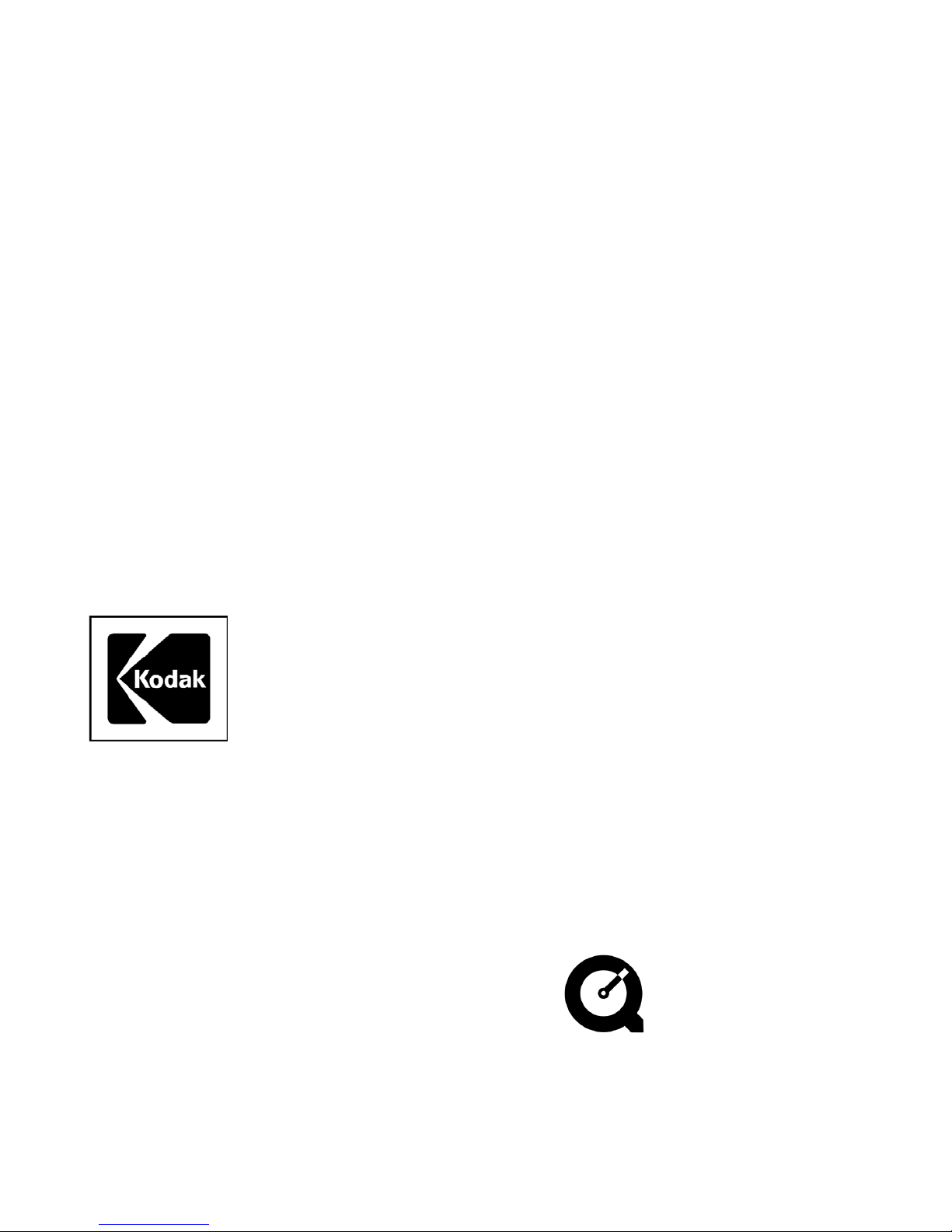
Eastman Kodak Company
343 State Street
Rochester, N.Y. 14650
ãEastman Kodak Company, 2000
Kodak is a trademark of Eastman Kodak Company.
P/N 6B5410
QuickTime is a trademark of Apple Computer.
Page 3
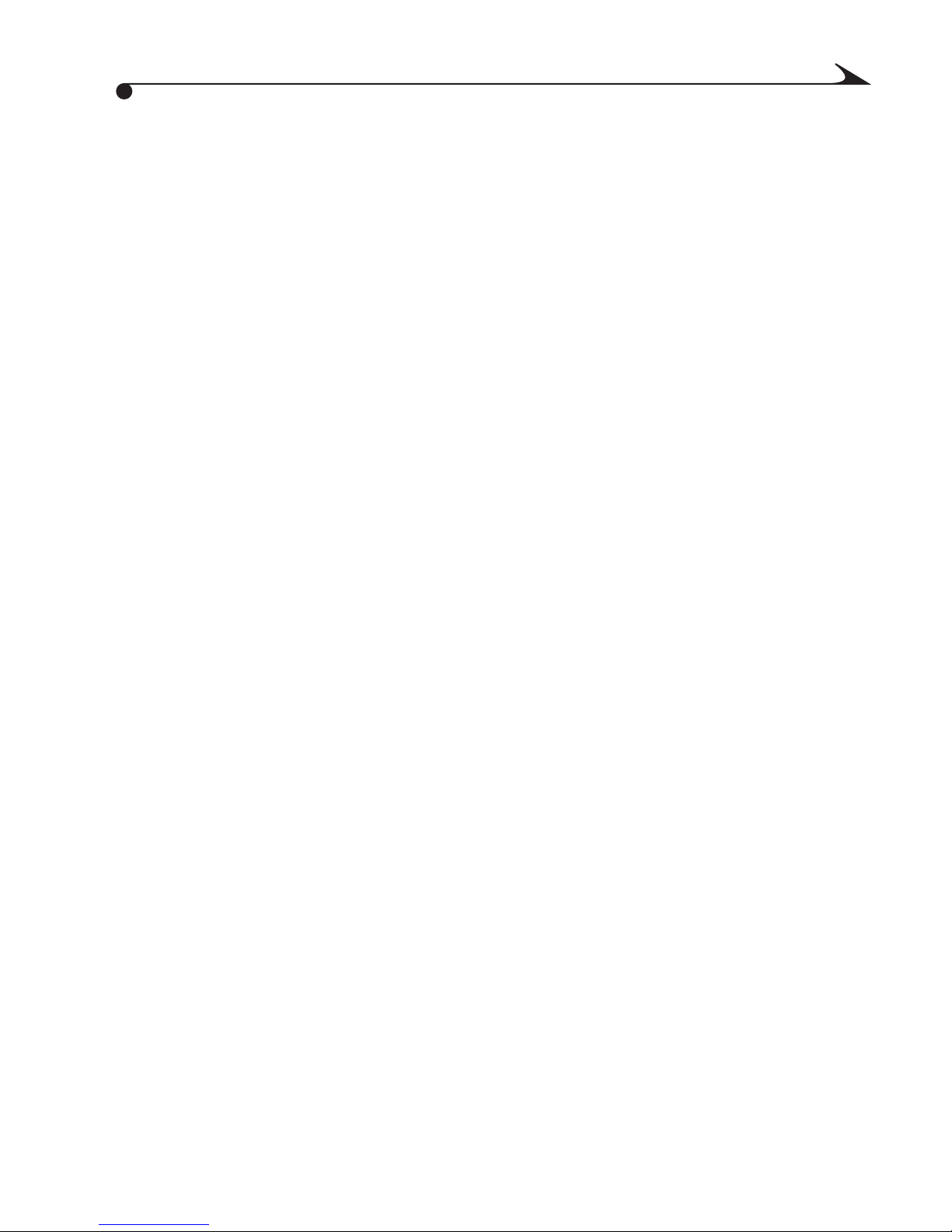
Table of Contents
1 Getting Started . . . . . . . . . . . . . . . . . . . . . . . . . . . . . . . . . .1
Preparing to Use the mc3 Device. . . . . . . . . . . . . . . . . . . . . . . 1
Attaching the Wrist Strap. . . . . . . . . . . . . . . . . . . . . . . . 1
Loading the Batteries. . . . . . . . . . . . . . . . . . . . . . . . . . . .2
Inserting a Picture Card . . . . . . . . . . . . . . . . . . . . . . . . . .3
Removing a Picture Card. . . . . . . . . . . . . . . . . . . . . . . . . .4
Turning the mc3 Device On and Off. . . . . . . . . . . . . . . . .5
Low Battery Icon . . . . . . . . . . . . . . . . . . . . . . . . . . . . . . . .6
Sleep Mode. . . . . . . . . . . . . . . . . . . . . . . . . . . . . . . . . . . . .6
Customizing the mc3 Device . . . . . . . . . . . . . . . . . . . . . . . . . . 7
Setting the Sound Preferences . . . . . . . . . . . . . . . . . . . .8
Setting the Date and Time. . . . . . . . . . . . . . . . . . . . . . . .9
Setting Video Out . . . . . . . . . . . . . . . . . . . . . . . . . . . . . . 10
Setting the Language. . . . . . . . . . . . . . . . . . . . . . . . . . . .11
Formatting a Picture Card . . . . . . . . . . . . . . . . . . . . . . . 12
About the mc3 Device. . . . . . . . . . . . . . . . . . . . . . . . . . . 13
2 Playing Internet Music. . . . . . . . . . . . . . . . . . . . . . . . . . . 15
Obtaining MP3 Music Files . . . . . . . . . . . . . . . . . . . . . . . . . . 16
Playing Music . . . . . . . . . . . . . . . . . . . . . . . . . . . . . . . . . . . . . . 17
Adjusting Playback Options. . . . . . . . . . . . . . . . . . . . . . . . . . 18
i
Page 4
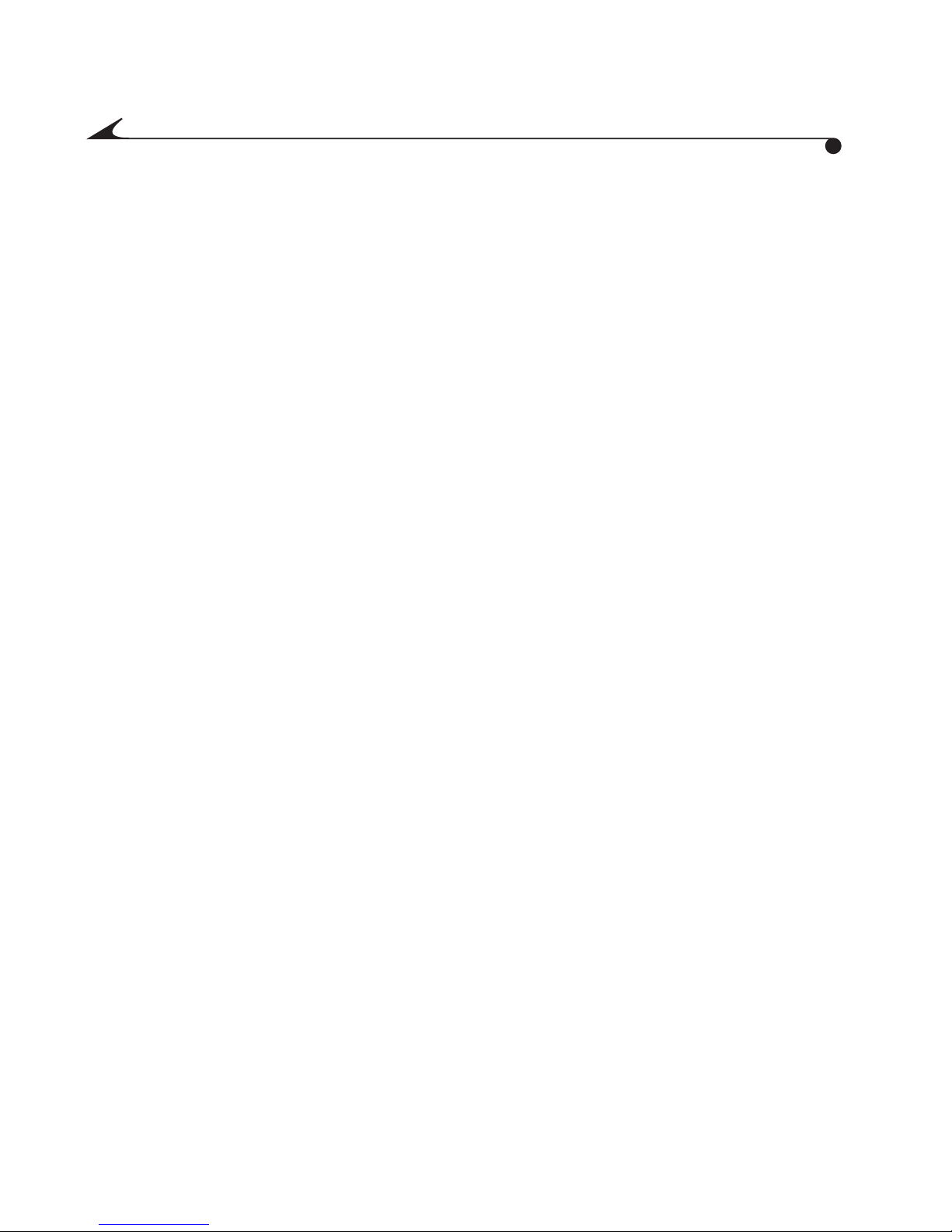
3 Taking Videos . . . . . . . . . . . . . . . . . . . . . . . . . . . . . . . . . . .21
Taking a Video . . . . . . . . . . . . . . . . . . . . . . . . . . . . . . . . . . . . . 22
Understanding Status Icons. . . . . . . . . . . . . . . . . . . . 23
Using QuickView with Videos. . . . . . . . . . . . . . . . . . . . . . . . . 24
Reviewing a Video During QuickView. . . . . . . . . . . . . . . 24
Deleting a Video During QuickView . . . . . . . . . . . . . . . 25
Reviewing a Video After QuickView Ends. . . . . . . . . . . 25
Changing Video Quality Settings . . . . . . . . . . . . . . . . . . . . . 26
4 Taking Pictures . . . . . . . . . . . . . . . . . . . . . . . . . . . . . . . . . 27
Taking a Picture . . . . . . . . . . . . . . . . . . . . . . . . . . . . . . . . . . . 28
Using QuickView With Still Pictures. . . . . . . . . . . . . . . . . . . 29
Deleting a Picture During QuickView . . . . . . . . . . . . . . 29
Reviewing a Picture After QuickView Ends . . . . . . . . . 30
Using the Self-Timer . . . . . . . . . . . . . . . . . . . . . . . . . . . . . . . . 31
5 Reviewing Pictures and Videos . . . . . . . . . . . . . . . . . . . . 33
Deleting Pictures and Videos . . . . . . . . . . . . . . . . . . . . . . . . 34
Setting Up a Slide Show. . . . . . . . . . . . . . . . . . . . . . . . . . . . 36
ii
Page 5
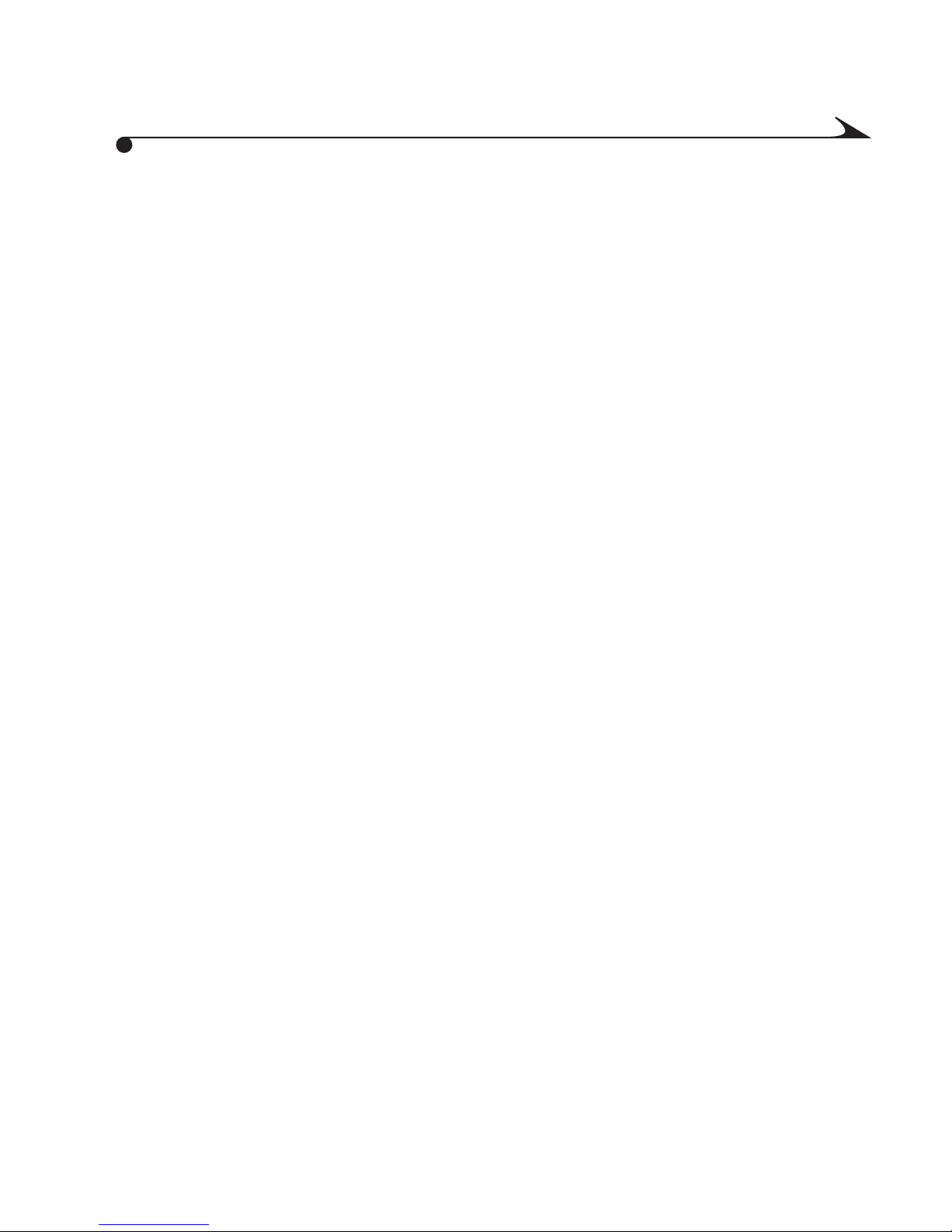
6 Installing the Software . . . . . . . . . . . . . . . . . . . . . . . . . . 39
Installing Software on a WINDOWS-Based Computer . . . . 41
System Requirements . . . . . . . . . . . . . . . . . . . . . . . . . . 41
Installing Software for the KODAK mc3 . . . . . . . . . . .42
Installing the mc3 as a Device for RealJukebox . . . . 43
Installing Software on a MACINTOSH Computer . . . . . . . .44
System Requirements . . . . . . . . . . . . . . . . . . . . . . . . . .44
Installing mc3 MACINTOSH Software . . . . . . . . . . . . .45
7 Working With Music, Video, and Picture Files . . . . . . . . 47
Connecting to a Computer, Television, or Stereo. . . . . . . . 48
Transferring Files to a WINDOWS-Based Computer . . . . . 49
Using a Picture Card Reader . . . . . . . . . . . . . . . . . . . . 50
Using the WINDOWS Open Browser . . . . . . . . . . . . . . . 51
Using a Third-Party Application . . . . . . . . . . . . . . . . . .52
Transferring Files to a MACINTOSH Computer . . . . . . . . . 53
Using a Picture Card Reader . . . . . . . . . . . . . . . . . . . . .54
Using a Third-Party Application . . . . . . . . . . . . . . . . . .55
Locating Files on a Picture Card . . . . . . . . . . . . . . . . . . . . . 56
How Files are Named. . . . . . . . . . . . . . . . . . . . . . . . . . . .57
How Pictures and Videos are Numbered. . . . . . . . . . . .57
Renaming Files Transferred to the mc3 Device . . . . . . . . . 59
iii
Page 6
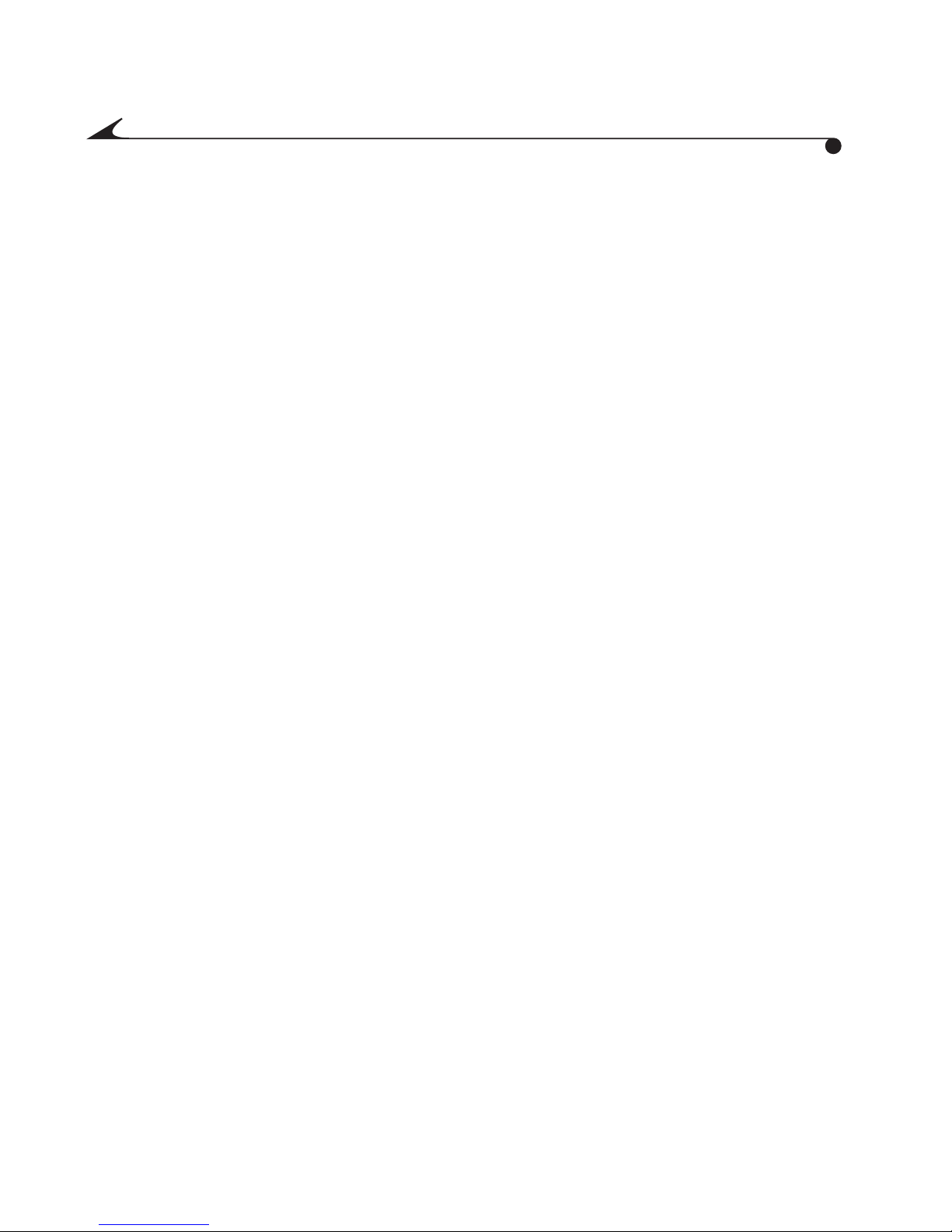
8 Tips and Troubleshooting . . . . . . . . . . . . . . . . . . . . . . . . 61
9 Where to Get Help . . . . . . . . . . . . . . . . . . . . . . . . . . . . . . 67
10 Warranty and Regulatory Information . . . . . . . . . . . . . 69
Limitations . . . . . . . . . . . . . . . . . . . . . . . . . . . . . . . . . . . . . . . 70
Your Rights. . . . . . . . . . . . . . . . . . . . . . . . . . . . . . . . . . . . 71
Outside the United States . . . . . . . . . . . . . . . . . . . . . . 71
Software Application Support. . . . . . . . . . . . . . . . . . . . . . . . 71
How to Obtain Service. . . . . . . . . . . . . . . . . . . . . . . . . . . . . . . 71
Regulatory Information. . . . . . . . . . . . . . . . . . . . . . . . . . . . . .72
11 Appendix . . . . . . . . . . . . . . . . . . . . . . . . . . . . . . . . . . . . . . 75
Specifications . . . . . . . . . . . . . . . . . . . . . . . . . . . . . . . . . . . . .75
General Maintenance and Safety . . . . . . . . . . . . . . . . . . . . 76
Using Headphones Safely. . . . . . . . . . . . . . . . . . . . . . . 76
Using Batteries Safely . . . . . . . . . . . . . . . . . . . . . . . . . 76
Maintaining the mc3 Device . . . . . . . . . . . . . . . . . . . . . 78
iv
Page 7
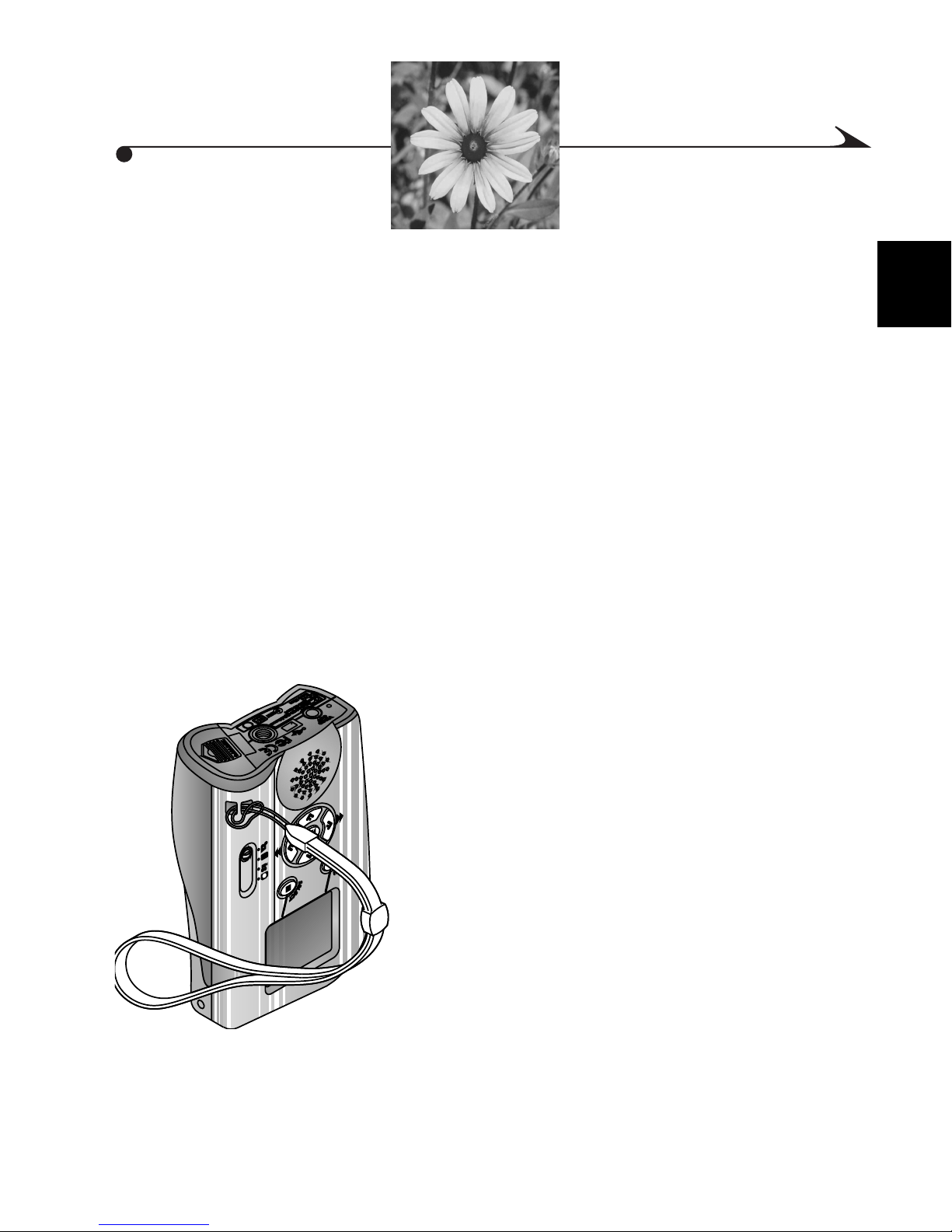
1 Getting Started
Preparing to Use the mc3 Device
Before using the KODAK mc3 Portable Multimedia Device, you need to:
m Attach the wrist strap.
m Load the batteries.
m Insert a KODAK Picture Card.
Attaching the Wrist Strap
Attach the wrist strap to carry the mc3 device.
1 Thread the short loop of the wrist strap
through the recessed post.
1
2 Thread the long end of the wrist strap
through the short loop. Pull until secure.
1
Page 8
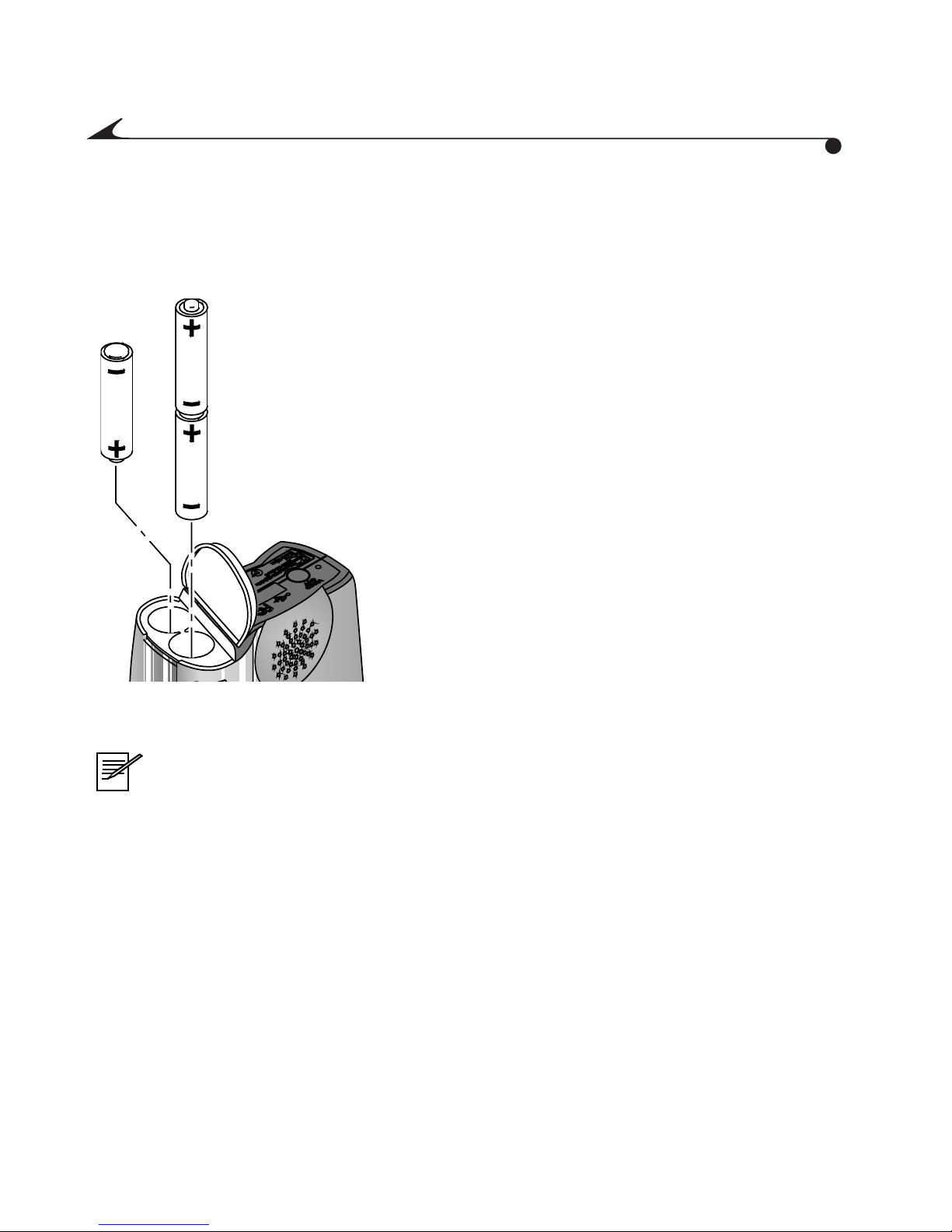
Loading the Batteries
Three AAA-size batteries are included with the mc3 device, so you can get
started immediately.
1 Slide the battery door, located on the
bottom of the device, so it flips open.
2 Insert the batteries as indicated inside the
battery compartment.
The single battery is inserted (+) end first;
the two other batteries are inserted (-) end
first.
3 Press down on the battery door. Slide it
until it locks in place.
NOTE: Because digital devices are demanding on batteries, keep an
extra set of batteries handy.
Consider purchasing a KODAK Ni-MH/Ni-Cd Battery Charger with
KODAK Ni-MH Rechargeable Batteries, available as an accessory
through a dealer of KODAK products or from our Web site at
http://www.kodak.com/go/accessories.
For guidelines on safe battery usage, see “Using Batteries Safely” on page 76.
2
Page 9
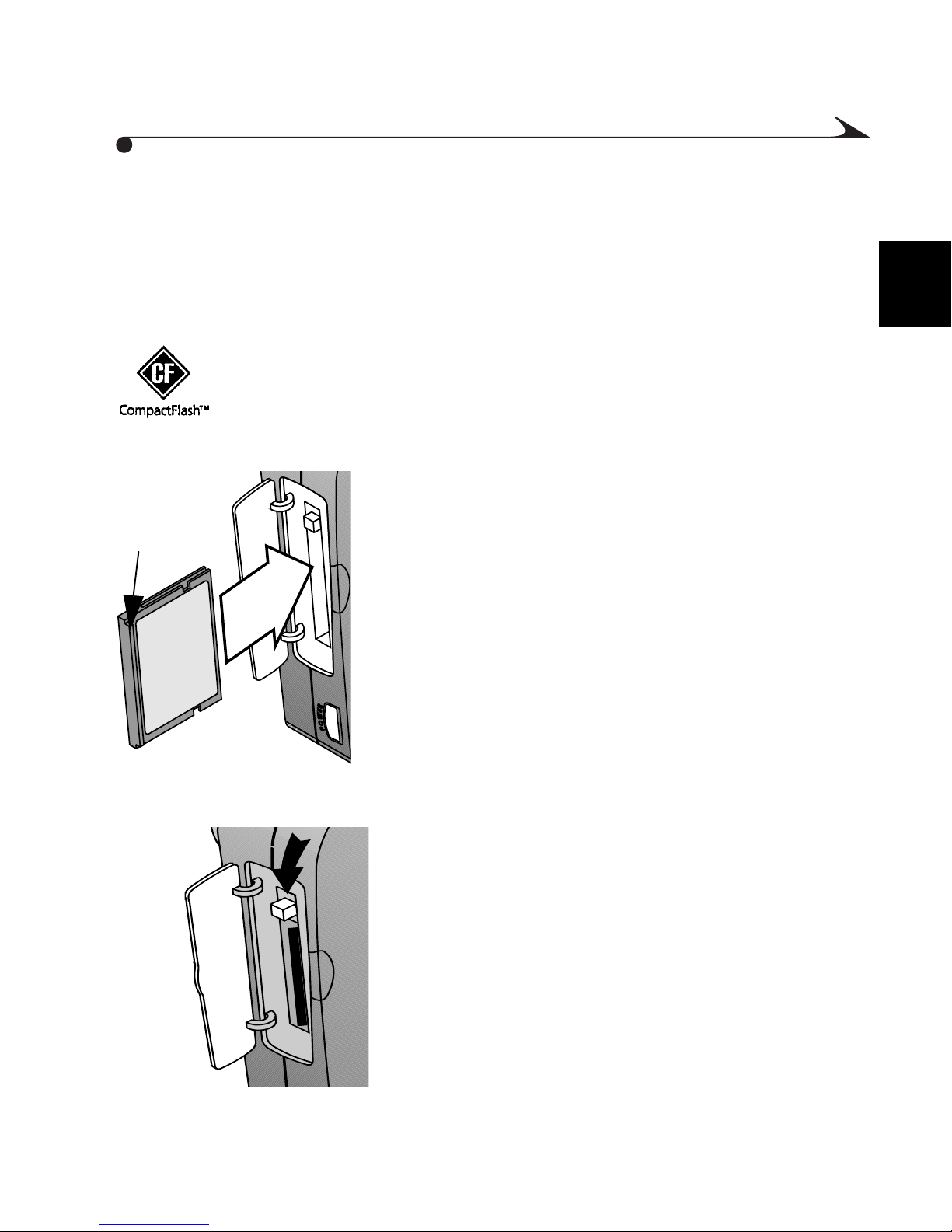
Inserting a Picture Card
The mc3 device comes with a KODAK Picture Card, which stores your pictures,
videos, and music. The Picture Card (also known as a CompactFlash or
memory card) is removable, reusable, and x-ray safe.
Important: Use only certified Picture Cards that carry the
CompactFlash logo. KODAK Picture Cards are available as an
accessory through a dealer of KODAK products, or from our Web
site at http://www.kodak.com/go/accessories.
1 After ensuring that the mc3 device power is off,
open the Picture Card door.
Lip
2 Hold the Picture Card by the end that has a
raised lip that you can feel with your fingers.
This lip should face the back of the device.
The opposite end of the Picture Card (with tiny
holes) should face into the card slot.
1
CAUTION: The Picture Card can only be
inserted one way; forcing it may damage the
card or mc3 device.
3 Slide the Picture Card into the card slot.
When it is flush with the side of the device,
push it firmly.
The eject button (above the Picture Card)
pops out.
4 Flip the eject button down. Close the
Picture Card door.
3
Page 10
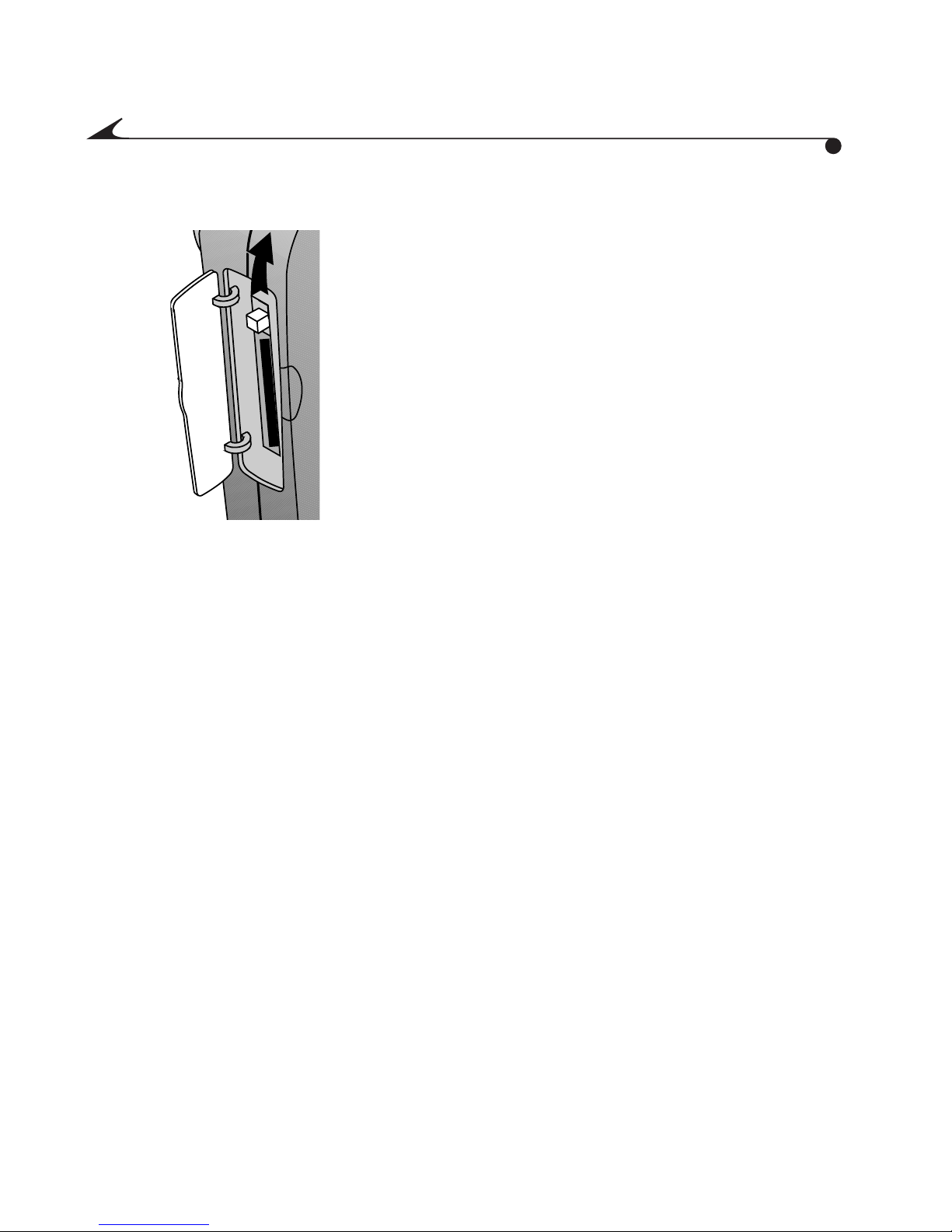
Removing a Picture Card
1 Open the Picture Card door.
2 Flip the eject button up, then firmly press it
with your fingertip.
The Picture Card partially slides out.
3 With your fingernail under the lip, pull the
Picture Card from the card slot. Then close
the door.
Important: Do not eject a Picture Card while the video recording time
remaining is blinking on the LCD; you could lose your
video.
4
Page 11
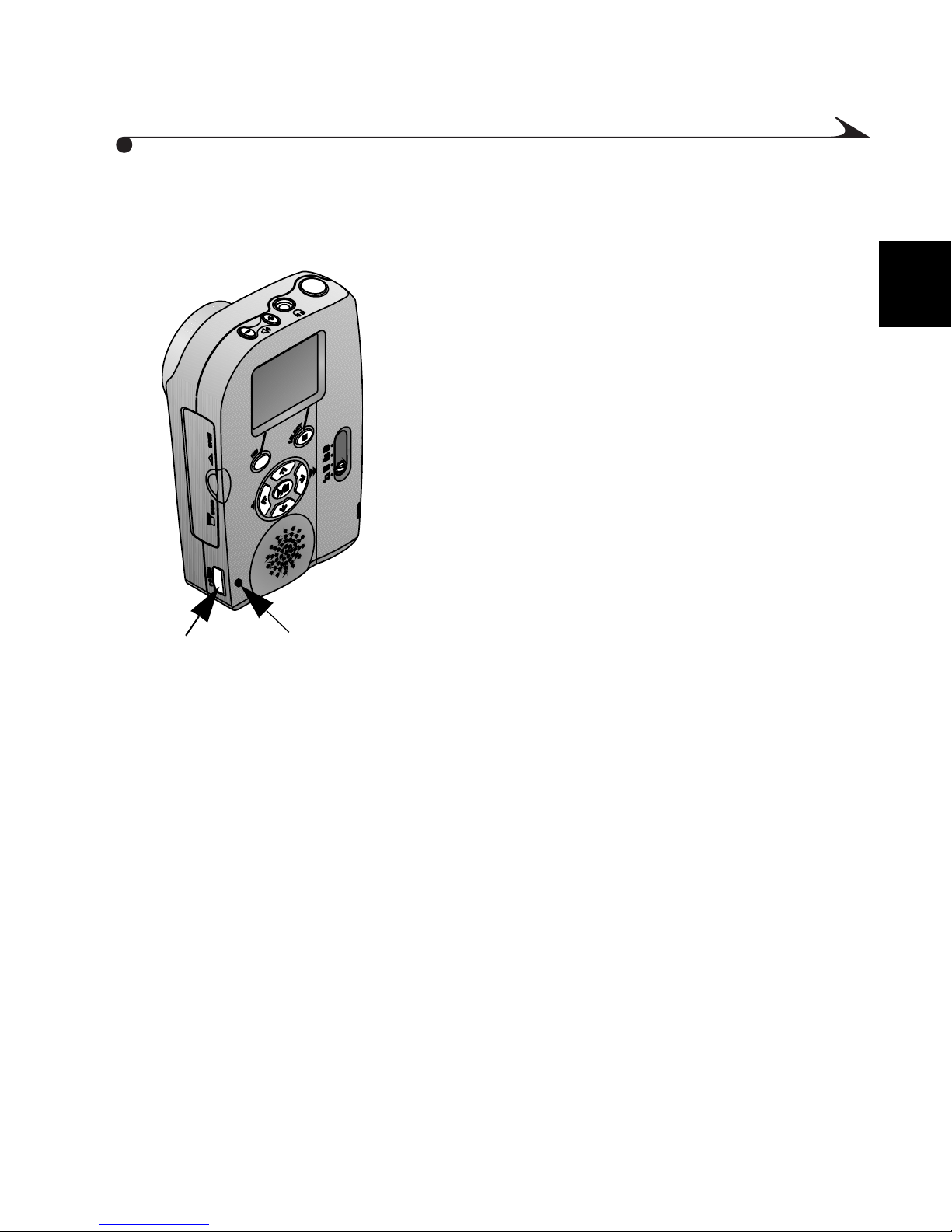
Turning the mc3 Device On and Off
After you have inserted the batteries and a Picture Card, turn the device on.
1 Press the Power button.
The Power Indicator LED lights up.
The LCD displays an image or other
information.
2 To turn the mc3 device off, press the Power
button again.
The device completes any tasks it is
performing before it shuts off.
Po w e r
Po w e r
1
Button
Indicator
5
Page 12
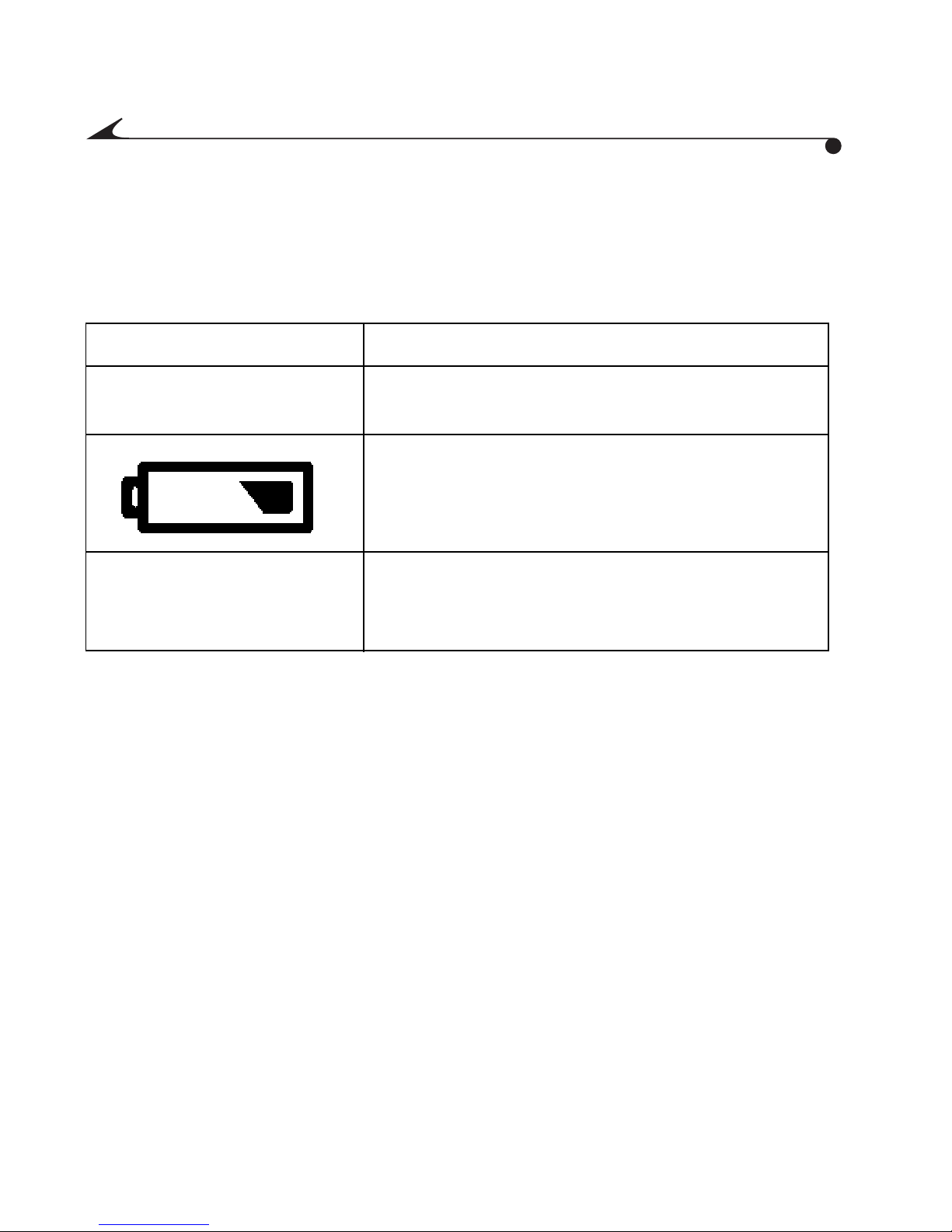
Low Battery Icon
When battery power is low, a battery icon is displayed on the LCD. If no battery
icon is displayed, your batteries have enough power to run the mc3 device.
Indicator Meaning
No icon is displayed on the
LCD
Power LED is flashing Exhausted - Batteries are too weak to power
OK - Batteries are charged and ready for use.
Low - Batteries may need to be replaced or
recharged soon, but there is sufficient power
to use the device.
the device. The device will not operate until
you replace or recharge the batteries.
Sleep Mode
If the mc3 device senses no activity for an extended time, it enters “Sleep”
mode to conserve battery power. To awaken the device from Sleep mode, press
the Shutter button halfway down.
If the device is allowed to remain in Sleep mode, it will eventually turn off.
Press the Power button to turn the device back on.
6
Page 13
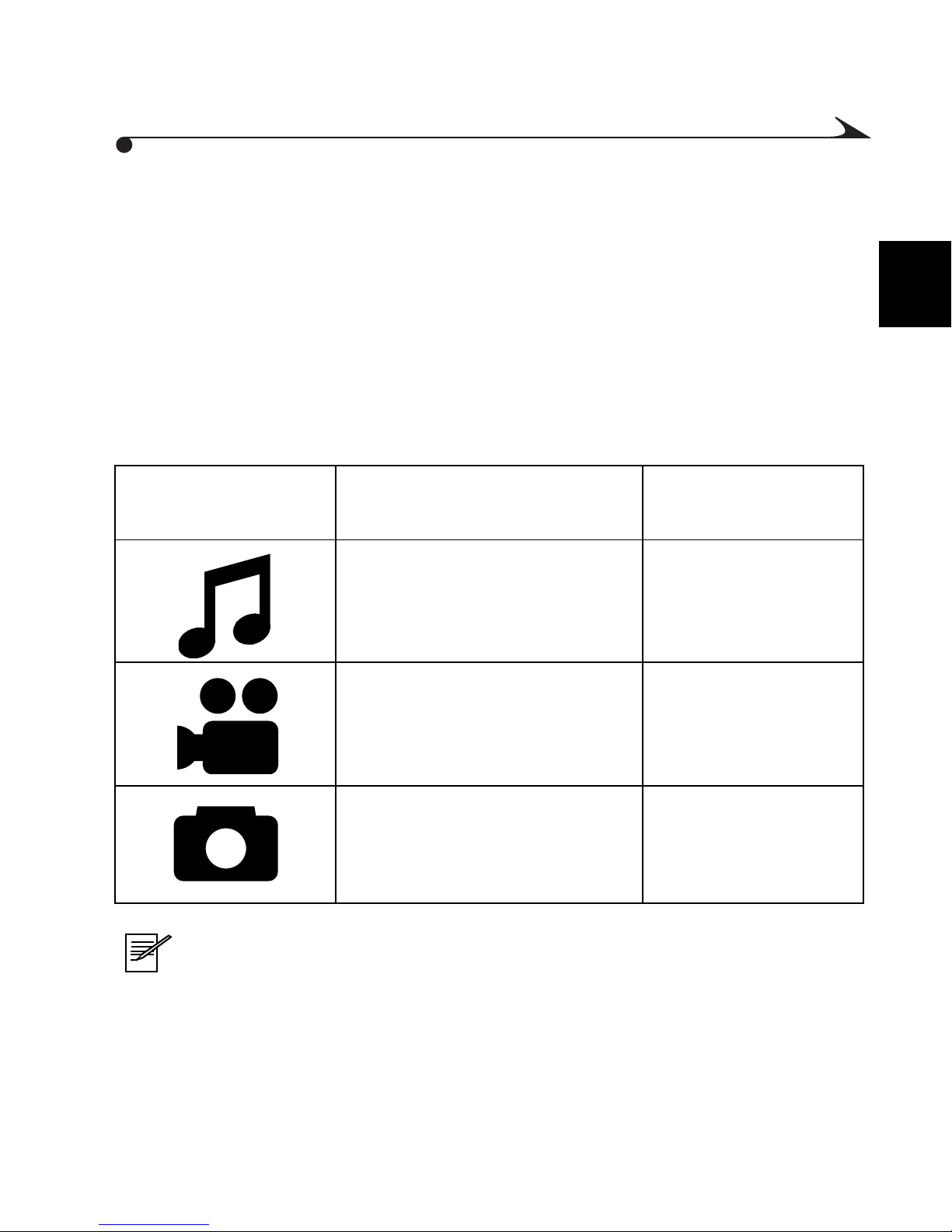
Customizing the mc3 Device
Using the Settings submenu, you can:
m Choose sound preferences
m Set date and time
m Set video out
Find information on mode-specific settings in these chapters:
To Adjust Settings
Such As See Chapter
Specific To
m Equalizer
m Repeat
m Shuffle
m Video quality (Good and
m Choose a language
m Format a Picture Card
m View information about the mc3 device
“Playing Internet
Music” on page 15
“Taking Videos” on
Best settings)
page 21
1
NOTE: If you remove the batteries from the device for an extended
period of time, or if the batteries become exhausted, you may need to
reapply a setting.
m Self-Timer “Taking Pictures” on
page 27
7
Page 14
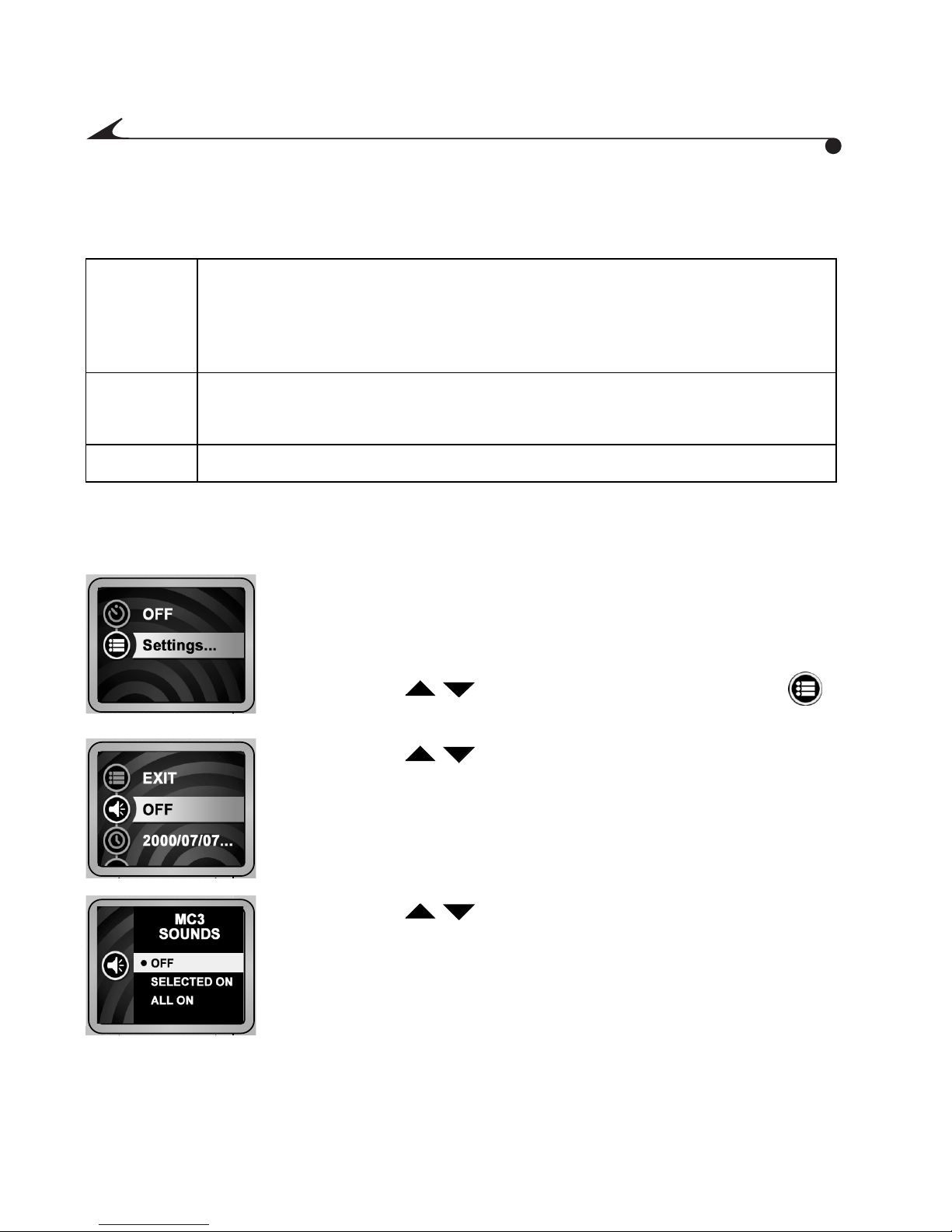
Setting the Sound Preferences
You can set the mc3 device to these sound preferences:
Selected
On
All On m All the above, and
All Off No sounds
To change the sound setting:
Confirmation sounds are played when:
m A picture is taken
m A video is started and stopped
m When any valid button is pressed (except the Power button)
1 The Mode selector may be in any position. Press the
Menu button.
The settings for that mode are displayed.
2 Press the buttons to highlight the Settings
submenu. Then press the Select button.
8
3 Press the buttons to highlight the Sound icon,
then press the Select button.
The Sound settings are displayed.
4 Press the buttons to highlight the desired
setting. Press the Select button to save the setting.
Page 15
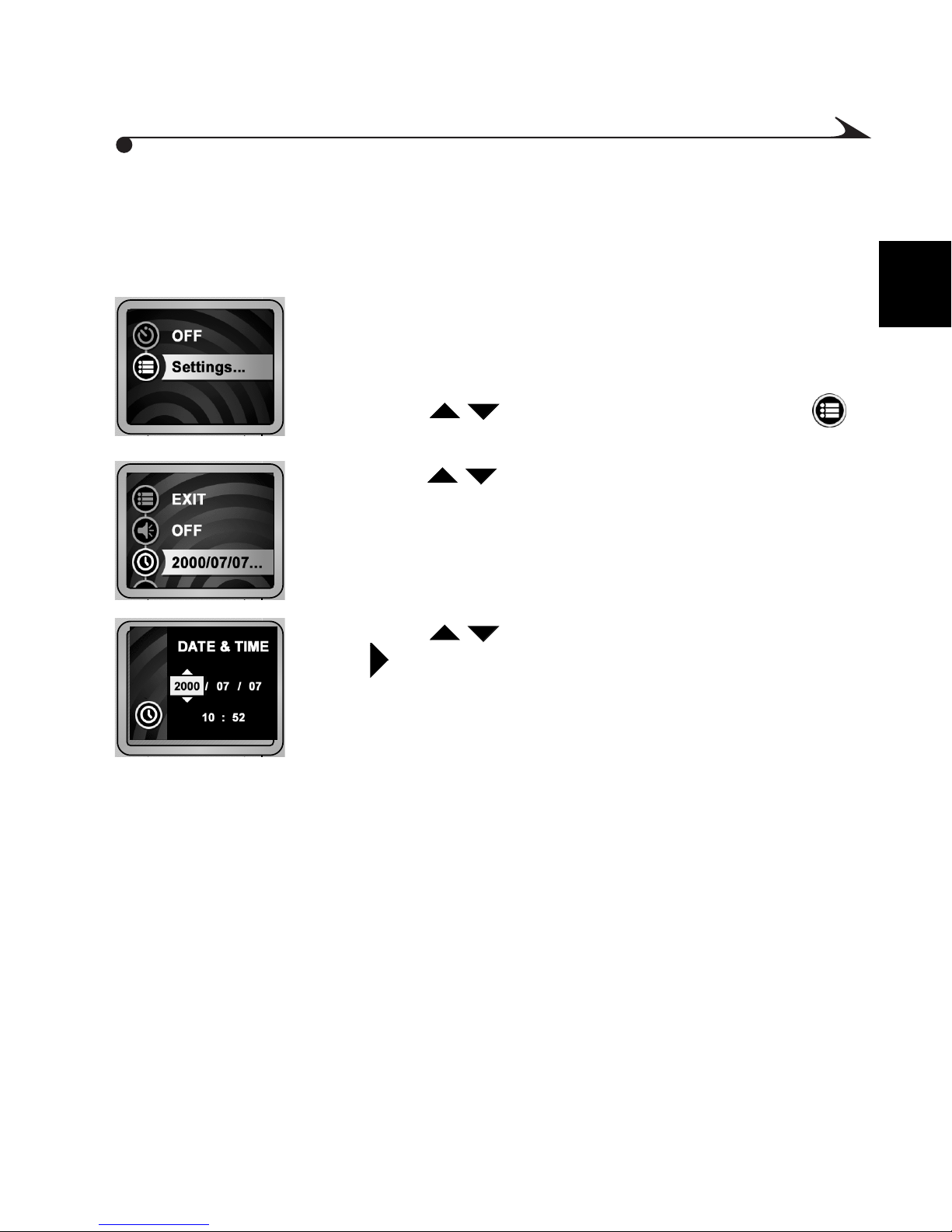
Setting the Date and Time
The mc3 device displays the date and time in a 24-hour format. To set or adjust
the date and time:
1 The Mode selector may be in any position. Press the
Menu button.
The settings for that mode are displayed.
2 Press the buttons to highlight the Settings
submenu. Then press the Select button.
3 Press the buttons to highlight the Date and Time
icon, then press the Select button.
The date and time settings are displayed.
4 Press the buttons to adjust the year, then press
the
5 Repeat Step 4 for the month, day, and time.
6 When finished, press the Select button to save the
button.
1
setting.
9
Page 16
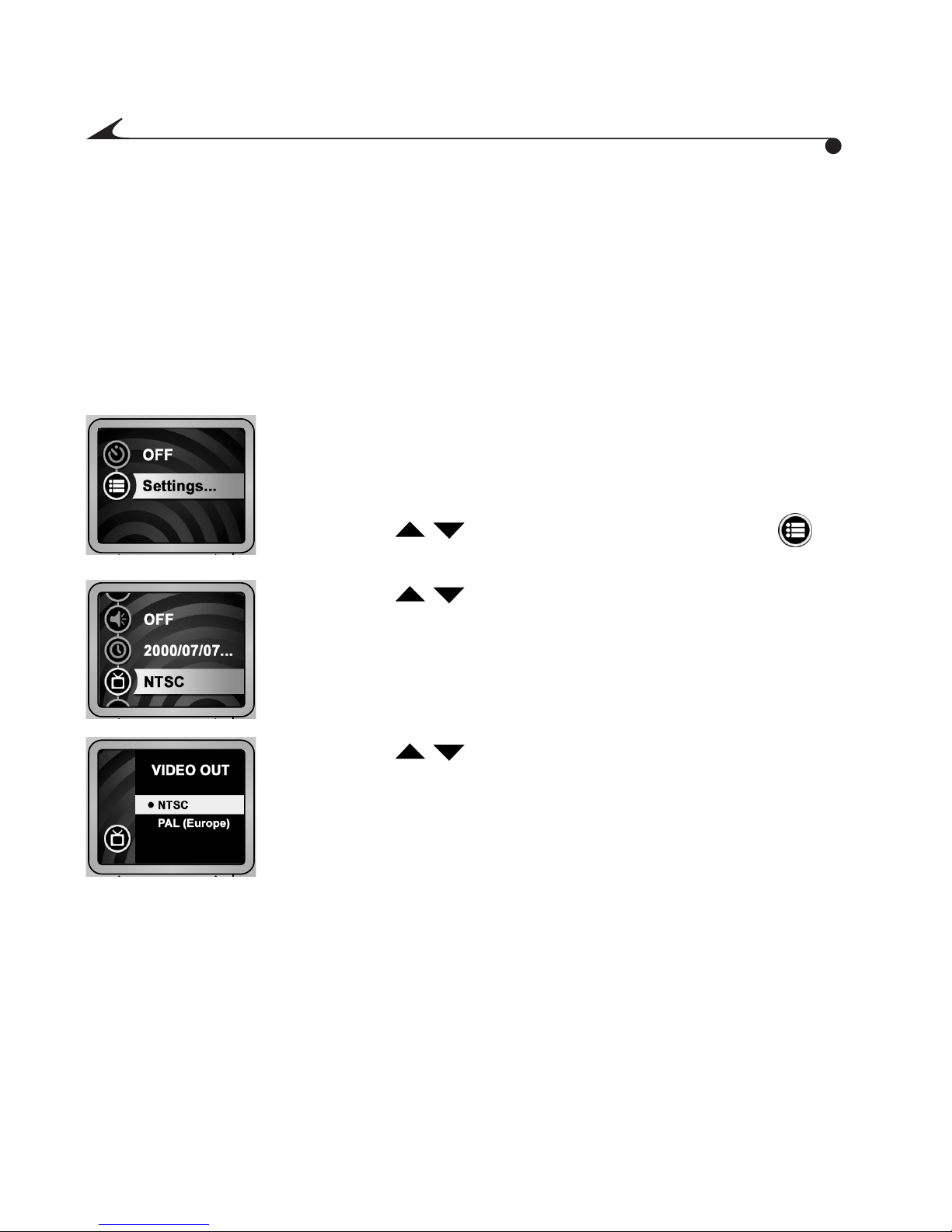
Setting Video Out
If you want to display pictures and videos on a television or video monitor
(using an optional KODAK AV Cable), the Video Out feature needs to be
correctly set.
The mc3 device is compatible with NTSC or PAL video signals. The NTSC format
is used in most countries, including the United States. PAL is generally used in
European countries.
1 The Mode selector may be in any position. Press the
Menu button.
The settings for that mode are displayed.
2 Press the buttons to highlight the Settings
submenu. Then press the Select button.
3 Press the buttons to highlight the
Video Out icon, then press the Select button.
The Video out settings are displayed.
4 Press the buttons to highlight the desired
setting. Press the Select button to save the setting.
Accessories are available through a dealer of KODAK products or from our
Web site at http://www.kodak.com/go/accessories.
10
Page 17
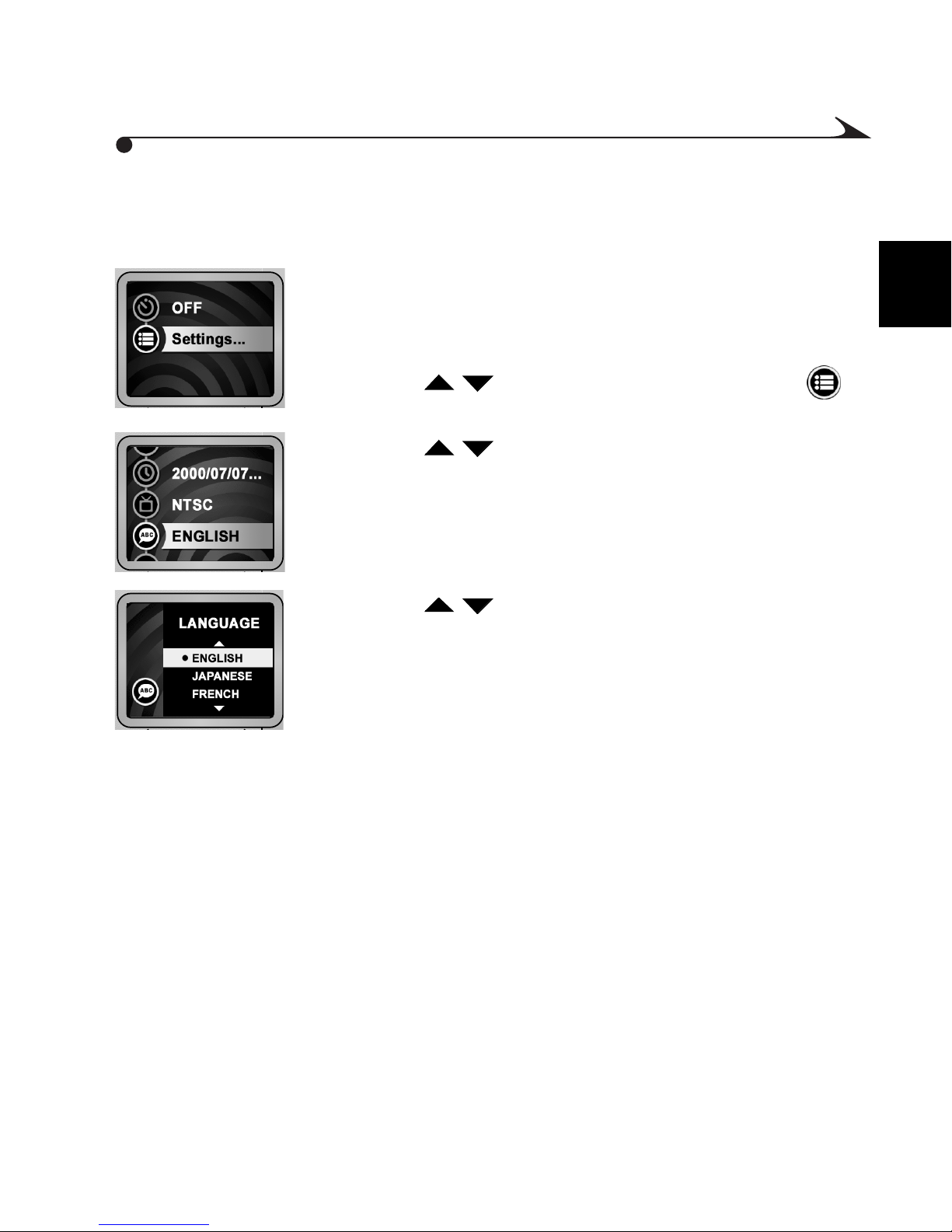
Setting the Language
To change the language setting:
1 The Mode selector may be in any position. Press the
Menu button.
The settings for that mode are displayed.
2 Press the buttons to highlight the Settings
submenu. Then press the Select button.
3 Press the buttons to highlight the Language
icon, then press the Select button.
The Language settings are displayed.
4 Press the buttons to highlight the desired
setting. Press the Select button to save the setting.
1
The Settings submenu is displayed.
11
Page 18
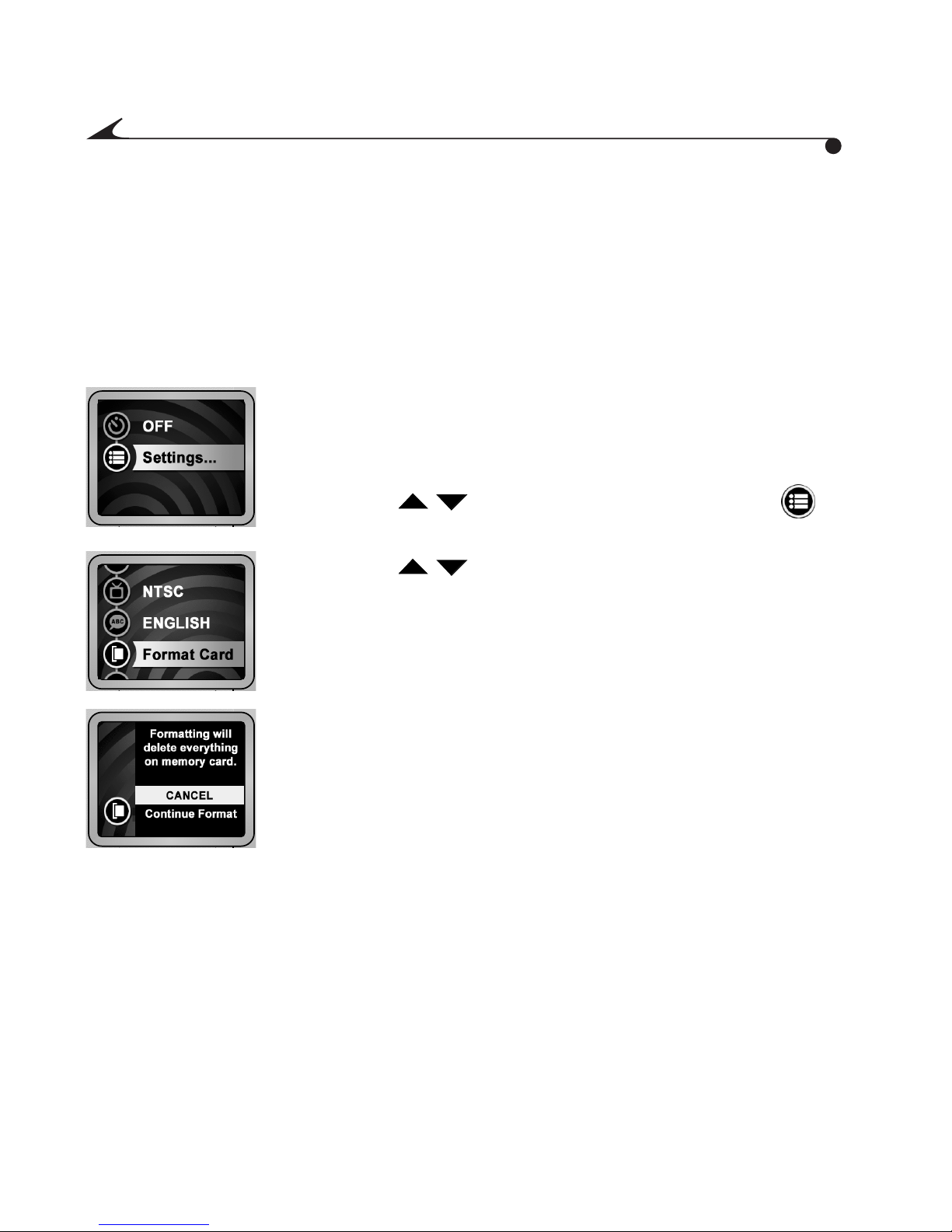
Formatting a Picture Card
If you have a Picture Card that has been used in another digital device, the card
may not be properly formatted for the mc3 device.
Important: The Format Picture Card function erases the contents
of the Picture Card and prepares the card for use in
the device.
1 Ensure that a Picture Card is in the device. The Mode
selector may be in any position. Press the Menu button.
The settings for that mode are displayed.
2 Press the buttons to highlight the Settings
submenu. Then press the Select button.
3 Press the buttons to highlight the Format
Picture Card icon, then press the Select button.
The Format Picture Card menu is displayed.
12
4 Highlight Continue Format, then press the Select button.
The Formatting Card screen is displayed until the
Picture Card is formatted.
Page 19
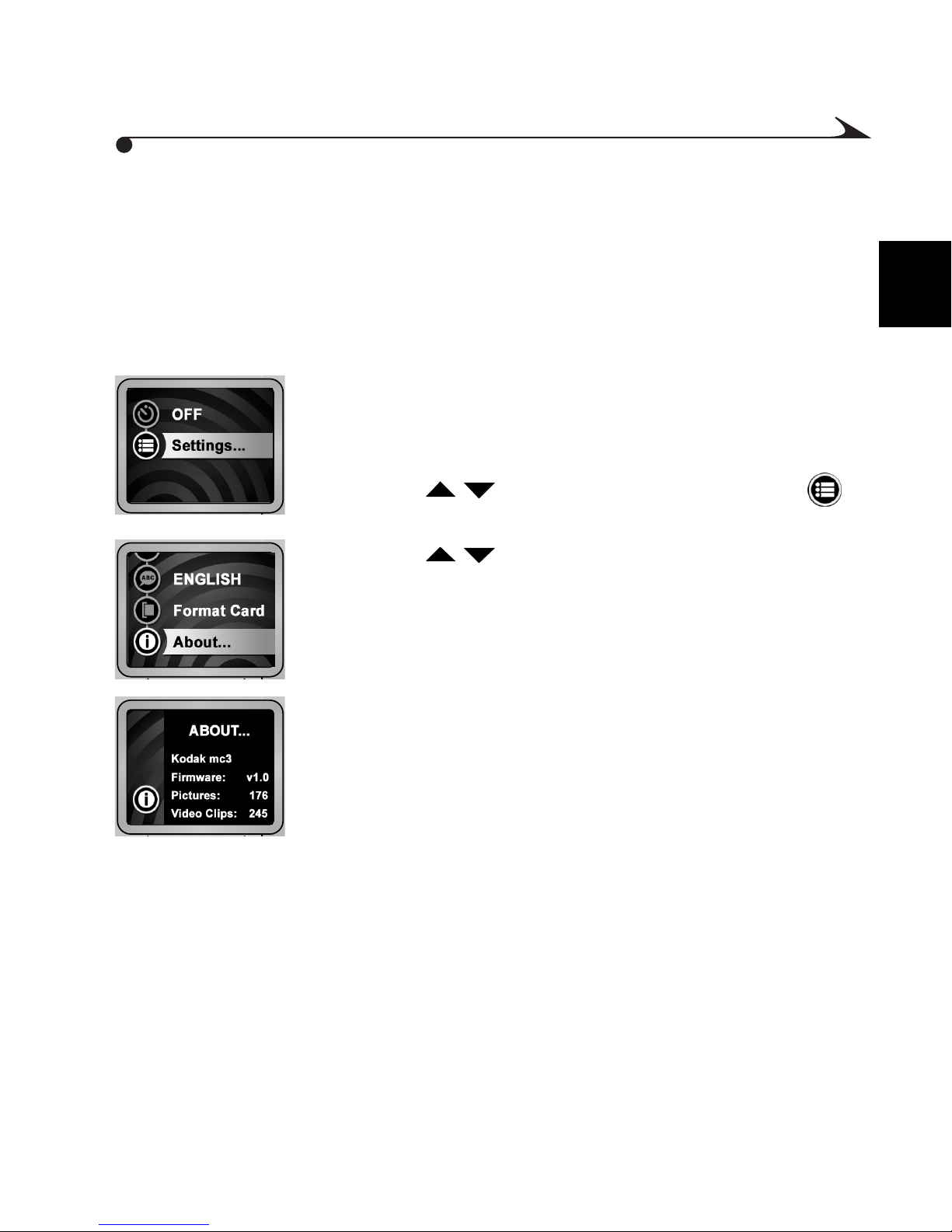
About the mc3 Device
You can view information about your mc3 device, including:
m Current firmware version
m Total number of pictures taken
m Total number of video clips taken
1 The Mode selector may be in any position. Press the
Menu button.
The settings for that mode are displayed.
2 Press the buttons to highlight the Settings
submenu. Then press the Select button.
3 Press the buttons to highlight the About icon,
then press the Select button.
The About screen is displayed.
4 When finished, press the Menu button.
A screen similar to this is displayed.
1
13
Page 20
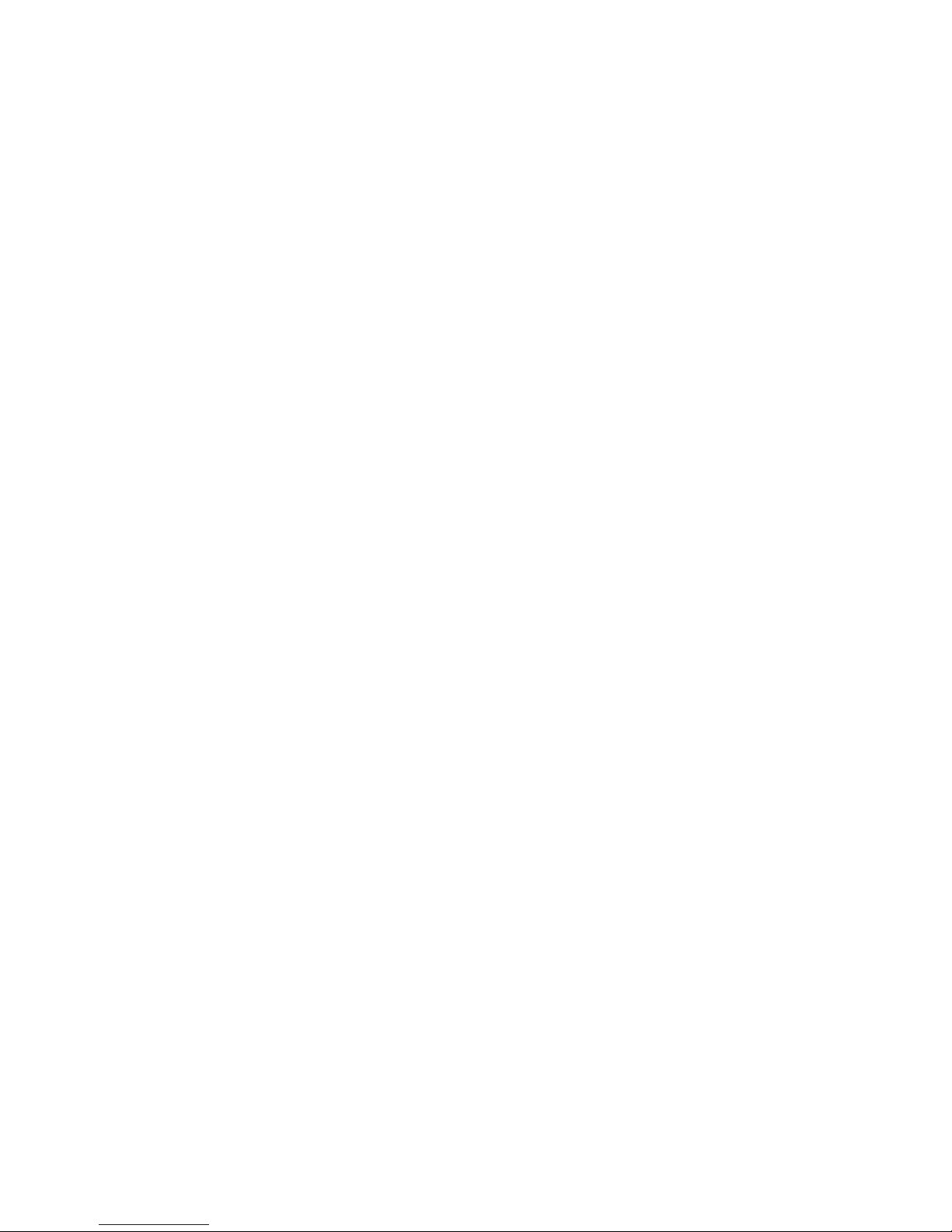
Page 21

2 Playing Internet Music
Your KODAK mc3 Portable Multimedia Device is a full-featured MP3 player!
With the mc3 device and its powerful software you can:
m Extract MP3 files from a music CD that you already own, or download
music from the Internet.
m Create, edit, and delete playlists.
m Play music through headphones or through a computer.
m Play music through a home, portable, or car stereo using an optional
stereo cable or cassette adapter.
Accessories are available through a dealer of KODAK products or from our
Web site at http://www.kodak.com/go/accessories.
For important MP3 information, See “Disclaimer” on page 73.
2
15
Page 22

Obtaining MP3 Music Files
After you have loaded the software that is included with the mc3 device (see
“Installing the Software” on page 39), you can transfer MP3 music to the
device using any of these methods:
Platform Method Details
WINDOWS WINDOWS
Explorer
RealJukebox
Software
A device such as
a card reader
MACINTOSH “Copy To”
method
A device such as
a card reader
Use standard WINDOWS functionality. See
“Using the WINDOWS Open Browser” on
page 51.
See “Installing Software for the KODAK
mc3” on page 42
See “Using a Picture Card Reader” on
page 50
Choose MC3 > Copy To MC3
See “Using a Picture Card Reader” on
page 54
16
Page 23
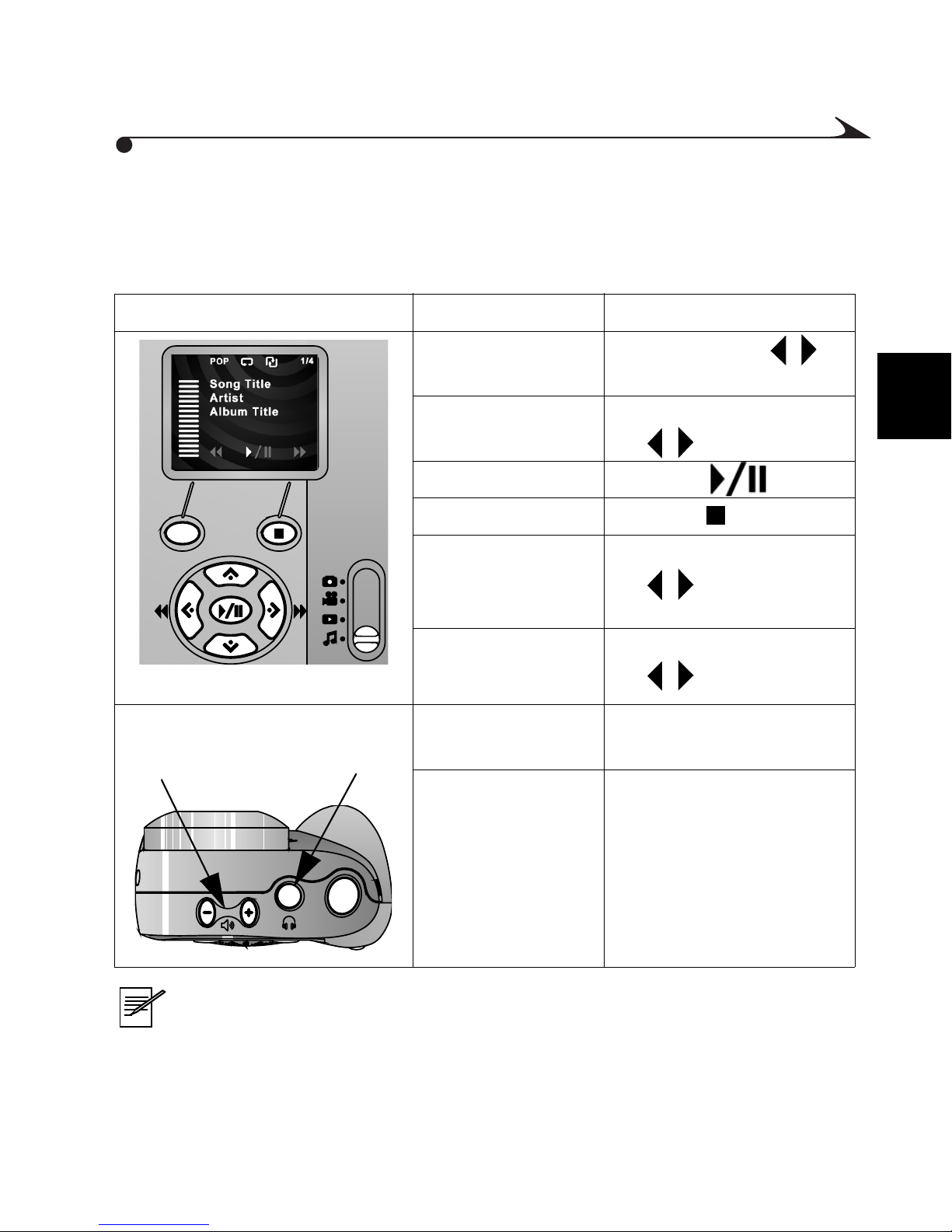
Playing Music
To play an MP3 music file from a Picture Card, slide the Mode selector to the
Music position.
To Action
U
N
E
M
Volume
Controls
T
C
E
L
E
S
Headphone
Jack
Scroll through
songs
Scan information
on songs
Press one of the
/
buttons.
Press and hold one of
the buttons.
/
Play or pause Press the button
Stop Press the button.
Restart the current
song or to skip to
Press and release one of
the buttons.
/
the next
Fast forward or
rewind a song
Press and hold one of
the buttons.
/
Adjust the volume Press the (+) or (-)
buttons.
Listen privately Plug in headphones.
2
NOTE: Use your computer software to edit the order of a playlist.
To connect the mc3 device to a computer, television, or stereo, see
“Connecting to a Computer, Television, or Stereo” on page 48.
17
Page 24
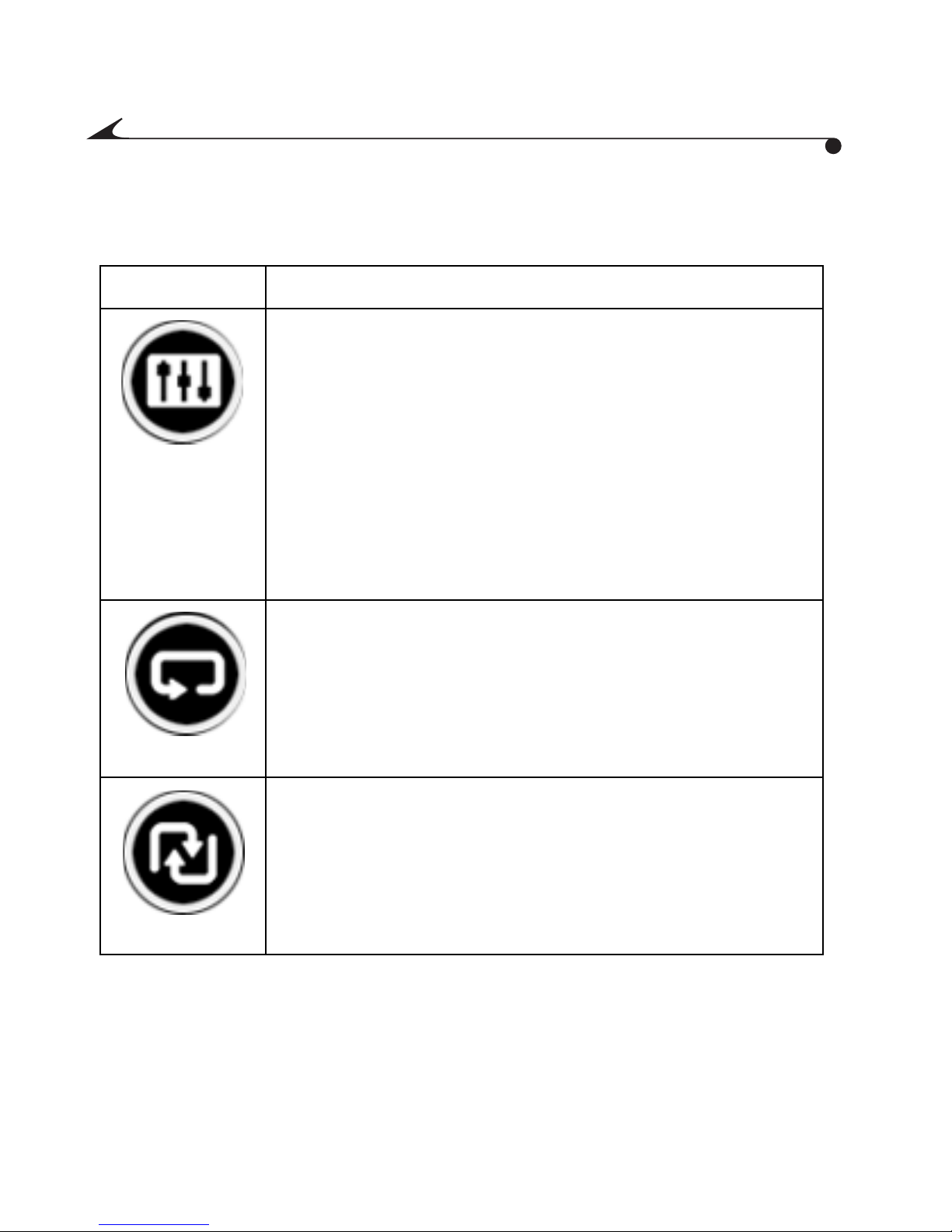
Adjusting Playback Options
You can adjust music settings to your preferences.
Icon Description
Equalizer
Adjusts low-, mid-, and high-range frequencies to give
best playback for these types of music:
m Pop
m Rock
m Jazz
m Classical
m Voice
Repeat
Repeats entire playlist until the Stop button is pressed, or
until the Mode selector is changed to another mode.
Shuffle
Plays MP3 files within a playlist in random order.
18
Page 25
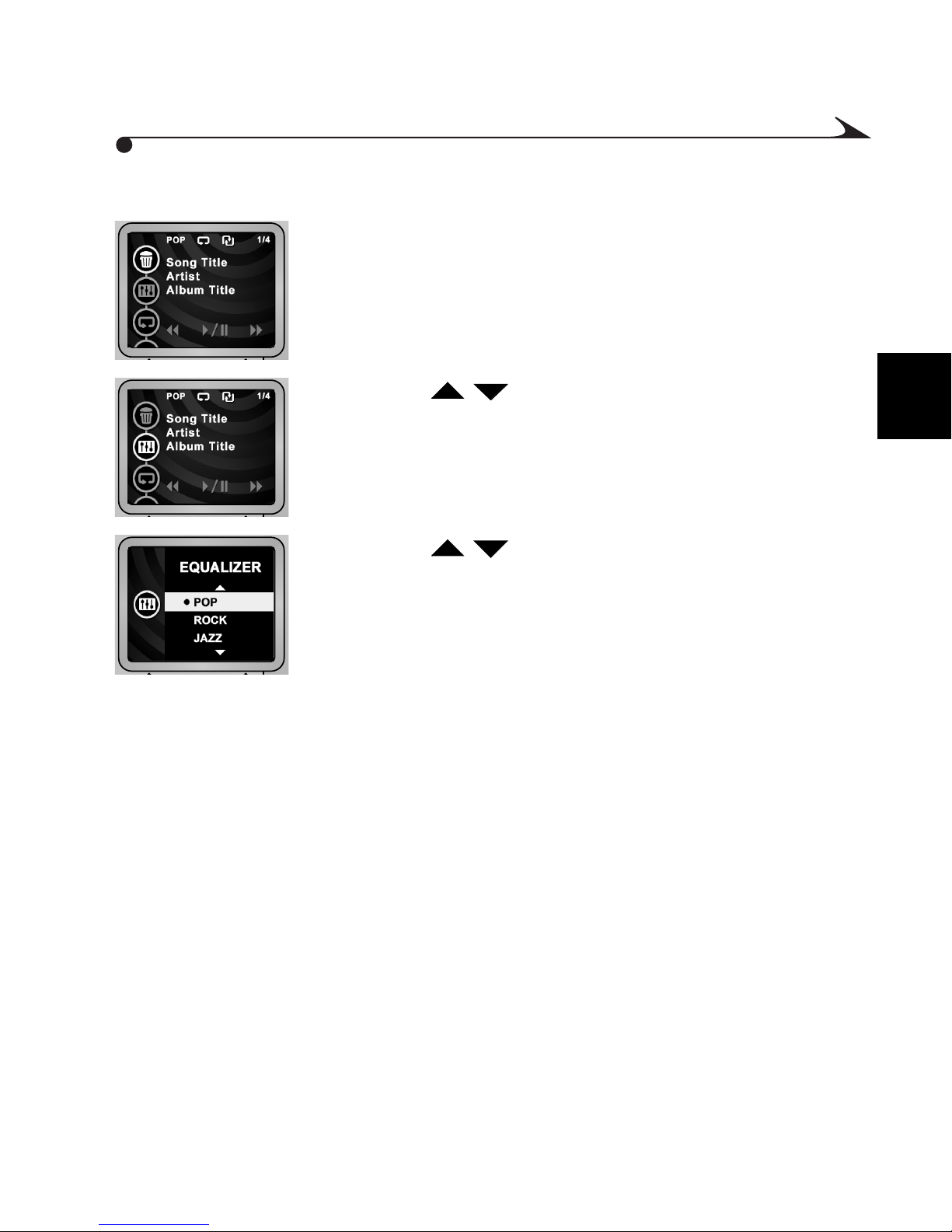
To change the music settings:
/
1 Slide the Mode selector to the Music icon.
2 Press the Menu button.
3 Press the buttons to highlight the Equalizer,
Repeat, or Shuffle setting, then press the Select button.
2
4 Press the buttons to adjust the setting, then
press Select to apply the new setting.
19
Page 26
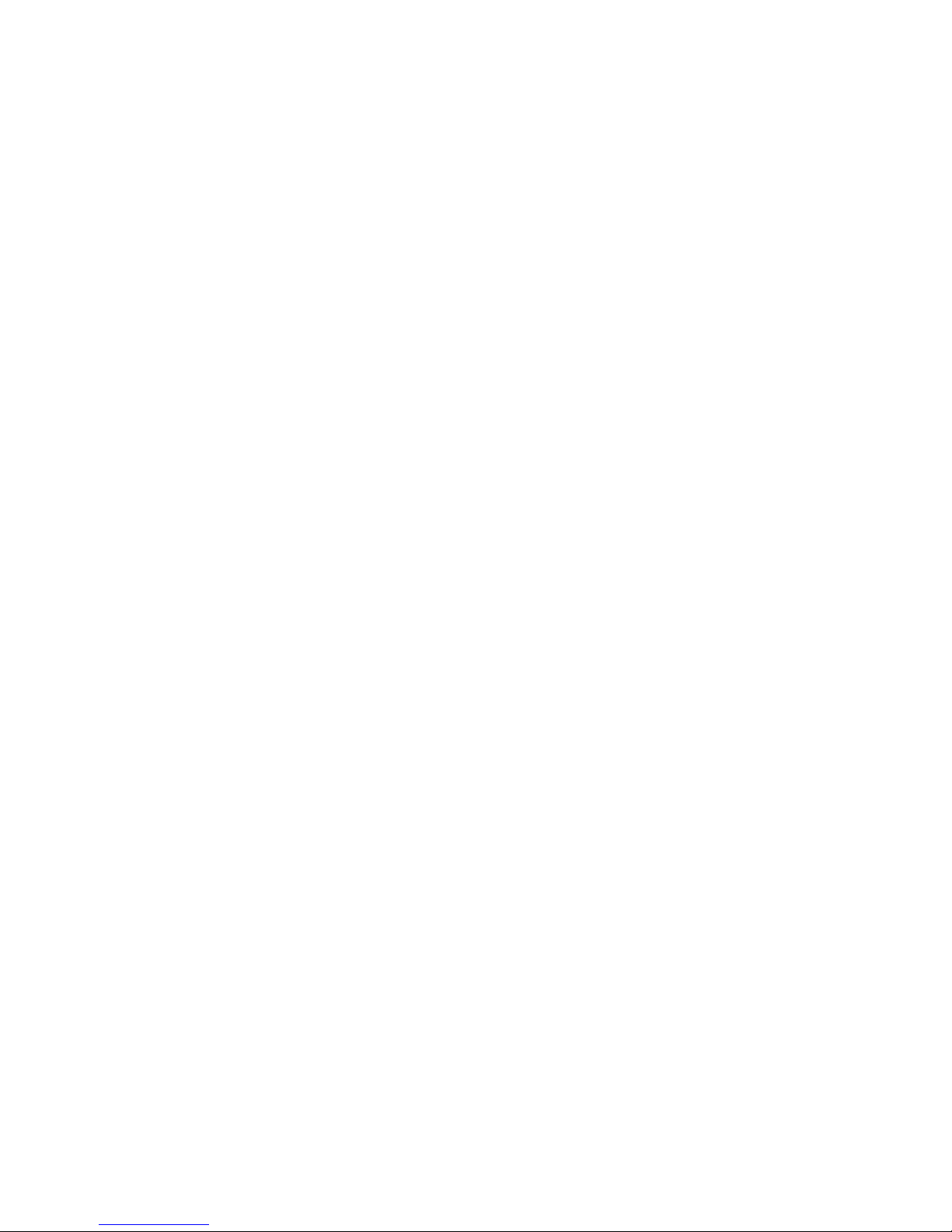
Page 27
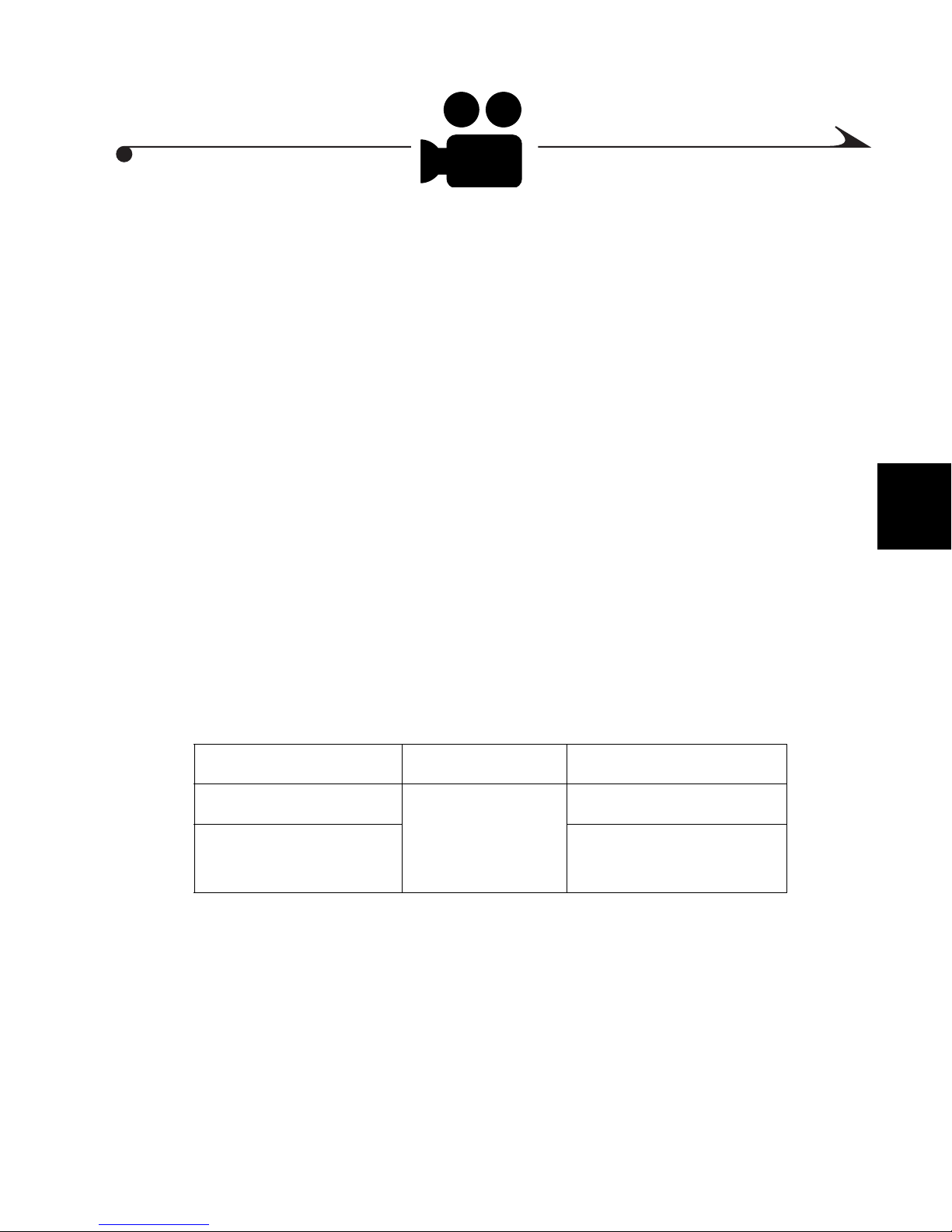
3 Taking Videos
Use your KODAK mc3 Portable Multimedia Device to take and share videos
with sound. Just switch the device to the Video setting and get ready to take
great videos!
You can:
m Use the color LCD as a live viewfinder.
m Use the QuickView feature to review a video you just took, then choose
to keep or delete it.
m Adjust the video quality setting for desired results.
m Attach a tripod.
You can take approximately:
3
Seconds of Video Per Using This Setting
4 1 MB of Picture
Card storage
20 Good
(ideal for e-mail)
Best
21
Page 28

Taking a Video
To take a video:
1 Set the Mode selector to the Video position.
The LCD displays a live image.
2 Press the Shutter button all the way down,
then release the button.
The LCD displays “REC” and the
U
N
E
M
E
L
E
S
Mode Selector
T
C
recording time remaining on the
Picture Card.
To stop taking a video, press the Shutter
button again.
22
Page 29

Understanding Status Icons
While you are capturing a video, one or more of these status messages or icons
will be displayed on the LCD:
Display Status
Quality Setting m Quality icon — Indicates Best quality setting
(320 x 240 pixels; 20 frames per second)
m No icon — Indicates Good quality setting
(320 x 240 pixels; 10 frames per second)
10:15 The video time remaining is displayed in minutes and
seconds.
NOTE: Because actual resolution and compression may
vary according to subject, time remaining may decrease in
a nonuniform manner.
:00 There is no room left on the Picture Card.
Battery See “Low Battery Icon” on page 6.
3
23
Page 30

Using QuickView with Videos
When you are finished taking a video, the LCD displays the last frame of the
video and a trash can icon for five seconds. If you want to keep the video, take
no further action; the video is saved on the Picture Card.
Reviewing a Video During QuickView
To Action
U
N
E
M
Volume
Controls
T
C
E
L
E
S
Headphone
Jack
Play or pause
a video
Stop a video
Fast-forward
or rewind
Restart the
video
Adjust the
volume
Listen
Press the button
Press the button
Press and hold one of the
buttons
/
Press and release the
button
Press the (+) and (-)
buttons on top of the device
Plug in headphones
24
privately
Page 31

Deleting a Video During QuickView
1 While the trash can icon is displayed, press the Select
button.
The LCD displays the Delete screen.
2 Press the buttons to highlight YES.
3 Press the Select button to apply the selection.
The device returns to Video Capture mode.
3
Reviewing a Video After QuickView Ends
1 Press the
The LCD displays the last frame of the most recent
video and the trash can icon.
2 Review or delete the video, or wait until the QuickView
ends.
button.
25
Page 32

Changing Video Quality Settings
/
You can choose between two video quality settings:
m Best: 20 FPS (frames per second); 320 x 240 pixels
m Good: 10 FPS; 320 x 240 pixels (ideal for e-mail)
NOTE: Videos taken with the Best setting will take up more space on
the Picture Card.
To change the Quality setting:
1 With the Mode selector in the Video position, press
the Menu button.
The LCD displays the Video menu.
2 Highlight the Video Quality icon; then press the Select
button.
3 Press the buttons to highlight a Quality
selection. Press the Select button to apply the setting.
To return to Video Capture mode, press the Menu
button.
26
Page 33

4 Taking Pictures
The KODAK mc3 Portable Multimedia Device makes taking pictures easy and
fun! Just set the device to the Picture setting, and you are on your way to
capturing great pictures. You can:
m Use the color LCD to frame your subject before you take a picture.
m Use the QuickView feature to review a picture you just took, then
choose to keep or delete it.
m Set the Self-Timer to put yourself in a picture.
m Use the tripod mount to attach to a tripod.
You can take approximately 10 pictures for each MB of Picture Card storage.
4
27
Page 34

Taking a Picture
Taking pictures with the mc3 device is a snap! The color LCD acts as a
viewfinder, so you can see what a picture looks like before you take it. You can
take a picture as close as 2.3 feet (0.7 meters).
1 Slide the Mode selector to the Pictures
position.
The LCD displays a live image and
approximate number of pictures
remaining. (The Self-Timer icon appears
if the Self-Timer is turned on. The battery
U
N
E
M
T
C
E
L
E
S
icon appears if battery power is low.)
2 Compose the picture using the LCD.
3 Press the Shutter button all the way down.
Mode Selector
The picture is stored on the Picture Card.
4 Wait approximately 5 seconds before
taking another picture.
28
Page 35

Using QuickView With Still Pictures
/
QuickView lets you review or delete a picture immediately after it is taken.
After you take a picture, the LCD displays that picture and a trash can icon for
five seconds. If you want to keep the picture, take no further action; the picture
is saved on the Picture Card.
Deleting a Picture During QuickView
1 While the trash can icon is displayed, press the Select
button.
The LCD displays the Delete screen.
2 Press the buttons to highlight YES.
3 Press the Select button to delete the picture.
The device returns to Picture mode.
4
29
Page 36

Reviewing a Picture After QuickView Ends
1 Press the button.
The LCD displays the most recent picture and the
trash can icon.
2 Delete the picture, or wait until the QuickView ends.
30
Page 37

Using the Self-Timer
/
/
When you set the Self-Timer and press the Shutter button, the mc3 device waits
10 seconds before taking the picture. This lets you get into the picture!
1 Move the Mode selector to the Pictures
position. Press the Menu button.
The LCD displays the Picture menu.
VIDEO
OUT
ICES-003 class B
Made in Taiwan
DC80 Digital Camera
N137
3-AAA BATT.
2 Press the buttons to highlight the
Self-Timer icon. Then press the Select
button.
3 Press the buttons to highlight ON,
then press the Select button.
The new Self-Timer setting is shown next
to the Self-Timer icon.
4 Press the Menu button.
The Self-Timer icon appears at the top of
the LCD.
5 Place the device on a tripod or firm
support. Compose the picture using the
LCD. Press the Shutter button all the way
down, and then move into the picture.
The Self-Timer icon blinks until the
4
Tripod Mount
picture is taken. If sounds are turned on,
the device also “beeps” during this time.
31
Page 38

Canceling the Self-Timer
The Self-Timer feature is turned off after a picture is taken.
To cancel the Self-Timer selection before a picture is taken, do any of
the following:
m Turn off the mc3 device.
m Slide the Mode selector to change to a different mode.
m Press the Shutter button a second time. (A picture will not be taken,
but the device remains in Self-Timer mode.)
32
Page 39

5 Reviewing Pictures and Videos
The KODAK mc3 Portable Multimedia Device lets you show off your pictures
and videos to your friends, as well as delete unwanted pictures or videos.
1 Slide the Mode selector to the Review
position.
The most recent picture or video is
displayed. Pictures and videos are
numbered. Videos are designated by the
U
N
E
M
Volume
Controls
T
C
E
L
E
S
Headphone
Jack
Video Camera icon.
2 Use the buttons to scroll through
/
pictures and videos.
To play or pause a video, press the
button. To stop, press the button.
To restart the current video, or skip to the
next video, press and release one of the
buttons.
/
To fast forward or rewind a video, press
and hold one of the buttons. To
/
adjust the volume, press the (+) and (-)
buttons on the top of the device.
5
To run a slide show of pictures and videos, see “Setting Up a Slide Show” on
page 36.
33
Page 40

Deleting Pictures and Videos
The mc3 device lets you delete pictures and videos that you no longer want.
You can delete one or all of your pictures and videos.
Deleting a Picture or Video During Review Mode
There are two ways to delete pictures and videos in Review mode; the first is
much like during a QuickView.
1 Slide the Mode selector to the Review position.
The most recent picture or video is displayed.
Pictures and videos are numbered, and videos are
designated by the Video Camera icon.
2 Use the buttons to locate the picture or video you
wish to delete.
The trash can icon is displayed for 5 seconds.
3 To delete the video, press the Select button while the
trash can icon is displayed.
4 Follow the prompts to confirm the deletion.
/
34
Page 41

Deleting All Pictures and Videos
/ /
Using the Menu button, you can delete some or all pictures and videos:
1 With the Mode selector in the Review position, press the
Menu button.
The Review menu is displayed.
2 Use the buttons to highlight the trash can icon,
then press the Select button.
The Delete menu is displayed.
3 Use the buttons to highlight one of these
choices:
m This Picture
m Exit (without deleting anything)
m All Images
4 Press the Select button to apply the selection.
5
35
Page 42

Setting Up a Slide Show
/
You can set up a slide show to view pictures and videos continuously:
1 With the Mode selector in the Review position, press
the Menu button.
The Review menu is displayed.
2 Highlight the Slide Show icon, then press the
Select button.
The Slide Show Interval menu is displayed.
3 Press the buttons to designate the number of
seconds to display each picture. (Videos are not
affected by this setting.)
4 Press the Select button to apply the setting.
The slide show begins automatically and ends after
the last picture or video is displayed.
You can run the slide show on a television. See “Television or stereo: Use a
KODAK AV Cable (optional accessory).” on page 48 for details. (A television
connection requires an optional KODAK AV Cable.)
36
Page 43

Controlling a Slide Show
Use these buttons to control the slide show:
Action Button Effect
Press Pause or resume the slide show
Press Display the previous or next picture or video
Press and hold Fast-forward or rewind a video
/
/
Press End the slide show
5
37
Page 44

Page 45

6 Installing the Software
Included with your KODAK mc3 Portable Multimedia Device is software that
lets you use the pictures, videos, and music files that you store on the Picture
Card.
For WINDOWS-based computers (see page 41):
Software Package Function
KODAK mc3 Connection
Software
APPLE QUICKTIME 4 for
WINDOWS
RealJukebox Plays and records digital music
RealJukebox Plug-in and Skin Downloads MP3 files and the mc3
For MACINTOSH computers (see page 44):
Software Package Function
KODAK mc3 MACINTOSH
Software
Provides mc3 drivers and the mc3
Connection application
Plays mc3 videos
RealJukebox Skin
Provides mc3 drivers and the mc3
Connection application
6
APPLE QUICKTIME 4 Plays mc3 videos
MUSICMATCH Software Plays and records digital music
39
Page 46

For both WINDOWS-based and MACINTOSH computers:
Software Package Function
ADOBE ACROBAT Reader For displaying PDF files
ARCSOFT VIDEOIMPRESSION
Software
For creating, animating, and editing
desktop videos using video, audio, and
image files
ARCSOFT PHOTOIMPRESSION
For viewing and editing pictures
Software
Information on using the software can be found in the online help supplied
with each software application.
40
Page 47

Installing Software on a WINDOWSBased Computer
System Requirements
m WINDOWS 98/SE, WINDOWS ME, WINDOWS 2000
m Personal computer with PENTIUM 90-MHz microprocessor
(minimum; 266-MHz is recommended) and CD-ROM drive
m Color display monitor with 256 color (High Color 16-bit or True
Color 24-bit recommended)
m 32 MB or more of available RAM (64 MB or more is recommended)
m A minimum of 70 MB of hard disk space available
m Available USB port or CompactFlash card reader
6
41
Page 48

Installing Software for the KODAK mc3
These software packages are necessary to enjoy the full KODAK mc3
experience on your computer:
Software Package Function
KODAK mc3 Software Provides mc3 drivers and the mc3
Connection application
QUICKTIME 4 for WINDOWS Plays mc3 videos
RealJukebox Plays and records digital music
RealJukebox Plug-in and
Skin
1 Close all other software programs before loading the software. If you are
not sure which applications to shut down, consult the computer or
software manufacturer for details.
2 Place the software CD into the CD-ROM drive.
If Auto Play is enabled, the first install window automatically appears. If the first
install window does not automatically appear, choose Run from the Start
menu. In the Run dialog box, type the drive letter that contains the CD and type
\setup.exe. For example: d:\setup.exe
3 Follow the on-screen instructions to install all software. (Install the
RealJukebox plug-in after you install RealJukebox. Also see “Installing the
mc3 as a Device for RealJukebox” on page 43.)
Downloads MP3 files and the mc3
RealJukebox Skin
NOTE: During installation, take a moment to fill out and send the
product registration card. This entitles you to information on
software updates and registers some of the bundled products. (You
may also use the online registration form.)
4 Restart the computer after installing KODAK mc3 Software.
42
Page 49

Installing the mc3 as a Device for RealJukebox
1 Start the RealJukebox application and then choose Tools > Install Device.
2 In the Preferences dialog box, click the Devices/Storage tab and then click
Add.
3 In the Add Devices/Storage dialog box, select KODAK mc3 and then click
OK.
The Preferences dialog box shows KODAK mc3 in the Installed Devices
list.
To further configure transfer options (optional):
m Select Kodak mc3 from the Installed Devices list.
m Click Configure on the Devices/Storage card of the Preferences dialog
box.
m In the Configure KODAK mc3 dialog box, select the desired file
transfer and quality options and click OK.
4 In the Preferences dialog box, click OK to close the window.
You are now ready to use RealJukebox with the mc3 device.
6
43
Page 50

Installing Software on a MACINTOSH
Computer
System Requirements
m MACINTOSH operating system 8.6 through 9.0.4
m PowerPC-based MACINTOSH computer with CD-ROM drive
m Color display monitor with minimum resolution of 640 by 480 (1024
by 768 preferred) and 256 colors (Thousands or Millions
recommended)
m 32 MB or more of available RAM (64 MB is recommended)
m A minimum of 70 MB of hard disk space
m Available USB port or CompactFlash card reader
44
Page 51

Installing mc3 MACINTOSH Software
These software packages are necessary to enjoy the full KODAK mc3
experience on your computer:
Software Package Function
KODAK mc3 MACINTOSH Software Provides mc3 drivers and the mc3
Connection application
APPLE QUICKTIME for MACINTOSH Plays mc3 videos
MUSICMATCH Software Plays and records digital music
1 Place the software CD into the CD-ROM drive.
The browser launches automatically. (If it does not launch,
double-click the mc3 CD icon, then double-click the Start icon.)
NOTE: During installation, take a moment to fill out and send the
product registration card. This entitles you to information on
software updates and registers some of the bundled products. (You
may also use the online registration form.)
2 If prompted, restart the computer when the software installation is
complete.
6
45
Page 52

Page 53

7 Working With Music, Video,
and Picture Files
You can connect your KODAK mc3 Portable Multimedia Device and:
m Play Internet music on a stereo (using optional AV Cable).
m Present pictures and videos on a television (using optional AV Cable).
m Edit pictures, videos, and audio on a computer.
You can transfer your music files, videos, and pictures from the mc3 device to
a computer by using the USB cable (supplied).
You will want to transfer your media files from the mc3 device to your
computer to:
m Enjoy best video playback performance
m View pictures
m Play music files on you favorite MP3 player
m Keep files secure on your hard disk
m Free up space on your Picture Card
You can also transfer files from your Picture Card to a computer using an
optional card reader, such as the KODAK USB Picture Card Reader, available
through a dealer of KODAK products or from our Web site at
http://www.kodak.com/go/accessories.
47
7
Page 54

Connecting to a Computer, Television, or
Stereo
USB computer: Use the USB cable (provided).
1 Place the mc3 device on its front.
VIDEO
OUT
ICES-003 class B
Made in Taiwan
3-AAA BATT.
DC80 Digital Camera
N137
2 Plug the appropriate end of the USB cable
into the port on the bottom of the device.
3 Plug the other end of the USB cable into an
open USB port on the computer.
The mc3 device automatically turns on.
USB Port
MACINTOSH OS: An mc3 icon appears on
the desktop.
WINDOWS OS: An mc3 icon appears in
the My Computer or Explorer window.
The mc3 Connection Software launches.
Television or stereo: Use a KODAK AV Cable (optional accessory).
1 Plug the appropriate end of the TV Cable
VIDEO
OUT
ICES-003 class B
Made in Taiwan
3-AAA BATT.
DC80 Digital Camera
N137
into the video out port on the bottom of the
device.
2 TV/VCR: Connect the RCA audio plugs
(red and white) and the video plug
(yellow) to the audio and video in jacks on
Video Out Port
the TV or VCR.
48
Stereo: Connect the RCA audio plugs to the
audio in (left and right channels) jacks on
the stereo. (Use a cassette adapter to play
music through a car stereo.)
Page 55

Transferring Files to a WINDOWS-Based
Computer
When you connect the mc3 device to your computer, the application window
displays the contents of the Picture Card in KODAK mc3 view. The application
window provides the work space for:
m Viewing thumbnails of pictures stored on the Picture Card
m Transferring pictures, music, and videos to your computer
m Deleting music, videos, and pictures
m E-mailing pictures and videos
m Printing your pictures
m Launching other music and editing applications
You can also use the application window to view the contents of the
C:\Kodak Pictures\mc3 Inbox folder, which was created when the software was
installed and stores the pictures, videos, and music files you transfer to your
computer from the Picture Card.
Accessing Help
To access online help, choose Help > KODAK mc3 Software Help.
7
49
Page 56

Using a Picture Card Reader
In addition to connecting your mc3 device to the computer to get your media
files, Kodak provides two optional accessories to help you get your media files.
m CompactFlash Card Reader is a mouse-sized card reader that can
greatly decrease the time to transfer your media files from the mc3
device to your computer.
m KODAK Picture Card Adapter lets you use a CompactFlash Card in
PCMCIA-ATA compatible devices. A 50-pin Picture Card fits snugly in
the adapter, providing 68-pin PCMCIA-ATA compatibility.
Accessories are available through a dealer of KODAK products or from our
Web site at http://www.kodak.com/go/accessories.
To Get Media Files Using a Card Reader
1 In the My Computer window, right-click the card reader icon or the
PCMCIA drive icon, and choose Open or Explore from the context menu.
2 If you are using the Open browser, open the folder on your hard disk
where you want to transfer the media files and then position the folder so
you can see the Open window.
3 Do either of the following:
m Music files: Double-click the MUSIC folder.
m Still pictures or video clips: Double-click the DCIM folder and
then double-click 100__MC3 folder.
4 Select the files you want and drag them to the folder opened in step 2.
To listen to a music file, play a video clip, or view a still picture in the
destination folder, double-click the file. The file is opened in the default
application registered to open files of that format. In mc3 Inbox view, you can
drag a file to the linked application designated to open files of that format.
NOTE: For best on-screen viewing of your media files, set your monitor
display to High Color (16-bit) or True Color (24-bit).
50
Page 57

Using the WINDOWS Open Browser
To transfer media files using the Open browser:
1 In the My Computer window, do the following:
m Open the folder on your hard disk where you want to transfer the
media files and then position the folder so you can see the My
Computer window.
m Double-click the KODAK mc3 icon.
2 Do either of the following:
m Music files: Double-click the MUSIC folder.
m Still pictures or video clips: Double-click the DCIM folder and
then double-click 100__MC3 folder.
3 Select the files you want and drag them to the folder opened in step 1.
To listen to a music file, play a video clip, or view a still picture in the
destination folder, double-click the file. The file is opened in the default
application registered to open files of that format. In mc3 Inbox view, you can
drag a file to the linked application designated to open files of that format.
NOTE: For best on-screen viewing of your media files, set your monitor
display to High Color (16-bit) or True Color (24-bit).
7
51
Page 58

Using a Third-Party Application
You can open media files stored on the Picture Card using any third-party
application that supports and/or is registered to open MP3 music files,
QUICKTIME video clips, or JPEG pictures.
To register a file format and associate an application with it, choose
View > Options from the My Computer window and then click the File Types
tab. For more information, see the WINDOWS Help.
Opening a Media File in a Third-party Application
1 Transfer files from the mc3 device to your computer using mc3
Connections Software or WINDOWS Explorer.
2 Using the Third-Party media application (such as ARCSOFT
VIDEOIMPRESSION), choose File > Open.
3 Navigate to the folder where the transferred file resides, and select the file.
NOTE: For best on-screen viewing of your media files, set
your monitor display to High Color (16-bit) or True Color
(24-bit).
The music files are copied to the mc3 device. When the files are
successfully transferred, the Transfer Status column indicates On
Device.
For more help with software, choose Help > KODAK mc3 Software Help.
52
Page 59

Transferring Files to a MACINTOSH
Computer
You will want to transfer your media files from the mc3 device to your
computer to:
m Enjoy best video playback performance
m View pictures
m Play music files on you favorite MP3 player
m Keep files secure on your hard disk
m Free up space on your Picture Card
When you connect the mc3 device to your computer, the device appears as an
icon on your desktop.
1 Double-click the mc3 icon.
2 Double-click the appropriate folder.
m Music files: Double-click the MUSIC folder.
m Still pictures and video clips: Double-click the DCIM folder, then
double-click the 100__MC3 folder.
3 Drag and drop the desired files to the desired location on the computer.
Accessing Help
To access online help, choose MC3 > MC3 Help.
7
53
Page 60

Using a Picture Card Reader
In addition to connecting the mc3 device to a computer to get your media files,
Kodak provides two optional accessories you can use to get your files.
m CompactFlash Card Reader can greatly decrease the time to transfer
files from your mc3 device to the computer.
m KODAK Picture Card Adapter lets you use a CompactFlash Card in
PCMCIA-ATA compatible devices. A 50-pin Picture Card
(CompactFlash Card) fits in the adapter.
Accessories are available through a dealer of KODAK products or from our
Web site at http://www.kodak.com/go/accessories.
1 Open the folder on your hard disk where you want to copy the files. You
can use the Kodak Pictures folder to store and organize your files. To make
it easier to access the Kodak Pictures folder, you can view it as a pop-up
window.
2 On the desktop, double-click the KODAK mc3 icon.
3 Do either of the following:
m Music files: Double-click the MUSIC folder.
m Still pictures and video clips: Double-click the DCIM folder and
then double-click the 100__MC3 folder.
4 Select the files you want and drag them to the folder opened in step 1. If
the Kodak Pictures folder is displayed as a pop-up window at the bottom of
the desktop, you can click the Kodak Pictures tab and then drag the files
into the appropriate subfolder.
To listen to a music file, play a video clip, or view a still picture in the
destination folder, double-click the file. You can also open files in any thirdparty application that supports that file format.
NOTE: For best on-screen viewing of pictures, set your monitor display
to Thousands or Millions of colors.
54
Page 61

Using a Third-Party Application
You can open media files stored on the Picture Card using any third-party
application that supports and/or is registered to open MP3 music files,
QUICKTIME video clips, or JPEG pictures.
Opening a Media File in a Third-party Application
1 Make sure the KODAK mc3 icon is on the desktop. If the icon is not on the
desktop, turn off the mc3 device and then turn it on.
2 Using a third-party media application (such as ARCSOFT
VIDEOIMPRESSION), choose File > Open.
3 In the Open dialog box, click Desktop and then select KODAK mc3.
4 Navigate to the folder where the desired file resides. Select the file, then
click Open.
For more information, see the software application’s help section.
7
55
Page 62

Locating Files on a Picture Card
Music, video, and picture files are stored on the KODAK Picture Card according
to a standard agreed upon by many device manufacturers.
If you use a card reader to retrieve your pictures or you cannot locate your
pictures using the software, the following description of the file structure may
be helpful. These folders are created when a new Picture Card is inserted in
the mc3 device:
m System folder: A root-level folder where the mc3 firmware resides
prior to an update.
m MUSIC folder: Contains music files.
m DCIM folder: A root-level folder containing the 100__MC3 folder.
Each time you turn the mc3 device on or insert a different Picture
Card, any empty folders within the DCIM folder are removed.
m 100__MC3: Stores pictures and videos taken with the mc3 device.
NOTE: Depending on your operating system and settings, you may see
the System, Music, and 100__MC3 folders displayed as SYSTEM, MUSIC,
and 100__MC3 on the Picture Card.
56
Page 63

How Files are Named
Files on the Picture Card are named as follows:
m Music files retain their original filename with the file extension MP3.
Music files are stored in the MUSIC folder on the Picture Card.
m Video clips are named VID_xxxx.MOV, where xxxx represents the
video clip file number and MOV indicates the file is a QUICKTIME
video clip. Video clips are stored in the 100__MC3 folder on the
Picture Card.
m Still pictures are named PIC_xxxx.JPG, where xxxx represents the
picture number and JPG indicates that the picture is taken in the JPEG
file format. Still pictures are stored in the 100__MC3 folder on the
Picture Card.
How Pictures and Videos are Numbered
Pictures and videos are numbered in the order in which they are taken. For
example, the first picture in the \DCIM\100__MC3 folder is PIC_0001.JPG.
The mc3 device maintains a count of the number of pictures taken, which is
used to determine the number of the next picture taken.
m Even if you transfer pictures or videos to the computer or delete these
files from the Picture Card, the mc3 device uses consecutive numbers
for all subsequent pictures. For example, if the last picture was
PIC_0007.JPG, the next picture is PIC_0008.JPG.
m When you insert a different Picture Card into your mc3 device, the
next number is derived by incrementing the higher of the last picture
or video in the device or the highest existing number in the folder on
the card.
m When you insert the Picture Card into a different mc3 device, the next
picture or video number is derived by incrementing either the highest
existing number or the highest number previously taken by that
device.
7
57
Page 64

Once you take picture PIC_9999.JPG in the \DCIM\100__MC3 folder,
subsequent pictures will appear in a new folder (\DCIM\101__mc3) on the
Picture Card, beginning with picture PIC_0000.JPG.
If you use the Picture Card in a camera or device other than the KODAK mc3,
and that manufacturer adheres to this file structure standard, the \DCIM folder
will contain a folder named by that camera or device. Any pictures taken with
that camera or device are stored in the folder using the naming conventions
established by the manufacturer.
For more information, refer to the documentation that accompanied that
camera or device.
58
Page 65

Renaming Files Transferred to the mc3
Device
WINDOWS-Based Computers
When you transfer media files to your Picture Card, the mc3 device limits the
number of characters you can use in the filename to 8.3. Before you transfer a
file to the device, check the filename. If it is more than 8.3 characters, either
let WINDOWS software rename the file or rename the file yourself.
IMPORTANT: Do not rename media files stored on the Picture Card.
Names must follow DOS-format and can contain up to eight characters (A
through Z) and numbers (0 through 9), followed by the three-character
extension. You cannot use spaces or the following symbols:
m Period (.)
m Slash (/)
m Brackets ([ ])
m Semicolon (;)
m Equal sign (=)
m Quotation marks (“”)
m Backslash (\)
m Colon (:)
m Vertical bar (|)
m Comma (,)
7
59
Page 66

MACINTOSH Computers
When you transfer music files to your Picture Card, the mc3 device limits the
number of characters you can use in the filename. Before you transfer a file to
the device, rename the file.
Filenames can contain up to eight characters (A through Z) and numbers (0
through 9). You cannot use spaces or the following symbols:
m Period (.)
m Slash (/)
m Brackets ([ ])
m Semicolon (;)
m Equal sign (=)
m Quotation marks (“”)
m Backslash (\)
m Colon (:)
m Vertical bar (|)
m Comma (,)
60
Page 67

8 Tips and Troubleshooting
If you are having trouble, check the following tables for solutions. Additional
technical information is available in the ReadMe file located in the KODAK
Digital Camera folder. For the latest updates to this information, visit our Web
site at www.kodak.com. (Click Service and Support.)
Picture Card
Problem Cause Solution
The mc3
device does
not recognize
a Picture
Card.
Cannot erase
an MP3 file
from a
Picture Card.
The card may not be
CompactFlash certified.
The card may be corrupt
or formatted for use in
other digital devices.
A card is not properly
inserted in the mc3
device.
The file may be
read-only.
Purchase a certified CompactFlash
Card.
Format the card. See “Formatting a
Picture Card” on page 12.
Insert a Picture Card, ensuring it is
firmly seated in the mc3 device. See
“Inserting a Picture Card” on page 3.
m Use a card reader to delete the
file or to change its attributes to
read-write. (You can also
accomplish this by connecting
the mc3 device the computer
and using the computer’s file
system.)
m Format the card.
8
61
Page 68

mc3 Device
Problem Cause Solution
The mc3 device is in
“sleep” mode.
To conserve battery
power, the device goes
into sleep mode if not
used for an extended
time. If the device still
senses no activity, it shuts
down.
The Power LED flashes. Battery power is too low
for the mc3 device to
function.
A Battery icon appears on
Battery power is low. The mc3 device may still
the LCD.
Press the Menu button to
awaken the device. If the
device has shut off, press
the Power button to turn
it back on.
Replace or recharge the
batteries. See “Loading
the Batteries” on page 2.
be used until the
batteries are exhausted.
Keep a fresh set of
batteries (or a KODAK-
When taking or deleting
pictures, the number of
pictures remaining
occasionally skips a
number, or the number
does not change.
62
Image file sizes vary,
depending on the content
of the picture.
specified battery
charger) on hand.
This is normal.
Page 69

mc3 Device
Problem Cause Solution
Cannot take a picture or
video.
During Review mode, an
“Unrecognized File
Format” message
appears.
A video clip skips during
playback on mc3 device.
No Picture Card is
installed.
Picture Card is full. Either replace the Picture
The mc3 device is writing
to the Picture Card.
Pictures from a KODAK
or other digital camera
may be on the Picture
Card.
Over time, a Picture Card
may become fragmented.
Install a Picture Card. See
“Inserting a Picture
Card” on page 3.
Card or delete pictures
or videos from the card.
Wait until the device is
finished.
The device displays only
those file formats that it
recognizes.
Transfer desired music,
video, and picture files to
a computer. Then,
The LCD is hard to read. There is insufficient light. Sufficient light is needed
An e-mailed Video File
cannot be read by
recipient.
mc3 device videos are
saved in MOV file format.
Recipient must have
APPLE QUICKTIME.
reformat the Picture
Card. (See page 12.)
for reflective LCD.
Download QUICKTIME
(free of charge) from
www.apple.com.
8
63
Page 70

LCD Messages
Message Cause Solution
Picture Card Full There is not enough
room on the Picture Card
to take another picture
or video, or to copy a
music file.
Do any of the following:
m Replace the Picture
Card.
m Switch to Review
mode and delete
unwanted pictures or
videos.
m Switch to Music
mode and delete
unwanted music
files.
m If trying to take a
video clip, change to
a lower Quality
Setting.
Insert Picture Card There is no Picture Card
Picture Card Unreadable The mc3 device cannot
64
in the mc3 device.
access the Picture Card.
Insert a Picture Card into
the device.
Either format (see
“Formatting a Picture
Card” on page 12) or
replace the current
Picture Card.
Page 71

mc3 Device Communications
Problem Cause Solution
An error message states
that the computer cannot
find the mc3 device.
Computer or Monitor
The device is not
connected to the USB
cable, or the cable is not
connected to the
computer USB port.
Some laptops turn off
ports to conserve energy.
Connect the cable to the
device and the computer
port. See “Connecting to
a Computer, Television,
or Stereo” on page 48.
See the Power
Management section of
the laptop’s
documentation to disable
this feature.
Problem Cause Solution
A video clip skips during
playback on a computer.
The image on your
monitor is jagged or
inappropriately colored.
Playback quality is determined by a computer’s
processor, hard drive, memory, and video card.
The monitor may not be
set correctly.
Adjust the monitor
display settings. Refer to
the computer’s
documentation for more
information.
8
65
Page 72

Page 73

9 Where to Get Help
If you need help with your KODAK mc3 Portable Multimedia Device, it is
available from a number of resources:
9
m Chapter 8 “Tips and
Troubleshooting”
m Place of purchase
m Software manufacturer
Software Help
To obtain help with the software packaged with the mc3 device, use the online
help or contact the manufacturer of the software. To access KODAK mc3 online
help:
m MACINTOSH: Choose MC3 > MC3 Help
m WINDOWS: Within the KODAK mc3 Connection application, choose
Help > KODAK mc3 Software Help
Online Services
m Product information by fax
m Technical support
m World Wide Web
m Online help
Get information from Kodak via:
m America Online: (keyword) KODAK
m CompuServe: GO KODAK
m World Wide Web: http://www.kodak.com (click the Service and
Support link)
67
Page 74

Faxed Information
Kodak offers automated support by fax:
m U.S. and Canada: 1-800-508-1531
m Europe: 44-0-131-458-6962
m U.K.: 44-0-131-458-6962
68
Page 75

10 Warranty and Regulatory
Information
Limited Warranty
Kodak warrants the KODAK mc3 Portable Multimedia Device to be free from
malfunctions and defects in both materials and workmanship for one year
from the date of purchase. Retain the original sales receipt; dated proof of
purchase is required for warranty coverage.
Warranty Replacement Coverage
This warranty will be honored within the geographical location that the
product was purchased.
Kodak will REPLACE the KODAK mc3 Portable Multimedia Device if it fails to
function properly during the warranty period, subject to any conditions and/or
1
0
limitations stated herein. Such replacement is the sole remedy under this
warranty. If it is necessary to replace the entire product, it may be replaced
with a remanufactured product.
69
Page 76

Limitations
Warranty service will not be provided without dated proof of purchase, such as
a copy of the original dated sales receipt.
This warranty does not apply to the batteries used in this device. This warranty
does not cover circumstances beyond Kodak’s control, nor problems caused
by failure to follow the operating instructions in the user’s guide.
THIS WARRANTY DOES NOT APPLY WHEN FAILURE IS DUE TO SHIPPING
DAMAGE, ACCIDENT, ALTERATION, MODIFICATION, UNAUTHORIZED SERVICE,
MISUSE, ABUSE, USE WITH INCOMPATIBLE ACCESSORIES OR ATTACHMENTS,
FAILURE TO FOLLOW KODAK’S OPERATION, MAINTENANCE OR REPACKING
INSTRUCTIONS, FAILURE TO USE ITEMS SUPPLIED BY KODAK (SUCH AS
ADAPTERS AND CABLES), OR CLAIMS MADE AFTER THE DURATION OF THIS
WARRANTY.
Kodak makes no other express or implied warranty for this product. In the
event that the exclusion of any implied warranty is ineffective under the law, the
duration of the implied warranty will be one year from the purchase date. The
option of replacement is Kodak’s only obligation. Kodak will not be responsible
for any special, consequential or incidental damages resulting from the sale,
purchase, or use of this product, regardless of the cause. Liability for any
special, consequential or incidental damages (including but not limited to loss
of revenue or profit, downtime costs, loss of the use of the equipment, cost of
substitute equipment, facilities or services, or claims of your customers for
such damages resulting from the purchase, use or failure of the product),
regardless of cause or for breach of any written or implied warranty is
expressly disclaimed and excluded herefrom.
70
Page 77

Your Rights
Some states or jurisdictions do not allow exclusion or limitation of incidental
or consequential damages, so the above limitation or exclusion may not apply
to you.
Some states or jurisdictions do not allow limitations on how long an implied
warranty lasts, so the above limitation may not apply to you. This warranty gives
you specific rights; you may have other rights, which vary from state to state or
by jurisdiction.
Outside the United States
In countries other than the United States, the terms and conditions of this
warranty may be different. Unless specific Kodak warranty is communicated to
the purchaser in writing by a Kodak company, no warranty or liability exists
beyond any minimum requirements imposed by law, even though defect,
damage, or loss may be by negligence or other act.
Software Application Support
For application specific support, contact your reseller, systems integrator,
software manufacturer, or dealer.
How to Obtain Service
1
0
Visit us on the Internet at http://www.kodak.com. Please refer to “Where to Get
Help” on page 67 for support information in your location.
When returning the device, use the original packaging materials. Enclose a
problem report with the device. If the original packaging has been discarded
or is not available, packaging will be at the owner's expense.
Unless a specific Kodak warranty is communicated to the purchaser in writing
by a Kodak company, no other warranty or liability exists beyond the
71
Page 78

information contained above, even though defect, damage or loss may be
caused by negligence or other act.
To obtain warranty service, contact your local Kodak service representative.
Regulatory Information
FCC Compliance and Advisory
This device complies with Part 15 of the FCC Rules. Operation is subject to the
following two conditions: 1) this device may not cause harmful interference,
and 2) this device must accept any interference received, including
interference that may cause undesired operation.
This equipment has been tested and found to comply with the limits for a Class
B digital device, pursuant to Part 15 of the FCC Rules. These limits are designed
to provide reasonable protection against harmful interference in a residential
installation.
This equipment generates, uses, and can radiate radio frequency energy and, if
not installed or used in accordance with the instructions, may cause harmful
interference to radio communications. However, there is no guarantee that
interference will not occur in a particular installation.
If this equipment does cause harmful interference to radio or television
reception, which can be determined by turning the equipment off and on, the
user is encouraged to try to correct the interference by one or more of the
following measures: 1) reorient or relocate the receiving antenna; 2) increase
the separation between the equipment and the receiver; 3) connect the
equipment to an outlet on a circuit different from that to which the receiver is
connected; 4) consult the dealer or an experienced radio/TV technician for
additional suggestions.
Any changes or modifications not expressly approved by the party responsible
for compliance could void the user’s authority to operate the equipment.
Where shielded interface cables have been provided with the product or
specified additional components or accessories elsewhere defined to be used
72
Page 79

with the installation of the product, they must be used in order to ensure
compliance with FCC regulation.
Canadian DOC Statement
DOC Class B Compliance—This digital apparatus does not exceed the Class
B limits for radio noise emissions from digital apparatus set out in the radio
interference regulations of the Canadian Department of Communications.
Obervation des normes-Class B—Le présent appareil numérique n’émet
pas de bruits radioélectriques dépassant les limites applicables aux appareils
numériques de la Classe B prescrites dans les règlements sur le brouillage
redioélectrique édictés par le Ministère des Communications du Canada.
Disclaimer
The KODAK mc3 Portable Multimedia Device is intended for personal use and
enjoyment by individual users only. It is the responsibility of the user to secure
the right or permission to use MP3 files. Distributing copies of MP3 files
1
0
without proper authorization to do so is a violation of U.S. and international
copyright laws. The device and corresponding software should only be used in
accordance with applicable copyright laws.
73
Page 80

Page 81

11 Appendix
Specifications
Lens Focal Length 37 mm (35 mm film equivalent)
Focus range 2.3 feet (0.7 meters) to infinity
Viewfinder Color LCD 1.6 inch diagonal; reflective type
Operation Preview at 20 FPS
Image Storage External only (CompactFlash Type I)
Power Supply 3 AAA cells (Alkaline, Ni-Cd, or Ni-MH)
Capture Modes Still image, still image Self-Timer, motion audio
Output Still Image File format: EXIF 2.1
Resolution: 640 x 480, 24-bit color
Thumbnail: 160 x 120, 24-bit color
Motion
audio
Audio Player File Format: MP3 compatible
Resolution: 320 x 240 (10 or 20 FPS)
Compression: MPEG4
Audio: Mono, 8 kHz
File format: QUICKTIME (.mov)
Output: Stereo through headphones or stereo line
audio out from AV jack (using optional AV cable)
1
1
Video Video Out NTSC or PAL from AV jack (using optional AV cable)
Host Interface USB
75
Page 82

General Maintenance and Safety
Using Headphones Safely
m Set the volume to the lowest level before you begin listening, then
carefully adjust the volume to a comfortable level.
m Once you set the volume, do not increase it. Over time, your ears
adapt to the volume level. Although a volume level is comfortable, it
might still damage your hearing.
m Do not listen at high-volume levels; extended high-volume listening
can cause permanent hearing loss.
m Do not turn up the volume during a quiet musical passage; you might
damage your hearing when a sudden, loud passage occurs.
m Do not wear headphones while operating a motor vehicle or while
riding a bicycle; this can create a safety hazard and is illegal in some
areas. Even though some headphones are designed to let you hear
outside sounds, they still present a safety hazard.
Using Batteries Safely
m Keep batteries away from children.
m Discard used batteries according to applicable local and national
regulations. Utilize established community battery recycling programs
where available.
m Kodak recommends KODAK PHOTOLIFE Alkaline Batteries or KODAK
Ni-MH Rechargeable Batteries.
m If you elect to use alkaline batteries in the mc3 device, you will obtain
better performance from “photo-flash grade” alkaline batteries, such
as KODAK PHOTOLIFE Alkaline Batteries. These types of batteries last
more than twice as long in digital applications as ordinary alkaline
batteries. Alkaline batteries are not rechargeable; do not attempt to
recharge them in a battery charger.
76
Page 83

m Remove the batteries when the device is stored for long periods of
time.
m Always follow the battery manufacturer’s directions fully. Do not
attempt to disassemble, short circuit, or subject the battery to high
temperature or fire.
m Replace all batteries of a set at the same time. New batteries should
not be mixed with used ones. Do not mix rechargeable and nonrechargeable batteries. Do not mix alkaline or Ni-MH types of
batteries. Do not mix different grades or brands of batteries. Failure to
observe this precaution may result in some batteries in a set being
driven beyond their normal exhaust point and increase their
possibility of leakage.
m NOT ALL BATTERIES ARE CREATED EQUAL. Battery life depends
significantly on age, usage conditions, type, brand, and device. Not all
batteries perform well under these challenging conditions. In Kodak
lab tests, Ni-MH rechargeable batteries delivered outstanding results
in a variety of conditions. Ni-MH batteries are designed for highdemand devices, such as digital devices, and do not exhibit the
“memory” effects seen with other rechargeable technologies.
m In the unlikely event that battery fluid leaks onto your skin,
immediately wash the contaminated skin with soap and plenty of
water. Customers inside the U.S. can contact Kodak Health, Safety, and
Environment Information at 1-716-722-5151. Customers outside the
U.S. should contact their local health care provider.
m In the unlikely event that battery fluid leaks inside the device, U.S.
customers can contact the Kodak Information Center at 1-800-242-
2424. Customers outside the U.S. can contact their local Kodak
1
1
Customer Service representative.
77
Page 84

Maintaining the mc3 Device
m Avoid exposing the mc3 device to moisture or extreme temperatures.
m Clean the outside of the device by wiping with a clean, dry cloth. Never
use harsh or abrasive cleansers or organic solvents on the device or
any of its parts.
m Do not allow chemicals, such as suntan lotion, to come in contact with
the surface of the device.
Cleaning the Lens and LCD Screen
Do not use cleaning solutions unless they are designed specifically
for camera lenses. Do not wipe the lens or LCD screen with
chemically treated eyeglass lens tissue as it may scratch the lens.
1 Blow gently on the lens or LCD screen to remove dust and dirt.
2 Moisten the lens or LCD screen by breathing lightly on it.
3 Wipe the lens or LCD screen gently with a soft, lint-free cloth or an
untreated lens-cleaning tissue.
78
Page 85

Index
CompactFlash Card
Formatting 12
Full 64
A
About mc3 13
America Online 67
Appendix 75
ArcSoft
PHOTOIMPRESSION 40
VIDEOIMPRESSION 40
Attach wrist strap 1
AV cable 36, 48
B
Battery, Batteries
Charger 2
Door 2
Fluid 77
Loading 2
Low battery icon 6
Power LED 6
Using 76
Inserting 3
Not recognized 61
Removing 4
Unreadable 64
CompuServe 67
Connecting
To a computer 48
To a TV or stereo 48
D
Date and time 9
Deleting
All Pictures and Videos 35
Picture after QuickView 30
Picture during QuickView
29
Picture in Review Mode 34
Video after QuickView 25
Video during QuickView 25
Video in Review Mode 34
Disclaimer 73
C
Canadian DOC Statement 73
Cleaning 78
79
Page 86

E
L
Equalizer 18
Error
Cannot find the mc3 65
Unreadable Card 64
Unrecognized file format 63
F
FCC Compliance 72
File format unrecognized 63
Firmware version 13
Formatting a Picture Card 12
FPS 26
Language 11
Locating Pictures 56
M
MACINTOSH System
Requirements 44
Maintenance and safety 76
Memory Card
Formatting 12
Full 64
Inserting 3
Not recognized 61
Removing 4
H
Health 77
Help
Faxed information 68
Online Services 67
Software 67
Where to get 67
I
Icon, Steady battery 62
Inserting a Picture Card 3
Installing software 39
Unreadable 64
Monitor 65
MP3
Disclaimer 73
Obtaining files 16
Player 15
Playing music files 17
N
NTSC 10
O
Online services 67
80
Page 87

P
REC 22
PAL 10
PHOTOIMPRESSION 40
Picture Card
Formatting 12
Full 64
Inserting 3
Not recognized 61
Removing 4
Unreadable 64
Pictures
Locating 56
Taking 27
Playback Options 18
Rechargeable 2
Regulatory information 69
Repeat playlist 18
Reviewing Pictures, Videos 33
S
Safety 76
Self-Timer 31
Service 71
Settings
Changing 7
Date and time 9
Playlist
Repeat 18
Shuffle 18
Q
Quality, video 26
QuickView
With still pictures 29
With videos 24
R
ReadMe 61
RealJukebox 16
Language 11
Playback 18
Sound 10
Video out 10
Video quality 26
Shuffle playlist 18
Sleep mode 6
Slide Show 36
81
Page 88

Software
V
Help 67
Installing 39
mc3 49, 53
Support 71
Sound Settings 10
Specifications 75
Strap, wrist 1
T
Taking
Pictures 27
Videos 21
Timer 31
Video
File 63
Out 10
Quality settings 26
Status icons 23
Taking 21
VIDEOIMPRESSION 40
W
Warranty 69
WINDOWS System Requirements
41
Wrist strap 1
Tripod 31
Troubleshooting 61
U
Unreadable Card 64
Unrecognized file format 63
USB Cable 48
Using batteries 76
82
