Page 1

Kodak ESP 7 All-in-One Printer
User Guide
7
All-in-One Printer
print copy scan
User Guide
Page 2
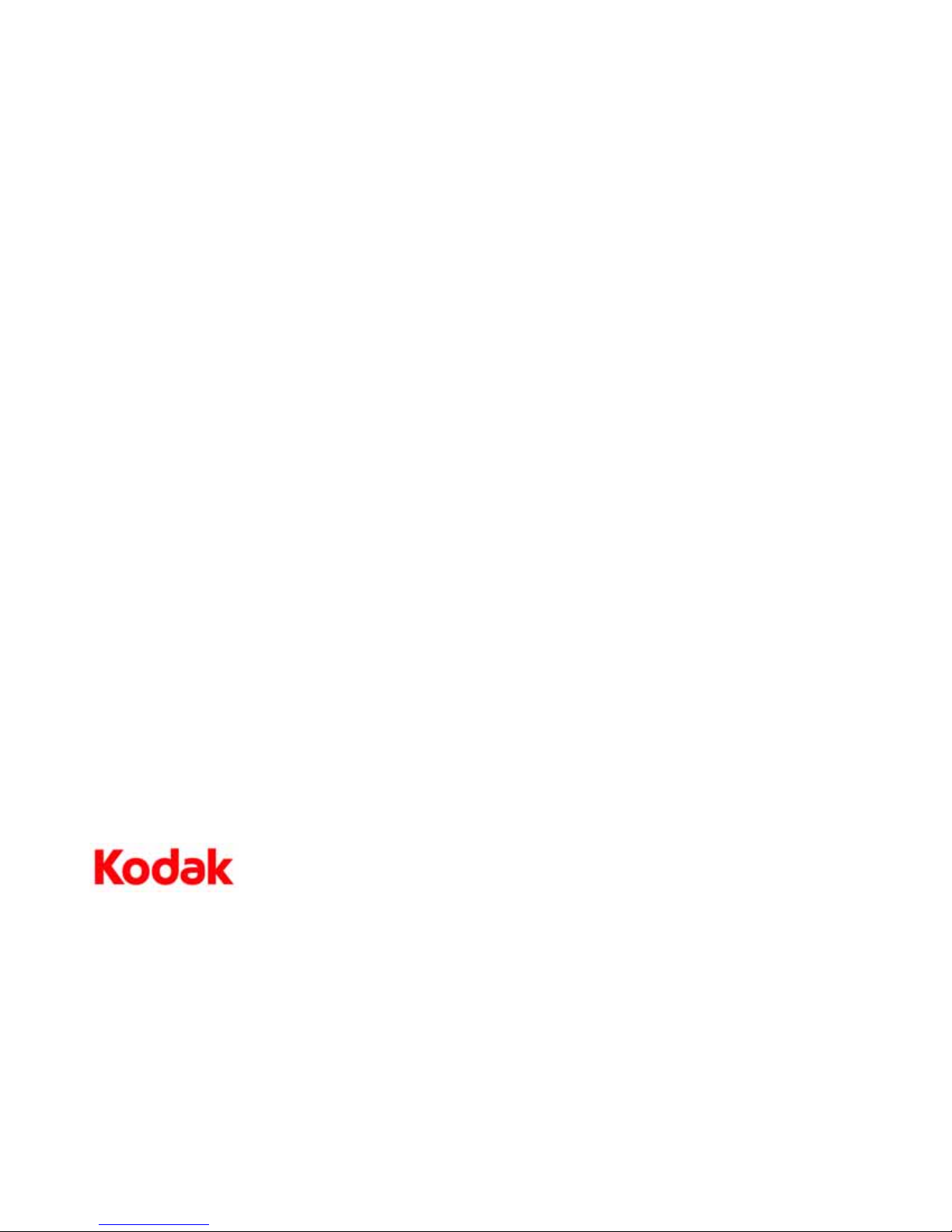
Eastman Kodak Company
Rochester, NY 14650
© Eastman Kodak Company, 2010
Kodak is a trademark of Eastman Kodak Company.
The Bluetooth® word mark and logos are owned by the Bluetooth SIG, Inc., and any use of such
marks is under license.
©1989-2007 I.R.I.S. (Image Recognition Integrated Systems), All Rights Reserved
P/N 1K 594 3
March 2010
Page 3
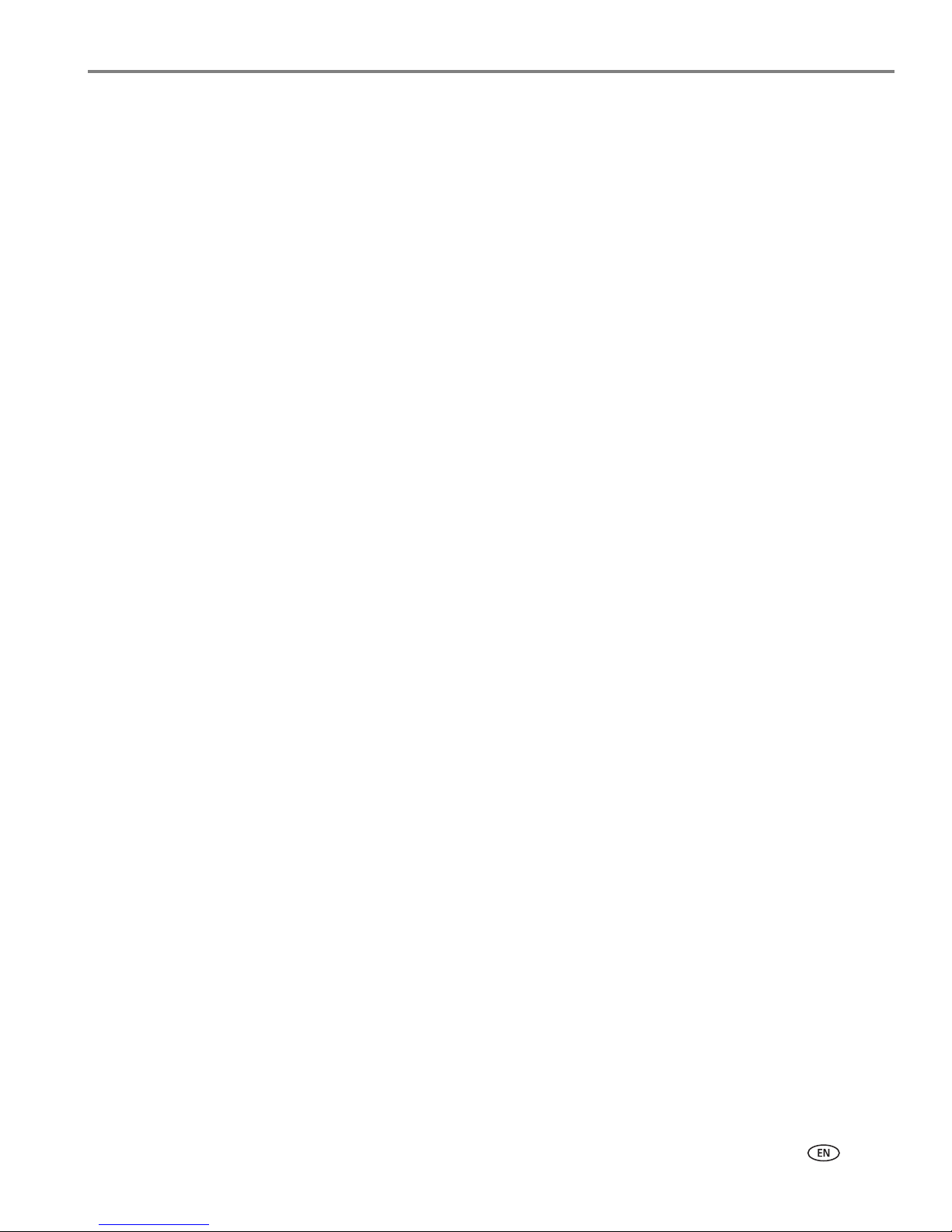
www.kodak.com/go/aiosupport i
Table of contents
1 Getting Help
Help menu ..........................................................................................................................................................................1
Getting answers to frequently-asked questions......................................................................................................2
Contacting Kodak Customer Service & Support......................................................................................................2
Support at Kodak.com..............................................................................................................................................2
2 Printer Overview
All-in-one printer features.............................................................................................................................................3
Major components of the ESP 7 all-in-one printer..................................................................................................4
Support for connecting digital memory devices to the printer ............................................................................5
Memory card slots ....................................................................................................................................................5
Memory cards supported........................................................................................................................................5
USB host port..............................................................................................................................................................6
Control panel layout........................................................................................................................................................6
LCD screen ..................................................................................................................................................................7
Using the control panel ..................................................................................................................................................8
Adjusting the control panel position ....................................................................................................................8
Using the 4-way navigation buttons ....................................................................................................................9
Using the OK button ...............................................................................................................................................10
Using the Menu button ..........................................................................................................................................10
Using the Zoom buttons........................................................................................................................................10
Using the Start button .............................................................................................................................................11
Using the Cancel button .........................................................................................................................................11
Using the on-screen keyboard .............................................................................................................................. 11
Using the printer menus............................................................................................................................................... 12
Menu layout.............................................................................................................................................................. 12
Menu structure ........................................................................................................................................................ 13
Status lights...............................................................................................................................................................14
Home Center Software ................................................................................................................................................ 17
Home Center for Windows................................................................................................................................... 17
Home Center for Macintosh................................................................................................................................. 18
3 Setting Up Your Printer
Selecting a printer location..........................................................................................................................................19
Configuring printer settings ........................................................................................................................................ 19
Configuring basic settings.....................................................................................................................................19
Printer Settings options.........................................................................................................................................20
Setting your printer as the default......................................................................................................................20
Configuring network settings ..................................................................................................................................... 21
Networking resources ............................................................................................................................................ 21
Configuring an Ethernet network connection .................................................................................................. 21
Configuring a wireless network connection .................................................................................................... 22
What you need to know before you connect ...................................................................................................23
Page 4
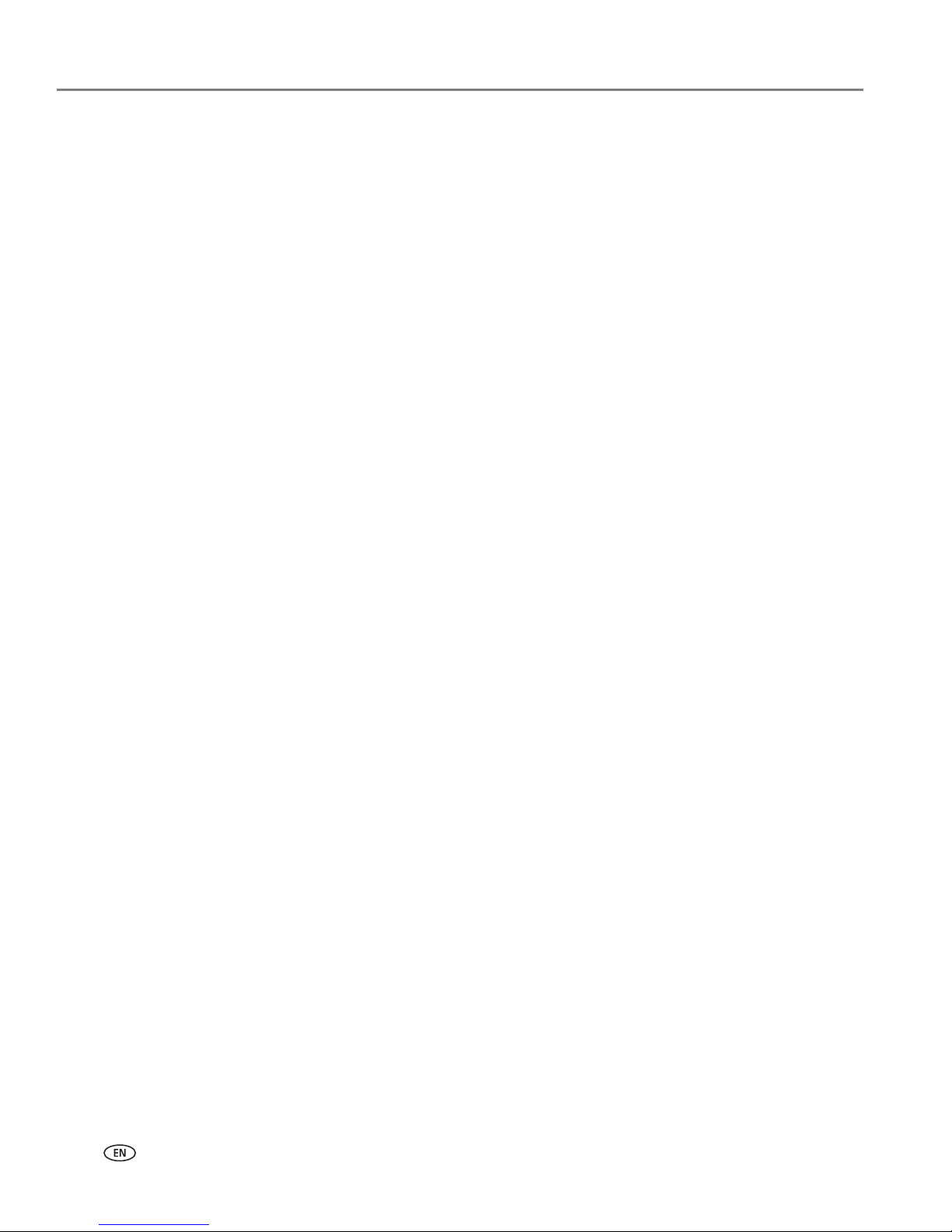
Table of contents
ii www.kodak.com/go/aiosupport
Configuring basic wireless (Wi-Fi) settings.....................................................................................................23
Network Settings options..................................................................................................................................... 24
Wi-Fi setup wizard................................................................................................................................................. 24
Scanning for wireless networks ...........................................................................................................................26
Setting up an IP address ........................................................................................................................................27
Verifying network configuration..........................................................................................................................27
Printing network configuration ............................................................................................................................28
Installing your printer on additional computers on the same network .....................................................28
Changing the printer connection type......................................................................................................................29
For Windows ............................................................................................................................................................29
For Macintosh ......................................................................................................................................................... 30
4 Handling Paper
Handling paper...............................................................................................................................................................32
Loading the paper trays ...............................................................................................................................................32
Things to keep in mind...........................................................................................................................................32
Loading plain paper.................................................................................................................................................33
Loading photo paper ............................................................................................................................................. 34
Loading envelopes...................................................................................................................................................35
Loading legal size paper.........................................................................................................................................35
Loading originals............................................................................................................................................................36
Loading an original for copying or scanning.....................................................................................................36
5 Viewing and Printing Photos
Viewing photos ..............................................................................................................................................................37
Configuring photo print settings................................................................................................................................38
Print Photos options ...............................................................................................................................................39
Printing photos ..............................................................................................................................................................40
Printing photos from a PictBridge camera .......................................................................................................40
Printing photos from non–PictBridge digital cameras, memory cards, and USB flash drives............. 40
Printing tagged images ......................................................................................................................................... 42
Printing from a Bluetooth–enabled device....................................................................................................... 42
Printing multiple photos ....................................................................................................................................... 43
Printing panoramic photos................................................................................................................................... 43
Zooming and cropping photos .................................................................................................................................. 44
Transferring images to a computer ................................................................................................................... 45
Transferring images to a Windows computer................................................................................................ 45
Transferring images to a Macintosh computer.............................................................................................. 46
6 Copying
Simple copying .............................................................................................................................................................. 47
Adjusting copy settings .............................................................................................................................................. 47
Copy Document options.......................................................................................................................................48
Copy Photo options ............................................................................................................................................... 49
Page 5
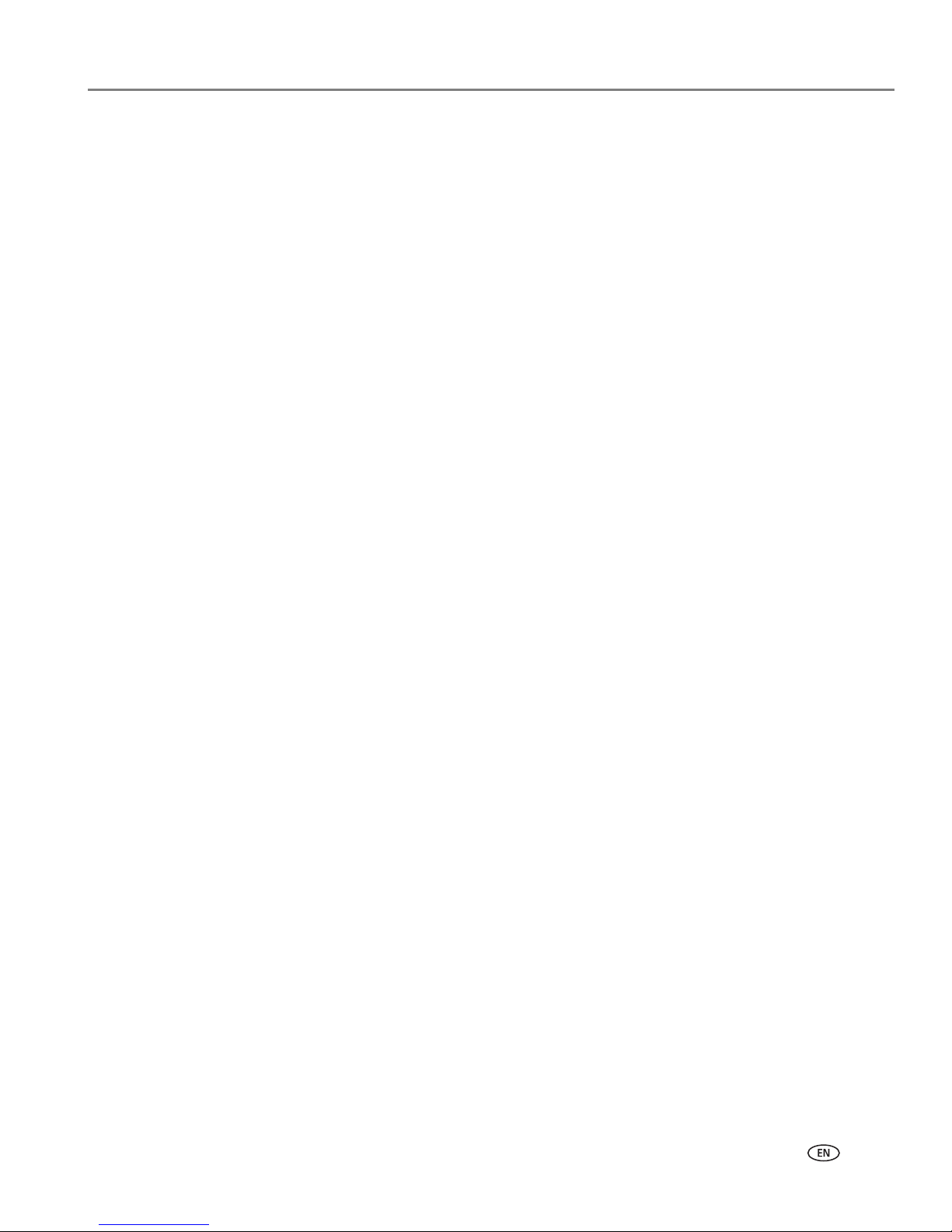
Table of contents
www.kodak.com/go/aiosupport iii
7 Scanning
Before you start .............................................................................................................................................................50
Simple scanning ............................................................................................................................................................. 51
Simple document scans ......................................................................................................................................... 51
Simple image scans................................................................................................................................................. 51
Scanning multiple originals simultaneously .................................................................................................... 52
Adjusting scan settings ............................................................................................................................................... 52
Scan options....................................................................................................................................................................53
8 Maintaining Your Printer
General care ................................................................................................................................................................... 54
Cleaning the scanner glass......................................................................................................................................... 55
Cleaning the scanner lid.............................................................................................................................................. 55
Monitoring and adjusting the printer's performance .......................................................................................... 56
Maintenance options............................................................................................................................................. 57
Replacing ink cartridges .............................................................................................................................................. 57
Replacing the printhead ..............................................................................................................................................60
Upgrading the printer software - for Windows .................................................................................................... 65
Upgrading the printer software - for Macintosh .................................................................................................. 66
9 Troubleshooting
Troubleshooting “quick start”.................................................................................................................................... 67
General troubleshooting ............................................................................................................................................. 67
Printer fails to power on........................................................................................................................................ 67
Device not recognized........................................................................................................................................... 68
Ink cartridge not recognized ................................................................................................................................ 69
Multiple paper feed................................................................................................................................................ 69
Multiple pictures not scanned properly............................................................................................................69
No communication with computer .................................................................................................................... 70
No paper feed ........................................................................................................................................................... 71
One or more of the colors on the calibration sheet is missing .................................................................... 71
Paper jam.................................................................................................................................................................. 72
Printer not responding........................................................................................................................................... 72
Transfer pictures failure........................................................................................................................................ 72
User guide on the CD is obsolete ........................................................................................................................73
Wrong paper size ....................................................................................................................................................73
Macintosh OS X troubleshooting........................................................................................................................73
Windows Vista troubleshooting......................................................................................................................... 74
Home Center software on Windows works incorrectly following software upgrade .......................... 74
Print troubleshooting ................................................................................................................................................... 74
Envelope printing incorrect .................................................................................................................................. 74
PictBridge camera not detected.......................................................................................................................... 75
Picture cropped....................................................................................................................................................... 76
Picture print smudged ........................................................................................................................................... 76
Page 6
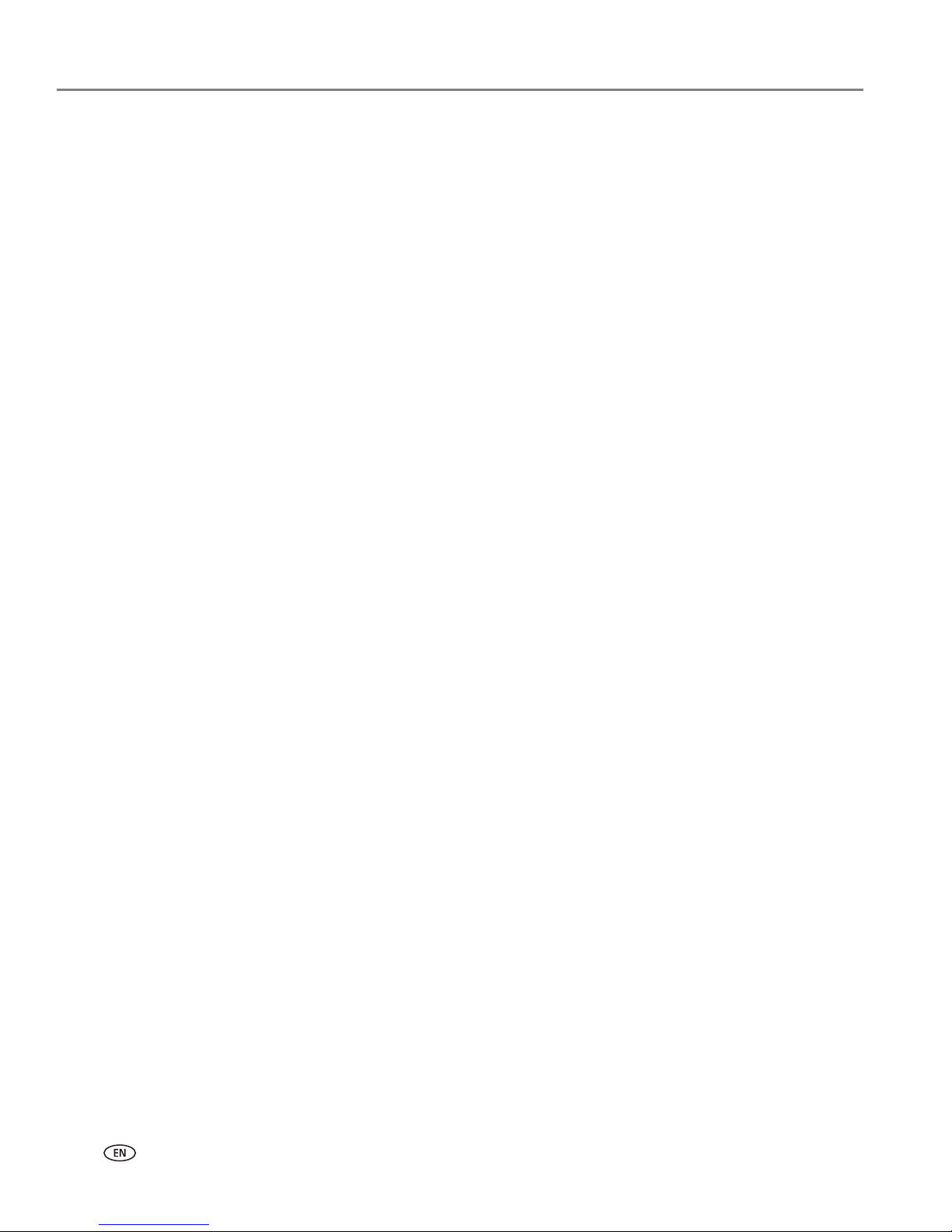
Table of contents
iv www.kodak.com/go/aiosupport
Picture will not print................................................................................................................................................76
Poor print quality .....................................................................................................................................................77
Print skewed or slanted .........................................................................................................................................77
Print spotted .............................................................................................................................................................77
Print too dark ............................................................................................................................................................78
Print too light ............................................................................................................................................................78
Printing slow .............................................................................................................................................................78
Printing stops............................................................................................................................................................78
White edges on borderless prints.......................................................................................................................79
Copy troubleshooting...................................................................................................................................................79
Copy cut off...............................................................................................................................................................79
Scan troubleshooting....................................................................................................................................................79
Scan fails....................................................................................................................................................................79
Scanned image blank............................................................................................................................................. 80
Network troubleshooting............................................................................................................................................. 81
Wired network troubleshooting .......................................................................................................................... 81
Wireless troubleshooting......................................................................................................................................85
10 Product Safety Specifications
Print Performance.........................................................................................................................................................90
Photo Printing Features............................................................................................................................................... 90
Copy Document Features............................................................................................................................................ 91
Copy Photo Features .................................................................................................................................................... 91
Scanning Features ......................................................................................................................................................... 91
Paper Tray Features......................................................................................................................................................92
Ink Tanks..........................................................................................................................................................................92
Connectivity....................................................................................................................................................................92
Software Support...........................................................................................................................................................92
Physical Specifications .................................................................................................................................................93
Warranty..........................................................................................................................................................................93
System Requirements...................................................................................................................................................93
Windows PC .............................................................................................................................................................93
Macintosh................................................................................................................................................................. 94
Papers Supported ......................................................................................................................................................... 94
Paper Sizes for PC and Macintosh computers.................................................................................................95
Safety Specifications.................................................................................................................................................... 96
Parts........................................................................................................................................................................... 96
Power......................................................................................................................................................................... 96
Location......................................................................................................................................................................97
Environment..............................................................................................................................................................97
Regulatory Compliance............................................................................................................................................... 98
FCC Compliance and Advisory........................................................................................................................... 98
FCC and Industry Canada .................................................................................................................................... 98
Page 7
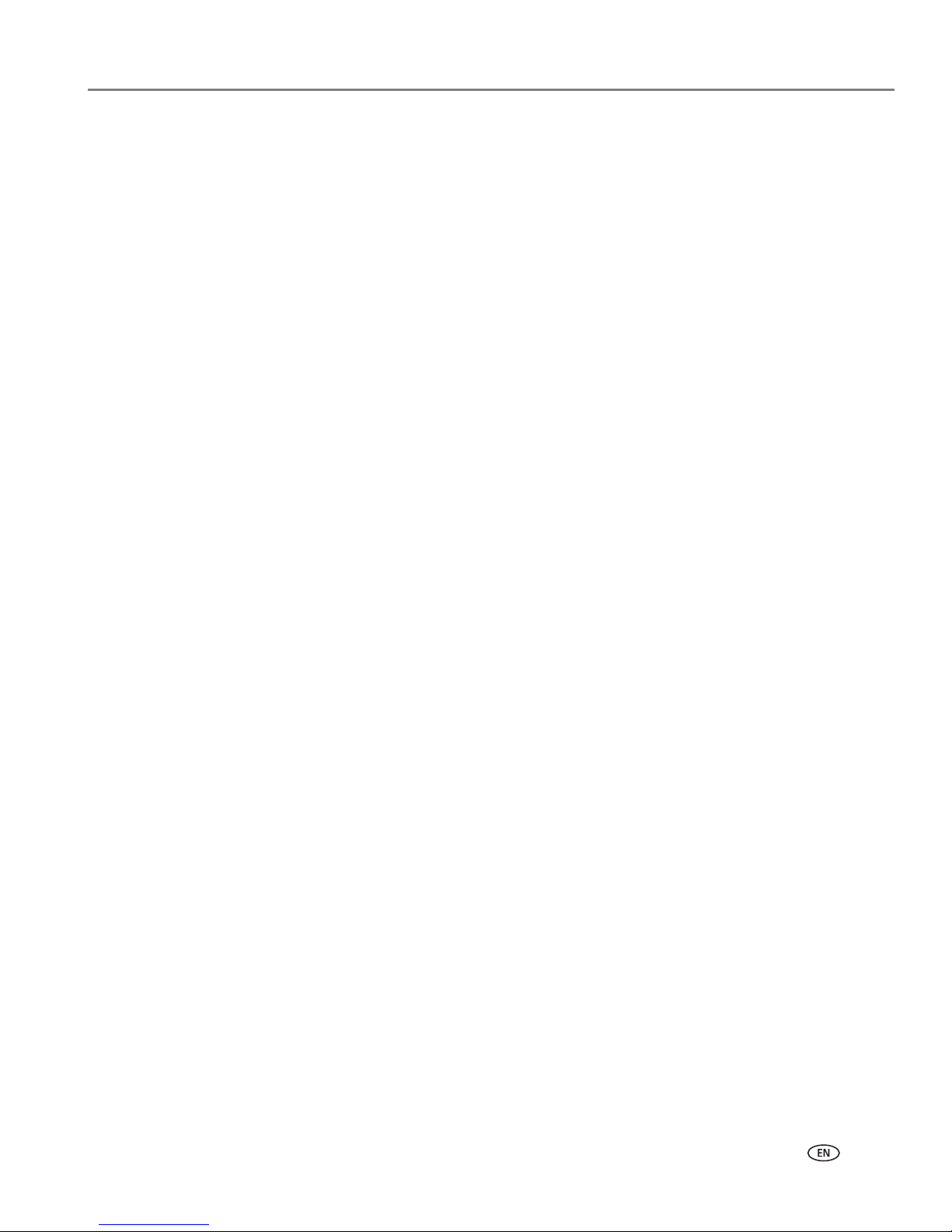
Table of contents
www.kodak.com/go/aiosupport v
IC Radiation Exposure Statement.......................................................................................................................99
Canadian DOC Statement.................................................................................................................................... 99
European Compliance Statement....................................................................................................................... 99
German Compliance Statement .........................................................................................................................99
Waste Electrical and Electronic Equipment Labeling.................................................................................. 100
Declaration of Conformity......................................................................................................................................... 101
Glossary
Appendix A: If You Need to Call Customer Support
Page 8
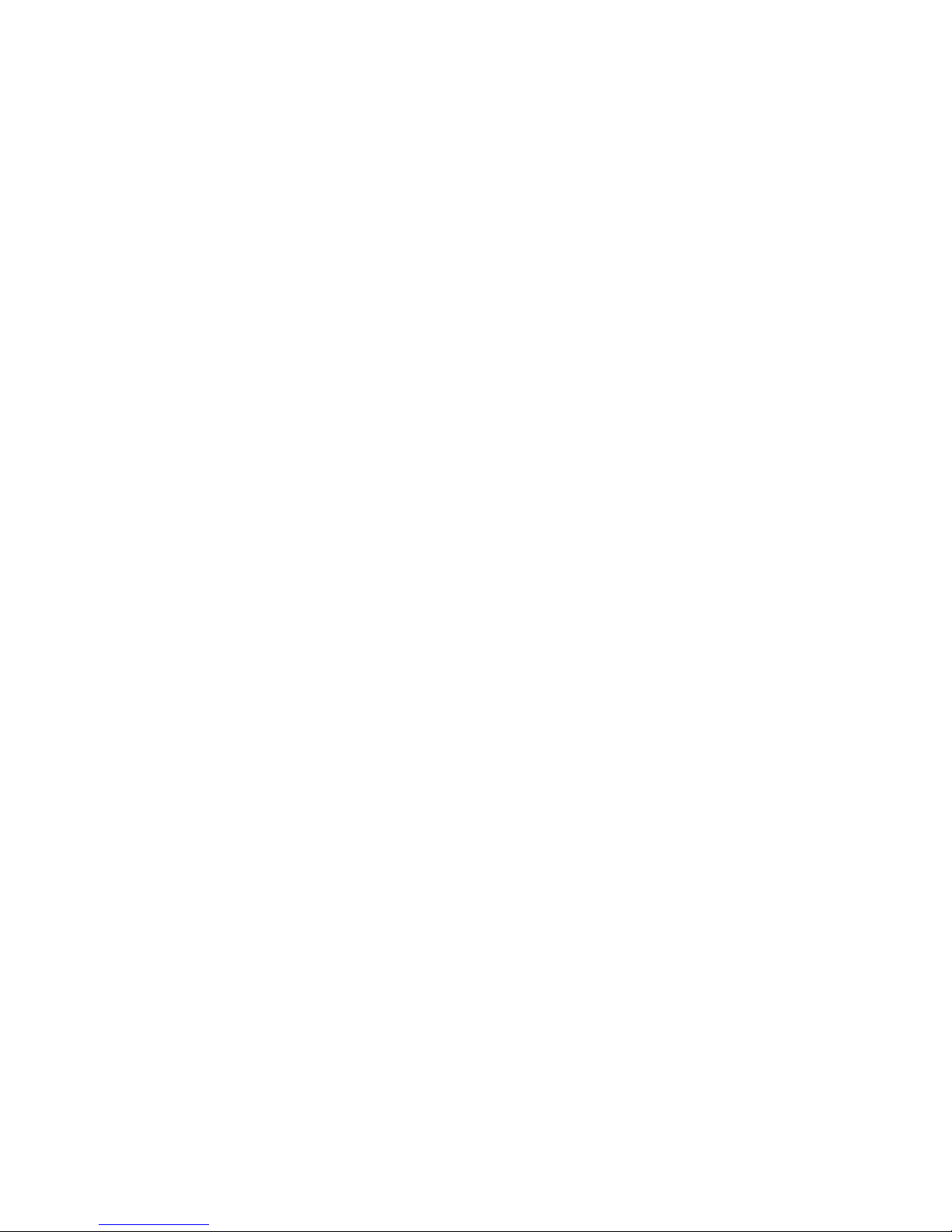
Page 9
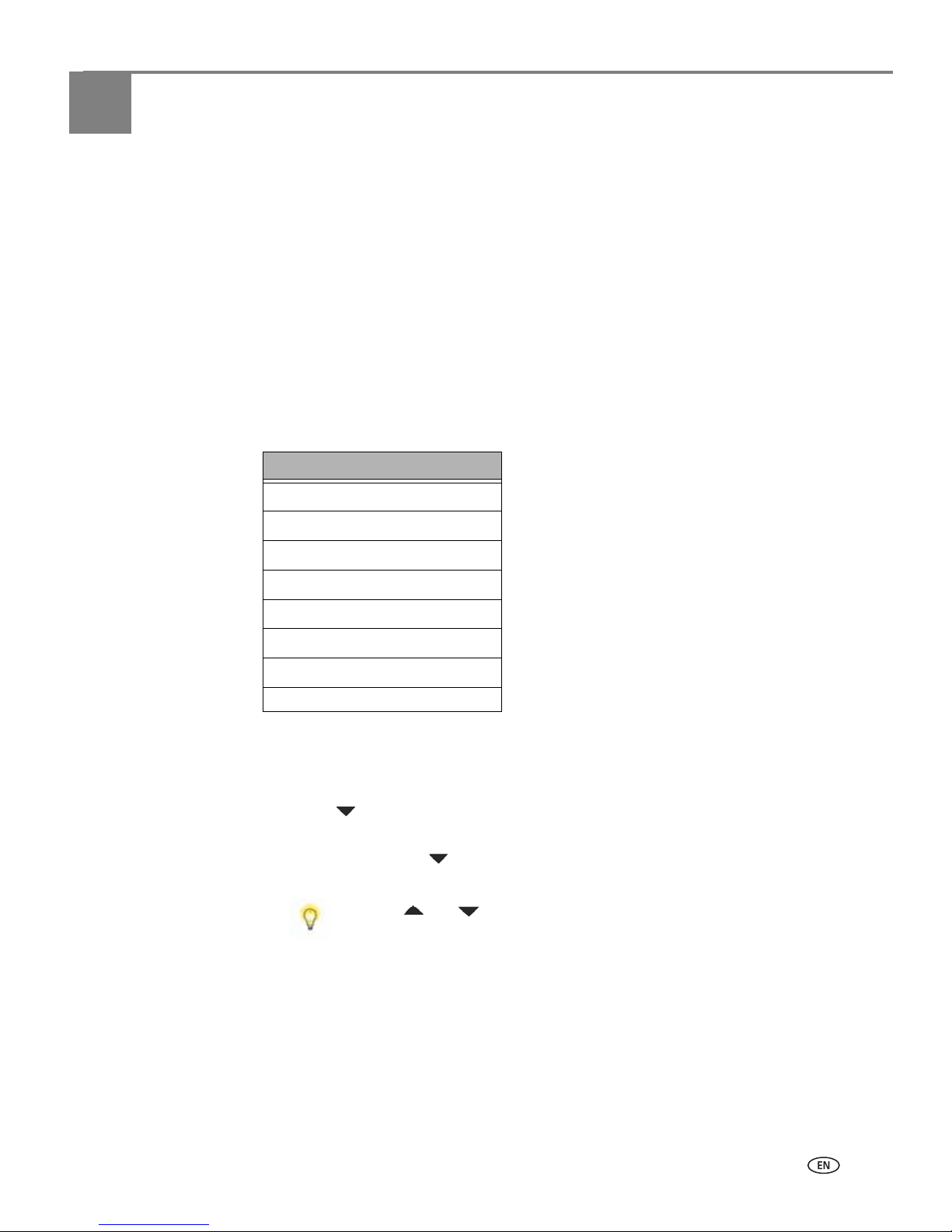
www.kodak.com/go/aiosupport 1
1
Getting Help
This user guide helps you learn to operate your all-in-one printer from the control
panel. Kodak also provides online help in the Home Center Software installed when
you set up your printer, and helpful information about common tasks from the LCD
screen on the printer control panel.
NOTE: Home Center Software must be open on your computer to access its help.
NOTE: The “Start Here” booklet that came in the printer box provides instructions
for setting up and configuring your printer.
Help menu
You can get instructions for performing the following tasks from the menu displayed
on the LCD screen.
To display Help menu information on the LCD screen:
1. From the printer control panel, press
Menu.
2. Press until
Help is the highlighted option on the Main menu, and then press
OK.
3. As needed, press until the desired option is highlighted, and then press
OK.
4. Follow the prompts on the LCD screen to view the available information.
Help Menu Options
Install Ink Cartridges
Copy a Document
Copy a Photo
Print a Photo
Scan a Document
Scan a Photo
Wi-Fi Setup
WiFi Setup
Press and as needed to scroll up and down to see all the available
information.
Ti p :
Page 10
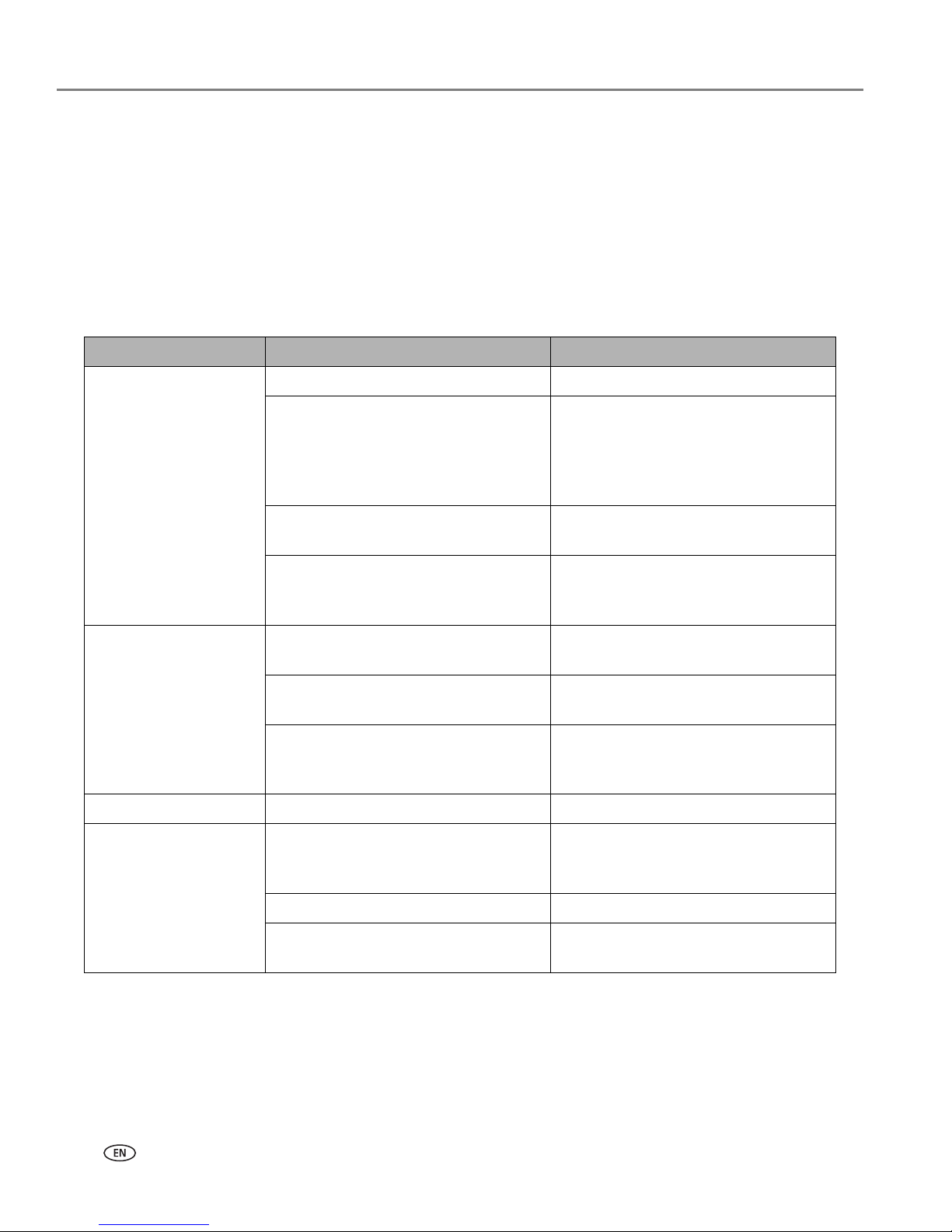
Getting Help
2 www.kodak.com/go/aiosupport
Getting answers to frequently-asked questions
See Chapter 9 , Troubleshooting for help resolving a number of issues about printing,
copying, scanning, and configuring the wireless service on your printer.
Contacting Kodak Customer Service & Support
Kodak provides several resources to help you answer questions about your printer.
Support at Kodak.com
Support Description Internet Address
All-in-one printer
support
Support Center home page www.kodak.com/go/support
Get support for your product (FAQs,
troubleshooting information, etc.).
Tip: Print a test page before contacting
Kodak support (see If You Need to Call
Customer Support, page 106).
www.kodak.com/go/faqs
Purchase a full range of digital camera
and printer accessories.
www.kodak.com/go/accessories
Download latest printer software,
firmware, drivers, setup booklet, and
user guide for your printer.
www.kodak.com/go/downloads
Software View online tutorials for using Home
Center Software (Windows only).
www.kodak.com/go/howto
Get information on KODAK
EASYSHARE Software.
www.kodak.com/go/easysharesw
Get help with the Windows operating
system and working with digital
images.
www.kodak.com/go/pcbasics
Wi-Fi and Ethernet Get help with Wi-Fi and Ethernet. www.kodak.com/go/inkjetnetworking
Other Learn ways to use your printer to
create fun and memorable projects
www.kodak.com/eknec
and then click the
Tips & Projects
Center
tab on the page
Register your printer. www.kodak.com/go/register
Locate Telephone Customer Support
numbers in various countries
www.kodak.com/go/contact
Page 11
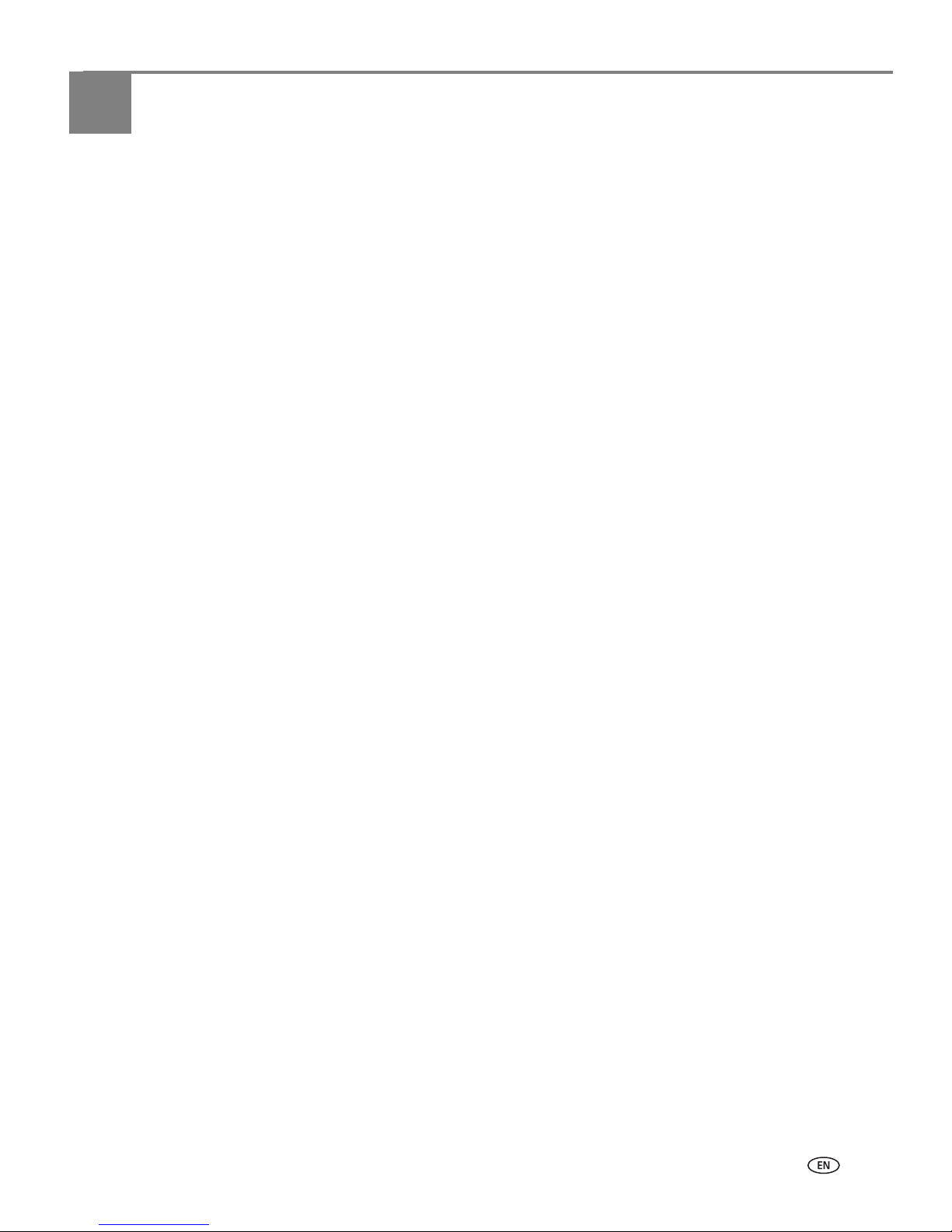
www.kodak.com/go/aiosupport 3
2
Printer Overview
The KODAK ESP 7 All-in-One Printer allows you to print, copy, and scan images and
documents. Although many functions can be operated directly from the control
panel, you may also print, store, and manage digital images from a Windows or
Macintosh computer connected to the printer via Kodak’s Home Center Software,
which installs during the printer setup process. In addition, this printer supports
networking, allowing you to access the printer over a wireless (Wi-Fi) or wired
(Ethernet) network.
All-in-one printer features
This printer includes:
• A printhead system with two Kodak high-quality pigmented ink cartridges
• An integrated printing accessory that produces two-sided printing from a
connected computer
• A bottom paper tray that supports multiple media, including A4, Letter, Legal,
8x10, 5x7, 4x6, 4x7, and 4x12 paper, transparencies, and envelopes
• A top paper tray that supports 4x6, 4x7, and 5x7 photo paper and engages and
disengages automatically
• A scanner capable of scanning up to A4 (length) and Letter-width originals
• Multi-format memory card support
• A Universal Serial Bus (USB) host port on the front of the printer for connecting
a variety of external devices to the printer, including Picture Transfer Protocol
(PTP) enabled digital cameras, USB flash (“thumb”) drives, and Kodak Bluetooth
USB 2.0 adapters (“dongles”)
• A client USB device port on the back of the printer, for connecting the printer to
host Windows or Macintosh computers
• Energy-saving low power mode
• Networking capability, including wireless (Wi-Fi) and wired (Ethernet)
• A control panel with push buttons, light indicators, and a 3-inch LCD screen
• One network (Ethernet) port
Page 12
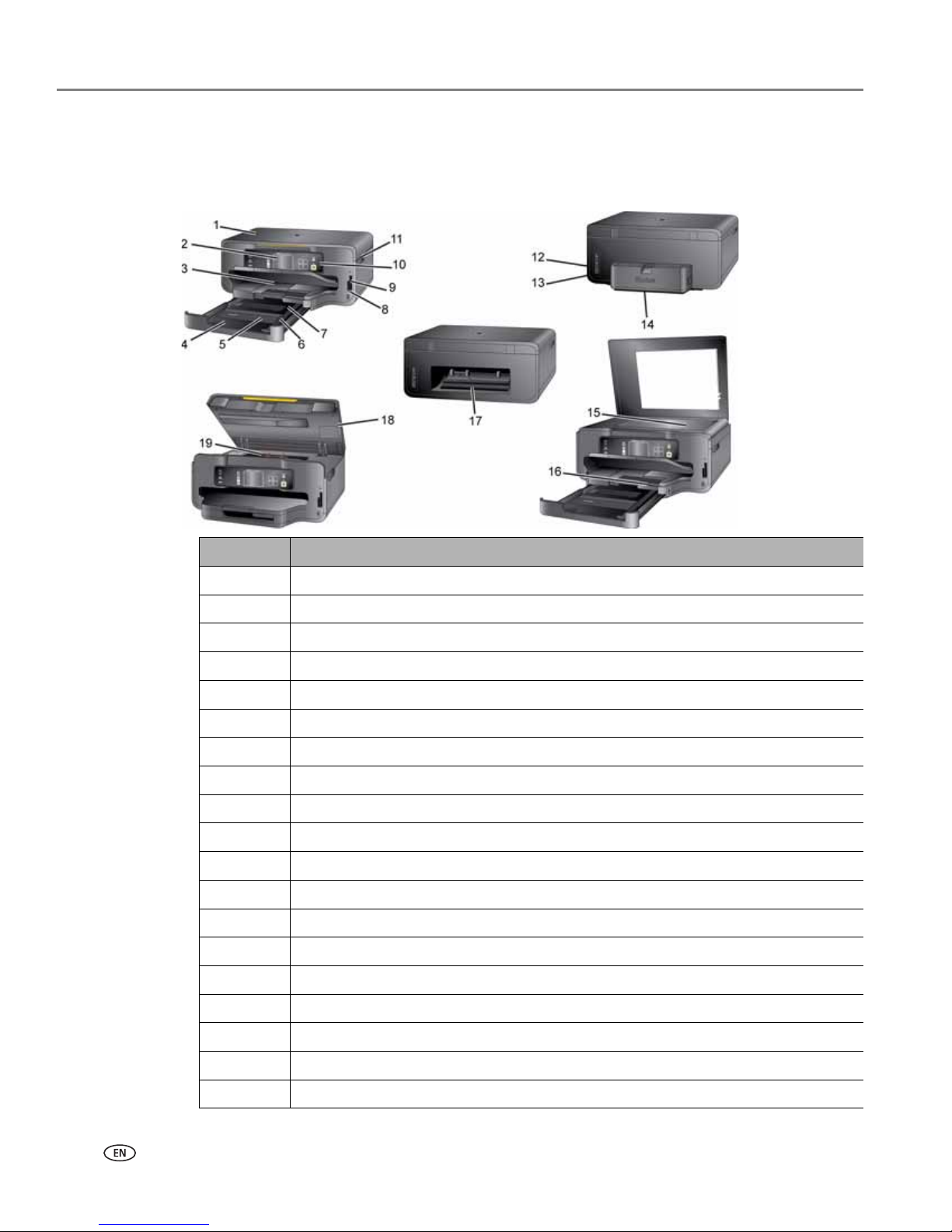
Printer Overview
4 www.kodak.com/go/aiosupport
Major components of the ESP 7 all-in-one printer
The graphics below show the main components of the printer.
Number Component Name
1 Scanner lid
2 LCD screen
3 Top paper tray
4 Bottom paper tray extender tab
5 Bottom paper tray
6 Paper-edge guide
7 Paper output tray
8 USB host port
9 Memory card slots
10 Control panel
11 Recessed handle for printer access door
12 Power cord connection port
13 Ports for connecting printer to the computer or Ethernet
14 Two-sided printing accessory
15 Scanner glass
16 Paper output tray extender
17 Rear-access cleanout area
18 Printer access door
19 Printhead
Page 13
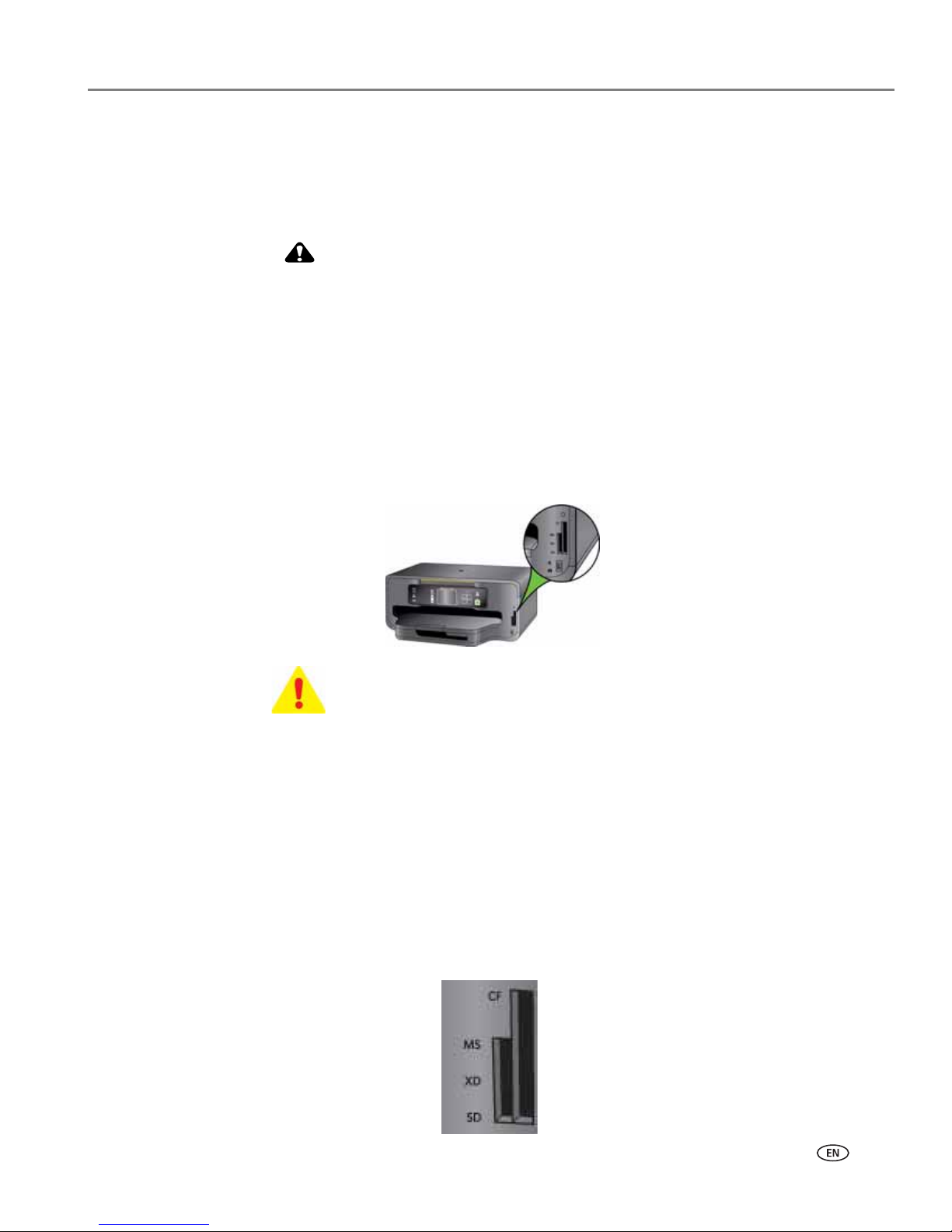
www.kodak.com/go/aiosupport 5
KODAK ESP 7 All-in-One Printer
Support for connecting digital memory devices to the printer
Your printer allows you to connect both digital camera memory cards and
USB-connected devices for previewing and printing. You can also transfer photos
and document files to your connected computer.
CAUTION:
Connect only one external memory device to your printer at a time. If both
memory card slots, or any memory card slot and the host USB port, have a
device connected to them simultaneously, the printer cannot access the
photos or documents contained on any of them. If your printer cannot
recognize a device you have connected to it, make sure that only one device is
connected at a time.
Memory card slots
The printer has two card slots; insert and use only one memory card at a time.
A blue light, located above the memory card slots, blinks while the card is being
accessed and stays lit while the card remains in the slot and the printer is on.
Memory cards supported
The printer supports the following memory cards, used in most digital cameras:
–
XD xD-Picture Card
–
MS Memory Stick, Memory Stick Pro and Magic Gate
–
SD Secure Digital Card, Multi-Media Card
–
CF Compact Flash type I and type II, including micro drives
–
SDHC Secure Digital High Capacity cards
WARNING: Do NOT remove the memory card while the light blinks, or you
may damage the card.
Page 14
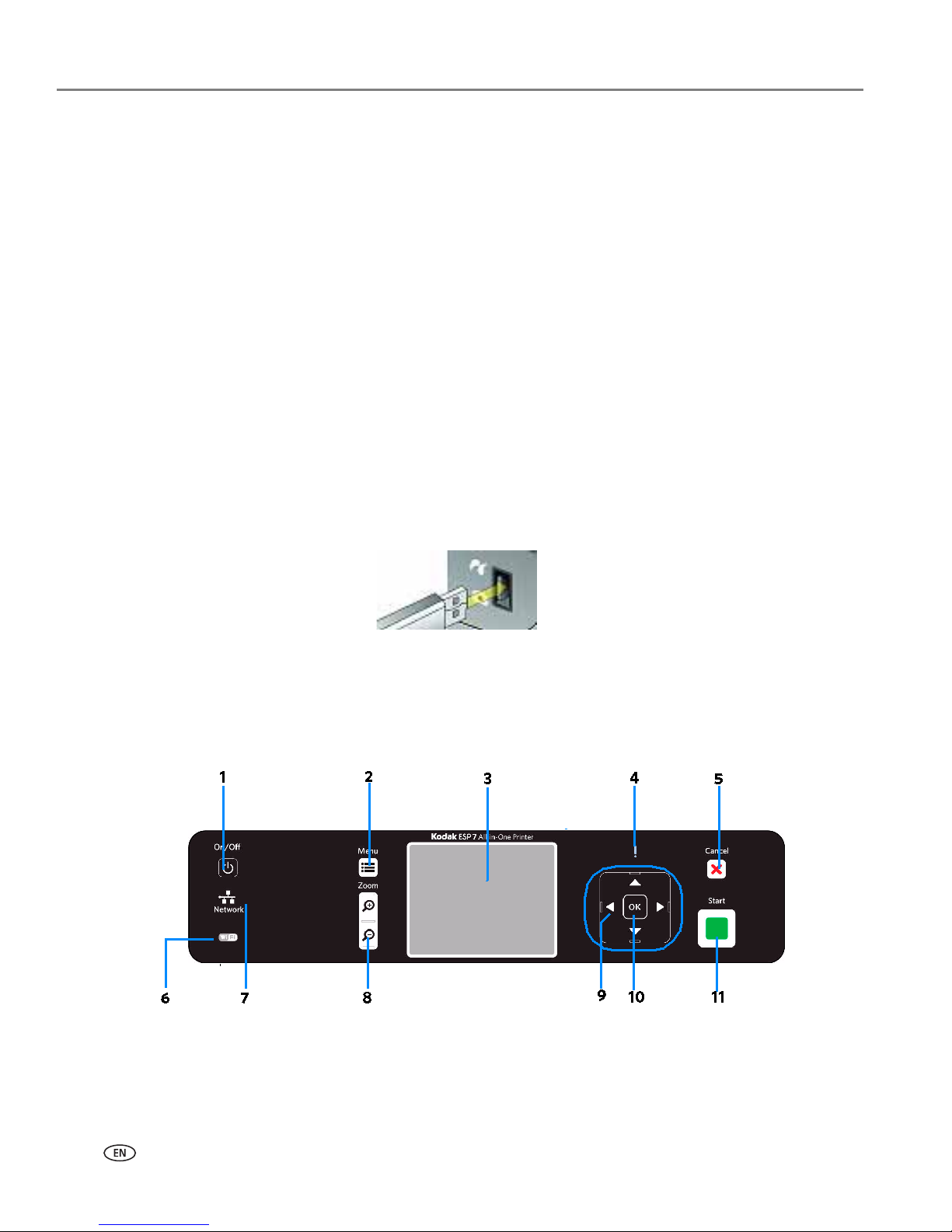
Printer Overview
6 www.kodak.com/go/aiosupport
Additionally, the printer supports the following memory cards used with Memory
Stick and SD/MMC card slot adapters, which you will need to purchase separately:
• Memory Stick Duo and Memory Stick Duo Pro
• miniSD
• MicroSD (TransFlash)
USB host port
This printer works with most digital cameras. Using the USB port located on the
front of the printer, you can connect one of the following devices to the printer at a
time:
•PictBridge camera
• USB portable storage drive
• Kodak Bluetooth dongle
• Digital cameras
NOTE: This printer can read only one memory card OR one portable USB drive OR
one Kodak Bluetooth dongle at a time.
Control panel layout
The legend describing the numbered parts of the control panel illustration is in the
table below.
Page 15
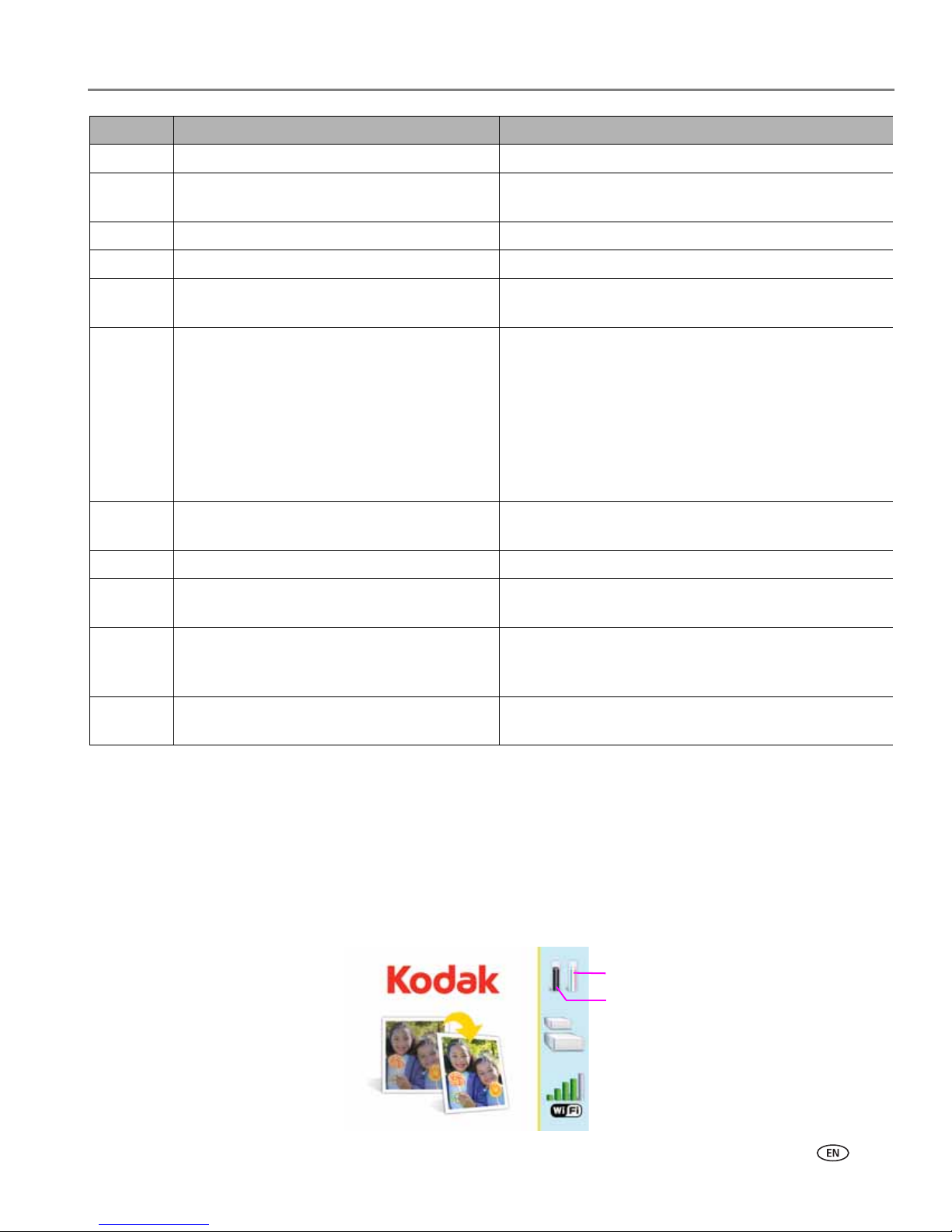
www.kodak.com/go/aiosupport 7
KODAK ESP 7 All-in-One Printer
NOTE: See Adjusting the control panel position, page 8 for instructions on raising
and lowering the control panel so that it is easier to use.
LCD screen
The LCD screen displays photos, messages, instructions, and menu items. Menu
navigation is accomplished with the 4-way Navigation buttons on the control panel.
The LCD Start-Up screen displays when the printer is ready for operation but is not
performing a task. The screen also displays the current level of black and color ink.
Number Name Description
1On/Off button Powers the printer ON or OFF.
2Menu button Displays the menu, and toggles between parameters
screens and preview screens.
3Screen Displays photos, messages, status, and menus.
4 Attention light Blinks or flashes when an error occurs.
5Cancel button Cancels the current operation and control panel
navigation, and returns you to the menu.
6 Wireless network status light When lit, signals that a wireless (Wi-Fi) network
connection is active. If the LED is illuminated, you may
not be connected to the network yet. Go to Network
Settings, View Network Configuration, and verify that
it says it is Network and Connected.
Blinks when searching for an available Wi-Fi network
within range, or when the existing signal is too weak to
transmit or receive wireless signals.
7 Ethernet network status light When lit, signals that an Ethernet network connection
is active.
8Zoom buttons Let you zoom in and out of a photo.
9 4-way navigation buttons Enable you to navigate menus and photos, and pan
around a zoomed photo.
10 OK button Enables you to complete a menu selection or photo
print command, or allows you to continue with the
current operation.
11 Start button Starts the following operations: copy, scan, print, and
transfer.
Color ink level monitor
Black ink level monitor
Page 16

Printer Overview
8 www.kodak.com/go/aiosupport
The first time you use your printer and press the Menu button (described on Using
the control panel, page 8) on the control panel, the Main menu displays on the LCD
screen.
The contents displayed in the Main menu include:
• Copy Document
• Copy Photo
• View and Print Photos
•Scan
•Network Settings
•Printer Settings
• Maintenance
•Help
To review the tasks you perform when you use the options available on the Main
menu, see Using the printer menus, page 12.
Using the control panel
Adjusting the control panel position
The position of the control panel can be adjusted from its default position (flush
against the front of the printer) to lifted upward at an angle.
To adjust the control panel position:
1. On the rear side of the control panel, locate the release tab.
2. Press the front of the control panel and the release tab toward each other with
your thumb and fingers; maintain this position and pull the control panel toward
you gently.
3. When you are satisfied with the position of the control panel, let go.
4. To return the control panel to its default position, squeeze the release tab and
gently push the control panel away from you. Let go when the panel is seated
against the front panel of the printer.
Page 17
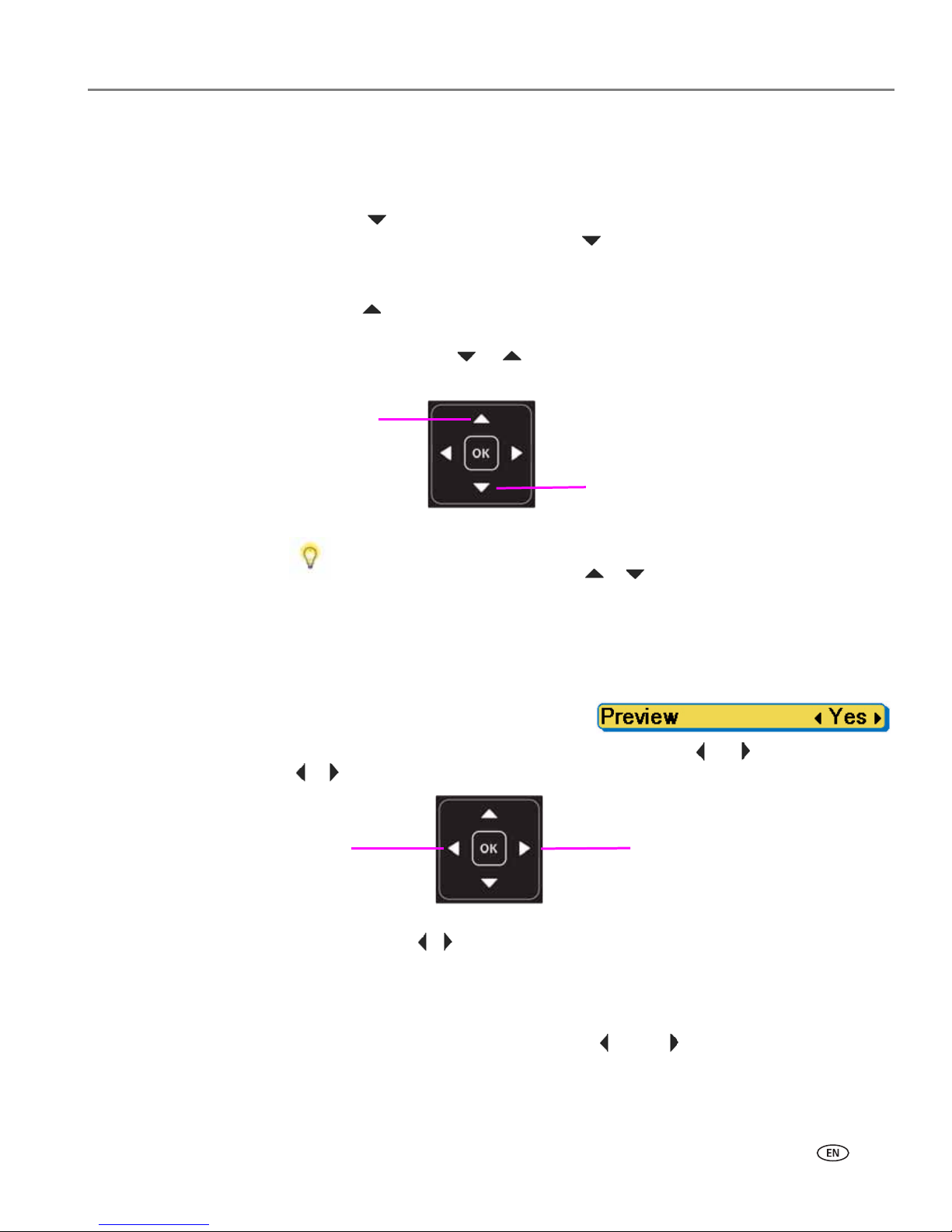
www.kodak.com/go/aiosupport 9
KODAK ESP 7 All-in-One Printer
Using the 4-way navigation buttons
NOTE: The OK button is located in the center of the 4-way navigation buttons on
the control panel. Its use is described in Using the OK button, page 10.
• Pressing highlights the next row down in the visible menu. When the last
row in a menu is highlighted, pressing causes the visible page to be replaced
with the following page in a multi-page menu, with the top row highlighted; in a
one-page menu, this action highlights the top item.
• Pressing returns you to the previous page in a multi-page menu.
• After you have initiated the process of zooming when a photo is shown on the
LCD screen, pressing or pans the focus up or down. (See Using the Zoom
buttons, page 10.)
• When there are two or more options
for the setting shown on the selected
menu row, the current value is displayed between the and symbols. Pressing
or on the control panel scrolls through the choices.
• When a photo is displayed on the LCD screen, after you have pressed the
Zoom+
button pressing , moves the focus in the direction you have used.
NOTE: The
Zoom+ and Zoom- buttons on the control panel are discussed in Using
the Zoom buttons, page 10.
• When you are viewing a group of photos stored on a portable memory storage
device such as a USB drive, pressing the or the button allows you to scroll
through the images.
• Continuing to press any of the 4-way navigation buttons causes them to repeat
the action until you release it.
When you have selected a photo or document shown on the LCD
screen to be printed, pressing or increases or decreases the
output quantity. If you have selected more than one item for printing,
you can specify a different quantity for each one. The LCD screen
displays the number of copies of each selected item to be printed.
Using this feature does not change the number of files stored on your
camera or portable USB drive, however.
Ti p :
Page 18
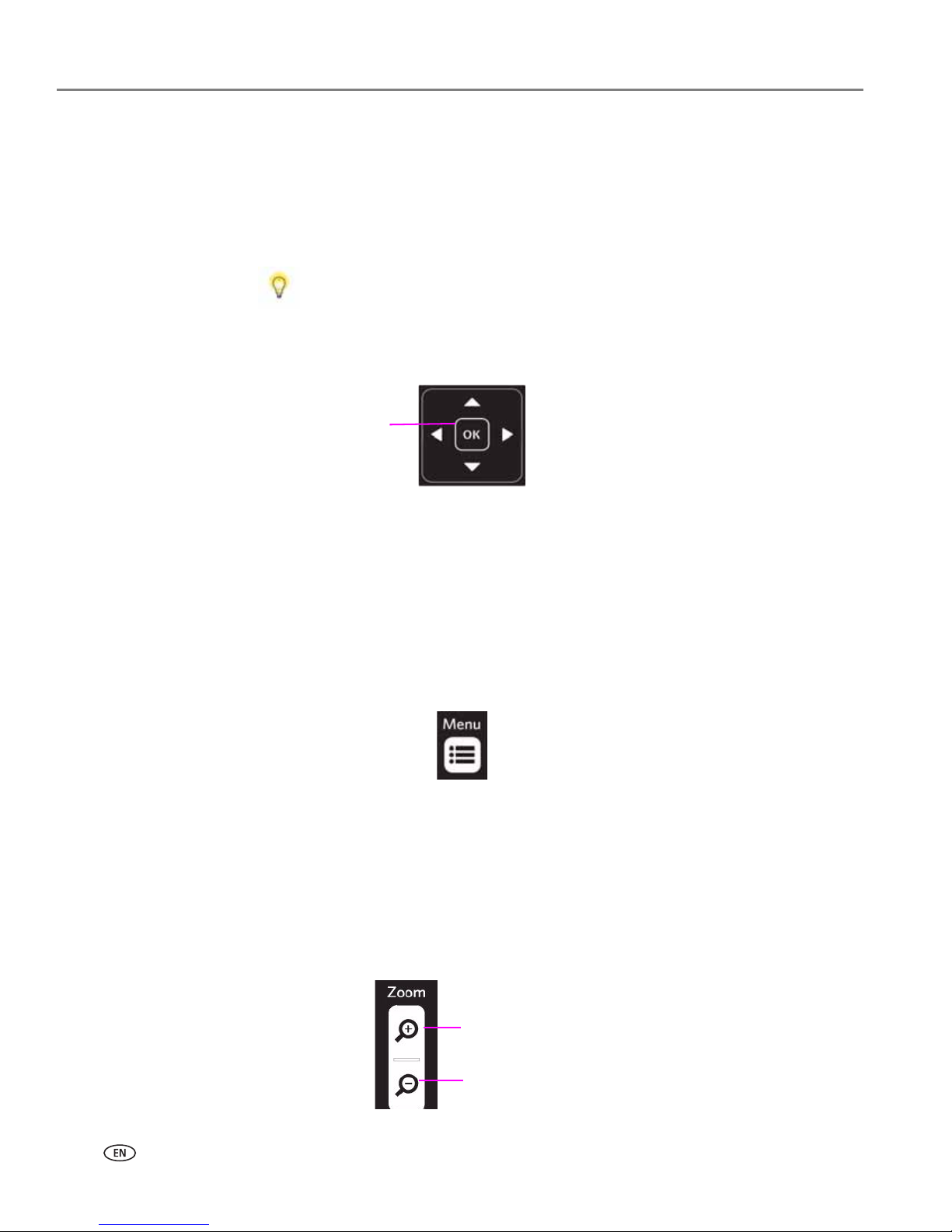
Printer Overview
10 www.kodak.com/go/aiosupport
Using the OK button
Press OK to:
• Accept the setting displayed in the selected row in the current menu.
• Accept the preview on the LCD screen of something that you want to print, copy,
or scan.
• Select a photo for printing.
Using the Menu button
Press Menu when:
• You want to set up a new task and anything other than a menu is visible on the
LCD screen.
• You are viewing an image on the LCD screen and want to use the Photo Options
menu.
• You want to view the parent of the last menu displayed.
Using the Zoom buttons
Press Zoom+ when an image is displayed on the LCD screen and you want to adjust
the area to be printed, copied, or scanned. When this feature is available, the printer
displays a prompt to press
Zoom on the image shown on the LCD screen.
Once you have activated zoom for the selected item, you can then use both the
Zoom+ (zoom in) and the Zoom– (zoom out) buttons.
When previewing a group of images from a digital camera, portable USB
drive, or memory card connected to the printer, press and hold
OK to
select all images not previously selected for printing in the default
quantity stored in your printer. (Images already selected will not be
affected.) Press and hold
OK again to deselect all images.
Ti p :
Zoom in
Zoom out
Page 19
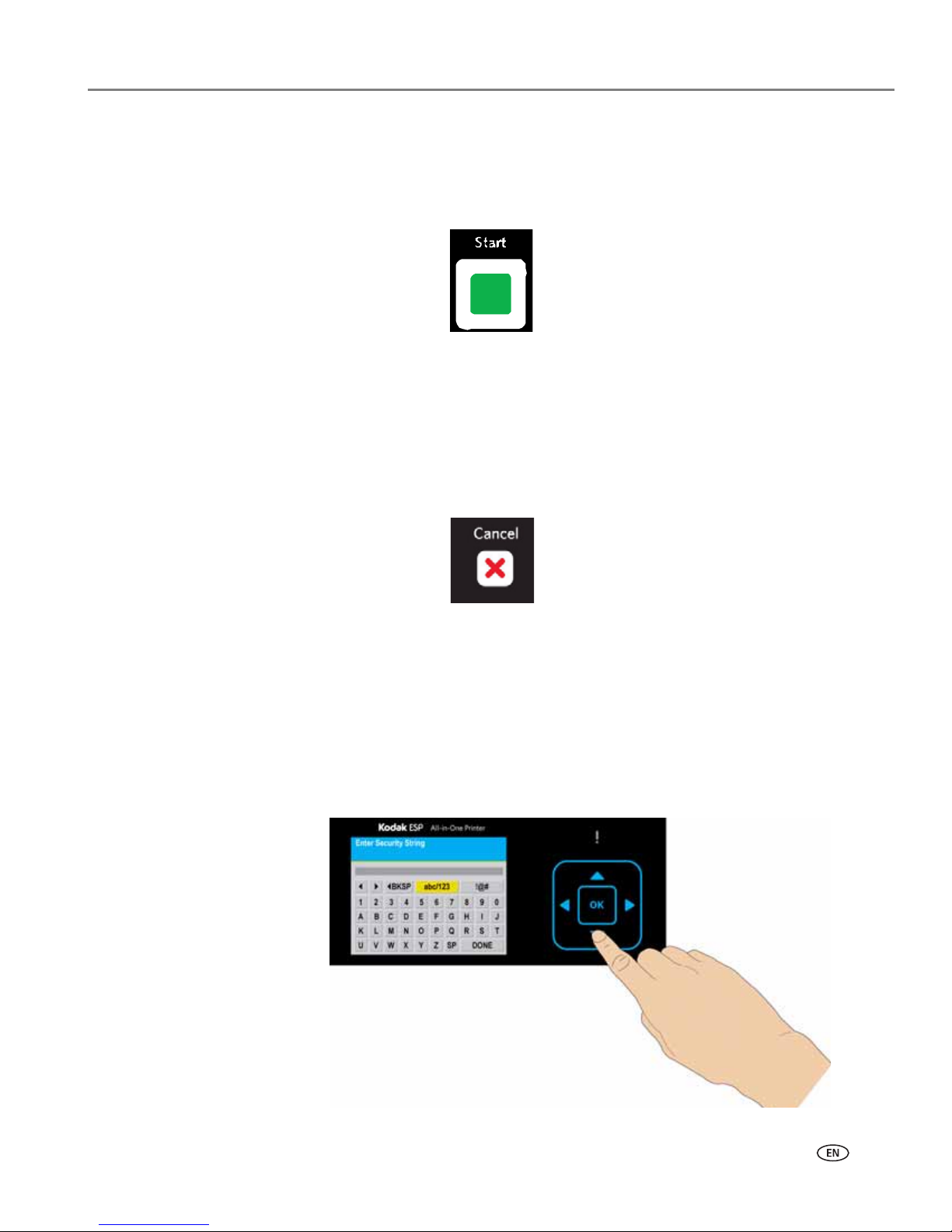
www.kodak.com/go/aiosupport 11
KODAK ESP 7 All-in-One Printer
Using the Start button
Press Start to initiate the print, copy, or scan task you are working on with the
current settings.
Using the Cancel button
Press Cancel when:
• You want to interrupt an operation that has already started.
• You are viewing a menu that you opened by selecting an option on a different
menu, and then decide that you want to view the previous one.
Using the on-screen keyboard
The on-screen keyboard displays in the LCD screen for entering authentication
information, such as a security string, for connecting the printer to a wired
(Ethernet) or wireless (Wi-Fi) network, in the Network Settings menu
To maneuver around the on-screen keyboard, use the 4–way navigation buttons,
described in Using the 4-way navigation buttons, page 9, and the OK button,
described in Using the OK button, page 10.
Page 20
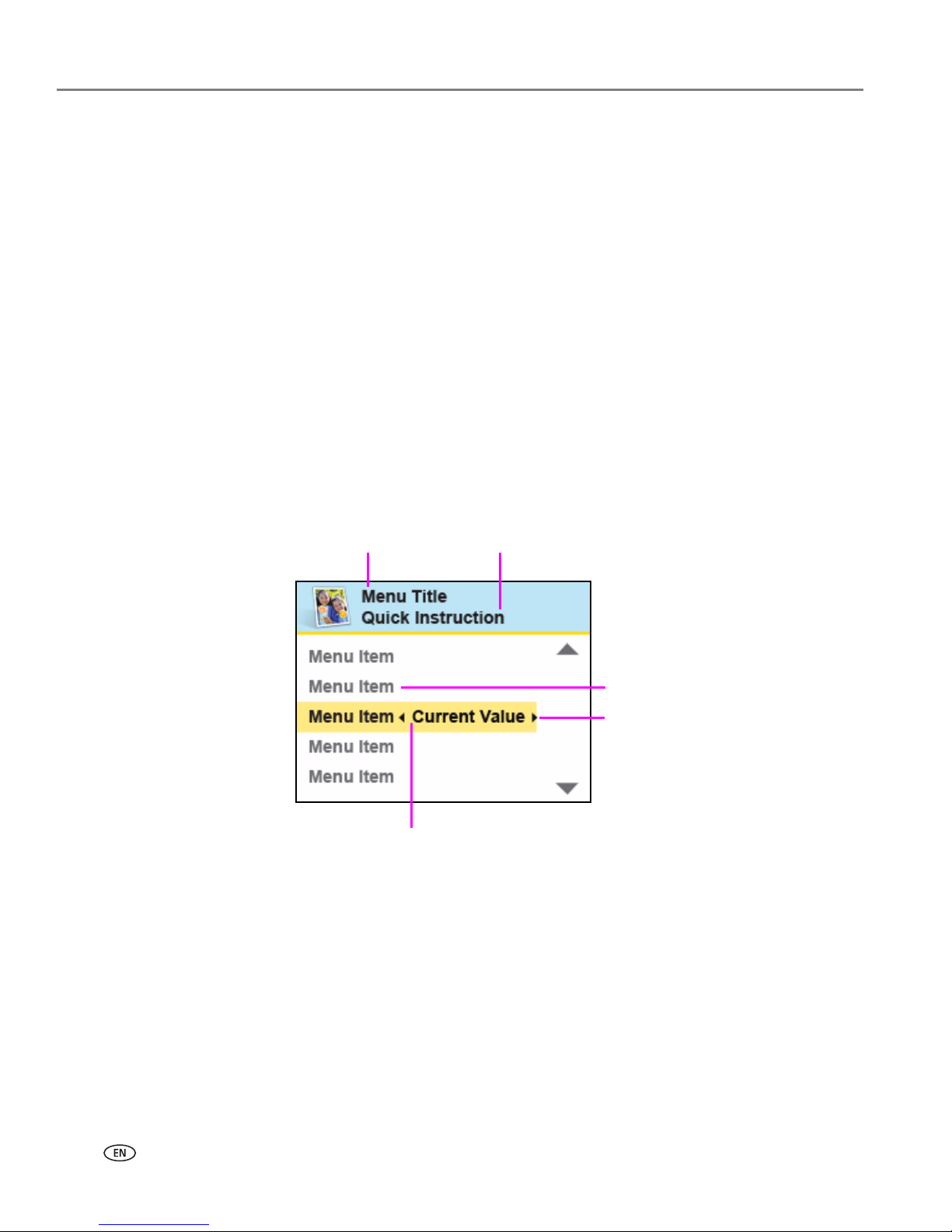
Printer Overview
12 www.kodak.com/go/aiosupport
Using the printer menus
Use the menus on the LCD screen to select stand-alone tasks (that is, tasks that can
be performed without your computer), such as copying documents or photos; or
printing photos stored on memory cards, USB drives, Kodak Bluetooth adapter
(“dongle”), or digital cameras plugged into the printer; or sending a fax.
Using the appropriate menu, you can also initiate tasks that will be completed on a
computer connected to the printer, such as transferring photos from a compatible
device connected to the printer (such as a memory card, digital camera, or USB
drive) to the computer.
Your printer updates the content of the menu dynamically, according to the tasks
you perform.
Menu layout
A description of how the menus are displayed in the printer control panel is shown in
the illustration and the legend below.
1
5
4
3
2
Page 21
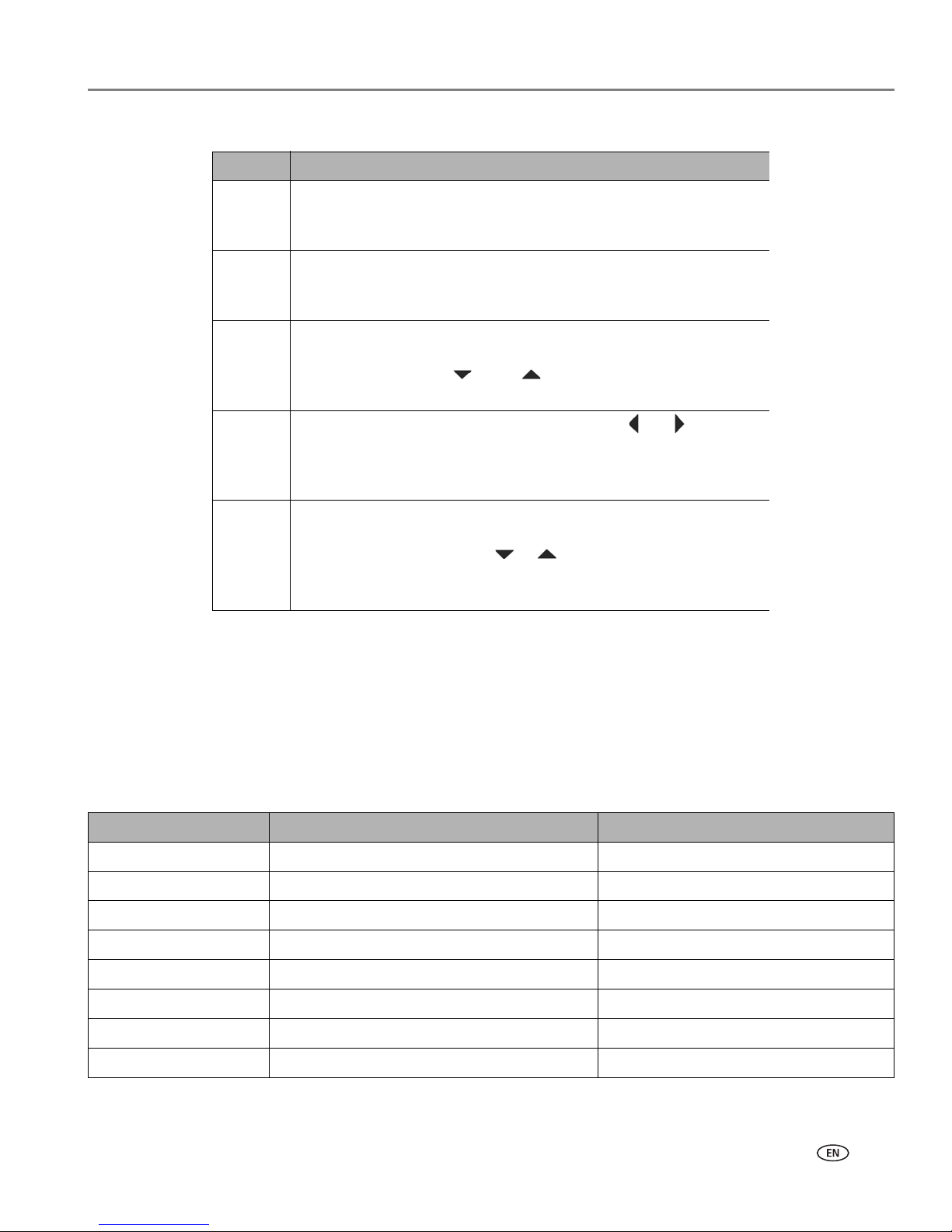
www.kodak.com/go/aiosupport 13
KODAK ESP 7 All-in-One Printer
Menu structure
The top-level menu on your printer is the Main menu. When you press OK on most
Main menu items, another menu displays. You can press
Start as specified in the
Quick instruction section beneath the menu title (see item 2 in the “Menu layout”
illustration and accompanying table, above) to initiate a task.
You can review details about each menu available in your printer using the
information below:
Number Description
1 The Menu Title displays at the top of the menu. It names the
category of available options. For example: Copy Document
Options, Print Photo Options, etc.
2 The text displayed in the Quick instruction section, when
displayed below the Menu Title, describes how to activate the
selected menu option. For example: Press OK to continue, etc.
3 Any option in a row with a white background has not been
selected. To use the option in a white row, you must navigate to it
by pressing either the or the button on the control panel.
See Using the 4-way navigation buttons, page 9.
4 The Current Value content displayed between and symbols
indicates the active setting only when you have more than one
setting available. For example: On/Off, Yes/No, a number
representing a quantity, etc.
5 The option in the row with the golden background is the selected
option. Its functionality is enabled when you press the appropriate
control panel button. When or are pressed, the selected
menu option changes according to the direction used. See Using
the 4-way navigation buttons, page 9.
Main menu option When you press OK: To review details about the option:
Copy Document Displays
Copy Document Options menu See Copy Document options, page 48
Copy Photo Displays
Copy Photo Options menu See Copy Photo options, page 49
View and Print Photos Displays
Print Photos Options menu See Print Photos options, page 39
Scan Displays
Scan Options menu See Scan options, page 53
Network Settings Displays
Network Settings menu See Network Settings options, page 24
Printer Settings Displays
Printer Settings menu See Printer Settings options, page 20
Maintenance Displays
Maintenance menu See Maintenance options, page 57
Help Displays
Help menu See Help menu, page 1
Page 22
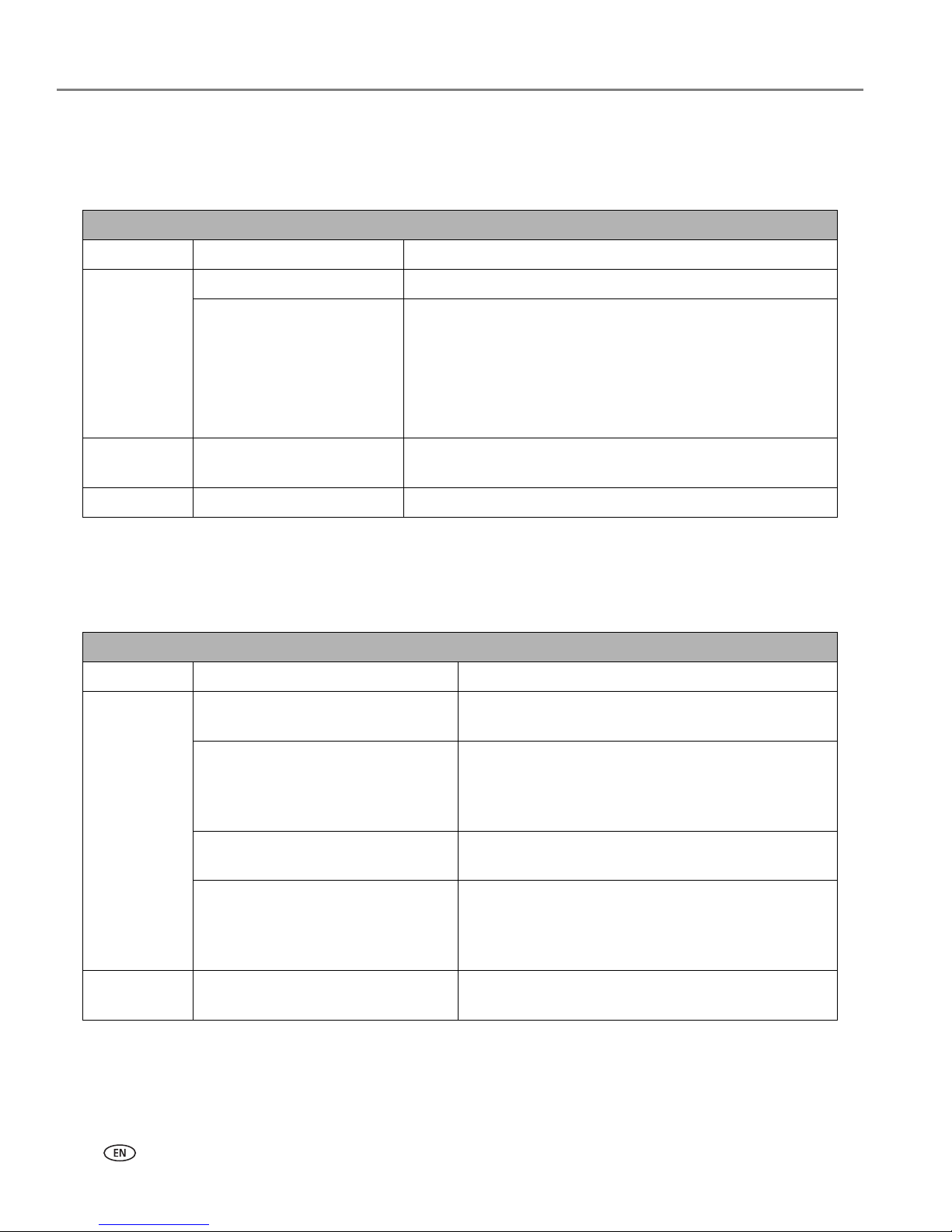
Printer Overview
14 www.kodak.com/go/aiosupport
Status lights
The tables below describe the meaning of each light and condition, and offer tips on
what action to take.
a
Most power supplies used with this printer are equipped with a status light which illuminates
when electricity is applied. If you cannot determine if the power supply is working properly, contact
Kodak Service & Support for assistance.
On/Off Lights
Light Status Cause Action/Solution
Off The printer is turned off. Press On/Off to turn the printer on.
The printer does not have
power applied.
Ensure that the printer power cord is properly plugged into
the back of the printer.
Verify that the power supply and/or power cord LED is lit.
Check that the power supply is connected to the power
cord, and that it is properly connected to the electrical
outlet.
a
Blinks The printer is initializing or
busy.
None. Allow the printer to finish the initialization process.
On The printer is ready. None.
Printer Power Cord Light
Light Status Cause Action/Solution
Off The printer power cord is not
properly connected to the printer.
Reconnect the printer power cord plug to the printer.
The electrical power cord is not
properly connected to your
electrical outlet.
Reconnect the cord to the electrical outlet. Ensure
that the electrical power cord is fully connected to
the alternating current (AC) adapter at the end of
the printer power cord.
The electrical outlet has no power. Plug a working device into the wall outlet to test it,
or have it checked by an electrician.
The problem may lie with the power
supply.
Check the power supply status light, if available. As
needed, visit Kodak.com for additional
troubleshooting steps, or contact Kodak Service &
Support.
On The power supply is supplying
power to the printer.
None.
Page 23
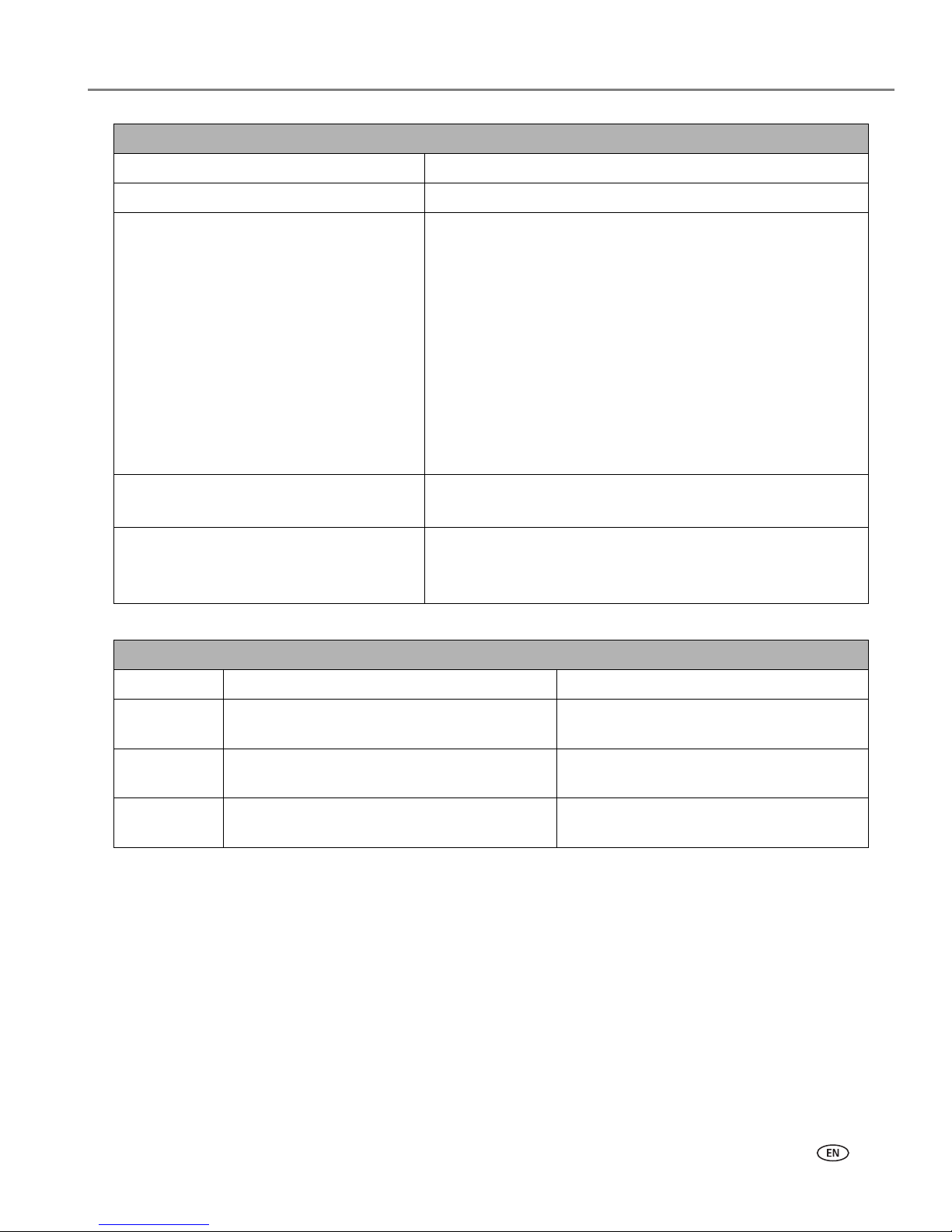
www.kodak.com/go/aiosupport 15
KODAK ESP 7 All-in-One Printer
Attention Light
Light Status Error
Off None.
Blinks (slow)
The LCD screen describes the error.
Paper jam.
Paper tray empty.
Paper carriage stall.
Paper size or type mismatch.
Change ink cartridge.
Ink cartridge not readable.
Printhead not calibrated.
Unit open, scanner lid open, rear access door open.
Too many image sources.
Printhead not installed.
Unable to read memory card or USB host device.
Blinks (slow) Ink cartridge(s) inserted incorrectly.
Ink cartridge(s) not installed.
On Media sensor failure.
Printhead failure.
Scanner failure.
Memory Card Slot Light
Light Status Cause Action/Solution
Off Either the memory card is not inserted or is
improperly inserted in the card slot.
Remove and reinsert the memory card.
Blinks The internal card reader is initializing or
communicating with a memory card.
None.
On A memory card is properly inserted in the
card slot.
None.
Page 24
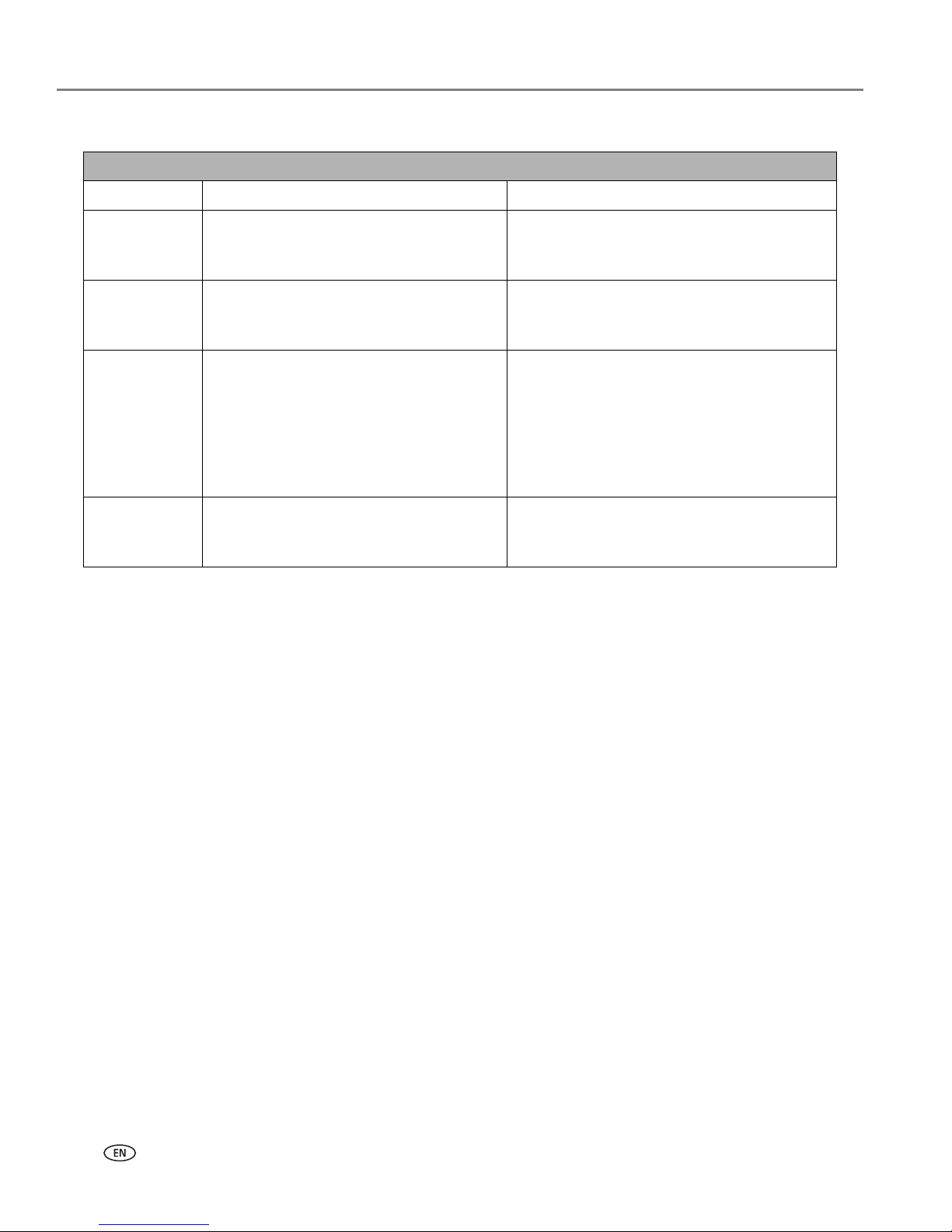
Printer Overview
16 www.kodak.com/go/aiosupport
a
If you acknowledge the error message by pressing OK, the light will go off. However, if the Wi-Fi
radio is not turned off and the printer cannot establish a connection to an existing Wi-Fi network,
the light will resume blinking, and the error message will display again.
Wi-Fi Status Light
Light Status Cause Action/Solution
Off This indicates that the Wi-Fi radio is
turned off and the printer is not
connected to a wireless network.
None.
Blinks
continuously
The Wi-Fi radio is turned on and the
printer is searching for available wireless
networks within range.
None, unless you want to stop the
connection process. If so, turn the Wi-Fi
radio off.
Blinks
intermittently
The LCD
screen
displays an
error message
The Wi-Fi radio is turned on and:
• The printer cannot find any available
wireless networks within range.
or
• The Wi-Fi network connection has
been interrupted, or is too weak to
send signals to and from the printer.
Press
OK to turn off the error message on the
LCD screen and then turn the Wi-Fi radio off.
Run the Wi-Fi Setup Wizard to find and
connect to an available wireless network
within range.
a
On The Wi-Fi radio is turned on and there is a
working connection between the printer
and a wireless network.
None.
Page 25
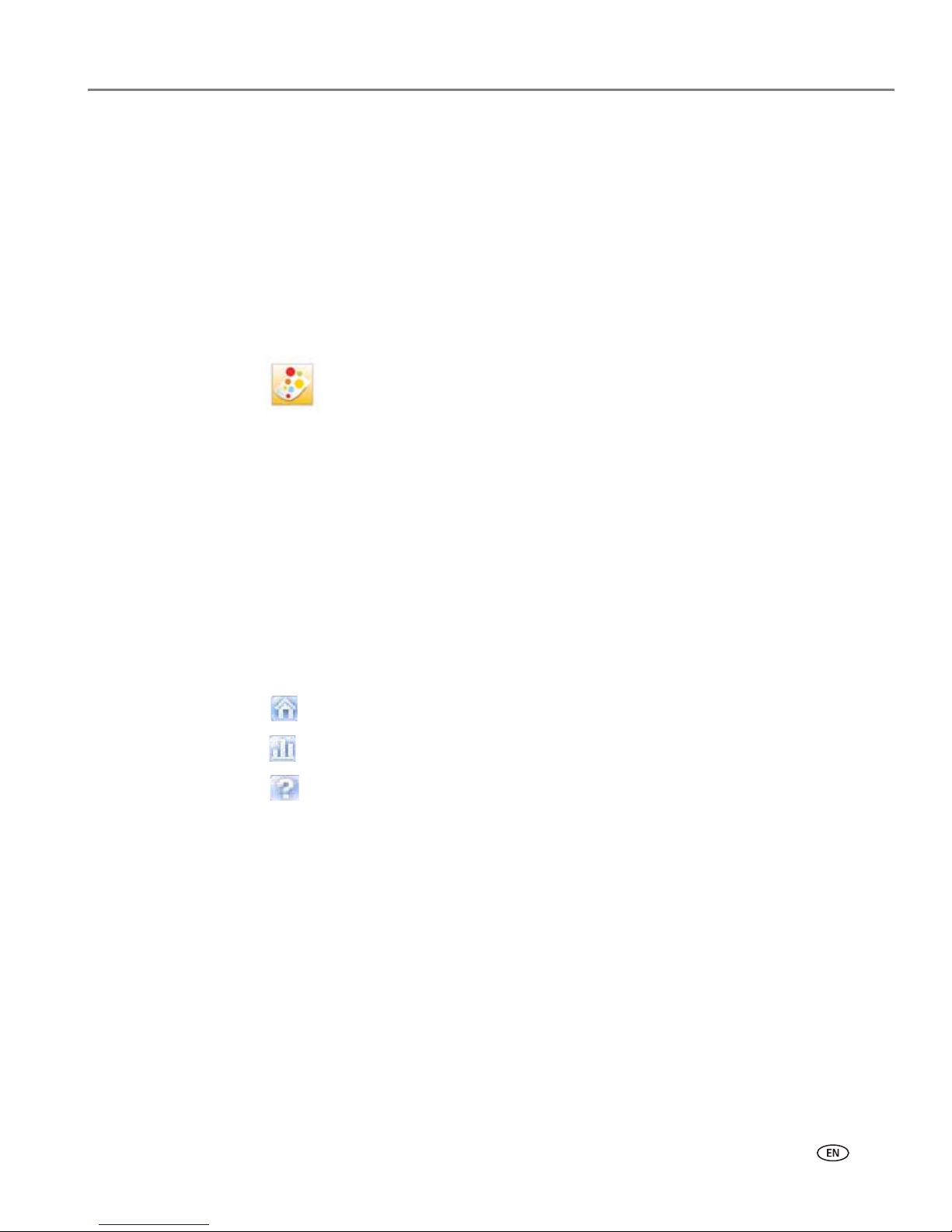
www.kodak.com/go/aiosupport 17
KODAK ESP 7 All-in-One Printer
Home Center Software
Home Center Software is installed on your computer during the setup process. The
software functionality for Windows or Macintosh users is described below.
Home Center for Windows
Once installed, Home Center Software allows you to print, copy, scan, and configure
your printer from your Windows XP or Vista computer.
To open the Home Center Software window on your computer, use the Home Center
icon on the Desktop or in the Start Menu.
From the Home Center main menu, selecting one of the six menu items enables you
to:
• Scan pictures and documents
• Enhance and copy pictures
• Enhance and print images
• Configure settings for printing, copying, and scanning from the control panel
• Access the Kodak Tips and Projects Center Web site
• Order supplies from the Kodak Web site
The functions of the three small icons located in the upper-right corner of the Home
Center window are shown below:
Returns you to the main Home Center window
Displays the Status Monitor
Displays a Help panel for the Home Center Software
Page 26
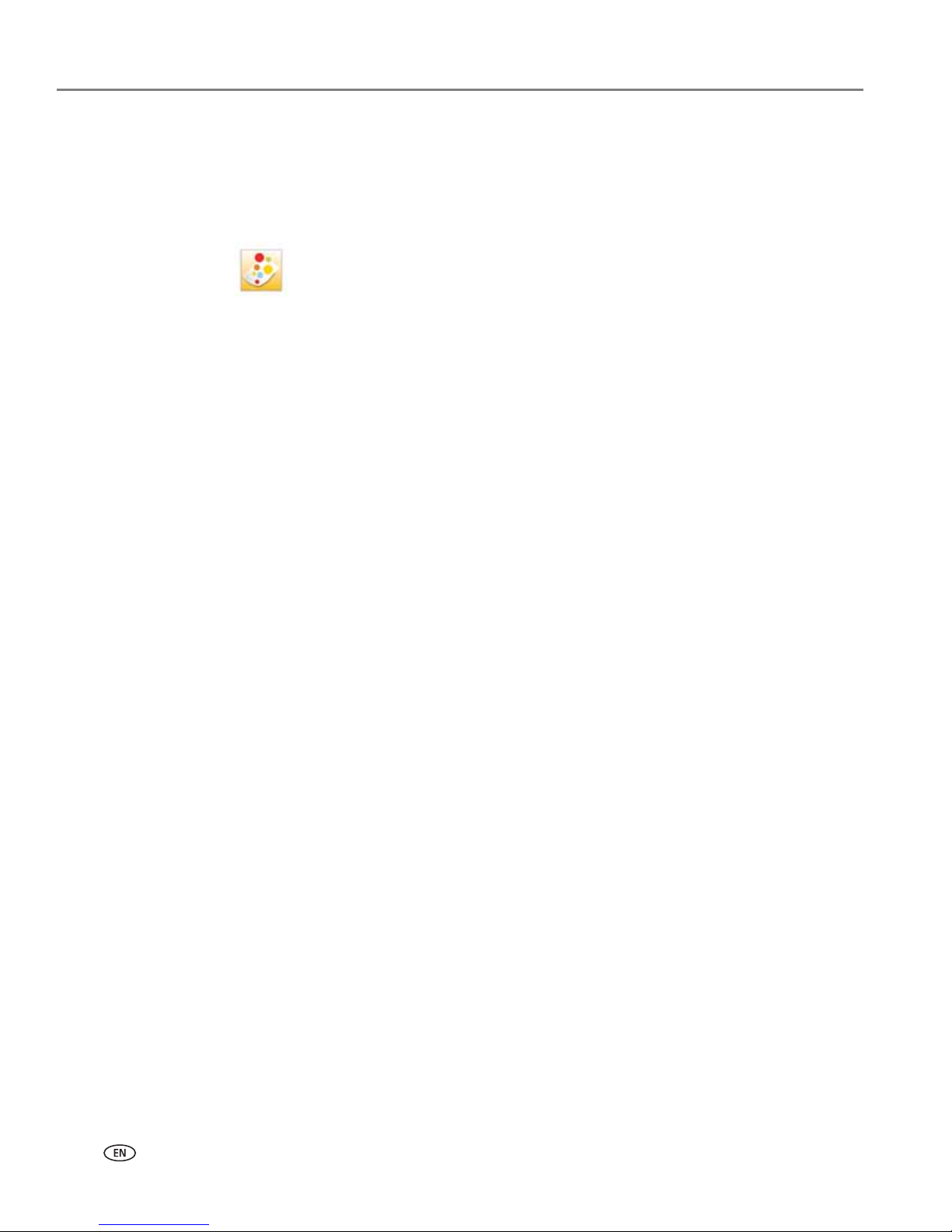
Printer Overview
18 www.kodak.com/go/aiosupport
Home Center for Macintosh
After installing the software on your Macintosh OS X computer, you can select the
Home Center from the System Preference's
Print & Fax pane by selecting your
printer in the Printer List, clicking the
Print Queue button, and clicking the Utility
icon. Or, you can use the Home Center icon displayed in your Dock.
The Home Center window displays three tabs: Select, Setup, and Maintenance.
From the
Select tab, you can select your printer from a list of connected printers.
From the
Setup tab, you can configure stand-alone printing, copying, and scanning
settings:
•
AiO Printer: This option lets you:
– Synchronize your printer’s date and time to the computer
– Select what quality you prefer for printing on plain (not photo-quality) paper
– Specify whether a date will be printed on the front of a photo printed from the
printer
– Specify whether the printer automatically applies “scene balance” to digital
pictures it prints
– Change the name of the printer
•
Scan: This option lets you configure settings for scanning, saving, and specifying
the application(s) used for opening and editing scanned pictures and
documents.
From the
Maintenance tab, you can:
•Print a test page
• Align the printhead
• Run a printhead nozzle correction
• Clean the printhead
•Click
About this Printer to view the printer model number, its Kodak Service
Number, and the version of printer firmware used to operate the printer
From both the
Setup and Maintenance tabs you can:
•
Order Supplies: This option allows you to order supplies online from the Kodak
web site.
•
View/Hid e St a tu s : This option opens a drawer displaying the configuration
status of your printer.
Page 27
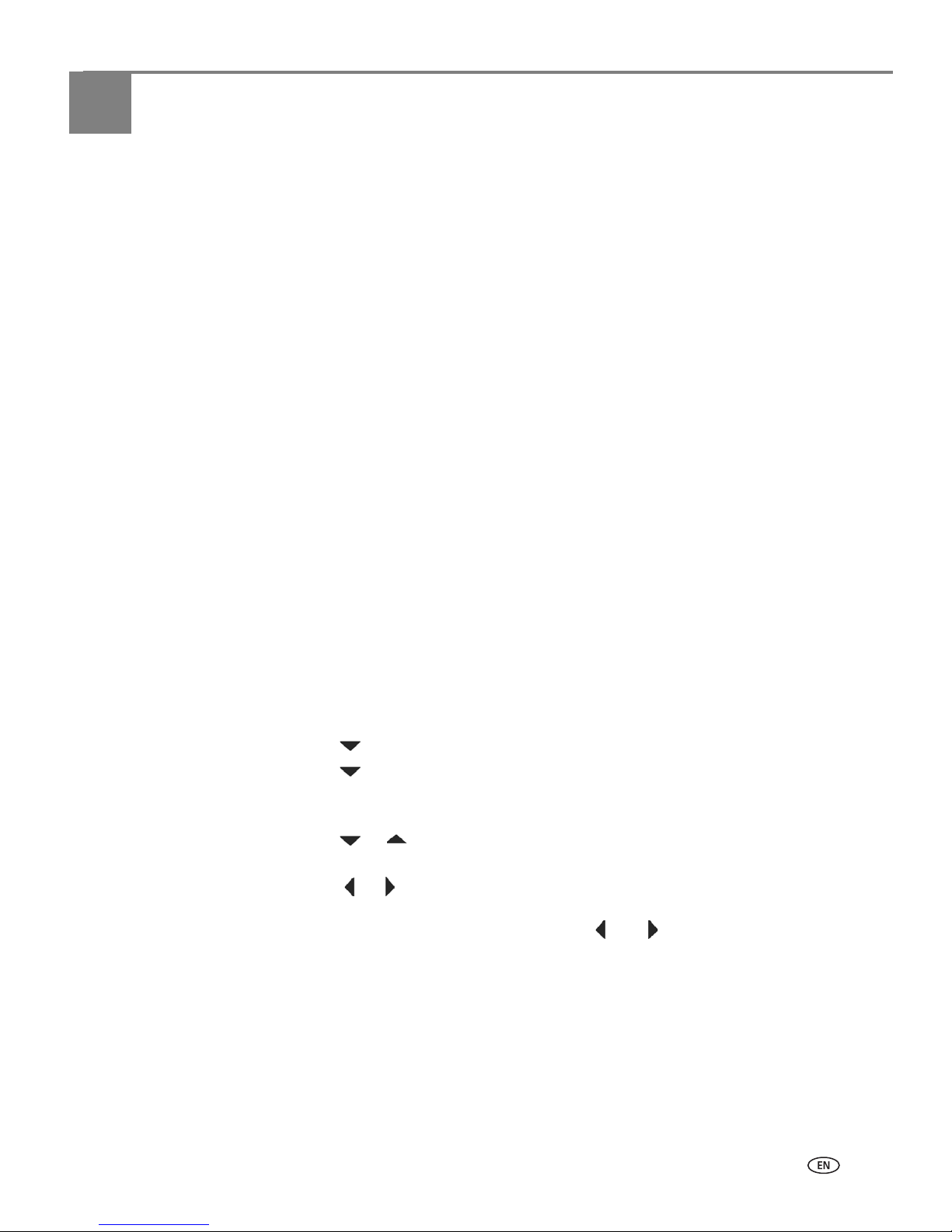
www.kodak.com/go/aiosupport 19
3
Setting Up Your Printer
Use this chapter to set up and start using your all-in-one printer.
Selecting a printer location
Place your printer on a clean, flat surface in a dry, well-ventilated location, away from
direct sunlight. Avoid areas with high levels of dust and debris. Do not expose the
printer and paper to ventilation ducts, open doors, or high traffic, as airborne
particles can affect picture quality.
Allow enough space on all sides of the printer to comfortably connect and
disconnect cables, change ink cartridges, and remove or load paper.
To ensure getting good signals from your networked computer(s), minimize
obstacles between the network router and the printer (and other wireless devices,
such as Bluetooth–enabled camera phones, etc). The printer will function best with
as clear a “line of sight” as possible between it and the router.
In addition, keep the printer away from microwaves, and away from 2.4 GHz wireless
telephone handsets.
Configuring printer settings
Printer settings can be adjusted in two ways: via the control panel or the Home
Center Software that comes with your printer (see Home Center Help for more
details).
Configuring basic settings
1. From the control panel, press Menu.
2. Press until
Printer Settings is selected, and then press OK.
3. Press until the parameter you want to configure is selected, and then press
OK. To review the available options and settings, see Printer Settings options,
page 20.
4. Press or to configure the
Date and Time, Tagged Image Printing, Control
Panel Settings
, Language, or Reset All Settings.
5. Press or as needed to change the default value. The default value is
displayed at the right margin of the setting. When the setting is highlighted, the
current value is bracketed between the and symbols.
6. Press
OK to save the setting(s).
Page 28
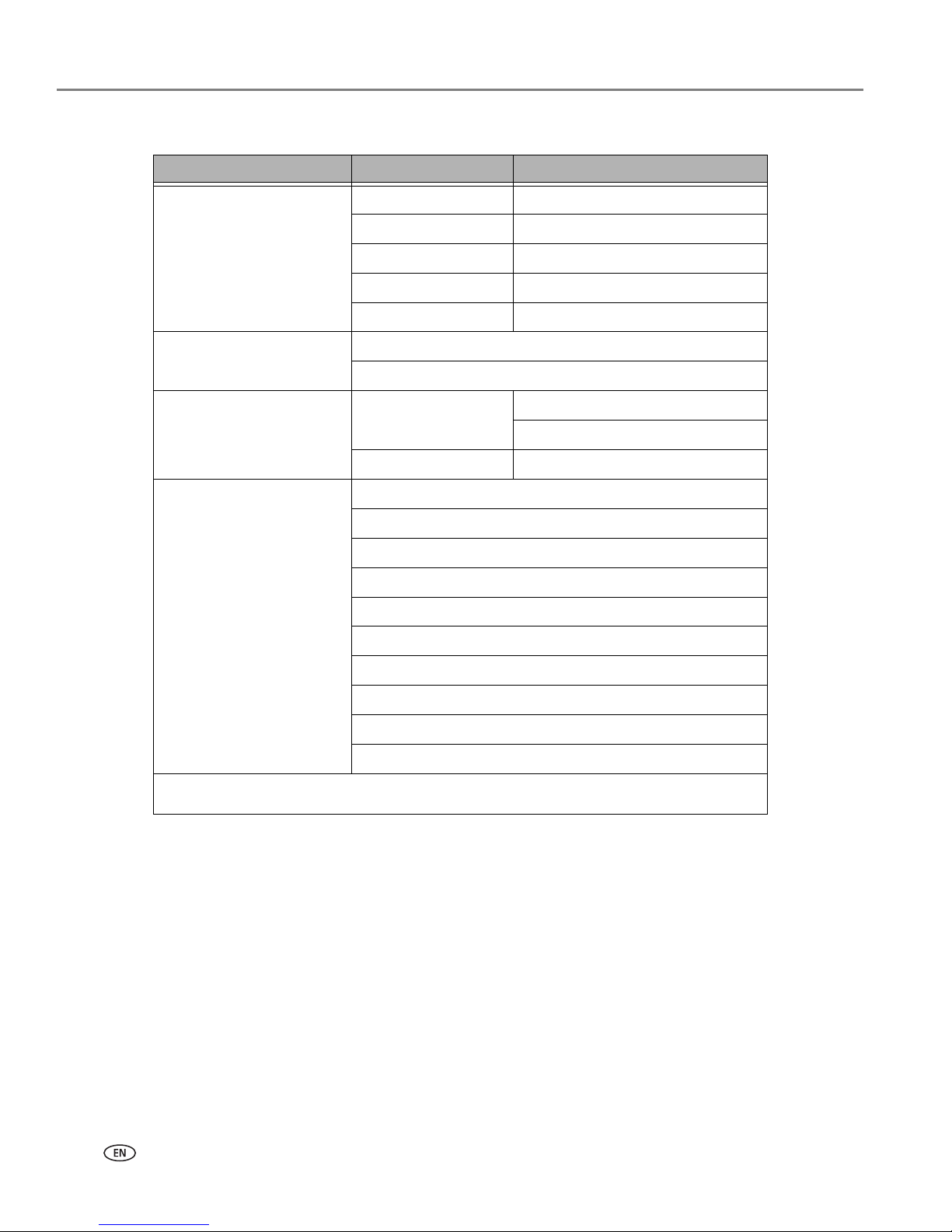
Setting Up Your Printer
20 www.kodak.com/go/aiosupport
Printer Settings options
a
Setting the date and time via the control panel is a separate task from stamping the date and time
on photo prints. You can also synchronize the printer's date and time using the Home Center
Software.
Setting your printer as the default
For Windows XP
1. Click Start, point to Settings, and then double-click Printers and Faxes.
2. Right-click the icon for the KODAK ESP 7 All-in-One Printer, and then select
Set
as the Default Printer
on the shortcut menu.
Menu Options Options Settings
Date and Time
a
Year 2007 - 2099
Month January - December
Day 1 - 31
Hour 0 - 12 or 0 - 23
Minute 00 - 59
Tag ge d I ma ge P ri nt in g On
Off
Control Panel Settings Button Sounds On
Off
Time to Low Power 1-4 hours, in .5 hour increments
Language English (U.S.)
English (International)
Deutsch
Français
Français (Canada)
Italiano
Español
Castellano
Português
Nederlands
NOTE: Restoring the factory defaults from the
Reset All Settings option will not
change the settings for any of the following: Language, Date and Ti m e .
Page 29

www.kodak.com/go/aiosupport 21
KODAK ESP 7 All-in-One Printer
For Windows Vista
1. Click Start, and then click Control Panel.
2. Click
Hardware and Sound, and then click Printers.
3. Right-click the icon for the KODAK ESP 7 All-in-One Printer, and then select
Set
as the Default Printer
on the shortcut menu.
For Macintosh
Whenever a new printer is installed on the Macintosh operating system, it becomes
the default printer. If you have more than one printer connected to your computer,
use the following steps to change your default printer.
1. Click
System Preferences.
2. In the
Hardware section, click Print & Fax.
3. Select the KODAK ESP 7 All-in-One Printer from the list of available printers as
the default.
Configuring network settings
You can connect your printer to a wired (Ethernet) network or to a wireless (Wi-Fi)
network. You may refer to the “Start Here” booklet that came with your printer, or
review the following sections as needed.
Networking resources
This section only covers how to set up your printer with your existing network. It
presumes you have a working understanding on how your network is configured.
Additional resources for related topics, information, and network troubleshooting
are available at www.kodak.com/go/inkjetnetworking.
If you are unsure of how your network is configured, please contact your network
administrator or your internet service provider for assistance.
Configuring an Ethernet network connection
You will need the following items to connect the printer to a wired (Ethernet)
network:
• A functional Ethernet network that includes a router, switch, or hub with an
Ethernet port
• A CAT-5 (or higher) Ethernet cable
Page 30
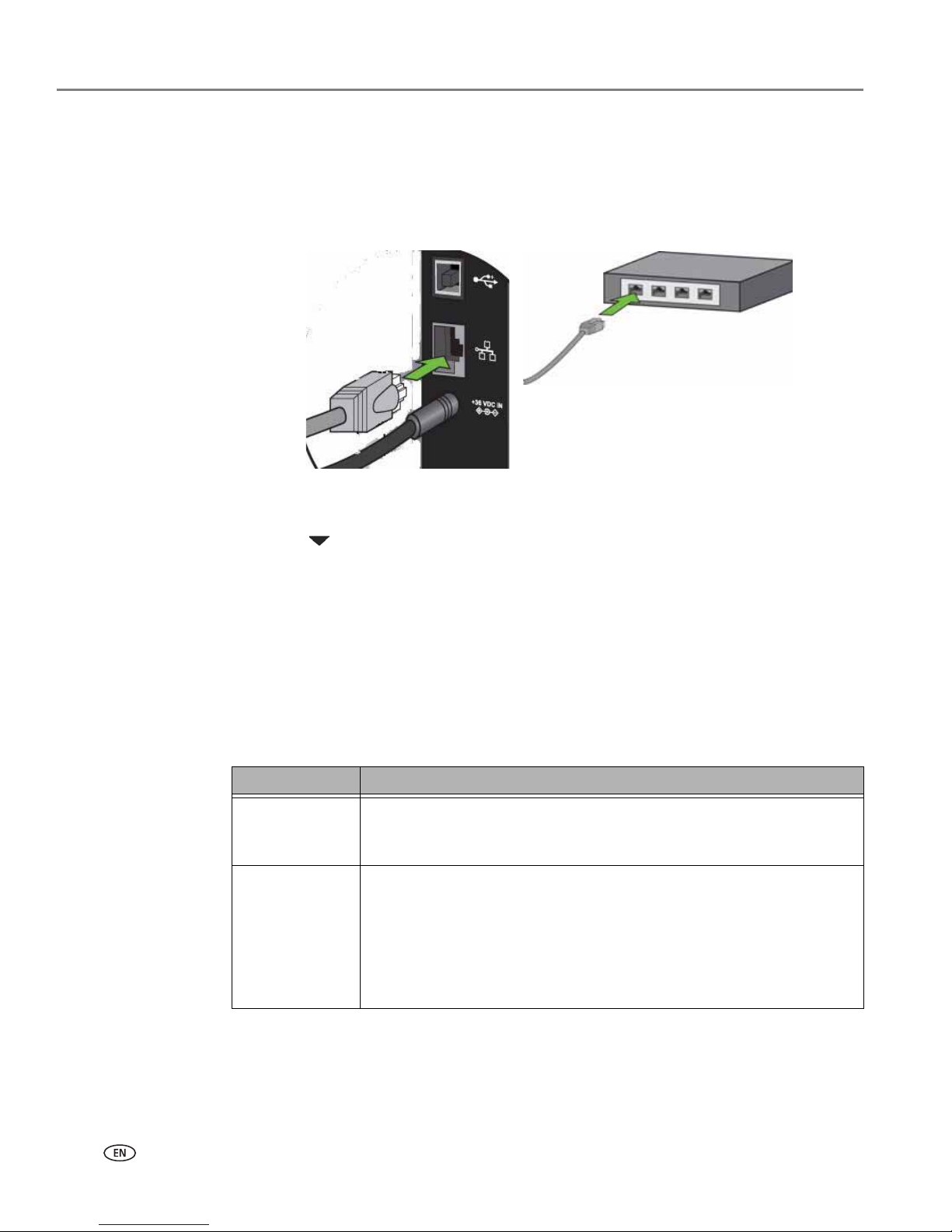
Setting Up Your Printer
22 www.kodak.com/go/aiosupport
Ethernet setup
1. Plug one end of the Ethernet cable into the Ethernet port located on the back of
the printer and the other end into an available port on your Ethernet router or
hub.
2. Turn on the printer, if necessary.
3. From the control panel, press
Menu.
4. Press until
Network Settings is selected.
5. Press
OK.
6. Verify the connection.
Configuring a wireless network connection
You can connect your printer to a 802.11 wireless (Wi-Fi) network from the printer
control panel.
The wireless (Wi-Fi) network status light on your printer has the following
conditions:
LED Status Description
Fully lit When lit, signals that a wireless (Wi-Fi) network connection has
authenticated to the router, but your connection may not be active.
You can verify the connection through the Network Settings menu.
Blinking Blinks when
• searching for an available Wi-Fi network within range
• existing signal is too weak to transmit
The LED has a repetitive cycle of blinking, then resting for 15 seconds,
followed by blinking again. The Wi-Fi radio will continue to attempt
connection to the network until a connection is established.
Page 31

www.kodak.com/go/aiosupport 23
KODAK ESP 7 All-in-One Printer
What you need to know before you connect
To connect your printer to a wireless network, you will need the following:
• A laptop or desktop computer equipped with a network interface card or
wireless networking support, and the Kodak software installed
• A working 802.11 wireless network. Kodak recommends that you use a wireless
access point/router that uses Dynamic Host Configuration Protocol (DHCP)
• Internet access (preferably Broadband access such as cable or DSL)
• Your network name (SSID). You can obtain your SSID from the wireless router or
the access point using the router’s embedded web server. See the
manufacturer’s documentation provided with your wireless system for more
information.
• Your WEP key or WPA passphrase. You can obtain your WEP Key or WPA
passphrase from the wireless router or the access point using the router’s
embedded web server
• Your network security string, if applicable
• Disable your firewall or accept the firewall prompts to allow installation
If you are unsure about any of the items listed above, please contact your network
administrator or your internet provider for assistance.
Configuring basic wireless (Wi-Fi) settings
NOTE: You will need to know the network name (SSID) of the Wi-Fi network, and its
security string to connect your printer to the network successfully. Contact
your Internet provider or the person who helped you configure your network
to assist you.
CAUTION:
If there is an Ethernet cable plugged in to the Ethernet port on the back of the
printer, unplug it before starting this task.
1. From the control panel, press
Menu.
2. Press until
Network Settings is selected, and then press OK.
3. If the message states
Tur n Wi - Fi Ra dio On, press OK. If the message states Tu rn
Wi-Fi Radio
Off, move to the next step.
4. As needed, press , , or to view or configure an item, and then press
OK.
Page 32

Setting Up Your Printer
24 www.kodak.com/go/aiosupport
Network Settings options
If the printer has not been configured to connect to the Wi-Fi network or the printer
Wi-Fi radio is turned off, the LCD screen displays the options below:
Wi-Fi setup wizard
Review the procedures below and use the one that suits your network setup.
Connecting to a listed network
1. Complete Steps 1 and 2 of Configuring basic wireless (Wi-Fi) settings, page 23.
2.
Wi-Fi Setup Wizard is the first option; press OK to select it.
NOTE: The Wi-Fi radio is turned on automatically when
Wi-Fi Setup Wizard is
selected.
3. The printer searches for available Wi-Fi networks detected, then displays the list
in alphabetical order on the LCD screen. The illustration below shows an
example list. The row containing each <Network name> listed also shows the
strength of the signal (shown below as xx%) as a percentage between 0 and
100, where 100 is the highest possible strength.
• For best performance the signal strength should be at least 50%.
• If more Wi-Fi networks are within range than can be shown on the LCD
screen, the display includes the (page down) symbol and/or the (page
up) symbol on the LCD screen. As appropriate, press or on the control
panel until you locate the network you want to use.
As appropriate, press or on the control panel until you locate the
network you want to use.
The last two options displayed are
Unlisted network and Rescan for wireless
networks.
Menu Options Settings / Action
Wi-Fi Setup Wizard Press OK to start the Wizard.
Tur n Wi - Fi Ra dio On / Of f Press OK to toggle between the Wi-Fi radio on or off
states.
View Network Configuration Press OK to view the configuration on the LCD screen.
Print Network Configuration Press OK to print the network configuration.
Manual IP Address Press OK to display the Manual IP Address menu.
Page 33

www.kodak.com/go/aiosupport 25
KODAK ESP 7 All-in-One Printer
NOTE: In your setup, instead of <Network name> as shown in the illustration above,
the LCD will show the actual network name (SSID), without the brackets,
and the signal strength, displayed as a percentage, of each available Wi-Fi
network within range.
4. With the desired network selected, press
OK. You may need network
identification information, such as a security string, in order to authenticate your
connection.
NOTE: You will need to know the network name (SSID) of the Wi-Fi network and its
security string to connect your printer to the network successfully. Contact
your Internet provider or the person who helped you configure your network
to assist you.
5. If you are looking for a Wi-Fi network that does not broadcast its SSID, see
Connecting to an unlisted network, page 26.
NOTE: If your printer was last connected to an available network on the list, the
network settings are saved and the printer will automatically attempt to
reconnect you to that network.
6. If the network requires the entry of a security string, the keyboard will be shown
on the LCD. Press , , or to select a key. Press
OK.
7. Enter the security string. The correct upper and lower case characters and
numbers are required.
NOTE: To erase any letters or numbers entered in error, select
<BKSP > (backspace)
and press
OK.
Key/Passphrase/
Security String
Description
WEP key 5 or 13 ASCI characters; case-insensitive
or
10 or 26 Hexidecimal digits; case-insensitive
WPA/WPA2 phrase 8-63 printable ASCI characters; case-sensitive
Page 34

Setting Up Your Printer
26 www.kodak.com/go/aiosupport
8. After completing your entry, select the DONE key, and then press OK.
The LED will be continuously lit when you are connected to a wireless network. This
does not guarantee you are connected. You must verify that you are connected. See
Verifying network configuration, page 27.
Connecting to an unlisted network
1. Wi-Fi Setup Wizard is the first option; press OK to select it.
2. If you network does not appear in the list and is configured to not broadcast its
SSID, select
Unlisted Network and press OK.
3. Follow the prompts to enter the network name using the keyboard visible on the
LCD screen. Press , , or to select a key. Enter the alphanumeric
string accurately, using the same upper and lower case letters as your SSID.
After completing your entry, select the
DONE key, and then press OK.
4. Select
WEP or WPA/WPA2 as required for your network's security setup, and
then press
OK.
5. Enter the security information required using the LCD screen keyboard.
• Press , , or to select a key. Select <
BKSP> to erase any incorrect
characters. Then select
DONE and press OK.
6. After the confirmation message appears on the LCD screen, press
OK to display
the Network Settings menu.
Scanning for wireless networks
If you don’t see your network in a list or want to change your network:
1. Select
Rescan for wireless networks.
2. Press
OK.
LED Status Description
Fully lit When lit, signals that a wireless (Wi-Fi) network connection has
authenticated to the router, but your connection may not be active.
You can verify the connection through the Network Settings menu.
Blinking Blinks when
• searching for an available Wi-Fi network within range
• existing signal is too weak to transmit
The LED has a repetitive cycle of blinking, then resting for 15 seconds,
followed by blinking again. The Wi-Fi radio will continue to attempt
connection to the network until a connection is established.
Page 35

www.kodak.com/go/aiosupport 27
KODAK ESP 7 All-in-One Printer
Setting up an IP address
If you have discovered that you are connected to the access point but you are not
connected to the network, you may need to set up your IP address on the printer.
1. From the Network Settings menu, select
Manual IP Address and press OK.
2. Select one of the options displayed:
•
Dynamic (DHCP)
•
Automatic (Private)
• Manual (Static)
3. Then press OK to continue.
4. Depending on the IP address type specified, you may be prompted to enter an IP
address, a Subnet Mask, a Gateway Address; and a DNS Server address. Press
OK after making each entry. See your network provider for more information.
All address entries are made in the following format: 000.000.000.000. Any
address or subnet mask that has only 2 characters between stops shall have a
leading zero entered in front of that number. For example:
To obtain the IP Address on a Windows operating system:
You must use a computer on your network.
a. Select
Start > Run.
b. Type
cmd.
c. Type
ipconfig and then press Enter. If configured, IP Address, Subnet Mask and
Gateway Address (Default Gateway) are shown.
Tip: Your Gateway Address is usually the router address.
To obtain the IP Address on a Macintosh operating system:
You must use a computer on your network.
a. Open
System Preferences.
b. Under
Internet and Network, click Network. Select the Wireless Network. Your IP
address will be shown.
Verifying network configuration
You can verify that you are connected to a network from your printer menu.
1. Press until
Network Settings is selected, and then press OK.
2. Press until
View Network Configuration is selected, and then press OK. When
you select this menu item, the printer displays the configuration settings for
both Ethernet and Wi-Fi networks on the LCD screen.
Address or Subnet
Mask Format
Printer Entry Format
149.89.138.149 149.
089.138.149
149.2.40.149 149.
002.040.149
Page 36

Setting Up Your Printer
28 www.kodak.com/go/aiosupport
3. Press until the second page appears.
4. Look for the text
Connected Network SSID. Your network name should be listed.
Printing network configuration
When you select this option, a print of your current network configuration settings is
generated. Settings with no values will be displayed as zeros.
1. Press until
Network Settings is selected, and then press OK.
2. Press until
Print Network Configuration is selected, and then press OK.
Installing your printer on additional computers on the same network
For Windows
To install the printer on another computer in your network, use the following steps.
1. Install the software that came with your printer on the target computer.
2. Run the KODAK Printer Network Setup Utility. This is located at
Start > All
Programs > Kodak >Kodak Printer Network Setup Utility
.
3. Select
Connect via Network - Wireless / Wi-Fi then click Next to proceed. The
printer should be detected and driver installations begin. If you have more than
one printer connected to your network, select the printer, then click
Next.
4. After the driver installation completes, click
Next to proceed.
The printer will be named KODAK ESP 7-XXXX, where XXXX is a number unique to
your printer.
For Macintosh
To install the printer on another computer in your network, use the following steps:
1. Install the software that came with your printer on the target computer.
2. Click
System Preferences.
3. Click
Print & Fax.
4. Click the
+ sign to add the printer.
5. Select the KODAK ESP 7 All-in-One Printer from the list of available printer(s).
The printer will be named KODAK ESP 7-XXXX, where XXXX is a number unique to
your printer.
Page 37

www.kodak.com/go/aiosupport 29
KODAK ESP 7 All-in-One Printer
Changing the printer connection type
You can change the way you connect to your printer at any time.
For Windows
USB to Wi-Fi
To convert the USB connection from a PC to a wireless network connection:
1. Disconnect the printer from the computer.
2. Use the Windows Control Panel to delete the printer from you computer.
3. Configure the wireless network from the printer front panel. See Configuring a
wireless network connection, page 22.
4. Press
Menu.
5. Press until
Network Settings is selected, and then press OK.
6. Select
View Network Configuration and confirm you have an IP address.
7. Run the KODAK Printer Network Setup Utility. This is located at
Start > All
Programs > Kodak >Kodak Printer Network Setup Utility
.
8. Select
Connect via Network - Wireless / Wi-Fi, then click Next to proceed. The
printer should be detected and driver installations begin. If you have more than
one printer connected to your network, select the printer and then click
Next.
9. After the driver installation completes, click
Done to proceed.
10. The printer will be named KODAK ESP 7-XXXX, where XXXX is a number unique
to your printer.
USB to Ethernet
To convert the USB connection from a PC to an Ethernet connection:
1. Disconnect the printer from the computer.
2. Use the Windows Control Panel to delete the printer from you computer.
3. Connect the printer to the network (LAN port on Router) with an Ethernet cable
4. Run the KODAK Printer Network Setup Utility. This is located at
Start > All
Programs > Kodak >Kodak Printer Network Setup Utility
.
5. Select
Connect via Network - Ethernet cable then click Next to proceed. The
printer should be detected and driver installations begin. If you have more than
one printer connected to your network, select the printer and then click
Next.
6. After the driver installation completes, click
Done to proceed.
7. The printer will be named KODAK ESP 7-XXXX, where XXXX is a number unique
to your printer.
Page 38

Setting Up Your Printer
30 www.kodak.com/go/aiosupport
Wi-Fi to Ethernet
To convert the Wi-Fi connection from a PC to an Ethernet connection:
1. Connect the printer to the network (LAN port on the Router) with an Ethernet
cable.
Ethernet to Wi-Fi
To convert the Ethernet connection from a PC to a Wi-Fi connection:
1. Disconnect the Ethernet cable from the printer.
2. Configure the wireless network from the printer front panel. See Configuring a
wireless network connection, page 22.
3. Press
Menu.
4. Press until
Network Settings is selected, and then press OK.
5. Select
View Network Configuration and confirm you have an IP address.
For Macintosh
USB to Wi-Fi
To convert the USB connection from a Macintosh to a wireless network connection:
1. Disconnect the printer from the computer.
2. Configure the wireless network from the printer front panel. See Configuring a
wireless network connection, page 22.
3. Press
Menu.
4. Press until
Network Settings is selected, and then press OK.
5. Select
View Network Configuration and confirm you have an IP address.
6. Open
System Preferences and then click Print & Fax. Click + button to view a list
of available printers that can be added. Network printers are labeled “Bonjour”
under “Kind”.
7. The printer will be named KODAK ESP 7-XXXX, where XXXX is a number unique
to your printer.
8. Select your printer and click
Add.
USB to Ethernet
To convert the USB connection from a Macintosh to an Ethernet connection:
1. Disconnect the printer from the computer.
2. Connect the printer to the network (LAN port on Router) with an Ethernet cable
3. Open
System Preferences and then click Print & Fax. Click + button to view a list
of available printers that can be added. Network printers are labeled “Bonjour”
under “Kind”.
4. The printer will be named KODAK ESP 7-XXXX, where XXXX is a number unique
to your printer.
Page 39

www.kodak.com/go/aiosupport 31
KODAK ESP 7 All-in-One Printer
5. Select your printer and click Add.
Wi-Fi to Ethernet
To convert the Wi-Fi connection from a Macintosh to an Ethernet connection,
connect the printer to the network (LAN port on the Router) with an Ethernet cable.
Ethernet to Wi-Fi
To convert the Ethernet connection from a Macintosh to a Wi-Fi connection:
1. Disconnect the Ethernet cable from the printer.
2. Configure the wireless network from the printer front panel. See Configuring a
wireless network connection, page 22.
3. Press
Menu.
4. Press until
Network Settings is selected, and then press OK.
5. Select
View Network Configuration and confirm you have an IP address.
Page 40

32 www.kodak.com/go/aiosupport
4
Handling Paper
Your printer accepts print stock of various types and sizes, including letter-and
legal-size plain paper, photo paper, transparencies, T-shirt transfers, envelopes,
cards, and labels. It automatically detects the size and whether or not photo paper is
loaded into the paper tray. Kodak photo paper contains bar codes that allow your
printer to detect the paper type that optimizes your photo prints.
The bottom paper tray accepts media from 6 to 9 inches wide, and from 7 to 14
inches long (see the Note in Loading plain paper, page 33); its capacity is 100 sheets
of 20 lb. plain paper. The top tray capacity is 40 sheets of 4X6, 4X7, or 5X7 inch
paper.
Handling paper
Follow the precautions below when handling paper:
• Hold the paper by the edges; avoid placing your fingerprints on it.
• Do not touch the glossy side of photo paper.
• Store paper flat, away from direct sunlight and heat (such as in a car parked in
the sun).
Loading the paper trays
Things to keep in mind
• Before you start loading any type of media into the printer, lift the paper output
tray
.
• Pull the paper stop (at the edge of paper output tray) until it is fully extended.
• If the paper you are going to use is less than A4 size, lift the hinged end of the
paper stop toward you until it perpendicular to the paper stop. This prevents
the printed paper from sliding off of the paper output tray as it exits the
printer.
Page 41

www.kodak.com/go/aiosupport 33
KODAK ESP 7 All-in-One Printer
• If the paper you use is longer than A4 size, including Legal and panoramic
photo paper, make sure that the hinged end of the paper stop lays flat and is
NOT pulled up. The longer paper should balance on the paper output tray
without sliding off.
CAUTION:
This is crucially important when you are printing two or more sheets of long
paper. Long paper that cannot extend straight to its full length when output
from the printer can fold behind the object ahead of it. The curl can result in a
job that dissatisfies you, and it can also causes a blockade preventing paper
still being printed from exiting the printer properly.
Although a paper curl should not interrupt a job involving just one sheet of
long paper, when a sheet’s clean exit from the printer is impeded because the
sheet before it is curled by the paper stop, the current sheet also curls upon
itself, generally behind rather than atop the sheet that came before. This
process repeats until the trapped sheets jam the paper inside the printer.
Loading plain paper
NOTE: Review Things to keep in mind above.
1. Pull the bottom paper tray toward you.
NOTE: To load media that is more than A4 size, such as 4X12 inch panoramic photo
paper or Legal plain paper, you must first extend the lower paper tray to its
full length. To do so:
a. Remove all paper from the tray, as needed.
b. Press and hold the paper tray extension-release, located on the inside of the
front of the lower paper tray.
c. Pull the tray extension toward you gently until it stops moving easily. DO NOT
pull the extension far enough to disengage from the paper tray.
d. Let go of the tray release, and then load the paper in the tray.
2. As needed, squeeze and slide the paper edge guide on the tray to the left so that
it does not block the paper from laying flat.
To return the lower paper tray to its default size, press and hold the
extension-release and push the tray until the extension stops moving,
and then let go.
Ti p :
Page 42

Handling Paper
34 www.kodak.com/go/aiosupport
3. Insert the media into the paper tray, print side down with its near edge against
the paper stop.
4. As needed, squeeze and slide the paper edge guide to align it to the left edge of
the media.
5. Lower the paper output tray.
6. Gently push the tray forward until it is aligned with the edge of the paper output
tray.
Loading photo paper
NOTE: Review Things to keep in mind, page 32.
1. Remove all other paper from the paper tray you plan to use.
2. Insert photo paper into the paper tray print-side down, with the short edge
forward. Do not overload the tray.
3. Slide the paper forward until it stops.
4. Squeeze the paper edge guide and slide it to the right until it just touches the
loaded paper.
5. Lower the paper output tray.
6. Gently push the tray forward until it is aligned with the edge of the paper output
tray.
Page 43

www.kodak.com/go/aiosupport 35
KODAK ESP 7 All-in-One Printer
Loading envelopes
CAUTION:
Do not load envelopes with cutouts or cellophane windows in this printer.
NOTE: Review Things to keep in mind, page 32.
1. Remove all other paper from the paper tray you plan to use.
2. Place one or more envelopes along the right edge of the paper tray, with the
front side down and the envelope flaps pointing toward the left side of the tray.
3. Squeeze the paper edge guide and move it to the right until it just touches the
loaded envelope(s).
4. Close the paper tray and lower the paper output tray.
Loading legal size paper
1. Remove all other paper from the bottom tray.
2. Press and hold the paper tray extension-release, located on the inside of the
front of the bottom paper tray.
3. Pull the tray extension toward you gently until it stops moving easily. DO NOT
pull the extension far enough to disengage from the paper tray.
4. Let go of the tray release and then load the paper in the tray.
5. Squeeze the paper edge guide and move it to the right until it just touches the
loaded paper.
6. Squeeze the paper edge guide and move it towards the printer until it just
touches the loaded paper.
7. Push the paper tray in towards the printer.
Page 44

Handling Paper
36 www.kodak.com/go/aiosupport
8. Press the bottom paper extender tab on the front left edge of the tray while
pushing the paper tray in towards the printer.
Loading originals
Loading an original for copying or scanning
To copy or scan a document or photo, place your original directly on the scanner
glass, print side-down, against the silver arrow on the right-front corner.
Page 45

www.kodak.com/go/aiosupport 37
5
Viewing and Printing Photos
You can print JPEG (.jpg) photo images directly from PictBridge cameras connected
to the front panel of your printer. You can print virtually any file type from digital
cameras, USB flash (“thumb”) drives, and memory cards connected to the front
panel on your printer. You can also print files from a PC or MACINTOSH computer
connected to your printer.
NOTE: For assistance on printing from a connected computer to your printer, refer
to the instructions from the software application (such as a word-processing
or image-editing program) used to send the file to the printer or review your
computer’s operating system instructions.
Although your printer is compatible with the Kodak 8-in-1 USB card reader (sold
separately) as well as other Kodak USB card readers, it may not be compatible with
other manufacturers’ card readers.
Viewing photos
Insert one of the following devices into the appropriate opening:
NOTE: Always use the USB host port on the front of the printer. To avoid an error,
use only one slot or port at a time.
NOTE: If Tagged Image Printing is enabled on this printer (see Configuring printer
settings, page 19), it detects a Digital Print Order Format (DPOF) file when
you insert a memory card. The printer LCD screen prompts you to verify that
you want to print tagged images. See Printing tagged images, page 42.
WARNING: Do not remove a storage device (memory card, USB drive, or digital camera) from the
printer while it is being accessed, or you may damage the files on it. Safely remove or disconnect the
device.
You can safely remove the storage device when the blue status light located above the memory card
slots stops blinking.
Device Type Printer Slot
Memory Card Memory Card Reader
Portable Storage Drive USB port
Digital Camera USB port
Kodak Bluetooth dongle USB port
Page 46

Viewing and Printing Photos
38 www.kodak.com/go/aiosupport
Most memory cards will work with this printer. When you insert a memory card, or
connect a camera or portable flash drive to the printer, the last photo taken is
displayed first.
CAUTION:
Do not insert more than one device, such as a USB thumb drive or memory
card, into the printer at a time, or you will get an error message. Also, never
remove or disconnect a memory card from its slot unless the blue light near
the slot is not blinking.
NOTE: Photos stored on a PictBridge camera are displayed on the camera’s LCD
screen only. See Printing photos from a PictBridge camera, page 40, as
needed.
Configuring photo print settings
You can change the factory default print settings for your printer using the control
panel. Windows users may adjust some settings using Home Center software (see
Home Center Help, discussed in Home Center Software, page 17, for information on
using Home Center).
1. Insert a memory card into the appropriate slot, or plug a USB flash drive or
(PTP) digital camera to the front panel USB port. The last photo is displayed
first.
2. From the control panel, press
Menu.
3. Press until the option you want to configure is selected, and then press
OK.
4. As needed, press or to change the setting.
5. Press
OK to save the setting for the current print job.
6. To save the setting as the default value, select
Save as Default and press OK.
7. As needed, press or until
View Photos is selected in the Print Photos menu,
and then press
OK to return to viewing and selecting photos for printing. Or,
press
Start to print the selected photo(s) with the selected settings.
Page 47

www.kodak.com/go/aiosupport 39
KODAK ESP 7 All-in-One Printer
Print Photos options
a
Your printer automatically adjusts the print output to the best available quality for
images printed on photo paper. You need to set
Plain Paper Quality to Draft, Normal
or Best only when printing images or documents on plain printer paper.
b
This printer is capable of automatically adjusting scene balance improvements (or
the brightness) of photos printed from camera cards and USB connected devices.
The default is
On.
c
The default setting does not print the date on the photo print.
Menu Options View Settings / Select Settings
View P h otos O K
Transfer All to PC OK
Rotate This Photo OK
Quantity
or 1- 99
Tray Selection or Top Tray
Bottom Tray
Print Size or 3.5x5
4x6
4x7 (High Def)
4x12 (Panoramic)
5x7
8x10
8.5x11
(2x3) Wallet
Quality
a
l
or Normal
Best
Draft
Color or Color
Black & White
Scene Balance
b
or On
Off
Add Date to Prints
c
or No
Ye s
Save as Defaults OK
Page 48

Viewing and Printing Photos
40 www.kodak.com/go/aiosupport
Printing photos
Printing photos from a PictBridge camera
You can print photos directly from a PictBridge camera, which controls photo
selection and printing.
1. Load the desired paper tray with photo paper, print side down.
2. Connect a PictBridge camera to the USB port located on the front panel of your
printer.
3. Use your PictBridge camera to select and print the photos.
Printing photos from non–PictBridge digital cameras, memory cards, and
USB flash drives
CAUTION:
This printer does not support portable USB “flash” drives that:
• Require third party access software
•Are encrypted
• Contain multiple partitions
• Were formatted using any of the following file storage systems:
• New Technology File System (NTFS)
• Mac OS Standard (HFS) or Mac OS Extended (HFS Plus)
The printer can read data stored on USB flash drives formatted using only the
File Allocation Table (FAT) system.
If a flash drive is plugged into the USB port on the front panel that the printer cannot
read, the printer does not display photos, makes an audible sound (“beep”), and
displays an error message on the LCD screen.
See the first Tip below for a work–around if your flash drive cannot be read by your
printer.
Ti p : If you would like your printer to print photos stored on a non–FAT formatted
device, or stored as non–.jpeg files, you must first send the files to your
computer to be read.
• Windows computers can read NTFS–formatted drives
• Macintosh computers can read HFS– and HFS Plus–formatted drives
• Third–party applications which run on either Windows or Macintosh
computers can read many different image file types
Use your computer to explore the files stored on the flash drive while it is still
plugged in. Navigate to and open the file in the computer, or transfer the file(s)
to the computer hard drive. Then, print the file from your computer.
Page 49

www.kodak.com/go/aiosupport 41
KODAK ESP 7 All-in-One Printer
1. Connect a digital camera or portable USB drive to the front panel USB port, or
insert a memory card to the appropriate card reader on the front panel.
The printer displays the photos on the LCD screen, last photo first.
2. Load the paper tray with photo paper, print side down.
3. On the control panel, press or until a photo you want to print is displayed
on the LCD screen.
4. Press
OK to select the photo. A check mark displays on the LCD screen to
indicate your action. If you change your mind and want to de-select the photo
from printing, press
OK again; the check mark is removed.
5. If you are satisfied with the image shown, you can modify the quantity of copies
to be printed by pressing until the number you want is shown on the LCD. To
decrease any quantity greater than 1 shown, press until the number you want
displays.
6. If you want to specify different print parameters for the photo, press
Menu to
display the
Print Photos Options menu. A sample of the menu is shown in the
illustration below.
7. Here you can press until the parameter you want to adjust is selected. If a
value is displayed between the and symbols in the row, press
or to select the value you want.
8. Press
Start to print the selected photo, or press until Vi ew P ho t os is selected.
9. Press or until you view another photo you want to print.
10. Repeat this process as needed.
NOTE: Each photo is automatically deselected after it has been printed.
Ti p : To select and print all the photos on a memory card or portable USB device
which have not yet been selected, hold down the
OK button for 2 seconds.
Holding down the
OK button again for 2 seconds de-selects all the photos.
Page 50

Viewing and Printing Photos
42 www.kodak.com/go/aiosupport
Printing tagged images
The Digital Print Order Format (DPOF) is an industry-standard file that can be
created by some digital cameras. Camera selected photos are photos you tag for
printing with your digital camera. When you select photos with your camera, the
camera creates a DPOF file that identifies which photos have been tagged for
printing. Your printer can read the DPOF file from the memory card so you do not
have to re-select the photos to print.
NOTE: Not all digital cameras support tagging or the creation of tagged image
(DPOF) files. Refer to your camera’s user guide to ensure it supports this
function.
When you print tagged photos, the selected layout is applied unless your camera
allows selection of sizes. If not specified by the DPOF information, the current
default print photo size and other settings will be used.
Printing from a Bluetooth–enabled device
Bluetooth wireless technology allows wireless connectivity between compatible
electronic devices. Your printer allows you to print .jpg images from a
Bluetooth–enabled device, using an optional Kodak USB Bluetooth 2.0 USB adapter.
You can purchase the Kodak Bluetooth adapter from Kodak at
www.kodak.com/go/accessories.
The Kodak Bluetooth adapter (shown below) supports connectivity between your
printer and the following Bluetooth–enabled devices:
• Mobile camera phones
• Personal Digital Assistants (PDAs)
• Digital still cameras
•Computers
The Bluetooth adapter will not work when plugged directly into computers, Kodak
printer-docks, other types of Kodak printers or devices made by other
manufacturers. This adapter works exclusively with KODAK All-in-One Printers.
To enable Bluetooth wireless connectivity, plug the Kodak Bluetooth adapter into the
USB port located on the front panel of your printer.
Page 51

www.kodak.com/go/aiosupport 43
KODAK ESP 7 All-in-One Printer
NOTE: Before you can transmit photos to your printer from a Bluetooth–enabled
device, you must first “pair” the printer and the device so that they can
communicate. This “pairing” is performed from your device’s interface.
Review the instructions for pairing that came with you Bluetooth–enabled
device, as needed.
When the device is searching for other Bluetooth-enabled devices to pair
with, if your printer is within range of the device (see Range below), your
printer will appear in the list, with a name starting with
ESP. (Your device may
allow you to rename it, as appropriate.)
If your device prompts you for the printer’s personal identification number
(PIN) to authenticate and initiate the connection, enter
1111.
Bluetooth devices do not use a Print command. You must use the device’s Send
function to transmit an image stored on it to the printer. Only one file can be sent
from the device at a time. Once received, your printer will print the image
automatically using the default settings.
Range
When the device and the printer are connected, you can send photos from your
Bluetooth device to the printer. Your printer supports connectivity to one Bluetooth
device at a time.
For the highest transfer speed, Kodak recommends keeping a maximum distance of
10 meters (32.8 feet) between Bluetooth devices, as they may not work reliably
beyond this range.
Printing multiple photos
When you select a print size that is smaller than the paper size, this printer
automatically lays out multiple photos using the least amount of space, minimizing
paper waste when separating the photos.
Printing panoramic photos
You can print a panoramic photo on 4 x 12 paper, or two panoramic photos on U.S.
letter or A4 paper; some cropping will occur.
Page 52

Viewing and Printing Photos
44 www.kodak.com/go/aiosupport
Zooming and cropping photos
Your printer enables you to zoom in or out on a specific area of a photo. When you
print the photo, the photo is cropped so only the area bounded by the crop
boundaries is printed.
CAUTION:
You cannot use the zoom or crop functions of this printer on photos located on
a PictBridge camera connected to the printer. All changes made to photos
stored on a PictBridge camera are conducted on the camera.
NOTE: The changes you make to the photo apply only to viewing and printing the
photo, and will not be saved on the memory card or storage device.
1. Select an image from the display. As needed, see Printing photos from
non–PictBridge digital cameras, memory cards, and USB flash drives, page 40.
2. As desired, press
Menu to display the Print Photos Options menu. The first
option is Print Size. Press the and navigation buttons on the control panel
to change the size of the output that you want for the image, which will affect
the zoom and crop displays. Press
OK when you are satisfied.
3. Press
Zoom + to enable the zoom and crop function. You can enlarge the photo
in .25X increments, up to a 5X magnification. Press
Zoom – to decrease the
magnification in .25X increments, to 1X.
NOTE: The changes you make to the photo apply only to viewing and printing the
photo; they are not saved on the memory card or storage device.
4. Use the , , and navigation buttons on the control panel to display the
part of the picture you want to print.
5. Press
OK when finished. The photo is displayed with the original view, and a
border (“crop box”) is displayed around the area you want to use.
Ti p : You can make more precise zoom and crop adjustments to your photos on
your computer using photo editing software. To send a photo from the printer to
your computer, see Transferring images to a computer below.
Page 53

www.kodak.com/go/aiosupport 45
KODAK ESP 7 All-in-One Printer
6. If you are satisfied with the image shown, press Start to print the area displayed
in the crop box. If you want to specify additional print parameters for the photo,
press
Menu to display the Print Photos Options menu. A sample of the menu is
shown in the illustration below.
7. Here you can press until the parameter you want to adjust is selected. If a
value is displayed between the and symbols in the row, press or
to select the value you want.
8. Press
Start to print the selected photo, or press until Vi ew Photos is selected.
Press
OK.
9. Press or until you view another photo you want to print.
10. Repeat this process as needed.
NOTE: If you want to print multiple copies of a photo displayed on the LCD screen,
you can press until the number you want is shown. To decrease any
quantity greater than 1 shown, press until the number you want displays.
Transferring images to a computer
You can transfer .jpg, .mov, or .wav files to your Windows or Macintosh computer
from a digital camera, memory card, device connected to your printer via a Kodak
Bluetooth dongle, and portable (USB) thumb drive connected to the printer.
NOTE: To transfer large files, such as video files, from a memory card to a computer,
Kodak recommends using a card reader attached directly to the computer
instead of transferring the file(s) via the printer.
Likewise, Kodak recommends transferring large groups of image files (400
or more) stored on a memory card to a computer via a card reader
connected to the computer.
Transferring images to a Windows computer
1. Connect the device to the appropriate slot on the front panel of your printer.
2. From the control panel press
Menu to display the Print Photos menu on the LCD
screen.
3. Press until
Transfer All to PC is highlighted, and click OK.
Page 54

Viewing and Printing Photos
46 www.kodak.com/go/aiosupport
4. Press Start.
5. Follow the prompt on the computer.
Transferring images to a Macintosh computer
1. Connect the device to the appropriate slot on the front panel of your printer.
2. From the control panel, press
Menu to display the options on the computer
monitor (for a PictBridge camera) or the printer LCD screen (all other devices).
3. Press until
Transfer All to PC is highlighted.
4. Press
OK.
5. Press
Start.
6. Use iPhoto or Image Capture to complete the transfer.
Page 55

www.kodak.com/go/aiosupport 47
6
Copying
You can copy both images and documents directly from the control panel of your
printer. The printer produces high–quality color or black and–white copies on a
variety of paper types, including transparencies.
NOTE: Before using your printer to copy a document or photo for the first time,
review the procedures for loading paper and originals in Chapter 4 ,
Handling Paper.
Simple copying
Copy Document is the first setting on your printer. This enables you to place a
one–page document on the scanner glass, and, if you have no need to change the
default quantity, press
Start from the Main menu to quickly initiate a copying job.
1. Place the original (document or photo) face down at the right front corner of the
scanner glass .
2. From the control panel, press
Menu.
3.
Copy Document is the first menu option. As needed, press to select Copy
Photo
.
4. Modify the quantity of copies to be printed by pressing on the control panel
until the number you want is shown between the and symbols displayed in
the menu. To decrease any quantity greater than 1 shown, press until the
number you want displays.
5. Press
Start to initiate copying the document or photo.
Adjusting copy settings
You can change the default copy document settings for your printer using the
control panel. Depending on whether you are copying a photo or a document, select
the appropriate option submenu from the main menu.
1. From the control panel, press
Menu.
2.
Copy Document is the first option. As needed, press to select Copy Photo.
3. Press
OK to display the Copy Document Options (or Copy Photo Options) menu.
4. You can press until the option you want to adjust is selected. If a value is
displayed between the and symbols in the row, press or to select
the value you want.
5. Any changes you make to the copy settings apply only to the current copy
operation unless you save them as your default settings. To keep the settings as
permanent, press until
Save as Defaults is selected; press OK, and then
select
Ye s and press OK to save the change(s) as the new default settings.
6. Press
Start to initiate copying the document (or photo).
The available copy settings are shown in the table below.
Page 56

Copying
48 www.kodak.com/go/aiosupport
Copy Document options
a
Scaling is anchored to the upper left corner of the original.
b
Plain paper quality output:
Menu Options View Settings / Select Settings
Quantity or 1- 99
Copy Size
a
or Same size
20%–500%
Photo Paper Quality Automatic
Plain Paper Quality
b
or Normal
Best
Draft
Color or Color
Black & White
Brightness or -3 to +3
Save as Defaults OK
Same Size The copy is the same size as the original. Cropping occurs if
the original is larger than the paper size. The copy will contain
white space if the original is smaller than the paper size.
Same Size is the default copy setting.
Scaling Press or to set the scaling for your image.
Draft Produces the fastest print speed, but the lowest quality.
Normal Delivers high-quality output and is the default setting.
Normal prints faster than Best
Best
Produces the highest quality for all paper and eliminates the
banding (striping) effect that sometimes occurs in
Draft and
Normal modes. Best is the slowest print speed. If Kodak
photo paper is loaded in the paper tray, this setting is used.
Page 57

www.kodak.com/go/aiosupport 49
KODAK ESP 7 All-in-One Printer
Copy Photo options
a
You need to specify a quality only for plain paper. If photo paper is loaded in the
paper tray, the printer will output the best available quality using the
Automatic
setting. To review the settings for plain paper copying, see “Plain Paper Quality”
under Copy Document options, page 48.
Menu Options View Settings / Select Settings
Quantity or 1- 99
Copy Size or 4x6
4x7 (High Def)
4x12 (Panoramic)
5x7
8x10
8.5x11
(Wallet) 2x3
Photo Paper Quality
a
Automatic
Plain Paper Quality
a
or Normal
Best
Draft
Color or Color
Black & White
Brightness or -3 to +3
Preview or No
Ye s
Save as Defaults OK
Page 58

50 www.kodak.com/go/aiosupport
7
Scanning
Scanning converts text and images from documents and pictures placed on the
scanner glass into electronic data, and then sends the data to your computer. To
scan using the ESP 7 All-in-One printer, the printer must be connected to a
computer. You can scan to the following destinations:
•Kodak Home Center
• Memory card or USB flash drive connected to the printer using the appropriate
opening on the front panel of the computer
• Third–party scanner software application
• As a file on your computer
Before you start
Before you start scanning with this All-in-One printer, Kodak recommends that you
use the Home Center software to configure the default scan settings. This way, you
can easily manage the scan in your computer. See Home Center Software, page 17
for additional information.
Using the Home Center software, you can adjust the following default settings for
scanned photos and documents:
• Applications used for file destination(s).
CAUTION:
If you save a document scan to an application, the scan cannot be later
accessed by optical character recognition (OCR) software. If you want to be
able to edit the text of the document after scanning it, save the scanned
document as a file.
• File type used to save the scan.
• The default setting for saved documents is .pdf (Portable Document Format).
With third–party .pdf viewer software installed, this type of file can be viewed
on Web pages or computers. You may also save a scanned document as .rtf
(Rich Text Format). This is a standard file type which can be opened and
edited in standard word–processing software applications.
• The default setting for image files is .jpeg (Joint Photographic Experts Group)
format. This standard file type can be opened and edited in standard image
editing software applications, and can be viewed on Web pages.
• File storage location for saved scans.
• Windows: Document scans are saved by default in the My Documents folder,
and images are saved in the My Pictures folder. They are stored by default in
these locations in a folder titled with the current date.
• Rule for naming scan files.
• By default, scans are named “scan1”, “scan2”, etc.
• Default scan resolution and photo enhancement preferences.
Page 59

www.kodak.com/go/aiosupport 51
KODAK ESP 7 All-in-One Printer
• Color or black-and-white (Windows only).
• Print quality for scanning documents.
Before initiating a scan, you can also preview the scan in Home Center, and crop the
output as desired. When you are satisfied with the intended results, you can initiate
the scan directly from Home Center. See Home Center Help for instructions. To
review how to access Home Center help, see Home Center Software, page 17.
Scanning with Macintosh computers is accomplished by using the twain driver
available with your Kodak software. Scanning is supported with any twain-enabled
software application.
Simple scanning
Simple document scans
1. Place the original document at the right front corner of the scanner glass.
2. From the control panel, press
Menu.
3. Press until
Scan is selected. Press OK.
4. Press until
Scan To is selected. Note that, if your printer is connected to a
local computer, the default setting is
USB Connected Computer. If you are
connected to a network, all of the available computers are listed in alphabetical
order.
5. Note that the default
Scan What setting is Document.
6. Press until
Scan Destination is selected. As needed, press or to specify
which application on the computer will open the file. Kodak Home Center
software appears on the list by default.
7. Pre ss
Start.
8. When the Scanner dialog window displays on your computer, follow the
prompts to finish the scanning process.
Simple image scans
1. Complete Steps 1–4 from Simple document scans, page 51.
2. Press until
Scan What is selected. Press to specify Photo.
CAUTION:
Although you can scan a document using the Photo option and save it as an
image (.jpeg) file, you will not be able to edit the text later in your computer. If
you want to edit a scanned document later, make sure that you scan it as a
Document, not as a Photo.
3. Complete Steps 6–8 from Simple document scans, page 51.
Page 60

Scanning
52 www.kodak.com/go/aiosupport
Scanning multiple originals simultaneously
When the Scan What option is set to Photo in the Home Center software, your
All-in-One printer can detect multiple photos placed on the scanner glass. Allow
some space on the scanner glass between each item, and use the Home Center
software to save each photo as a separate file. Any images on the scanner glass that
overlap are interpreted by the software as a single image file.
CAUTION:
Home Center cannot interpret two or more documents, photos, or a
combination of documents and photos, as separate scanned items when the
Scan What option is set to Document.
Adjusting scan settings
You can change the default scan settings for your printer using the control panel.
When you change scan settings from the control panel, the settings apply only to
the current scan job. To apply scan settings to all future scan jobs, you can save your
changes.
1. From the control panel, press
Menu.
2. Press until
Scan is selected.
3. Press
OK to display the Scan Options menu. A sample of the menu is shown in
the illustration below.
4. Here you can press until the option you want to adjust is selected. If a value
is displayed between the and symbols in the row, press or to select
the value you want.
5. Any changes you make to the scan settings apply only to the current scan
operation. To keep the settings as permanent, press until
Save as Defaults is
selected, and then press
OK.
6. Press
Start to initiate the scan.
The available scan settings are in the following table:
Page 61

www.kodak.com/go/aiosupport 53
KODAK ESP 7 All-in-One Printer
Scan options
The available scan settings are in the following table:
a
If you select Document and save the scan to a File, the scan is saved as a document
(.pdf or .rtf) file, even if the original is a photo. If you select
Photo, a text document
will be scanned as an image file, and cannot be read by optical character recognition
(OCR) software.
b
If your printer is connected to a network, more than one computer name will appear
in this list. If your printer is connected to a printer by the USB cable, the computer
name in the menu is called
USB Connected Computer.
c
You must create a list of one or more applications using Home Center software for
any to display by name in the
Scan Destination settings. Each application will appear
as a separate setting in the display. (Kodak Home Center software is displayed by
default; you do not need to configure your destinations to include it.)
In addition, before using a
Scan Destination setting of File, familiarize yourself with
the location where the files will be saved and with the file naming setting. This will
prevent problems later in finding the scan file on your computer.
Menu Options Vi ew Set t i ngs /
Select
Settings
Scan What
a
or Document
Photo
Scan To
b
or Computer
Memory Card
Scan Destination
c
or File
[Application Name]
Save As Default OK
Page 62

54 www.kodak.com/go/aiosupport
8
Maintaining Your Printer
Your printer requires little maintenance. However, Kodak recommends cleaning the
scanner glass and lid backing regularly to remove dust and fingerprints. Fingerprints
and other debris on the glass or lid backing could slow down the printer’s
performance, and affect the quality and accuracy of scanning.
Service agreements are available in some countries. Contact dealers for Kodak
products for more information.
For recycling and or disposal information, contact your local authorities. In the U.S.,
visit the Electronics Industry Alliance Web site at www.eiae.org.
General care
CAUTION:
Always disconnect the power on the printer before cleaning it. Do not use
harsh or abrasive cleaners or organic solvents on the printer or any of its
parts.
• To clean the printer, wipe the outside with a clean, dry cloth.
• Keep the surrounding area vacuumed and litter-free.
• Protect the printer from tobacco smoke, dust, sand, other small particles (such
as crumbs), and liquid spills.
• Avoid placing objects on the printer.
• Keep the printer supplies away from direct sunlight and out of high-temperature
environments.
• Do not allow chemicals, such as suntan lotion, to come into contact with the
painted surface of the printer.
• If the printer has been exposed to bad weather or has water inside it, turn it off
and let it dry completely. If this does not solve the problem, contact customer
support (see Contacting Kodak Customer Service & Support, page 2).
Page 63

www.kodak.com/go/aiosupport 55
KODAK ESP 7 All-in-One Printer
Cleaning the scanner glass
For good copies and scans, ensure the printer's scanner glass and lid backing are
clean; dust the exterior as needed.
1. Unplug the printer and raise the lid.
2. Clean the glass with a soft cloth or sponge slightly moistened with a
nonabrasive glass cleaner.
3. Dry the glass with a lint-free cloth.
4. When finished cleaning, plug in the printer.
Cleaning the scanner lid
Minor debris can accumulate on the document backing located underneath the
scanner lid of the Kodak printer.
WARNING: Do not use abrasives, acetone, benzene, or carbon tetrachloride
on the glass, as they can damage it. Do not place or spray liquid directly on the
glass. The liquid might seep under the glass and damage the device.
WARNI NG : Do not use paper-based wipes, as these might scratch the
underside of the scanner lid. Do not use harsh or abrasive cleaners or organic
solvents on the printer or any of its parts.
Page 64

Maintaining Your Printer
56 www.kodak.com/go/aiosupport
1. Unplug the printer and raise the lid.
2. Clean the underside with a soft cloth or sponge, slightly moistened with a mild
soap and warm water.
3. Wipe the underside gently to loosen debris. Do not scrub.
4. Dry the underside with a chamois or soft cloth.
5. If further cleaning is needed, repeat the previous steps using isopropyl (rubbing)
alcohol, and wipe the underside thoroughly with a damp cloth to remove any
residual alcohol.
6. When finished cleaning, plug in the printer.
Monitoring and adjusting the printer's performance
From the control panel, you can perform many tasks to keep this printer in good
working order. For example, you can check the status of the printer’s inkjet nozzle to
ensure high-quality prints. Kodak recommends that you run a nozzle check if you are
experiencing changes in image quality. You can also use the
Printhead Alignment
function if you see degradation in print quality.
1. Make sure that there are 5–10 sheets of plain paper loaded in the bottom paper
tray.
2. Press
Menu to display the main menu.
3. Press until
Maintenance is selected.
4. As needed, press until the desired option is selected.
5. Press
OK.
6. Follow the prompts on the LCD display to initiate or cancel the task.
Page 65

www.kodak.com/go/aiosupport 57
KODAK ESP 7 All-in-One Printer
Maintenance options
Replacing ink cartridges
Your printer uses separate black and color ink cartridges. The ink levels are shown on
the control panel and in the printer software.
CAUTION:
For the best quality prints, store ink cartridges in locations where the
temperature does not exceed 85°F (30°C).
1. Make sure the printer is turned on.
2. Open the printer access door by lifting from the recessed hand-holds on the
sides of the unit.
Menu Options Select
Check Ink Levels OK
Check Paper Levels OK
Nozzle Check OK
Printhead Alignment OK
Clean Printhead OK
Print Test Page OK
Format Memory Card OK
WARNING: Formatting will erase all the data on a memory card.
TIP: A printhead alignment and a check of the inkjet nozzle can also be initiated
from the Home Center software.
Windows: Open the Home Center Help panel by clicking Help on the Home
Center window, as needed. Click
Maintenance, and then click Nozzle Check or
Printhead Alignment.
Macintosh: Open Home Center window from the dock, and click Maintenance,
and then click
Nozzle Correction or Printhead Alignment.
WARNING: Use genuine Kodak ink cartridges to ensure best results and avoid
printhead damage not covered under warranty. Third-party ink cartridges may
not work with your printer.
Page 66

Maintaining Your Printer
58 www.kodak.com/go/aiosupport
The printhead moves to an accessible position for handling the ink cartridges.
The ink cartridges are seated in the printhead.
3. Wait until the printhead stops moving, then pinch the latch on the old ink
cartridge with your thumb and forefinger and lift it out of the printhead.
NOTE: You can take your used ink cartridges to most office supply or electronics
stores for safe disposal.
4. Open the box containing the new ink cartridge.
5. Remove the bagged ink cartridge from the box, tear open the bag at the notch,
and remove the ink cartridge.
1 Printhead
2 Color ink cartridge
3 Black ink cartridge
Page 67

www.kodak.com/go/aiosupport 59
KODAK ESP 7 All-in-One Printer
CAUTION:
Insert the ink cartridge immediately to prevent any drying of the ink.
6. Remove the orange cap from the cartridge by grasping the top edge and
pulling/rotating it off the ink cartridge. Discard the orange cap.
7. Insert the ink cartridge into the printhead.
8. Press down on the tab until you hear a click and feel the latch snap into position.
Page 68

Maintaining Your Printer
60 www.kodak.com/go/aiosupport
NOTE: Listen carefully during this step; make sure you hear the ink cartridges click
into place in the printhead. This seats the cartridges properly, and prevents
ink from being dispensed incompletely during your print or copy jobs.
9. Close the printer access door. The printhead moves to its ready position and
prepares the new ink cartridge for use (this could take up to a minute).
Replacing the printhead
If your printhead is damaged or broken, you may replace it yourself.
1. Make sure your printer is turned on.
2. Open the printer access door by lifting from the recessed hand-holds on the
sides of the unit.
The printhead moves to an accessible position for handling the ink cartridges.
The ink cartridges are seated in the printhead.
Page 69

www.kodak.com/go/aiosupport 61
KODAK ESP 7 All-in-One Printer
3. Pinch the latch on the ink cartridge with your thumb and forefinger and lift it out
of the print head. Remove both ink cartridges.
CAUTION:
Insert the ink cartridges into the newly installed printhead as soon as
possible to prevent any drying of the ink.
4. Unlatch the printhead by lifting the rectangular latch on the top of the printhead.
5. Remove the old printhead from the carriage.
1 Printhead
2 Color ink cartridge
3 Black ink cartridge
Page 70

Maintaining Your Printer
62 www.kodak.com/go/aiosupport
6. Remove the new printhead from its bag.
CAUTION:
Do not touch copper contacts on the printhead, as this may damage it.
Page 71

www.kodak.com/go/aiosupport 63
KODAK ESP 7 All-in-One Printer
7. Remove and discard the black plastic casing and the orange protective cap.
8. Place the new printhead into the carriage.
Page 72

Maintaining Your Printer
64 www.kodak.com/go/aiosupport
9. Push firmly against the target label on the printhead until you hear it click into
place.
10. Reinstall the ink cartridges. As needed, see Replacing ink cartridges, page 57.
11. Close the printer access door. The printer should now complete a printhead
calibration to ensure that it is ready to for normal operation.
Listen carefully during this step;
make sure you hear the ink
cartridges click into place in the
printhead. This seats the
cartridges properly, and prevents
ink from being dispensed
incompletely on your print or copy
jobs.
Page 73

www.kodak.com/go/aiosupport 65
KODAK ESP 7 All-in-One Printer
Upgrading the printer software - for Windows
You can upgrade the software and firmware for in your printer with the most recent
release available. This requires an Internet connection.
NOTE: The firmware cannot be upgraded when your printer is connected via a
network or Wi-Fi. Your printer must be connected to the computer with a
USB cable in order to perform a firmware upgrade.
1. If your connection is via Ethernet, disconnect the Ethernet cable. If your
connection is via Wi-Fi, press
Menu. Navigate to Network Settings menu and
press
OK. Select WIFI Radio off.
2. Connect the printer to the computer with a USB cable. The computer must be
connected to the internet.
A pop-up window appears at the bottom right corner of your computer monitor
stating “Found New Hardware KODAK ESP 7 AIO,” then changes to “Found New
Hardware. Your new hardware is installed and ready to use.”
3. Open the Kodak AiO HomeCenter.
4. Click the
Help button to open the Help Panel.
5. Under the General Links, click
Maintenance. If there is an update available, you
will receive a pop-up window or you can click on
Firmware Upgrade.
6. Click
OK to upgrade. The printer software will begin to load. Do not turn off your
printer while the update is in progress.
7. When the update is complete, click
OK.
8. Close the maintenance window. The printer firmware is updated.
9. Next you will update the Home Center software, as well as the printer and
scanner drivers.
10. Under the
Web Lin ks on the Help Panel, click on Check for updates.
11. If an update is available, download it to your computer.
12. When the update is complete, disconnect the USB cable and reconnect your
printer to the Ethernet or Wi-Fi network.
13. Use the
Windows Control Panel to delete the printer from your computer. The
USB printer is named Kodak ESP7 AiO. This will remove the USB drivers.
Page 74

Maintaining Your Printer
66 www.kodak.com/go/aiosupport
Upgrading the printer software - for Macintosh
You can upgrade the software and firmware for in your printer with the most recent
release available. This requires an Internet connection.
NOTE: The firmware cannot be upgraded when your printer is connected via a
network or Wi-Fi. Your All-in-One printer must be connected to the
computer with a USB cable in order to perform a firmware upgrade.
1. If your connection is via Ethernet, disconnect the Ethernet cable. If your
connection is via Wi-Fi, press
Menu. Navigate to Network Settings menu and
press
OK. Select WIFI Radio off.
2. Connect the printer to the computer with a USB cable. The computer must be
connected to the internet.
3. Open a browser window and enter the following URL:
http://www.kodak.com/go/aiosupport.
4. Select your printer model.
5. Under
Downloads, select Software Driver and Firmware Downloads.
6. Select your operating system from the drop down list.
7. Download the software.
8. Double-click on the *.dmg file.
9. Double-click on
Install Software.
10. Follow the onscreen prompts on the installer.
11. Upon completion of the install, click
Restart. The Home Center Software and the
printer and scanner drivers are updated.
12. Next you will update printer firmware.
13. Open a browser window and enter the following URL:
http://www.kodak.com/go/aiosupport.
14. Select your printer model.
15. Under
Downloads, select Software Driver and Firmware Downloads.
16. Select your operating system from the drop down list.
17. Download the firmware.
18. Double-click on the *.dmg file.
19. Double-click on
Kodak AiO Updater.
20. Upon completion of the install, click
Quit. The printer firmware is updated.
Page 75

www.kodak.com/go/aiosupport 67
9
Troubleshooting
Troubleshooting “quick start”
Kodak provides several methods to help you troubleshoot your All-in-One printer
issues. Here are some quick tips:
• Turn off your printer and then unplug it. Wait five seconds, and then plug the
power cord back into the printer. Finally, turn the printer back on.
• Confirm that you are using a 2.0 USB cable to connect the printer to your
computer. If you need to buy one, they are available online at
www.kodak.com/go/aio, or from your local electronics and printer retailer.
• Make sure that you have the most up-to-date All-in-One printer software and
Help files from the Internet. Visit www.kodak.com/go/support to download the
latest files.
• View the troubleshooting information found in Kodak Home Center software on
your computer. After opening Home Center, click the question mark (?) button:
•
Macintosh: The button is located at the lower-left of the Home Center
window.
•
Windows: The button is located at the upper-right of the Home Center
window.
Use the Help window to view troubleshooting topics. (Windows users can also
select
Troubleshoot from the Help panel on the main Home Center window.)
• You can also get troubleshooting help at the Kodak Web site. Visit
www.kodak.com/go/support for support for your Kodak printer.
NOTE: Many issues with degradation in performance or print quality can be
resolved by meeting or exceeding the recommended system requirements.
See Chapter 10 , Product Safety Specifications.
General troubleshooting
Printer fails to power on
Probable Cause
The power supply is not properly connected.
Corrective Action
• Make sure the electrical power cord is connected to the alternating current(AC)
power adapter, and is plugged into a grounded power outlet or power strip.
• If using a power strip, make sure it is turned on.
• If using a switched power outlet, make sure the switch is on.
• Make sure the power outlet is supplying power.
• Verify the light on the Kodak printer power cord plug is lit.
Page 76

Troubleshooting
68 www.kodak.com/go/aiosupport
Probable Cause 2
The USB cable was unplugged from the printer and then reconnected; or, power to
the printer is interrupted.
Corrective Action
Restart the computer.
Probable Cause 3
The USB cable is not 2.0 compliant.
Corrective Action
• Replace the USB cable with a USB 2.0 compliant cable.
NOTE: For optimal quality and performance, use a good-quality high speed USB 2.0
cable. When connecting to the Kodak All-in-One printer, use the USB ports
located in the back of the computer. Any USB 2.0 hubs that are used should
be self-powered.
• Restart the computer.
If none of the above corrects the problem, contact Kodak support.
Device not recognized
Probable Cause
Any of the following can prevent your Kodak All-in-One printer from reading a
connected device (digital camera, USB drive, or memory card).
• The camera is turned OFF.
• The USB connector on a USB drive is not fully inserted into the USB port.
• The memory card is not completely inserted, or is not inserted into the correct
card slot.
• The file system on the device is corrupt.
• More than one device is inserted at a time.
• The USB device is not supported.
•The USB cable is faulty.
Corrective Action
• Correct any connection problems and try again.
• If the file system is corrupt, reformat it.
• Disconnect the unsupported device.
NOTE: If the USB drive uses an NTFS or HFS formatting system, the printer may not
be able to read it. Macintosh users may need to transfer these files directly
to their computer, and then print to the printer from there.
Page 77

www.kodak.com/go/aiosupport 69
KODAK ESP 7 All-in-One Printer
Ink cartridge not recognized
Probable Cause 1
The color or black ink cartridge installed was not recognized.
Corrective Action
Install a genuine Kodak ink cartridge.
Probable Cause 2
One of the ink cartridges needs to be replaced.
Corrective Action
Replace the ink cartridge.
Multiple paper feed
Probable Cause
Multiple sheets of paper were pulled through printer.
Corrective Action
CAUTION:
Kodak Inkjet paper is recommended for your Kodak All-in-One printer
1. Remove the paper from the paper tray.
2. Carefully “fan” the paper to keep the sheets from sticking together.
3. Reload the paper tray. Do not overfill.
4. Press
OK.
Multiple pictures not scanned properly
When scanning or copying, the Kodak printer can detect multiple images on the
scanner glass, straighten them, and create individual files. If you are having trouble
with this feature, check the following:
Probable Cause
Your photos are not placed optimally on the scanner glass.
Corrective Action
• Make sure that your photos do not overlap.
• Place photos away from the edges of the scanner glass.
• Some images do not scan well. Light-colored images may not be detected as
separate images.
• You may need to make adjustments to the scanning area using the Preview
feature in the Kodak Home Center.
WARNING: Generic or non-Kodak ink cartridges may not function with the
All-in-One printer. Kodak recommends using genuine Kodak ink cartridges.
Page 78

Troubleshooting
70 www.kodak.com/go/aiosupport
Probable Cause 2
The scanner glass is dirty.
Corrective Action
Make sure the scanner glass is completely clean or the photos might not scan
properly (see Cleaning the scanner glass, page 55).
Probable Cause 3
The scanner lid is dirty.
Corrective Action
Clean the scanner lid (see Cleaning the scanner lid, page 55).
Probable Cause 4
The Scan What Document option on the Scan menu was selected, instead of
the
Scan What Photo option.
Corrective Action
Scan the photos again in the appropriate format.
No communication with computer
Probable Cause
Your Kodak printer is not connected to your computer.
Corrective Action
• Make sure your printer is plugged in and turned on.
• Make sure you are using the proper USB cable (USB 2.0).
• If you are using a USB hub to connect the USB cable to the computer, make sure
that it has power. Use a self-powered (connected to an electrical outlet) USB
hub instead of one that uses the computer’s internal power.
• Check the connection from your computer to your printer. Ensure that the
square end of the USB cable is plugged in to the USB port on the back of your
printer, and the flat end into a USB port on your computer.
• You may need to disconnect other printers or scanners from your computer.
• After checking connections, restart your computer.
• Make sure your computer meets the minimum system requirements, otherwise
upgrade your system if necessary.
For more information on connecting your printer to your computer, see the Start
Here booklet that came with your printer.
Page 79

www.kodak.com/go/aiosupport 71
KODAK ESP 7 All-in-One Printer
No paper feed
Probable Cause
The paper tray may be empty, or there may be a problem with the paper in the tray.
CAUTION:
Kodak Inkjet paper is recommended for your Kodak All-in-One printer.
Corrective Action
If the tray is empty, load paper into the paper tray, then resume printing. Check for a
message from the printer status monitor (Windows) or the printer queue window
(Macintosh) on your computer. Check for a problem with the paper in the tray.
To check the paper
1. Inspect the paper and make sure no paper sheets are damaged in any way.
Reload with new paper, if necessary.
2. Carefully “fan” the paper to keep the sheets from sticking together.
3. Reload the paper tray. Do not overfill.
4. Press
OK.
One or more of the colors on the calibration sheet is missing
Probable Cause
The printhead is not installed correctly. If the printhead has been working properly, it
may have come loose.
Corrective Action
If the printhead has come loose:
1. Open the printer access door, and then remove the black and color ink
cartridges.
2. Press the printhead release button.
3. Lift the printhead out.
4. Reinsert the printhead and ink cartridges.
NOTE: See Replacing the printhead, page 60for illustrated instructions for
performing this procedure.
If this does not resolve your printing issue, contact Kodak Service and
Support.
Page 80

Troubleshooting
72 www.kodak.com/go/aiosupport
Paper jam
Probable Cause
The paper did not advance, was not picked up properly from the paper tray, or is
lodged inside the printer.
CAUTION:
Kodak Inkjet paper is recommended for your Kodak All-in-One printer.
Corrective Action
1. Remove the paper from the tray you used when the jam occurred.
2. Turn off the printer.
3. Open the rear access area and pull the paper out from the rollers without tearing
it.
CAUTION:
If the paper tears while removing it, make sure you remove all the torn pieces.
More jams are likely to occur when torn pieces are left in the printer.
4. Reload the paper tray, but do not overfill it.
5. Turn the printer on.
6. Press
OK.
Printer not responding
Probable Cause
The firmware or software is not in a ready state.
Corrective Action
• Turn the printer off and turn it back on.
• If the problem persists, unplug the power cord from the power supply and plug it
back in.
• If the problem continues to persist, restart your computer.
Transfer pictures failure
Problem
Nothing happens when you try to transfer photos to the computer.
Corrective Action
• Remove the memory card or USB device and reinsert it.
• Check the power connection to the computer.
• If you are trying to transfer photos from a memory card and a PictBridge camera
is connected, disconnect the camera.
Page 81

www.kodak.com/go/aiosupport 73
KODAK ESP 7 All-in-One Printer
• Close any unnecessary software applications, and minimize any remaining
application windows. Follow any messages on the screen that may have been
hidden by other windows.
• Disconnect, then reconnect the USB cable from the printer to the computer.
• Make sure you are using a high-quality USB cable which is communicating with
the computer. (See No communication with computer, page 70.)
• If the pictures are on a USB device, make sure it uses a supported file system
(see Device not recognized, page 68).
• Make sure your computer meets the minimum system requirements for using
your printer (see General troubleshooting, page 67). Upgrade your system if
necessary.
User guide on the CD is obsolete
Probable Cause
The User Guide has been updated since the software CD was released.
Corrective Action
• Download the most recent version of the User Guide from Kodak.com.
Wrong paper size
Probable Cause
The print size or paper size you selected may be larger or smaller than the paper
found in the paper tray.
Corrective Action
• Replace the paper in the paper tray with the correct size.
•Press
OK.
If the situation continues, contact Kodak support.
Macintosh OS X troubleshooting
Non-intel Mac only: black screen or screen freeze occurs when applying printer settings via the Home
Center software
Probable Cause
This error only occurs with non-Intel Macintosh computers running Leopard OS
version 10.5. Apple has confirmed that there are problems running the latest version
(Leopard) on G5 processors.
Corrective Action
• Upgrade to Macintosh OS 10.5.2.
Page 82

Troubleshooting
74 www.kodak.com/go/aiosupport
Windows Vista troubleshooting
WIA (Windows Image Acquisition) error: service has stopped working
This results in the inability to connect a camera and transfer pictures from the
camera. Neither the camera nor the printer is visible through the
Tran s fer All t o My
PC
option on the Print Photo Options menu.
Probable Cause 1
The USB cable is unplugged and reconnected to the printer.
Probable Cause 2
A printer-terminated error occurs.
Probable Cause 3
Power is interrupted.
Corrective Action
Restart the computer and printer.
Home Center software on Windows works incorrectly following software upgrade
Probable Cause
Some changes in the Home Center software on Windows systems may have been
affected by enabled Security and/or User Account Control settings.
Corrective Action
1. Right-click on the Home Center icon (shortcut) on the Desktop.
2. Select
Properties.
3. Select the Compatibility tab.
4. Check the box that says “Run the program as an administrator.”
Print troubleshooting
Use this section to resolve print problems.
Envelope printing incorrect
Probable Cause
The envelopes are not loaded correctly.
Corrective Action
1. Remove the envelopes from the paper tray.
2. Straighten the stack of envelopes against a flat surface. Reload the stack into the
paper tray print side down, with the envelope flap aligned to the left.
3. Squeeze the paper guide and slide it to the right until it touches the edge of the
envelopes.
Page 83

www.kodak.com/go/aiosupport 75
KODAK ESP 7 All-in-One Printer
Multiple-page document not printing in reverse order (Windows only)
NOTE: On a Macintosh, Reverse Page Order printing is the default setting. See To
set a Macintosh to print the first page of a document first: below.
Probable Cause
The print settings on your computer are set to print the first page of your document
first.
Corrective Action
Configure the printer to print the document in reverse order, so the pages are in the
correct order when printing is complete.
To set a Windows PC to print in reverse order:
1. On the Windows Desktop, click Start > Settings > Control Panel.
2. In the Control Panel window, open Printers or Printers and Faxes.
3. In the Windows Explorer window, right-click on the Kodak All-in-One printer in
the
Name column, and then select Printing Preferences.
4. On the Printing Preferences window, select
Print last page first on the General
tab.
Multiple-page document not printing in first-page first order (Macintosh only)
Probable Cause
The print settings on your computer are set to print the document in reverse order.
Corrective Action
Configure the printer to print the document first-page first.
To set a Macintosh to print the first page of a document first:
1. On the File menu, select Print.
2. On the Print dialog, select
Paper Handling.
3. Select the
Normal Page Order option.
PictBridge camera not detected
Probable Cause
The camera is not communicating with the printer.
Corrective Action
• Make sure the camera is turned on.
• Check the USB connections from the PictBridge camera to the printer.
• If disconnected, reconnect the USB cable from the PictBridge camera to the
printer.
Page 84

Troubleshooting
76 www.kodak.com/go/aiosupport
• Make sure the connected camera is PictBridge-compatible. See your camera or
device user’s guide for details.
• Check the camera batteries.
Picture cropped
• Change the picture quality setting (or resolution) on your digital camera to 3:2.
See your camera user’s guide for details.
• Adjust cropped photos using the Kodak Home Center software (Windows only)
or other image editing software on your computer.
• If you are printing from an application on your computer, select the proper paper
size from the printer options.
NOTE: Cropping may vary, depending on the selected picture size and size of the
output paper. The dimensions of the photo on the camera are slightly
different from each paper size so a portion will be cropped to fit perfectly on
whatever paper size was selected.
Picture print smudged
Probable Cause
Fingerprints are on the glossy side of paper.
Corrective Action
Handle paper by the edges.
Picture will not print
A selected picture does not print.
Probable Cause 1
The image file may be corrupt.
Corrective Action
Review the picture on the camera or computer and delete it if necessary.
Probable Cause 2
The image file may not be in JPEG format.
Corrective Action
The Kodak printer can print only JPEG files in stand-alone mode. Connect the printer to a
computer and use software to print other image formats.
Page 85

www.kodak.com/go/aiosupport 77
KODAK ESP 7 All-in-One Printer
Poor print quality
Probable Cause
Low resolution image file or the printer may need maintenance.
Corrective Action
• Align the printhead (see Monitoring and adjusting the printer's performance,
page 56
).
• Perform a nozzle check with the Home Center software.
• Clean the printhead from Home Center, or from the Maintenance menu on the
printer control panel. If the printhead is clogged, the printouts should begin to
improve with two or three cleanings. Repeat the cleaning cycle until the printout
stops improving.
• If the problem still persists, you may need to replace the printhead (see Replacing
the printhead, page 60
.)
Print skewed or slanted
Probable Cause 1
The paper is not properly loaded in the tray.
CAUTION:
Kodak Inkjet paper is recommended for your all-in-one printer.
Corrective Action
Realign the paper in the paper tray.
1.
Remove paper and check for wrinkles and tears.
2. Slide the paper-width guide away from the paper.
3. Straighten the stack of paper against a flat surface, and reload it into the paper tray.
4. Slide the paper edge guide up against the edge of the paper.
Probable Cause 2
More than one type or size of paper is loaded.
Corrective Action
Load only one type or size of paper at a time.
Print spotted
Probable Cause
Paper may be dirty.
Corrective Action
Use a dry, lint-free cloth to wipe clean. For excessive dirt or debris, thoroughly clean the
paper tray, and load new paper.
NOTE: When you are not using the printer, keep paper tray covers closed to keep dust
and debris from collecting on the paper or inside the printer.
Page 86

Troubleshooting
78 www.kodak.com/go/aiosupport
Print too dark
• Try taking the picture again with the flash on, or move within the flash range of the
camera. Refer to your camera user’s guide for details.
• Adjust the exposure compensation on your camera, and try taking the picture again.
Refer to your camera user’s guide for details.
• Edit the picture using Kodak Home Center (Windows only) or other image editing
software.
• Make sure the printer is not placed in direct sunlight or is not operating in a
high-temperature environment.
Print too light
CAUTION:
For best results, use Kodak paper and ink cartridges for your Kodak All-in-One
printer.
• Make sure the paper is loaded with the print side face down. Reload it if necessary.
• Try taking the picture again with the flash off. Refer to your camera user’s guide for
details.
• Adjust the exposure compensation on your camera and try taking the picture again.
Refer to your camera user’s guide for details.
• Edit the picture on your computer.
Printing slow
NOTE: When printing a large number of prints, printing may slow down to prevent the
printhead from overheating.
• Make sure the printer is not placed in direct sunlight or is not operating in a
high-temperature environment (higher than 95° Fahrenheit or 35° Celsius).
• Close any unnecessary software applications.
• Make sure your computer meets the minimum system requirements. Upgrade your
system if necessary.
Printing stops
Printing stops during mid-print. Paper stops feeding, and status light may blink.
CAUTION:
For best results, use Kodak paper and ink cartridges with your printer.
To check the paper:
1. Remove any loose paper from the printer. Check the paper access door in the rear of
the printer.
2. Inspect the paper supplies and reload with new paper if necessary.
Page 87

www.kodak.com/go/aiosupport 79
KODAK ESP 7 All-in-One Printer
3. Carefully “fan” the paper to keep the sheets from sticking together.
4. Reload the paper tray. Do not overload.
5. Press Start to continue.
White edges on borderless prints
Probable Cause 1
White edges can appear when there are slight misalignments between the printer and
paper. Some software applications are able to “hide” these small misalignments so that
the prints look borderless.
Corrective Action
• Realign the paper in the tray.
• Use the application's Fill Page option, or resize the picture so it is slightly larger than
the paper size.
Probable Cause 2
If the image's proportions or dimensions are not compatible with the selected paper size,
the print usually will not be borderless. For example, if a square image is printed on 4 x
6-inch paper, it will often print as a 4 x 4-inch image, with white edges on each side of the
print job.
Corrective Action 2
Crop the image so it is compatible with the selected paper size.
Copy troubleshooting
Copy cut off
Probable Cause
The original is larger than the paper loaded.
Corrective Action
When the original is larger than the paper loaded, reduce copy size to fit the size of
the paper loaded.
Scan troubleshooting
Scan fails
Probable Cause 1
Your computer is not turned ON.
Corrective Action
Turn on your computer.
Page 88

Troubleshooting
80 www.kodak.com/go/aiosupport
Probable Cause 2
Your Kodak printer is not connected to your computer.
Corrective Action
Connect your Kodak printer to your computer with a standard USB cable.
Probable Cause 3
The Kodak Home Center software is not installed.
Corrective Action
Insert the Kodak printer installation CD and install the software.
Probable Cause 4
Your computer system resources may be low.
Corrective Action
• Turn off your computer and the printer, and then turn them back on.
• If the problem still persists, try scanning at a lower resolution.
Probable Cause 5
The memory card to which you are scanning does not have enough free space to
save the scanned photo.
Corrective Action
Remove some files from the memory card to free up some space.
Scanned image blank
Probable Cause
Your original is not placed correctly on the scanner glass.
Corrective Action
Place your original face down in the proper corner of the scanner glass.
Page 89

www.kodak.com/go/aiosupport 81
KODAK ESP 7 All-in-One Printer
Network troubleshooting
Wired network troubleshooting
Computer unable to detect the All-in-One printer
Probable Cause 1
Cables are not connected properly.
Corrective Action
Check the following cables to ensure they are properly connected.
• Cables between the hub or router and your computer
• Cables between the All-in-One printer and the hub or router
• Cables to and from your modem or printer Internet connection (if applicable)
Probable Cause 2
Your Local Area Network card (LAN card) is not set up properly.
Corrective Action
Verify the setup of your LAN card.
To check your LAN card (Windows)
1. Open the Control Panel.
2. Double-click
System.
3. In the
System Properties dialog box, click the Hardware tab.
4. Click
Device Manager.
5. Make sure your card shows up under Network Adapters.
6. Refer to the documentation that came with your card.
To check your LAN card (Macintosh)
1. Click the Apple icon on the Menu bar.
2. Select
About This Mac and then click More Info. The System Profiler is displayed.
3. In the System Profiler, click
Network.
4. Make sure your LAN card appears in the list.
Probable Cause 3
You do not have an active network connection.
Corrective Action
Check to see if you have an active network connection.
Page 90

Troubleshooting
82 www.kodak.com/go/aiosupport
To see if you have an active network connection
Check the two Ethernet indicator lights on the top and bottom of the RJ-45 Ethernet
jack on the back of the printer. The lights indicate the following:
To establish an active network connection
1. Check the cable connections from the All-in-One printer to your gateway,
router, or hub to ensure connections are secure.
2. If the connections are secure, turn off the power on the All-in-One printer, and
then turn it on again. Press the
On/Off button on the control panel to turn the
printer off, and press it again to turn it back on. Also, turn off the power on your
router or hub, and then turn it on again.
No TCP/IP
Probable Cause
Your Local Area Network (LAN) card is not installed properly.
Corrective Action
Make sure your LAN card is installed properly and set up for TCP/IP. See the
instructions that came with your LAN card.
Printer not found
Probable Cause
The All-in-One printer is not turned on.
Corrective Action
Tu r n o n t h e p r in t er.
Probable Cause 2
You do not have an active network connection.
Corrective Action
Make sure you have an active network connection.
Top light If this light is a solid green, the device is properly
connected to the network, and communications have
been established. If the top light is off, there is no
network connection.
Bottom light This yellow light flashes when data is being sent or
received by the device over the network.
Page 91

www.kodak.com/go/aiosupport 83
KODAK ESP 7 All-in-One Printer
To make sure your network connection is active
1. If the connections are secure, turn off the power on the All-in-One printer, and
then turn it on again. Press the
On/Off button on the control panel to turn the
printer off, and press it again to turn it back on. Also, turn off the power on your
router or hub, and then turn it on again.
2. Check the cable connections from the printer to your gateway, router, or hub to
ensure connections are secure.
3. Make sure the printer is connected to the network with a CAT-5 or better
Ethernet cable.
Probable Cause 3
Cables are not connected properly.
Corrective Action
Check the following cables to ensure they are connected properly.
• Cables between the All-in-One printer and the hub or router
• Cables between the hub or router and your computer
• Cables to and from your modem or printer Internet connection (if applicable)
Probable Cause 4
A firewall, anti-virus, or anti-spyware application is preventing the printer from
accessing your computer.
Corrective Action
Many firewall security programs have different levels of firewall security (Block All,
High, Medium, Low), and some high levels of protection may prevent certain
software applications and/or services from being permitted to operate through the
network with enabled firewall security.
Via the firewall security program on your PC, manually allow inbound and outbound
application permission through the firewall for the following services required for the
wireless All-in-One operations:
Bonjour Service
(C:\Program Files\Bonjour\mDNSResponder.exe)
Kodak AiO Network Discovery Service
(C:\Program Files\Kodak\Printer\Center\EKDiscovery.exe)
Kodak AiO Device Service
(C:\Program Files\Kodak\Printer\Center\KodakSvc.exe)
Kodak AiO Home Center
(C:\Program Files\Kodak\Printer\Center\AiOHomeCenter.exe)
Go to www.kodak.com/go/inkjetnetworking for detailed instructions on adding
these firewall permissions for the Kodak printer network services for 20 of the top
rated firewall security programs on the market. If necessary, visit your firewall
Manufacturer’s online help Web site.
Page 92

Troubleshooting
84 www.kodak.com/go/aiosupport
More advanced network users may also choose to allow inbound and outbound port
permission through their firewall for the following ports associated with the wireless
printer:
Port 5353 (UDP)
Port 9322 (TCP)
Probable Cause 5
A Virtual Private Network (VPN) is preventing the printer from accessing your
computer.
Corrective Action
Try temporarily disabling the VPN before proceeding with the installation.
NOTE: The All-in-One printer functionality will be limited during VPN sessions.
Probable Cause 6
The Ethernet cable is not plugged into the router, switch, or hub. The cable may also
be defective.
Corrective Action
Try reinserting the cables. Or, if necessary, try a different cable.
Probable Cause 7
The All-in-One printer is assigned an AutoIP address instead of DHCP.
Corrective Action
This indicates that the printer is not connected properly to the network. Check the
following:
• Make sure all cables are connected properly and securely.
• If the cables are connected properly, your access point, router, or home gateway
might not be sending an address. If this is the case, you might need to reset the
device.
• Make sure the All-in-One printer is on the correct network.
• Restart your All-in-One printer.
Probable Cause 8
The printer is on the wrong Subnet or gateway.
Corrective Action
Print a network configuration page, and verify that the router and printer are on the
same subnet and gateway.
To print the network configuration page
• On the control panel of the printer, press Menu.
• Press until Network Settings is highlighted, and then press OK.
• Press until Print Network Configuration is highlighted, and then press OK.
Page 93

www.kodak.com/go/aiosupport 85
KODAK ESP 7 All-in-One Printer
No IP address with cable modem (without a router)
Probable Cause
If you have a computer with a cable modem, a separate Local Area Network (LAN)
for your other computers, and no DHCP or router, you must use AutoIP to assign IP
addresses to the other computers and to the printer.
Corrective Action
To obtain an IP address for the computer with the cable modem
Your Internet Service Provider (ISP) assigns either a static or dynamic IP address to
the computer with the cable modem.
To assign IP addresses to the remaining computers and the All-in-One printer
Use AutoIP to assign IP addresses to the remaining computers and the printer. Do
not assign a static IP address.
Wireless troubleshooting
No SSID
Probable Cause 1
Your access point is not broadcasting its network name (SSID) because the
Broadcast SSID option is turned off.
Corrective Action
Access the Embedded Web Server and turn on the Broadcast SSID option.
Probable Cause 2
The access point (infrastructure) or computer (ad hoc) is out of range.
Corrective Action
In order to establish a good signal between the printer and access point
(infrastructure) or computer (ad hoc), try doing the following things separately or in
combination.
• If there is a long distance between your computer or access point and the
printer, move them closer together.
• If there are metal objects (such as a metal bookcase or refrigerator) in the
transmission path, clear the path between the printer and the computer or
access point.
• If a cordless telephone, microwave, or other device that emits radio signals
transmitting at 2.4 GHz is nearby, move it farther away to reduce radio
interference.
NOTE: Devices like wireless speakers or wireless gaming accessories can emit radio
interference at 2.4 GHz. You can verify this on your wireless desktop or
laptop computer by viewing sporadic signal bars in your Wi-Fi status utility.
Page 94

Troubleshooting
86 www.kodak.com/go/aiosupport
Repositioning your computer away from these sources of signal interference
can improve your computer network performance. For example:
•
Do place the AP/router in a central room.
•
Do not place wireless entertainment devices between the AP/router and
wireless computer.
•
Do not place wireless entertainment devices between the AP/router and
Wi-Fi All-in-One printer.
Probable Cause 3
The SSID is not visible because it is at the bottom of the list.
Corrective Action
Press to scroll to the bottom of the list. Infrastructure entries are listed first and
ad hoc entries last.
Probable Cause 4
The access point firmware needs updating.
Corrective Action
Check for firmware updates for your access point on the manufacturer's Web site.
Update the firmware on the access point.
Probable Cause 5
Your wireless adapter on your computer is not broadcasting the SSID (ad hoc).
Corrective Action
Verify that the wireless adapter is broadcasting the SSID. Print a network
configuration page from the All-in-One printer, and verify that the SSID for the
wireless adapter appears on the network configuration page. If the wireless adapter
is not broadcasting the SSID, see the documentation that came with your computer.
Probable Cause 6
The firmware for the wireless adapter on your computer needs updating (ad hoc).
Corrective Action
Check for firmware updates for your wireless adapter on the manufacturer's Web
site, and then update the firmware.
Probable Cause 7
An Ethernet cable is connected to the printer.
Corrective Action
Unplug the Ethernet cable.
Page 95

www.kodak.com/go/aiosupport 87
KODAK ESP 7 All-in-One Printer
Weak signal
Probable Cause
The access point is too far away or there is interference.
Corrective Action
• If there is a long distance between your computer or access point and the
printer, move them closer together.
• If there are metal objects (such as a metal bookcase or refrigerator) in the
transmission path, clear the path between the printer and the computer or
access point.
• If a cordless telephone, microwave, or other device that emits radio signals
transmitting at 2.4 GHz is nearby, move it farther away to reduce radio
interference. See NOTE:, page 89.
Cannot connect to network
Probable Cause 1
The equipment is not turned on.
Corrective Action
Turn on the networked devices, such as the access point for an infrastructure
network, or the computer for an ad hoc network. For more information on how to
turn on the access point, see the documentation that came with your access point.
Probable Cause 2
The All-in-One printer is not receiving a signal.
Corrective Action
Move the access point and the printer closer together. Then go through setup again.
Probable Cause 3
You have entered the SSID incorrectly.
Corrective Action
Enter the SSID correctly. Remember that the SSID is case-sensitive.
Probable Cause 4
You have entered the WEP key incorrectly.
Corrective Action
Enter the WEP key correctly. Remember that the WEP key is case-sensitive.
Probable Cause 5
The wireless settings on the printer do not match the wireless settings of your
access point.
Page 96

Troubleshooting
88 www.kodak.com/go/aiosupport
Corrective Action
Print a network configuration page to compare the wireless settings of the printer
with the wireless settings for your access point. Change either the device or access
point settings so that both the printer and the access point have matching wireless
settings.
Probable Cause 6
You entered the wrong mode (ad hoc or infrastructure) or security type.
Corrective Action
Enter the correct mode or security type. Print a network configuration page to
compare the wireless settings of the printer with the wireless settings for your
access point. Change either the device or access point settings so that both the
printer and the access point have matching wireless settings.
Probable Cause 7
MAC filtering is enabled on your access point.
Corrective Action
Keep MAC filtering enabled, but change the settings to allow the access point to
communicate with the printer.
Unsupported authentication or encryption type
Probable Cause
Your network is configured with an authentication protocol not supported by the
Kodak All-in-One printer.
Corrective Action
Open the Embedded Web Server of your access point and change the security
settings. Use one of the supported protocol types.
NOTE: Types not supported include WPS, WPA2-Enterprise, LEAP, PEAP,
EAP-MD5, EAP-TLS, and EAP-TTLS.
Invalid WEP Key
Probable Cause 1
An invalid WEP key was entered.
Corrective Action
If you do not know the WEP key, see the documentation that came with your access
point/router. The WEP key is stored within the access point. Usually you can find the
WEP key by logging on to the Embedded Web Server of your access point through
your computer.
Probable Cause 2
Page 97

www.kodak.com/go/aiosupport 89
KODAK ESP 7 All-in-One Printer
The WEP key index setting of your access point does not match the WEP key index
setting of the All-in-One printer.
Corrective Action
The printer is looking for a WEP key index of 1. If the WEP key index setting was
changed on the access point, open the Embedded Web Server for the printer and
update the index setting to match the index setting of your access point. Once
you've updated the index setting on the printer, repeat the setup procedure.
NOTE: Some access points provide more than one WEP key. Make sure you use the
first WEP key (index 1) when setting up your wireless network.
Invalid WPA Passphrase
Probable Cause
You have entered the WPA passphrase incorrectly.
Corrective Action
Enter the correct passphrase. Make sure it has between 8 and 63 characters, and
matches the passphrase programmed in the access point (case sensitive).
Another device connected to the access point
Probable Cause
Another device in the vicinity connected to your access point before the All-in-One
printer was able to connect.
Corrective Action
Cancel the setup and start over.
Page 98

90 www.kodak.com/go/aiosupport
10
Product Safety Specifications
Specifications for your all-in-one printer are described in the tables below.
Print Performance
Photo Printing Features
Print Performance
Black print speed Up to 30 pages per minute on plain paper
Color print speed Up to 29 pages per minute on plain paper
Print technology Continuous-tone thermal ink jet
Print quality modes Draft, Normal, and Best on plain paper
Photo quality mode on photo paper
Photo Printing Features
Quantity 1- 99
Print Sizes 2 x 3 inch (5 x 7.6 cm)
3.5 x 5 inch (9 x 12.7 cm)
4 × 6 inch (10 × 15 cm)
4 × 7 inch (10 × 18 cm)
Panoramic (4 x 12 inch) (10 × 30 cm)
5 × 7 inch (13 × 18 cm)
8 × 10 inch (20 × 25 cm)
US Letter (8.5 x 11 inch) (22 x 28 cm)
A4 (21 x 30 cm)
Quality Normal, Best, and Draft
Auto-detect media Auto-detect plain paper, photo paper, and
transparency
Optimize image quality for Kodak Photo
Papers with barcode
Image enhancement Kodak Perfect Touch Technology with Home
Center software
Add Dates to Prints Yes, No
Color Black & White or Color
Scene Balance On, Off
Page 99

www.kodak.com/go/aiosupport 91
KODAK ESP 7 All-in-One Printer
Copy Document Features
Copy Photo Features
Scanning Features
Copy Document Features
Color Black & White or Color
Quantity 1 to 99 copies
Copy size Same Size, 20% to 500%
Quality Normal, Best, and Draft
Brightness – 3 to + 3
Copy Photo Features
Color Black & White or Color
Quantity 1 to 99 copies
Copy size 2 x 3 inch (5 x 7.6 cm)
4 × 6 inch (10 × 15 cm)
4 × 7 inch (10 × 18 cm)
Panoramic (4 × 12 inch) (10 × 30 cm)
5 × 7 inch (13 × 18 cm)
8 × 10 inch (20 × 25 cm)
US Letter (8.5 x 11 inch) (22 x 28 cm)
A4 (21 x 30 cm)
Quality Normal, Best, and Draft
Brightness – 3 to + 3
Scanning Features
Scanner type Contact Image Sensor (CIS) type scanner
Maximum scan size 8.5 × 11.7 in. (21.6 × 29.7 cm)
Functions Segmentation scanning
Auto-destination
OCR
Page 100

Product Safety Specifications
92 www.kodak.com/go/aiosupport
Paper Tray Features
Ink Tanks
Connectivity
Software Support
Paper Tray
Paper capacity: 100 sheets of 20 lb plain paper or 30 sheets of 10 mil
photo paper
Tray size: top tray 4 x 6 in. to 8.5 × 14 in. (10 x 15 cm to 21.6 × 36 cm)
Tray size: bottom tray 4 x 6 in., 4 x 7 in., 5 x 7 in.
Ink Tanks
Ink handling 2-cartridge, 6-ink system
Ink life 1-year warranty from date of purchase.
Connectivity
Protocols supported USB 2.0, USB PTP, Bluetooth® 2.0, PictBridge, DPOF, MIPC
Devices supported Windows and Macintosh computers, USB mass storage devices,
memory cards (MS, XD, SD, SDHC, and CF), PictBridge-enabled
digital still cameras, and Bluetooth® Technology-enabled imaging
devices
Image formats supported JPEG (EXIF V2.2) (progressive JPEG format not supported)
AVI, MOV and WAV (transfer only)
Number of USB ports One front host port (full speed), one rear device port (high
speed)
Software Support
Application support Third-party image management applications or Kodak EasyShare Software
for photos; optical character reader (OCR) support for documents
Media support Plain paper, photo paper, envelopes, greeting cards, transparencies, labels,
t-shirt transfers
Scanner support TWAIN and WIA import, including EasyShare Software, segmentation
scanning
File transfer support Automatic color, contrast, sharpness improvements upon transfer to PC
Update support Software and firmware updates available through web support
