Page 1

KODAK PLAYSPORT
Video Camera / Zx5
Extended user guide
www.kodak.com
For help with your camera:
www.kodak.com/go/Zx5support
Page 2
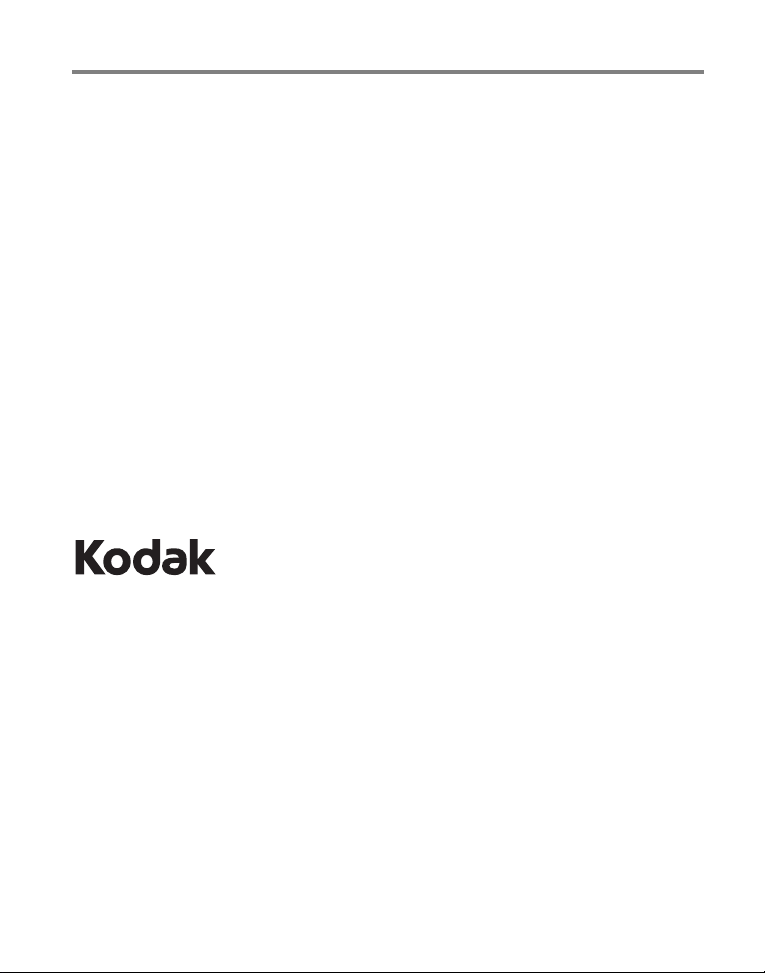
Eastman Kodak Company
Rochester, New York 14650
© Kodak, 2011
All screen images are simulated.
Kodak and PlaySport are trademarks of Eastman Kodak Company.
ArcSoft and MediaImpression are trademarks of ArcSoft, Inc.
HDMI, the HDMI Logo, and High-Definition Multimedia Interface are trademarks or
registered trademarks of HDMI Licensing LLC.
4H7333_en
Page 3

Front view
IR Receiver
Lens
HDMI™ Out
USB, 5V DC In
Camera Reset button
Microphone
Video
Recording
light
Watertight door *
Watertight door latches
must be tightly closed
and latched.
Door Latch
to open
to close/seal
*
Product features
www.kodak.com/go/support
i
Page 4

Product features
Power button/Charging light
Settings
Record/OK
Mode
(Video/Still)
Review
Share
Delete
SD/SDHC Card
(optional accessory)
• Volume (during playback)
• Digital zoom (during capture)
• Turn on the Glare shield
• View previous/next picture or video
Ambient light sensor
Watertight door
Back view
ii www.kodak.com/go/support
Page 5
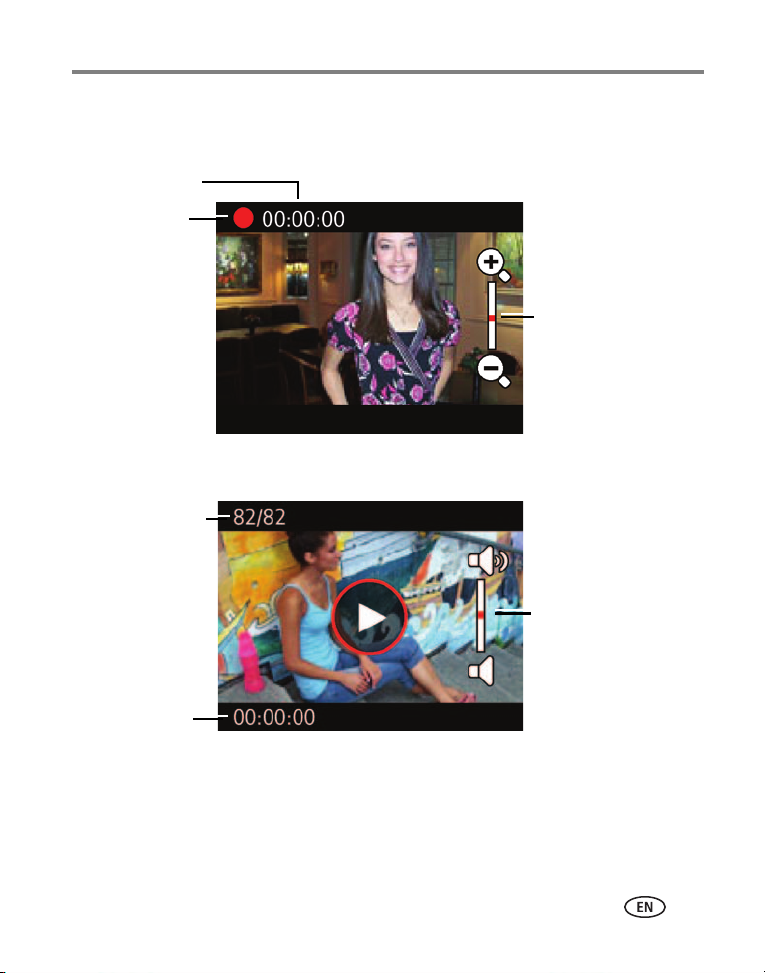
Understanding the status icons
R
e
c
o
r
d
i
n
g
V
i
d
e
o
l
e
n
g
t
h
R
e
c
o
r
d
i
n
g
Z
o
o
m
E
l
a
p
s
e
d
t
i
me
V
i
d
e
o
/
p
i
c
t
u
r
e
n
u
mb
e
r
V
o
l
u
me
P
l
a
y
b
a
c
k
Product features
www.kodak.com/go/support
iii
Page 6
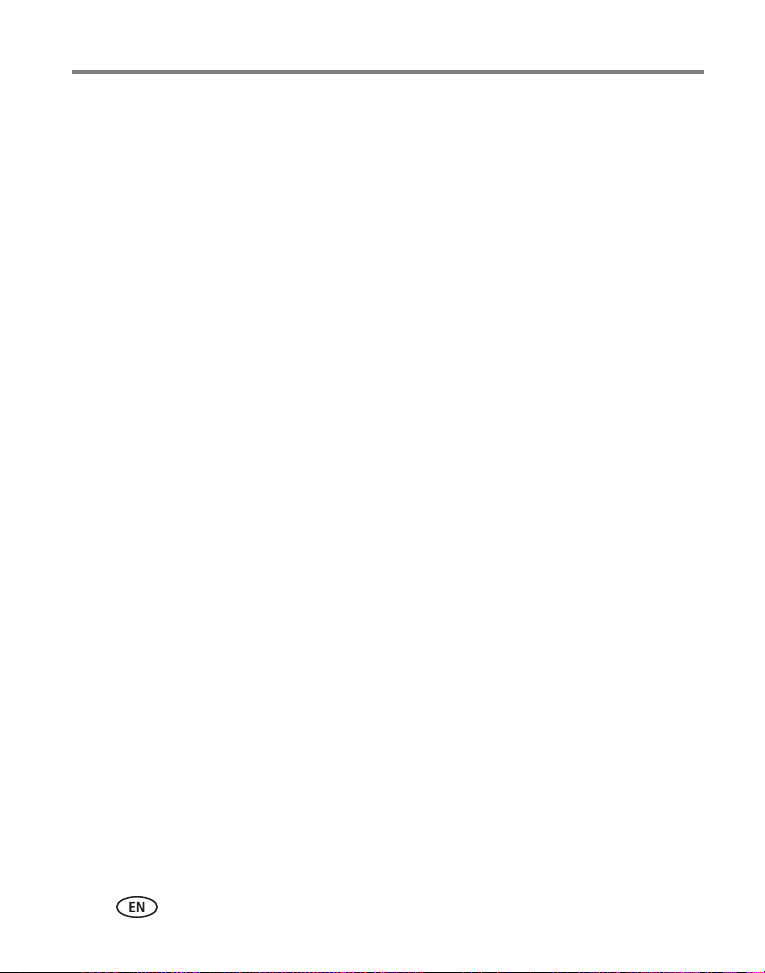
Table of contents 1
1 Setting up your camera .........................................................................1
Charging the battery .....................................................................................1
Charging using USB ......................................................................................2
Inserting an SD or SDHC Card (optional accessory).........................................3
Connecting the strap.....................................................................................4
2 Using your camera ................................................................................5
Turning on the camera ..................................................................................5
Setting the date/time.....................................................................................5
Recording videos, taking pictures ..................................................................6
Adjusting the LCD to improve viewability.......................................................7
Playing videos...............................................................................................8
Transferring, sharing online, editing...............................................................9
Sharing through email and social networks..................................................10
Deleting videos/pictures ..............................................................................12
Viewing on a TV..........................................................................................13
Using the Settings menu .............................................................................14
Using the camera under water.....................................................................15
Using the Trim Video feature.......................................................................16
Using the Make Picture feature ...................................................................16
Using the optional remote control ...............................................................17
3 Getting help ........................................................................................18
Troubleshooting..........................................................................................18
Getting help on the Web.............................................................................20
4 Appendix .............................................................................................21
Specifications..............................................................................................21
Safety .........................................................................................................23
Care and maintenance ................................................................................23
Limited warranty .........................................................................................24
Regulatory compliance ................................................................................26
iv www.kodak.com/go/support
Page 7
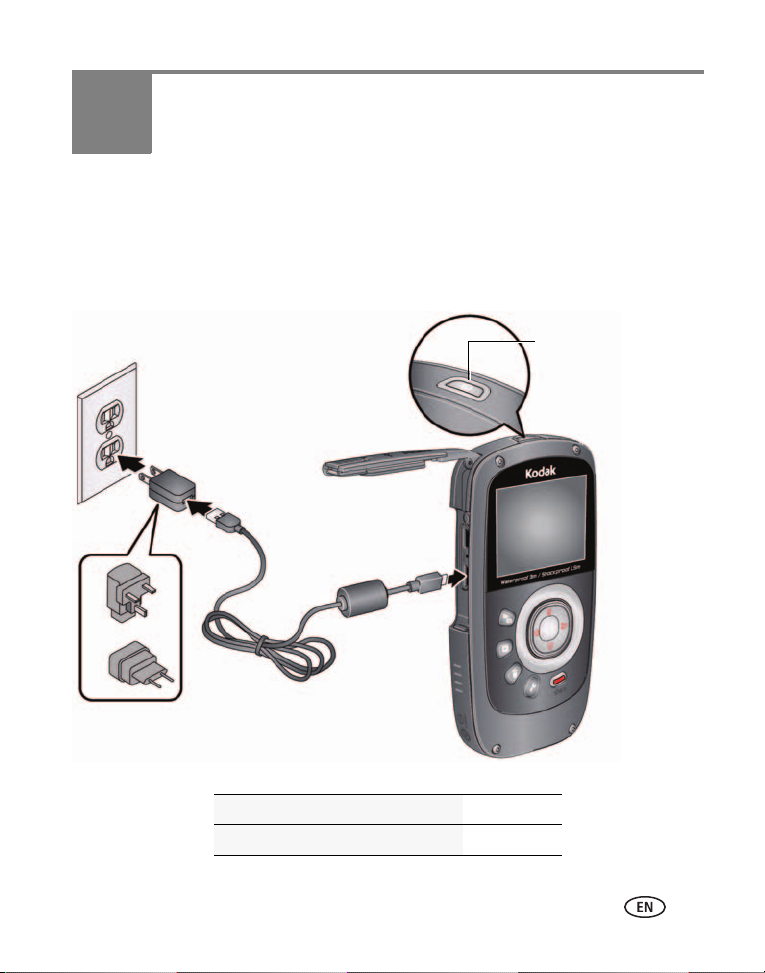
1 Setting up your camera
(approx. 4.5 hours)
Charging light:
• Blinking = charging
• Steady On = charged
KODAK Camera USB Cable, Micro B /
5-Pin (Use only the cable included with
this camera.)
Yours may differ.
Charging the battery
Use this procedure to charge the battery or power the camera with AC power. Charge
the battery as often as you like—you can’t over-charge—but always fully charge
before using.
IMPORTANT:
The battery is not removable.
www.kodak.com/go/support 1
See other charging solutions see page 2
Keep doors watertight see page i
Page 8

Setting up your camera
(approx. 5 hours)
Charging light:
• Blinking = charging
• Steady On = charged
KODAK Camera USB Cable, Micro B /
5-Pin (Use only the cable included with
this camera.)
Charging using USB
IMPORTANT:
The battery charges when the computer is on and awake; so disable your
computer’s hibernation, sleep, and standby modes.
Keep doors watertight see page i
2 www.kodak.com/go/support
Page 9
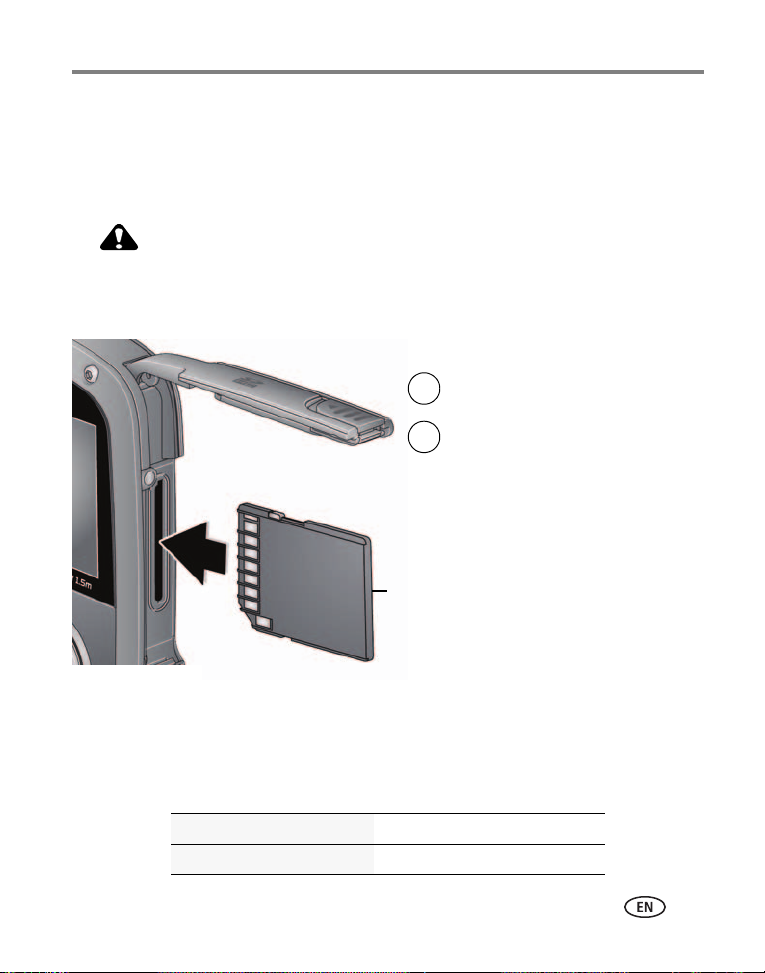
Setting up your camera
CAUTION:
1
Turn off the camera.
2
Optional accessory
To remove the card, press and
release it, then pull it out.
Insert the card until it clicks.
Inserting an SD or SDHC Card (optional accessory)
Your camera has limited internal memory—perfect for a few practice videos/pictures.
For the best experience, we strongly suggest purchasing a card (SDHC Class 4 or
higher) to store more. (Maximum supported size: 32 GB.)
A card can only be inserted one way; forcing it may cause damage.
Inserting or removing a card while the camera is on may damage the
video/pictures, the card, or the camera.
IMPORTANT:
pictures/videos are stored on the card. If no card is inserted, new pictures/videos are stored
in the camera’s internal memory. If pictures/videos are detected in internal memory and a
card is inserted, the camera prompts you to move the pictures to the card (and erase those
in internal memory).
www.kodak.com/go/support
When you turn on the camera, it checks to see if a card is inserted. If so, new
Keep doors watertight see page i
Purchase accessories www.kodak.com/go/accessories
3
Page 10

Setting up your camera
Yours may differ.
Connecting the strap
4 www.kodak.com/go/support
Page 11
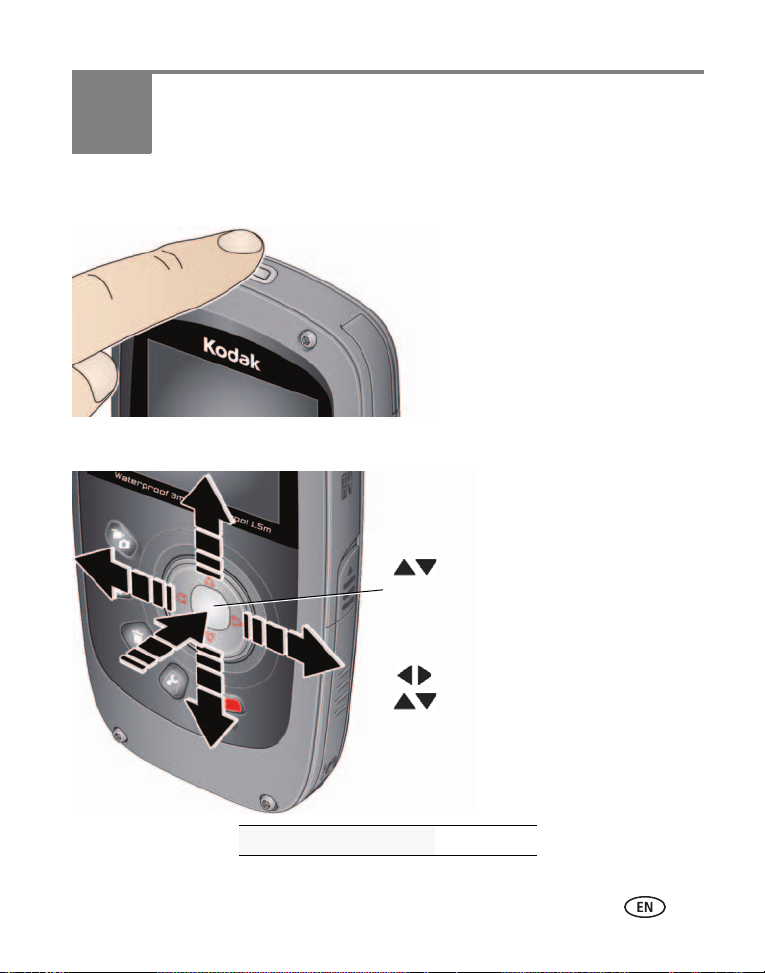
2 Using your camera
to change current field.
for previous/next field.
OK
to accept.
At the prompt, press OK.
Date/Time
Language
to change.
OK
to accept.
Turning on the camera
Setting the date/time
Change date/time later see page 14
www.kodak.com/go/support 5
Page 12
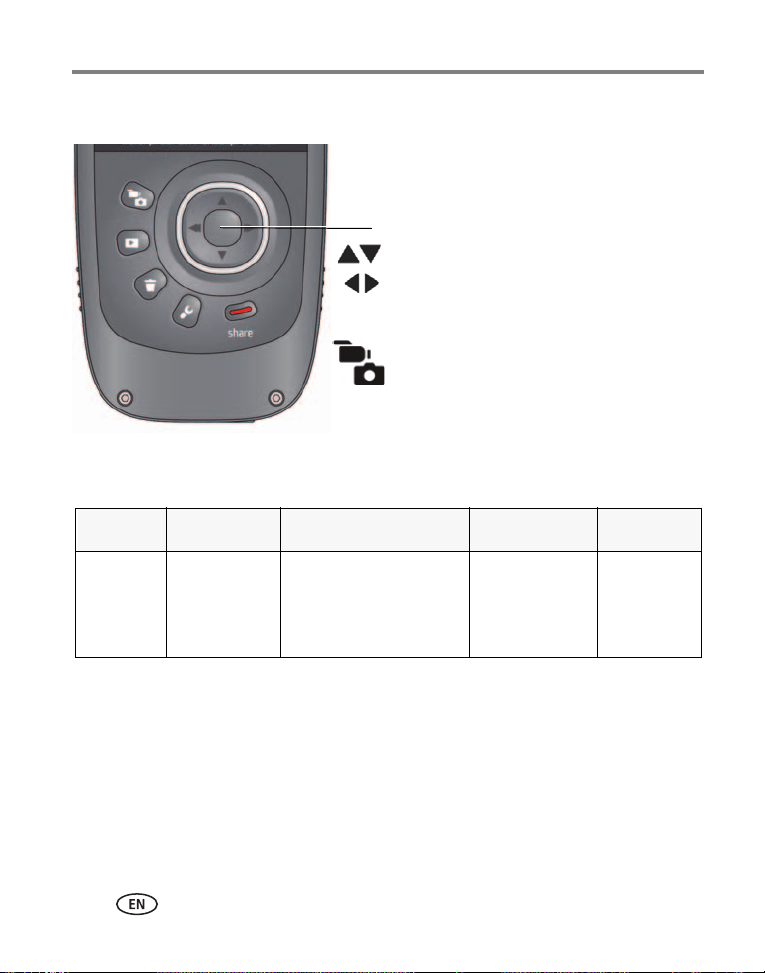
Using your camera
When you turn on the camera, it’s ready
to record.
Zoom in/out.
Start/stop recording.
Turn on the Glare Shield (if enabled in the
Settings menu) to improve LCD viewability.
In Review or in a menu, press to
recording modes (video/pictures).
In Liveview, press to change
go to Liveview.
best for
viewing
on an HDTV
best for
sports
and action
best for viewing on a
computer, sharing on
YouTube™ and
FACEBOOK
best for
conserving
memory card
space
for pictures
Recording modes
Still720p/60 fps1080p 720p
WVGA
(iPad
Compatible)
Recording videos, taking pictures
6 www.kodak.com/go/support
Page 13

Using your camera
Adjusting the LCD to improve viewability
The camera has the ability to sense the light level in your environment and adjust LCD
brightness so it’s easier to see. You can let the camera control LCD brightness or
change the setting to suit your needs.
To Do this Result
Let the
camera
automatically
adjust LCD
brightness
Conserve
battery
power
Manually
control LCD
brightness
Leave the LCD Brightness setting at Automatic. (See
page 14.)
1 Press the Settings button .
2 Press to choose LCD Brightness & Glare Shield,
then press OK.
3 Press OK to uncheck Automatic.
4 Press to highlight LCD Brightness, then to
change the setting to Low.
5 Press to choose Done, then press OK.
1 Press the Settings button .
2 Press to choose LCD Brightness & Glare Shield,
then press OK.
3 Press OK to uncheck Automatic.
4 Press to highlight Enable Glare Shield, then press
OK to check it.
5 Press to choose Done, then press OK.
6 Press to return to liveview.
7 In Liveview, press to turn on Glare Shield.
The LCD
automatically
adjusts to
changing light
conditions.
The LCD stays
relatively dim to
save power.
Glare is
reduced and
viewability
improved, but
recorded videos
and pictures are
not affected.
www.kodak.com/go/support
7
Page 14

Using your camera
Review.
Previous/next video/picture.
Play/Pause.
(Press and hold to Stop.)
OK
Adjust video volume (or
magnify a picture).
Delete video/pictures.
While playing a video, press:
While paused, press:
Play fast-forward.
Play in reverse. (Press again to fast-reverse.)
Play in slow motion. (Press again to play even slower.)
Play in reverse slow motion. (Press again to play even slower.)
1
2
3
Play/Pause.
OK
Playing videos
8 www.kodak.com/go/support
Use the optional remote control see page 17
Page 15

Transferring, sharing online, editing
KODAK Camera USB Cable,
Micro B / 5-Pin (Use only the
cable included with this camera.)
1
Connect the camera.
(It turns on
automatically.)
If this is the first time you’ve
connected to this computer, follow
the prompts to install the KODAK
Share Button App.
2
Follow the on-screen instructions to
transfer and share videos.
3
WINDOWS OS-based computers: Install ARCSOFT MEDIAIMPRESSION for KODAK
Software to help organize and edit videos.
MAC OS-based computers: Use the APPLE ILIFE suite of products to edit,
personalize, and make DVDs.
Keep doors watertight see page i
Get KODAK Share Button App support www.kodak.com/support
See HD video system requirements for
playback on your computer
Get ArcSoft product support www.arcsoft.com/support
www.kodak.com/go/support
www.kodak.com/go/HDsysreq
Using your camera
9
Page 16

Using your camera
Sharing through email and social networks
It’s never been easier to share pictures on your favorite social networking sites.
IMPORTANT:
1 Press the Share button to share anytime—in Liveview or in Review.
Social networking sites and email addresses are offered.
To edit the list of social networking sites, see page 11.
To add an email address or KODAK PULSE Display, see page 11.
2 Press to choose a picture/video to share.
3 Press and OK to choose social networking sites or email addresses.
4 Press to choose Done, then press OK.
When you transfer these pictures/videos to your computer, they are sent to the sharing
destinations you chose.
To use the sharing and social networking features, you must install KODAK
Software (see page 10).
10 www.kodak.com/go/support
Page 17

Using your camera
Choose which social networking sites to display on your camera
You can show/hide networking sites so that only your favorite sites appear on your
camera’s Share menu.
1 Press the Settings button .
2 Press to choose Share Settings, then press OK.
3 Press to highlight a site, then press OK.
4 Press to choose Show or Hide, then press OK.
5 Press to choose Done, then press OK.
When you are in Review and press the Share button, your favorite sites appear.
Press the Mode button to return to liveview.
Manage email addresses and KODAK PULSE Displays
You can add, edit, or delete email addresses and KODAK PULSE Displays on your
camera.
1 Press the Settings button .
2 Press to choose Share Settings, then press OK.
3 To add an email address, press to choose New Email, then use the
on-screen keyboard. When finished, press to choose OK, then press the OK
button.
To delete an email address, press to choose Delete Email, choose the
address to delete, then press OK.
4 Press to choose Done, then press OK.
Press the Mode button to return to liveview.
www.kodak.com/go/support
11
Page 18

Using your camera
2
3
1
Review
Previous/next
Delete
4
Highlight Delete, then press the OK button.
Deleting videos/pictures
12 www.kodak.com/go/support
Page 19

Using your camera
HDMI Cable
AV Cable
Viewing on a TV
If you have an HD television, use an HDMI cable—and get the richest playback
experience. (Cables may be sold separately.)
NOTE: Set your TV’s input setting to HDMI or AV, according to your TV’s specifications.
Set Video Output (NTSC/PAL) see page 14
Purchase cables www.kodak.com/go/accessories
www.kodak.com/go/support
13
Page 20

Using your camera
P
r
e
s
s
t
h
e
S
e
t
t
i
n
g
s
b
u
t
t
o
n
.
Using the Settings menu
Effects—Normal Color, High Saturation, 70’s Film, B&W, or Sepia
Underwater Correction—Turn on if taking videos/pictures under water. (See
page 15.)
Video Resolution—HD 1080p, HD 720p, HD 720p 60 fps, WVGA
Microphone Gain—Adjust sensitivity of the internal microphone.
Sounds & LED—Turn sounds and the Video Recording light on/off.
LCD Brightness & Glare Shield—Choose the setting that’s best for your light
conditions. (See more about the Glare Shield feature, page 7.)
Date/Time—Set the date/time.
Share Settings—Choose which social networking sites and email addresses are
offered when you share a picture/video.
Video Output—Choose the setting (NTSC, PAL) for your region.
Focus mode—Choose Auto for most picture/videos, or Macro for close-ups.
Image Stabilization—Turn on to reduce video blur.
Language—Choose your language.
Reset Settings—Return settings to their factory default.
Format Memory Card—CAUTION: Everything is erased from the card.
About—View firmware and ARCSOFT Software versions.
If you’re reviewing a video and press the Settings button, you also get these choices:
Trim —See page 16.
Make Picture—See page 16.
14 www.kodak.com/go/support
Page 21

Using your camera
3 meters (9.8 feet)
Using the camera under water
The camera does not float. To prevent it from sinking, secure it with the strap. (See a
floating accessory strap at www.kodak.com/go/accessories.) To keep the camera
waterproof, tightly close and latch all doors. Do not open doors in water or
when hands are wet. Waterproof integrity may be compromised if the camera is
dropped. For more information, see page 22.
For the best focus and color balance under water:
1 Press the Settings button , then choose Underwater Correction.
2 Press to choose the On, then press OK.
3 Press the Mode button , then take videos/pictures.
4 When finished taking underwater videos/pictures, go back to Step 1 and turn
Underwater Correction off.
After using the camera in water
■ Wipe off water or debris. If the camera was used in chemically treated water or
saltwater, rinse it in fresh water, then use a soft towel to dry it.
■ If water has entered the camera, remove the card. Allow camera to air-dry for at
least 24 hours before using.
www.kodak.com/go/support
Keep doors watertight see page i
15
Page 22

Using your camera
Using the Trim Video feature
Use the Trim Video feature to remove an unwanted video start and/or finish, leaving
only the desired portion.
1 Press the Review button , then to find a video to trim.
Optional: Play, then pause the video at the desired new start point.
2 Press the Settings button .
3 Press to choose Trim Video, then press OK.
An instruction screen appears. After you read it, press OK.
4 When prompted, press to move the Start marker to the new position, then
press OK.
Press to move the End marker to the new position, then press OK.
NOTE: If you need to make adjustments, press to highlight the Start or End marker, then press
to move it. When finished, press OK.
5 When prompted, choose Go Back, Preview Trimmed Video, or Save As New. (The
original video is not altered.)
Using the Make Picture feature
You can choose a single frame from a video, then make it into a picture. (Size and
quality depend on video resolution.)
1 Press the Review button , then to find a video from which you want to
extract a single video frame. Play, then pause the video at the desired frame.
2 Press the Settings button .
3 Press to choose Make Picture, then press OK.
An instruction screen appears. After you read it, press OK.
4 Follow the prompts to save the picture. (The original video is not altered.)
16 www.kodak.com/go/support
Page 23

Using your camera
Aim the remote at the
camera’s IR Receiver
L
i
v
e
v
i
e
w
(
V
i
d
e
o
/
S
t
i
l
l
)
R
e
v
i
e
w
O
K
/
P
l
a
y
S
t
o
p
D
e
l
e
t
e
P
r
e
v
i
o
u
s
/
N
e
x
t
R
e
v
e
r
s
e
/
F
o
r
w
a
r
d
V
o
l
u
me
/
Z
o
o
m
R
e
m
o
v
e
t
h
e
p
u
l
l
t
a
b
.
Using the optional remote control
Use the optional remote control to review videos and pictures. Go to
www.kodak.com/go/accessories.
www.kodak.com/go/support
17
Page 24

3 Getting help
Troubleshooting
Problem Solution
Low battery. ■ Charge the battery (page 1).
■ Transfer videos/pictures to your computer (page 9), then
Corrupt or unusable card.
Card is full. ■ Transfer videos/pictures to your computer (page 9) or use
Unrecognized file. ■ Transfer videos/pictures to your computer (page 9).
Camera will not turn off. ■ Use a pin or paperclip to press the Camera Reset button
Camera will not turn on. ■ Ensure that the battery is charged (page 1).
LCD is hard to see. ■ Adjust the LCD (page 7).
Videos are choppy or
jumpy when played on a
computer.
Underwater videos are not
clear.
format (erase) the card in the camera or card reader.
■ For the best experience, we strongly suggest purchasing a
Class 4 or higher SDHC Card.
another card (page 3).
(page i).
■ Ensure the camera is clean and dry. (If it’s wet inside, open all
doors. Remove the card. Do not turn on the camera. Let it dry
for at least 24 hours.)
■ Use ARCSOFT MEDIAIMPRESSION for KODAK Software for
video playback (page 9).
■ Ensure that the computer system requirements are met. Go to
www.arcsoft.com/support or www.kodak.com/go/HDsysreq.
■ For the best experience, we strongly suggest purchasing a
Class 4 or higher SDHC Card.
■ Turn on Underwater Correction (page 14).
18 www.kodak.com/go/support
Page 25

Getting help
Problem Solution
The camera gets wet
inside.
Videos are blurry. ■ Ensure that the lens is clean.
Videos do not play on a
TV.
Long videos are divided at
the 4 GB mark.
Videos are low resolution. ■ If no card is inserted and the camera is powered by the AC
Videos are not saved.
Camera will not work with
optional remote control.
Solve problems with
ARCSOFT
MEDIAIMPRESSION for
KODAK Software.
■ Keep doors watertight (page i).
■ If the camera is wet inside, open all doors. Remove the card.
Do not turn on the camera. Let it dry for at least 24 hours.
■ Ensure that the subject is at least 1 m (3.3 ft) from the lens.
■ If your hand is unsteady, turn on Image Stabilization
(page 14).
■ Ensure that an HDMI or AV Cable is properly connected
directly to the TV input (page 13).
■ Ensure that the TV’s settings are correct for an HDMI or AV
connection, according to your TV’s specifications.
■ Ensure that the Video Output is set correctly (page 14).
■ To accommodate the FAT32 file structure, videos are split at
the 4 GB mark.
adapter, then videos are taken in low resolution and are not
saved. (The camera is in Demo mode.) Insert a card or unplug
the AC adapter.
■ Ensure that the battery is correctly inserted in the remote
control.
■ Ensure that the camera infrared receiver (on bottom of
camera) and the remote control have an unobstructed path.
■ Try a different angle, or move closer.
■ Go to www.arcsoft.com/support. (For other applications, go to
their support sites.)
www.kodak.com/go/support
19
Page 26

Getting help
Getting help on the Web
Get support for your product (FAQs, troubleshooting
information, arrange for repairs, etc.)
Purchase camera accessories (lenses, cards, etc.) www.kodak.com/go/accessories
Download the latest camera firmware and software www.kodak.com/go/Zx5downloads
Register your camera www.kodak.com/go/register
Chat, email, write, or phone Kodak
(Chat not available in all languages)
Get information on ARCSOFT Software www.arcsoft.com/support
www.kodak.com/go/Zx5support
www.kodak.com/go/contact
20 www.kodak.com/go/support
Page 27

4 Appendix
Specifications
Image Sensor—1/3.2-type, 5 MP, CMOS
Lens—5.5 mm, f/2.8; 35 mm equivalent: 48 mm (1080p), 36 mm (720p/60 fps,
720p, WVGA), 36 mm (Still)
Zoom—4X digital
LCD—5 cm (2 in.); 154K pixels
Image Storage—128 MB internal memory (approximately 20 MB available for
image storage. 1 MB equals one million bytes); optional SD/SDHC Card (The
SD logo is a trademark of the SD Card Association.) Maximum supported size: 32 GB
SDHC.
Focusing System—Auto
Focus Range—
■ Normal: 10 cm (4 in.)–infinity @ Auto; 7–17 cm (2.8–6.7 in.) @ Macro
■ Underwater: 13 cm (5.1 in.)–infinity @ Auto; 9–22 cm (3.5–8.7 in.) @ Macro
White Balance—Auto
Exposure—Auto
File Format—Still: JPEG with Kodak EXIF; Video: H.264 (.MP4);
Audio: MPEG-4 AAC LC
■ HD 1080p 30 fps
■ HD 720 60 fps
■ HD 720 30 fps
■ WVGA (iPad compatible) 30 fps
■ Still (16:9): 5.3 MP picture
www.kodak.com/go/support 21
Page 28

Appendix
Video recording limits—< 4GB or < 29 minutes @ HDV
Shutter Speed—Automatically set 1/8000–1/30
Image stabilization—Digital, in all video modes
ISO—Automatically set (100–1600)
Microphone—Mono
Speaker—Mono
I/O Interface—USB 2.0 (high speed); component output; HDMI
Tripod Mount—1/4-in. standard
Power—KODAK 5V AC adapter or built-in Li-ion battery
Battery life—Approximately 120 minutes in video recording mode, 720p @ 30 fps
Waterproof capability—Conforms to IEC60529 IPX8, up to 3 meters (9.8 ft)
Shockproof capability—MIL-STD-810F, Method 516.5, Shock Equivalent 1.5 m
(5 ft) onto plywood
IMPORTANT:
Kodak test results and do not constitute any guarantee that the product will perform, will
not be damaged, or will not malfunction under such conditions. Though the camera is
designed to withstand the effects of impact occurring during normal use, impact due to
rough handling (such as throwing or dropping it from excessive heights) can cause serious
damage. Even if a drop does not result in functional problems, it can cause scratching and
other cosmetic damage to the camera.
Size—111.9 x 58.2 x 17.7 mm (4.4 x 2.3 x 0.7 in.)
Weight—125 g (4.4 oz) with battery and card
Operating temperature—0–40
temperatures.
The shock resistance and water resistance of this product are based on
° C (32–104° F); do not expose camera to higher
22 www.kodak.com/go/support
Page 29

Appendix
CAUTION:
Safety
Do not disassemble this product; there are no user-serviceable parts
inside. Refer servicing to qualified service personnel. KODAK AC Adapters
and battery chargers are intended for indoor use only. The use of controls,
adjustments, or procedures other than those specified herein may result in
exposure to shock and/or electrical or mechanical hazards. If the LCD
breaks, do not touch the glass or liquid. Contact Kodak customer support.
■ The use of an accessory that is not recommended by Kodak may cause fire, electric
shock, or injury. For approved accessories, go to www.kodak.com/go/accessories.
■ Use only a USB-certified computer equipped with a current-limiting motherboard.
Contact your computer manufacturer if you have questions.
■ If using this product in an airplane, observe all instructions of the airline.
■ Follow all warnings and instructions supplied by the battery manufacturer.
■ In the unlikely event that battery fluid leaks inside the product, contact Kodak
customer support.
■ In the unlikely event that battery fluid leaks onto your skin, wash immediately with
water and contact your local health provider. For additional health-related
information, contact your local Kodak customer support.
■ Go to www.kodak.com/go/reach for information about the presence of substances
included on the candidate list according to article 59(1) of Regulation (EC) No.
1907/2006 (REACH).
■ For more information, go to www.kodak.com/go/batteries.
Care and maintenance
■ Before inserting or removing the card, make sure your hands, the camera, and the
card are completely dry.
■ In water, do not use below a depth of 3 meters (9.8 ft).
www.kodak.com/go/support
23
Page 30

Appendix
■ Do not open/close camera doors in water.
■ The camera will not float. Use the strap at all times.
■ If water has entered the camera, remove the card. Allow all components to air-dry
for at least 24 hours before using the camera.
■ If the camera was used in chemically treated water or saltwater, rinse it in fresh
water, then use a soft towel to dry it.
■ Wipe off dirt or sand from the door seals—debris could compromise the seal and
cause a leak when in water.
■ Do not subject the camera to temperatures lower than 0 (32° F) or higher than
° C (104° F) for an extended time—the integrity of the seals may be
40
compromised. Wait until camera reaches operating temperatures before using.
■ Blow gently on the lens or LCD to remove dust and dirt. Wipe gently with a soft,
lint-free cloth or an untreated lens-cleaning tissue. Do not use cleaning solutions
unless designed specifically for camera lenses. Do not allow chemicals, such as
suntan lotion, to contact painted surfaces.
■ Service agreements may be available in your country. Contact a dealer of KODAK
Products for more information.
■ For camera disposal or recycling information, contact your local authorities. In the
US, go to the Electronics Industry Alliance Web site at www.eiae.org or go to
Kodak at www.kodak.com/go/support.
Limited warranty
Kodak warrants its digital cameras and accessories (excluding batteries) to be free
from malfunctions and defects in both materials and workmanship for the warranty
period specified on your KODAK Product packaging. Retain the original dated sales
receipt. Proof of purchase date is required with any request for warranty repair.
Limited warranty coverage
Warranty service is only available from within the country where the Products were
originally purchased. You may be required to ship Products, at your expense, to the
24 www.kodak.com/go/support
Page 31

Appendix
authorized service facility for the country where the Products were purchased. Kodak
will repair or replace Products if they fail to function properly during the warranty
period, subject to any conditions and/or limitations stated herein. Warranty service
will include all labor as well as any necessary adjustments and/or replacement parts. If
Kodak is unable to repair or replace a Product, Kodak will, at its option, refund the
purchase price paid for the Product provided the Product has been returned to Kodak
along with proof of the purchase price paid. Repair, replacement, or refund of the
purchase price are the sole remedies under the warranty. If replacement parts are
used in making repairs, those parts may be remanufactured, or may contain
remanufactured materials. If it is necessary to replace the entire Product, it may be
replaced with a remanufactured Product. Remanufactured Products, parts and
materials are warranted for the remaining warranty term of the original Product, or 90
days after the date of repair or replacement, whichever is longer.
Limitations
This warranty does not cover circumstances beyond Kodak's control. This warranty
does not apply when failure is due to shipping damage, accident, alteration,
modification, unauthorized service, misuse, abuse, use with incompatible accessories
or attachments (such as third party ink or ink tanks), failure to follow Kodak's
operation, maintenance or repacking instructions, failure to use items supplied by
Kodak (such as adapters and cables), or claims made after the duration of this
warranty. Kodak makes no other express or implied warranty for this product. In the
event that the exclusion of any implied warranty is ineffective under the law, the
duration of the implied warranty will be the length of the express warranty period
specified on your KODAK Product packaging. The option of repair, replacement, or
refund is Kodak's only obligation. Kodak will not be responsible for any special,
consequential or incidental damages resulting from the sale, purchase, or use of this
product regardless of the cause. Liability for any special, consequential or incidental
damages (including but not limited to loss of revenue or profit, downtime costs, loss
of the use of the equipment, cost of substitute equipment, facilities or services, or
claims of your customers for such damages resulting from the purchase, use, or failure
of the Product), regardless of cause or for breach of any written or implied warranty is
expressly disclaimed.
www.kodak.com/go/support
25
Page 32

Appendix
Your right s
Some states or jurisdictions do not allow exclusion or limitation of incidental or
consequential damages, so the above limitation or exclusion may not apply to you.
Some states or jurisdictions do not allow limitations on how long an implied warranty
lasts, so the above limitation may not apply to you. This warranty gives you specific
rights, and you may have other rights which vary from state to state or by jurisdiction.
Outside the United States and Canada
In countries other than the United States and Canada, the terms and conditions of
this warranty may be different. Unless a specific Kodak warranty is communicated to
the purchaser in writing by a Kodak company, no warranty or liability exists beyond
any minimum requirements imposed by law, even though defect, damage, or loss may
be by negligence or other act.
Regulatory compliance
FCC compliance and advisory
This equipment has been tested and found to comply with the limits for a Class B
digital device, pursuant to Part 15 of the FCC Rules. These limits are designed to
provide reasonable protection against harmful interference in a residential
installation. This equipment generates, uses, and can radiate radio frequency energy
and, if not installed or used in accordance with the instructions, may cause harmful
interference to radio communications. However, there is no guarantee that
interference will not occur in a particular installation. If this equipment does cause
harmful interference to radio or television reception, which can be determined by
turning the equipment off and on, the user is encouraged to try to correct the
interference by one or more of the following measures: 1) reorient or relocate the
receiving antenna; 2) increase the separation between the equipment and the
receiver; 3) connect the equipment to an outlet on a circuit different from that to
which the receiver is connected; 4) consult the dealer or an experienced radio/TV
technician for additional suggestions. Any changes or modifications not expressly
approved by the party responsible for compliance could void the user’s authority to
operate the equipment. Where shielded interface cables have been provided with the
26 www.kodak.com/go/support
Page 33

Appendix
product or specified additional components or accessories elsewhere defined to be
used with the installation of the product, they must be used in order to ensure
compliance with FCC regulation. The KODAK High Performance USB AC Adapter
K20-AM complies with part 15 of the FCC Rules. Operation is subject to the following
two conditions: (1) This device may not cause harmful interference, and (2) this device
must accept any interference received, including interference that may cause
undesired operation.
CE
Hereby, Eastman Kodak Company declares that this KODAK Product is in compliance
with the essential requirements and other relevant provisions of Directive 1999/5/EC.
Waste Electrical and Electronic Equipment labeling/battery disposal
In Europe: For human/environmental protection, it is your responsibility to dispose
of this equipment and batteries at a collection facility established for this purpose
(separate from municipal waste.) For more information, contact your retailer,
collection facility, or appropriate local authorities; or go to
www.kodak.com/go/recycle. Product weight: 125 g (4.4 oz) with battery and card.
Korean Class B ITE
Canadian DOC statement
DOC Class B Compliance—This Class B digital apparatus complies with Canadian
ICES-003.
Observation des normes-Classe B—Cet appareil numérique de la classe B est
www.kodak.com/go/support
27
Page 34

Appendix
Eastman Kodak
Company
conforme à la norme NMB-003 du Canada.
VCCI Class B ITE
Russian GOST-R
China RoHS
28 www.kodak.com/go/support
Page 35

Australian C-Tick
N137
Korean Li-ion Regulatory
Appendix
MPEG-4
Use of this product in any manner that complies with the MPEG-4 visual standard is
prohibited, except for use by a consumer engaging in personal and non-commercial
activities.
www.kodak.com/go/support
29
Page 36

Index 1
Numerics
5V DC In, i
A
about the camera, 14
accessing settings, 14
accessories, purchase, 20
adjust LCD brightness, 7
ambient light sensor, ii
B
battery charging, 1
brightness, LCD, 7, 14
C
camera info, 14
camera reset button, i
card, loading, 3
care and maintenance, 23
cautions, 23
charging battery, 1
charging light, ii
clock, setting, 5
close doors, i
connecting
strap, 4
to a computer, 9
to a TV, 13
conserve power, 7
crop video, 16
D
date setting, 5
delete pictures, videos, 12
digital image stabilization, 14
disposal, recycling, 24
door, seal, i
E
edit video, 16
editing videos, 9
email, 10
erase pictures, videos, 12
extract picture from video, 16
F
face detection, 14
FF video, 8
filters, LCD, 7
format card, 14
G
glare shield, LCD, 7
H
help, Web links, troubleshooting, 18
I
icons, iii
image stabilization, 14
info, 14
30 www.kodak.com/go/support
Page 37

Index
K
Kodak Web sites, 18
L
latch, door, i
LCD brightness, 14
LCD glare shield, 7
lens, i
lens, cleaning, 23
light
charging, ii
sensor, ii
video recording, i
M
maintenance, camera, 23
make picture, 16
memory card, loading, 3
menus, 14
microphone, i
microphone gain, 14
modes, recording, 6
O
on/off, 5
P
PC charging, 2
playing a video, 8
playing on a TV, 13
power button, ii
R
recording, 6
recording light, i
recording modes, 6
recycling, disposal, 24
remote control, 17
repair, 20
S
SD/SDHC card loading, 3
setting date and time, 5
setting up the camera, 1
settings menu, 14
sharing online, 9
social networks, 10
sounds, 14
specifications, 21
start recording, 6
status icons, iii
strap, connecting, 4
T
taking videos, pictures, 6
telephoto, 6
time and date, setting, 5
tips, care, & maintenance, 23
transferring videos, 9
trim video, 16
troubleshooting, 18
turning on camera, 5
TV playback, 13
TV video out, 14
U
underwater cautions, 23
underwater correction, 15
URLs, Kodak Web sites, 18
USB charging, 2
www.kodak.com/go/support 31
Page 38

Index
V
video
delete, 12
FF, rewind, slow motion, 8
modes, 6
out, 14
playback, 8
volume, 8
video edit, 16
video recording light, i
video trim, 16
volume, 14
W
warranty, 24
watertight door, i
Z
zoom, 6
32 www.kodak.com/go/support
