KOCASO Tablet PC User Manual
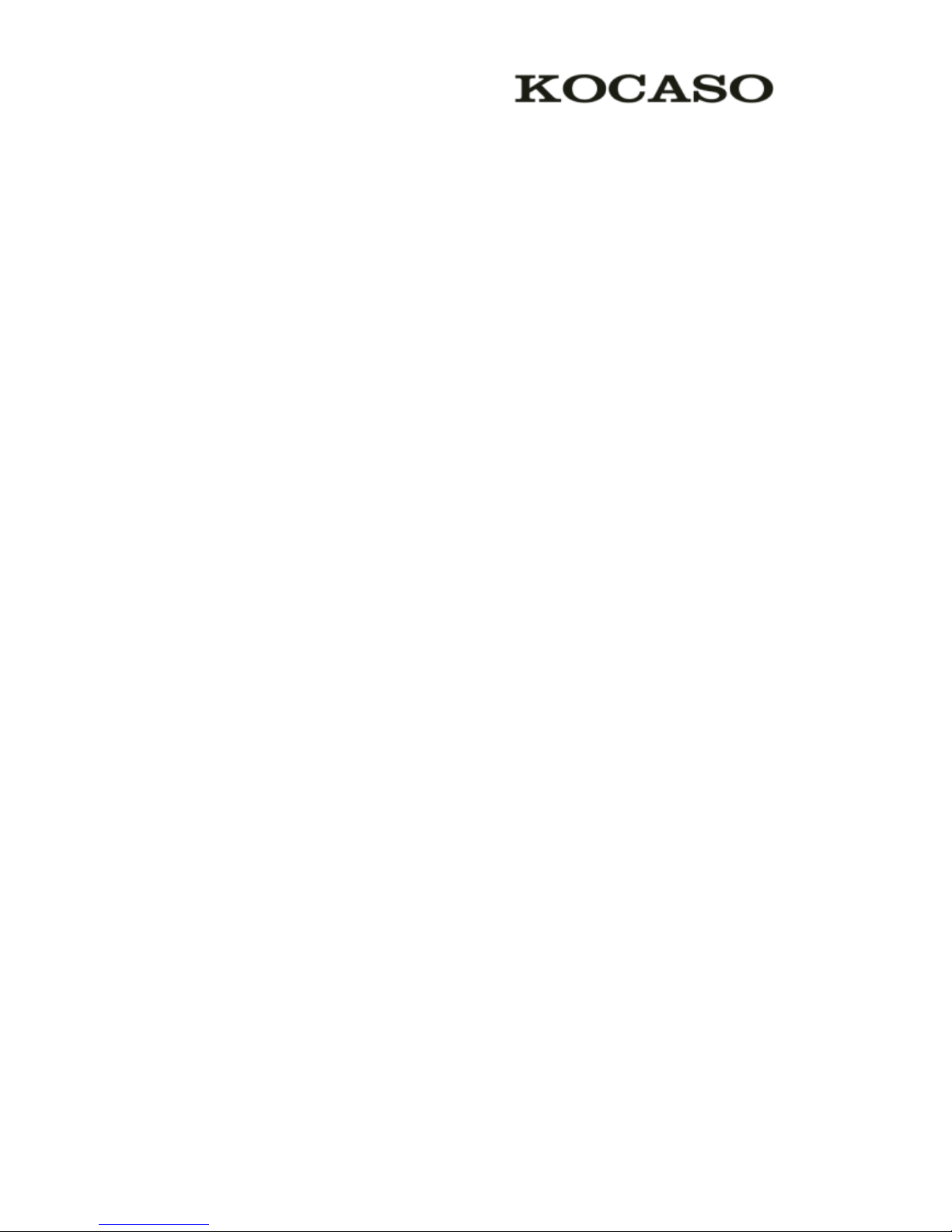
I
Catalogue
Catalogue
Catalogue
Catalogue
Assembling
Assembling
Assembling
Assembling ..............................................................................................................................................
..............................................................................................................................................
..............................................................................................................................................
.............................................................................................................................................. 1
1
1
1
Unpack ............................................................................................................................................. 1
Charge the battery ........................................................................................................................... 1
Install the SIM card ......................................................................................................................... 1
Install the memory card .................................................................................................................. 1
Getting
Getting
Getting
Getting started
started
started
started .......................................................................................................................................
.......................................................................................................................................
.......................................................................................................................................
....................................................................................................................................... 2
2
2
2
Turn your device on and off ........................................................................................................... 2
Switch to flight mode ...................................................................................................................... 2
Device layout ................................................................................................................................... 2
Home screen .................................................................................................................................... 3
Add items to the home screen ........................................................................................................ 3
Task bar ............................................................................................................................................ 4
Notification panel ............................................................................................................................ 4
Auto rotation .................................................................................................................................... 5
Lock & unlock the screen ............................................................................................................... 5
Enter text .......................................................................................................................................... 6
Customize your device ................................................................................................................... 6
Manage applications ....................................................................................................................... 6
Security ............................................................................................................................................ 6
Reset tablet ...................................................................................................................................... 7
Communication
Communication
Communication
Communication ......................................................................................................................................
......................................................................................................................................
......................................................................................................................................
...................................................................................................................................... 8
8
8
8
Phone ............................................................................................................................................... 8
Contacts ........................................................................................................................................... 9
Messaging ...................................................................................................................................... 10
Email .............................................................................................................................................. 11
Gmail ............................................................................................................................................. 12
Web ................................................................................................................................................ 13
Browser .......................................................................................................................................... 13
Play Store ....................................................................................................................................... 14
Talk ................................................................................................................................................ 15
Entertainment ................................................................................................................................ 15
Super-HD Player ........................................................................................................................... 15
Music ............................................................................................................................................. 16
Camera ........................................................................................................................................... 17
Tools
Tools
Tools
Tools .......................................................................................................................................................
.......................................................................................................................................................
.......................................................................................................................................................
....................................................................................................................................................... 19
19
19
19
Calendar ......................................................................................................................................... 19
Alarm ............................................................................................................................................. 19
File Manager ................................................................................................................................. 19
Sound Recorder ............................................................................................................................. 20
Calculator ...................................................................................................................................... 20
Connectivity
Connectivity
Connectivity
Connectivity .........................................................................................................................................
.........................................................................................................................................
.........................................................................................................................................
......................................................................................................................................... 20
20
20
20
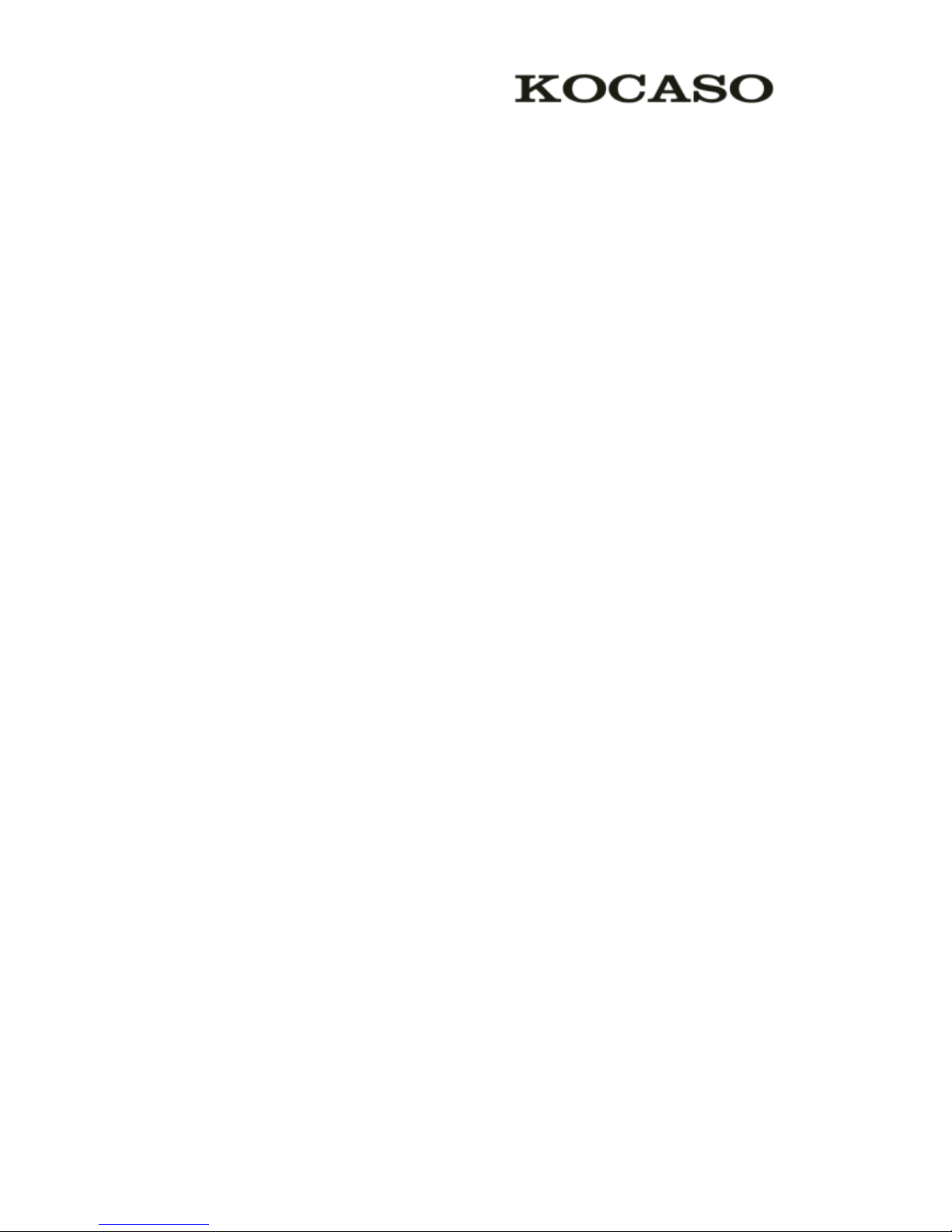
II
USB Connection ........................................................................................................................... 20
Wi-Fi .............................................................................................................................................. 20
Safety
Safety
Safety
Safety Precautions
Precautions
Precautions
Precautions ...............................................................................................................................
...............................................................................................................................
...............................................................................................................................
............................................................................................................................... 21
21
21
21
Care
Care
Care
Care &
&
&
& Maintenance
Maintenance
Maintenance
Maintenance ...........................................................................................................................
...........................................................................................................................
...........................................................................................................................
........................................................................................................................... 22
22
22
22
Appendix
Appendix
Appendix
Appendix Ⅰ Frequently
Frequently
Frequently
Frequently Asked
Asked
Asked
Asked Questions
Questions
Questions
Questions ......................................................................................
......................................................................................
......................................................................................
...................................................................................... 23
23
23
23
Appendix
Appendix
Appendix
Appendix Ⅱ 3G
3G
3G
3G Support
Support
Support
Support List
List
List
List ............................................................................................................
............................................................................................................
............................................................................................................
............................................................................................................ 25
25
25
25
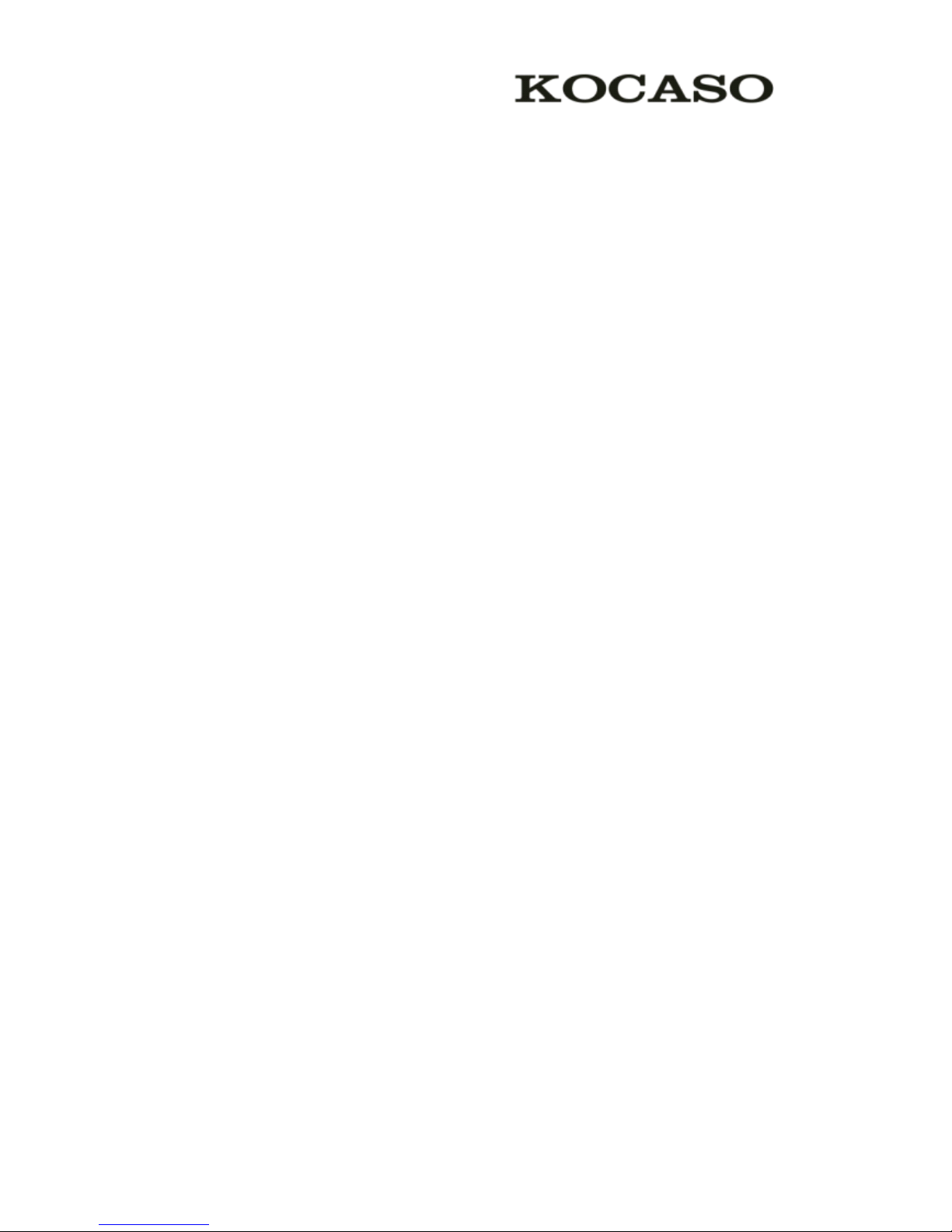
1
Assembling
Assembling
Assembling
Assembling
Unpack
Unpack
Unpack
Unpack
Check your product box for the following items.
Tablet PC
User manual
Adapter
USB cable
OTG cable
Earphone
You can purchase additional accessories from your local retailer.
Charge
Charge
Charge
Charge the
the
the
the battery
battery
battery
battery
Before using the device for the first time, you must charge the battery.
1 . You can charge the device with a travel adapter or by connecting the device to a
PC with a USB cable.
2 . Battery full icon is shown when finished if your device is off.
Warning
Warning
Warning
Warning Use only original batteries and chargers. Unapproved chargers or cables can
cause batteries to explode or damage your device.
Install
Install
Install
Install the
the
the
the SIM
SIM
SIM
SIM card
card
card
card
You need to insert a SIM card to use the Phone function. To install the SIM card,
follow the instructions below.
1. Make sure that the card’s
gold contacts face into the device.
2. Push the SIM card into the slot until it clicks.
Install
Install
Install
Install the
the
the
the memory
memory
memory
memory card
card
card
card
To store additional multimedia files, you need insert a memory card.
1. Insert a memory card with the gold contacts facing downwards.
2. Push the memory card into the slot until it clicks.
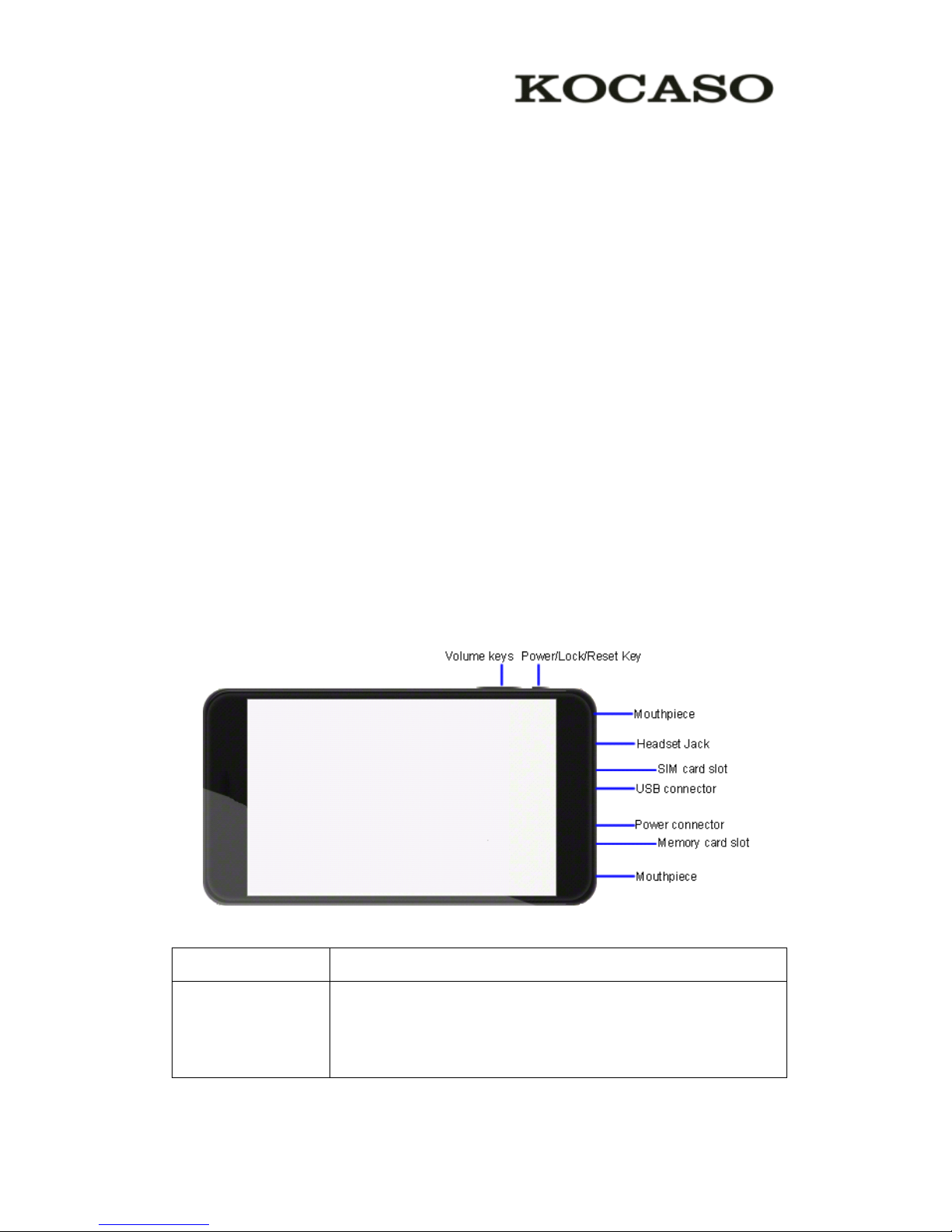
2
Notice
Notice
Notice
Notice : Our company uses approved industry standards for memory cards, but some brands may
not be fully compatible with your device.
Getting
Getting
Getting
Getting started
started
started
started
Turn
Turn
Turn
Turn
your
your
your
your device
device
device
device on
on
on
on and
and
and
and off
off
off
off
To turn on your device, press and hold the power key.
To turn off your device, press and hold the power key, and then tap OK
OK
OK
OK .
Switch
Switch
Switch
Switch to
to
to
to flight
flight
flight
flight mode
mode
mode
mode
To use only your device’s
non-network services, switch to flight mode. Please follow
the instructions below to turn on flight mode:
Tap Settings ⊇ WIRELESS & NETWORKS ⊇ More ⊇ Airplane mode from application
list or turn on Airplane mode from the notification panel.
Device
Device
Device
Device layout
layout
layout
layout
Volume
Volume
Volume
Volume keys
keys
keys
keys Adjust the device volume.
Power/Lock/Reset
Power/Lock/Reset
Power/Lock/Reset
Power/Lock/Reset Press and hold for 2 seconds to turn on or turn off the device.
Press to lock the device.
Press and hold for 6 seconds to reset the device.
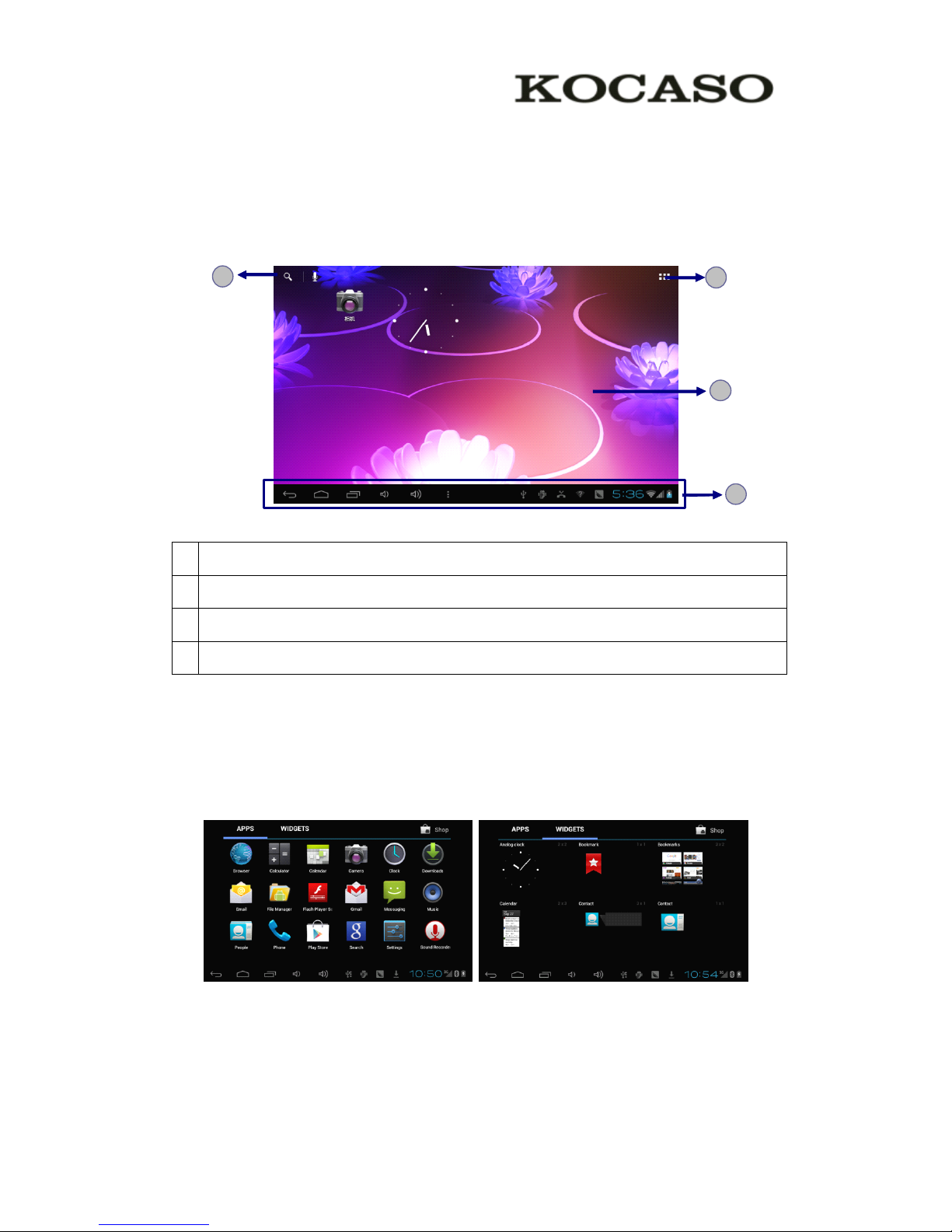
3
Home
Home
Home
Home screen
screen
screen
screen
The home screen has multiple panels. Scroll left or right to the panels on the home
screen, you can view indicator icons, widgets, shortcuts to applications, and other
items.
1
1
1
1 Open the search bar
2
2
2
2 Access the application list and widget screen.
3
3
3
3 Scroll left or right to the other panels
4
4
4
4 Task bar
Add
Add
Add
Add items
items
items
items to
to
to
to the
the
the
the home
home
home
home screen
screen
screen
screen
Tap the icon at the upper right to access the application list shown below from home
screen.
Scroll left or right to view more items.
To add items to the home screen, tap and hold an item, then drag the item to a new
location.
To remove items from the home screen, tap and hold an item, then drag the item to the
3
3
3
3
4
4
4
4
2
2
2
2
1
1
1
1
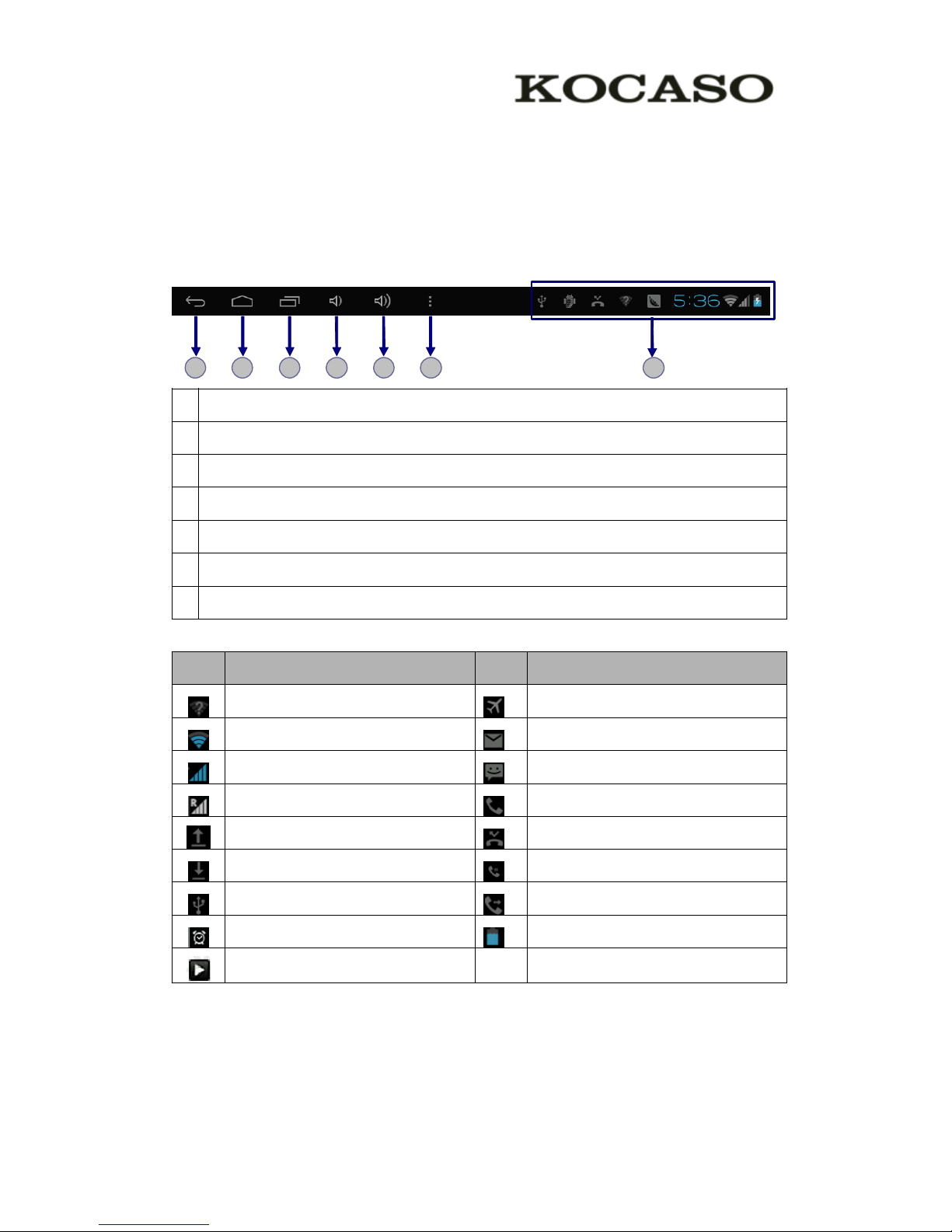
4
Remove area at the top of the home screen.
Task
Task
Task
Task
bar
bar
bar
bar
The task bar is shown at the bottom of the screen. It displays commonly used option
buttons, battery level indicator, current time and other indicator icons.
1
1
1
1 Return to previous screen.
2
2
2
2 Return to home screen.
3
3
3
3 View the applications you have accessed recently.
4
4
4
4 Adjust the device volume to low level.
5
5
5
5 Adjust the device volume to high level.
6
6
6
6 Openalist of options available on the current screen.
7
7
7
7 Display notification icons. Tap the notifications area to open the notification panel.
Indicator
Indicator
Indicator
Indicator icons
icons
icons
icons
Icon
Icon
Icon
Icon Definition
Definition
Definition
Definition Icon
Icon
Icon
Icon Definition
Definition
Definition
Definition
Open Wi-Fi available Flight mode activated
Wi-Fi connected New email
Signal strength New text or multimedia message
Roaming mode Call in progress
Uploading data Missed call
Downloading data Call on hold
Connected to PC Call diverting activated
Alarm activated Battery power level
Music being played
Notification
Notification
Notification
Notification panel
panel
panel
panel
Tap the notifications area to open the notification panel shown below. You can access
a list of notifications.
1
1
1
1 2
2
2
2 3
3
3
3 4
4
4
4 5
5
5
5 6
6
6
6 7
7
7
7
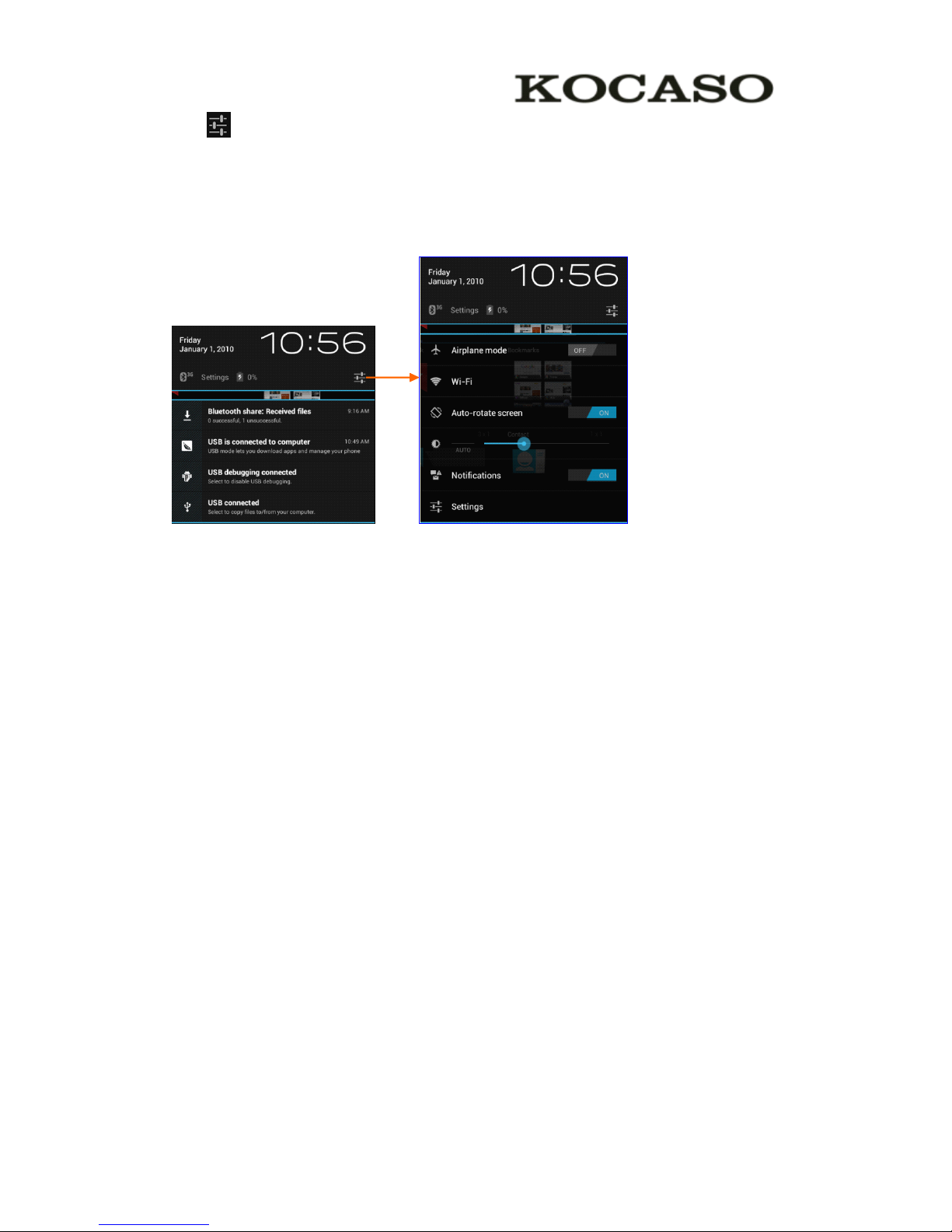
5
Tap to activate or deactivate wireless connection features and other settings.
Airplane mode : Activate or deactivate the flight mode.
Wi-Fi : Activate or deactivate the Wi-Fi connection.
Auto-rotate screen : Activate or deactivate the auto rotation feature.
Brightness : Adjust the basic brightness level of the display to lighter or darker.
Notifications : Activate or deactivate the notification feature.
Settings : Access Settings application.
Auto
Auto
Auto
Auto rotation
rotation
rotation
rotation
If you rotate the device while using some features, the interface will automatically
rotate as well. To prevent the interface from rotating, open the notifications panel and
select Auto-rotate
Auto-rotate
Auto-rotate
Auto-rotate screen
screen
screen
screen , then scroll it to Off
Off
Off
Off .
Lock
Lock
Lock
Lock &
&
&
& unlock
unlock
unlock
unlock the
the
the
the screen
screen
screen
screen
To unlock the screen, tap and hold the lock icon, then drag it to the unlock area where
the unlock icon is.
To lock the screen manually, press Power key.
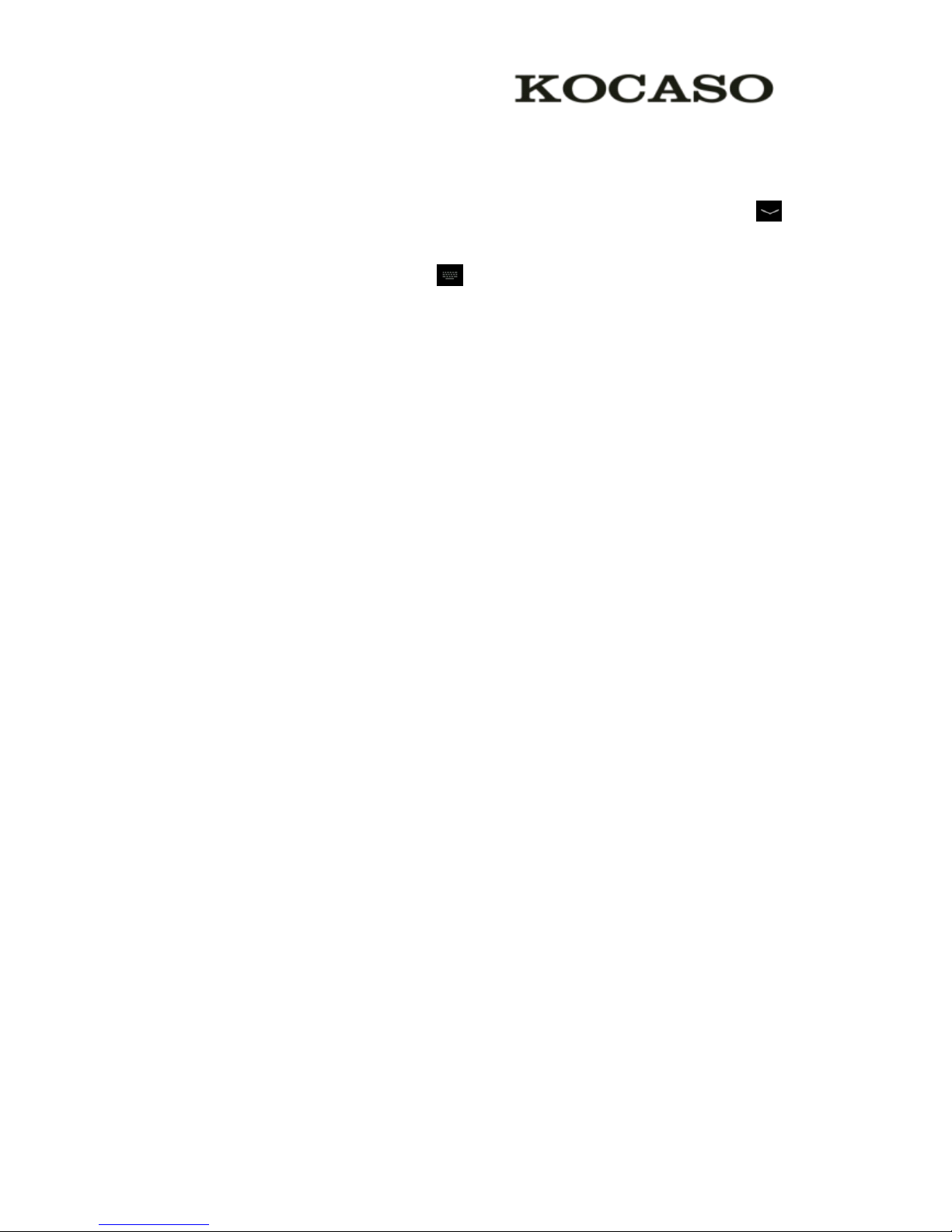
6
Enter
Enter
Enter
Enter text
text
text
text
You can enter text by selecting characters on the virtual keyboard.
Tap the text input field to display the virtual keyboard. To hide the keyboard, tap
at the task bar.
To change the text input method, tap at the task bar.
From a text field, you can use the copy and paste feature for fast inputting.
Customize
Customize
Customize
Customize your
your
your
your device
device
device
device
To customize your device according to your preferences, tap Settings from application
list or notification panel.
Manage
Manage
Manage
Manage applications
applications
applications
applications
To manage the applications installed on your device, tap Settings
Settings
Settings
Settings ⊇
⊇
⊇
⊇ App.
App.
App.
App.
1. To uninstall an application, select DOWNLOADED
DOWNLOADED
DOWNLOADED
DOWNLOADED , then select an item and tap
Uninstall
Uninstall
Uninstall
Uninstall , tap OK
OK
OK
OK to confirm.
2. To stop or change the settings of an application, select RUNNING
RUNNING
RUNNING
RUNNING or ALL
ALL
ALL
ALL , then
select an item and tap the option you need.
Security
Security
Security
Security
You can protect your device and data by setting screen lock or encrypting your tablet.
�
�
�
�
Set
Set
Set
Set a
a
a
a screen
screen
screen
screen lock
lock
lock
lock
To set a screen lock, tap Settings
Settings
Settings
Settings ⊇
⊇
⊇
⊇ Security
Security
Security
Security ⊇
⊇
⊇
⊇ Screen
Screen
Screen
Screen lock
lock
lock
lock from application list.
None
None
None
None : Deactivate the screen lock.
Slide
Slide
Slide
Slide : Slide to unlock the screen.
PIN
PIN
PIN
PIN : Enter a numeric PIN to unlock. When prompted, enter the PIN to
unlock the screen.
Pattern
Pattern
Pattern
Pattern : Draw a pattern to unlock. Follow the instructions to draw your
lock pattern. When prompted, draw the pattern to unlock the screen.
Password
Password
Password
Password : Enter a passcode to unlock. When prompted, enter the
passcode to unlock the screen.
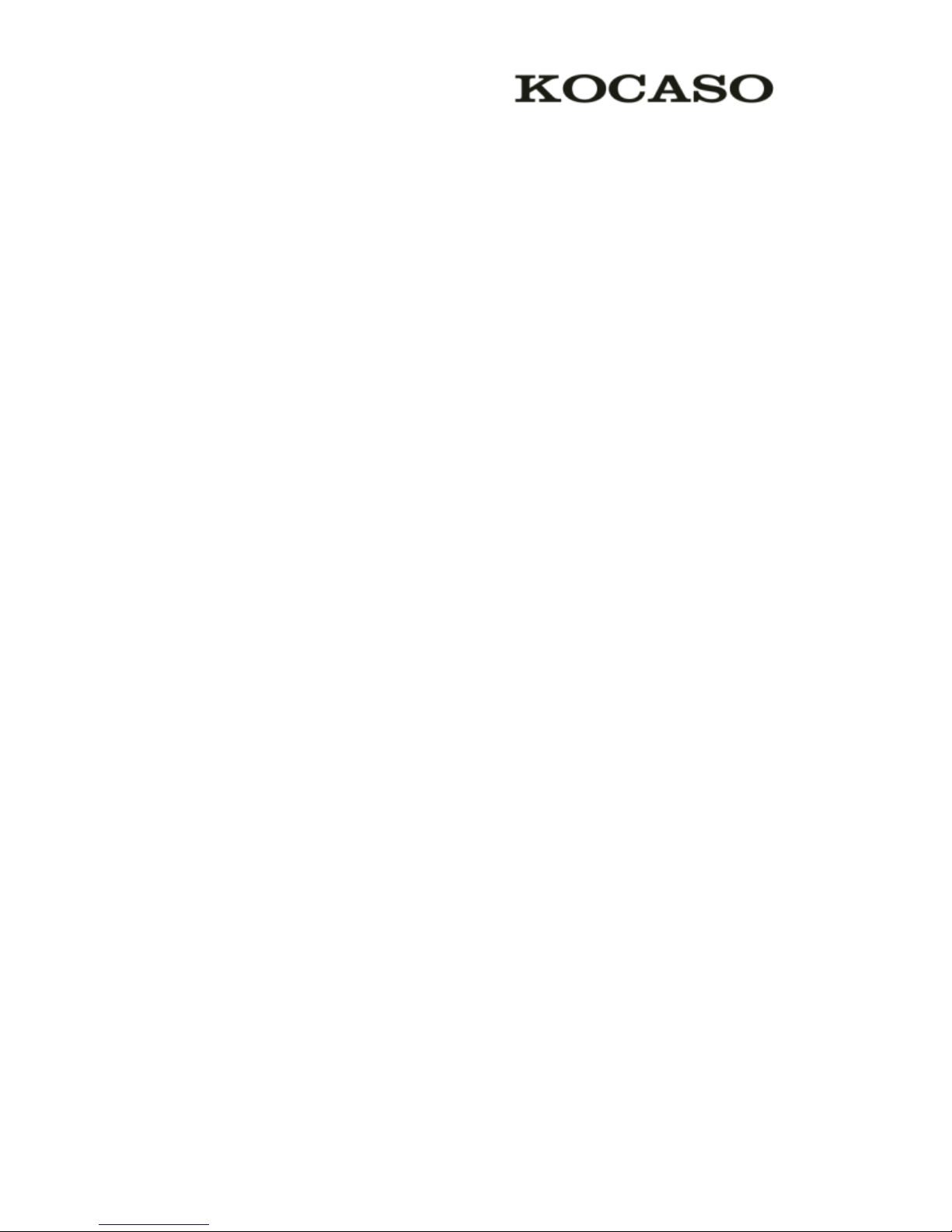
7
�
�
�
� Screen
Screen
Screen
Screen time-out
time-out
time-out
time-out
Select Settings
Settings
Settings
Settings ⊇
⊇
⊇
⊇ Display
Display
Display
Display ⊇
⊇
⊇
⊇ Sleep
Sleep
Sleep
Sleep from application list, you can set the time before the
screen times out and goes into lock mode. ( you have not entered any characters or
made other selections).
�
�
�
� Encrypt
Encrypt
Encrypt
Encrypt tablet
tablet
tablet
tablet
You can encrypt your accounts, settings, downloaded apps and their data, media and
other files. Once you encrypt your tablet, you must enter a numeric PIN or password
to decrypt it each time you switch on your device.
Reset
Reset
Reset
Reset tablet
tablet
tablet
tablet
You
can reset system and desktop settings to their original values by the following steps:
1. Select Settings
Settings
Settings
Settings ⊇
⊇
⊇
⊇ Backup
Backup
Backup
Backup &
&
&
& reset
reset
reset
reset from application list.
2. Tap Factory
Factory
Factory
Factory data
data
data
data reset.
reset.
reset.
reset.
3. If you want to erase all data on your tablet, such as music, pictures, and other data, tap Erase
Erase
Erase
Erase
SD
SD
SD
SD card
card
card
card checkbox to createacheckmark.
4. Tap Reset
Reset
Reset
Reset tablet
tablet
tablet
tablet .
The device resets to the factory default settings automatically.
Warning!
Warning!
Warning!
Warning! : Factory data reset will erase all data from your device and SD card, including your
Google account, system and application data and settings, and downloaded applications.
