Page 1
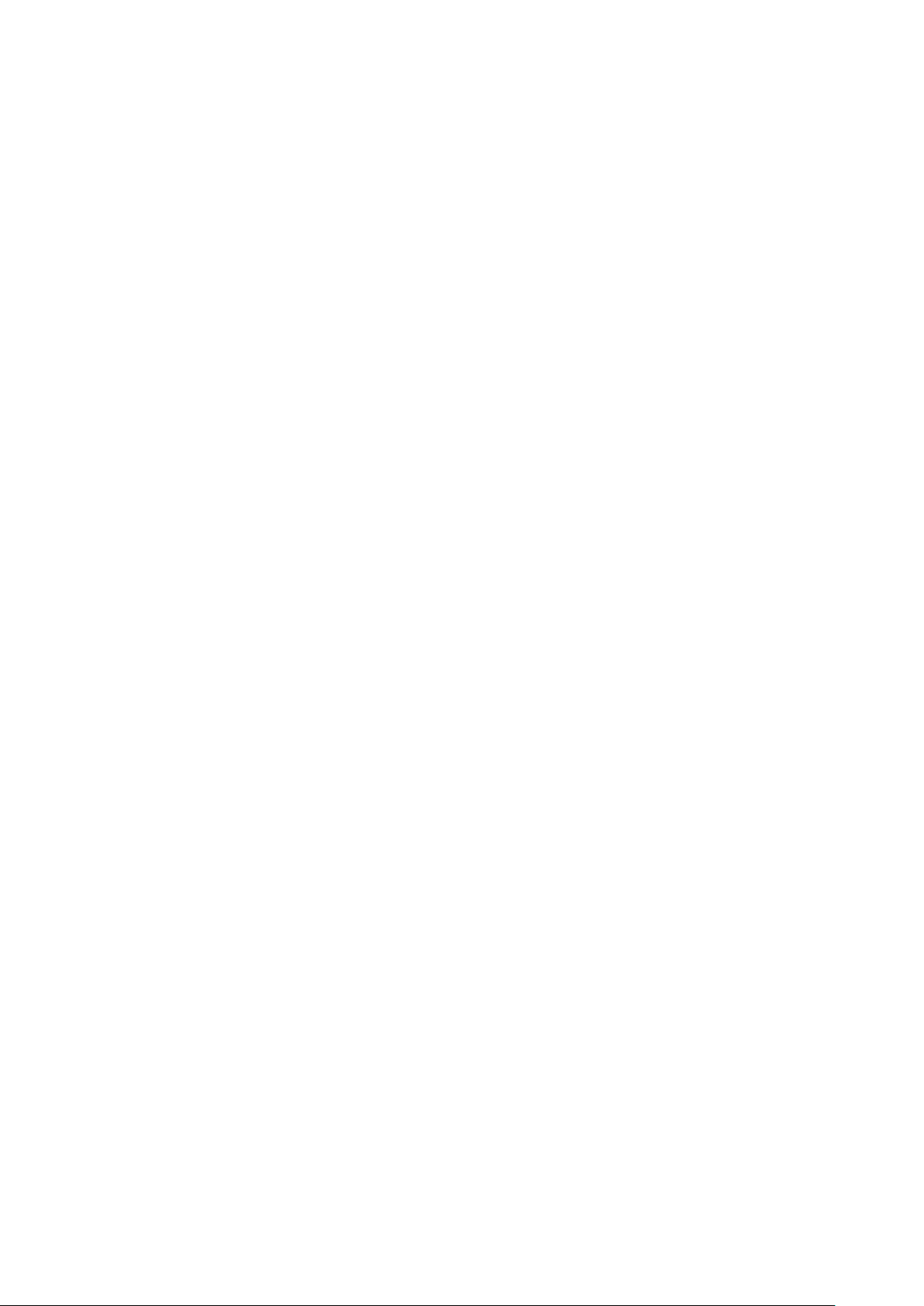
Catalogue
General Notices For Use .............................................................................................. II
Disclaimer ................................................................................................................... II
Box Contents ............................................................................................................... II
1.0 Product basics ........................................................................................................ 1
1.1 Buttons and connections ........................................................................................ 1
1.2 Start up and shut down .......................................................................................... 1
2.0 Introduction to Google Android 4.4 ........................................................................ 2
2.1 Home screen ........................................................................................................ 2
2.2 Add items to the home screen ................................................................................ 2
2.3 Task bar .............................................................................................................. 3
2.4 Notification & status bar ....................................................................................... 3
2.5 Security ............................................................................................................... 5
3.0 General Operation ................................................................................................. 5
3.1 Web .................................................................................................................... 5
3.2 Entertainment ....................................................................................................... 8
3.3 Tools ................................................................................................................. 12
3.4 Connectivity ...................................................................................................... 14
3.5 Bluetooth ........................................................................................................... 16
3.5 Enabling 3G on your tablet (optional) ................................................................... 18
AppendixⅠ Frequently Asked Questions ................................................................... 19
AppendixⅡ 3G Support List ..................................................................................... 21
I
Page 2
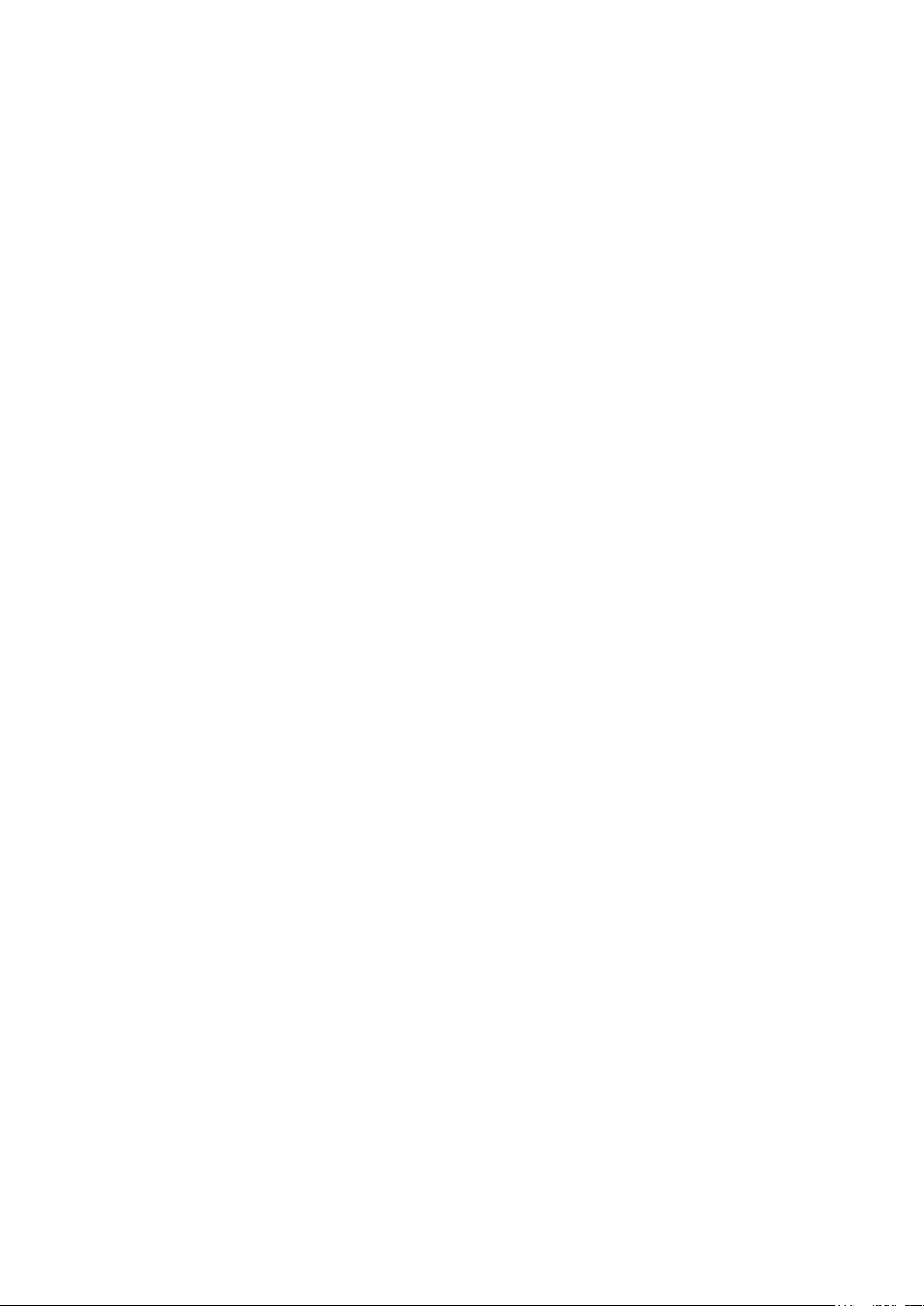
General Notices For Use
—This product is a highly advanced electronics device, disassembly, customization or
repairs without the appropriate knowledge and pre-cautions can lead to dangerous situations
with chance on damaging the product and serious injuries.
—Avoid use in extreme conditions such as high and low temperatures, high humidity or
moist environments and around magnetic fields. Also avoid long-time exposure to sunlight.
—Only use by the manufacturer permitted accessories to avoid damages to the product with
possibly warranty loss.
—Please follow the relevant local environmental regulations to deal with obsolete
machines and accessories.
—Use a protective folder to avoid extreme physical shocks to the device (i.e. of dropping).
Disclaimer
—The screenshots are for Android reference only. They may be made on a device with a
different resolution or hardware configuration than yours and therefore can be slightly
different that the final product.
—The manufacturer takes no responsibility for loss of information or data caused by
hardware or software failure. The user is responsible for performing timely backups of
important data.
—All information and images used in this user manual are provided ‘as is’ and are subject
to change without notice.
—The manufacturer accepts no liability for the information offered in this document.
Box Contents
—Android Tablet PC
—Device charger (DC / 5V – 2.5A)
—User Manual
—USB Cable
—OTG Cable
—Earphone
—Bag
—Stylus Pen
—Screen Protect Film
II
Page 3
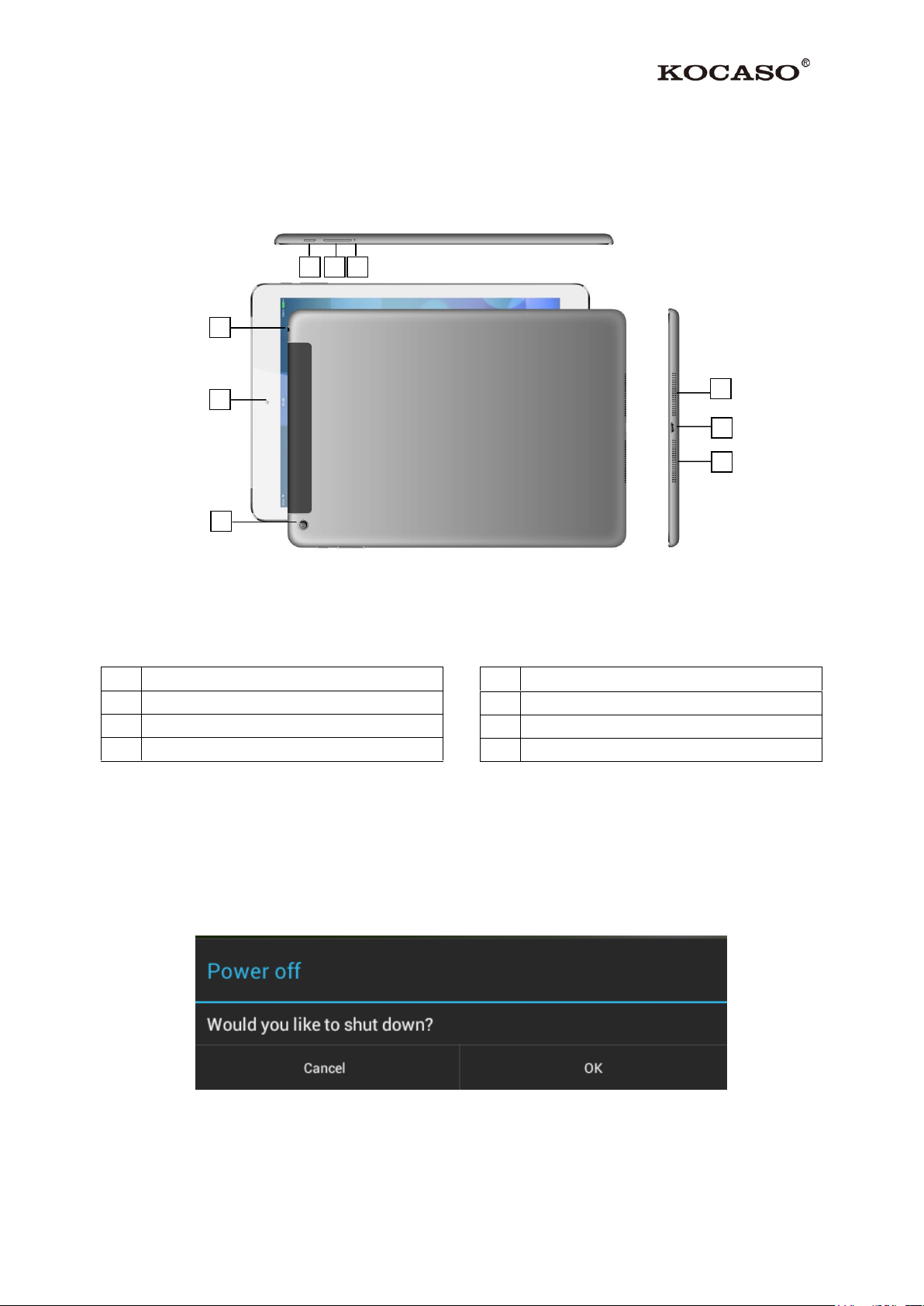
1.0 Product basics
1
Mic
2
Volume+/-
3
Power on/off
7
Micro USB
4
Headphone
5
Webcam
6
Speaker
2 3 4 5 5 6 7 6 1
1.1 Buttons and connections
1.2 Start up and shut down
To start your device, press and hold the ‘Power button’ until the screen lights up.
To shut down your device, press and hold the ‘Power button’ until the following dialog popup
appears.
1
Page 4
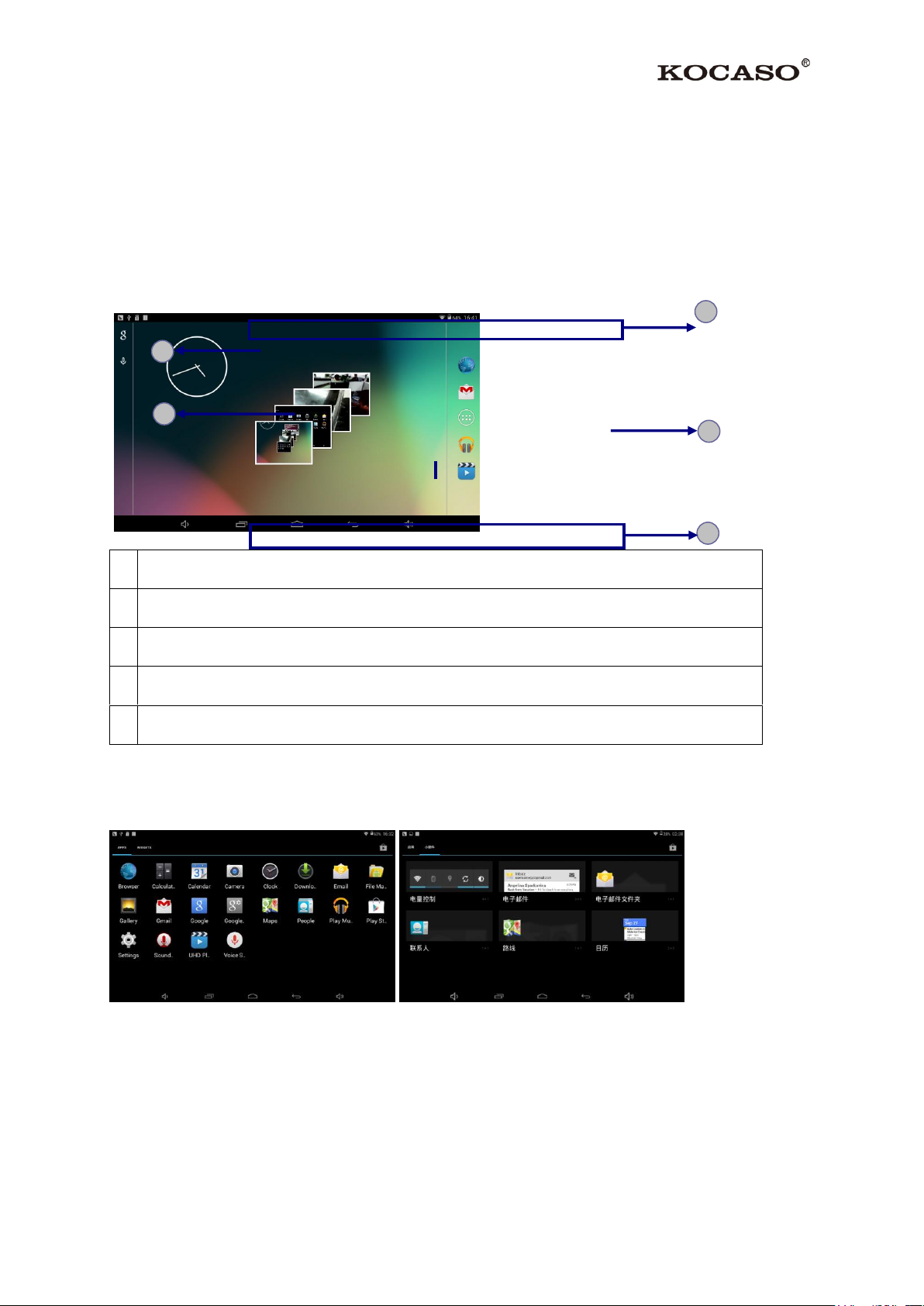
2.0 Introduction to Google Android 4.4
1
Indicator icons
2
Open the search bar
3
Scroll left or right to the other panels
4
Access the application list and widget screen
5
Task bar
5
3
4
2
1
2.1 Home screen
The home screen has multiple panels. Scroll left or right to the panels on the home screen,
you can view indicator icons, widgets, shortcuts to applications, and other items.
2.2 Add items to the home screen
Tap the application icon to access the application list shown below from home screen.
Scroll left or right to view more items.
To add items to the home screen, tap and hold an item, then drag the item to a new location.
To remove items from the home screen, tap and hold an item, then drag the item to the X area
at the top of the home screen.
2
Page 5

2.3 Task bar
1
Adjust the device volume to lower.
2
View the applications you have accessed recently.
3
Return to home screen.
4
Return to previous screen.
5
Adjust the device volume to higher.
Icon
Definition
Icon
Definition
Open Wi-Fi available
Wi-Fi connected
Uploading data
Downloading data
Connected to PC
Battery power level
Flight mode activated
Music being played
1 2 3
4
5
The task bar is shown at the bottom of the screen. It displays commonly used option buttons.
2.4 Notification & status bar
It is located at the top of the screen. It displays battery power level, wifi signal strength, time,
and so on.
To show a pull-down list of the recent notifications, drag the left area of the notification bar
downward.
To show a pull-down list of the shortcut settings, drag the right area of the status bar
downward.
3
Page 6
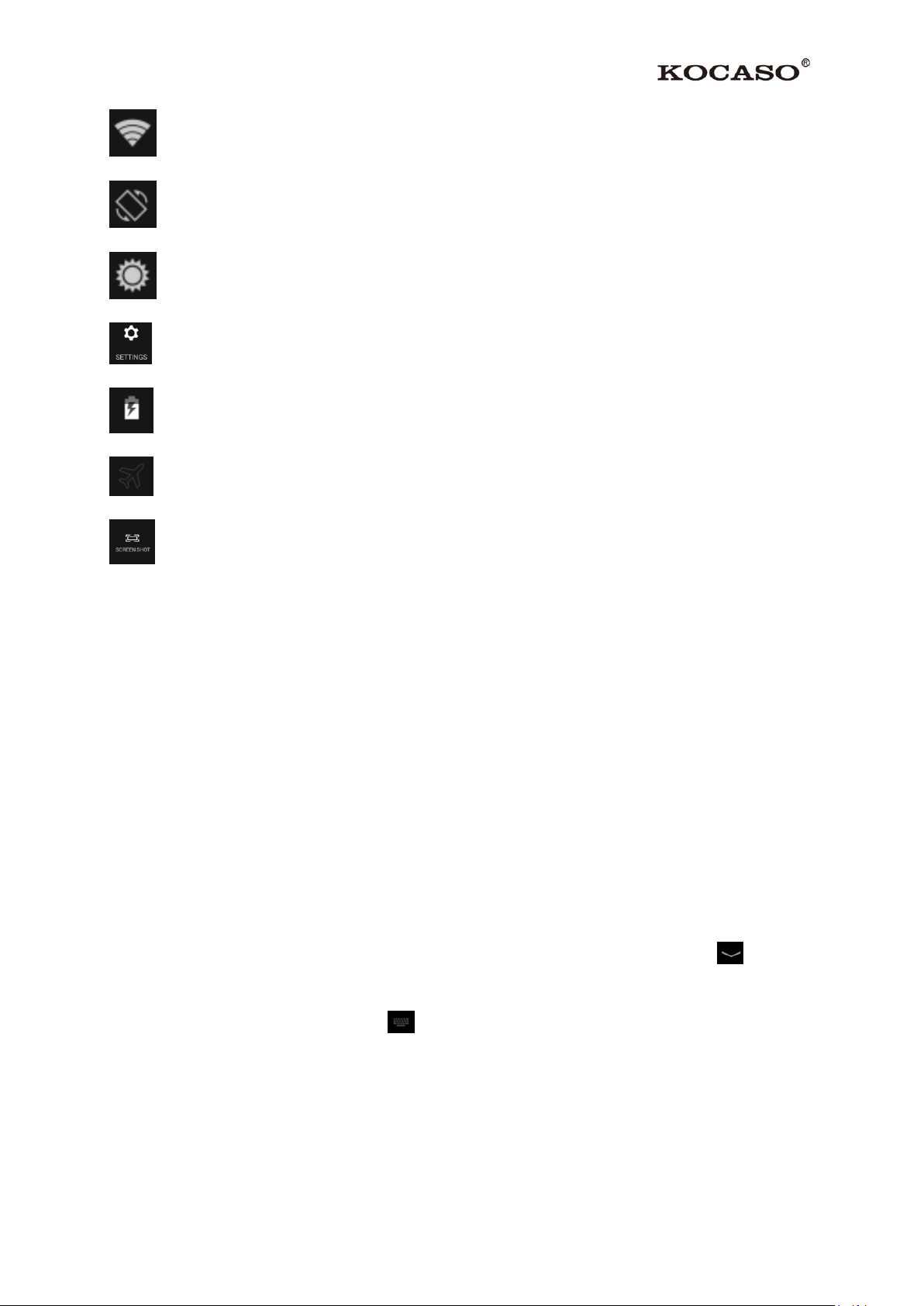
:Activate or deactivate the Wi-Fi connection.
:Activate or deactivate the auto rotation feature.
: Adjust the basic brightness level of the display to lighter or darker.
: Access Settings application.
: Check the battery status.
: Activate or deactivate the flight mode.
: Capture the screen.
Auto rotation
If you rotate the device while it’s being used, the interface will automatically rotate as well.
To prevent the interface from rotating, drag the right area of the status bar downward and then
deactivate the auto rotation feature.
Lock & unlock the screen
To unlock the screen, tap and hold the lock icon, then drag it to the unlock area where the
unlock icon is.
To lock the screen manually, press Power key.
Text input
You can enter text by selecting characters on the virtual keyboard.
Tap the text input field to display the virtual keyboard. To hide the keyboard, tap at the
task bar.
To change the text input method, tap at the task bar.
From a text field, you can use the copy and paste feature for fast inputting.
Customize your device
To customize your device according to your preferences, tap Settings from application list or
notification panel.
4
Page 7

Manage applications
To manage the applications installed on your device, tap SettingsApps.
1. To uninstall an application, select DOWNLOADED, then select an item and tap
Uninstall, tap OK to confirm.
2. To stop or change the settings of an application, select RUNNING or ALL, then select an
item and tap the option you need.
2.5 Security
You can protect your device and data by setting a screen lock or encrypting your tablet.
Set a screen lock
To set a screen lock, tap SettingsSecurity Screen lock from application list.
None: Deactivate the screen lock.
Slide: Slide to unlock the screen.
PIN: Enter a numeric PIN to unlock. When prompted, enter the PIN to unlock
the screen.
Pattern: Draw a pattern to unlock. Follow the instructions to draw your lock
pattern. When prompted, draw the pattern to unlock the screen.
Password: Enter a passcode to unlock. When prompted, enter the passcode to
unlock the screen.
Face Unlock: Look at the front side of your tablet to unlock it. Follow the on-
screen instructions to set it up. Tap Continue to choose your backup lock in case
Face Unlock can’t detect you.
When prompted, to unlock your tablet, just look at it. When Face Unlock can’t detect you,
enter the PIN code or draw the pattern saved before.
Screen time-out
Select SettingsDisplaySleep from application list, you can set the time before the screen
times out and goes into lock mode. ( you have not entered any characters or made other
selections).
3.0 General Operation
3.1 Web
Email
5
Page 8

To receive and send mail, you must have a remote mailbox service. This service may be
offered by a service provider. Your device is compliant with applicable internet standards for
POP3/IMAP/Exchange.
Before you can send or receive mail on your device, you need to set up an email account and
define the email settings correctly. You can define more than 1 mailbox.
Set up your email
1. Tap Email from application list.
2. You can use mailbox guide to set up your mailbox, tap Next until it’s done.
3. If you need to add another email account, tap the option button at the upper
rightSettingsADD ACCOUNT, then set up the email account with the mailbox guide.
When you are finished setting up the email account, the email messages will be downloaded
to your device. If you have created more than two accounts, you can switch between email
accounts. Select an account name at the top left of the screen and selects the one you want to
retrieve messages from.
Create and send email
1. Open Email application.
2. Tap .
3. In To field, enter the recipient’s email addresses manually and separate them with a
comma. Add more recipients by tapping Cc/Bcc.
4. To insert attachments, tap the option button at the upper right and select Attach file.
5. Enter the subject and the text.
6. Tap SEND to send the email.
Gmail
You can retrieve new email messages from the Google Mail webmail service to your inbox.
Before you can send or receive mail on your device, you need to set up a Gmail account.
Create a Gmail account
If you don’t have a Google Account, tap New, then follow the on-screen instructions to create
a new one.
Set up a Gmail account
6
Page 9

If you want to add an existing account, tap Existing, enter your email address and password,
and then select Next, when you are finished setting up the email account, the email messages
are downloaded to your device.
View email messages
1. When you open the email account, the amount of unread email messages is displayed at
the title bar and the unread email messages are displayed in bold.
2. To view an email message, tap it.
3. To mark an important email message, tap the star icon below the date. To cancel the mark,
tap the star icon again.
Create and send an email
1. Tap .
2. In To field, enter the recipient’s email addresses manually and separate them with a
comma. Add more recipients by tapping Cc/Bcc.
3. To insert attachments, tap the option button at the upper right and select Attach file.
4. Enter the subject and the text.
5. Tap SEND to send the email.
Browser
Tap Browser from application list to access to the web.
Browser webpages
1. Select Browser to launch a specified homepage.
2. To access a specific webpage, select the URL input field; enter the web address of the
webpage, and select Go.
3. To zoom in, place two fingers on the screen and spread them apart. To zoom out, move
your fingers closer together. You can also double-tap the screen.
Add windows
You can have multiple windows open at one time.
1. To add a new window, tap at the title bar.
2. To open up a window, tap the title of the window.
3. To close the window, tap at the title bar.
7
Page 10

Set homepage
1. Tap the option button at the upper right.
2. Select SettingsGeneralSet homepage.
3. Enter the web address of the desired webpage.
Add bookmarks
While navigating a website, tap to add current URL to your bookmark list and easily
access it later.
View bookmarks and history
Tap to open the bookmark list and the recent history. Tap a bookmark or any entry to
display the webpage.
Customize the browser
To make adjustments in your browser settings, tap the option button at the upper right, and
then select Settings.
Play Store
Play Store allows you to easily download an abundance of applications directly to your device.
Before using the Play Store, you must have a Google Account.
1. From the application list, tap Play Store.
2. Sign in to your Google Account.
3. Search for and download applications as desired.
4. Follow the on-screen instructions.
Note
All applications offered by Play Store are developed by third party. To get the
information about the developers, you can read the descriptions of each application.
Our company is not liable for performance issues caused by third-party applications.
3.2 Entertainment
UHD Player
To view or organize images, video clips, edit, send your files to other devices and set pictures
as wallpapers, select UHD Player from application list.
Note: It takes a few more minutes to enter this application if you store more files.
8
Page 11
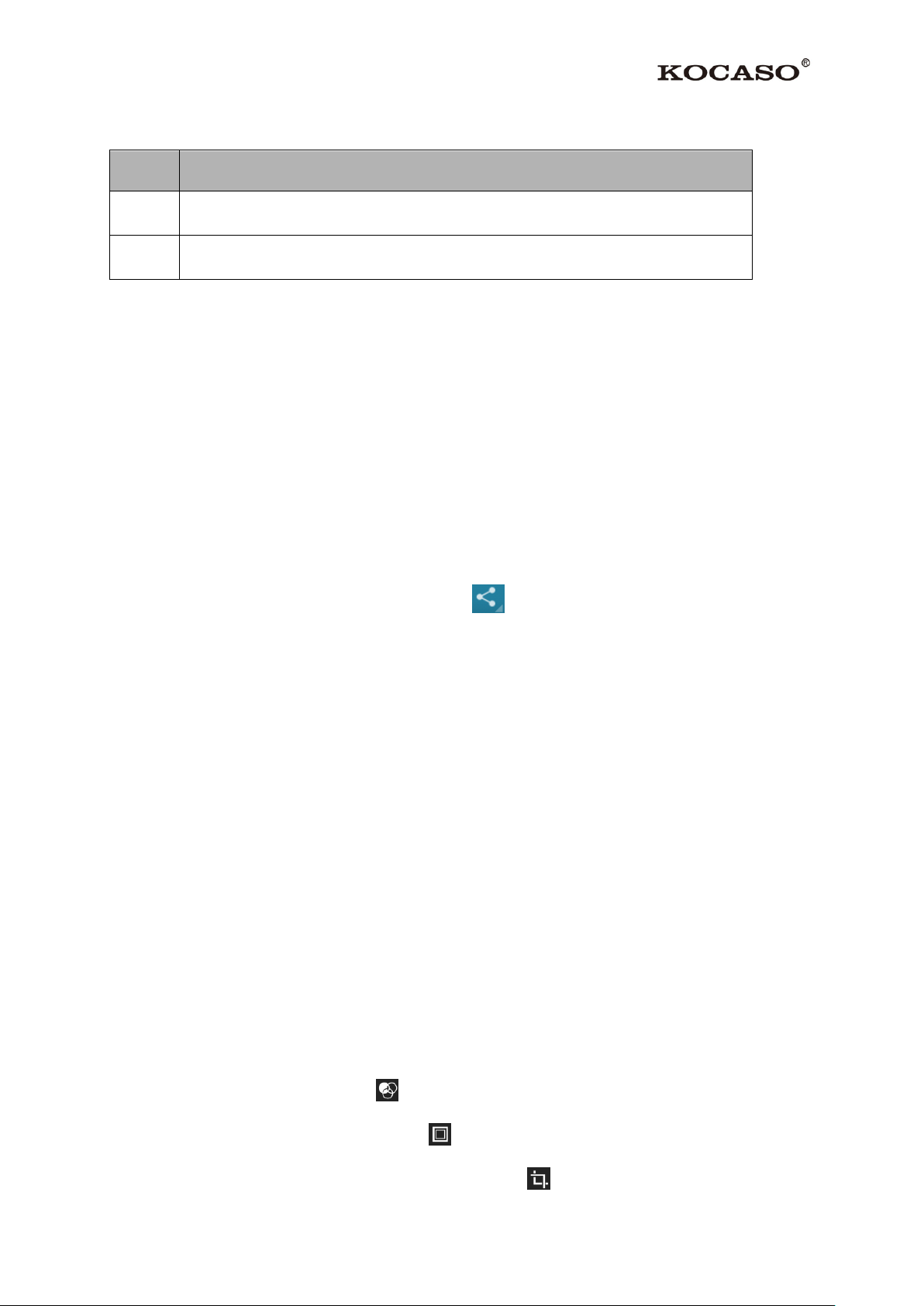
Supported file formats
Type
Format
Image
JPEG、 GIF、BMP、PNG
Video
AVI、RM、RMVB、MOV、FLV、3GP、MP4
Note: Some files may not play properly depending on how they are encoded.
View a picture
1. Select a folder.
2. Select a picture to view. To view more pictures, scroll left or right.
3. To zoom in, place two fingers on the screen and spread them apart. To zoom out, move
fingers closer together. You can also double-tap the screen.
4. To start a slideshow, tap the option button and then select Slideshow.
5. To view the details of a file, tap the option button, then select Details.
6. To share a picture with others via Email, tap at the title bar.
7. To set a picture as wallpaper, tap the option button at the upper rightselect Set picture
asWallpaperdrag the slides of the crop box to create the crop area, then tap Crop.
8. To set a picture as a caller ID, tap the option button at the upper rightselect Set picture
asContact photoContactscreate a new contact or select an existing contactdrag
the slides of the crop box to create the crop area, then tap Crop.
Edit a picture
1. To crop the image, tap the option button at the upper right, then select Crop.
To move the crop box, tap and hold the crop box and drag it to the desired location.
To add or subtract from the selection border of the crop box, drag the crop box to the
desired size.
When you are finished, tap Save.
2. To edit pictures and apply various effects, tap the option button at the upper right, then
select Edit.
To apply a color effect, tap .
To apply a photo frame effect, tap .
To crop, straighten, rotate or flip the image, tap .
9
Page 12

To adjust contrast, tap .
Play a video
1. Select a folder.
2. Select a video to play.
3. Control playback with the virtual keys.
Play music
On the application list screen, tap Play music to access.
Note: Some files may not play properly depending on how they are encoded.
Start by transferring files to your device or memory card.
Add music files to your device
Start by transferring files to your device or memory card.
Play music
1. Select a music file.
2. Control playback with the virtual keys.
The current list of songs are randomly shuffled for playback.
Replays the current list when the list ends.
Repeats the current playing song.
Create a playlist
1. Tap the MENU button next to the music file.
2. Select Add to playlist.
3. Select New.
4. Enter a name.
5. Tap Save.
Delete a playlist
1. Tap the music button on the upper left and then select Playlists.
2. Tap the MENU button next to the playlist you want to delete.
3. Select Delete.
10
Page 13

More features
Icon
Definition
Tap to switch between the front and rear camera lenses
Change the resolution option or set storage location.
Change to video mode.
Change to panorama mode to take a landscape photo.
Adjust the exposure value.
Adjust the color balance.
Tap the MENU button on the upper rightSettingsGoogle account and then follow the onscreen instructions to add an account. With the account, you can enjoy more features of Play
Music, such as synchronizing music and so on.
Camera
With the camera function, you can take pictures and record videos.
Take a picture
1. Open the application list and select Camera.
2. Before taking a picture, you need to make some adjustments.
Place two fingers on the screen and spread them apart or move fingers closer together to zoom
in or zoom out.
3. Aim the lens at the subject and tap to take a photo. The photo is saved automatically to
the folder DCIM.
4. Select the image viewer icon at the upper right to view the pictures.
Record a video
11
Page 14

1. Open the application list and select Camera. Tap to change to video mode.
Icon
Definition
Tap to switch between the front and rear camera lenses
Change the video quality or set self-timer interval or storage location.
Change to camera mode.
Adjust the color balance.
2. Before recording a video, you need to make some adjustments.
Place two fingers on the screen and spread them apart or move fingers closer together to zoom
in or zoom out.
3. Tap to start recording. The length of the video recording is restricted by the available space on
your storage.
4. Tap to stop recording. The video is saved automatically to the folder DCIM.
5. After recording videos, select the image viewer icon at the upper right to view the recorded videos.
3.3 Tools
Calendar
With the Calendar feature, you can consult the calendar by day, week, or month, create events,
and set an alarm to act as a reminder, if necessary.
To access the calendar, tap Calendar from application list.
1. To create an event, tap .
Fill in the fields, and set category, date, time & an alarm.
After you finish, select DONE.
12
Page 15

2. You can view calendar in different views, Day, Week, Month and All.
3. To delete an entry, tap the event to open it, and then select OK.
Alarm
From application list, tap Clock, and then select .
1. Tap to add alarm.
Tap the numeric pad to set alarm time, when you are finished, tap OK.
Tap set alarm details, when you are finished, tap .
Tap the time to change alarm time.
To activate a preset alarm, set the alarm to ON.
To cancel an alarm, set the alarm to OFF.
2. When the alarm sounds, to stop the alarm, drag the alarm icon to . To repeat the alarm
after a specified length of time, drag the alarm icon to .
3. To delete an alarm, tap .
File Manager
Many features of the device, such as images, videos, documents, received attachments and
downloaded files or applications, use memory to store data. With File manager, you can
store and browse files and folders in your device, or edit, move, copy files; you can send files
to compatible devices as well.
Note:
1. Some files formats are not supported depending on the software of the device.
2. Some files may not play properly depending on how they are encoded.
Sound Recorder
With Recorder, you can record a voice memo. From application list, tap Recorder.
1. To record a voice memo, tap .
2. To pause the recording, tap .
3. To listen to a voice recording that you just recorded, tap .
Calculator
13
Page 16

With this feature, you can use the device as a calculator. The calculator provides the basic
arithmetic functions. Tap the virtual numeric and calculation keys to perform a calculation.
3.4 Connectivity
USB Connection
You can connect your device to a PC and use it as a removable disk, which allows you access
the file directory.
- If you want to transfer files from or to a memory card, insert a memory card into the
device.
- With a USB cable, connect your device to a PC.
- Open the notification panel, select USB connected.
- Tap Turn on USB storage.
- Open the folder to view files.
- Copy files from the PC to the memory card.
Wi-Fi
With Wi-Fi, you can connect to the internet or other network devices anywhere an access
point or wireless hotspot is available.
Activate the Wi-Fi feature
1. From application list, tap Settings.
2. In the field of WIRELESS & NETWORKS, turn on the Wi-Fi feature.
Find and connect to Wi-Fi
1. Once the Wi-Fi feature is activated, the device automatically search for available Wi-Fi
connection.
2. Select a network.
3. Enter a password for the network (if necessary).
4. Select Connect.
VPN
You can create virtual private networks and connect to your private network securely through
a public network, such as the internet.
Note:You need to set a lock screen PIN or password before you can use VPN.
14
Page 17

Set up VPN connections
1. Open the application list and select SettingsMoreVPN.
2. Select + and customize the connection information. (Available options may vary
depending on the VPN type.)
3. Tap Save when you are finished.
Connect to a private network
1. Select SettingsMoreVPN.
2. Select a private network to connect.
3. Enter the user name and password and select Connect.
Wireless display
On the application screen, tap SettingsDisplayWireless display.
Use this feature to connect your tablet to a large screen with a miracast dongle and then share
your contents.
Note:
-Some files may be buffered during playback depending on the network.
-To save energy, deactivate this feature when not in use.
-To play videos or game on a TV, select an appropriate TV mode to get the best experience.
Follow the procedures below to activate this feature.
1. Connect your tablet to a large screen with a miracast dongle.
2. Select an appropriate TV mode.
3. Activate the Wi-Fi feature
4. On the application screen, tap SettingsDisplayWireless display, activate wireless
display feature, then start searching by tapping SEARCH FOR DISPLAYS.
5. Select a device showed on the screen, then tap Connect.
6. When finished, open or play a file and then control the display with the keys on your
device.
15
Page 18

3.5 Bluetooth
Bluetooth function operation
1. Click setting application in main menu interface
2. Click Bluetooth and open it.
3. If somebody opens Bluetooth in your surroundings, click search device in right above,
then SX9720 will automatically search the Bluetooth device nearby. As picture below:
Picture 1
4. Click the available Bluetooth device, it will popup request window, enter into related
password, and match the device to connect.
5. After match successfully, choose the operation you want to, click to enter.
Bluetooth setting
1. Rename tablet
Click icon in right top of Picture 1, as Picture 2, select rename tablet, you can rename it
as you want.
Picture 2
16
Page 19

2. Check visibility timeout
Select visibility timeout setting, choose the time you want to set, as Picture 3 (Note: check
overtime setting is the time setting when Bluetooth is checked)
Picture 3
3. Display the file you received
Choose display the file you received in Picture 2, you can view download and upload files.
17
Page 20

3.5 Enabling 3G on your tablet (optional)
Turn off your device before inserting the SIM card in your tablet. Now turn on your tablet and
wait until Android has fully started. Open the settings menu when select “More…” under the
Wireless & networks group. Here you select the option “Mobile networks”.
In this screen, make sure that “Modem power” and “Data enabled” are checked. Also when
you are on a roaming network (contact your mobile provider for information), check “Data
roaming” as well.
With most operators, checking the “Data enabled” options is sufficient to automatically
connect to the mobile network. However, if this is not the case, please open the option
“Network operators” in the current menu. Follow the steps on the screen and the mobile
provider’s Android connections instructions to select the network of choice.
Once you are connected you should see a ‘mobile network icon’ in the bottom right corner.
Depending on your type of connection, this icon may display an H (HSDPA), G (GPRS), E
(Edge) or simply R (roaming) or 3G.
18
Page 21

AppendixⅠ Frequently Asked Questions
Q: Why won't my device turn on?
Make sure your tablet has been charged for at least four hours prior to use. When
plugging in the cable, make sure you are not accidentally plugging it into the headphone jack.
Also, the power button is on the side (for tablets) and not the one on the front of the
touchscreen. The button on the front is for navigation.
Q: Why won't this unit connect to Ethernet?
Assuming your unit does have the RJ45 port, you want to make sure that Wireless is
turned off. If Wi-Fi is on, it will negate the Ethernet connection.
Q: Why does my unit have scratches/bubbles on the screen?
These units ship with a very fine plastic film to protect the item in transit. This film is
intended to be removed prior to use. Sometimes this takes a strong fingernail or some similar
item to peel it off.
Q: Should I perform a Firmware Update?
Not necessarily. This is actually intended if obscure issues with the tablet occur. Unless
you are having issues with the tablet which a Factory Data Reset has not resolved, it is not
advised that you perform this step.
However, if you are sure you wish to attempt this procedure, please visit the following
link for available firmware downloads and the instructions on how to perform the update:
http://mymidpad.com/firmware/
Q: Why don't I see a firmware version for my model?
We are always working on providing the latest and best firmware for all of our devices.
If you don't see your specific model listed, please check back soon.
Q: I don't remember my password, what can I do?
If you have previously added a Google account, you may be prompted for a password
reminder if you fail the security 4 or 5 times. Otherwise, please refer to Should I perform a
Firmware Update?
Q: How long should my battery last after charging?
As for battery life, this depends on which model tablet you use. Our Android 2.2 tablets
usually average around 1-4 hours. The Android 4.0 tablets approximately twice that. However,
19
Page 22

that is totally relative to factors such as how bright the screen is during use, how often it is
using the wireless connection, what background processes are running, if you are using a Live
Wallpaper, and more. It is very difficult to estimate the duration of a full charge in
consideration of these issues. If this seems like abnormally poor performance, just let us know.
Q: Why does my screen not respond properly when I use the touchscreen?
This may be a couple of different things. If this only occurs when charging from a power
supply, this may be due to noise from the power source not being adequately filtered out. You
may wish to give the unit a full charge and then disconnect from power for use, or, if possible,
charge with a USB cable instead. Otherwise, your screen calibration may be off. To correct
this, check for Settings->Touchpad Calibration to see if you can recalibrate this to resolve the
issue.
Q: Why is my tablet stuck at boot up, and the Android screen will not go away?
Please see above: Should I perform a Firmware Update?
20
Page 23

AppendixⅡ 3G Support List
NO.
3G Model
Cellphone Model
1
Huawei E172
WCDMA
2
Huawei E153
WCDMA
3
Huawei E220
WCDMA
4
Huawei E1552
WCDMA
5
Huawei E1756
WCDMA
6
Huawei E1750,
WCDMA
7
Huawei E353
WCDMA
8
Huawei E160E
WCDMA
9
Huawei E261
WCDMA
10
Huawei E1552
WCDMA
11
Huawei E173
WCDMA
12
Huawei E170
WCDMA
13
ZTE MF626
WCDMA
14
ZTE MF628
WCDMA
15
ZTE MF180
WCDMA
16
ZTE MF190
WCDMA
17
Huawei EC150
CDMA2000
18
Huawei EC156
CDMA2000
19
Huawei EC167
CDMA2000
20
Huawei EC1261
CDMA2000
21
Huawei EC122
CDMA2000
22
Huawei-EC189,
CDMA2000
23
Huawei-EC1270
CDMA2000
24
Huawei EC1270
CDMA2000
25
ZTE AC580
CDMA2000
26
ZTE AC2736
CDMA2000
27
ZTE AC2746
CDMA2000
28
ZTE-AC590
CDMA2000
29
ZTE-AC2736,
CDMA2000
30
ZTE-AC2746
CDMA2000
31
ZTE-AC2736
CDMA2000
21
