KOCASO M776 User Manual
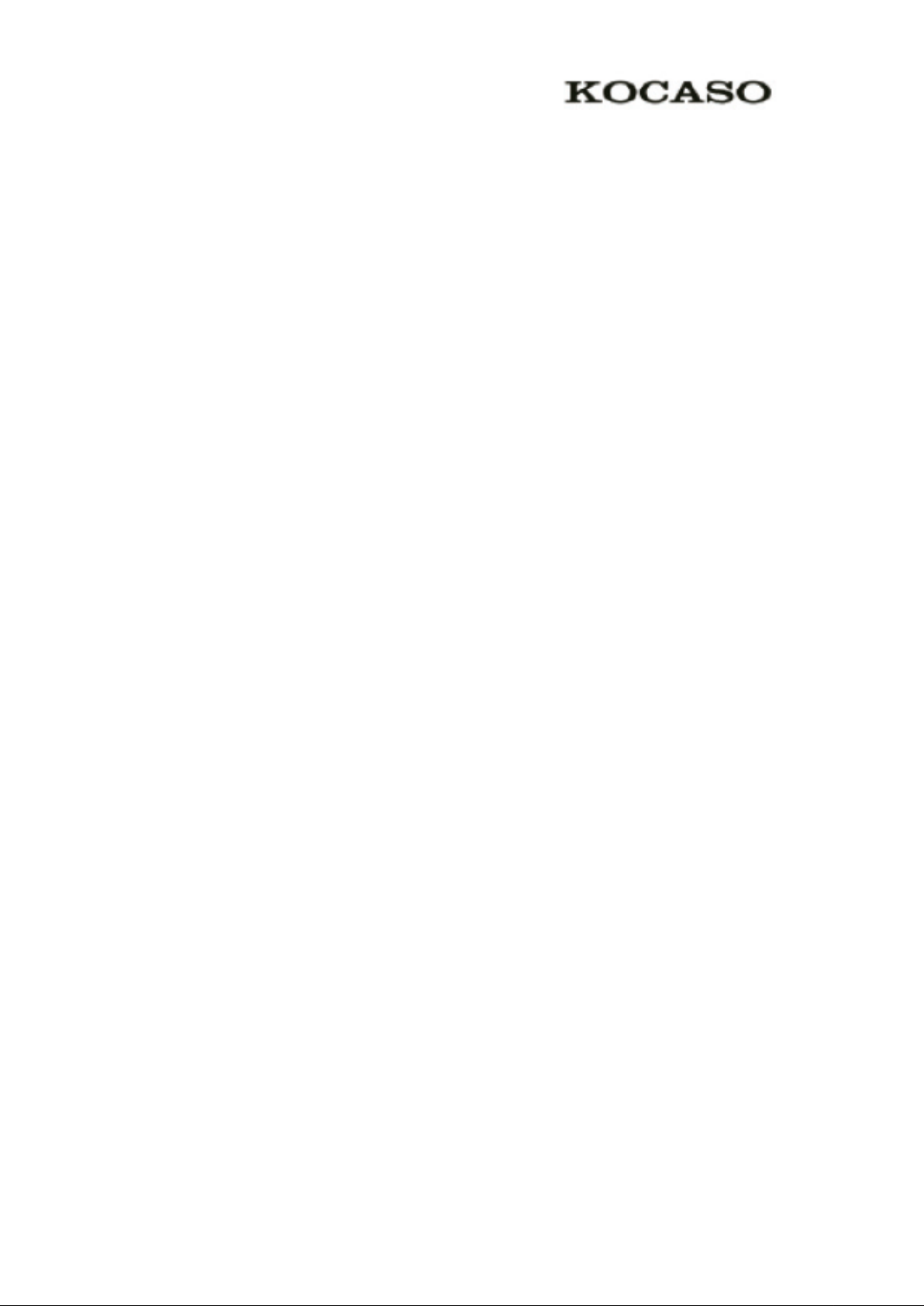
I
Catalogue
General Notices For Use ............................................................................................ III
Disclaimer ................................................................................................................... III
Box Contents............................................................................................................... IV
1 M776 Introduction ...................................................................................................... 1
1.1 Status and Reminder ......................................................................................... 1
2 Quick Start Guide ....................................................................................................... 2
2.1 Keys Function ................................................................................................... 2
2.2 Startup and Shutdown ....................................................................................... 2
2.3 Open and Close of the Screen ........................................................................... 2
2.4 Usage of Touch Screen ..................................................................................... 3
2.5 Home Page ........................................................................................................ 4
2.6 Visit Application Procedures ............................................................................. 7
2.7 USB Connection ............................................................................................... 7
2.8 Typing words..................................................................................................... 8
2.9 Operation Technique ....................................................................................... 10
3 Basic Setting ............................................................................................................. 10
3.1 SIM Management............................................................................................ 10
3.2 Wireless and Internet ....................................................................................... 12
3.3 Bluetooth ......................................................................................................... 15
3.4 Data Usage ...................................................................................................... 18
3.5 More ................................................................................................................ 19
3.6 Contextual Model............................................................................................ 23
3.7 Display ............................................................................................................ 25
3.8 Storage ............................................................................................................ 29
3.9 Battery ............................................................................................................. 32
3.10 Application program ..................................................................................... 32
3.11 Account and Sync .......................................................................................... 34
3.12 Location service ............................................................................................ 35
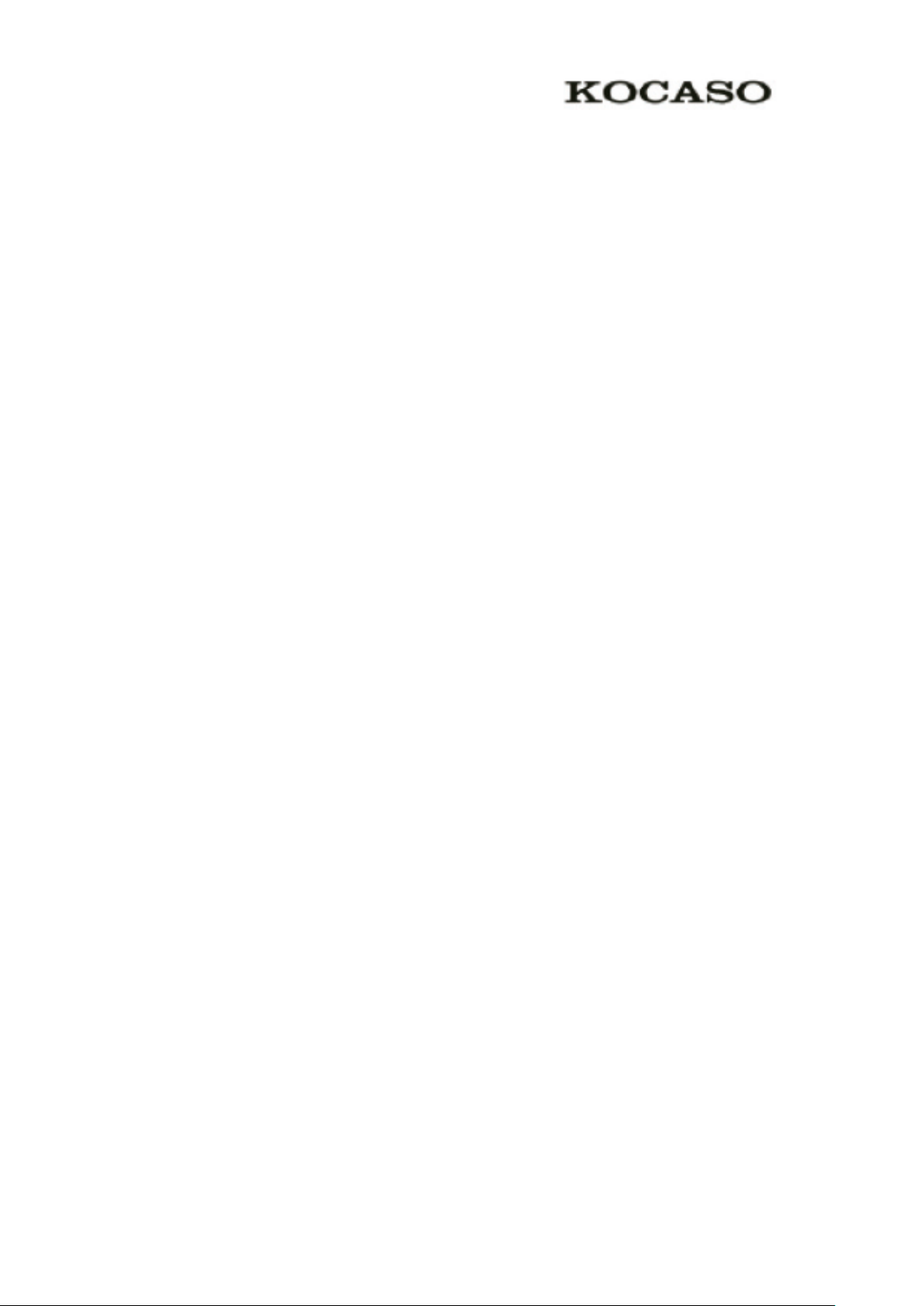
II
3.13 Safety setting ................................................................................................. 39
3.14 Language and Input Method ......................................................................... 41
3.15 Backup and Reset .......................................................................................... 42
3.16 Date and Time ............................................................................................... 43
4 Multi-Media .............................................................................................................. 47
4.1 Music............................................................................................................... 47
4.2 Video ............................................................................................................... 48
4.3 Photo Gallery .................................................................................................. 48
4.4 Camera ............................................................................................................ 49
4.5 FM Radio ........................................................................................................ 50
5 Communication Function.......................................................................................... 52
5.1 Phone............................................................................................................... 52
5.2 Text Message ................................................................................................... 52
5.3 Contact List ..................................................................................................... 53
6 Internet ...................................................................................................................... 54
6.1 Browser ........................................................................................................... 54
6.2 Email ............................................................................................................... 56
7 GPS Function ............................................................................................................ 58
8 Other Application Procedures ................................................................................... 59
8.1 Clock ............................................................................................................... 59
8.2 Calculator ........................................................................................................ 59
8.3 File Manager ................................................................................................... 60
8.4 Recorder .......................................................................................................... 63
AppendixⅠ Frequently Asked Questions .................................................................. 64
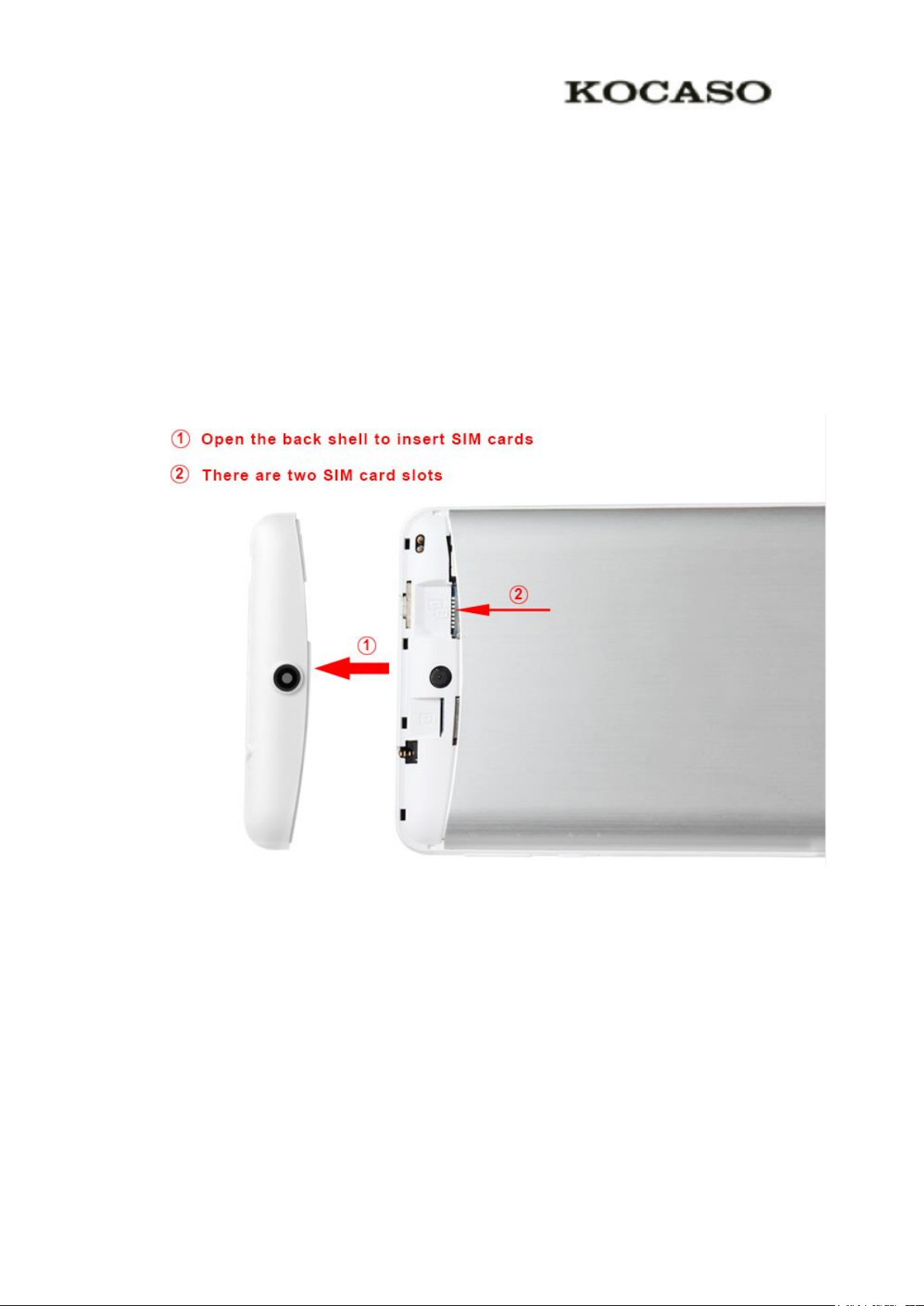
III
General Notices For Use
—This product is a highly advanced electronics device, disassembly, customization
or repairs without the appropriate knowledge and pre-cautions can lead to dangerous
situations with chance on damaging the product and serious injuries.
— Avoid use in extreme conditions such as high and low temperatures, high
huTabletity or moist environments and around magnetic fields. Also avoid long-time
exposure to sunlight.
—Only use by the manufacturer permitted accessories to avoid damages to the
product with possibly warranty loss.
—Please kindly insert your SIM Card as follow:
Disclaimer
—The screenshots are for Android reference only. They may be made on a device
with a different resolution or hardware configuration than yours and therefore can be
slightly different that the final product.
—The manufacturer takes no responsibility for loss of information or data caused
by hardware or software failure. The user is responsible for performing timely
backups of important data.
—All information and images used in this user manual are provided ‘as is’ and are
subject to change without notice.
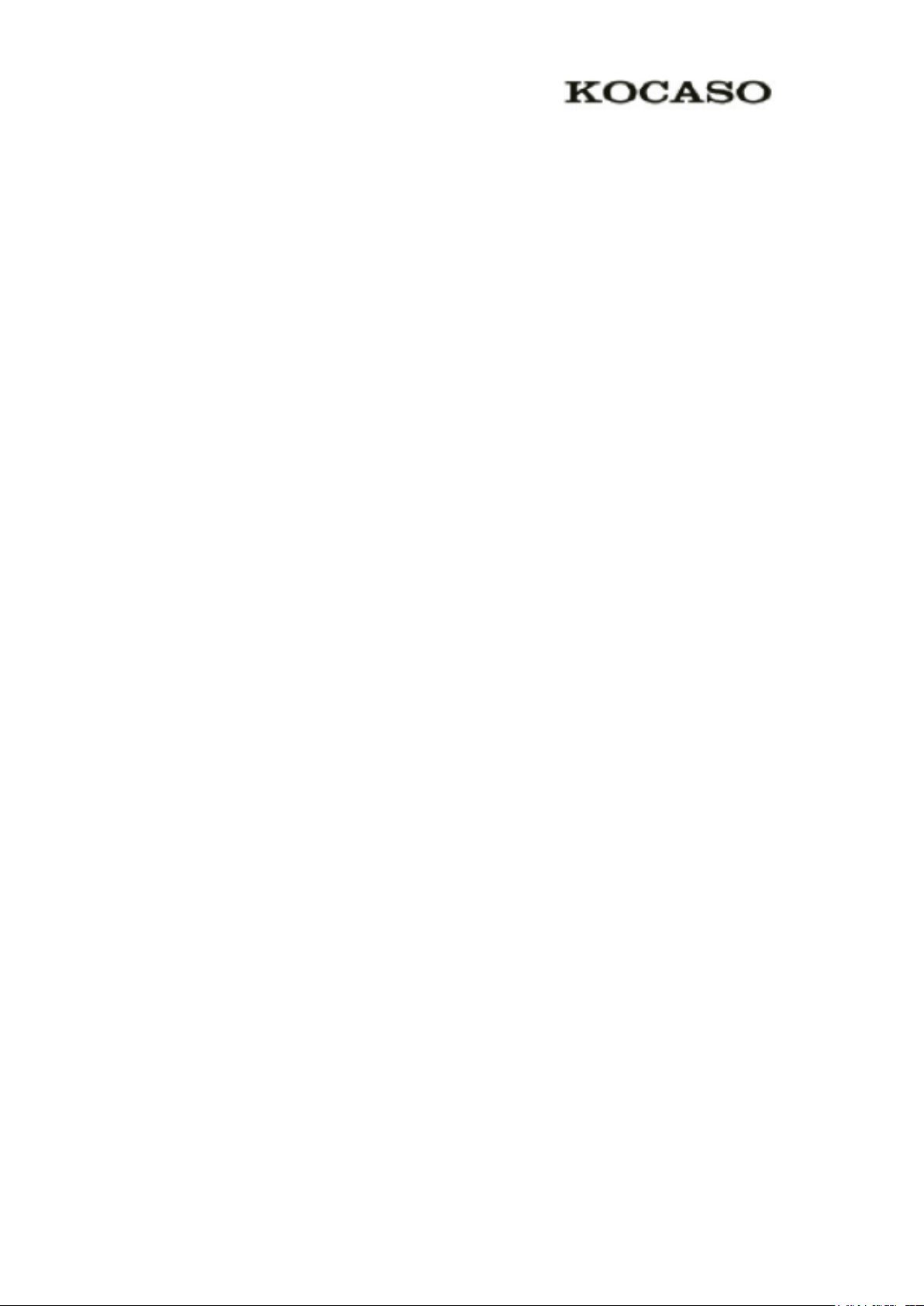
IV
—The manufacturer accepts no liability for the information offered in this
document.
Box Contents
—Android Tablet PC
—Device charger (DC / 5V – 2A)
—USB Cable
—OTG Cable
—Earphone
—Canvas Bag
—Stylus Pen
—Instruction manual
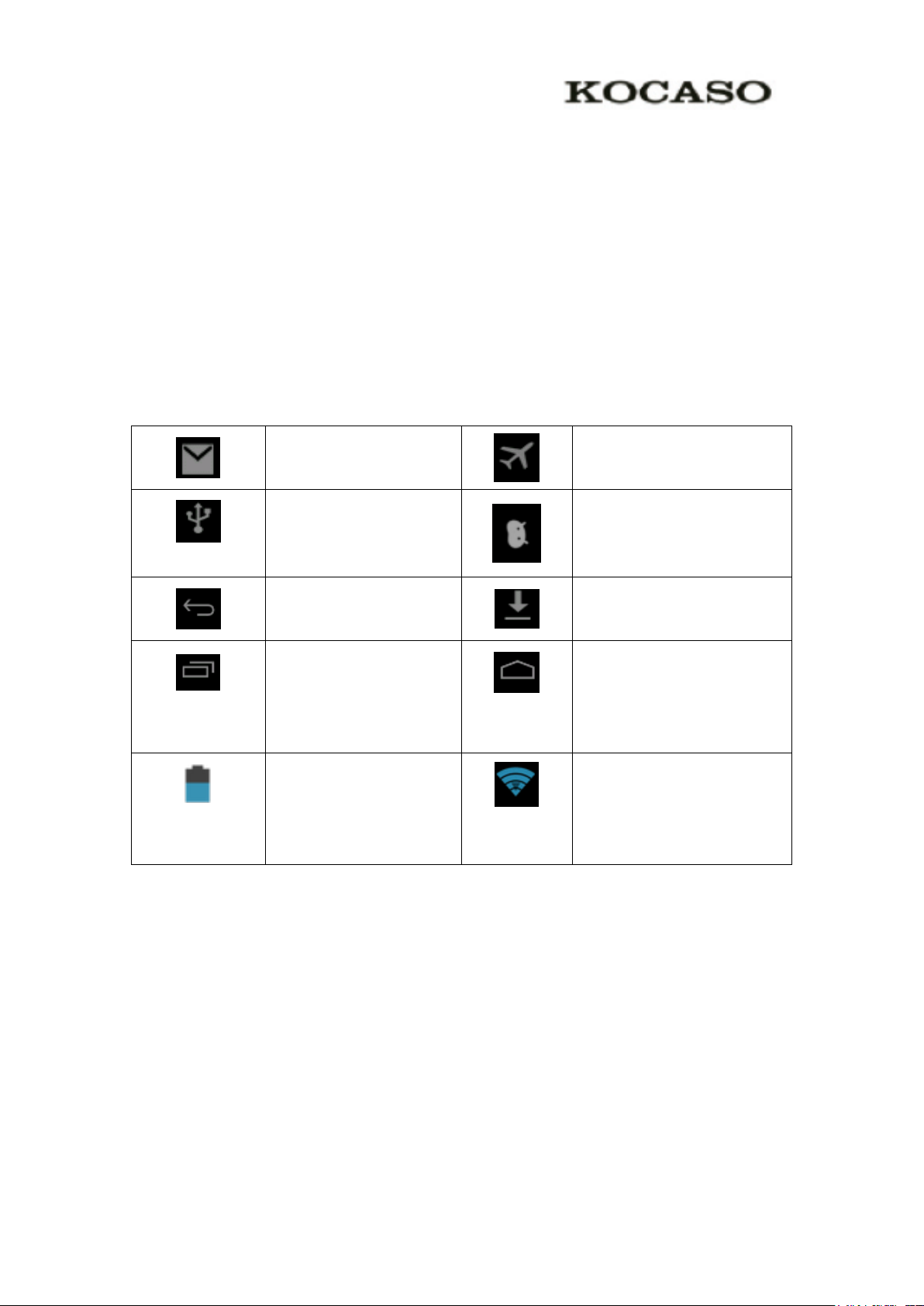
1
1 M776 Introduction
New email
Airplane Mode on
USB connected
USB debugging connected
Return button
Downloading
Setting button & Display
recently-used application
Home button
Current electric
volume.
WIFI connected, internet is
available
1.1 Status and Reminder
Reminder icons
When some remind message appears in your reminder window, please click
column and slip the screen to open the reminder list. Choose the menu you need, and
confirm the information. Then you can close the reminder window through clicking
the column to slide up. Please refer to below status icons:
Reminder board
Open the reminder board
slip down your finger, then the reminder board is opened.
Reminder icons will work while receiving emails, WIFI is open, you can open
the reminder board to view the detailed information.
When the reminder column shows new reminder icon, please hold the column and
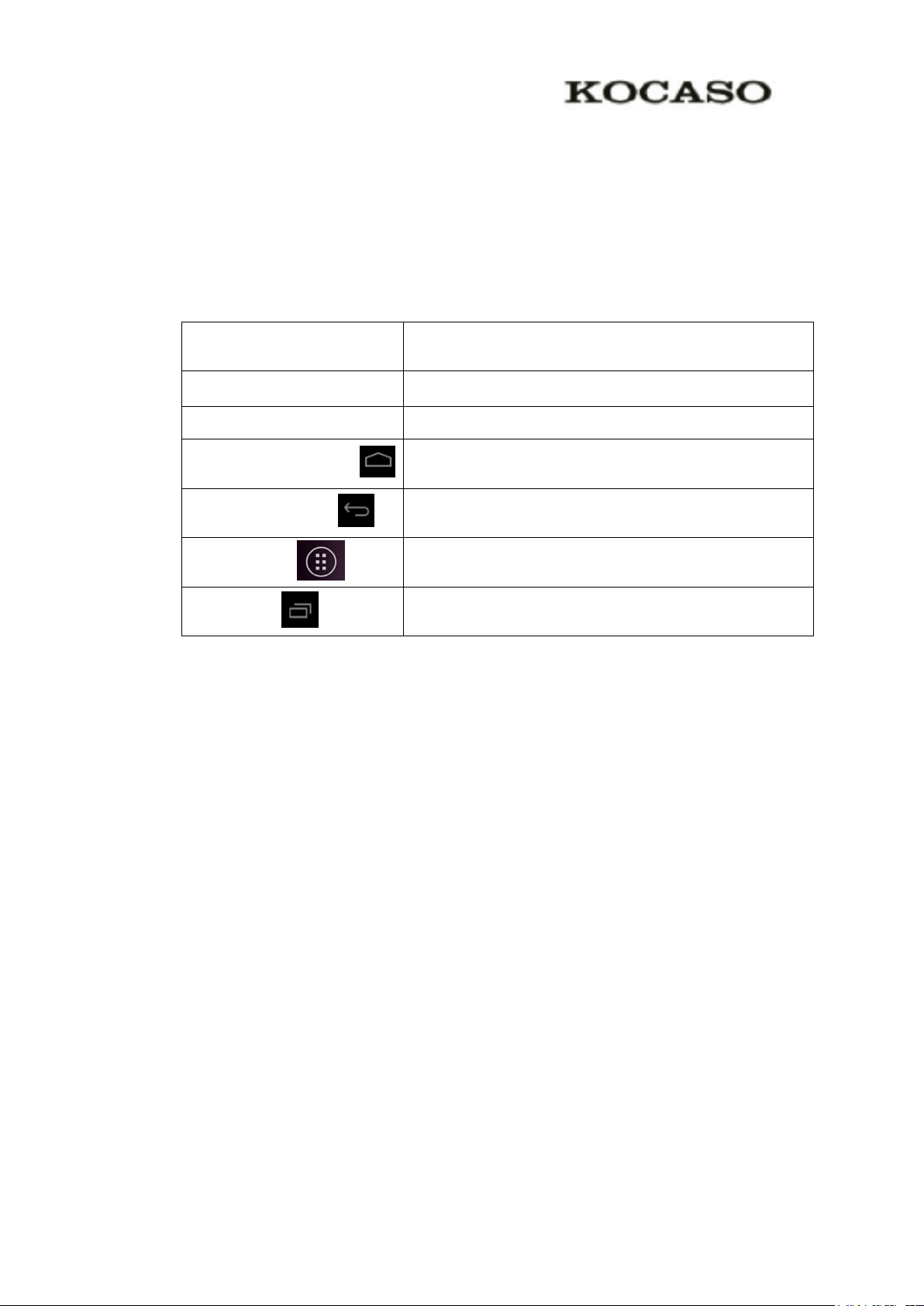
2
2 Quick Start Guide
Power button
Short press to sleep/wake up, long press to startup and
shutdown.
Volume +(up)
increase the volume
Volume -(down)
decrease the volume
HOME button (home)
Click it in any interface will return to main interface.
Back button(back)
click it in any interface will return to previous menu
Menu button
This button will display in menu interface.
Setting button
Can set the system and other menus &display recently
browsed history
2.1 Keys Function
Keys Funcction Description:
2.2 Startup and Shutdown
Startup
Long press POWER key for three seconds, you can enter into startup picture. The
system enters into screen lock status, please unlock it.
Shutdown
1. Long press POWER, it will popoup shutdown window.
2. Shutdowm window contains mute mode, airplane mode,reboot mode and
shutdown four options.
3. Click Shutdown is the last step.
2.3 Open and Close of the Screen
Screen will be closed on its own when no operation happens.
1. Screen will be closed on its own if no operation happens for some time to save
battery power
2. When screen is open, press POWER key, the screen will be closed immediately.
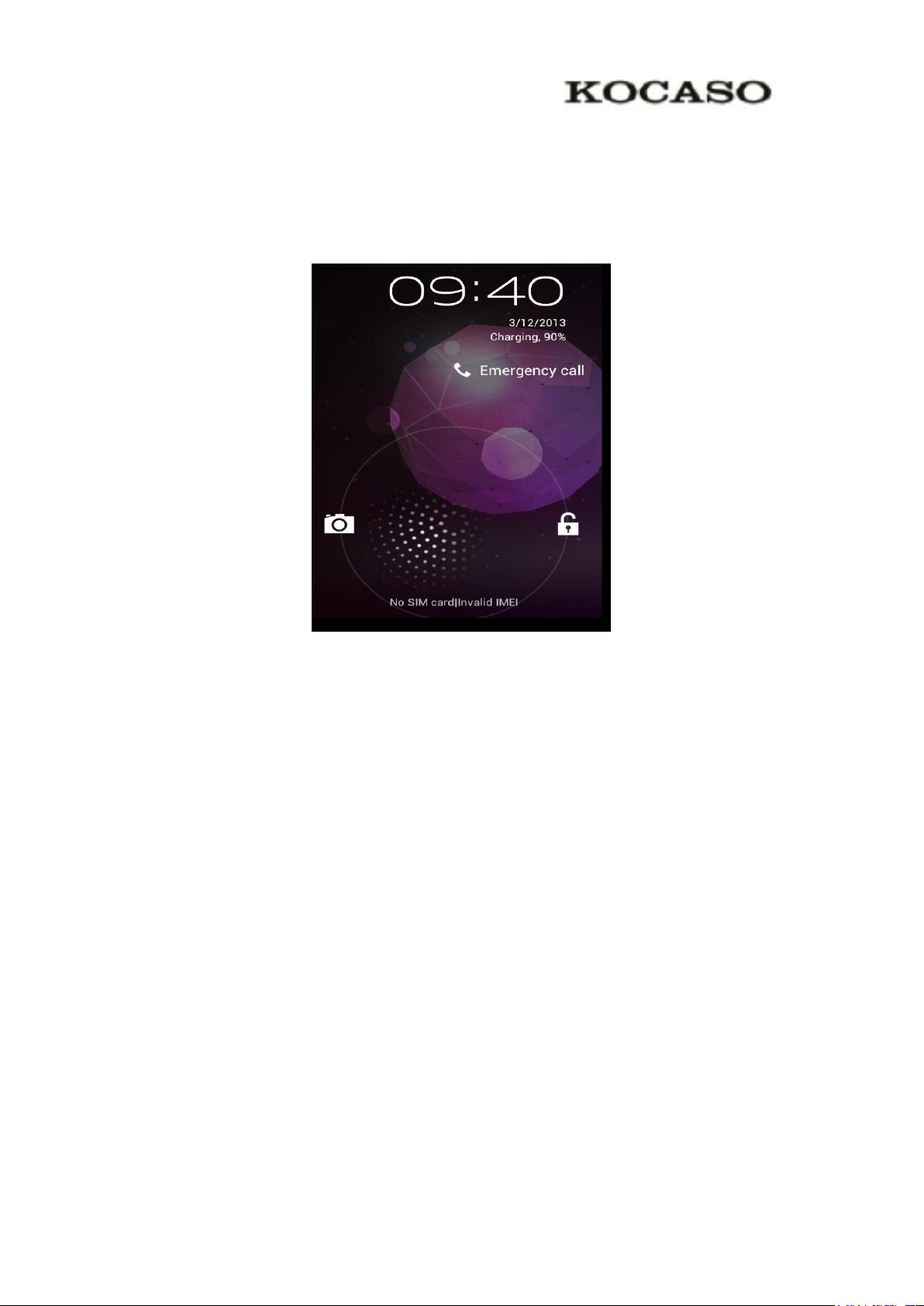
3
Open the screen when it is closed.
If the screen is closed, short press POWER to open the screen. The screen will be
locked open it, it will show the picture as below picture, left slide to unlock and enter
into camera, right slide the unlock icon to unlock the screen.
Picture 2.1
2.4 Usage of Touch Screen
Operating methods
There are below methods to view the main screen, menu and application procedure in
your TABLET.
Click
When you want to use the screen keyboard typing or choose application in the main
interface, you only need to touch it by your finger.
Press on
If you want to open some item( textbox or the link in the webpage), or shortcut and
main procedure move, you can press on this item.
Quickly slide or slide
Quickly slide or slide indicates make quick vertical or horizoncial movement by
finger.
Pull
Before you pull, you need to hold the it with strenghth until you pull it into the
position you want.

4
Rotate
search
Set the
system
and other
menus&
display
Home
Return
time
Batty volume
Notice
column
For most pictures, you only need to retate the TABLET sidewise to change the screen
direction from horizoncial to vertical. For instance, when you are typing wods, and
watching movies.
2.5 Home Page
Main interface as below picture 2.2, long press the blank and it will popup
windows to set wallpaper, folder, widgets, and shortcut.
Picture 2.2
The extended home page
The home page can be extended beyond the wideness of screen to provide more
space, which you can put new-added shortcuts and widgets. Click the blank space in
home page then slide right or left to extend to the right or left of the screen. In the
home page, there are two extended pictures, as Picture 2.3.
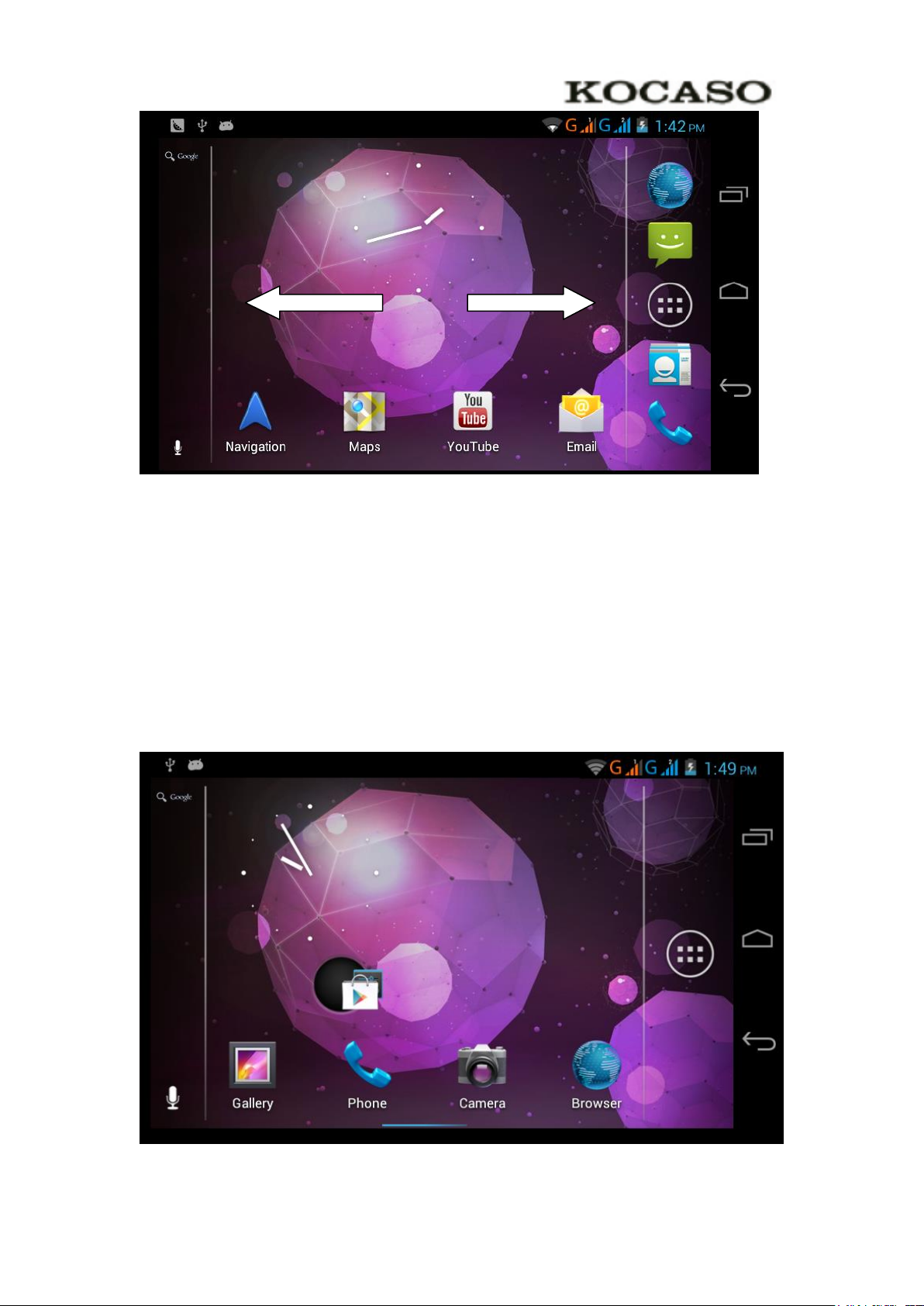
5
Picture 2.3
The shortcut icons management in desktop application.
Create folder icon in desktop
1. Drag the icons need to be put together on one icon(can also overlay several
icons), as Picture 2.4.
2. Then click the overlayed icons, the applications can be folded, as Picture 2.5.
Click the unnamed folder in the black box, it will popup the hidden keyboard, the
folder name can be renamed (this is similiar with Apple IOS system), the icons
position can be changed through long press.
Picture 2.4
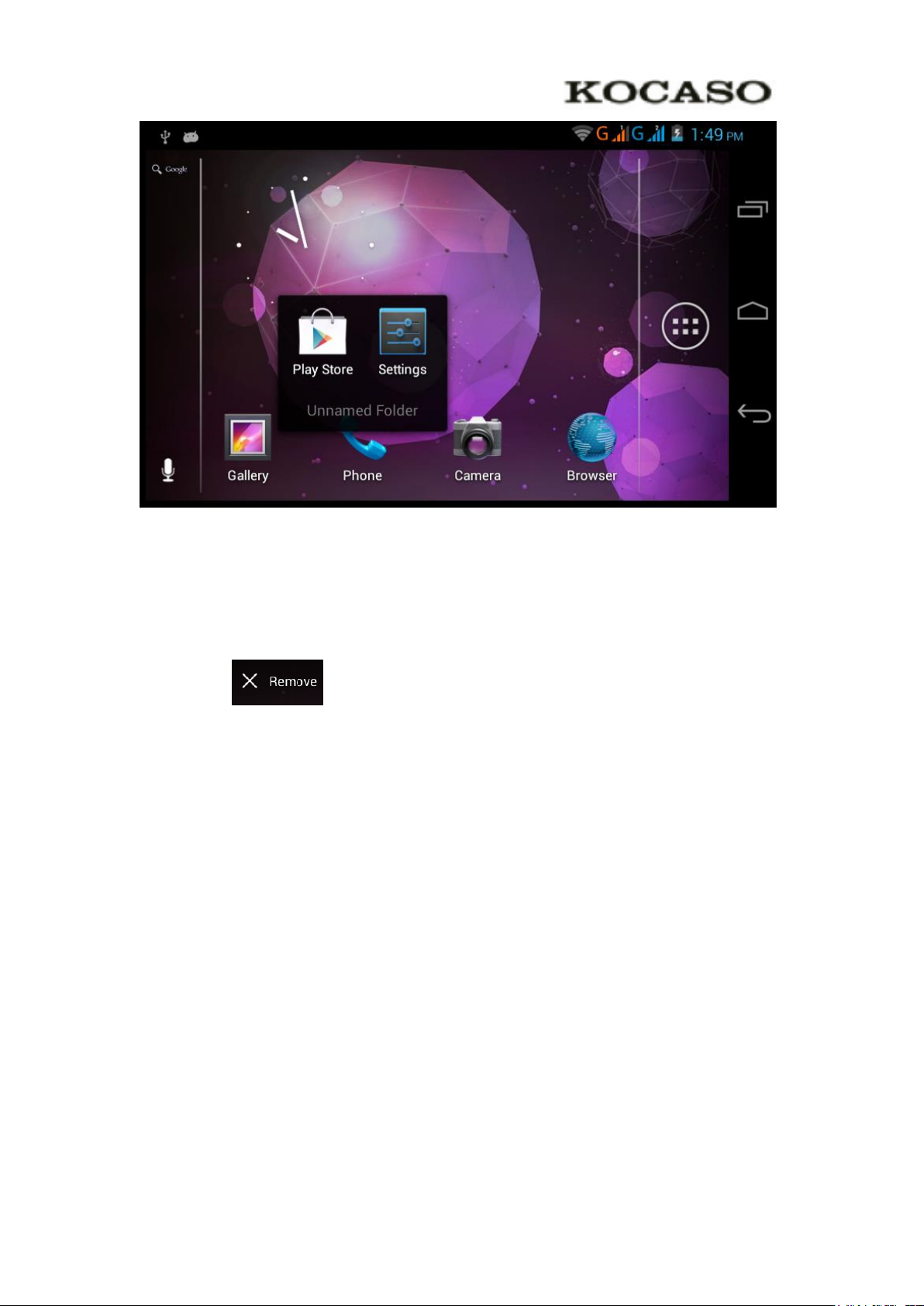
6
Picture 2.5
Remove the icons in desktop
1. Long press the icons need to be remove, then on the right above of the screen, it
will appear icons.
2. Drag the icon to the above of the remove icon, till the icon become red, then
move your finger to delete the icon.
Change the wallpaper of desktop
1. In home page, long press any blank space in main screen, it will popup a window
to change the wallpaper.
2. Click the gallery or wallpaper gallery to select the wallpaper.
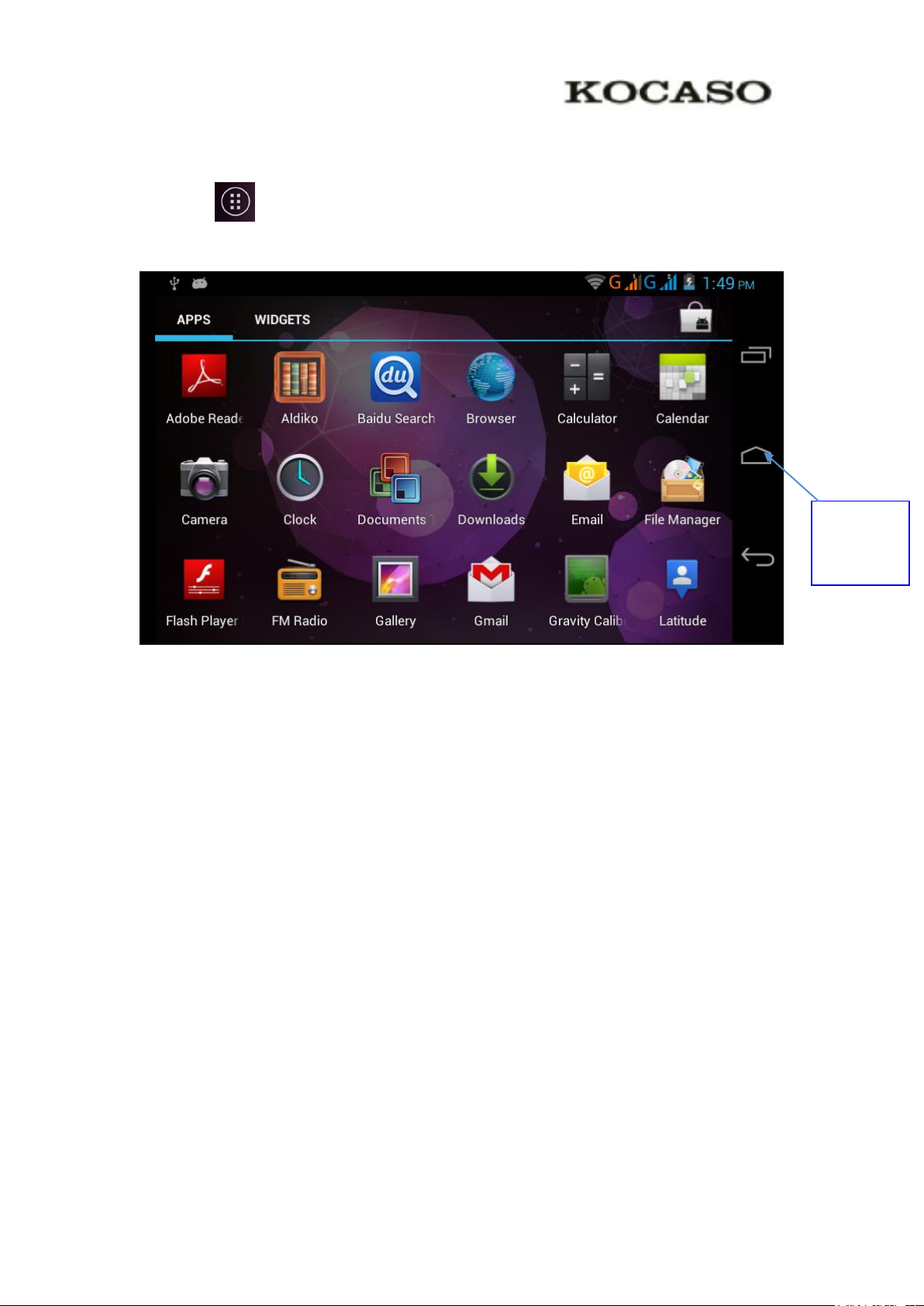
7
2.6 Visit Application Procedures
Return to
home page
Click in right top of Picture 2.2, enter into main interface as Picture 2.6,
choose the application procedure you want to visit.
Picture 2.6
2.7 USB Connection
Storage configuration
Before transmitting documents, you have to conduct storage configuration for your
Tablet:
1. Connect the TABLET and computer by USB cable, the reminder column will
show the remind information.
2. Open the reminder board; please view the TABLET status and reminder to learn
how to open the board.
3. In the reminder board, click the “USB Connected”, it will as below Picture 3.4,
then click “open USB storage configuration”.
4. Now the USB is connected successfully.
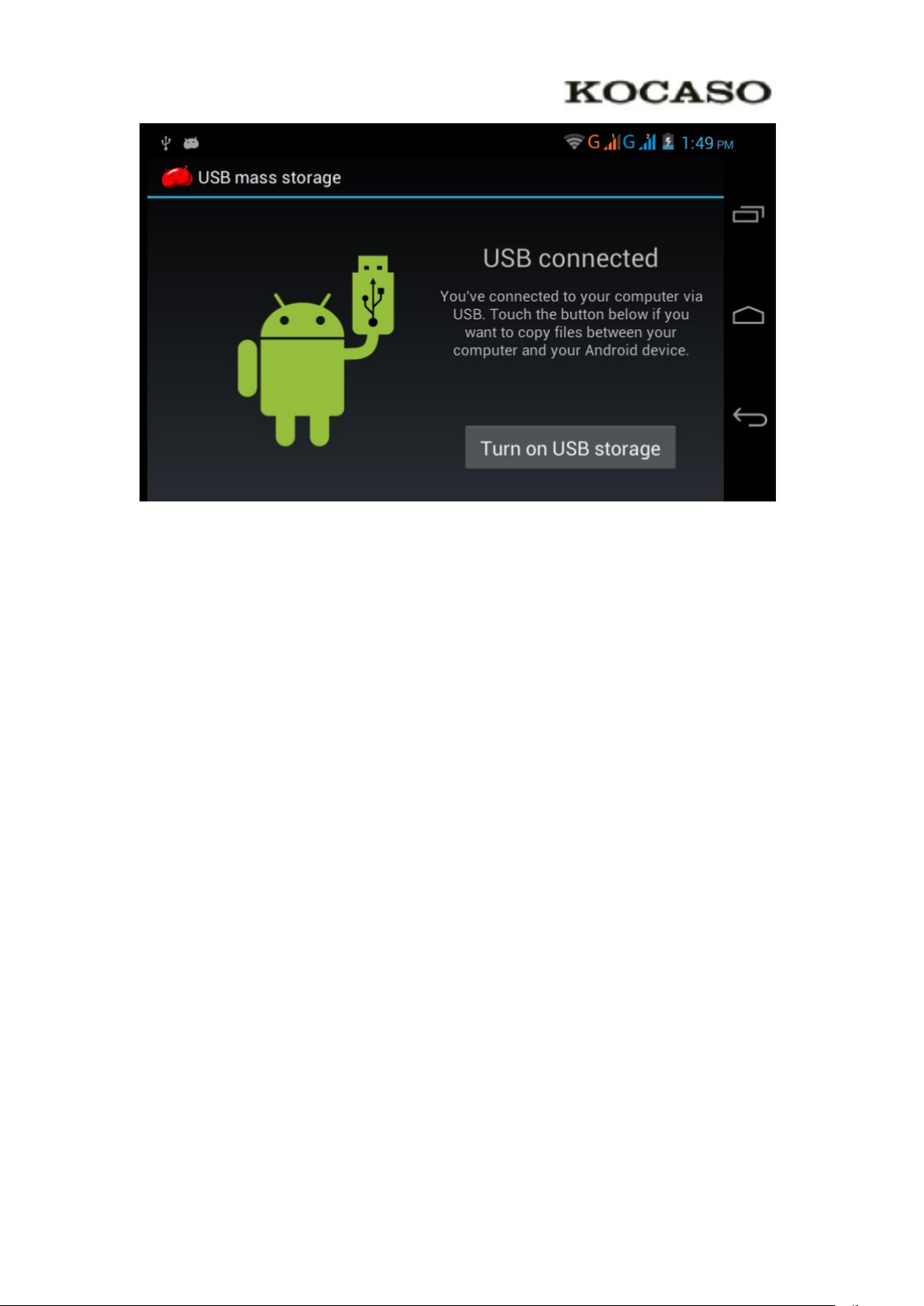
8
Picture 2.7
Copy the document into memory card
1. Connect the TABLET to computer with USB cable.
2. As TABLET storage configuration, it is connected with computer successfully.
3. Open the “My computer” in your computer, check the items in “removable
disc”.
4. Copy the documents you need into “removable disc”.
5. After copying finishes, click “shutdown the USB storage configuration” to
uninstall.
Notice: When the TABLET is connected with USB cable, and you open the USB
storage configuration, you can’t view the memory card through the TABLET.
Only after you detach the USB cable, you can view the memory card in the
TABLET.
2.8 Typing words
Use the screen keyboard
When you start the procedure or choose the words or numbers edition, it will
show the screen keyboard. The keyboard contains below typing options:
1. Android keyboard
2. Google Pinyin
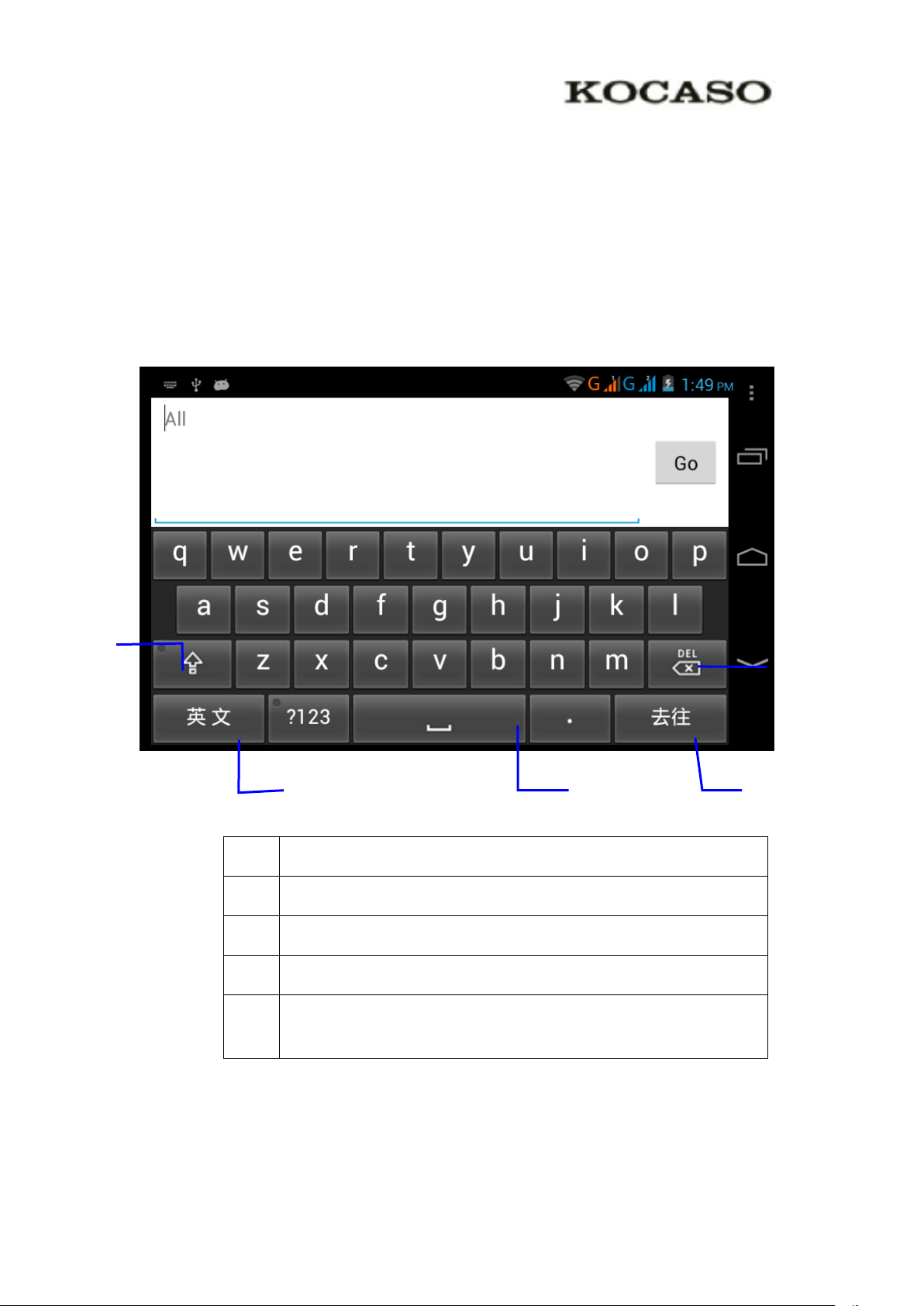
9
Choose the typing method you want
1
switch the capital and small letter
2
switch the mode of words input
3
click to insert the space
4
click input to execute
5
delete the character in the left of cursor, click and hold to delete all the
characters in the left og the cursor.
①②③⑤④
1. Click Setting pocedure application.
2. Click Language and Keyboard.
3. In the text setting area will reveal all the installed words-typing methods in your
TABLET.
4. Tick the typing method you want.
Use and switch of input method
Picture 2.8
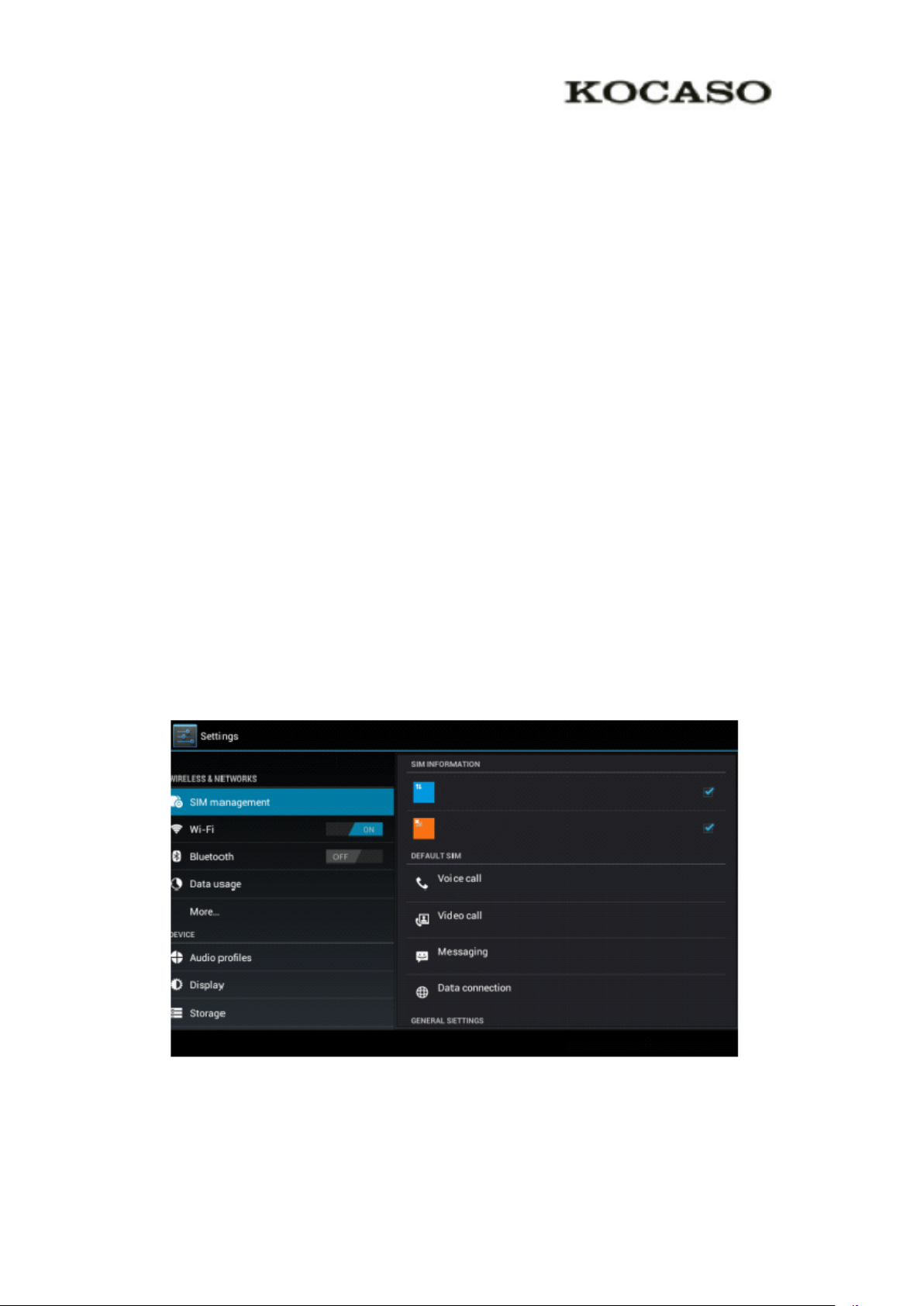
10
2.9 Operation Technique
Enter widgets interface
In the application interface,click widgets on the above of screen, or slide the screen,
it will swtich into widgets interface. Long press any widget to create its shortcut, then
you can enter into the application through the shortcut icon.
Create application shortcut icons in the desktop
In the application interface or widgets interface, long press any icon to switch into
desktop automatically, drag and hold the icon, you can move to any position in the
desktop.
Remind: If the target position has no space, the widget won’t be add in the main
screen.
3 Basic Setting
3.1 SIM Management
3.1-1 Voice call
Click settings in main menu, choose SIM Management, as Picture 3.1
Picture 3.1
Click voice call, choose defaulted SIM card, as Picture 3.2
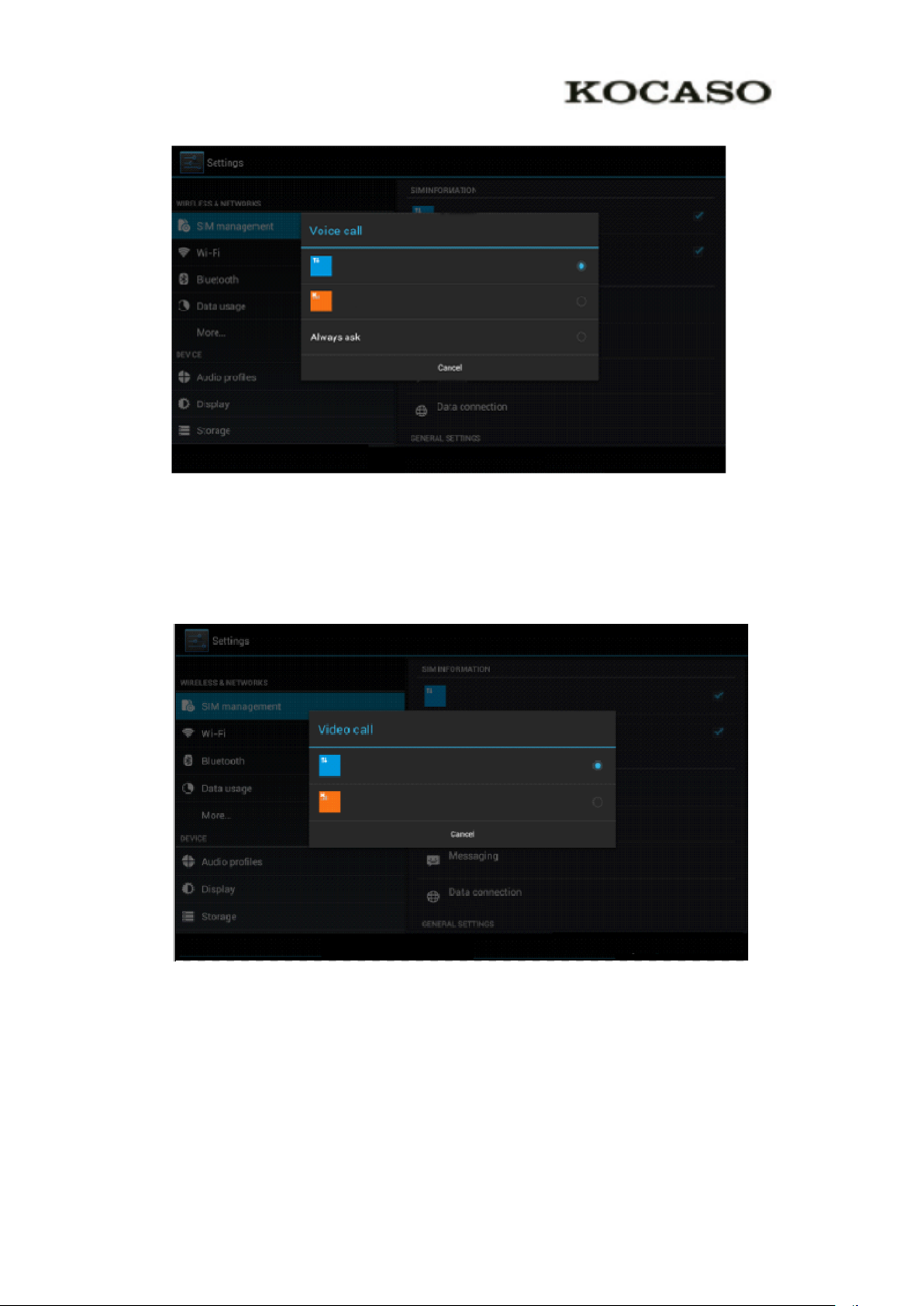
11
Picture3.2
3.1-2 Video Call
Click settings in main menu, choose SIM Management, and click video call, choose
defaulted SIM card when makes video call, as Picture 3.3
Picture 3.3
3.1-3 Message
Click settings in main menu, choose SIM Management, click message, choose the
defaulted SIM card when sends message, as Picture 3.4
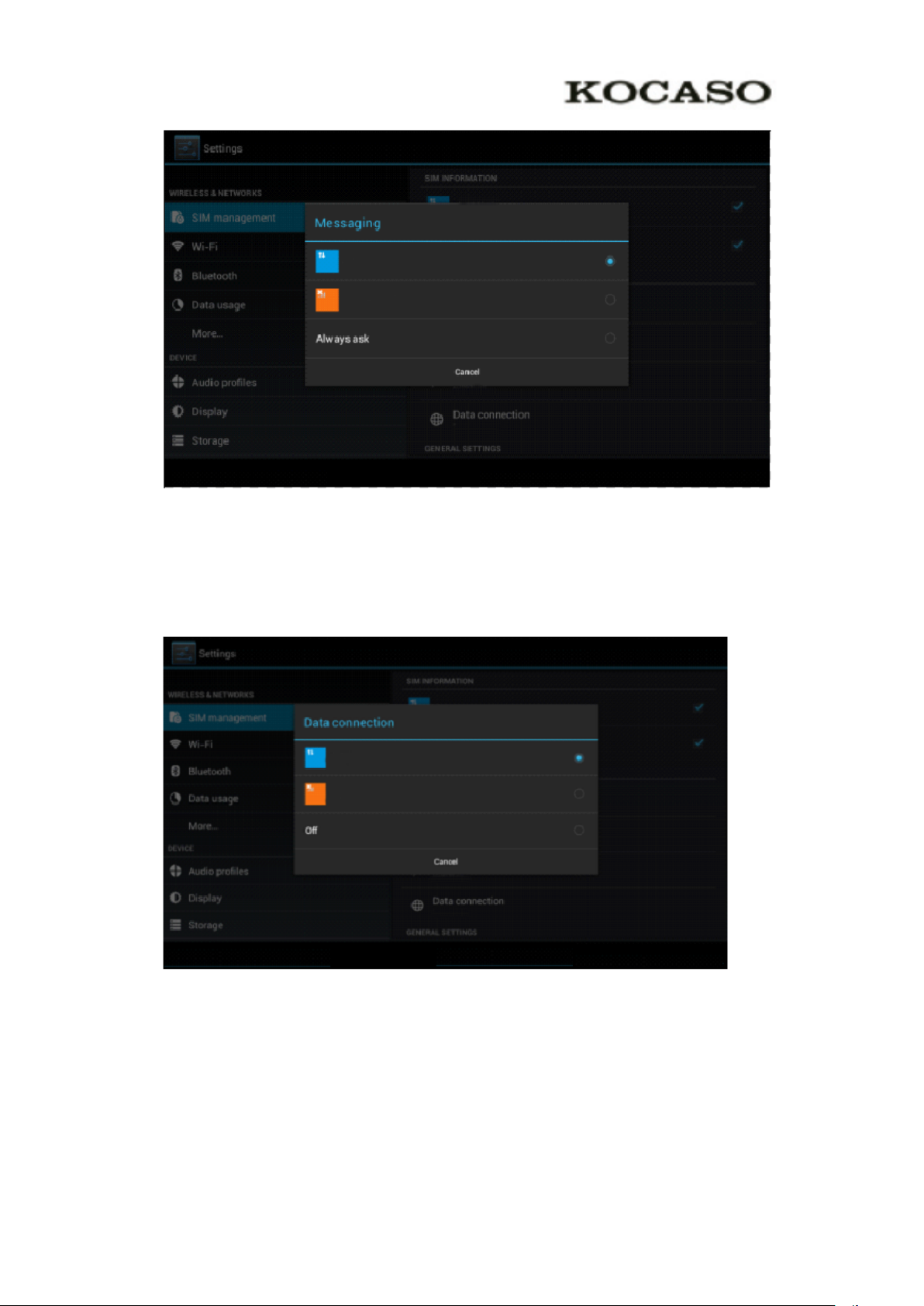
12
Picture 3.4
3.1-4 Data Connection
Click setting application in main menu, choose SIM management, click data
connection, choose the defaulted SIM card, as Picture 3.5
Picture 3.5
3.2 Wireless and Internet
1. Connect Wi-Fi
1) In the main menu or interface, choose setting application procedure.
2) Click WLAN, open Wi-Fi, TABLET will automatically search the available
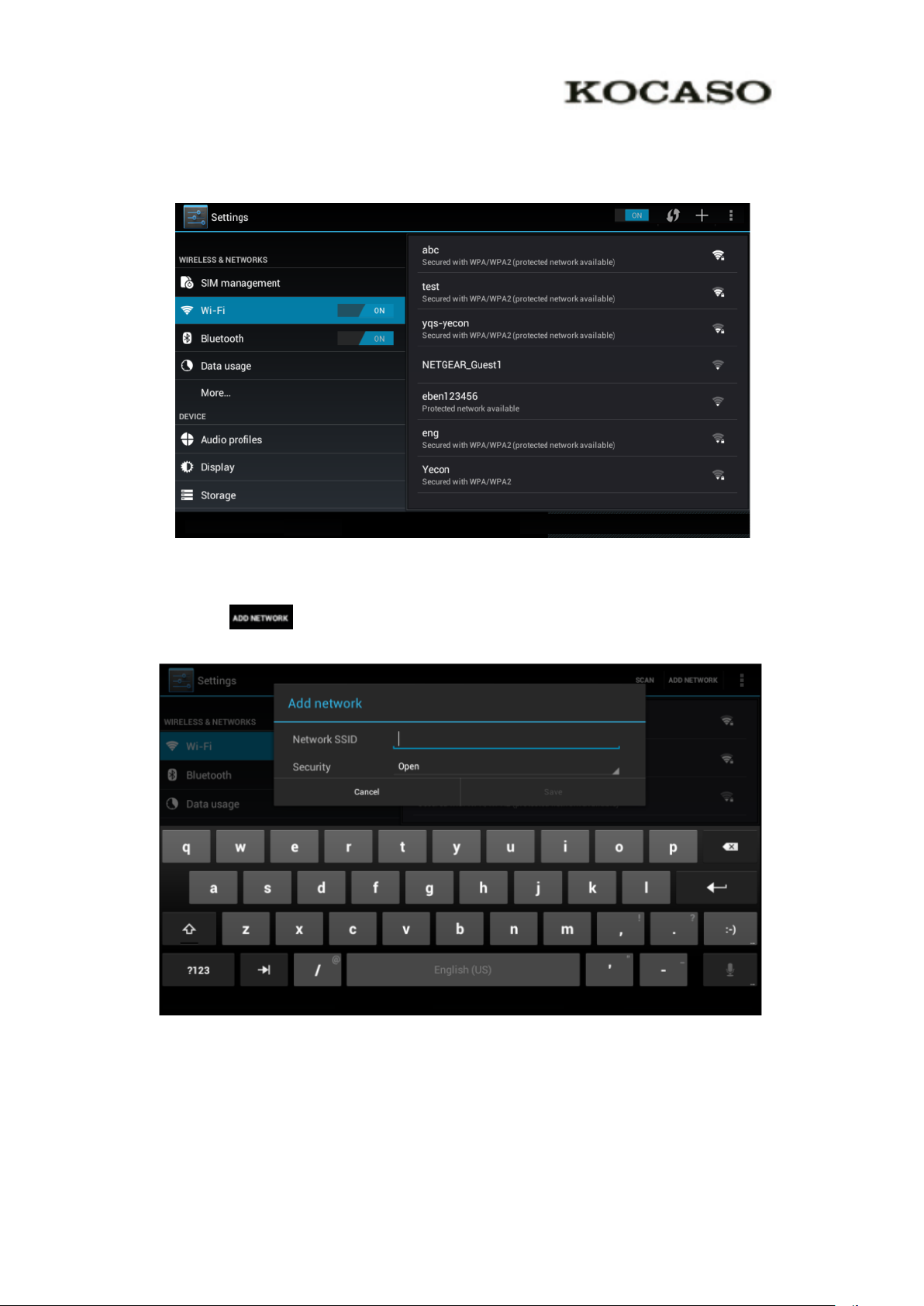
13
Wi-Fi wireless internet. As Picture 3.6
3) Choose the Wi-Fi internet you want to connect, if it has password, it will popup
the password window, enter password, click connect.
Picture 3.6
2. Network
1) Click icon in right top, as Picture 3.7
Picture 3.7
2) Input network SSID, the wireless network name, click save.
3) Click user name already saved, click connect to use network, as Picture 3.8
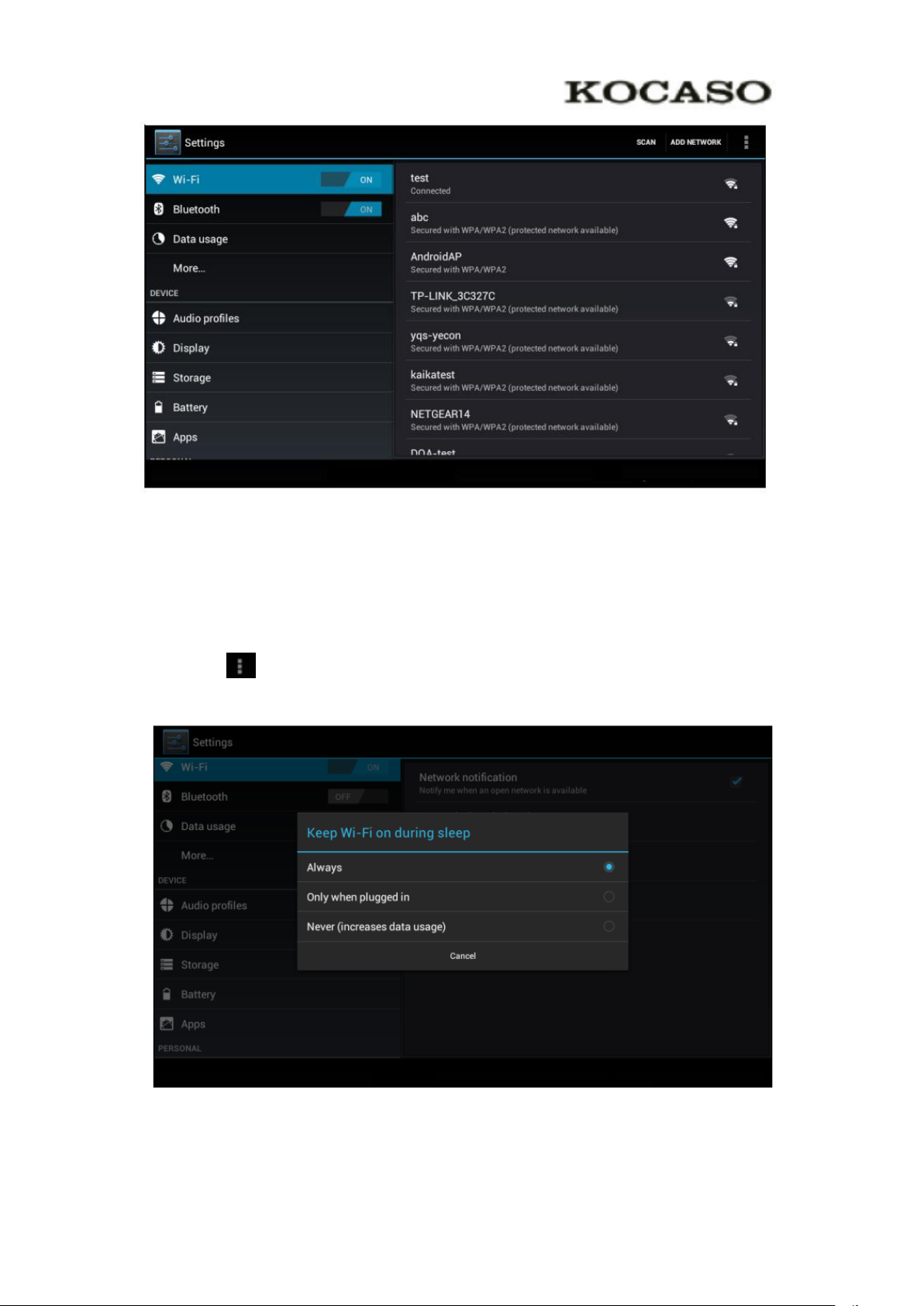
14
Picture3.8
3. Network Notice
If you open Network Notice, when WIFI signal appears, the right bottom will
remind you available WLAN network, as Picture 3.6
4. Keep WI-FI on during sleep..
1. Click icon in right top of Picture 3.8, select advanced.
2. Click Keep WI-FI on during sleep, as Picture 3.9
Picture 3.9
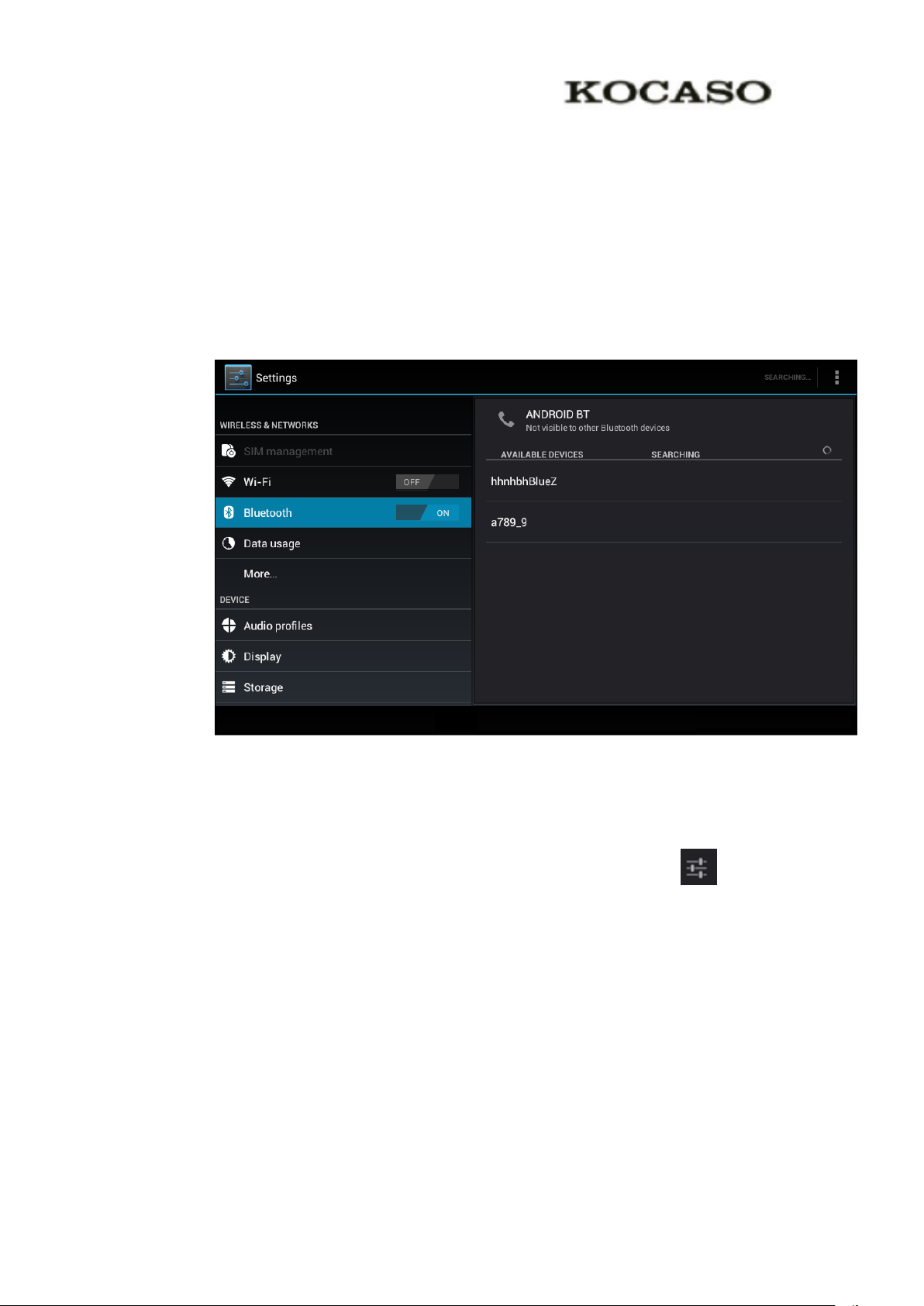
15
3.3 Bluetooth
Bluetooth function operation
1. Click setting application in main menu interface
2. Click bluetooth and open it.
3. If somebody open bluetooth in your surroudings, click search device in right
above, then TABLET will automatically search the bluetooth device nearby. As
picture 3.10
Picture 3.10
1. Click the available Bluetooth device, it will popup request window, enter into
related password, and match the device to connect.
2. After match successfully, choose the operation you want to, click to enter
into Picture 3.11.
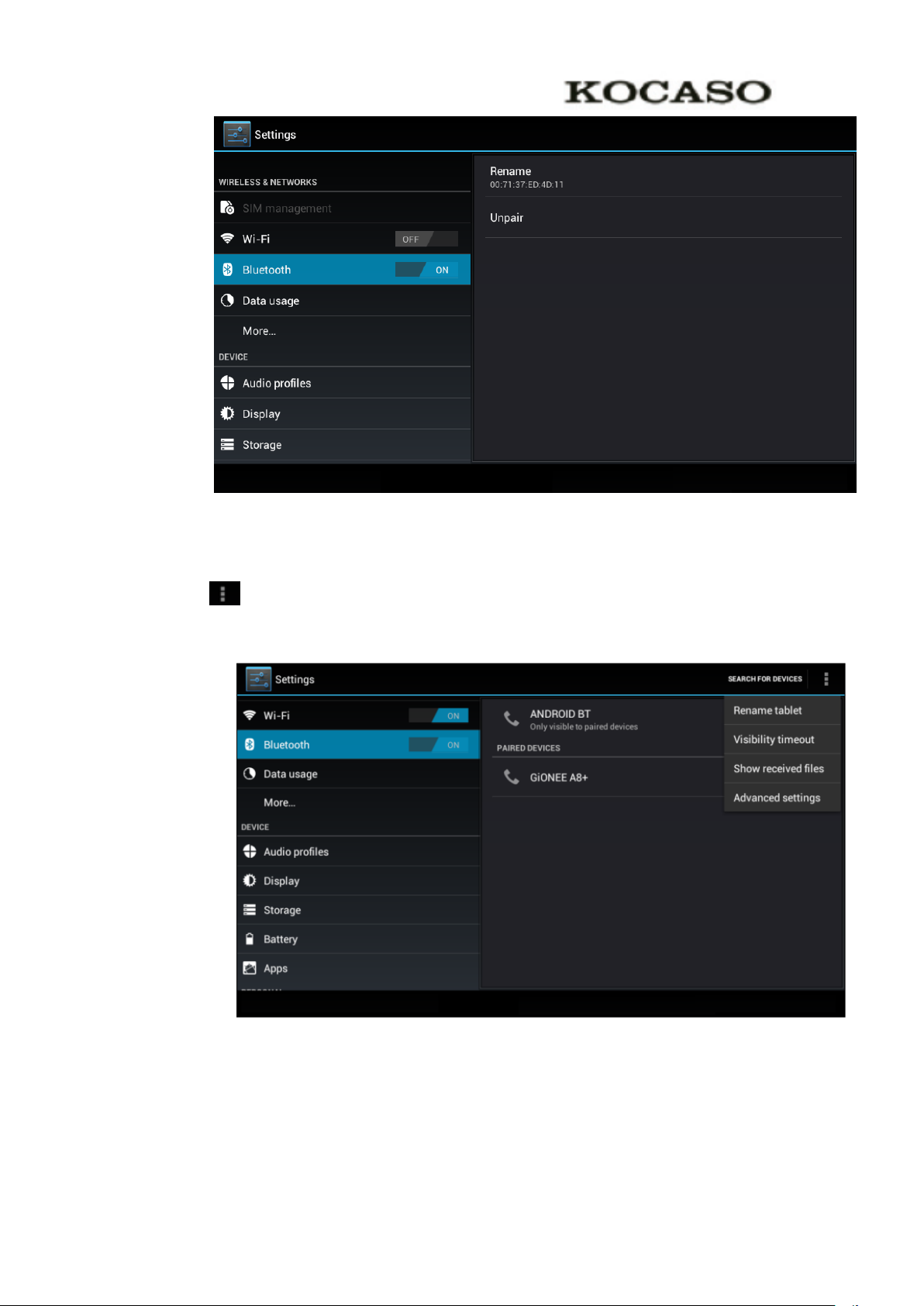
16
Picture 3.11
Bluetooth setting
1. Rename tablet
Click icon in right top of Picture 3.10, as Picture 3.12, select rename tablet,
you can rename it as you want.
Picture 3.12
2. Check visibility timeout
Select visibility timeout setting in Picture 3.12, choose the time you want to set,
as Picture 4.13(Note: check overtime setting is the time setting when Bluetooth is
checked)
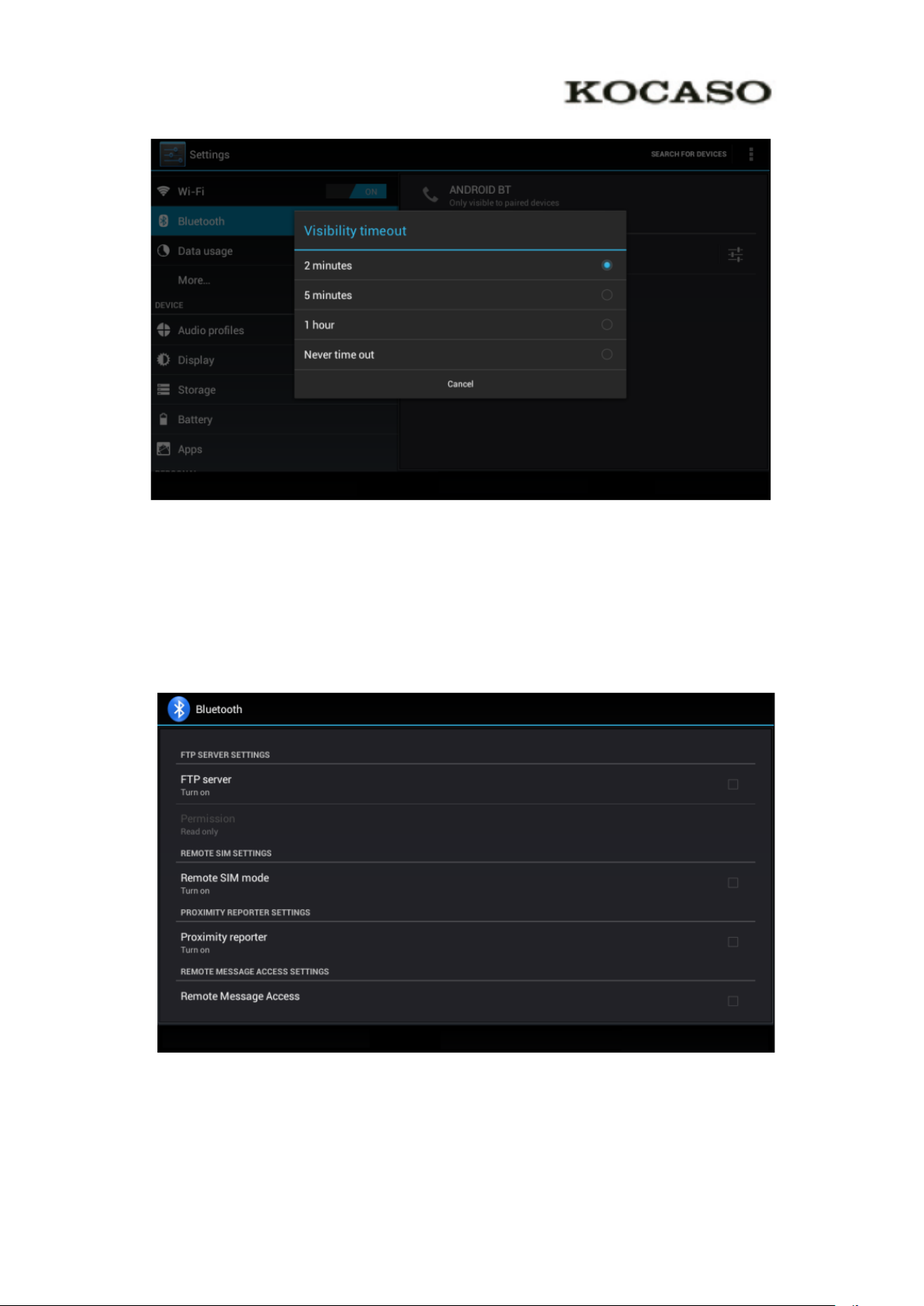
17
Picture 3.13
3. Display the file you received
Choose display the file you received in Picture 3.12, you can view download and
upload files.
4. Bluetooth advanced setting
Choose Bluetooth advanced setting in Picture 3.12, enter into Picture 3.14
Picture 3.14
5. File transmission
Open file transmission service, Connect Bluetooth FTP and customer device to visit
and operate the file.
