Page 1
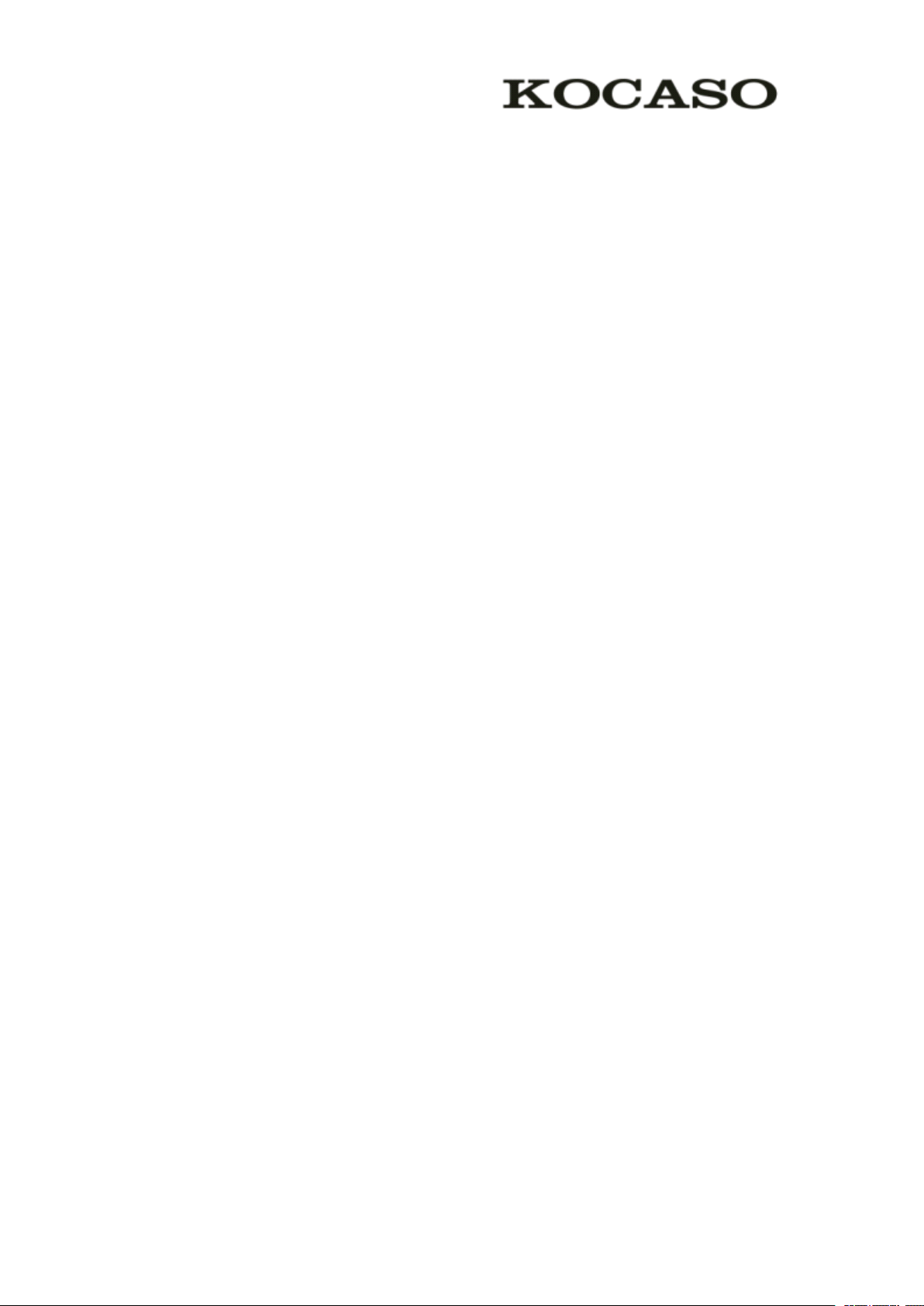
Catalogue
Catalogue
Catalogue
Catalogue
Assembling
Assembling
Assembling
Assembling ..............................................................................................................................................
Unpack ............................................................................................................................................. 1
Charge the battery ........................................................................................................................... 1
Install the SIM card ......................................................................................................................... 1
Install the memory card .................................................................................................................. 1
Getting
Getting
Getting
Getting started
Turn your device on and off ........................................................................................................... 2
Switch to flight mode ...................................................................................................................... 2
Device layout ................................................................................................................................... 2
Home screen .................................................................................................................................... 3
Add items to the home screen ........................................................................................................ 3
Task bar ............................................................................................................................................ 4
Notification panel ............................................................................................................................ 4
Auto rotation .................................................................................................................................... 5
Lock & unlock the screen ............................................................................................................... 5
Enter text .......................................................................................................................................... 6
Customize your device ................................................................................................................... 6
Manage applications ....................................................................................................................... 6
Security ............................................................................................................................................ 6
Reset tablet ...................................................................................................................................... 7
Communication
Communication
Communication
Communication ......................................................................................................................................
Phone ............................................................................................................................................... 8
Contacts ........................................................................................................................................... 9
Messaging ...................................................................................................................................... 10
Email .............................................................................................................................................. 11
Gmail ............................................................................................................................................. 12
Web ................................................................................................................................................ 13
Browser .......................................................................................................................................... 13
Play Store ....................................................................................................................................... 14
Talk ................................................................................................................................................ 15
Entertainment ................................................................................................................................ 15
Super-HD Player ........................................................................................................................... 15
Music ............................................................................................................................................. 16
Camera ........................................................................................................................................... 17
Tools
Tools
Tools
Tools .......................................................................................................................................................
Calendar ......................................................................................................................................... 19
Alarm ............................................................................................................................................. 19
File Manager ................................................................................................................................. 19
Sound Recorder ............................................................................................................................. 20
Calculator ...................................................................................................................................... 20
Connectivity
Connectivity
Connectivity
Connectivity .........................................................................................................................................
..............................................................................................................................................
..............................................................................................................................................
.............................................................................................................................................. 1
started
started
started .......................................................................................................................................
.......................................................................................................................................................
.......................................................................................................................................................
....................................................................................................................................................... 19
.......................................................................................................................................
.......................................................................................................................................
....................................................................................................................................... 2
......................................................................................................................................
......................................................................................................................................
...................................................................................................................................... 8
.........................................................................................................................................
.........................................................................................................................................
......................................................................................................................................... 20
1
1
1
2
2
2
8
8
8
19
19
19
20
20
20
I
Page 2
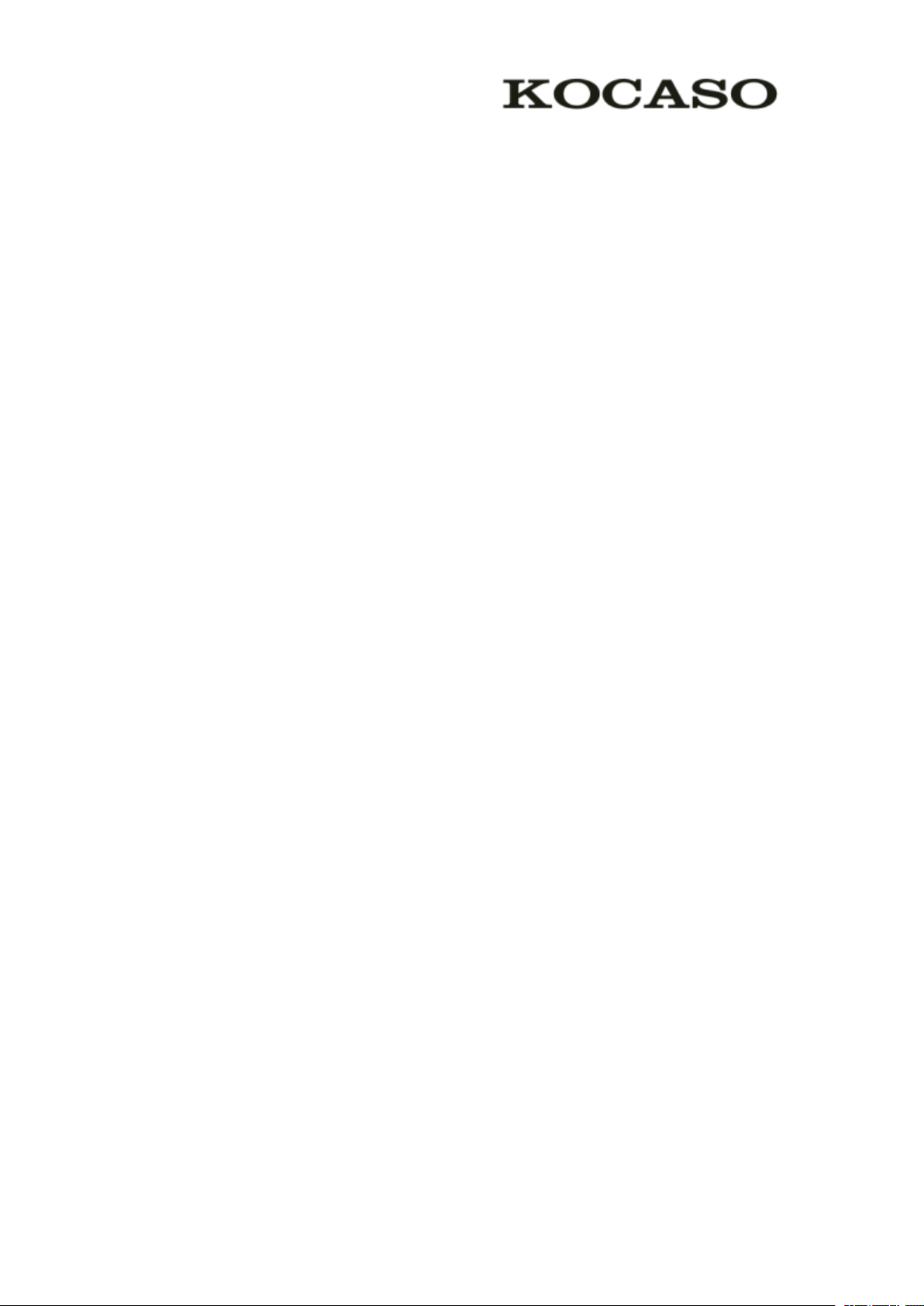
USB Connection ........................................................................................................................... 20
Wi-Fi .............................................................................................................................................. 20
Safety
Safety
Safety
Safety Precautions
Care
Care
Care
Care &
Appendix
Appendix
Appendix
Appendix Ⅰ Frequently
Appendix
Appendix
Appendix
Appendix Ⅱ 3G
Precautions
Precautions
Precautions ...............................................................................................................................
&
Maintenance
&
Maintenance
& Maintenance
Maintenance ...........................................................................................................................
...............................................................................................................................
...............................................................................................................................
............................................................................................................................... 21
...........................................................................................................................
...........................................................................................................................
........................................................................................................................... 22
Frequently
Frequently
Frequently Asked
3G
Support
3G
Support
3G Support
Support List
Asked
Asked
Asked Questions
Questions
Questions
Questions ......................................................................................
List
............................................................................................................
List
............................................................................................................
List ............................................................................................................
............................................................................................................ 25
......................................................................................
......................................................................................
...................................................................................... 23
21
21
21
22
22
22
23
23
23
25
25
25
II
Page 3
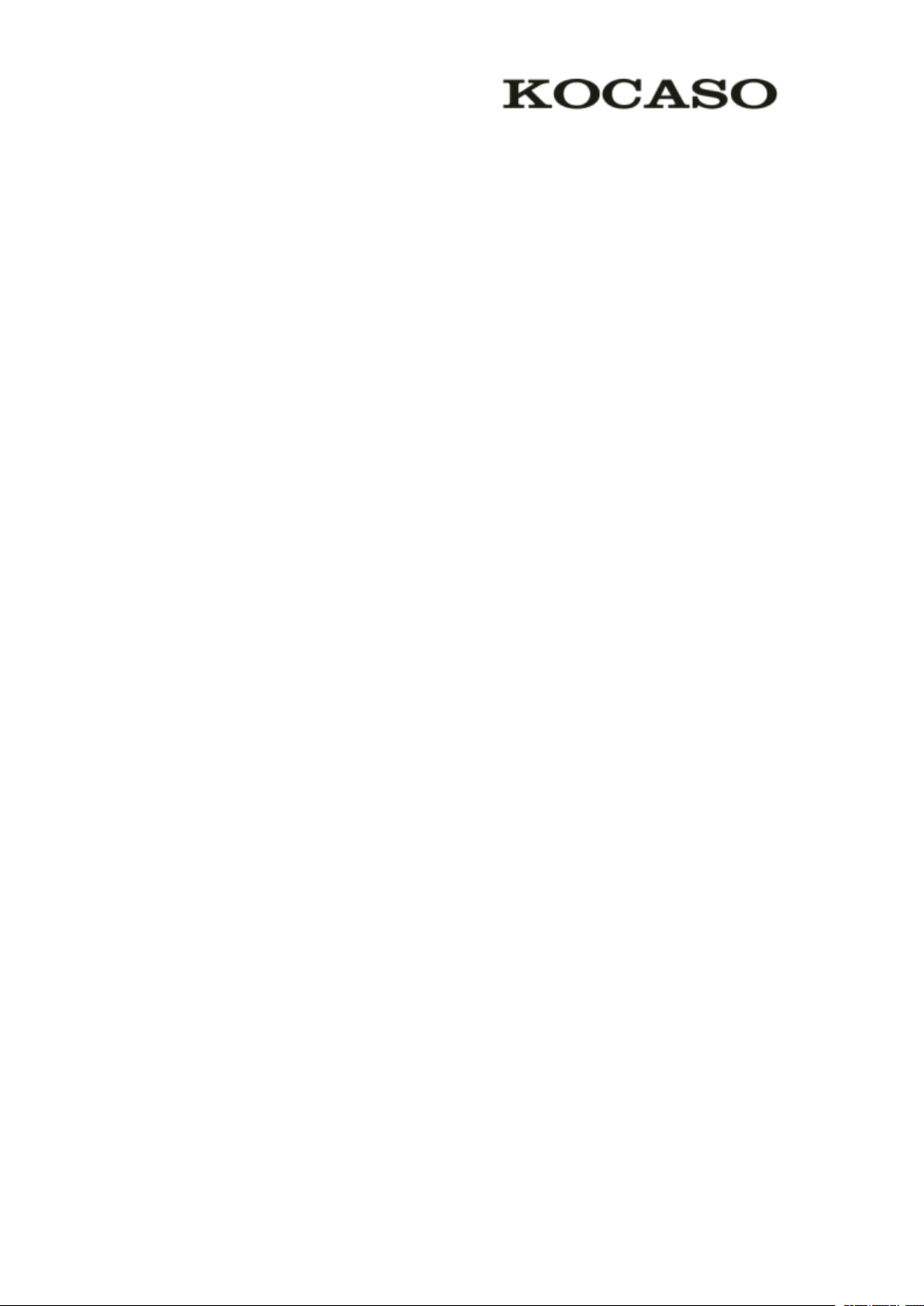
Assembling
Assembling
Assembling
Assembling
Unpack
Unpack
Unpack
Unpack
Check your product box for the following items.
Tablet PC
User manual
Adapter
USB cable
OTG cable
Earphone
You can purchase additional accessories from your local retailer.
Charge
Charge
Charge
Charge the
Before using the device for the first time, you must charge the battery.
1 . You can charge the device with a travel adapter or by connecting the device to a
2 . Battery full icon is shown when finished if your device is off.
Warning
Warning
Warning
Warning Use only original batteries and chargers. Unapproved chargers or cables can
cause batteries to explode or damage your device.
Install
Install
Install
Install the
You need to insert a SIM card to use the Phone function. To install the SIM card,
follow the instructions below.
1. Make sure that the card’s
2. Push the SIM card into the slot until it clicks.
the
battery
the
battery
the battery
battery
PC with a USB cable.
the
SIM
the
the SIM
card
SIM
card
SIM card
card
gold contacts face into the device.
Install
Install
Install
Install the
To store additional multimedia files, you need insert a memory card.
1. Insert a memory card with the gold contacts facing downwards.
2. Push the memory card into the slot until it clicks.
the
memory
the
memory
the memory
memory card
card
card
card
1
Page 4
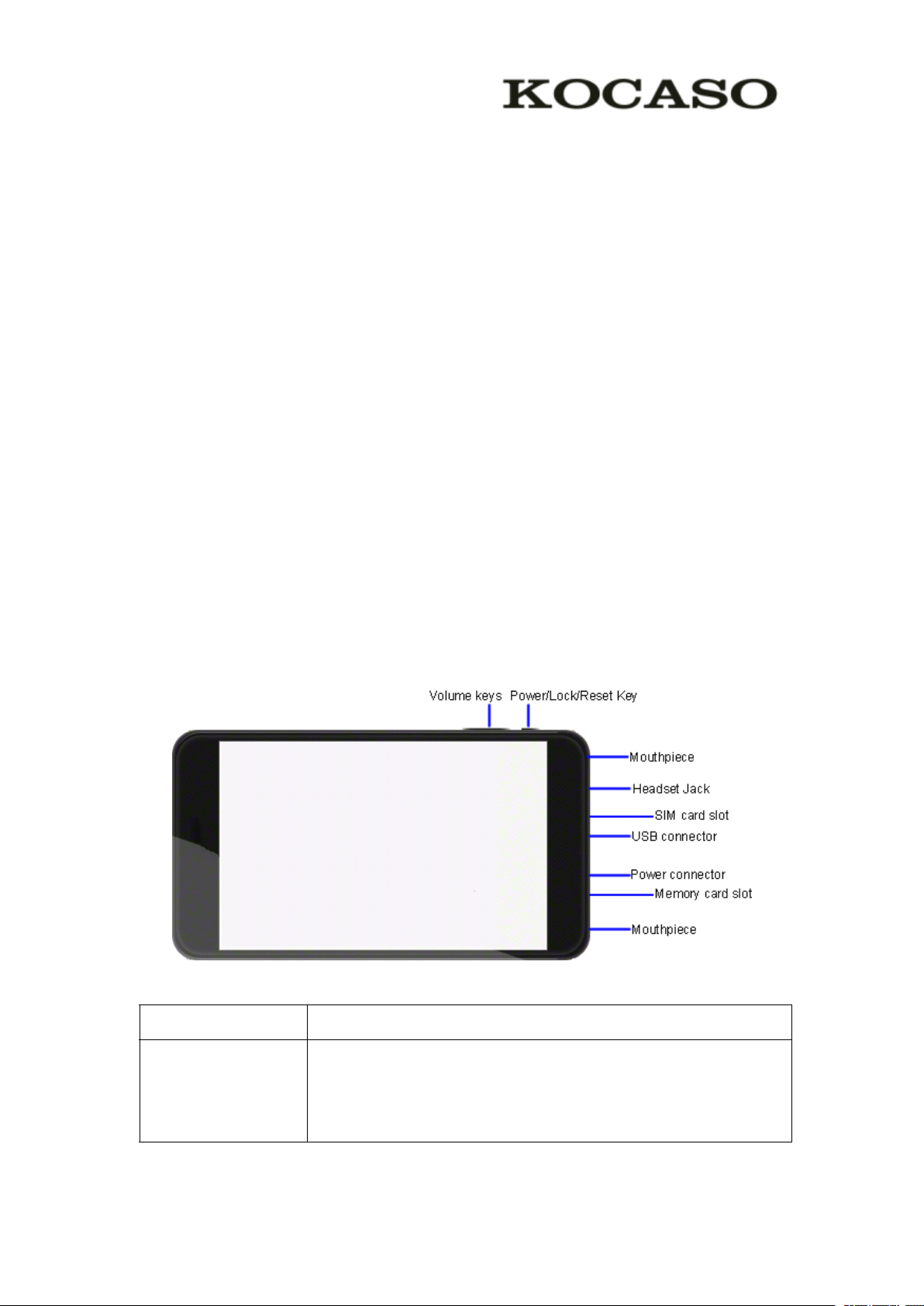
Notice
Notice
Notice
Notice : Our company uses approved industry standards for memory cards, but some brands may
not be fully compatible with your device.
Getting
Getting
Getting
Getting started
Turn
Turn
Turn
Turn
To turn on your device, press and hold the power key.
To turn off your device, press and hold the power key, and then tap OK
Switch
Switch
Switch
Switch to
To use only your device’s
the instructions below to turn on flight mode:
Tap Settings ⊇ WIRELESS & NETWORKS ⊇ More ⊇ Airplane mode from application
list or turn on Airplane mode from the notification panel.
Device
Device
Device
Device layout
started
started
started
your
your
your
your device
device
device
device on
to
flight
to
flight
to flight
flight mode
layout
layout
layout
on
on
on and
mode
mode
mode
and
off
and
off
and off
off
OK
OK
OK .
non-network services, switch to flight mode. Please follow
Volume
Volume
Volume
Volume keys
Power/Lock/Reset
Power/Lock/Reset
Power/Lock/Reset
Power/Lock/Reset Press and hold for 2 seconds to turn on or turn off the device.
keys
keys
keys Adjust the device volume.
Press to lock the device.
Press and hold for 6 seconds to reset the device.
2
Page 5

Home
Home
Home
Home screen
The home screen has multiple panels. Scroll left or right to the panels on the home
screen, you can view indicator icons, widgets, shortcuts to applications, and other
items.
1
1
1
1
screen
screen
screen
2
2
2
2
3
3
3
3
4
4
4
4
1
1
1
1 Open the search bar
2
2
2
2 Access the application list and widget screen.
3
3
3
3 Scroll left or right to the other panels
4
4
4
4 Task bar
Add
items
Add
items
Add
Add items
items to
Tap the icon at the upper right to access the application list shown below from home
screen.
to
the
to
the
to the
the home
home
home
home screen
screen
screen
screen
Scroll left or right to view more items.
To add items to the home screen, tap and hold an item, then drag the item to a new
location.
To remove items from the home screen, tap and hold an item, then drag the item to the
3
Page 6
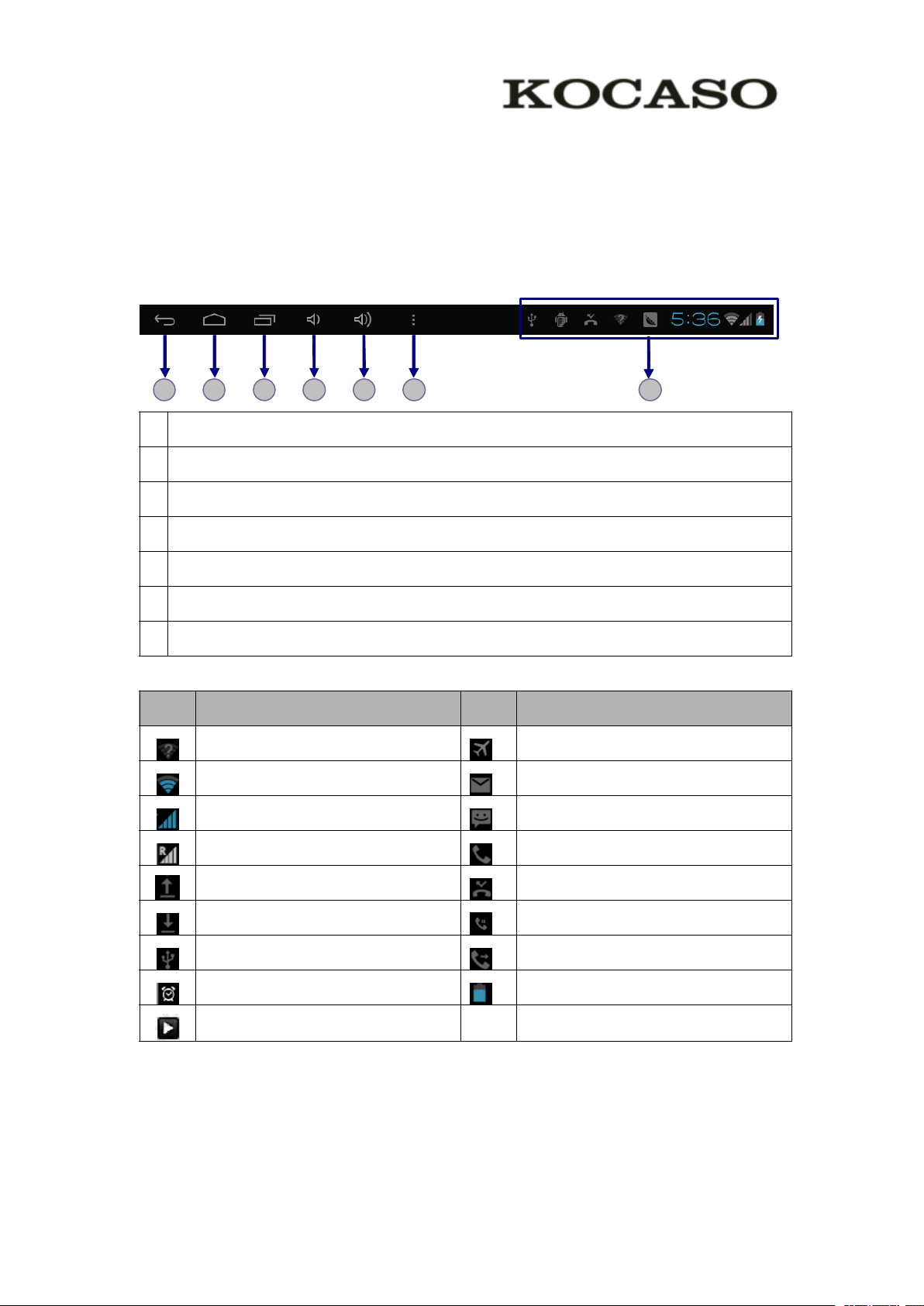
Remove area at the top of the home screen.
Task
Task
Task
Task
bar
bar
bar
bar
The task bar is shown at the bottom of the screen. It displays commonly used option
buttons, battery level indicator, current time and other indicator icons.
1
1
1
1 2
1
1
1
1 Return to previous screen.
2
2
2
2 Return to home screen.
3
3
3
3 View the applications you have accessed recently.
4
4
4
4 Adjust the device volume to low level.
5
5
5
5 Adjust the device volume to high level.
6
6
6
6 Open
7
7
7
7 Display notification icons. Tap the notifications area to open the notification panel.
2
2
2 3
3
3
3 4
a
list of options available on the current screen.
4
4
4 5
5
5
5 6
6
6
6 7
7
7
7
Indicator
Indicator
Indicator
Indicator icons
Icon
Icon
Icon
Icon Definition
Notification
Notification
Notification
Notification panel
icons
icons
icons
Definition
Definition
Definition Icon
Open Wi-Fi available Flight mode activated
Wi-Fi connected New email
Signal strength New text or multimedia message
Roaming mode Call in progress
Uploading data Missed call
Downloading data Call on hold
Connected to PC Call diverting activated
Alarm activated Battery power level
Music being played
panel
panel
panel
Icon
Icon
Icon Definition
Definition
Definition
Definition
Tap the notifications area to open the notification panel shown below. You can access
a list of notifications.
4
Page 7
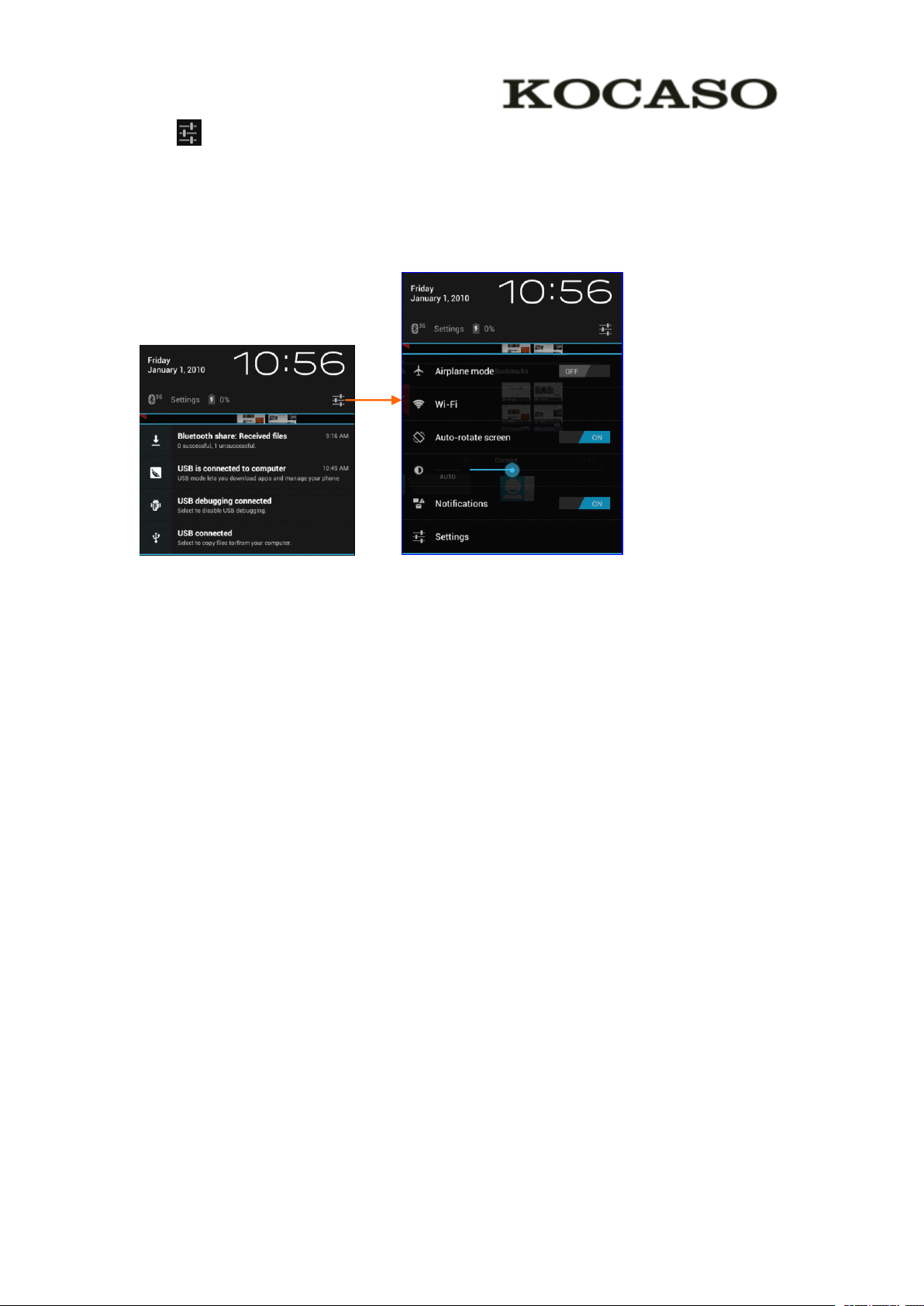
Tap to activate or deactivate wireless connection features and other settings.
Airplane mode : Activate or deactivate the flight mode.
Wi-Fi : Activate or deactivate the Wi-Fi connection.
Auto-rotate screen : Activate or deactivate the auto rotation feature.
Brightness : Adjust the basic brightness level of the display to lighter or darker.
Notifications : Activate or deactivate the notification feature.
Settings : Access Settings application.
Auto
Auto
Auto
Auto rotation
If you rotate the device while using some features, the interface will automatically
rotate as well. To prevent the interface from rotating, open the notifications panel and
select Auto-rotate
Lock
Lock
Lock
Lock &
To unlock the screen, tap and hold the lock icon, then drag it to the unlock area where
rotation
rotation
rotation
Auto-rotate
Auto-rotate
Auto-rotate screen
&
unlock
&
unlock
& unlock
unlock the
screen
screen
screen , then scroll it to Off
the
the
the screen
screen
screen
screen
Off
Off
Off .
the unlock icon is.
To lock the screen manually, press Power key.
5
Page 8
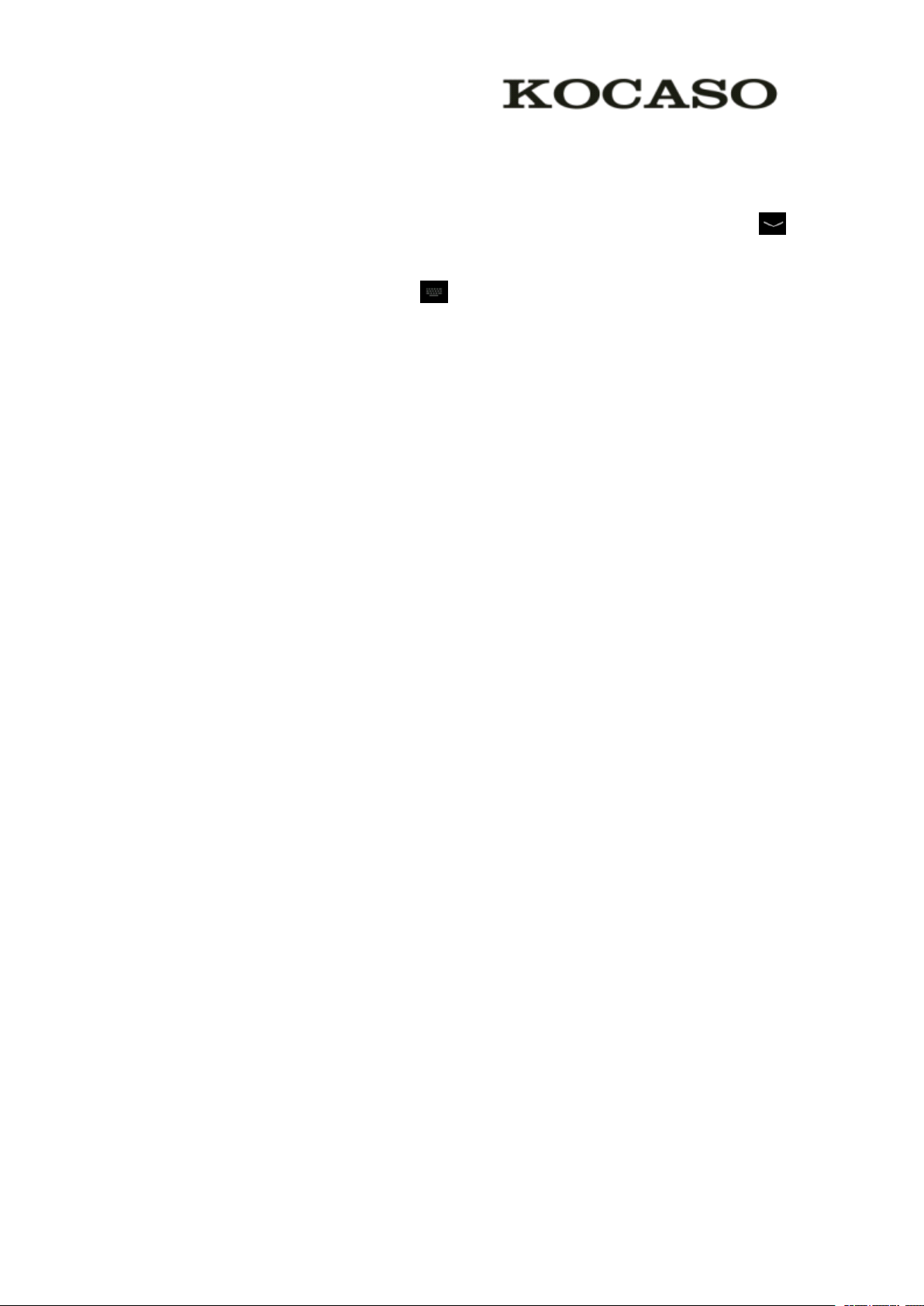
Enter
Enter
Enter
Enter text
You can enter text by selecting characters on the virtual keyboard.
Tap the text input field to display the virtual keyboard. To hide the keyboard, tap
at the task bar.
To change the text input method, tap at the task bar.
From a text field, you can use the copy and paste feature for fast inputting.
text
text
text
Customize
Customize
Customize
Customize your
To customize your device according to your preferences, tap Settings from application
list or notification panel.
Manage
Manage
Manage
Manage applications
To manage the applications installed on your device, tap Settings
1. To uninstall an application, select DOWNLOADED
Uninstall
Uninstall
Uninstall
Uninstall , tap OK
2. To stop or change the settings of an application, select RUNNING
select an item and tap the option you need.
Security
Security
Security
Security
You can protect your device and data by setting screen lock or encrypting your tablet.
your
your
your device
applications
applications
applications
device
device
device
OK
OK
OK to confirm.
Settings
Settings
Settings ⊇
DOWNLOADED
DOWNLOADED
DOWNLOADED , then select an item and tap
⊇
App.
⊇
App.
⊇ App.
App.
RUNNING
RUNNING
RUNNING or ALL
ALL
ALL
ALL , then
Set
a
screen
Set
a
screen
Set
Set a
a screen
�
�
�
�
To set a screen lock, tap Settings
screen lock
None
Slide
PIN
Pattern
Password
lock
lock
lock
Settings
Settings
Settings ⊇
None
None
None : Deactivate the screen lock.
Slide
Slide
Slide : Slide to unlock the screen.
PIN
PIN
PIN : Enter a numeric PIN to unlock. When prompted, enter the PIN to
unlock the screen.
Pattern
Pattern
Pattern : Draw a pattern to unlock. Follow the instructions to draw your
lock pattern. When prompted, draw the pattern to unlock the screen.
Password
Password
Password : Enter a passcode to unlock. When prompted, enter the
passcode to unlock the screen.
⊇
Security
⊇
Security
⊇ Security
Security ⊇
⊇
Screen
⊇
Screen
⊇ Screen
Screen lock
6
lock
lock
lock from application list.
Page 9
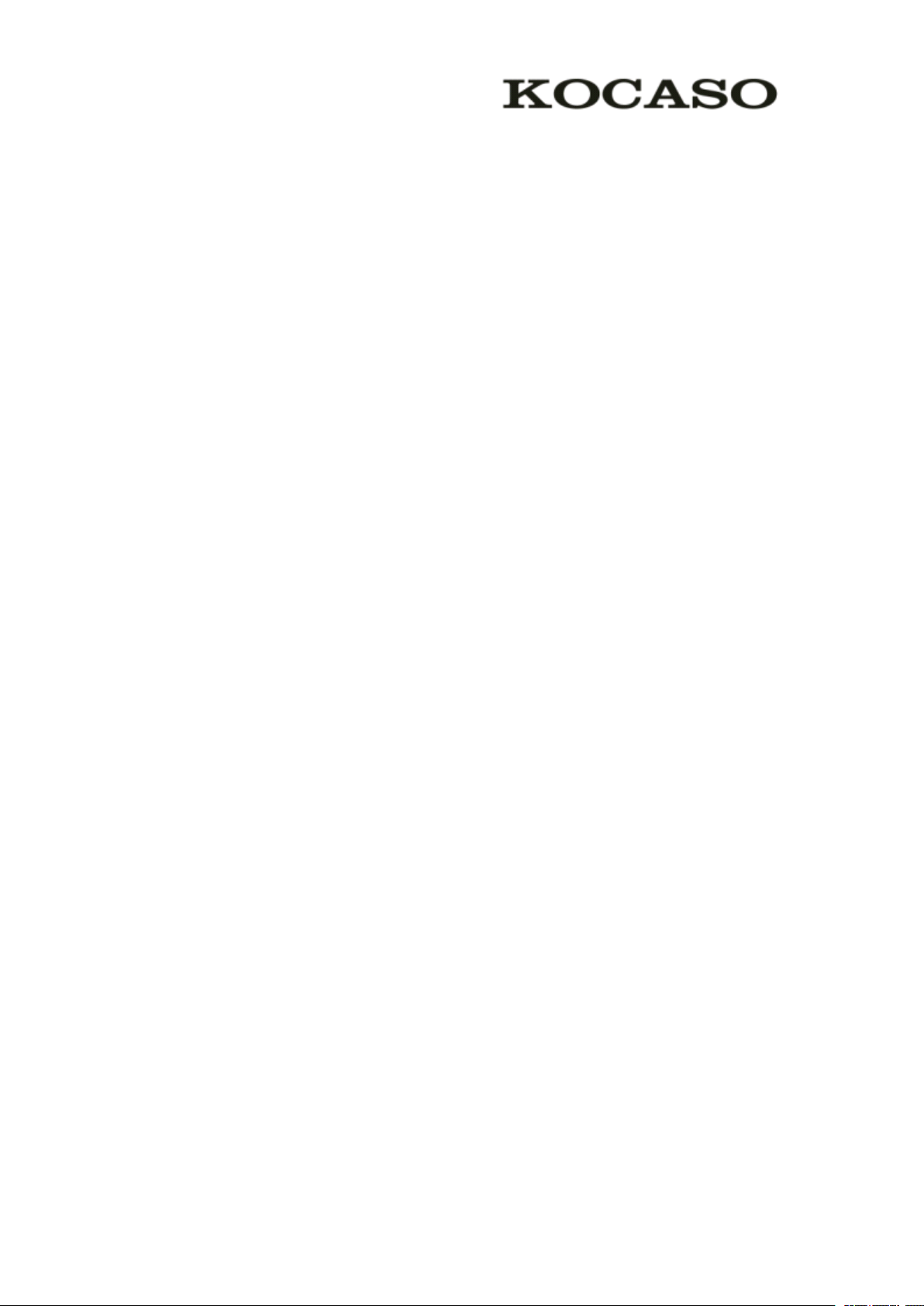
�
Screen
�
Screen
�
� Screen
Screen time-out
time-out
time-out
time-out
Settings
Select Settings
Settings
Settings ⊇
⊇
Display
⊇
Display
⊇ Display
Display ⊇
⊇
Sleep
⊇
Sleep
⊇ Sleep
Sleep from application list, you can set the time before the
screen times out and goes into lock mode. ( you have not entered any characters or
made other selections).
�
Encrypt
�
Encrypt
�
� Encrypt
Encrypt tablet
tablet
tablet
tablet
You can encrypt your accounts, settings, downloaded apps and their data, media and
other files. Once you encrypt your tablet, you must enter a numeric PIN or password
to decrypt it each time you switch on your device.
Reset
Reset
Reset
Reset tablet
You
1. Select Settings
2. Tap Factory
3. If you want to erase all data on your tablet, such as music, pictures, and other data, tap Erase
tablet
tablet
tablet
can reset system and desktop settings to their original values by the following steps:
Settings
Settings
Settings ⊇
Factory
Factory
Factory data
SD
card
SD
card
SD
SD card
card checkbox to createacheckmark.
⊇
Backup
⊇
Backup
⊇ Backup
Backup &
data
reset.
data
reset.
data reset.
reset.
&
reset
&
reset
& reset
reset from application list.
Erase
Erase
Erase
Reset
tablet
Reset
4. Tap Reset
The device resets to the factory default settings automatically.
Warning!
Warning!
Warning!
Warning! : Factory data reset will erase all data from your device and SD card, including your
Google account, system and application data and settings, and downloaded applications.
tablet
Reset tablet
tablet .
7
Page 10

Communication
Communication
Communication
Communication
Phone
Phone
Phone
Phone
Phone
To use calling functions, tap Phone
�
Make
�
Make
�
� Make
Make calls
To make calls, you can use any of the three ways:
�
Answer
�
Answer
�
� Answer
Answer a
To answer a call, drag the circled button to the green button.
�
Decline
�
Decline
�
� Decline
Decline or
To decline a call, drag the circled button to the red button.
calls
calls
calls
Enter numbers by using the virtual numeric keypad on the screen
Make a call from call log .
Make a call from contacts.
a
call
a
call
a call
call
or
end
a
or
or end
end
end a
call
a
call
a call
call
Phone
Phone from application list.
To end a call in progress, tap the red button.
�
Call
�
�
� Call
To change call settings, tap the option button at the upper right.
1.
1.
1.
1. Fixed
2.
2.
2.
2. Quick
3.
3.
3.
3. Voice
settings
Call
settings
Call settings
settings
Fixed
Fixed
Fixed Dialing
If FDN mode is activated, your device will restrict outgoing calls, except for the
numbers stored in the FDN list.
Quick
Quick
Quick responses
Quick response is a feature to reject the call with the predefined
messages.
Tap one of the pre-written messages to be displayed when you want the
call to be rejected, then tap OK .
Voice
Voice
Voice mail
With the call divert network service, you can direct incoming calls to your voice
mailbox. Tap this item to set your voice mail service provider.
Dialing
Dialing
Dialing Numbers
responses
responses
responses
mail
mail
mail service
Numbers
Numbers
Numbers
service
service
service
4.
Voicemail
4.
Voicemail
4.
4. Voicemail
Voicemail settings
Set your voice mail number.
5.
Call
5.
Call
5.
5. Call
Call forwarding
Call diverting is a network feature to send incoming calls to another number that
settings
settings
settings
forwarding
forwarding
forwarding
8
Page 11

you specify.
6.
Call
6.
6.
6. Call
Contacts
Contacts
Contacts
Contacts
T ap People
�
�
�
� Add
1. Access People
waiting
Call
waiting
Call waiting
waiting
call
waiting
call
If call
you have a call in progress or you can make a new call during a call.
waiting
call waiting
waiting is activated, the network notifies you of a new incoming call while
People
People
People from application list to access contacts.
Groups
Groups
Groups
Groups : List all your contacts by group.
All
All
All
All : List all your contacts saved in the device memory.
Favorites
Favorites
Favorites
Favorites : List the contacts that you have set as favorites or the contacts
that you have sent message to or dialed.
(To set the contact as your favourites, select at the title bar.)
Add
new
Add
Add new
contact
new
contact
new contact
contact
People
People
People .
2. Tap .
3. Enter necessary fields.
DONE
4. Tap DONE
�
�
�
� Edit
1. To edit a contact, scroll to the contact you want to change.
2. Tap the option button at the upper right, then select Edit
3. Change necessary fields.
4. Tap DONE
�
�
�
� Create
1. Tap the first tab at the upper left.
2. Tap at the upper right.
3. Enter a category name.
4. Tap DONE
�
�
�
� Rename
DONE
DONE .
Edit
a
Edit
Edit a
Create
Create
Create new
Rename
Rename
Rename group
contact
a
contact
a contact
contact
DONE
DONE
DONE .
new
new
new group
DONE
DONE
DONE .
group
group
group
group
group
group
Edit
Edit
Edit .
1. To rename the group, scroll to the group you want to change.
Edit
2. Tap at the upper right or tap the option button and then select Edit
3. Enter a new category name.
9
Edit
Edit .
Page 12

DONE
4. Tap DONE
�
�
�
� Import/Export
1.
1.
1.
1. Import
DONE
DONE .
Import/Export
Import/Export
Import/Export contacts
Import
Import
Import from
To copy the contacts from the SIM card, tap the option button at the upper right
from
from
from the
the
the
the SIM
contacts
contacts
contacts
SIM
SIM
SIM card
card
card
card
Import/Export
and then select Import/Export
then select Import
Import
Import
2. Import
Import from
To import contact files (in vcf format) from a memory card to your device, tap the
option button at the upper right and then select Import/Export
card
card
card
card , select a memory location and contact files to import and select OK
Export
Export
3. Export
Export to
To export contacts from your device to a memory card, tap the option button at the
upper right and then select Import/Export
confirm.
Share
Share
4. Share
Share visible
With this feature, you can send the visible contacts via Email or Bluetooth.
�
Search
�
Search
�
� Search
Search for
1. Tap at the title bar from contact list screen, enter the desired information,
from
from
from SD
to
to
to SD
visible
visible
visible contacts
for
for
for contacts
Import/Export
Import/Export ⊇
Import
Import
Import .
SD
card
SD
card
SD card
card
SD
card
SD
card
SD card
card
contacts
contacts
contacts
contacts
contacts
contacts
⊇
Import
⊇
Import
⊇ Import
Import from
Import/Export
Import/Export
Import/Export ⊇
from
the
from
the
from the
the SIM
Import/Export
Import/Export
Import/Export
⊇
Export
⊇
Export
⊇ Export
Export to
SIM
card
SIM
card
SIM card
card , select contacts, and
⊇
⊇
⊇
⊇
Import
Import
Import
Import from
to
SD
to
to SD
card
SD
card
SD card
card , select OK
OK
OK
OK .
from
from
from SD
OK
OK
OK to
SD
SD
SD
then your device shows the result.
2. Tap the search icon at the upper left from home screen, enter the contact’s
number, your device shows the result immediately.
Messaging
Messaging
Messaging
Messaging
Learn to create and send a text or multimedia message, and view or manage messages
that you have sent or received.
�
View
�
�
� View
1. Tap Messaging
2. Tap the message to view the detailed information.
�
�
�
� Create
1. Tap NEW
2. In To
messages
View
messages
View messages
messages
Messaging
Messaging
Messaging from application list.
Create
Create
Create and
and
send
and
and send
NEW
NEW
NEW MESSAGE
To
To
To field, enter the recipient’s
MESSAGE
MESSAGE
MESSAGE .
SMS
send
SMS
send SMS
SMS
mobile phone numbers manually. If you enter
name or
10
Page 13

more than one number, separate the numbers with a comma.
Type
message
Type
3. In Type
4. Select Send
�
Create
�
Create
�
� Create
Create and
Multimedia message can include pictures, sound and text.
message
Type message
message , enter the text of the message.
Send
Send
Send to send the message.
and
send
and
and send
MMS
send
MMS
send MMS
MMS
NEW
1. Tap NEW
2. Tap at the title bar.
3. Select one of the items below.
4. In
5. In Type
NEW
NEW MESSAGE
Pictures: Insert image.
Capture picture : Capture new picture and insert the picture.
Videos: Insert video clip.
Capture video: Capture new video clip and insert the video clip.
Audio: Insert sound clip.
Record audio: Record sound clip and insert the sound clip.
Slideshow: Add more than one slide.
To
To
To
To
manually. If you enter more than one number or email, separate them with a
comma.
Type
Type
Type message
MESSAGE
MESSAGE
MESSAGE .
field, enter the recipient’s
message
message
message field, enter the text of the message.
mobile phone numbers or email addresses
Send
6. Select Send
Email
Email
Email
To receive and send mail, you must have a remote mailbox service. This
service may be offered by a service provider. Your device is compliant
with applicable internet standards for POP3/IMAP/Exchange.
Before you can send or receive mail on your device, you need to set up
an email account and define the email settings correctly. You can define
more than 1 mailbox.
�
�
�
� Set
1. Tap Email
2. You can use mailbox guide to set up your mailbox, tap Next
Send
Send to send the message.
Set
up
your
Set
up
Set up
up your
Email
Email
Email from application list.
email
your
email
your email
email
Next
Next
Next until it’s
11
done.
Page 14

3. If you need to add another email account, tap the option button at the upper
⊇
Settings
⊇
right ⊇
mailbox guide.
When you are finished setting up the email account, the email messages are
downloaded to your device. If you have created more than two accounts, you can
switch between email accounts. Select an account name at the top left of the
screen and select the one you want to retrieve messages from.
�
Delete
�
Delete
�
� Delete
Delete your
1. Open the application list and select Email
2. Tap the option button at the upper right, then select Settings
you want to delete.
Settings
⊇ Settings
Settings ⊇
your
your
your email
⊇
ADD
⊇
⊇ ADD
email
email
email account
ACCOUNT
ADD
ACCOUNT
ADD ACCOUNT
ACCOUNT , then set up the email account with the
account
account
account
Email
Email
Email .
Settings
Settings
Settings and the email account
Remove
3. Tap Remove
4. Tap OK
�
�
�
� Create
1. Open Email
2. Tap .
3. In
4. To insert attachments, tap the option button at the upper right and select Attach
5. Enter the subject and the text.
6. Tap SEND
Gmail
Gmail
Gmail
Gmail
Remove
Remove account
OK
OK
OK to confirm.
Create
Create
Create and
Email
Email
Email application.
To
To
To
To
field, enter the recipient’s
a comma. Add more recipients by tapping Cc/Bcc
file
file
file
file .
SEND
SEND
SEND to send the email.
and
send
and
send
and send
send email
account
account
account .
email
email
email
email addresses manually and separate them with
Cc/Bcc
Cc/Bcc
Cc/Bcc .
Attach
Attach
Attach
You can retrieve new email messages from the Google Mail webmail service to your
inbox. Before you can send or receive mail on your device, you need to set up a
Gmail account.
�
Create
�
Create
�
� Create
Create a
If you don ’ t have a Google Account, tap New
to create a new one.
�
Set
�
Set
�
� Set
Set up
a
Gmail
a
Gmail
a Gmail
Gmail account
up
a
Gmail
up
a
Gmail
up a
a Gmail
Gmail account
account
account
account
account
account
account
New
New
New , then follow the on-screen instructions
12
Page 15

Existing
If you want to add an existing account, tap Existing
Next
password, and then select Next
account, the email messages are downloaded to your device.
�
View
�
�
� View
1. When you open the email account, the amount of unread email messages is
displayed at the title bar and the unread email messages are displayed in bold.
2. To view an email message, tap it.
3. To mark an important email message, tap the star icon below the date. To cancel
the mark, tap the star icon again.
�
�
�
� Create
1. Tap .
2. In
a comma. Add more recipients by tapping Cc/Bcc
3. To insert attachments, tap the option button at the upper right and select Attach
email
View
email
View email
email messages
Create
Create
Create and
To
To
To
To
field, enter the recipient’s
messages
messages
messages
and
send
and
send
and send
send an
an
an
an email
Next
Next , when you are finished setting up the email
email
email
email
email addresses manually and separate them with
Existing
Existing , enter your email address and
Cc/Bcc
Cc/Bcc
Cc/Bcc .
Attach
Attach
Attach
file
file
file
file .
4. Enter the subject and the text.
SE
ND
SE
5. Tap SE
Web
Web
Web
Web
Browser
Browser
Browser
Browser
Browser
Browser
Tap Browser
Browser from application list to access to the web.
�
Browser
�
Browser
�
� Browser
Browser webpages
1. Select Browser
2. To access a specific webpage, select the URL input field, enter the web
address of the webpage, and select Go
3. To zoom in, place two fingers on the screen and spread them apart. To zoom
out, move your fingers closer together. You can also double-tap the screen.
ND
SE ND
ND to send the email.
webpages
webpages
webpages
Browser
Browser
Browser to launch a specified homepage.
Go
Go
Go .
�
Add
�
�
� Add
You can have multiple windows open at one time.
1. To add a new window, tap at the title bar.
windows
Add
windows
Add windows
windows
13
Page 16

2. To open up a window, tap the title of the window.
3. To close the window, tap at the title bar.
�
Set
�
�
� Set
1. Tap the option button at the upper right.
homepage
Set
homepage
Set homepage
homepage
Settings
2. Select Settings
3. Enter the web address of the desired webpage.
�
�
�
� Add
While navigating a website, tap to add current URL to your bookmark list and
easily access it later.
�
�
�
� View
Tap to open the bookmark list and the recent history. Tap a bookmark or any
entry to display the webpage.
�
�
�
� Customize
To make adjustments in your browser settings, tap the option button at the upper
right, and then select Settings
Play
Play
Play
Play Store
Settings
Settings ⊇
Add
bookmarks
Add
bookmarks
Add bookmarks
bookmarks
View
bookmarks
View
bookmarks
View bookmarks
bookmarks and
Customize
Customize
Customize browser
Store
Store
Store
⊇
General
⊇
General
⊇ General
General ⊇
browser
browser
browser
and
and
and history
Settings
Settings
Settings .
⊇
Set
⊇
Set
⊇ Set
Set homepage
history
history
history
homepage
homepage
homepage .
Play Store allows you to easily download an abundance of applications directly to
your device. Before using the Play Store, you must have a Google Account.
Play
Store
Play
1. From the application list, tap Play
2. Sign in to your Google Account.
3. Search for and download applications as desired.
4. Follow the on-screen instructions.
Note
Note
Note
Note
All applications offered by Play Store are developed by third party. To get the
information about the developers, you can read the descriptions of each
application.
Our company is not liable for performance issues caused by third-party
applications.
Store
Play Store
Store .
14
Page 17

Talk
Talk
Talk
Talk
Google Talk is a free web-based application for instant text, voice and video chats.
Before using the Google Talk, you must have a Google Account.
Talk
1. From the application list, tap Talk
2. Set up a Google account or sign in, follow the on-screen instructions.
Add
friend
Add
3. Select Add
4. When your friend accepts the invitation, he or she is added to your friend list.
You can start talking.
Entertainment
Entertainment
Entertainment
Entertainment
friend
Add friend
friend , enter a friend’s
Talk
Talk .
email address and select Send
Send
invitation
Send
invitation
Send invitation
invitation .
Super-HD
Super-HD
Super-HD
Super-HD Player
To view or organize your images and video clips, or edit and send your files to other
devices, or set photos as wallpapers, select Super-HD
Note:
Note:
Note:
Note: It takes a few more minutes to enter this application if you store more files.
�
Supported
�
Supported
�
� Supported
Supported file
Type
Type
Type
Type Format
Image JPEG 、 GIF 、 BMP 、 PNG
Video
Note:
Note:
Note:
Note: Some files may not play properly depending on how they are encoded.
�
View
�
View
�
� View
View a
1. Select a folder.
2. Select a photo to view. To view more photos, scroll left or right.
3. To zoom in, place two fingers on the screen and spread them apart. To zoom
out, move fingers closer together. You can also double-tap the screen.
Player
Player
Player
file
formats
file
formats
file formats
formats
Format
Format
Format
AVI
、 RM 、 RMVB 、 MOV 、 FLV 、 3GP 、 MP4
a
photo
a
photo
a photo
photo
Super-HD
Super-HD
Super-HD Player
Player
Player
Player from application list.
4. To start a slideshow, tap at the title bar.
Details.
5. To view the details of a file, tap the option button, then select Details.
6. To share a photo with others via Email, Gmail or Messaging, tap at the
title bar.
7. To set a photo as wallpaper, tap the option button at the upper right ⊇ select Set
picture
picture
picture
picture as
as
Wallpaper
as
Wallpaper
as ⊇ Wallpaper
Wallpaper ⊇ drag the slides of the crop box to create the crop area,
15
Details.
Details.
Set
Set
Set
Page 18

Crop
then tap Crop
8. To set a photo as a caller ID, tap the option button at the upper right ⊇ select
Set
Set
Set
Set picture
existing contact ⊇ drag the slides of the crop box to create the crop area, then
tap Crop
�
Edit
�
Edit
�
� Edit
Edit a
1. To crop the image, tap the option button at the upper right, then select Crop
To move the crop box, tap and hold the crop box and drag it to the
To add or subtract from the selection border of the crop box, drag the
When you are finished, tap Save
2. To edit photos and apply various effects, tap the option button at the upper
right, then select Edit
Crop
Crop .
picture
picture
picture as
Crop
Crop
Crop .
a
a
a photo
desired location.
crop box to the desired size.
photo
photo
photo
as
as
Contact
Contact
as ⊇ Contact
Contact photo
Edit
Edit
Edit .
photo
photo
photo ⊇ Contacts
Contacts
Contacts
Contacts ⊇ Create a new contact or select an
Crop
Crop
Crop .
Save
Save
Save .
To adjust contrast, tap .
To apply a filter effect, tap .
To apply a color effect, tap .
To crop, straighten, rotate or flip the image, tap .
�
Play
a
�
Play
�
� Play
Play a
1. Select a folder.
2. Select a video to play.
3. Control playback with the virtual keys.
Music
Music
Music
Music
With Music, you can play music files. The music player supports the following file
formats: MP3, AAC, APE, WMA, OGG,
Note:
Note:
Note:
Note: Some files may not play properly depending on how they are encoded.
�
Add
�
Add
�
� Add
Add music
video
a
video
a video
video
music
music
music files
files
files
files to
to
your
to
your
to your
your device
device
device
device
WAV,
M4A and so on.
Start by transferring files to your device or memory card.
�
Play
�
�
� Play
1. Select a music file.
music
Play
music
Play music
music
16
Page 19

2. Control playback with the virtual keys.
The current list of songs are randomly shuffled for playback.
Replays the current list when the list ends.
Repeats the current playing song.
�
Create
�
Create
�
� Create
Create a
a
playlist
a
playlist
a playlist
playlist
1. Tap and hold a music file.
Add
to
2. Select Add
3. Select New
Add
Add to
New
New
New .
playlist
to
playlist
to playlist
playlist .
4. Enter a name.
Save
5. Tap Save
�
�
�
� Delete
1. Tap Playlists
Save
Save .
Delete
Delete
Delete a
Playlists
Playlists
Playlists .
a
playlist
a
playlist
a playlist
playlist
2. Tap and hold the playlist you want to delete.
Delete
3. Select Delete
Delete
Delete .
Camera
Camera
Camera
Camera
With the camera function, you can capture photos and take videos.
�
Capture
�
Capture
�
� Capture
Capture a
1. Open the application list and select Camera
a
photo
a
photo
a photo
photo
Camera
Camera
Camera .
2. Before taking a picture , you need to make some adjustments.
Icon
Icon
Icon
Icon Definition
Definition
Definition
Definition
Tap to switch between the front and rear camera lenses
Tap and dragitto zoom in or zoom out.
17
Page 20

Tap to display other settings.
Change to camera mode.
Change to panorama mode to take a landscape photo.
Adjust the color balance.
Adjust the exposure value.
Go to the camera settings to change the resolution option or reset menus to default settings.
3. Aim the lens at the subject and tap to take a photo. The photo is saved
automatically to the folder DCIM.
4. Select the image viewer icon at the upper right to view the pictures.
�
Record
�
Record
�
� Record
Record a
1. Open the application list and select Camera
a
video
a
video
a video
video
Camera
Camera
Camera . Tap to change to video
mode.
2. Before recording a video, you need to make some adjustments.
Icon
Icon
Icon
Icon Definition
Definition
Definition
Definition
Tap to switch between the front and rear camera lenses
Tap and dragitto zoom in or zoom out.
Tap to display other settings.
Change to video mode.
Adjust the color balance.
Set the self-timer delay.
Go to the camera settings.
3. Tap to start recording. The length of the video recording is restricted by
the available space on your storage.
18
Page 21

4. Tap to stop recording. The video is saved automatically to the folder DCIM.
5. After recording videos, select the image viewer icon at the upper right to view the
recorded videos.
Tools
Tools
Tools
Tools
Calendar
Calendar
Calendar
Calendar
With the Calendar feature, you can consult the calendar by day, week, or month,
create events, and set an alarm to act as a reminder, if necessary.
Calendar
To access the calendar, tap Calendar
1. To create an event, tap .
Fill in the fields, and set category, date, time & an alarm.
After you finish, select DONE .
2. You can view calendar in different views, Day, Week, Month and All.
Calendar
Calendar from application list.
OK
3. To delete an entry, tap the event to open it, and then select ⊇ OK
Alarm
Alarm
Alarm
Alarm
Clock
From application list, tap Clock
Add
alarm
Add
1. Tap Add
2. Select the tick box next to Turn
3. Set alarm details, when you are finished, select OK
4. When the alarm sounds, to stop the alarm, tap Dismiss
after a specified length of time, tap Snooze
5. To cancel an alarm, remove the tick in the check box by tapping on it.
6. To delete an alarm, tap and hold the alarm to delete, and then select Delete
alarm
alarm
alarm
alarm
File
Manager
File
Manager
File
File Manager
Manager
alarm
Add alarm
alarm .
⊇
OK
OK
OK
OK .
Clock
Clock , and then select Set
Turn
alarm
Turn
alarm
Turn alarm
alarm on
Snooze
Snooze
Snooze .
Set
alarm
Set
alarm
Set alarm
alarm .
on
on
on to activate alarm.
OK
OK
OK .
Dismiss
Dismiss
Dismiss . To repeat the alarm
OK
OK .
Delete
Delete
Delete
Many features of the device, such as images, videos, documents, received attachments
File
manager
File
and downloaded files or applications, use memory to store data. With File
you can store and browse files and folders in your device, or edit, move, copy files;
you can send files to compatible devices as well.
19
manager
File manager
manager ,
Page 22

Note:
Note:
Note:
Note:
1. Some files formats are not supported depending on the software of the device.
2. Some files may not play properly depending on how they are encoded.
Sound
Sound
Sound
Sound Recorder
With Recorder
1. To record a voice memo, tap .
2. To pause the recording, tap .
3. To listen to a voice recording that you just recorded, tap .
Calculator
Calculator
Calculator
Calculator
With this feature, you can use the device as a calculator. The calculator provides the
basic arithmetic functions. Tap the virtual numeric and calculation keys to perform a
calculation.
Connectivity
Connectivity
Connectivity
Connectivity
USB
USB
USB
USB Connection
Recorder
Recorder
Recorder
Recorder
Recorder
Recorder , you can record a voice memo. From application list, tap Recorder
Connection
Connection
Connection
Recorder
Recorder
Recorder .
You can connect your device to a PC and use it as a removable disk, which allows you
access the file directory.
1. If you want to transfer files from or to a memory card, insert a memory card
into the device.
2. With a USB cable, connect your device to a PC.
USB
connected
USB
3. Open the notification panel, select USB
Turn
on
USB
Turn
4. Tap Turn
5. Open the folder to view files.
6. Copy files from the PC to the memory card.
Wi-Fi
Wi-Fi
Wi-Fi
Wi-Fi
With Wi-Fi, you can connect to the internet or other network devices anywhere an
access point or wireless hotspot is available.
Turn on
on
on USB
storage
USB
storage
USB storage
storage .
connected
USB connected
connected .
20
Page 23

�
Activate
�
Activate
�
� Activate
Activate the
1. From application list, tap Settings.
2. In the field of WIRELESS & NETWORKS, turn on the Wi-Fi
�
Find
�
Find
�
� Find
Find and
1. Once the Wi-Fi feature is activated, the device automatically search for available
Wi-Fi connection.
2. Select a network.
3. Enter a password for the network (if necessary).
4. Select Connect
the
Wi-Fi
the
Wi-Fi
the Wi-Fi
Wi-Fi feature
and
connect
and
connect
and connect
connect to
Connect
Connect
Connect .
feature
feature
feature
to
Wi-Fi
to
Wi-Fi
to Wi-Fi
Wi-Fi
Settings.
Settings.
Settings.
Wi-Fi
Wi-Fi
Wi-Fi feature.
Safety
Safety
Safety
Safety Precautions
Read these simple guidelines before using your device. Not following them may be
dangerous or illegal.
�
�
�
� Aircraft
�
�
�
� Vehicles
�
�
�
� Electronic
�
�
�
� Potentially
Precautions
Precautions
Precautions
Aircraft
Aircraft
Aircraft
Switch off in aircraft and follow any restrictions. Wireless devices can cause
interference in aircraft.
Vehicles
Vehicles
Vehicles
Never use your device while driving. Place it in a safe place.
Position your device within easy reach. Be able to access your device without
removing your eyes from the road.
Electronic
Electronic
Electronic devices
In some circumstances your device may cause interference with other devices.
Potentially
Potentially
Potentially explosive
Switch off your device when in any area with a potentially explosive atmosphere,
and obey all signs and instructions. Sparks in such areas could cause an explosion
or fire resulting in bodily injury or even death.
devices
devices
devices
explosive
explosive
explosive environments
environments
environments
environments
�
Pacemakers
�
Pacemakers
�
� Pacemakers
Pacemakers and
Pacemaker manufacturers recommend that a minimum separation of 8 inches be
maintained between a wireless device and a pacemaker to avoid potential
interference with the pacemaker.
Operation of any radio transmitting equipment, including wireless phones may
interference with the functionality of inadequately protected medical devices.
Consult a physician or the manufacturer of the medical device to determine if they
are adequately shielded from external RF energy or if you have any questions.
Switch off your device in heath care facilities when any regulations posted in
these areas instruct you to do so.
and
other
and
other
and other
other medical
medical
medical
medical devices
devices
devices
devices
21
Page 24

�
Operating
�
Operating
�
� Operating
Operating environment
When connecting to other device, read its user guide for detailed safety
instructions. Do not connect incompatible products.
Do not place your device in the air bag deployment area.
Use the device only in its normal operating positions as explained in the product
documentation.
Always switch off your device when its use is prohibited or when it may cause
interference and danger.
�
Areas
�
Areas
�
� Areas
Areas with
Switch off your device when any regulations posted in these areas instruct you to
do so.
environment
environment
environment
with
posted
with
posted
with posted
posted regulations
regulations
regulations
regulations
Care
Care
Care
Care &
Use only manufacturer-approved accessories. Use general accessories may shorten
the life of your device or cause device to malfunction.
Keep your device dry. Humidity and all types of liquids may damage device parts
or electronic circuits.
Do not use or store the device in dusty, dirty areas.
Do not store the device in hot or cold areas .
Do not store your device near magnetic fields.
Do not store your device with such metal objects as coins, keys and necklace.
Do not drop your device or cause impacts to your device.
&
Maintenance
&
Maintenance
& Maintenance
Maintenance
22
Page 25

Appendix
Appendix
Appendix
Appendix Ⅰ Frequently
Q:
Why
Q:
Why
Q:
Q: Why
Why won't
prior to use. When plugging in the cable, make sure you are not
accidentally plugging it into the headphone jack. Also, the power
button is on the side (for tablets) and not the one on the front of the
touchscreen. The button on the front is for navigation.
Q:
Why
Q:
Why
Q:
Q: Why
Why won't
Wireless is turned off. If Wi-Fi is on, it will negate the Ethernet connection.
Q:
Why
Q:
Why
Q:
Q: Why
Why does
film is intended to be removed prior to use. Sometimes this takes a strong fingernail
or some similar item to peel it off.
Q:
Should
Q:
Should
Q:
Q: Should
Should I
Unless you are having issues with the tablet which a Factory Data Reset has not
resolved, it is not advised that you perform this step.
following link for available firmware downloads and the instructions on how to
perform the update:
http://mymidpad.com/firmware/
http://mymidpad.com/firmware/
http://mymidpad.com/firmware/
http://mymidpad.com/firmware/
won't
won't
won't my
Make sure your tablet has been charged for at least four hours
won't
won't
won't this
Assuming your unit does have the RJ45 port, you want to make sure that
does
does
does my
These units ship with a very fine plastic film to protect the item in transit. This
Not necessarily. This is actually intended if obscure issues with the tablet occur.
However, if you are sure you wish to attempt this procedure, please visit the
Frequently
Frequently
Frequently Asked
my
device
my
device
my device
device turn
this
unit
this
unit
this unit
unit connect
my
my
my unit
I
perform
I
perform
I perform
perform a
unit
unit
unit have
have
have
have scratches/bubbles
a
a
a Firmware
Asked
Asked
Asked Questions
turn
turn
turn on?
connect
connect
connect to
scratches/bubbles
scratches/bubbles
scratches/bubbles on
Firmware
Firmware
Firmware Update?
Questions
Questions
Questions
on?
on?
on?
to
Ethernet?
to
Ethernet?
to Ethernet?
Ethernet?
Update?
Update?
Update?
on
the
on
the
on the
the screen?
screen?
screen?
screen?
Q:
Why
Q:
Why
Q:
Q: Why
Why don't
devices. If you don't see your specific model listed, please check back soon.
Q:
I
Q:
I
Q:
Q: I
I don't
password reminder if you fail the security 4 or 5 times. Otherwise, please refer to
Should
Should
Should
Should I
Q:
How
Q:
How
Q:
Q: How
How long
tablets usually average around 1-4 hours. The Android 4.0 tablets approximately twice
that. However, that is totally relative to factors such as how bright the screen is during
use, how often it is using the wireless connection, what background processes are
don't
don't
don't I
We are always working on providing the latest and best firmware for all of our
don't
don't
don't remember
If you have previously added a Google account, you may be prompted for a
I
perform
I
perform
I perform
perform a
long
long
long should
As for battery life, this depends on which model tablet you use. Our Android 2.2
I
see
I
I see
remember
remember
remember my
a
a
a Firmware
should
should
should my
a
see
a
see a
a firmware
Firmware
Firmware
Firmware Update?
my
my
my battery
firmware
firmware
firmware version
my
password,
my
password,
my password,
password, what
Update?
Update?
Update?
battery
battery
battery last
version
version
version for
last
last
last after
23
for
my
for
for my
what
what
what can
after
after
after charging?
can
can
can I
charging?
charging?
charging?
model?
my
model?
my model?
model?
I
do?
I
do?
I do?
do?
Page 26

running, if you are using a Live Wallpaper, and more. It is very difficult to estimate
the duration of a full charge in consideration of these issues. If this seems like
abnormally poor performance, just let us know.
Q:
Why
Q:
Why
Q:
Q: Why
Why does
touchscreen?
touchscreen?
touchscreen?
touchscreen?
does
does
does my
my
screen
my
screen
my screen
screen not
not
respond
not
respond
not respond
respond properly
properly
properly
properly when
when
when
when I
I
use
I
use
I use
use the
the
the
the
This may be a couple of different things. If this only occurs when charging from
a power supply, this may be due to noise from the power source not being adequately
filtered out. You may wish to give the unit a full charge and then disconnect from
power for use, or, if possible, charge with a USB cable instead. Otherwise, your
screen calibration may be off. To correct this, check for Settings->Touchpad
Calibration to see if you can recalibrate this to resolve the issue.
Q:
Why
Q:
Why
Q:
Q: Why
Why is
screen
screen
screen
screen will
will
will
will not
Please see above: Should
is
is
is my
not
not
not go
my
tablet
my
tablet
my tablet
tablet stuck
go
away?
go
away?
go away?
away?
Should
Should
Should I
I
perform
I
perform
I perform
perform a
stuck
stuck
stuck at
a
a
a Firmware
at
boot
at
boot
at boot
boot up,
Firmware
Firmware
Firmware Update?
up,
up,
up, and
Update?
Update?
Update?
and
and
and the
the
Android
the
Android
the Android
Android
24
Page 27

Appendix
Appendix
Appendix
Appendix Ⅱ 3G
NO. 3G Model Cellphone Model NO. 3G Model Cellphone Model
1 Huawei-E153 WCDMA 28 Huawei-MC509 CDMA2000
2 Huawei-E156G WCDMA 29 Huawei-EC122 CDMA2000
3 Huawei-E160E WCDMA 30 Huawei-EC150 CDMA2000
4 Huawei-K3520 WCDMA 31 Huawei-EC156 CDMA2000
5 Huawei-E170 WCDMA 32 Huawei-EC1270 CDMA2000
6 Huawei-E172 WCDMA 33 Huawei-EC167 CDMA2000
7 Huawei-E173 WCDMA 34 Huawei-EC189 CDMA2000
8 Huawei-E176G WCDMA 35 ZTE-MC2716 CDMA2000
9 Huawei-E1782 WCDMA 36 ZTE-AC2736 CDMA2000
10 Huawei-E180 WCDMA 37 ZTE-AC2746 CDMA2000
11 Huawei-E220 WCDMA 38 ZTE-AC2766 CDMA2000
12 Huawei-E226 WCDMA 39 ZTE-AC560 CDMA2000
13 Huawei-E230 WCDMA 40 ZTE-AC580 CDMA2000
14 Huawei-E261 WCDMA 41 ZTE-AC581 CDMA2000
15 Huawei-E270 WCDMA 42 ZTE-AC590 CDMA2000
16 Huawei-E353 WCDMA 43 SEV759 CDMA2000
17 ZTE-MF110 WCDMA 44 ST804 CDMA2000
18 ZTE-MF637u WCDMA 45 ST809 CDMA2000
19 ZTE-MF633BP+ WCDMA 46 E1916 CDMA2000
20 ZTE-MF170 WCDMA 47 WU830 CDMA2000
21 ZTE-MF190 WCDMA 48 SRT-E800 CDMA2000
3G
Support
3G
Support
3G Support
Support List
List
List
List
25
Page 28

22 SRT-H800 WCDMA 49 ASB C820 CDMA2000
23 WU-830 WCDMA 50 Huawei-ET127 TD-SCDMA
24 WU-930 WCDMA 51 Huawei-ET128 TD-SCDMA
25 Huawei-E1552 CDMA2000 52 Huawei-ET128-2 TD-SCDMA
26 Huawei-E1786 CDMA2000 53 ASB T920 TD-SCDMA
27 Huawei-EM660 CDMA2000
26
