Page 1
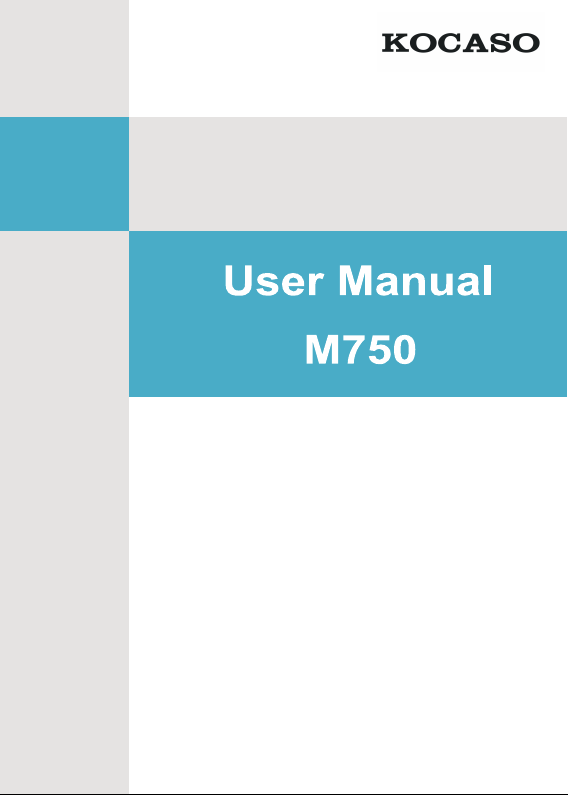
Page 2
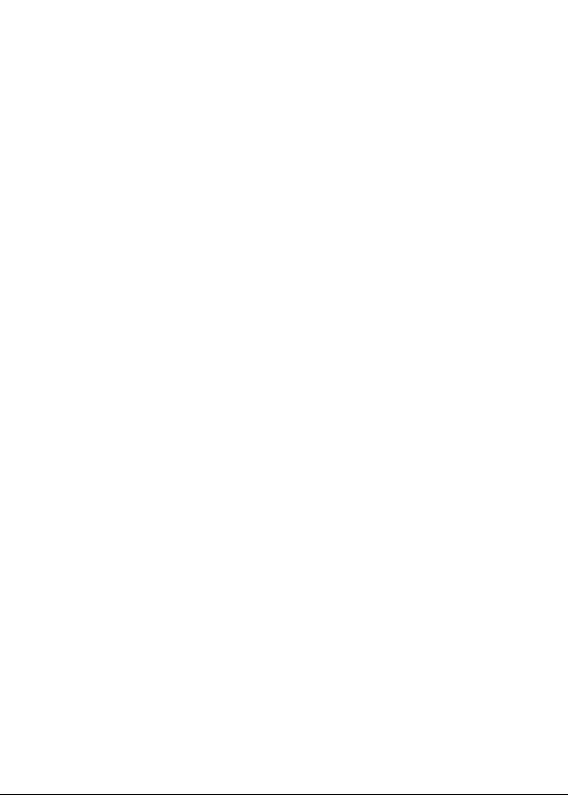
Page 3
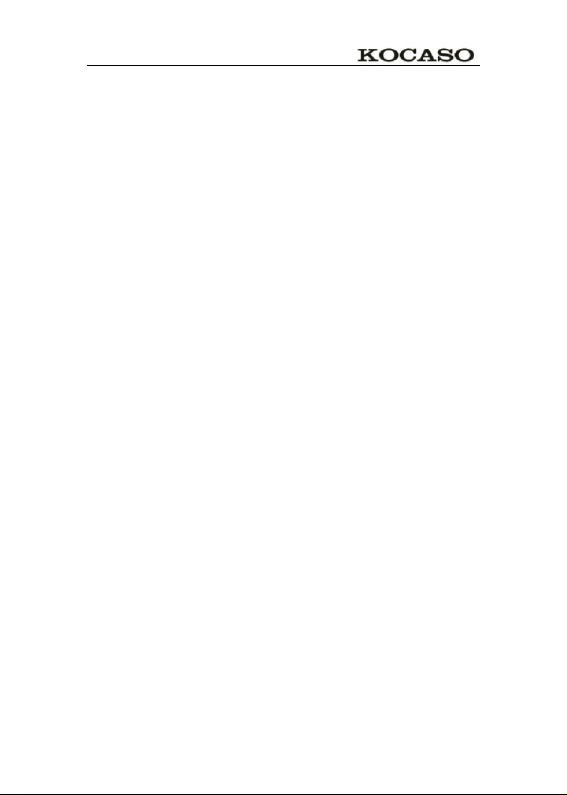
Catalogue
Catalogue ......................................................................................................................................... I
Use tips ........................................................................................................................................... III
Cleaning equipment ...................................................................................................................... III
1.Outlook description...................................................................................................................... 1
2. Power button usage ..................................................................................................................... 2
3. Touch screen ................................................................................................................................ 2
4. Transfer connection .................................................................................................................... 2
U Disk ....................................................................................................................................... 2
5. TF card Usage ............................................................................................................................. 3
Support 32GB memory card .................................................................................................. 3
Cancel TF Card ....................................................................................................................... 3
6. Start to use ................................................................................................................................... 3
Battery charging ...................................................................................................................... 3
Battery management ............................................................................................................... 3
Set-up ....................................................................................................................................... 4
Wi-Fi network setting ............................................................................................................. 4
3G settings ................................................................................................................................ 4
7. Desktop......................................................................................................................................... 6
8. Screen lock interface ................................................................................................................... 7
9. Program ....................................................................................................................................... 8
10. Menu......................................................................................................................................... 10
11. Application program ............................................................................................................... 10
Install applications ................................................................................................................ 10
Download applications from Internet ................................................................................. 10
Connect to PC and save files ................................................................................................ 11
Uninstall application ............................................................................................................. 11
12. Sound record ........................................................................................................................... 12
13. Clock......................................................................................................................................... 12
Alarm clock ............................................................................................................................ 12
Add new alarm clock ............................................................................................................ 13
Disable alarm clock ............................................................................................................... 13
Enable Alarm clock ............................................................................................................... 13
Edit alarm clock .................................................................................................................... 13
Delete alarm clock ................................................................................................................. 13
14. Download applications and install ......................................................................................... 14
15. Browser .................................................................................................................................... 14
16. Calendar ................................................................................................................................... 15
New activities ......................................................................................................................... 15
17. Camera ..................................................................................................................................... 15
I
Page 4
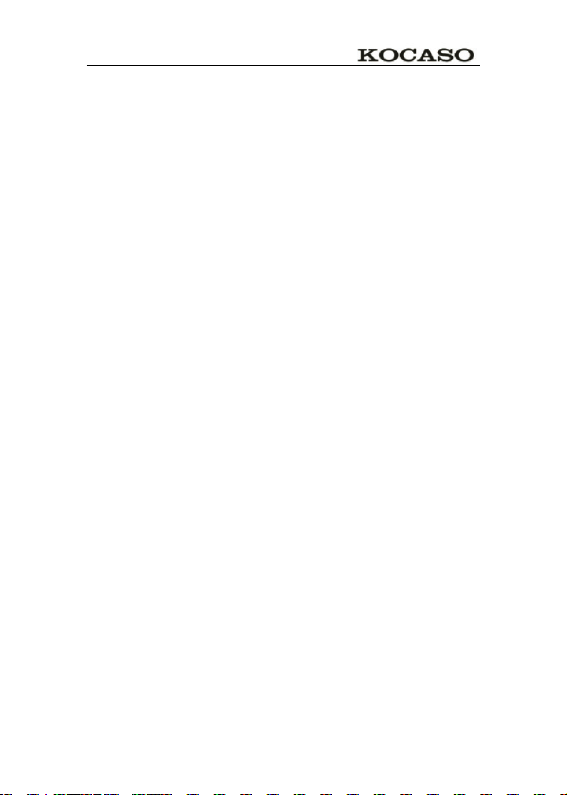
Take photos ............................................................................................................................ 15
ĉ
Ċ
Video recording ..................................................................................................................... 16
18. Calculator ................................................................................................................................ 16
19. E-mail ....................................................................................................................................... 16
Add E-mail account .............................................................................................................. 16
Inbox....................................................................................................................................... 17
Open E-mail ........................................................................................................................... 17
Compose New E-mail ............................................................................................................ 17
Edit E-mail account .............................................................................................................. 17
Delete E-mail Account .......................................................................................................... 18
Sets the default email account .............................................................................................. 18
20. File explorer ............................................................................................................................. 18
Copy files from computer to tablet PC................................................................................ 19
Delete files .............................................................................................................................. 19
21. Music ........................................................................................................................................ 20
Play music .............................................................................................................................. 20
Delete pictures and Dynamic switching wallpaper Settings .............................................. 21
25. Local search ............................................................................................................................. 22
26. Android market ....................................................................................................................... 22
27. Setting....................................................................................................................................... 23
Frequently Asked Questions .................................................................................. 26
Appendix
3G support list ........................................................................................................ 28
Appendix
II
Page 5
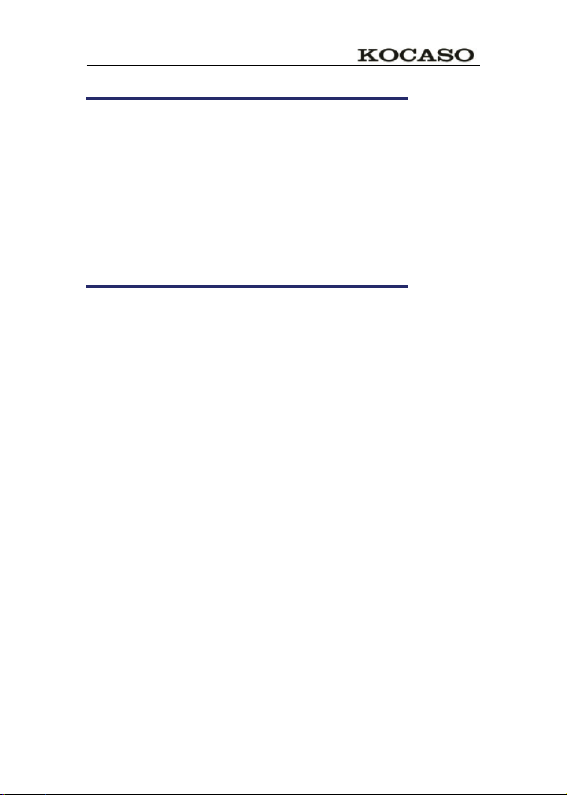
Use tips
When using your equipment please obey the following basic security matters
need attention in order to reduce fire, electric shock and risk of injury.
ƽ Don't let the product itself get wet in the rain or become damp.
ƽ Please keep device away from direct sunlight and heat objects.
ƽ Protect power cable. When connect the power cable, please don't let it be
stepped on or above placed items, avoid to be extrusion. Pay special attention to
protection of equipment connector.
ƽ Please use the original power adapter for charging, using other charger will
cause damage
ƽ Don't dismantle the equipment or repair yourself.
Cleaning equipment
Touch the screen gently. To clean the fingerprint or dust on the screen, it is
better to use such as camera use soft cloth but not gauze to clear the dust.
III
Page 6

1.Outlook description
1
Page 7
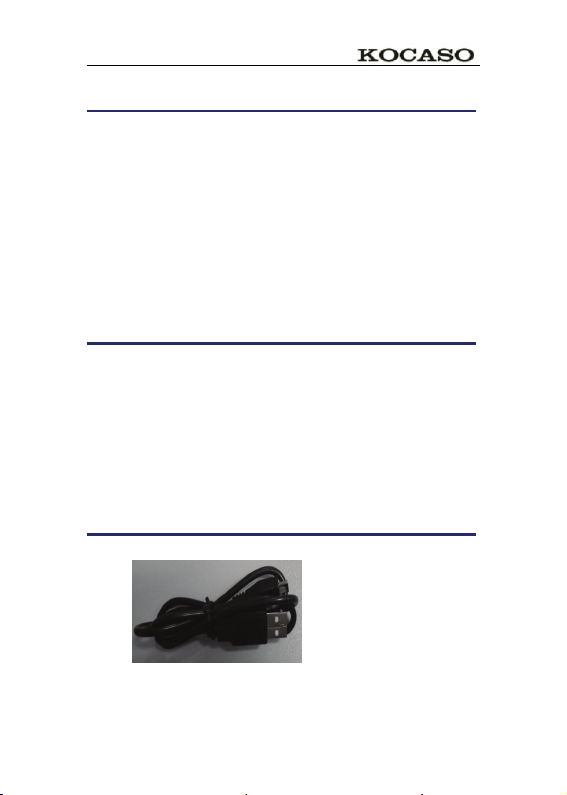
2. Power button usage
˖
˖
Starting up˖Long press the power button for 3 seconds.
Power off
off ĺ click confirms.
Screen off and on
screen
Mandatory shutdown: If the device has no response, long press the
power button for 6 seconds to perform mandatory power off.
Notice: In case of no necessary conditions, it¶s better not use
mandatory power off. Power off should be performed normally
according to the standard steps.
Reset button: 3UHVV³UHVHW´EXWWRQWRUHVWDUWWKHequipment.
Long press the power button for 3 seconds ĺclick power
Short press power button to turn off or turn on
3. Touch screen
According to following user guide, and know how to use touch screen.
Click: Click an optional icon on screen as your choice.
Longer press: chose one icon and press longer, can drag then show
the icon on desktop menu.
Dragging: Icons can be put into different screen interfaces by
dragging the icon between different screen interfaces.
ƿ To protect the screen, please don¶t put any objects above the screen
surface.
4. Transfer connection
Before using USB device please connect transfer line to computer.
USB data line
U Disk
Connect U disk with transfer line ėinsert USB OTG port with OTG
2
Page 8
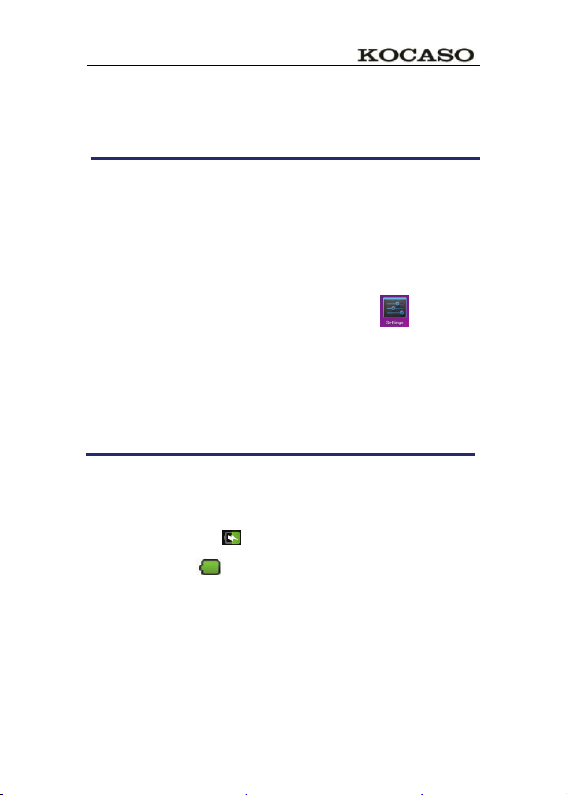
transfer line. When U disk is ready then you can use.
ƿPlease don't push U disk frequently ,or will damage the U disk.
5. TF card Usage
Support 32GB memory card
Insert the memory into the card slot then the screen will display ³ SD
card is in readying now ³, when the words disappear, it means the TF
card have been prepared that can use.
Cancel TF Card
Close all programs or documents in the card .Click
TF card and internal memory ė Uninstall TF cardˈpress and popup a
half of card then take it out.
ƿ Please don't insert or push the card for more times or will damage the Card.
ƿ Use brand card to avoid incompatible.
ė setting ė
6. Start to use
Battery charging
One port of the power adapter insert into socket, another port
connect to DC interface of device to charge ,when the battery is in
charging will display as˖ When the battery is fully charged, battery
ICONS display as˖
ƿCan use a USB cable to connect the PC to charge.
ƿCan Use the device when it is in charging, but have to spend more time for
charging.
Battery management
The battery is not fully charged when packaged , advise you to make
battery fully charging for 4 hours at least before you use the device.
.
3
Page 9
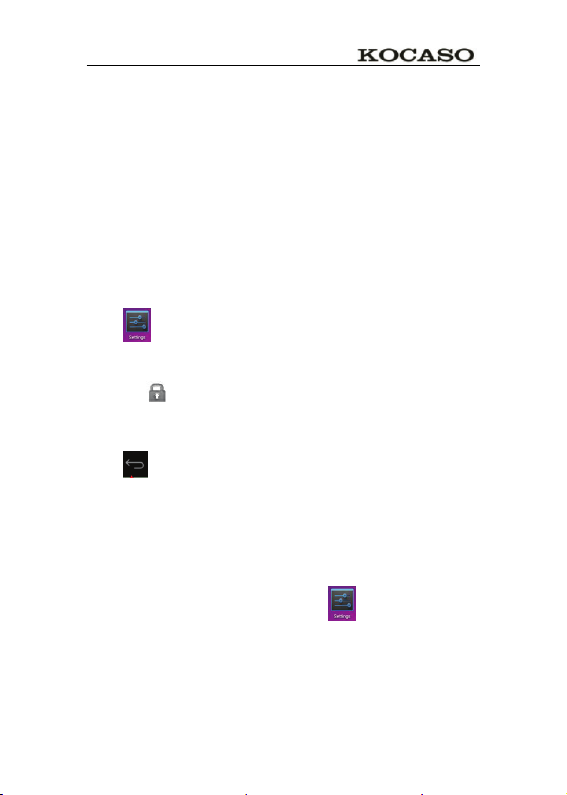
Rechargeable battery life, generally depend on the times of charging
and discharging. However, you can also play through the following
Suggestions to extend the life of battery:
ƽ To use the device at least once a week.
ƽ Regularly for battery fully charge.
ƽ Don't let the battery in long time no power.
ƽ Always keep device and battery far away from heat objects.
Set-up
Long press the power button for 5 seconds.
Wi-Fi network setting
Since many functions need with Wi-Fi connected, set Wi-Fi network
first before using.
1. Click
Choose and open Wi-Fi menu to enter Wi-Fi settings
Then all usable Wi-Fi networks can be automatic searched and displayed. If
showed as
connection.
2. Click the Wi-Fi network you need ĺIf need password then input it ĺClick
link.
3. Click
ƿ If the Wi-Fi set is hidden ,won¶t be searched out of itself. Need to click add
Wi-Fi network, then input relevant information to add your Wi-Fi.
ĺ setting ĺ Wireless and network setting.
among the Wi-Fi networks, then need to input password for
button to back desktop
3G settings
1. Before connect 3G network, please choose the suitable 3G network card to
support the tablet pc device, this model only support external USB dongle, the
dongle models can be found in search path
networkė more ė3G support model information is shown in the equipment
as below :
2. 3G card loaded with SIM card then connect the 3G USB dongle to the table
pc.
4
setting ė wireless and
Page 10
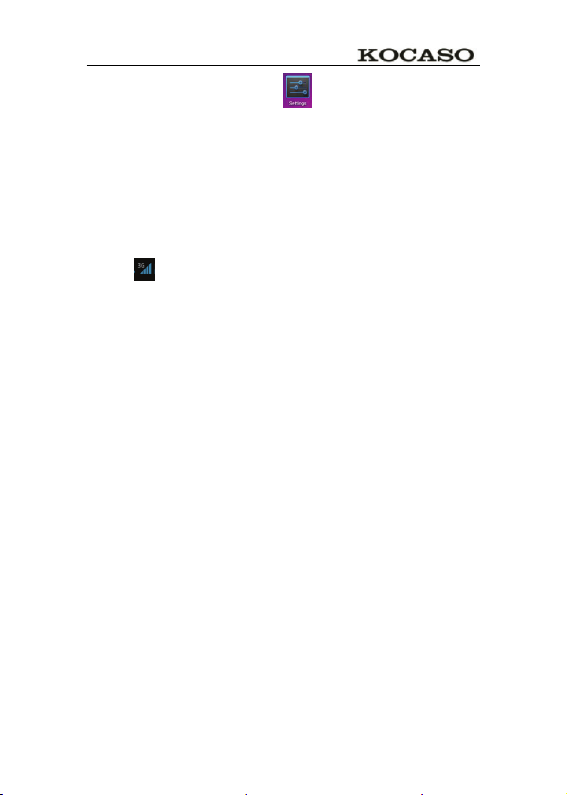
3. After connected 3G dongle ˈ click setting ė wireless & network
ėmoreė mobile networkˈto set the 3G networkDŽ
4. Open mobile network: click data flow startedė data wander to choose
³$FFHVV3RLQW1DPHV´WKHQ FOLFN³0HQX´EXWWRQ WKHQWRVHW ³1HZ$31´7DNH
Chinese WCDMA mobile operator as example to set the 3G network as below:
Name˖3GWAP / APN:3gnet / Proxy˖Not set/ Port˖80 / Username˖Not set/
Password˖Not set/ Server˖Not set/ MMSC: Not set / MMS proxy Not set/ MMS
port: Not set / MCC:460/ MNC:01/ Authentication type˖Not set/ APN type˖
Not set.
After setting finished, then 3G network is connected then will
display ,if this logo show as darker state it means it is searching
of the network ,if show as blue state means it has been connected
with network , display means the date is under transmission.
5
Page 11
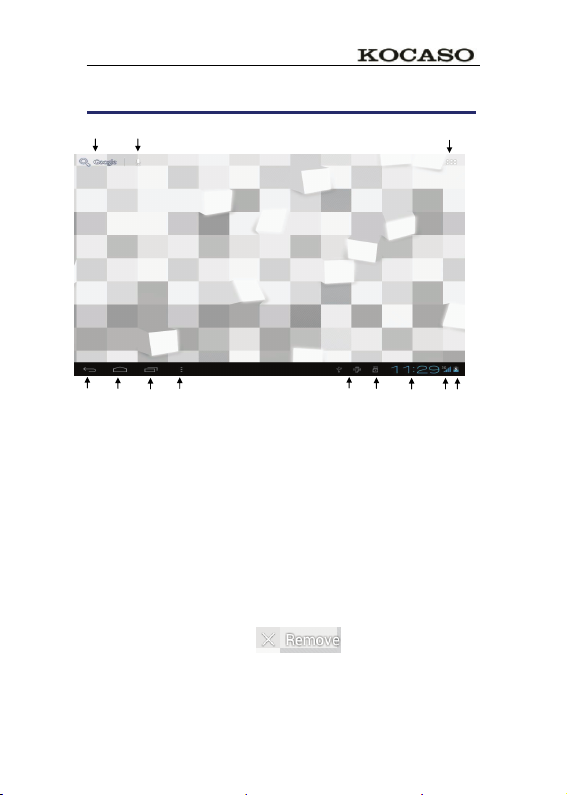
7. Desktop
Ĺ
ķ˖
ĸ˖
Ĺ
ĺ
Ļ
ļ
Ľ
ľ
ĸ ķ
ĺ Ļ ļ Ľ ľ A B C D
Click it to view all applications
Searching voice quickly function
: Quickly open browser interface
: Return to the current operation
: Back to desktop from app screen
: Select key for multi-page
: Menu function shortcut key
: USB connection
A: TF Card sate of connection
B: Current time
C: 3G/WIFI sate of connection
D: Battery status
ƿClick on any program icon to run it.
ƿLong press and drag icon, move it to other parts of the screen.
ƿpress longer and drag icon to
cleanup.
move it from the desktop
6
Page 12

8. Screen lock interface
Long time no using device or short press power button, the device will
access to standby state. There are two states: first is deep sleeping
VWDQGE\WKHGHYLFH¶VVFUHHQLVWXUQHG RIIWKHn need to press power
button to enter standby screen, for example the above picture, press
the red unlock.
Switch
for camera using ,press B for unlocking ,it show as B condition ,press
unlock button to B will realize unlocking function ,press unlock button
to A to use Camera function.
it will display the point A\B as above picture, press A point
A
B
7
Page 13

9. Program
Recorder Record outside sounds
Clock Show time and set time
Download
Browser Connect to Internet browser
Calendar Set calendar
Camera Take photos and video
Calculator For simple calculating
Email Receive and send email with existed email address
File viewer
Quick install the apk downloaded
Check and manage files, install Android apps and backup
SD files
8
Page 14

Music Play and manage music files.
My video Play and manage my video files
My gallery View and manage my photo files
Map Check your local position when network connected
Places
Google
Market
Search Search tool, search anything you need online.
Setting Set your system.
ƿLong press to drag the icon.
Connect with internet to check your location and relative
places near your location.
Login to download applications ,games etc.
ƿLong press icon and drop in
to remove it from menu.
9
Page 15

10. Menu
On the desktop, use the menu button to display the menu
Function, at the same time can realize commonly used procedures
setting in the desktop .The way of setting are pressing the procedures
logo to desktop.
11. Application program
Install applications
A lot of Free and interesting Applications are available on internet, you
MXVWQHHGVHDUFKE\´$QGURLGDSSOLFDWLRQV´NH\ZRUGV
The Android Applications you downloaded are saved in
can install it easily:
1. Copy the apk application to SD or USB device ĺPut the SD card into Tablet or
connect USB device with Tablet.
2. Click
3. Click
4. Click the APK application ĺ Install.
After install successfully, the new application icon will show in Menu.
5. Click icon to run application or finish to return browser interface.
.files browser logo.
or find the file with apk .
Download applications from Internet
User could download any Android application from internet and install
10
, you
Page 16

it easily and fast.
1. Click
2. Input website address, click the download link to download the application.
3. After download finished, long press the application (saved in download
history) ė Click and open ė install.
to search application in internet.
Connect to PC and save files
1. Connect Tablet with PC by USB cable. One side is USB OTG port , another
side connect PC USB port.
2. After connection, it will display image
then click Turn on USB device then user can exchange files between PC and
Tablet device, as below:
ˈchoose run it ,
Uninstall application
User can easily to uninstall Android applications as below:
1. Click Menu buttonĺ setting ĺ applicationsĺ manage applications.
2. Choose the application ĺ uninstall.
3. Click Yes to confirm uninstall.
11
Page 17

12. Sound record
Click icon will display as below:
Click start to record, click to stop record, click to
view the record document and the documents will named according to
the time you record. Click the record document to play record, click
to set the record you made.
13. Clock
ƿClick icon , User can check current Date and time.
Alarm clock
A few different alarm clock can exist in same Tablet.
When the icon
clock is working.
show in top of Screen, it means at least one alarm
12
Page 18

Add new alarm clock
1. Click icon
2. Click menu buttonė add clockDŽ
3. Set new alarm clock.
ƿIf you didn¶t set repeat, after alarm works on time, system will auto-delete
the information.
ƿClick to start use the new alarm clock.
4. Finish
.
Disable alarm clock
When the alarm time on, a window with Clock will pops out.
If User need alarm again after 10mins,click Pause.
Click Cancel to stop alarm.
Enable Alarm clock
Regarding the alarm clock which already set in repeat, Then usually
User need suspense using it not delete it:
1. On interface of Clockˈclick icon
to resume.
2. Click
to suspend use this alarm clock.
Edit alarm clock
1. Click ėclick DŽ
2. Entry the clock User need edit ė reset.
Delete alarm clock
1. Click icon ĺ click .
2. Open the alarm clock user need delete.
3. Choose delete it.
4. Click
return to desktop.
13
Page 19

14. Download applications and install
Search
Forward
1. Click icon .
2. User can check and install the available applications from PC.
15. Browser
User can reach to internet by browser.
Click icon
ķ ĸ Ĺ ĺ
ķ˖Visited web site˗ĸ˖Current web site˗Ĺ˖Add web sites˗ĺ˖Menu
Refresh
to open internet˖
Current Website
Search
Bookmarks
history
14
Page 20

16. Calendar
Click the calendar program icon.
First used calendar, need to add an exchange account. Input account
email address and password. Click on next, according to th e prompt
complete account configuration ˈ after that the calendar can be
used.
New activities
1. In the calendar interface, click new event dates you want to build.
2. Choose activity time - input relevant activity details in every field.
3. Click finish.
ƿColor display for gray date mean there are agenda on the day.
17. Camera
Click to open camera then display icon
Take photos
1. Click
2. Pictures will be kept.
3. Click the thumbnail
4. Click back icon
5. Click
to take photos.
to realize camera setting.
to enter into my album to view pictures.
to return back to camera.
15
Page 21

Video recording
˖
1. Click switch to Video.
2. Click
to start recordingˈclick to pause recording.
Video will be kept.
3. Click the thumbnail
Click back icon to return back to camera.
4. Click
5. Click
Note
photos.
to quit camera and back to UI interface.
to realize vedio recording setting.
You can click to switch front- camera and back- camera to take
to play the video.
18. Calculator
1. Click the calculator program icon.
2. Click numbers and operational symbol to start calculate.
3. Click remove to remove all display.
19. E-mail
ƿ Supports POP3 and SMTP accounts
Add E-mail account
You can enter one or more E-mail address on device to use
1. Click
2. In your account interface, click next.
3. Click E-mail address options, ė input your E-mail address.
4. In the password options, ė enter your E-mail passwords.
5. Click finish
E-mail program iconDŽ
16
Page 22

Manual Setup (Optional): Server setting can full in the E-mail provider
(like gmail.com) according to your E-mail account .If you need to
revise the server setting; you could click "manual setup" to make
some change.
6. Click "Next Step".
7. Optional˖Input account name.
8. Display the account name when send and receive E-mail, Click "Finish".
ƿ After Settings, if you cannot connect to a free email account, please contact
with your email providers to confirm if their server support (POP) and (SMTP)
transmission agreement.
Inbox
1. Click E-mail program icon.
2. If only added one E-mail account, it will open promptly. If added several
E-mail account, it will display the account list.
3. Click the E-mail account you intended to checkė Click "Inbox".
Open E-mail
1. In the inbox, to click E-mail and open it.
2. As for attachmentˈClick "open" to start related application or click "Save" to
save the attachment to SD card.
3. For replyˈclick "reply or reply all".
4. Click "delete" to delete E-mail.
Compose New E-mail
1. Clickė "Compose" icon.
2. Click " To"ˈthen add the addressee's E-mail account.
3. If needed, Click "Menu' to add attachment.
4. E-mail finished, then click "send".
Edit E-mail account
1. Click E-mail program icon.
2. Choose "Account Setting" from "Menu".
17
Page 23

3. After the completion of setting, then click .
Delete E-mail Account
ƿ If you have several accounts, and you deleted the default account in settings.
The next E-mail account on the E-mail list will become the default account
automatically
1. Click
2. In inbox interface, click "Menu "to choose "account".
3. Click and hold the E-mail you intended to delete.
4. Then popup "Account options", click "Delete account".
5. Click "Confirm" icon.
E-mail program icon.
Sets the default email account
You must always have an account designated as the default account,
thus if you have multiple E-mail account, you can choose any one as
the default.
1. Click
2. In your inbox interface click MENU ėaccount Settings.
3. Click the default account to select.
ƿ If you delete the setting default account, the list of within next E-mail
account will automatically become the default account.
E-mail program icon.
20. File explorer
Click the icon " File Explorer" to check files in all storage device
(Tablet PC internal storage, SD card, USB storage device), and you
could conveniently and fast install the Android application to the tablet
PC.
The "File Explorer "has following functions:
Setting Internal Storage
Your SD Card
18
Page 24

USB Flash Disk (USB cable required)
Return to A last Folder
Create New Folder
Files setting
Pictures
Copy files from computer to tablet PC
You could copy files to File Explorer from external storage device,
computer. If you need to copy files to tablet PC, you are required to
copy files to SD card and USB storage device in advance.
Tablet PC internal storage folder named "Local Disk", SD card named
"SD card", USB storage device named "U disk"
Here is the instruction to copy files from SD Card and USB Storage
device to tablet PC. You could use the same method to copy your files
to SD card or USB Storage device, then connect your storage device to
computer, then start copy file to the folder you need.
1. Click
or to find the files in your storage device.
2. Click and hold the files or folder you intended to copy ė then click "copy".
3. Click
to return to tablet PC internal storage ė click the target folder ė
then click "Paste".
Delete files
Press the file you need to delete ėclick delete button ėc lick OK to
delete.
19
Page 25

21. Music
Support audio format: MP2, MP3, WAV, WMA, and AAC
Play music
1. Click my music program icon.
2. From all/album/artist/directory/my favorite/custom playlists of select you
want to play music.
3. Click previous songė suspended ėnext song
play.
4. To music while playing on an interface, can press Return
HOME
Click on the right lower corner images into the music player, Interface
shown below:
returns to the desktop.
icon to
or press the
22. Video
ƿ AVIǃWMVǃRMǃRMVBǃ 3GPǃMKVǃMP4ǃASFǃVOBǃMPGǃMOV up to
1080P HD-Definition.
1. Click
icon ė c lick on a video group.
20
Page 26

2. Click the video you want to view.
3. Click the screen to video related regulation (include volume,
stop/play and brightness etc.).
4. Press return key
to back the vedio player interface.
23. Photo gallery
JPEGǃBMPǃGIFǃPNG
1. Click the
2. Choose photos groups to browse.
3. Press return key to back the photo gallery interface.
4. Click
Passion. Romantic and fun
5. Click
6. Click
7. Click to sort name for pictures
photo gallery program icon, enter the Gallery.
to slideshow .slideshow mode: normal play ,classical,
to sort color for pictures
to sort time for pictures
Delete pictures and Dynamic switching wallpaper
Settings
1.
Multiple choose
2.
Delete
3.
Dynamic switching wallpaper Settings
21
Page 27

24. Maps
When Use this function, it must be determined computer connection
with INTEL network state.
After connected network, please click icon
position map automatically; see below picture, you can find what you
want by setting.
, can open current
25. Local search
Same similar map functions, can select to store huge amounts of
information.
26. Android market
To open android market, can inquiry apps programs download.
First run android market, the system will require GMAIL E-mail
accounts for landing (if have not Gmail email account, please apply it
from http://gmail.google.com)
22
Page 28

27. Setting
Wi-Fi Open Wi-Fi
Wireless
and network
Ethernet
network Configure Ethernet network.
Security
Wi-Fi settings Setup and manage wireless access points
Flight patterns Disuse all wireless connection
3G network settings Set 3G network
Select
setting
Bulk memory Configure USB for bulk memory
USB
ADB Configure USB for ADB
Silent patterns
Volume
Voice
Inform ringtones Select the desired inform rings
Select operated
sound When selecting screens broadcasting sound
Prompt screen lock When locking and unlocki ng screen to playing sounds
brightness
Automatic rotating
screen
System dormant
Display
Screen overtime
Screen lock setting Use icon .PIN or passwords to lock screen
Passwords visual Can passwords visual whe n input
Select device
manager
Use security
certificate
Install from TF card
Passwords setting Set or re vise certificate storage passwords
delete storage
Select ADSL for network, input user name and passwords
to connect
Except the media and the alarm clock sounds, all are set
to mute
Adjust media volume, alarm clock volume, and inform the
volume. Click and remove
slider, and then click ok
Click and remove slider
screen brightness, and then click OK
When make checked, the screen will be
automatically switch between screen and vertical
screen according to equipment direction of rotation
Adjustment screen close ,system will delayed time for
automatically dormant
Adjustment a delayed time for automatically locked
screen
Add or delete device manager
Allow applications programs to visit security certificate
and other certificate
Install cryptographic
certificate from TF card
Delete all information of certificate storage and reset
passwords
23
to adjust
Page 29

Applications
Privacy
TF card and
device
memory
Language
and
keyboard
Date and
time setting
About
tablet PC
Touch
screen
calibration
Unknown sources
Management
application
Running services Check and control the currently running services
development Setup application development options
Allow to install the applications from the non-Android
market
Manage and delete installation applications
Click will remove all the data on device. Click reset
device will be reset, or click to cancel and return
to a screen.
Recovery factory
Settings
Total capacity,
capacity available
Uninstall TF card
Format TF card Format(delete) TF card
Choose Language
Android Keyboard Screen keyboard Settings
User dictionaries User can add words to user dictionaries
set date Set date
Select time zone Select time zone
Set time Set time
Using 24 hour format Can choose to use 24 hours format or 12 hour format
Choose the date
format User can choose the date format
Warning! The following will delete all the data from
equipment:
üGoogle account
üSystem and the application's data and Settings
üTo download applications
The following won't because the reset to be delete:
üThe current system software and bind application
üSD documents, such as music or photos
It will display when you insert TF
When insert TF card ,you can click uninstall TF card to
uninstall
According to your location select the corresponding
language
Check status messages, and power usage, legal
information, model, Android version, kernel version and
the version number
Touch screen calibration
24
Page 30

Appendix. Suggested optional accessories and model
Accessories description Accessories mod el NO
3G USB dongle list
TD-SCDMA
WCDMA
EVDO
Huawei E230, E176G, E160E, E182G,
E1782, E1750
ZTE MF633BP-1, MF633, MF637U.
Huawei E150, EC1231, EC122, EC156
EC1270,
ZTE AC580,ZTE AC2736, AC2746.
25
Page 31

Appendixĉ Frequently Asked Questions
Q: Why won't my device turn on?
Make sure your tablet has been charged for at least four hours
prior to use. When plugging in the cable, make sure you are not
accidentally plugging it into the headphone jack. A lso, the power
button is on the side (for tablets) and not the one on the front of the
touchscreen. The button on the front is for navigation.
Q: Why won't this unit connect to Ethernet?
Assuming your unit does have the RJ45 port, you want to make sure that
Wireless is turned off. If Wi-Fi is on, it will negate the Ethernet connection.
Q: Why does my unit have scratches/bubbles on the screen?
These units ship with a very fine plastic film to protect the item in transit. This
film is intended to be removed prior to use. Sometimes this takes a strong fingernail
or some similar item to peel it off.
Q: Should I perform a Firmware Update?
Not necessarily. This is actually intended if obscure issues with the tablet occur.
Unless you are having issues with the tablet which a Factory Data Reset has not
resolved, it is not advised that you perform this step.
However, if you are sure you wish to attempt this procedure, please visit the
following link for available firmware downloads and the instructions on how to
perform the update:
http://mymidpad.com/firmware/
Q: Why don't I see a firmware version for my model?
We are always working on providing the latest and best firmware for all of our
devices. If you don't see your specific model listed, please check back soon.
Q: I don't remember my password, what can I do?
If you have previously added a Google account, you may be prompted for a
password reminder if you fail the security 4 or 5 times. Otherwise, please refer
to Should I perform a Firmware Update?
Q: How long should my battery last after charging?
As for battery life, this depends on which model tablet you use. Our Android 2.2
tablets usually average around 1-4 hours. The Android 4.0 tablets approximately twice
that. However, that is totally relative to factors such as how bright the screen is during
use, how often it is using the wireless connection, what background processes are
running, if you are using a Live Wallpaper, and more. It is very difficult to estimate
the duration of a full charge in consideration of these issues. If this seems like
abnormally poor performance, just let us know.
26
Page 32

Q: Why does my screen not respond properly when I use the
touchscreen?
This may be a couple of different things. If this only occurs when charging from
a power supply, this may be due to noise from the power source not being adequately
filtered out. You may wish to give the unit a full charge and then disconnect from
power for use, or, if possible, charge with a USB cable instead. Otherwise, your
screen calibration may be off. To correct this, check for Settings->Touchpad
Calibration to see if you can recalibrate this to resolve the issue.
Q: Why is my tablet stuck at boot up, and the Android
screen will not go away?
Please see above: Should I perform a Firmware Update?
27
Page 33

Ċ
Cellphone Model
CDMA2000
CDMA2000
CDMA2000
CDMA2000
CDMA2000
CDMA2000
CDMA2000
CDMA2000
CDMA2000
CDMA2000
CDMA2000
CDMA2000
CDMA2000
CDMA2000
CDMA2000
CDMA2000
CDMA2000
CDMA2000
CDMA2000
28
3G support list
Appendix
1 Huawei-E153 WCDMA 28 Huawei-MC509
2 Huawei-E156G WCDMA 29 Huawei-EC122
3 Huawei-E160E WCDMA 30 Huawei-EC150
4 Huawei-K3520 WCDMA 31 Huawei-EC156
5 Huawei-E170 WCDMA 32 Huawei-EC1270
6 Huawei-E172 WCDMA 33 Huawei-EC167
7 Huawei-E173 WCDMA 34 Huawei-EC189
8 Huawei-E176G WCDMA 35 ZTE-MC2716
9 Huawei-E1782 WCDMA 36 ZTE-AC2736
10 Huawei-E180 WCDMA 37 ZTE-AC2746
11 Huawei-E220 WCDMA 38 ZTE-AC2766
12 Huawei-E226 WCDMA 39 ZTE-AC560
13 Huawei-E230 WCDMA 40 ZTE-AC580
14 Huawei-E261 WCDMA 41 ZTE-AC581
15 Huawei-E270 WCDMA 42 ZTE-AC590
16 Huawei-E353 WCDMA 43 SEV759
17 ZTE-MF110 WCDMA 44 ST804
18 ZTE-MF637u WCDMA 45 ST809
NO. 3G Model Cellphone Model NO. 3G Model
19 ZTE-MF633BP+ WCDMA 46 E1916
Page 34

CDMA2000
CDMA2000
CDMA2000
TD-SCDMA
TD-SCDMA
TD-SCDMA
TD-SCDMA
29
20 ZTE-MF170 WCDMA 47 WU830
21 ZTE-MF190 WCDMA 48 SRT-E800
22 SRT-H800 WCDMA 49 ASB C820
23 WU-830 WCDMA 50 Huawei-ET127
24 WU-930 WCDMA 51 Huawei-ET128
25 Huawei-E1552 CDMA2000 52 Huawei-ET128-2
26 Huawei-E1786 CDMA2000 53 ASB T920
27 Huawei-EM660 CDMA2000
Page 35

Page 36

