Page 1
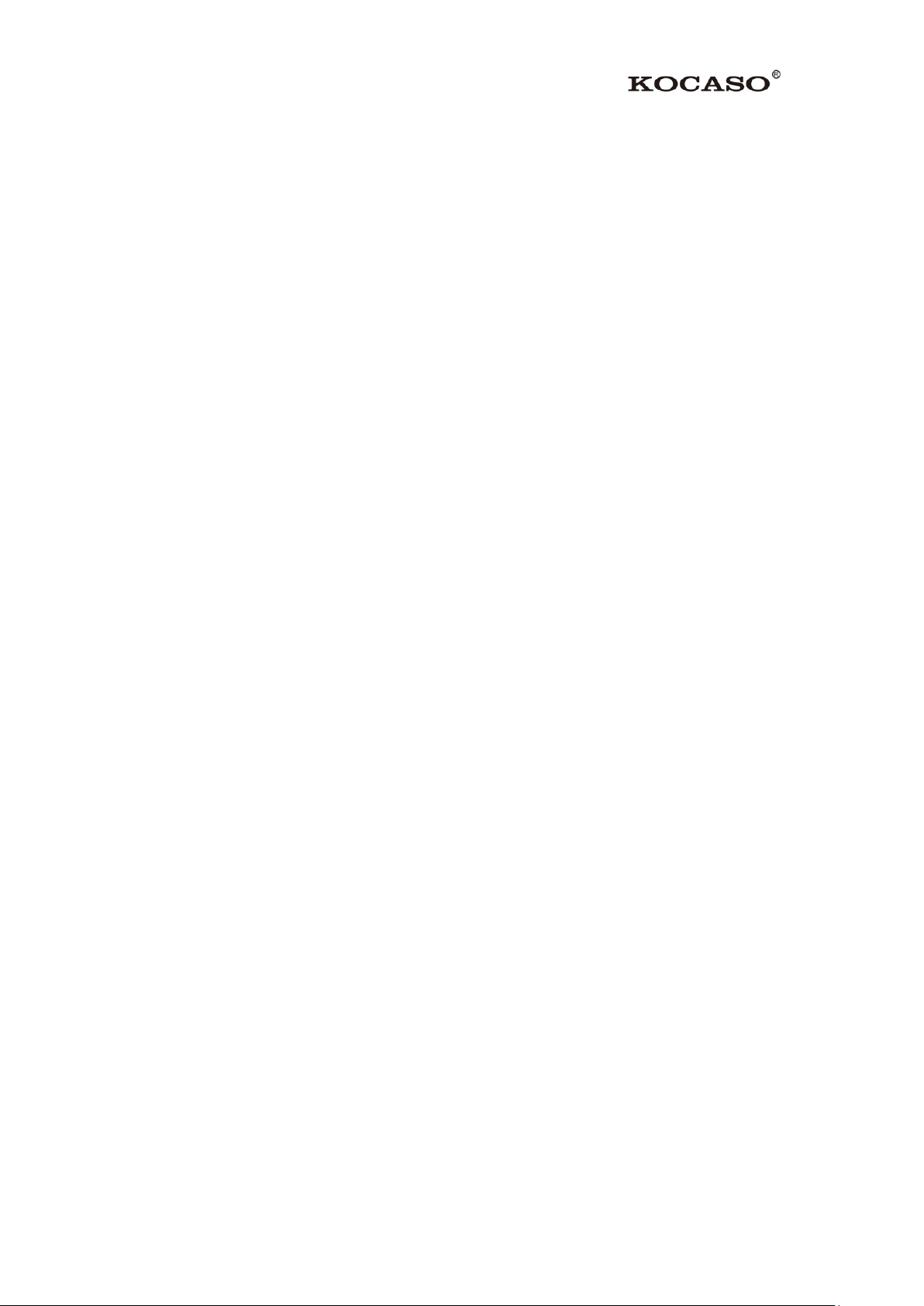
I
Catalogue
1 Introduction .................................................................................................................................... 1
1.1 Acknowledgement ............................................................................................................... 1
1.2 Announcements ................................................................................................................... 1
2 Icon ................................................................................................................................................ 3
2.1 Status and Reminder ........................................................................................................... 3
3 Quick Start Guide ........................................................................................................................... 4
3.1 Keys Function ..................................................................................................................... 4
3.2 Startup and Shutdown ......................................................................................................... 4
3.3 Open and Close of the Screen ............................................................................................. 4
3.4 Usage of Touch Screen ........................................................................................................ 5
3.5 Home Page .......................................................................................................................... 6
3.6 Visit Application Procedures ............................................................................................... 9
3.7 USB Connection ................................................................................................................. 9
3.8 Typing words ..................................................................................................................... 10
3.9 Operation Technique ......................................................................................................... 12
4 Basic Setting ................................................................................................................................ 13
4.1 SIM Management .............................................................................................................. 13
4.2 Wireless and Internet ......................................................................................................... 15
4.3 Bluetooth ........................................................................................................................... 17
4.4 Data Usage ........................................................................................................................ 18
4.5 More .................................................................................................................................. 19
4.6 Contextual Model .............................................................................................................. 24
4.7 Display .............................................................................................................................. 26
4.8 Storage .............................................................................................................................. 29
4.9 Battery ............................................................................................................................... 31
4.10 Application program ....................................................................................................... 32
4.11 Account and Sync ............................................................................................................ 33
4.12 Location service .............................................................................................................. 34
4.13 Safety setting ................................................................................................................... 35
4.14 Language and Input Method ........................................................................................... 37
4.15 Backup and Reset ............................................................................................................ 39
4.16 Date and Time ................................................................................................................. 40
4.17 Fixed-time Startup and Shutdown ................................................................................... 41
4.18 Assistance Function ......................................................................................................... 41
4.19 Engineer Selection .......................................................................................................... 42
4.20 About Tablet .................................................................................................................... 43
5 Multi-Media ................................................................................................................................. 43
5.1 Music ................................................................................................................................. 43
5.2 Video ................................................................................................................................. 44
5.3 Photo Gallery .................................................................................................................... 45
5.4 Camera .............................................................................................................................. 46
5.5 FM Radio .......................................................................................................................... 47
Page 2
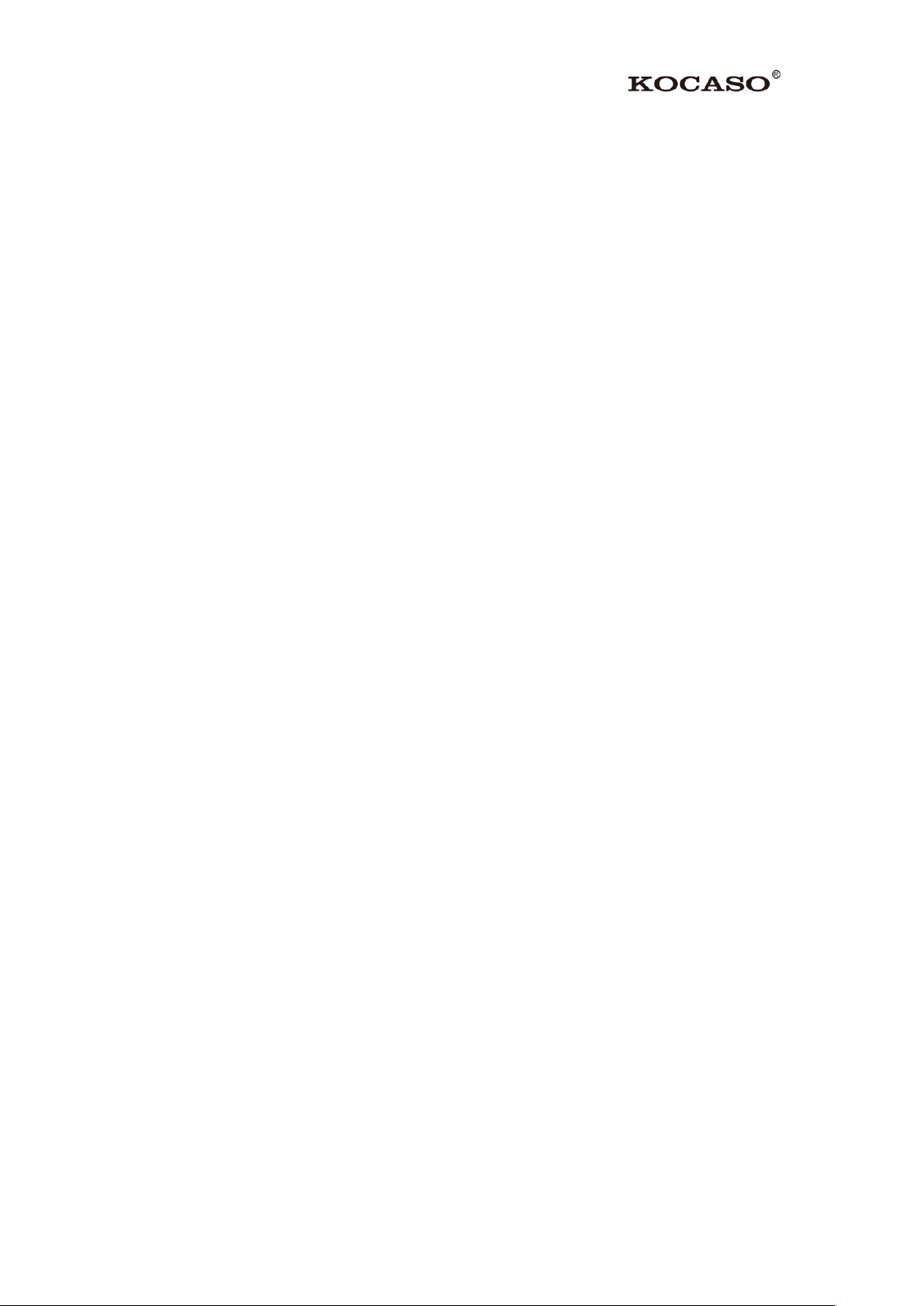
II
6 Communication Function ............................................................................................................. 49
6.1 Phone ................................................................................................................................. 49
6.2 Text Message ..................................................................................................................... 49
6.3 Contact List ....................................................................................................................... 50
7 Internet ......................................................................................................................................... 50
7.1 Browser ............................................................................................................................. 50
7.2 Email ................................................................................................................................. 52
8 Other Application Procedures ...................................................................................................... 54
8.1 Clock ................................................................................................................................. 54
8.2 Calculator .......................................................................................................................... 54
8.3 File Manager ..................................................................................................................... 55
8.4 Recorder ............................................................................................................................ 56
9 Installation of Procedures ............................................................................................................. 57
9.1 Installation ......................................................................................................................... 57
9.2 Uninstall ............................................................................................................................ 57
AppendixⅠFrequently Asked Questions ........................................................................................ 58
Page 3
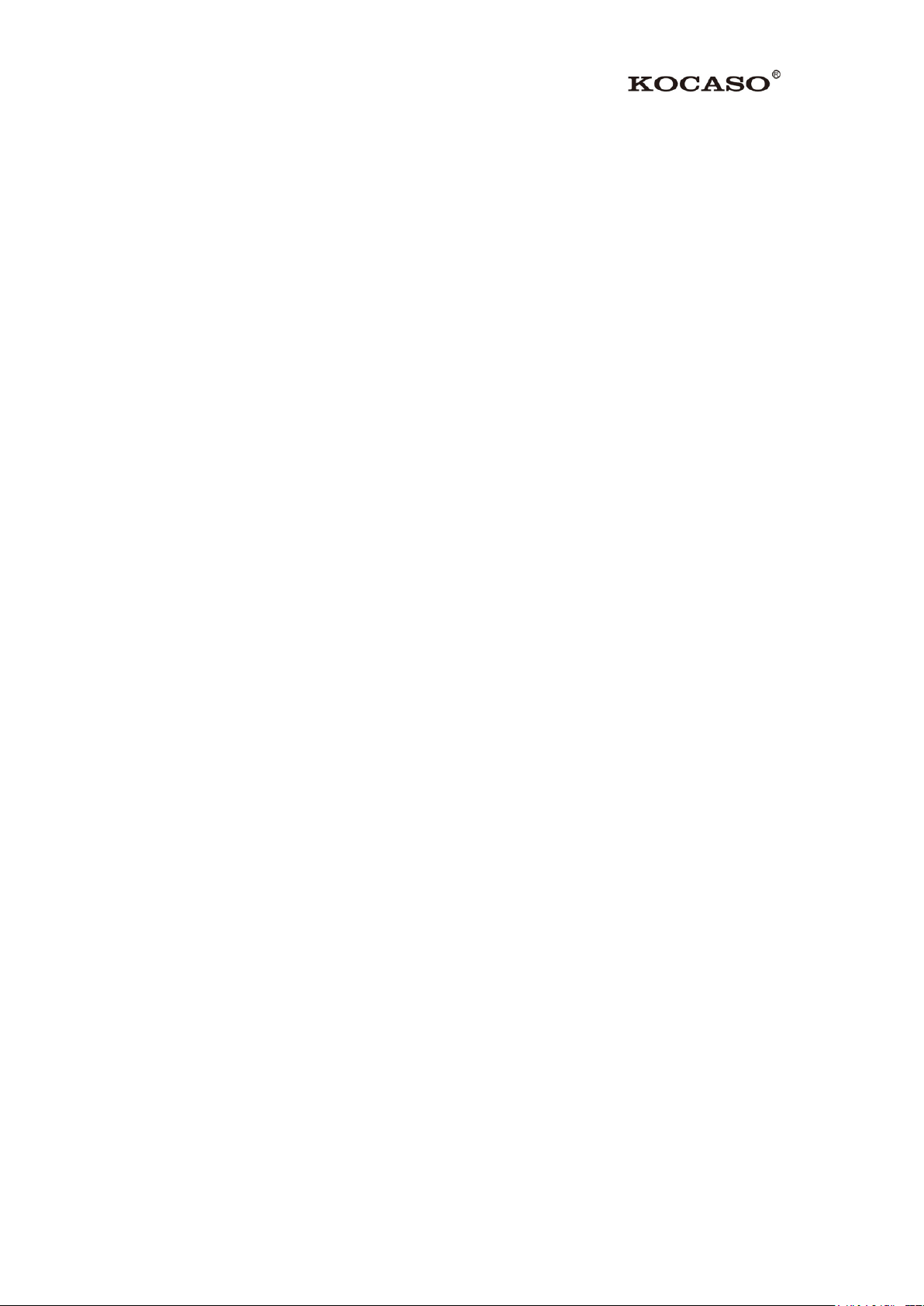
1
1 Introduction
1.1 Acknowledgement
Thanks for your purchase of our product. M6200 is high definition tablet PC. It is
based on Android 4.2.2 operation system, and easy to expand the third application
procedure.
The product is designed with various functions, including WCDMA, WIFI, BT, GPS,
FM, voice call and so on. It is easy to achieve wireless communication and Internet,
you have access to surf the internet anytime and anywhere; it is also built with high
accuracy GPS module, so that it can be used for navigating through installing map
software. There are many sensors which offer you brand-new operation and
entertainment; besides, it has camera shooting, which leads electronic consumption to
enter into a fresh palm internet entertainment time.
The manual systemically introduces the functions, use techniques and announcements,
please read this manual carefully before your operation.
1.2 Announcements
General Notices For Use
—This product is a highly advanced electronics device, disassembly, customization or
repairs without the appropriate knowledge and pre-cautions can lead to dangerous
situations with chance on damaging the product and serious injuries.
—Avoid use in extreme conditions such as high and low temperatures, high humidity
or moist environments and around magnetic fields. Also avoid long-time exposure to
sunlight.
—Only used by the manufacturer permitted accessories to avoid damages to the
product with possibly warranty loss.
—Please follow the relevant local environmental regulations to deal with obsolete
machines and accessories.
—Use a protective folder to avoid extreme physical shocks to the device (i.e. of
dropping).
Disclaimer
—The screenshots are for Android reference only. They may be made on a device
Page 4
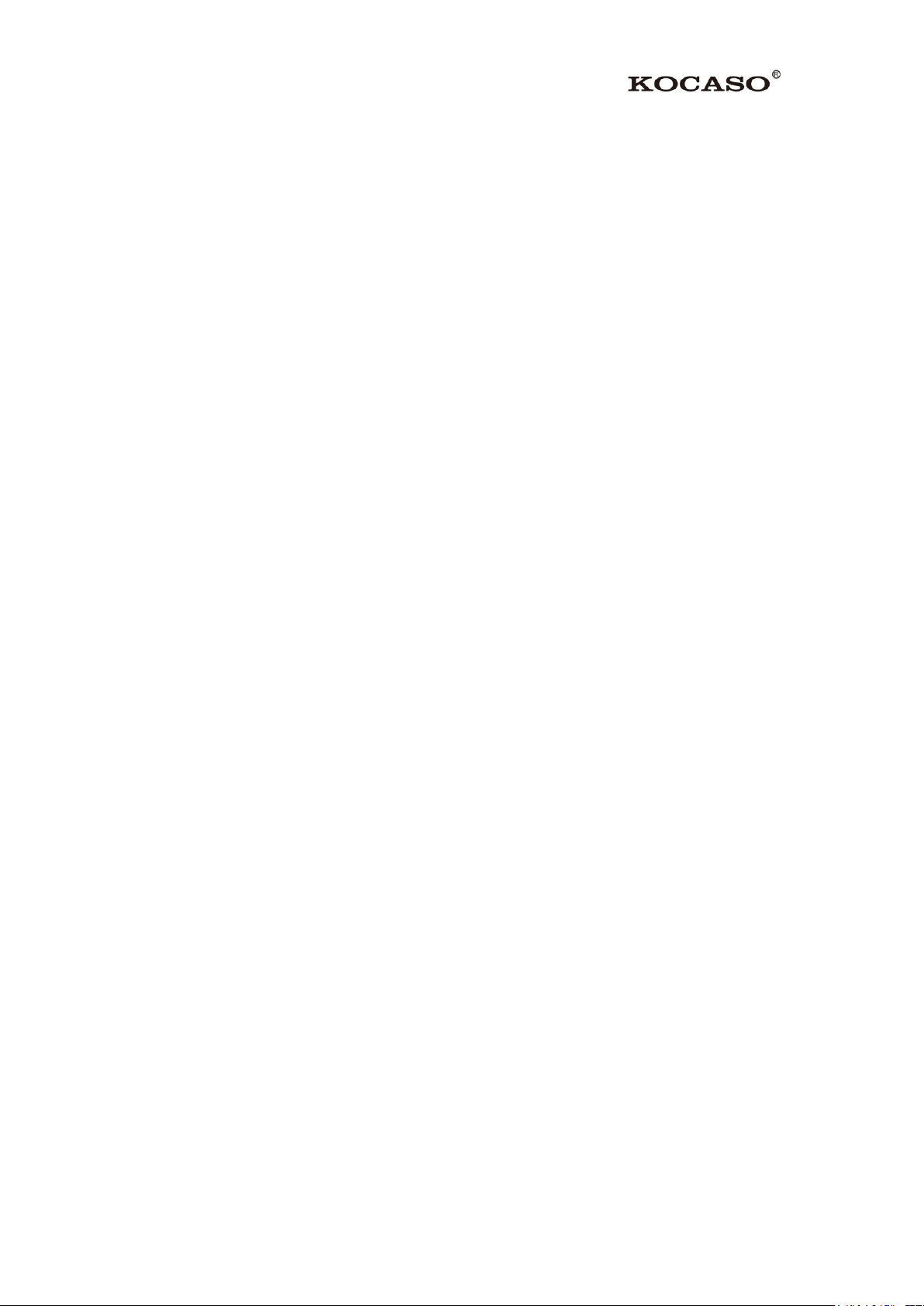
2
with a different resolution or hardware configuration than yours and therefore can be
slightly different from the final product.
—The manufacturer takes no responsibility for loss of information or data caused by
hardware or software failure. The user is responsible for performing timely backups
of important data.
—All information and images used in this user manual are provided ‘as is’ and are
subject to change without notice.
—The manufacturer accepts no liability for the information offered in this document.
Note: The IMEI number can be found on the Product Packaging.
Page 5
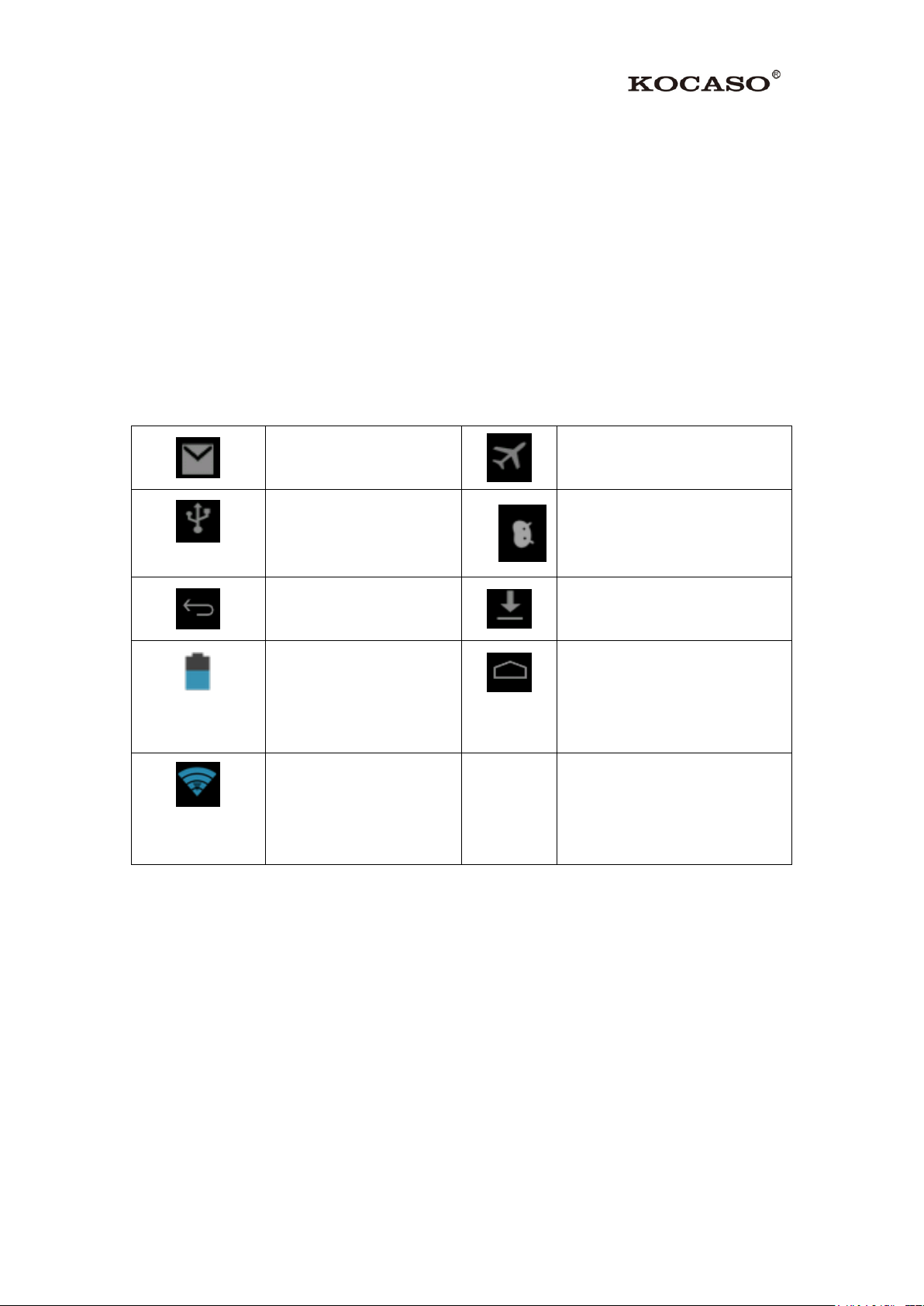
3
2 Icon
New Email
Airplane Mode
USB connected
USB debugging connected
Return button
Download
Current electric
volume.
Home button
WIFI connected,
Internet is available
2.1 Status and Reminder
Reminder icons
When some remind message appears in your reminder window, please click column
and slip the screen to open the reminder list. Choose the menu you need, and confirm
the information. Then you can close the reminder window through clicking the
column to slide up. Please refer to below status icons:
Reminder board
Reminder icons will work while receiving Emails, WIFI is open, you can open the
reminder board to view the detailed information.
Open the reminder board
When the reminder column shows new reminder icon, please hold the column and slip
down your finger, then the reminder board is opened.
Page 6
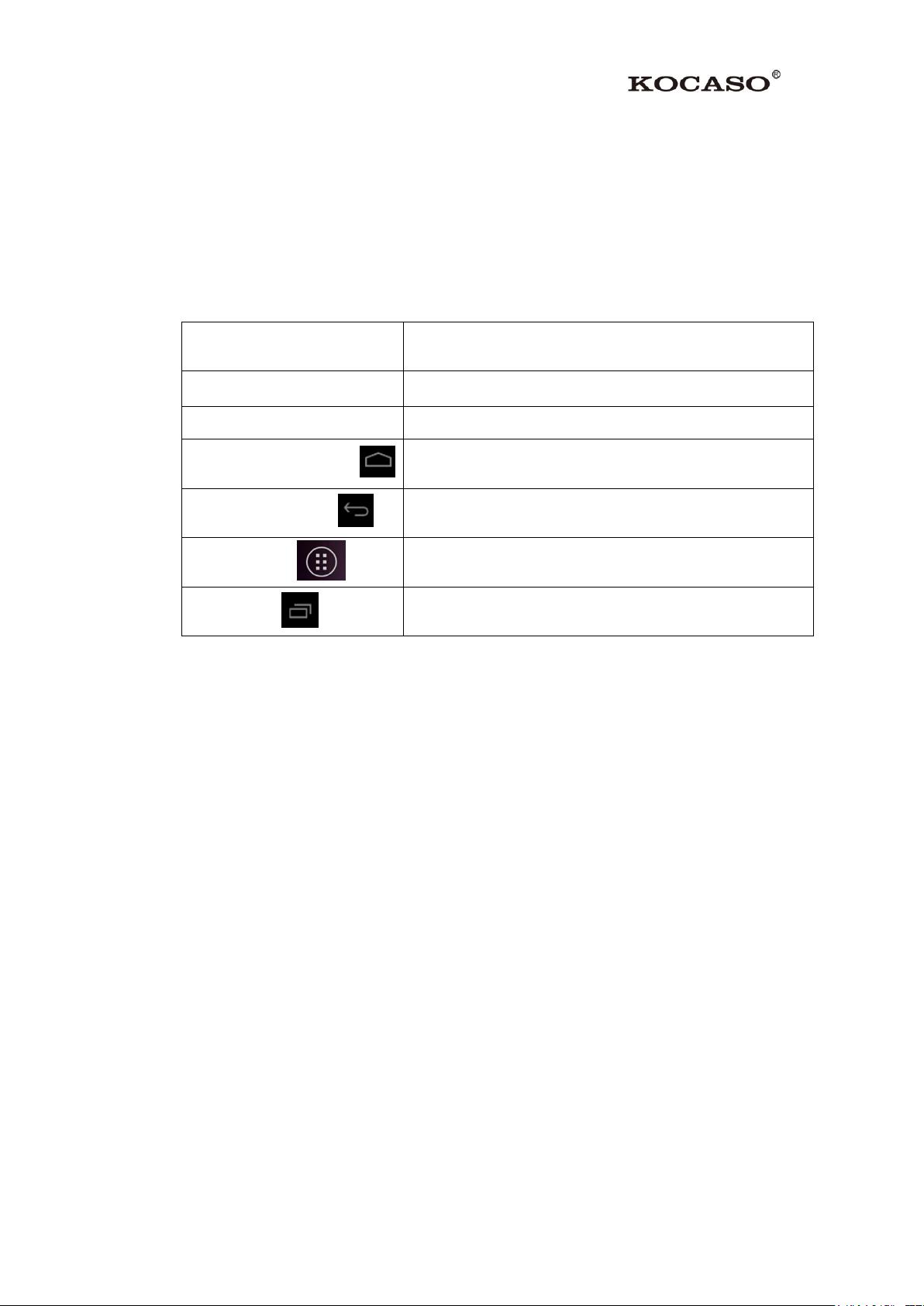
4
3 Quick Start Guide
Power button
Short press to sleep/wake up, long press to startup and
shutdown.
Volume +(up)
Increase the volume
Volume -(down)
Decrease the volume
HOME button (home)
Click it in any interface will return to main interface.
Back button(back)
Click it in any interface will return to previous menu
Menu button
This button will display in menu interface.
Setting button
Display recently browsed history
3.1 Keys Function
Keys Function Description:
3.2 Startup and Shutdown
Startup
Long press POWER key for three seconds, you can enter into startup picture. The
system enters into screen lock status, please unlock it.
Shutdown
1. Long press POWER, it will pop up shutdown window.
2. Shutdown window contains mute mode, airplane mode, reboot mode and
shutdown four options.
3. Click Shutdown is the last step.
3.3 Open and Close of the Screen
Screen will be closed on its own when no operation happens.
1. Screen will be closed on its own if no operation happens for some time to save
battery power
2. When screen is open, press POWER key, the screen will be closed immediately.
Page 7
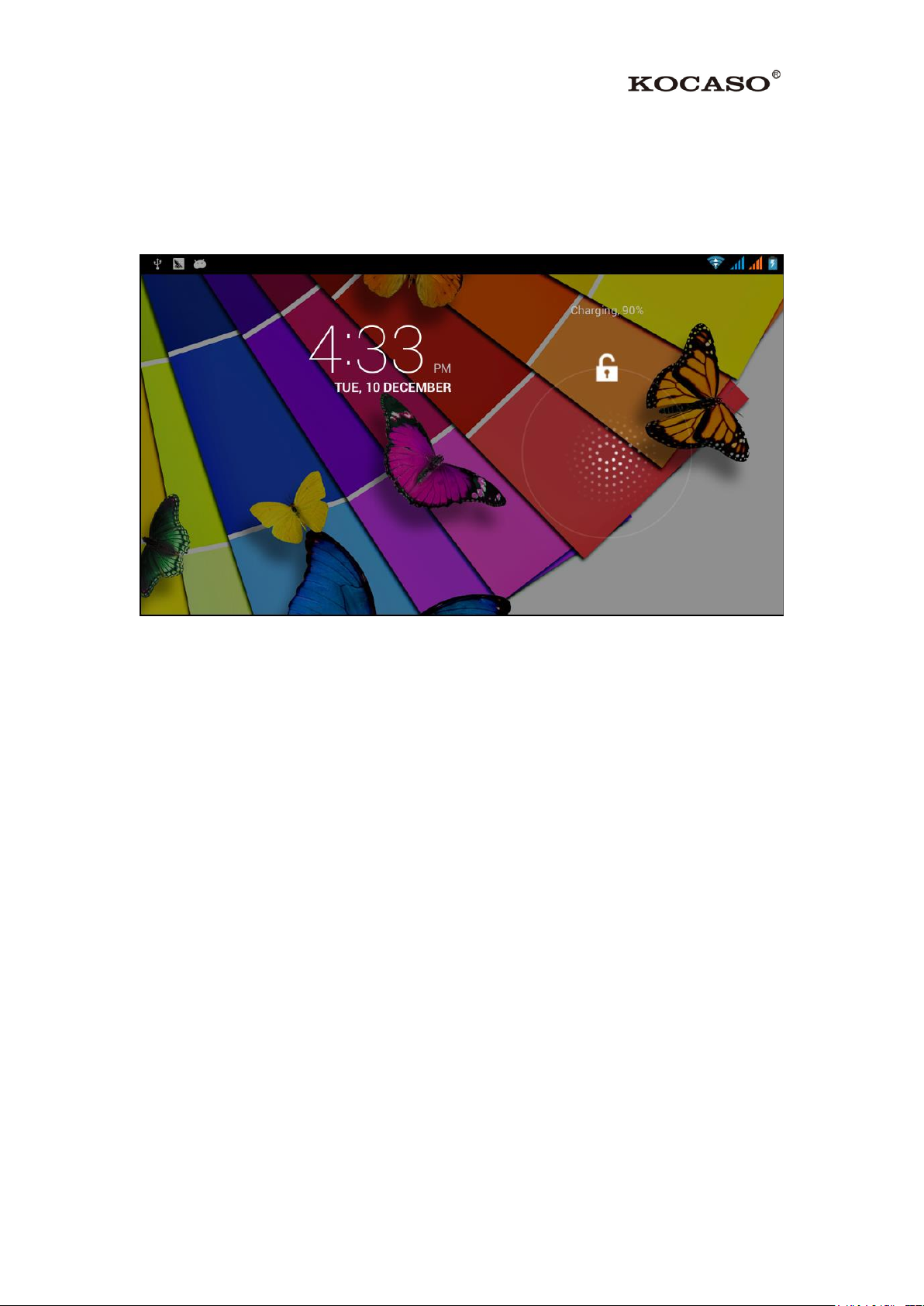
5
Open the screen when it is closed.
If the screen is closed, short press POWER to open the screen. The screen will be
locked open it, it will show the picture as below picture, left slide to unlock and enter
into camera, right slide the unlock icon to unlock the screen.
Picture 3.1
3.4 Usage of Touch Screen
M6200 operating methods
There are below methods to view the main screen, menu and application procedure in
your M6200.
Click
When you want to use the screen keyboard typing or choose application in the main
interface, you only need to touch it by your finger.
Press on
If you want to open some item( textbox or the link in the webpage), or shortcut and
main procedure move, you can press on this item.
Quickly slide or slide
Quickly slide or slide indicates make quick vertical or horizoncial movement by
finger.
Pull
Before you pull, you need to hold it with strength until you pull it into the position
you want.
Page 8
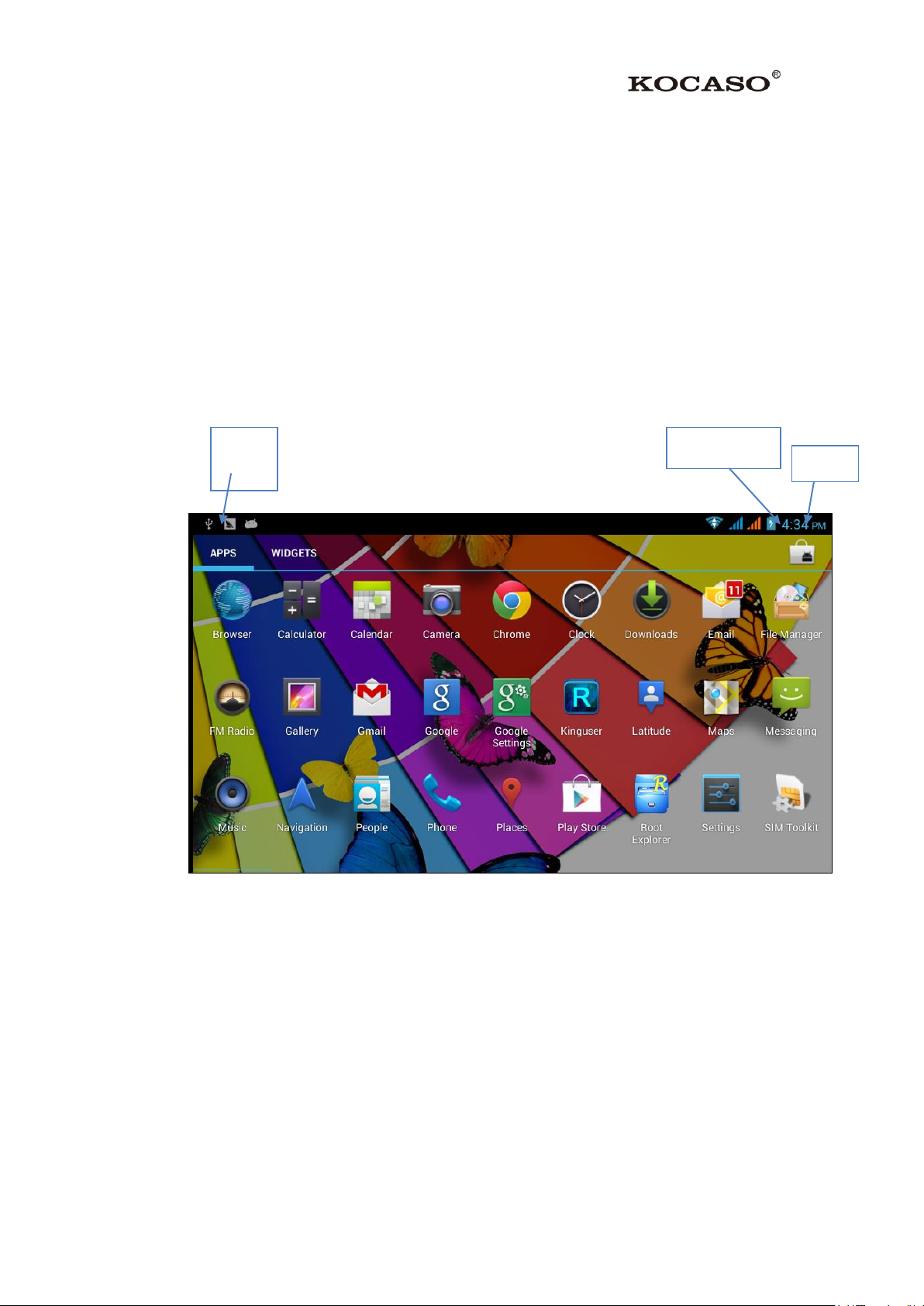
6
Rotate
time
Batty volume
Notice
column
For most pictures, you only need to retate the M6200 sidewise to change the screen
direction from horizoncial to vertical. For instance, when you are typing words, and
watching movies.
3.5 Home Page
Main interface as below picture 3.2, long press the blank and it will popup windows
to set wallpaper, folder, widgets, and shortcut.
Picture3.2
The extended home page
The home page can be extended beyond the wideness of screen to provide more
space, which you can put new-added shortcuts and widgets. Click the blank
space in home page then slide right or left to extend to the right or left of the
screen. In the home page, there are two extended pictures, as Picture 3.3.
Page 9
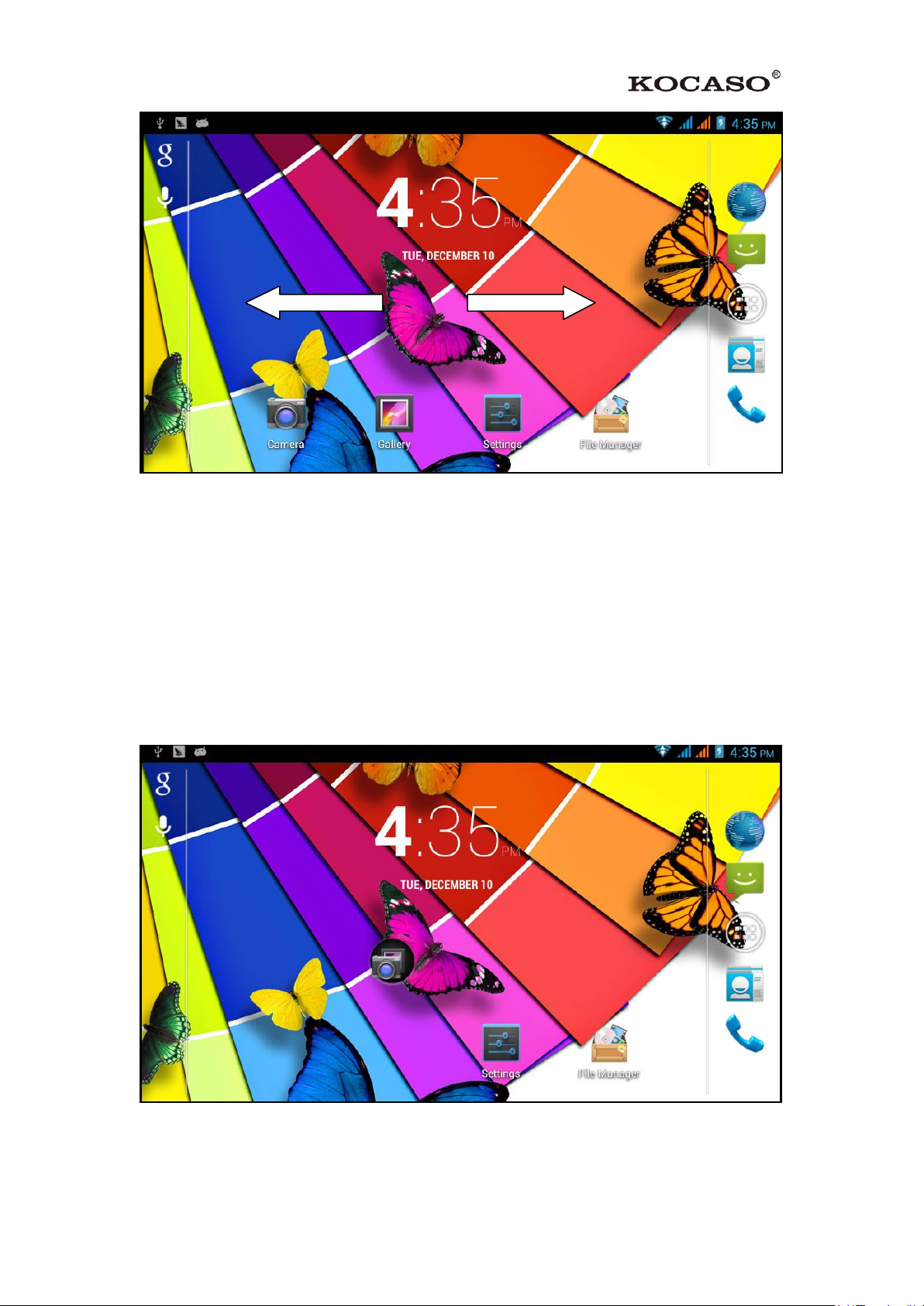
7
Picture 3.3
The shortcut icons management is in desktop application.
Create folder icon in desktop
1. Drag the icons need to be put together on one icon (can also overlay several icons)
as Picture 3.4.
2. Then click the overlaid icons, the applications can be folded, as Picture 3.5.
Click the unnamed folder in the black box, it will pop up the hidden keyboard, the
folder name can be renamed (this is similar with Apple IOS system), the icons
position can be changed through long press.
Picture 3.4
Page 10
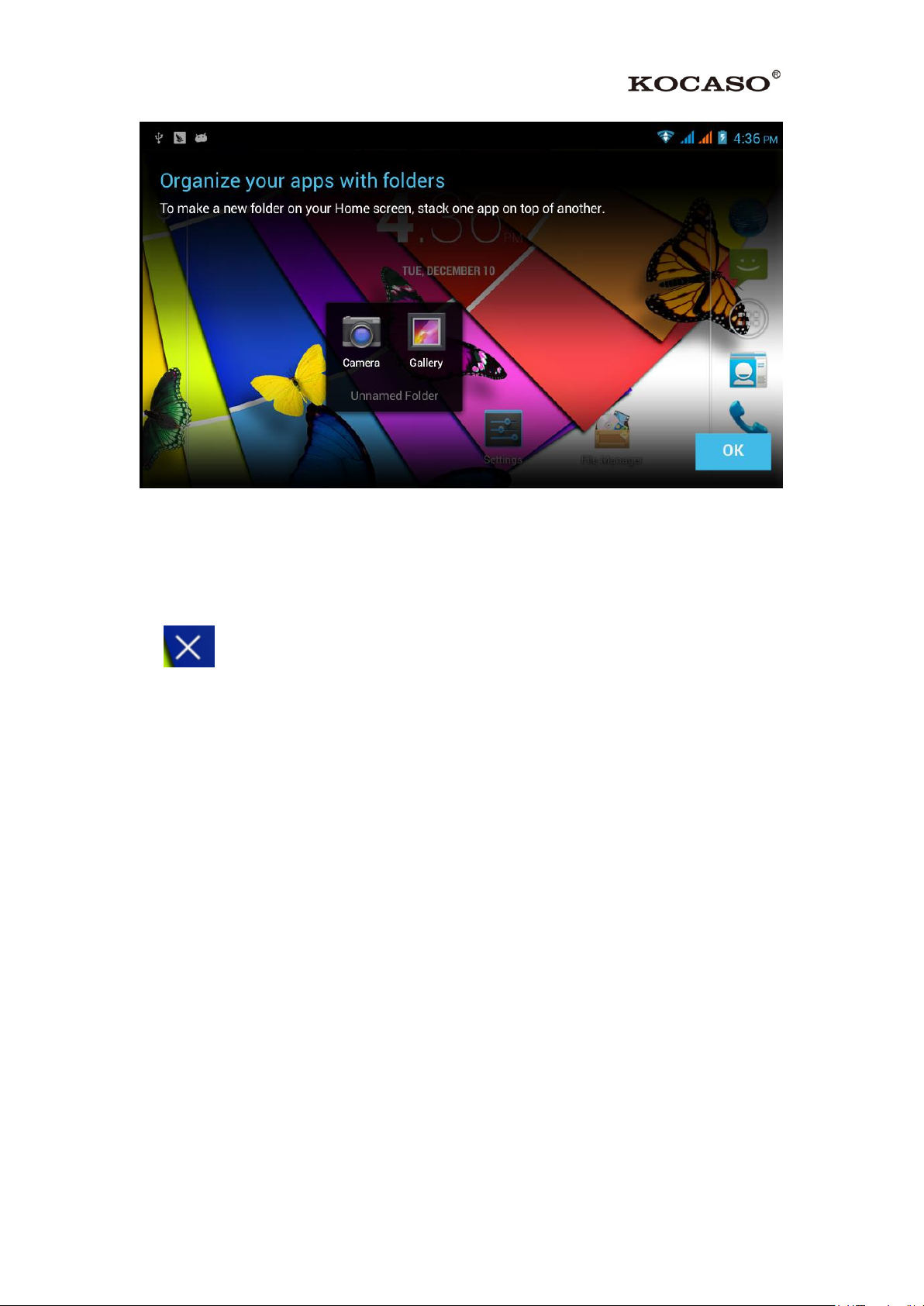
8
Picture 3.5
Remove the icons in desktop
1. Long press the icons need to be removed, then on the right above of the screen, it will appear
icons.
2. Drag the icon to the above of the remove icon, till the icon become red, and then move your
finger to delete the icon.
Change the wallpaper of desktop
1. In home page, long press any blank space in main screen, it will pop up a window to change
the wallpaper.
2. Click the gallery or wallpaper gallery to select the wallpaper.
Page 11
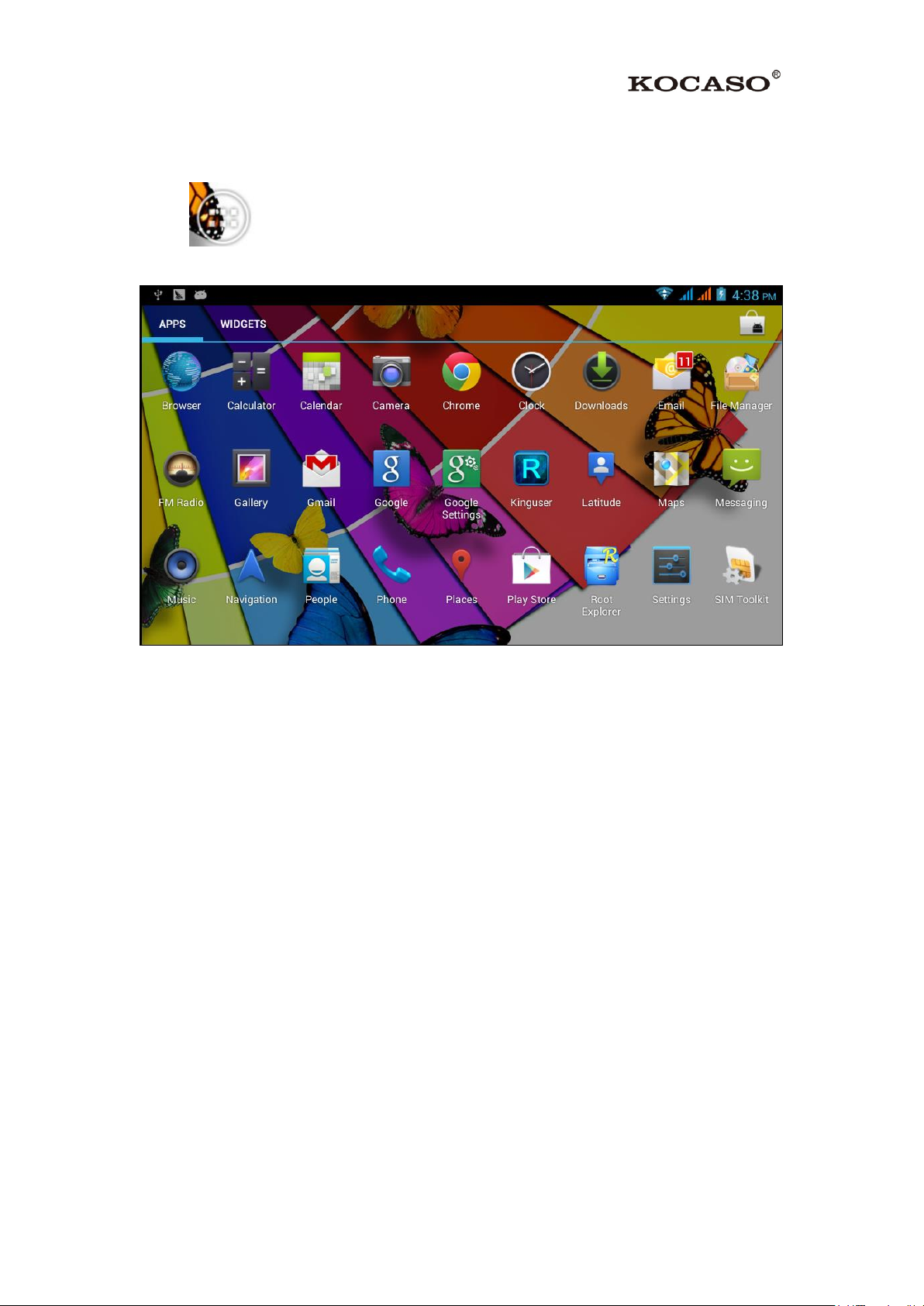
9
3.6 Visit Application Procedures
Click in right top of Picture 3.2, enter into main interface as Picture 3.6, and
choose the application procedure you want to visit.
Picture 3.6
3.7 USB Connection
M6200 storage configuration
Before transmitting documents, you have to conduct storage configuration for your
M6200:
1. Connect the M6200 and computer by USB cable, the reminder column will show
the remind information.
2. Open the reminder board; please view the M6200 status and reminder to learn
how to open the board.
3. In the reminder board, click the “USB Connected”, it will as below Picture 3.4,
then click “open USB storage configuration”.
4. Now the USB is connected successfully.
Page 12
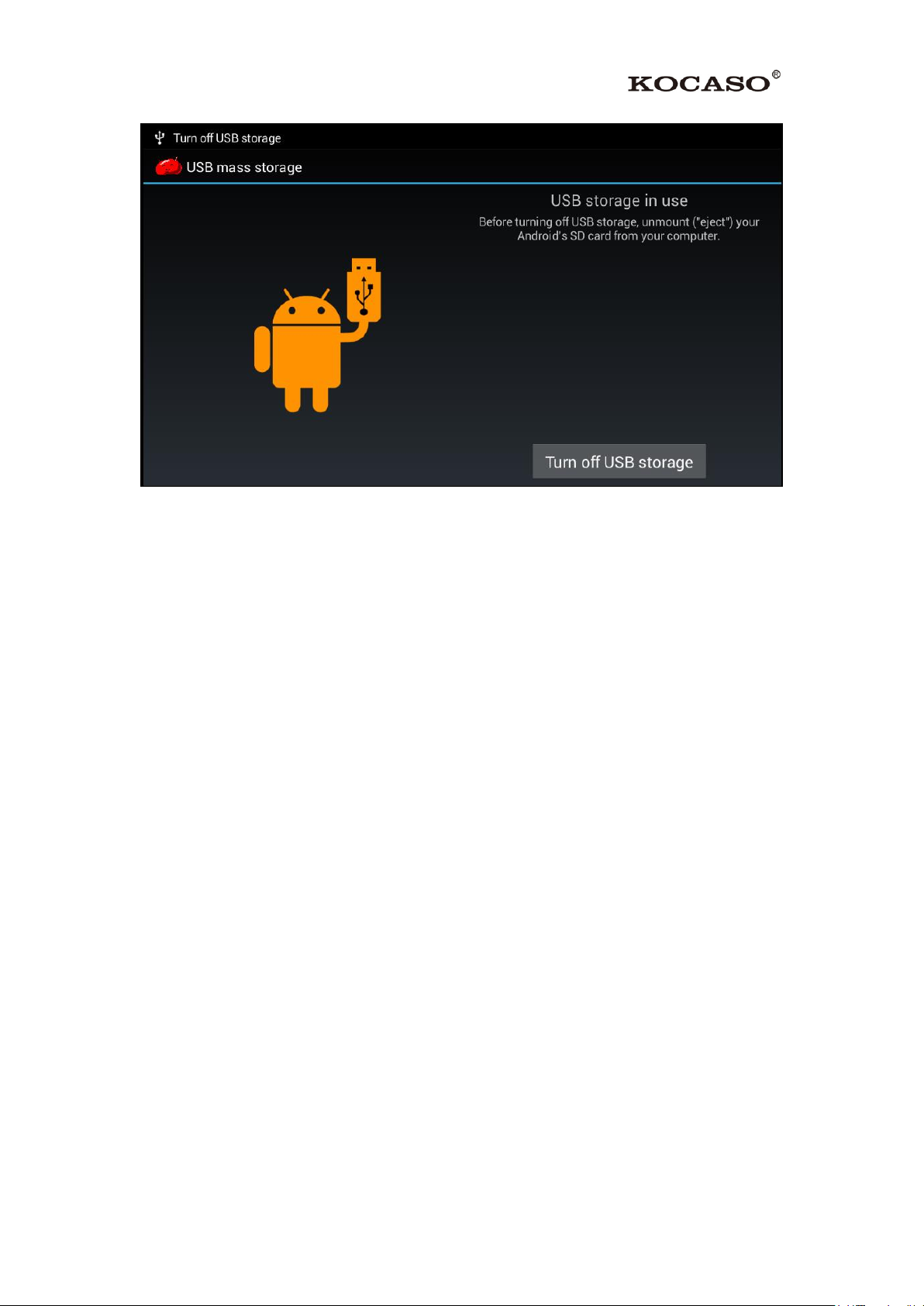
10
Picture 3.7
Copy the document into memory card
1. Connect M6200 to computer with USB cable.
2. As M6200 storage configuration, it is connected with computer successfully.
3. Open the “My computer” in your computer, check the items in “removable disc”.
4. Copy the documents you need into “removable disc”.
5. After copying finishes, click “shutdown the USB storage configuration” to
uninstall.
Notice: When the M6200 is connected with USB cable, and you open the USB
storage configuration, you can’t view the memory card through M6200. Only after
you detach the USB cable, you can view the memory card in the M6200.
3.8 Typing words
Use the screen keyboard
When you start the procedure or choose the words or numbers edition, it will show the
screen keyboard. The keyboard contains below typing options:
1. Android keyboard
2. Google Pinyin
Choose the typing method you want
1. Click Setting procedure application.
Page 13
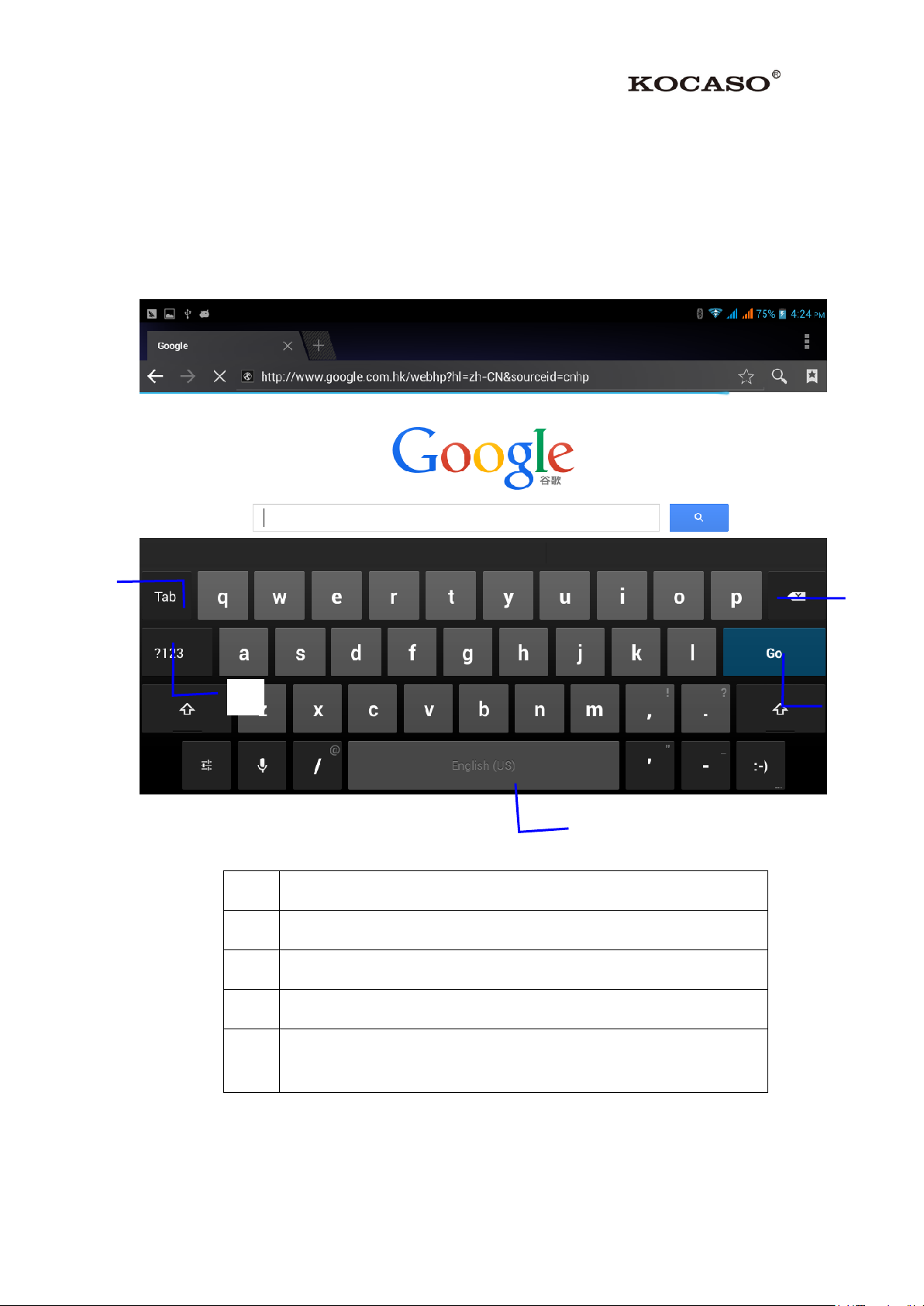
11
2. Click Language and Keyboard.
1
switch the capital and small letter
2
switch the mode of number input
3
click to insert the space
4
click input to execute
5
Delete the character in the left of cursor, click and hold to delete all the
characters in the left of the cursor.
①②③⑤④
3. In the text setting area will reveal all the installed words-typing methods in your
M6200.
4. Tick the typing method you want.
Use and switch of input method
Picture 3.8
Page 14
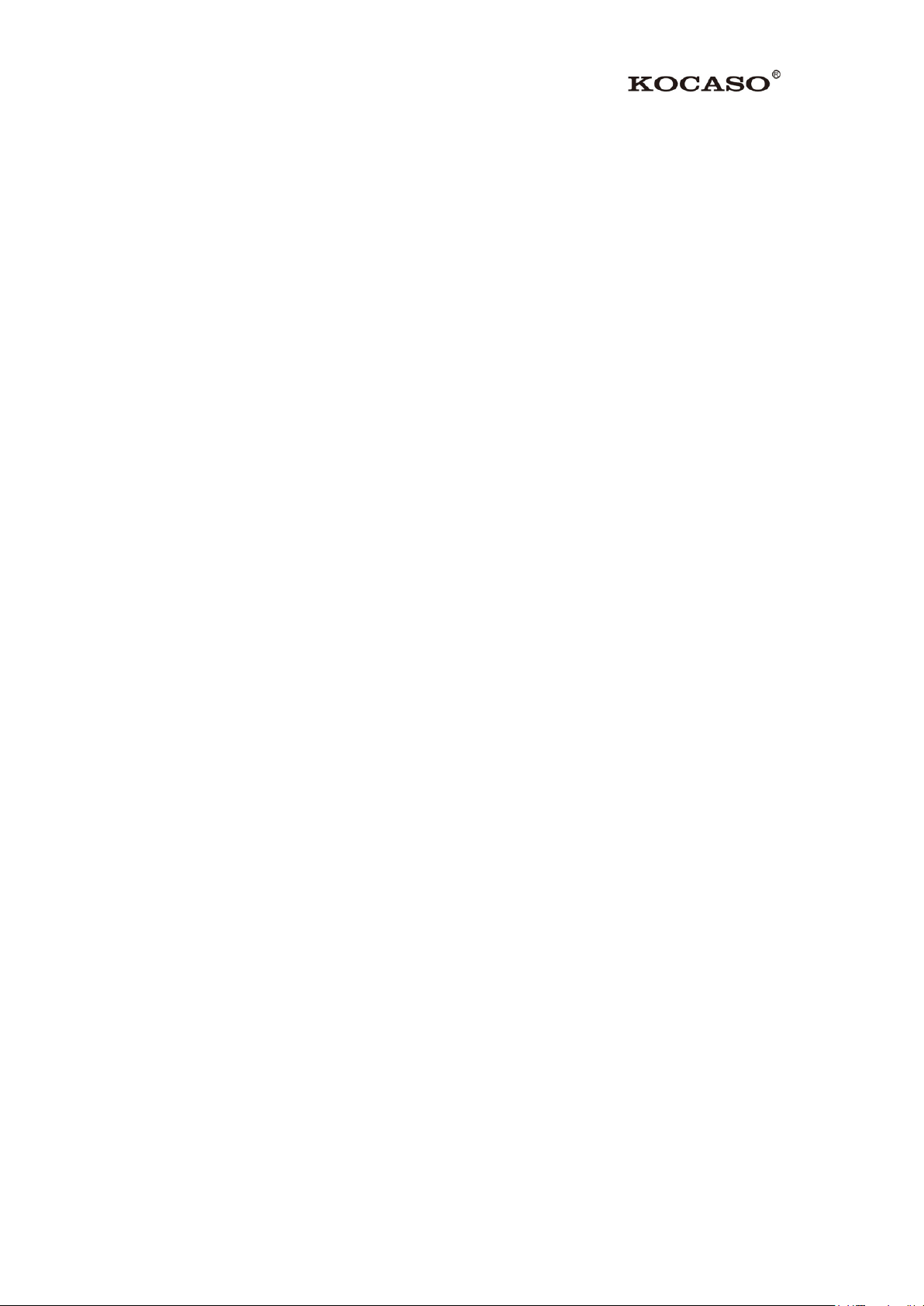
12
3.9 Operation Technique
Enter widgets interface
In the application interface, click widgets on the above of screen, or slide the screen, it
will switch into widgets interface. Long press any widget to create its shortcut, then
you can enter into the application through the shortcut icon.
Create application shortcut icons in the desktop
In the application interface or widgets interface, long press any icon to switch into
desktop automatically, drag and hold the icon, you can move to any position in the
desktop.
Remind: If the target position has no space, the widget won’t be add in the main
screen.
Page 15
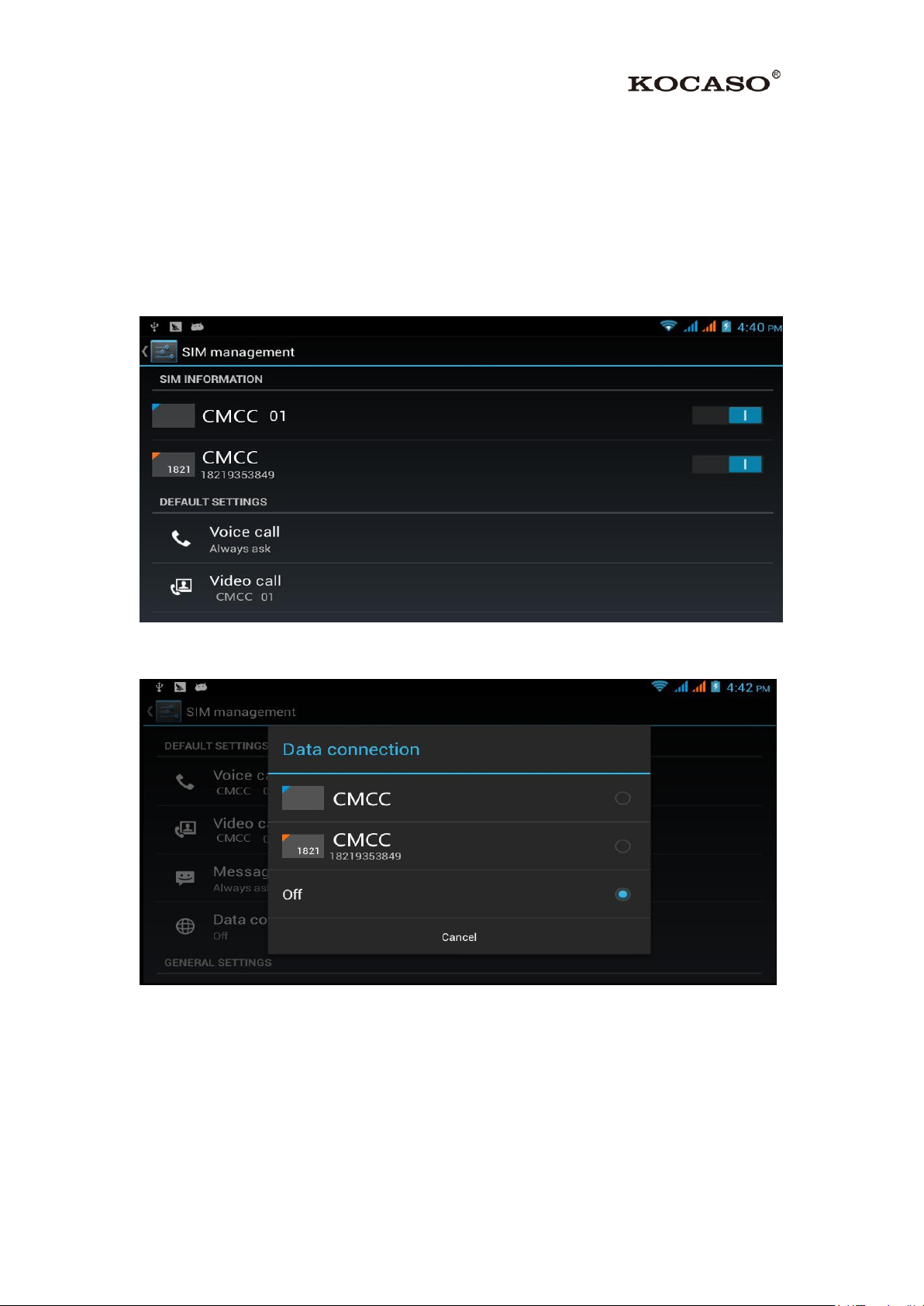
13
4 Basic Setting
4.1 SIM Management
4.1-1 Voice call
Click settings in main menu; choose SIM Management, as Picture 4.1
Picture 4.1
Click voice call, choose defaulted SIM card, as Picture 4.2
Picture 4.2
4.1-2 Video Call
Click settings in main menu, choose SIM Management, and click video call, choose
defaulted SIM card when makes video call, as Picture 4.3
Page 16
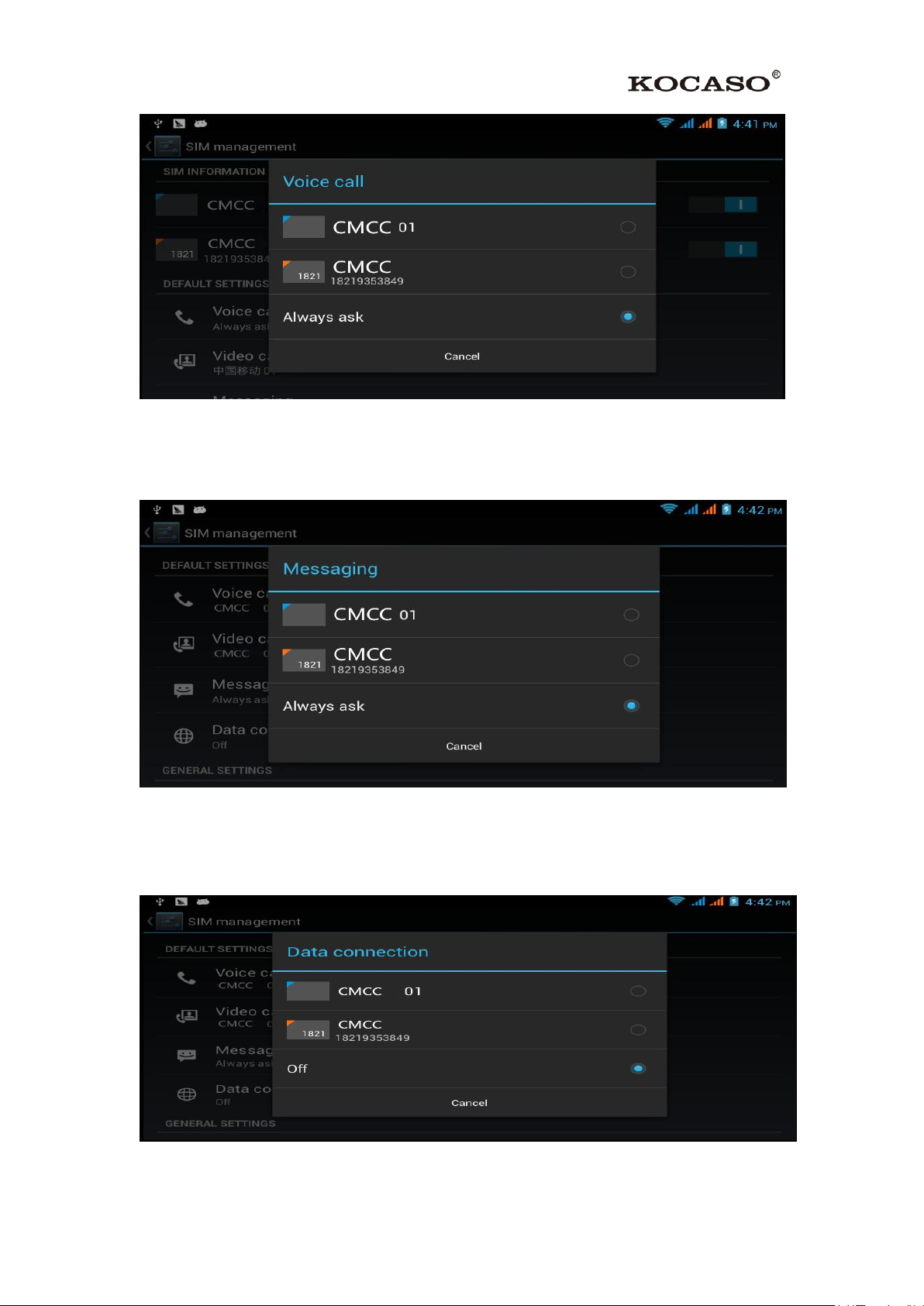
14
Picture 4.3
4.1-3 Message
Click settings in main menu, choose SIM Management, click message, and choose the
defaulted SIM card when sends message, as Picture 4.4
Picture 4.4
4.1-4 Data Connection
Click setting application in main menu, choose SIM management, click data
connection, and choose the defaulted SIM card, as Picture 4.5
Picture 4.5
Page 17
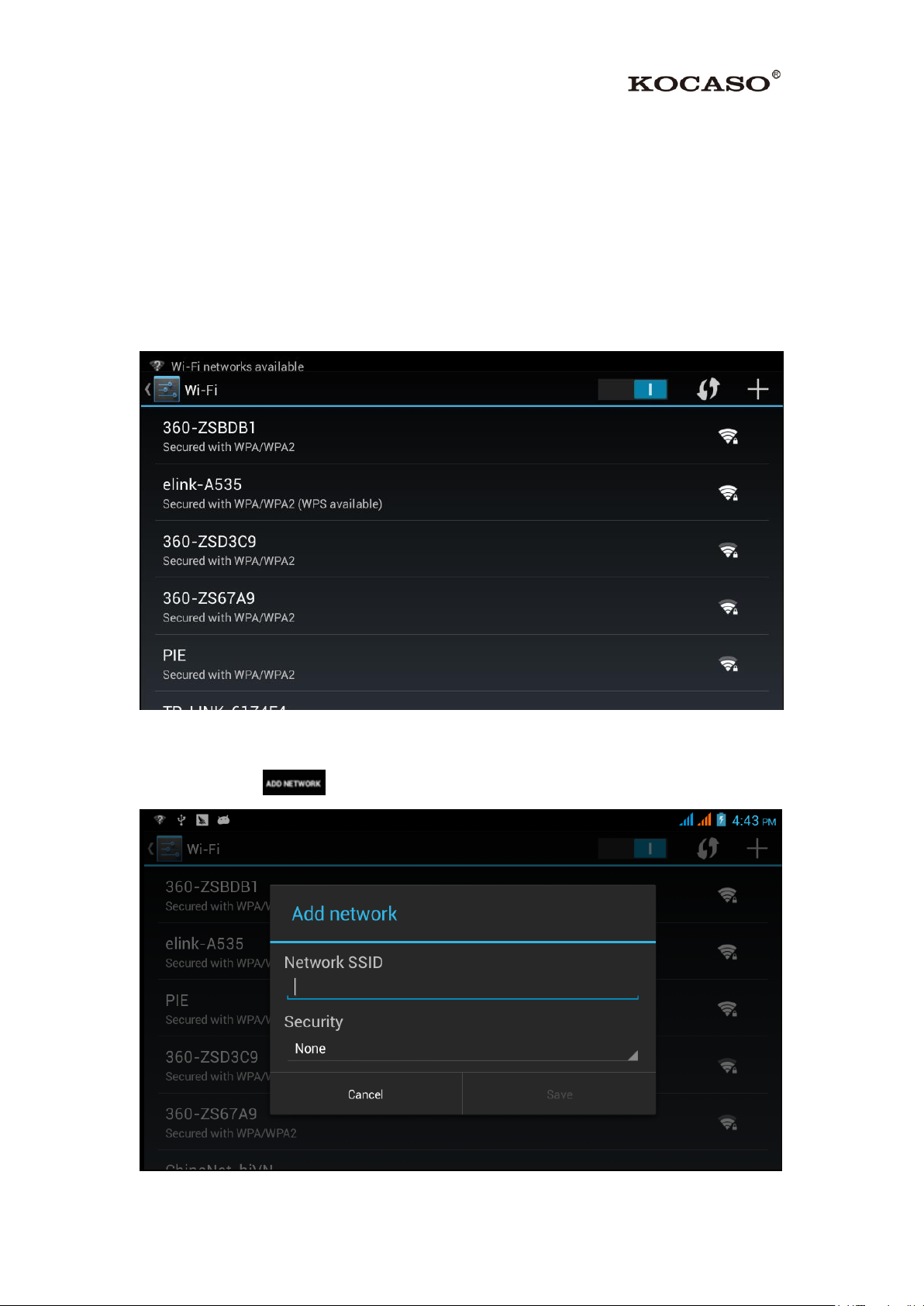
15
4.2 Wireless and Internet
1. Connect Wi-Fi
1) In the main menu or interface, choose setting application procedure.
2) Click WLAN, open Wi-Fi, M6200 will automatically search the available Wi-Fi
wireless internet. As Picture 4.6
3) Choose the Wi-Fi internet you want to connect, if it has password, it will pop up
the password window, enter password, click connect.
Picture 4.6
2. Add Network
1) Click icon in right top, as Picture 4.7
Picture 4.7
Page 18
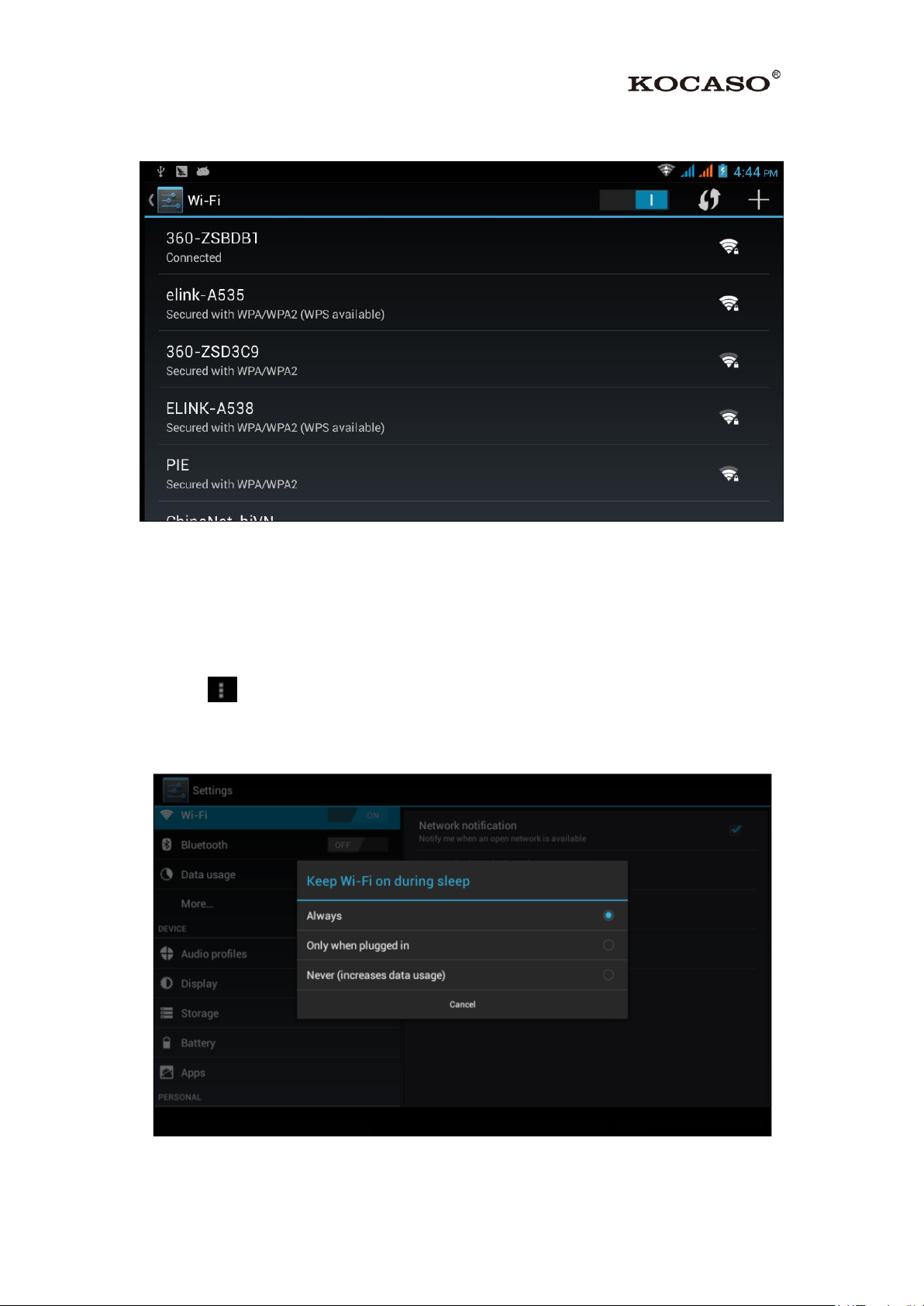
16
2) Input network SSID, the wireless network name, click save.
3) Click user name already saved, click connect to use network, as Picture 4.8
Picture 4.8
3. Network Notice
If you open Network Notice, when WIFI signal appears, the right bottom will remind
you available WLAN network, as Picture 4.6
4. Keep WI-FI on during sleep.
a) Click icon in right top of Picture 4.8, select advanced.
b) Click Keep WI-FI on during sleep, as Picture 4.9
Picture 4.9
Page 19
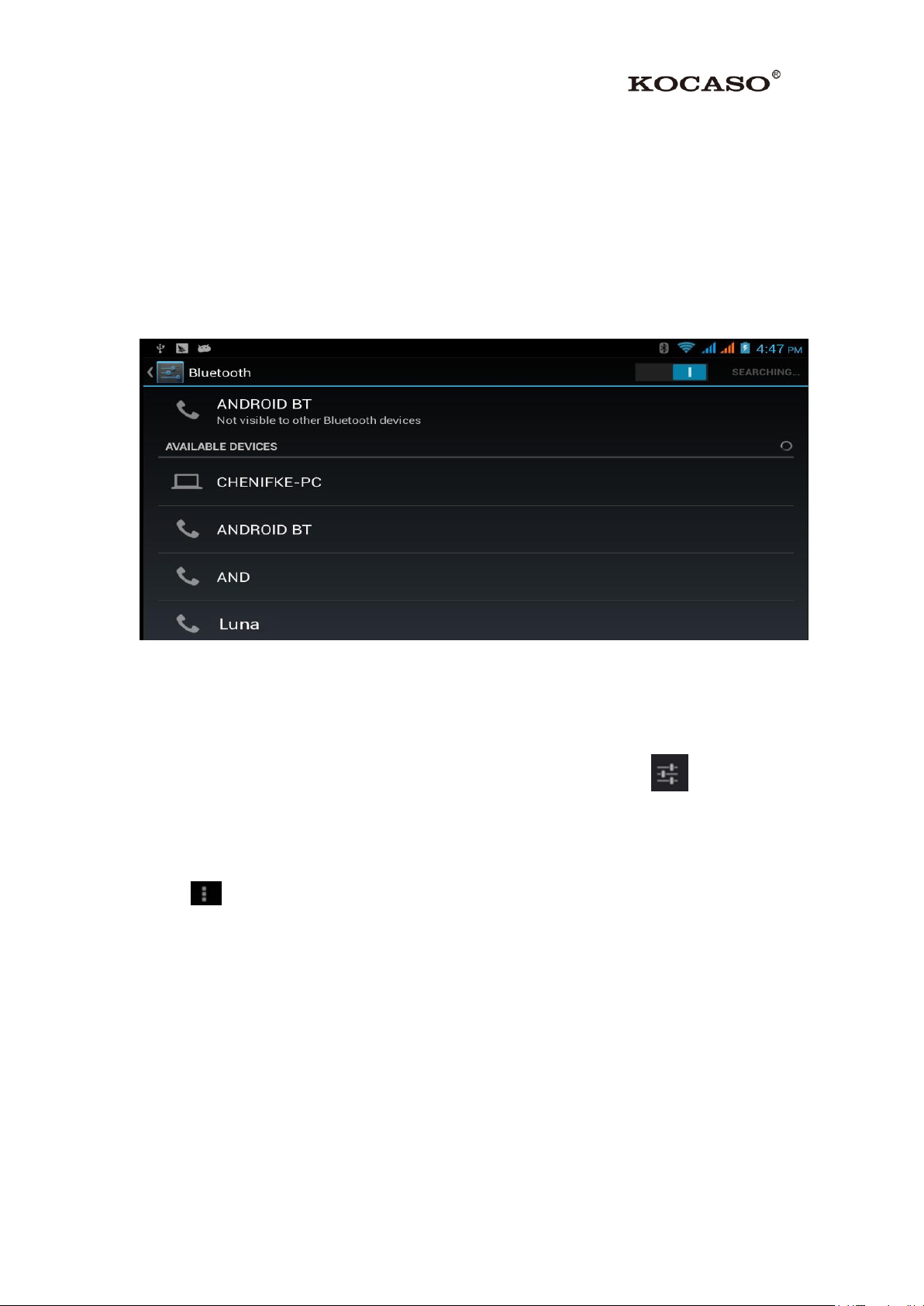
17
4.3 Bluetooth
Bluetooth function operation
1. Click setting application in main menu interface
2. Click Bluetooth and open it.
3. If somebody opens Bluetooth in your surroundings, click search device in right
above, then M6200 will automatically search the Bluetooth device nearby. As
picture 4.10
Picture 4.10
4. Click the available Bluetooth device, it will popup request window, enter into
related password, and match the device to connect.
5. After match successfully, choose the operation you want to, click to enter.
Bluetooth setting
1. Rename tablet
Click icon in right top of Picture 4.10, as Picture 4.11, select rename tablet, you
can rename it as you want
Page 20

18
Picture 4.11
2. Check visibility timeout
Select visibility timeout setting in Picture 4.11, choose the time you want to set, as
Picture 4.12(Note: check overtime setting is the time setting when Bluetooth is
checked)
Picture 4.12
3. Display the file you received
Choose display the file you received in Picture 4.11, you can view download and
upload files.
4.4 Data Usage
Check SIM card data usage, as Picture 4.13
Page 21

19
Picture 4.13
Check WIFI data usage
Click icon in right top of Picture 4.13, click Data Usage, as Picture 4.14
Picture 4.14
4.5 More
4.5-1 Airplane Mode
Airplane Mode can turn off WIFI and GSM card function quickly, when airplane
mode is turned on, WIFI and GSM can’t get any signal, then airplane mode is turned
off, WIFI and GSM module will recover to previous state.
4.5-2 VPN
Open VPN, click add VPN network, as Picture 4.15. Input name and server address,
then save.
Page 22

20
Picture 4.15
Click VPN, as Picture 4.16, input VPN user name and password, click connect.
Picture 4.16
4.5-3 Network sharing and portable hotspots
Portable WI-FI hotspots
1. Click setting application in main menu.
2. Click more when Wi-Fi is well connected, open network share and portable
hotspot
Page 23

21
Picture 4.17
Picture 4.18
3. Click keep WI-FI hotspots on, choose open time.
4. Return to previous menu, open portable WLAN hotspots, click configure WI-FI
hotspots.
Page 24

22
Picture 4.19
4. Set passwords you want to, password should be more than 8 numbers.
4.5-4 Mobile Networks
1. 3G service
Click 3G service, as Picture 4.20, choose available defaulted SIM card, GSM is 2G
network, and WCDMA is 3G network.
Picture 4.20
a) Access Point Name( APN)
Click mobile network, as Picture 4.21
Page 25

23
Picture 4.21
Choose access points name (APN), choose SIM card you need to connect,
Choose connect type, as Picture 4.22
Picture 4.22
Remark: (CMWAP transmitters data through GPRS, the webpage it visit belongs to
wap webpage, and CMNET support www browse mobile phone network, it can also
log in webpage in computer. And the charges are also different.)
b) Network Operator
Click network operator, choose SIM card you need to connect, system will search
available GSM and WCDMA network, as Picture 4.23
Page 26
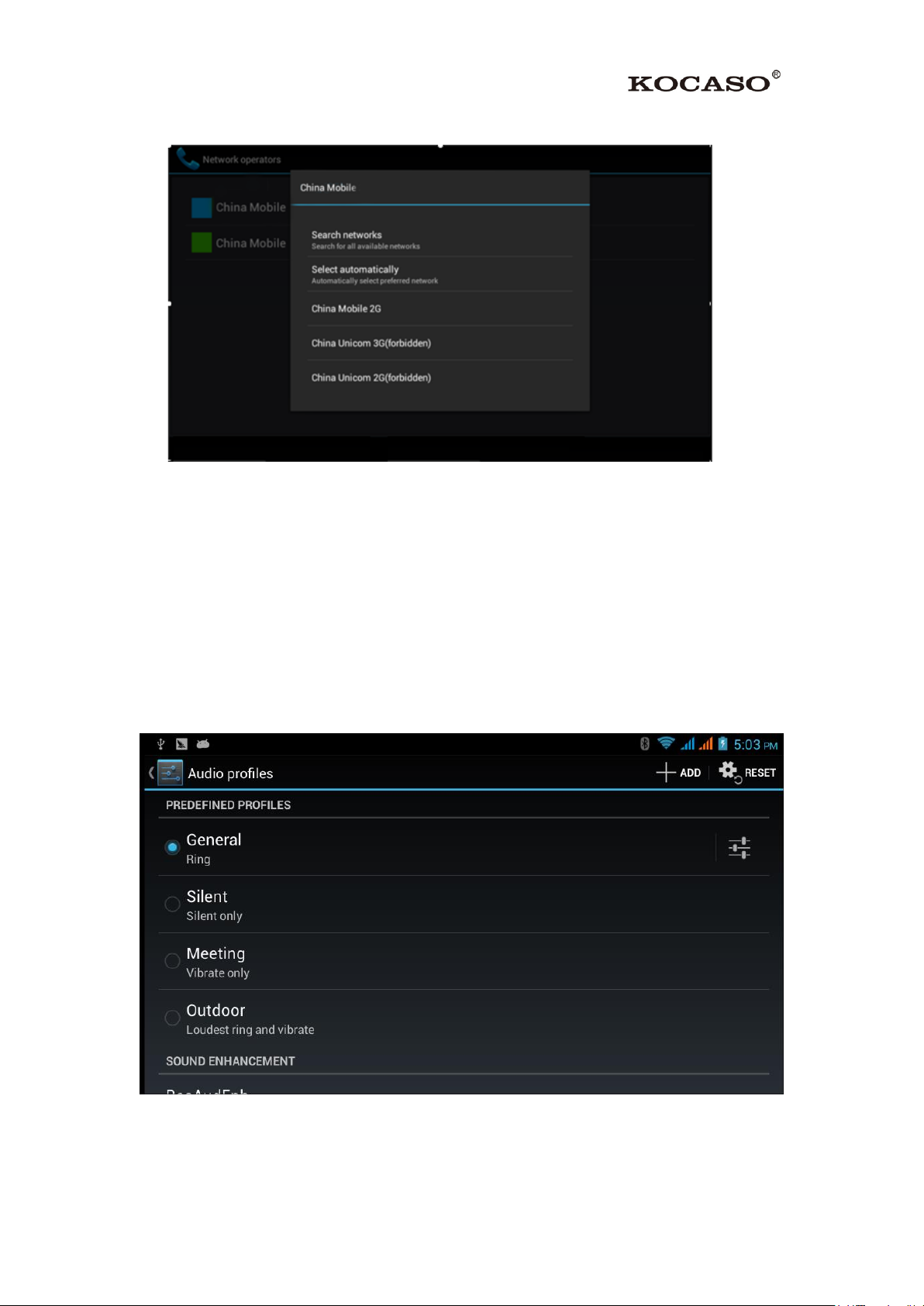
24
Picture 4.23
4.5-5 GPRS data prior mode
After Open GPRS data prior mode, systems will priority chooses your network.
4.6 Contextual Model
1. Open settings, click contextual model, as Picture 4.24,
Picture 4.24
2. Click standard to enter into Picture 4.25
Page 27
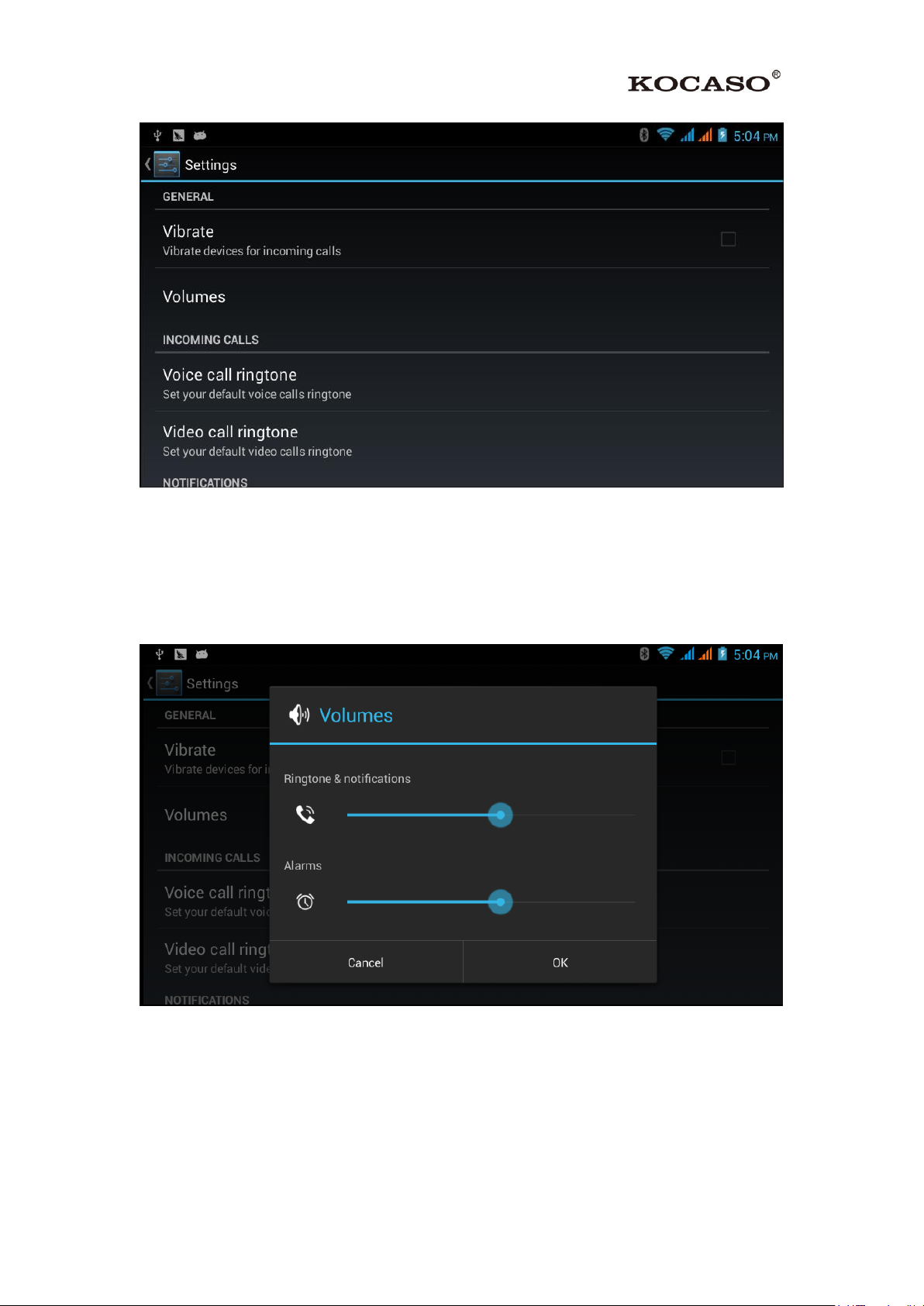
25
Picture 4.25
1. Vibrate
In picture 4.25, click vibrate, M6200 will vibrate when someone calls you.
2. Volume
In picture 4.25, click volume, you can set ringtone, notice, and alarm volume, as
Picture 4.26
Picture 4.26
3. Voice call Ringtone
In picture 4.25, click voice call ringtone to choose voice call ringtone, as Picture 4.27
Page 28

26
Picture 4.27
4. Video call ringtone
In Picture 4.25, click video call ringtone to choose video call ringtone, as Picture 4.28
Picture 4.28
(Note: Except standard, silent, meet, outdoor are only for selection, they can’t be set.)
4.7 Display
4.7-1 Adjust the screen brightness
Page 29

27
1. Click Setting application procedure.
2. Click display, choose brightness.
3. Drag the portlito to adjust the brightness volume. As Picture 4.29
Picture 4.29
4. Click OK after brightness is adjusted
4.7-2 Wallpapers
1. Click setting application.
2. Click display, click wallpaper.
3. You can choose different wallpapers as you like—live wallpapers---gallery (user
defined) ---wallpapers (system defect) ---video wallpaper, as Picture 4.30
Page 30

28
Picture 4.30
4.7-3 Auto rotation
System is defaulted as open auto rotation, when it is turned off, system won’t rotate
M6200 screen by G-sensor.
4.7-3 Sleep
1. Click setting application.
2. Click display.
3. Click sleep.
4. Set the sleep time as you want, as Picture 4.31
Picture 4.31
Page 31

29
4.7-5 Font size
Click font size to adjust the font size, as Picture 4.32
Picture 4.32
4.8 Storage
Open setting function, click memory, click preferred install location, you can
choose install new application to choose preferred install location.
Check SD card and M6200 storage space:
1. Enter into setting application.
2. Click storage, check storage space.
Internal storage
(1)System storage
System storage is the space M6200 leave for system file, as Picture 4.33. it can’t be
viewed.
Page 32

30
Picture 4.33
(2)Internal storage
Internal storage is M6200 local NAND storage, as Picture 4.34, if you need to
check the storage content, you can check it in main menu.
Picture 4.34
SD card
You can check storage space, SD card available space, unmount SD card and erease
SD card, as Picture 4.35
Page 33

31
Picture 4.35
Safely remove SD card
1. Click setting application.
2. Click memory.
3. Click uninstall SD card.
4. Now you can remove SD card safely.
Note: Removing SD card safely can protect SD card and increase its lifetime.
4.9 Battery
Click setting function, select battery, you can view the battery situation, as Picture
4.36
Page 34

32
Picture 4.36
4.10 Application program
1. Click setting application in Apps.
2. Select application, after enter, you can manage and delete installed application and
check system used storage space and left space. (As Picture 4.37)
Picture 4.37
3. View internal storage used space and left space, as Picture 4.38
Page 35

33
Picture 4.38
4. View the working device, used space and available space, as Picture 4.39
Picture 4.39
4.11 Account and Sync
1. Select setting application
2. Click add an account, as Picture 4.40
Page 36

34
Picture 4.40
3. After successfully load, it will open the sync function, as Picture 4.41
Picture 4.41
4.12 Location service
Click setting, select location service, as Picture 4.42
Picture 4.42
1. Google’s location service
Open Google location service, you can use WIFI to positioning M6200.
Page 37

35
2. GPS satellites
Open GPS satellite, you can use GPS to positioning M6200.
3. GPS Assistance
Open GPS Assistance, it can increase the speed of GPS positioning, but you need to
insert SIM card and use data transmission.
4. EPO setting
Click EPO setting, enter into Picture 4.43, then check if EPO positioning information
and EPO has turned on auto download.
Picture 4.43
5. Location and Google search
Open location and allow google search, you can use your location information to improve
search result and other services.
4.13 Safety setting
Set locked screen
Lock the touch screen by unlock icon or password to protect your M6200.
Note: After setting screen locked, you should enter the passcode each time when you
startup or screen is locked
Set unlocked picture
1. Click setting application in main interface.
2. Click safe.
Page 38

36
3. Click locked the screen.
4. Choose picture in text setting area.
5. Click next following the remind message.
6. The unlocked pattern board pop up, there are nine touch spots, connect 4 points
from vertical, horizontal or diagonal direction. As Picture 4.44, move your finger
from the screen when finish. The system will record your new unlock pattern.
7. Click continue.
8. When you see the reminder, enter the unlock pattern, then click confirm.
Picture 4.44
Set unlock PIN code
1. Click setting application in main interface.
2. Click safe.
3. Click screen locked.
4. Choose PIN in text setting area.
5. Enter new PIN code (numbers) and click continue.
6. Enter new PIN code again and click confirm.
Set unlock password
1. Click setting application in main interface.
2. Click safe.
3. Click screen locked.
4. Set password in text setting area.
5. Set new password (letters and numbers) and then click continue.
Page 39

37
6. Enter the password again and the click confirm.
Unknown source
1. In main interface, click setting.
2. Click safety.
3. Click unknown source, as Picture 4.45
Picture 4.45
Note: Manual installing APK files needs to turn on unknown source.
4.14 Language and Input Method
Click setting, select language and input method, choose language to switch language,
as
Page 40

38
Picture 4.46
Click setting, choose language and input, choose Android keyboard setting, click
input language, as Picture 4.47
Picture 4.47
Choose the language you want to change in the language list, as Picture 4.48
Page 41

39
Picture 4.48
4.15 Backup and Reset
Connect WIFI and login your google account, choose backup my data, system will
back up your data into google server.
If you need to recovery factory reset, please click reset, as Picture 4.49, if you need to
formulate NAND, please click reset tablet.
Picture 4.49
Page 42

40
4.16 Date and Time
According to the preset, system will voluntarily apply the date, zone, and time
provided by internet.
Manual set date, time and zone
1. Click Setting application procedure.
2. Slide down the screen, then click date and time.
3. Turn off “auto setting of date and time”.
4. Turn off “auto setting zone’.
5. Click Zone Selecting, then choose the zone lists. Slide down the list to view more
zones.
6. Click Date setting, then click upper or down button to adjust date, month, and year,
click setting when you finish selection.
7. Click Time setting, then click upper or down button to adjust hour and minute,
click AM or PM to change morning or afternoon ( there is no such selection when you
see 24-hour format). Click Setting to finish.
8. Click 24-hour format, switch between 12-hour or 24-hour format, the time format
you choose will be used on the alarm clock.
9. Click date format setting, then choose the time format you want to show on M6200.
Picture 4.50
Note: If you use the time internet provided, you will not able to set the date, time and
time zone.
Page 43

41
4.17 Fixed-time Startup and Shutdown
Turn on/off
fixed-time
startup
Turn
on/off
fixed-time
shutdown
1. Click Setting application procedure
2. Click fixed-tine startup and shutdown.
3. Operate as below Picture 4.51
Picture 4.51
4.18 Assistance Function
4.18-1. Large size
Click it to make system font large size
4.18-2. Click power button to end calls
When Click call, press “power” button, call will end but not hold.
4.18-3. Touch and hold delay
Click touch and hold delay to increase time, as Picture 4.52
Page 44

42
Picture 4.52
4.18-4 Install webpage script
It will allow you install webpage scrip when you open system,, but it will increase the
risk when you are browsing webpage.
4.19 Engineer Selection
4.19-1 USB adjustment
After opening USB adjustment, you can use some software to read M6200 software,
but when USB adjustment is turned on, USB storage needs to manual adjust.
4.19-2 Keep awaken state
If you open keep awaken state, it wll never auto sleep when your M6200 is charging.
4.19-3 Pointer Location
If you open pointer location, it will display touch vertical and horizontal direction.
4.19-4 Show touches
If you open display touch screen operation, it will display touch opeation on the
screen. It is suggested to use with same direction as pointer location.
4.19-5 Show screen update
If you open screen refresh, it will display related area when the area is refreshing.
4.19-6 Show CPU usage
After open CUP usage, in the right top of M6200 will show CPU usage situation.as
Picture 4.53
Page 45

43
Picture 4.53
4.20 About Tablet
Check M6200 state
1. Check Setting application.
2. Click about tablet, check state message, model, Android version, version
No and so on.
3. Click state message, check battery state, battery volume, SIM state, IMEI
number, IP address.
5 Multi-Media
5.1 Music
Enter into music player: in menu or desktop click music icon to enter into music
player, click the music you want to play, as Picture 5.1:
Page 46

44
Picture 5.1
Album
Pause/play
Next song
Previous song
Artist
Album
Song name
Random play
Picture 5.2
Drag the progress bar to adjust play progress.
Operation of music player button as Picture 5.2
5.2 Video
Enter video player: choose application in main menu, choose the video
Page 47

45
you want to play.
Choose
the
screen
mode
Adjust
play
progress
Play/pause
Operation of video player button as Picture 5.3
Picture 5.3
5.3 Photo Gallery
Photo gallery application can auto search photos and video files in SD card, and
photo gallery will classify these photos and videos in folder. You can apply photo
gallery to view and edit photos, set the photos as wallpaper and watch the video.
View pictures
1. Click gallery application in main interface.
2. Enter into gallery; click the folder you want to view.
3. Click the picture you want to view; the system will play it in full screen mode
automatically.
4. The pictures can be zoom in and zoom out, put two fingers on the screen, the
separate the fingers (gather up the fingers, the picture will be zoom in) or double
click the screen.
Note: when you browse the pictures, slide left or right to view more pictures.
Edit and set pictures
When check the pictures in full screen mode, click menu key to display menu
selection, you can choose the selection you need to edit and setting pictures.
Page 48

46
Slide Show
1. Open a picture, use virtual key to click menu key, display menu selection.
2. Click slide show, it will auto loop play(or choose button in picture
folder)
Crop
1. Click menu key to display menu selection.
2. Then click crop, click and drag related area to adjust the cropper.
3. Click cropper and drag it inside and outside to adjust the image.
4. After adjust the size you want, click crop.
5. If you wish to give up to crop, click cancel to return to picture browse.
Edit
1. Tab menu key, display the menu selection.
2. Tab edit.
3. Adjust brightness, style, color setting in selection.
4. Tab save.
5. If you want to give up edit, click return key, click not to return to picture
browse.
5.4 Camera
In the main interface or desktop, click camera application procedure , enter
into camera
Operation of camera ,Switch camera: choose Menu key, click switch front/back
camera, as Picture 5.4
Page 49

47
Enter into
channel list
Save
button
Previous
channel
Next channel
Current
frequency
Switch front/back
camera
Click it to take
pictures
Sub menu
Full screen play
camera shooting mode
Normal
Camera mode
Exit FM
Picture 5.4
5.5 FM Radio
Click in the main interface or desktop to enter into FM radio interface:
Radio button operation instruction as Picture 5.5:
Picture 5.5
Click search to search FM band, as Picture 5.6
Page 50

48
Picture 5.6
Save channels: Click button in the main interface to save the channel,
and the channel will be saved in channels list.
Note: You need to insert earphone as antenna when using FM radio, If no antenna,
your M6200 can’t search any frequency band.
Page 51

49
6 Communication Function
Display
phone
numbers
The area of
dial phone
Call history
contact
Hide keypad
6.1 Phone
1 Click Phone application procedure
Operate as Picture 6.1
Picture 6.1
6.2 Text Message
1. Enter into main menu, choose application procedure.
2. Click “Edit new message”
Page 52

50
Directly input
phone number
or name
Add receiver
Send
message
Attach
some files
Menu(discard,i
Picture 6.2
6.3 Contact List
Click Contact list in the main interface, enter into the contact list.
Search contact: click button, enter into search function
Add contact: click button, enter into add contact interface.
7 Internet
7.1 Browser
In case of Wi-Fi or mobile internet is connected well (Please refer to Chapter 4.1 for
wireless and internet setting), click IE browser in the main menu or desktop to
enter the IE interface, as Picture 7.1
Page 53
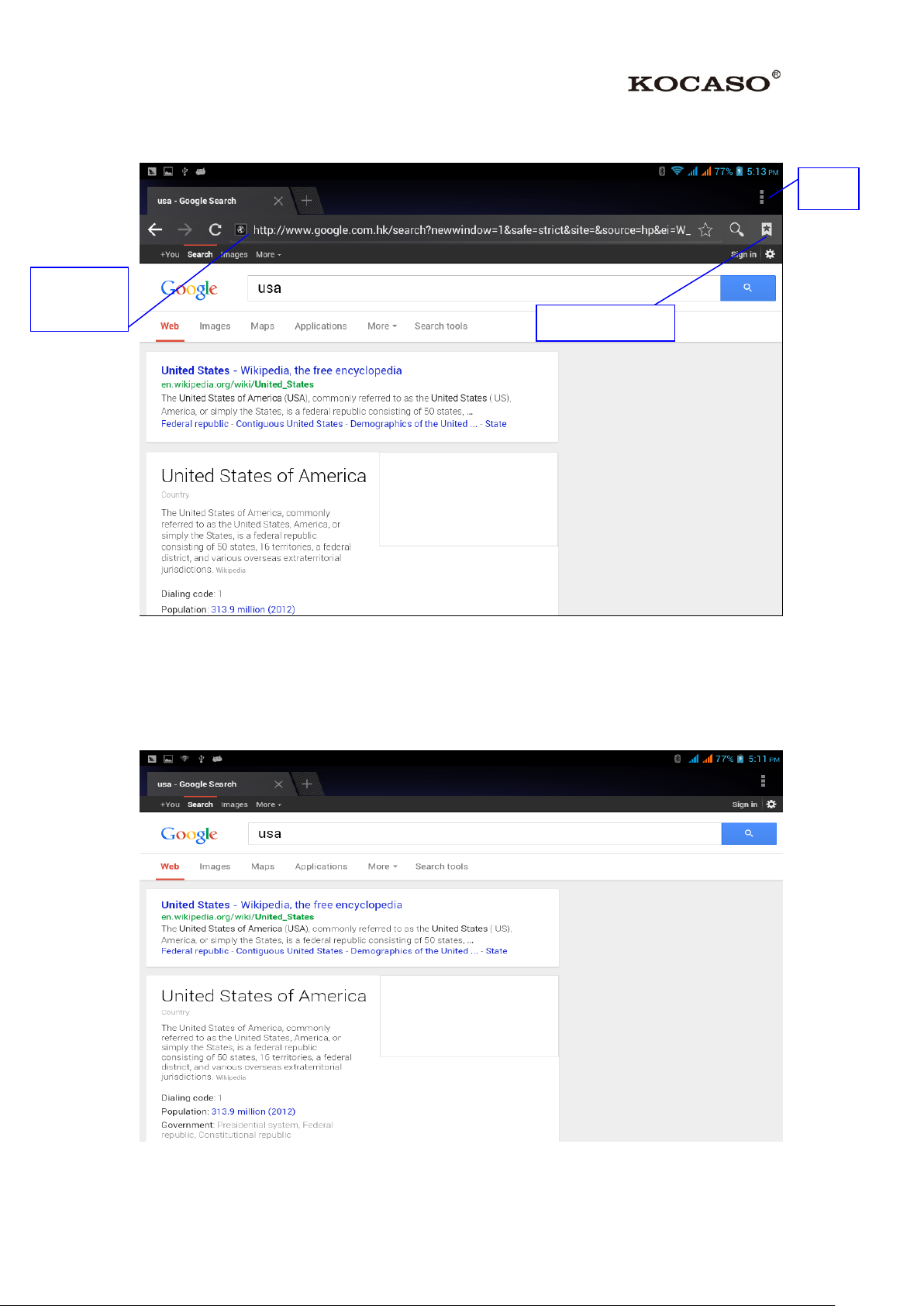
51
Address
column
menu
Save bookmark
Picture 7.1
Click address bar to input the website, click start, enter into related webpage, then you
can browse the website information, as Picture 7.1.2 and you can click the menu you
can refresh, save to bookmarks, share page, history and setting the webpage.
Picture7.1.2
Page 54

52
7.2 Email
Email application procedure contains email setting guide, you can add the external
POP3 OR IMAP email account of normal web email service provider (For instance,
Yahoo, Gmail, Hotmail and 163),as Picture 7.2
Picture 7.2
a. Email Setting
1. After you click the sending email icon , you can see the email setting guide,
which can help you to set.
2. Input your email address and password.
3. Click “Next step” button, choose your email type is POP3 or IMAP.
4. Click “Next Step” button to check whether the email box servicer can receive or
send emails
5. Input the email account and display the email subject, and click finish.
6. If the email box is available, you will enter into your mail box automatically.
b. Delete the email account
You can delete setting POP3 or IMAP email account from your M6200.
Click 。
Page 55

53
1. Enter into your mail box.
Click it and
Add
attachment
2. Press Menu key.
3. Click Account
4. Press the account you want to delete.
5. Click Confirm to remove.
c. Send E-mail
1. Click to display your mail box.
2. Click the inbox, it will refresh the new emails automatically; click it to read new
email.
3. Press Menu key. Menus will popup.
4. Click Edit to enter into new email editing interface.
5. Input the receiver’s email address.
6. Input the subject and email content.
7. If you want to add attachment, click menu key, the menu popup.
8. Click “Attach file” (photo, music, video, contacts).
9. Click “send” to send the email out.
Picture 7.3
Page 56

54
8 Other Application Procedures
Set alarm
8.1 Clock
Click Clock procedure; enter into below interface as Picture 8.1.
There are clock, picture, music and homepage buttons.
Picture 8.1
8.2 Calculator
1. Click .
2. Enter into the basic board of calculator.
3. Soft touch the numbers or operator in calculator to calculate.
Page 57

55
Picture 8.2
RAM
External
SD card
8.3 File Manager
File manager will copy, cut, delete, rename the documents or the folder in the TF card,
it also will share the files, install apk etc.
In the main menu or desktop, click the document manager icon to enter into
documents manager.
Picture 8.3
a) Paste the copy or cut file: choose the file you want to paste, choose right top
Page 58

56
icon to enter.
b) Share file:choose any file, long press it, it will popup “share”, choose the share
way you want in the list
Picture 8.4
c) Install apk file:Choose the file suffixed .apk in the file manager; you can install
the third part software as reminder.
d) Build new folder: Choose the menu you want to build the file, click icon in
right top, choose new folder, you can build new folder as reminder.
8.4 Recorder
In the main interface or desktop, click recorder icon to enter into record
interface, click record key to start record.,Click Play key to play the
recorded sound. The system will auto remind you to use or abandon this record,
please choose it manually.
Play the record: choose the video player to play the recorded sound, choose the
recorded sound in the source manager, and click it to play.
Page 59

57
9 Installation of Procedures
9.1 Installation
Install the third party application procedure
1. Click “file manager” application procedure; choose the application procedure you
need to install.
2. Hold the application procedure you need to install.
3. It popup install, click install apk.
4. Finish the installation as guide, it will operate.
Note: The third party procedure is searched from internet to use on the system are all
suffixed with .apk.
9.2 Uninstall
Uninstall application procedure
1. Click setting icon in main interface.
2. Click manage application procedure, list all the application procedures installed
in the system.
3. Click the APK you want to uninstall, click uninstall.
4. Click confirm to finish uninstallation.
Skill: The procedure manager installed by system has many convinent methods to
uninstal after opening procedure manager, click uninstall, it will list all the application
procedures installed by system.
Page 60

58
AppendixⅠFrequently Asked Questions
Q: Why won't my device turn on?
Make sure your tablet has been charged for at least four hours prior to use. When
plugging in the cable, make sure you are not accidentally plugging it into the
headphone jack. Also, the power button is on the side (for tablets) and not the one on
the front of the touchscreen. The button on the front is for navigation.
Q: Why won't this unit connect to Ethernet?
Assuming your unit does have the RJ45 port, you want to make sure that
Wireless is turned off. If Wi-Fi is on, it will negate the Ethernet connection.
Q: Why does my unit have scratches/bubbles on the screen?
These units ship with a very fine plastic film to protect the item in transit. This
film is intended to be removed prior to use. Sometimes this takes a strong fingernail
or some similar item to peel it off.
Q: Should I perform a Firmware Update?
Not necessarily. This is actually intended if obscure issues with the tablet occur.
Unless you are having issues with the tablet which a Factory Data Reset has not
resolved, it is not advised that you perform this step.
However, if you are sure you wish to attempt this procedure, please visit the
following link for available firmware downloads and the instructions on how to
perform the update:
http://mymidpad.com/firmware/
Q: Why don't I see a firmware version for my model?
We are always working on providing the latest and best firmware for all of our
devices. If you don't see your specific model listed, please check back soon.
Q: I don't remember my password, what can I do?
If you have previously added a Google account, you may be prompted for a
password reminder if you fail the security 4 or 5 times. Otherwise, please refer
to Should I perform a Firmware Update?
Q: How long should my battery last after charging?
As for battery life, this depends on which model tablet you use. Our Android 2.2
tablets usually average around 1-4 hours. The Android 4.0 tablets approximately twice
that. However, that is totally relative to factors such as how bright the screen is during
use, how often it is using the wireless connection, what background processes are
running, if you are using a Live Wallpaper, and more. It is very difficult to estimate
the duration of a full charge in consideration of these issues. If this seems like
Page 61

59
abnormally poor performance, just let us know.
Q: Why does my screen not respond properly when I use the touchscreen?
This may be a couple of different things. If this only occurs when charging from
a power supply, this may be due to noise from the power source not being adequately
filtered out. You may wish to give the unit a full charge and then disconnect from
power for use, or, if possible, charge with a USB cable instead. Otherwise, your
screen calibration may be off. To correct this, check for Settings->Touchpad
Calibration to see if you can recalibrate this to resolve the issue.
Q: Why is my tablet stuck at boot up, and the Android screen will not go away?
Please see above: Should I perform a Firmware Update?
