Page 1
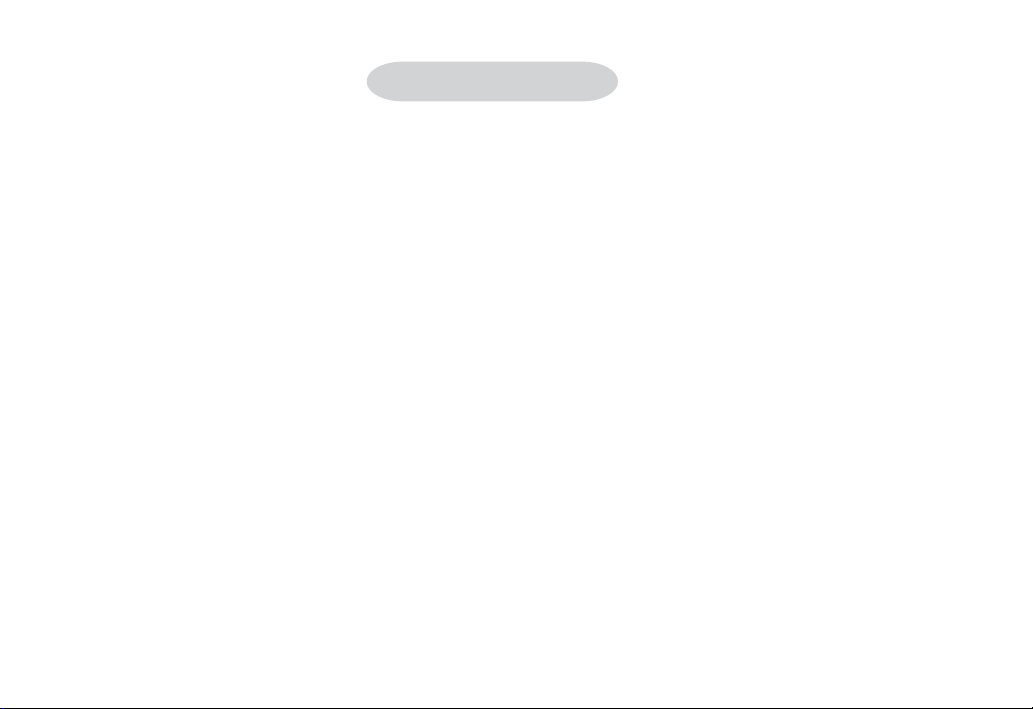
Table of Content
Product Overview..................................................................................................................................... 5
Front View........................................................................................................................................... 5
Back View ........................................................................................................................................... 5
Side View ............................................................................................................................................. 5
Bottom View ....................................................................................................................................... 5
Top View .............................................................................................................................................. 5
Monitor ............................................................................................................................................... 6
1. Getting Started ..................................................................................................................................... 8
1-1 Check List ................................................................................................................................... 8
1-2 Installing the Batteries .............................................................................................................. 8
1-3 Installing the memory card ....................................................................................................... 9
1-4 Turning the Camera On and Off ............................................................................................. 10
1-5 Checking the battery level...................................................................................................... 10
1-6 Automatic power off function .................................................................................................. 11
2. Camera Setting .................................................................................................................................. 12
2-1 Checking Camera Status ......................................................................................................... 1 3
1
Page 2
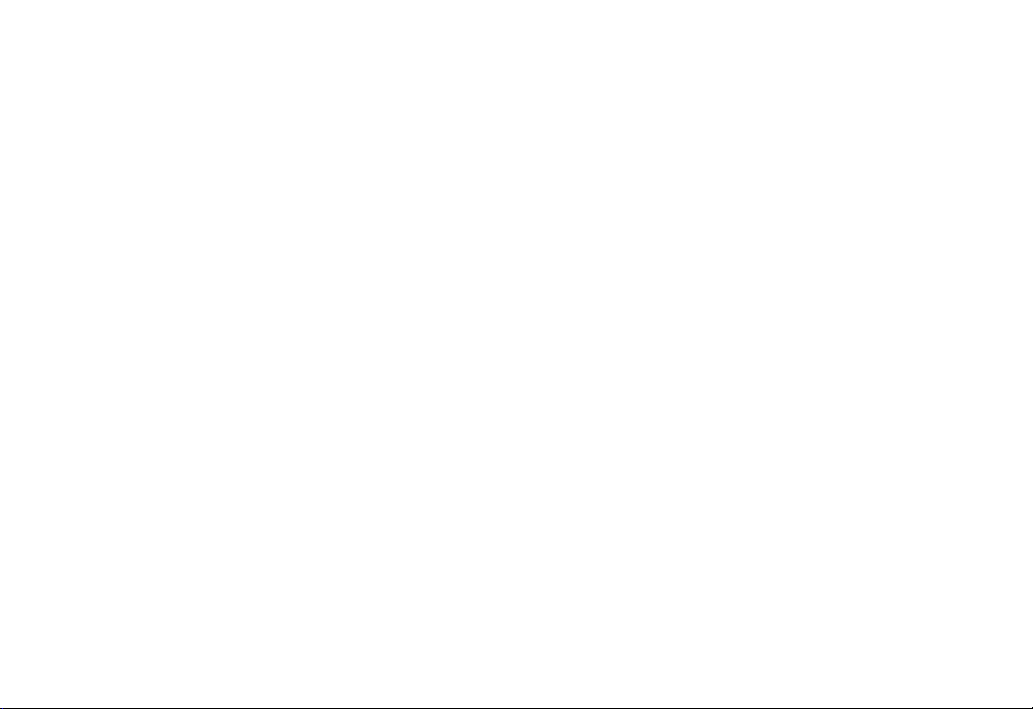
2-2 Display Setting .......................................................................................................................... 1 3
2-3 Function Setting ........................................................................................................................ 1 4
2-3-1 Exposure Compensation Setting ................................................................................ 14
2-3-2 White Balance Setting .................................................................................................. 14
2-3-3 Setting ............................................................................................................................. 15
2-3-4 To Format a Memory Card .......................................................................................... 23
3. Taking and Managing the Pictures .................................................................................................. 24
3-1 Taking a Picture ........................................................................................................................ 2 4
3-2 Recording Macro Pictures ...................................................................................................... 2 5
3-3 Recording Continuous Pictures ............................................................................................. 26
3-4 Recording a Video clip ............................................................................................................. 27
3-5 Recording a Audio clip ............................................................................................................ 28
3-6 Previewing the Pictures........................................................................................................... 2 9
3-7 Using Digital Zoom ................................................................................................................... 30
3-8 Protect Picture(s) Against Deletion ...................................................................................... 3 1
3-9 Deleting Picture(s) from the Camera .................................................................................... 32
4. Installing the Software onto a Computer ....................................................................................... 33
4-1 Installing the Software ............................................................................................................. 3 3
2
Page 3
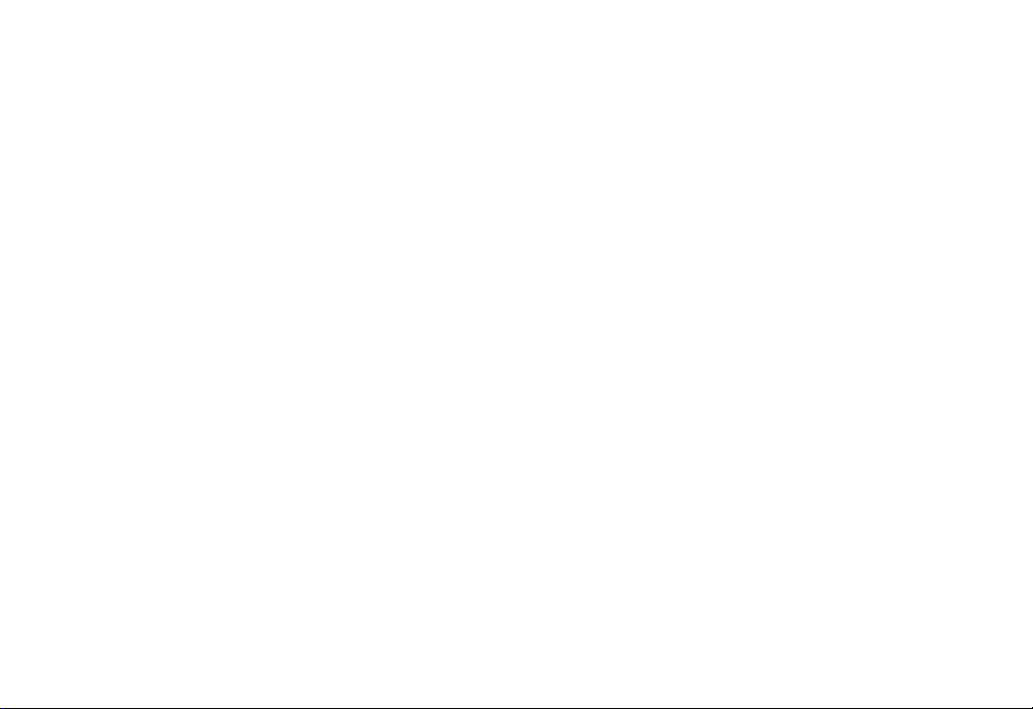
4-2 Computer system requirements ............................................................................................ 3 5
5.Viewing & Transferring Pictures ...................................................................................................... 36
5-1 Before you transfer pictures ................................................................................................... 3 6
5-2 Connecting to your computer ................................................................................................. 3 6
5-3 Transferring & Viewing the Pictures on a computer .......................................................... 3 7
6. Using your camera as a Web Cam ................................................................................................... 38
6-1 Specification for Web Cam Mode........................................................................................... 38
6-2 Setting up ................................................................................................................................... 38
6-3 Making a call ............................................................................................................................. 39
7. Troubleshooting Problems ................................................................................................................ 4 0
7-1 Troubleshooting on camera: ................................................................................................... 4 0
7-2 Error Message .......................................................................................................................... 42
8. Appendix.............................................................................................................................................. 4 3
8-1 Technical Specifications ........................................................................................................... 4 3
8-2 Operation, Safety and Maintenance ....................................................................................... 45
8-2-1 Operation ....................................................................................................................... 4 5
8-2-2 Safety ............................................................................................................................... 45
8-2-3 Maintenance .................................................................................................................. 4 5
3
Page 4
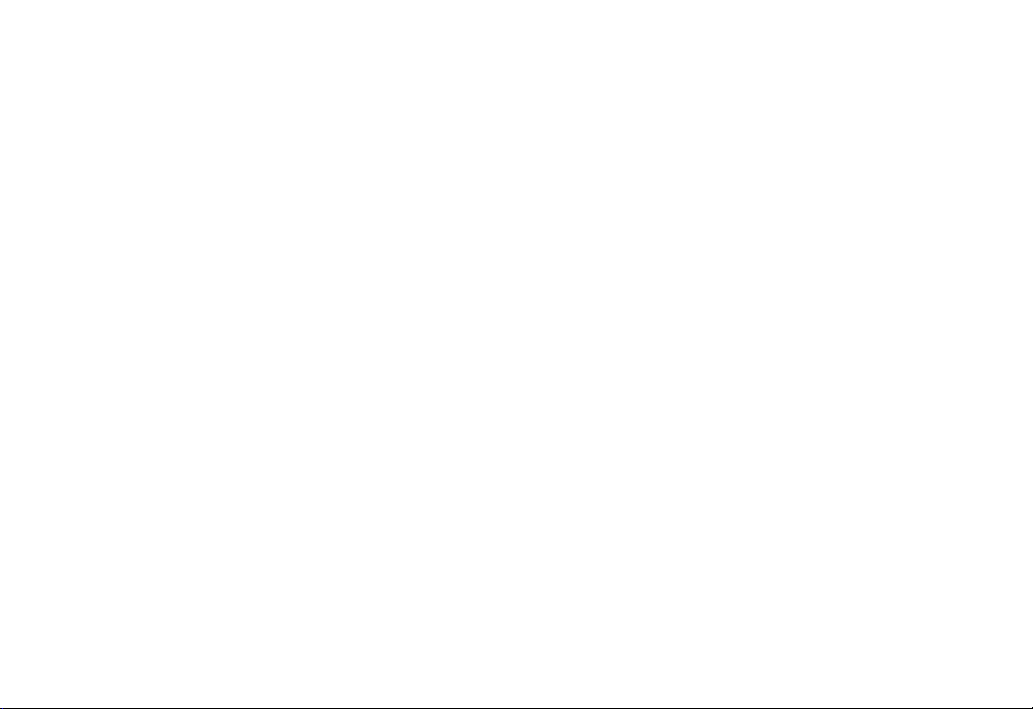
8-3 Using Your Batteries ................................................................................................................ 46
8-4 Regulatory Information ............................................................................................................ 46
8-4-1 Federal Communications Commission (FCC) Radio Frequency Interference
Statement: ........................................................................................................................... 4 7
8-4-2 Attention ........................................................................................................................ 4 7
4
Page 5
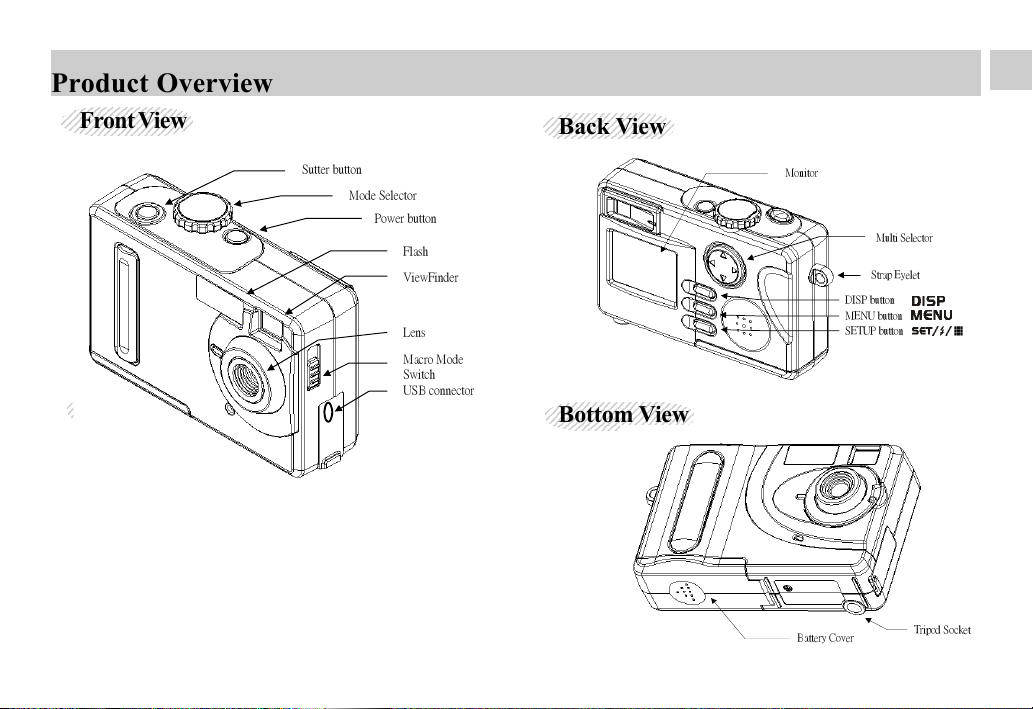
12345678901234567890
12345678901234567890
12345678901234567890
12345678901234567890
12345678901234567890
Product Overview
Front View
Sutter button
Mode Selector
Power button
Flash
ViewFinder
Lens
Macro Mode
Switch
USB connector
Back View
Monitor
Multi Selector
Strap Eyelet
DISP button
MENU button
SETUP button
Bottom View
Battery Cover
5
Tripod Socket
Page 6
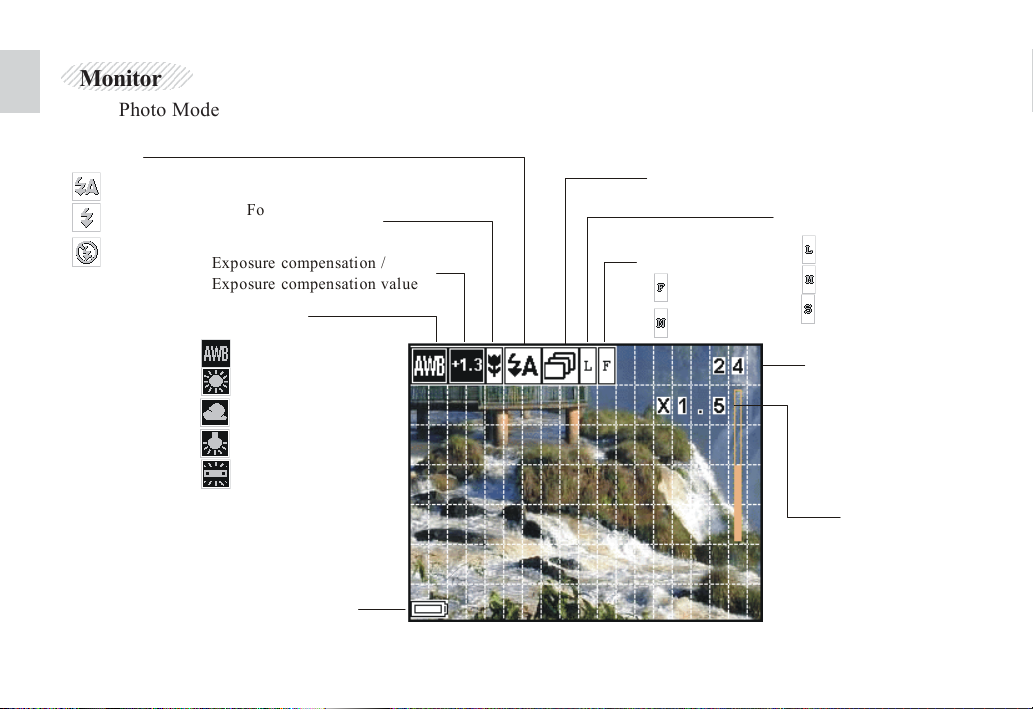
12345678901234567890
12345678901234567890
12345678901234567890
12345678901234567890
12345678901234567890
12345678901234567890
Monitor
Photo Mode
F l a s h M o d e
A u t o
F l a s h O n
F l a s h O f f
F o c u s M o d e
( M a c r o / N o r m a l )
E x p o s u r e c o m p e n s a t i o n /
E x p o s u r e c o m p e n s a t i o n v a l u e
W h i t e B a l a n c e
A U T O
D A Y L I G H T
S H A D E
T U N G S T E N
F L U O R E S C E N T
B a t t e r y L e v e l
C o n t i n u o u s s h o o t i n g
I m a g e Q u a l i t y
F i n e
N o r m a l
I m a g e S i z e
L a r g e
M i d d l e
S m a l l
M e m o r y c a p a c i t y
( R e m a i n i n g n u m b e r o f
s t o r a b l e i m a g e s )
Z o o m f a c t o r
6
Page 7
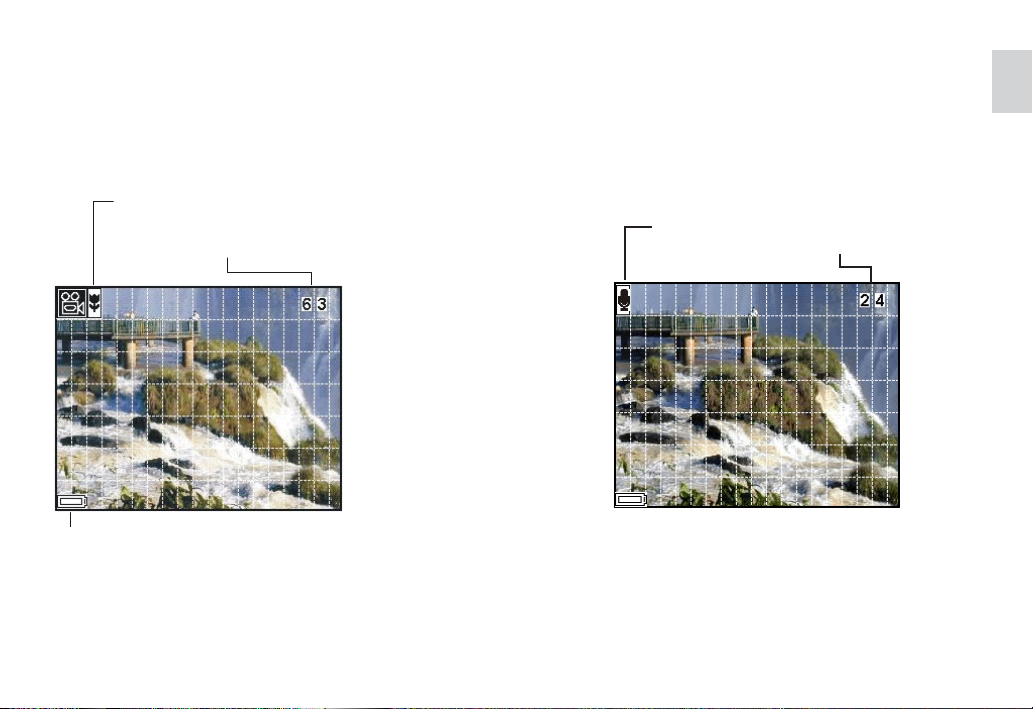
Video Mode Audio Mode
B a t t e r y L e v e l
F o c u s M o d e ( M a c r o / N o r m a l )
M e m o r y c a p a c i t y - R e m a i n i n g t i m e ( s e c o n d ) o f s t o r a b l e v i d e o
- D e p e n d o n c a m e r a ' s s t o r a g e m e m o r y
Audio Mode
Memory capacity (Remaining
time (second) of storable audio).
7
Page 8
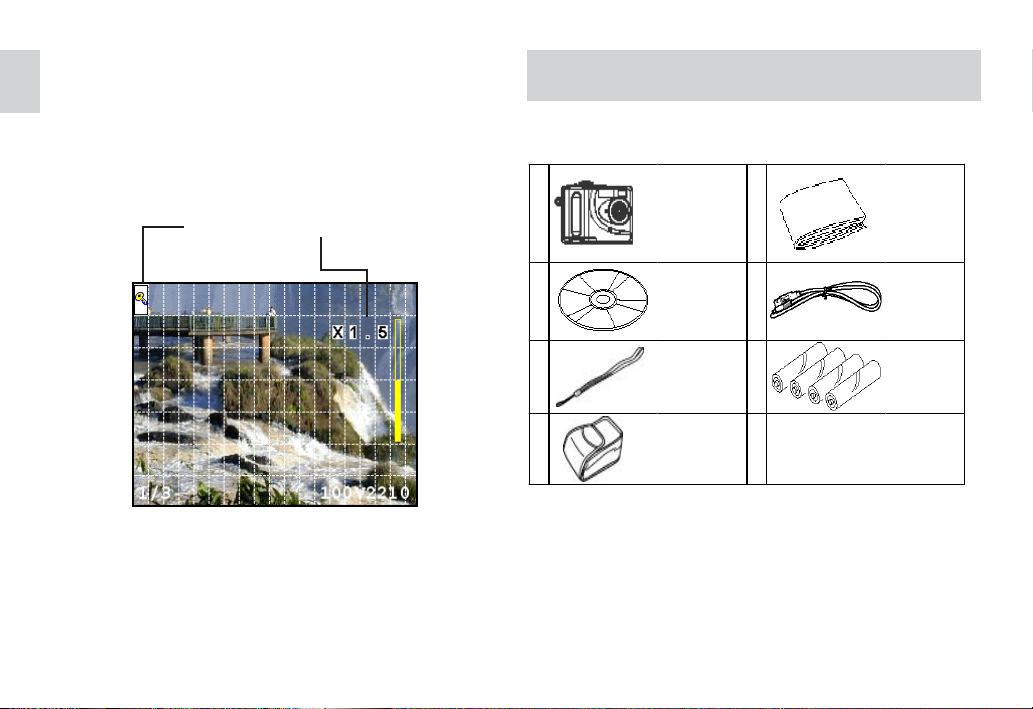
Playback Mode
1. Getting Started
1-1 Check List
Protect Zoom factor
Camera
CD-ROM
Wr i st Strap
Soft Case
User Manual
USB Cabl e
4x AAA
Batteries
1-2 Installing the Batteries
4 x AAA Alkaline batteries are supplied with the
camera. Please insert the batteries according to
the following steps:
8
Page 9
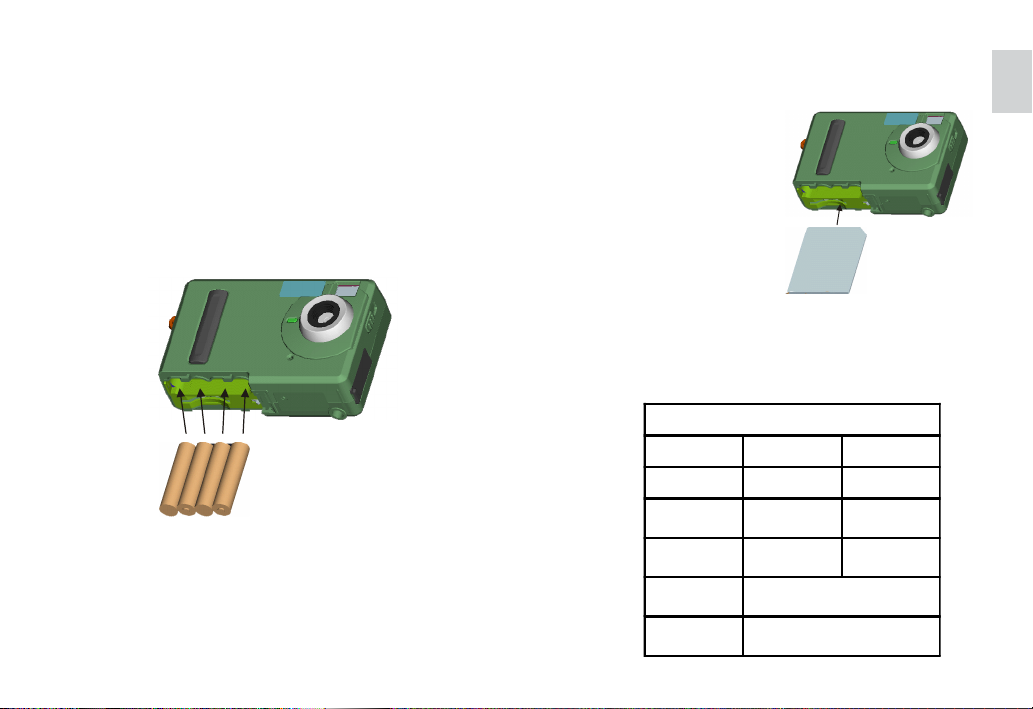
1. Open the camera battery door by pushing it
toward the OPEN direction.
2. Insert the batteries as shown, ensuring you
follow the +/- signs correctly.
3.Close the battery door by pushing it
backwards.
gently insert the memory card into the bottom
until it is fully seated.
The label on the
memory card should
face the back side of
the camera and make
sure the card edge is
inside the slot.
The 8M onboard
memory and estimated capacities (Recordable
Images, Audio and Video) shown as below:
+
- -
+
+
+
--
1-3 Installing the memory card
Turn the camera off, open the battery cover, and
Use 8M Onboard Memory
Fine Normal
2048 x 1536 9 12
1600 x 1200 12 16
800 x 600 37 51
Video 63 sec. at 320 x 240
Audio about 29 min.
9
Page 10
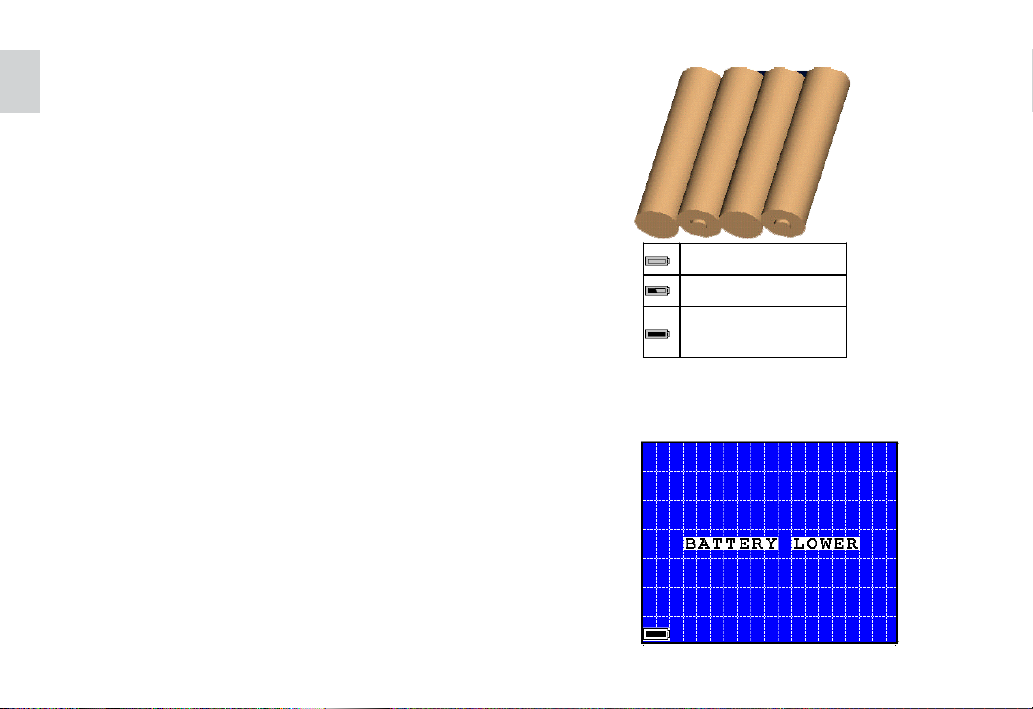
1-4 Turning the Camera On and Off
Press the power button for about 3 seconds to
turn the camera on. The the Power LED will keep
“Red” about for 3 seconds then change to
“Green”.
You can start to take pictues or set up the camera
when LED becomes “Green”. Press the power
button again to turn the camera off.
1-5 Checking the battery level
Check the battery power level before taking
pictures. Turn the camera on and check the bat-
tery power level on the bottom left of the LCD
monitor.
You can see the battery level sign on the follow-
ing mode: Manual photo mode, Auto photo
mode, Video mode and Audio mode.
Battery is full
Batte ry pow er is low
(Please change batteries)
Battery is extreme low
(Change battery as soon as
possible. And the camera will
show it the under screen)
When the battery power level is low, you will see
the camera screen shows as below.
10
Page 11
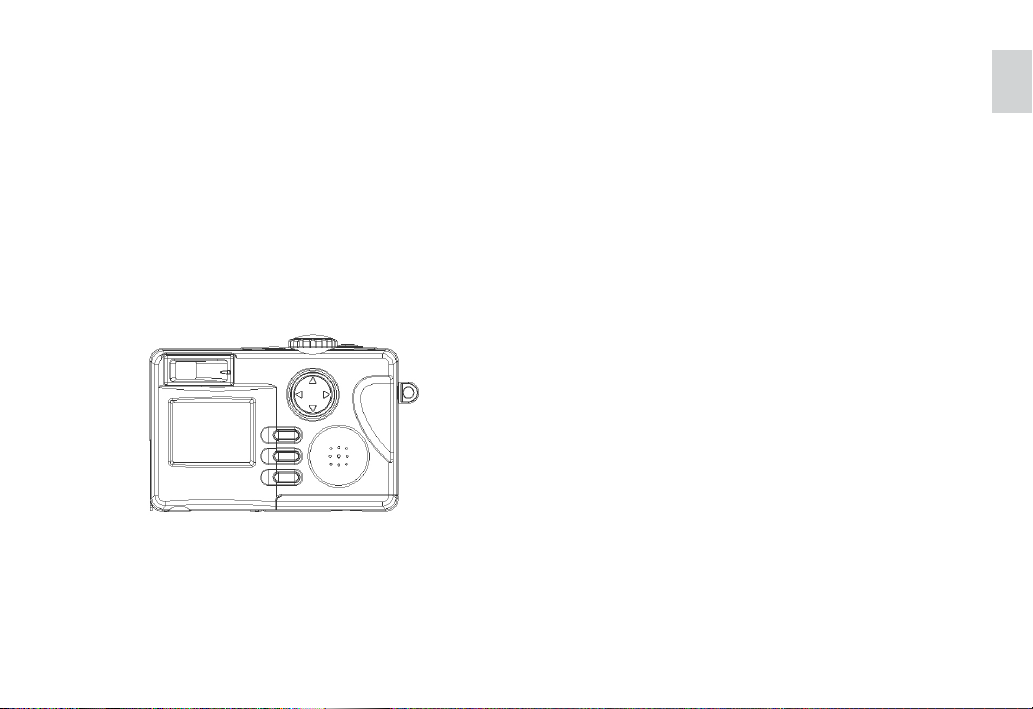
1-6 Automatic power off function
Your camera is designed to switch to power sav-
ing status automatically and save battery life af-
ter one minute or two minutes of non use. Press
any button to reactivate the camera or power turn
off after 60 seconds in power saving status.
11
Page 12
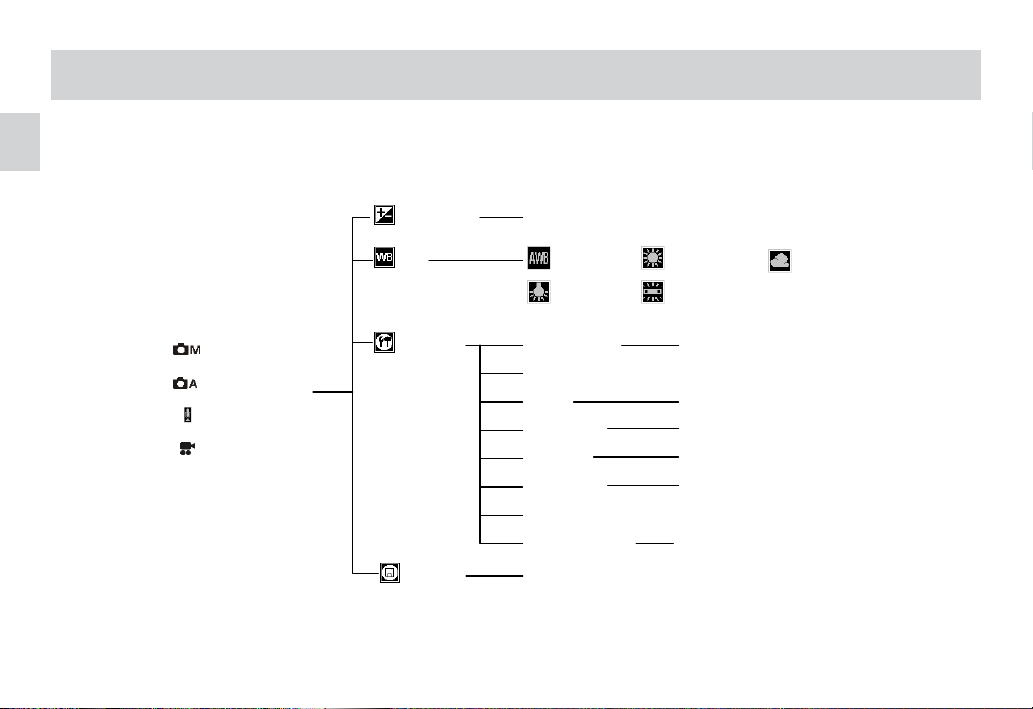
2. Camera Setting
Before we start to introduce how to set up the camera, please see the structure of the setting and you can quickly
familier with your camera:
12
Manual Photo mode
Auto Photo mode
Audio mode
Video mode
EXPOSURE
WB
SETTING
FORMAT
-2,-1.7,-1.3,-1.0,-0.7,-0.3,0.0,0.3,0.7,1.0,1.3,1.7,2.0
(Manual Photo Mode Only)
AUTO DAYLIGHT SHADE
TUNGSTEN FLUORESCENT
(Manual Photo Mode Only)
DATE & TIME
DATE STYLE
BEEP
IMAGE SIZE
QUALITY
SELF TIMER
LANGUAGE
POWER SAVING
NO, YES
2001.01.01.00:00
ON, OFF
LARGE, MIDDLE, SMALL
NORMAL, FINE
2, 3, 4, 5, 6, 7, 8, 9, 10
1 Min, 2 Min, OFF
Page 13
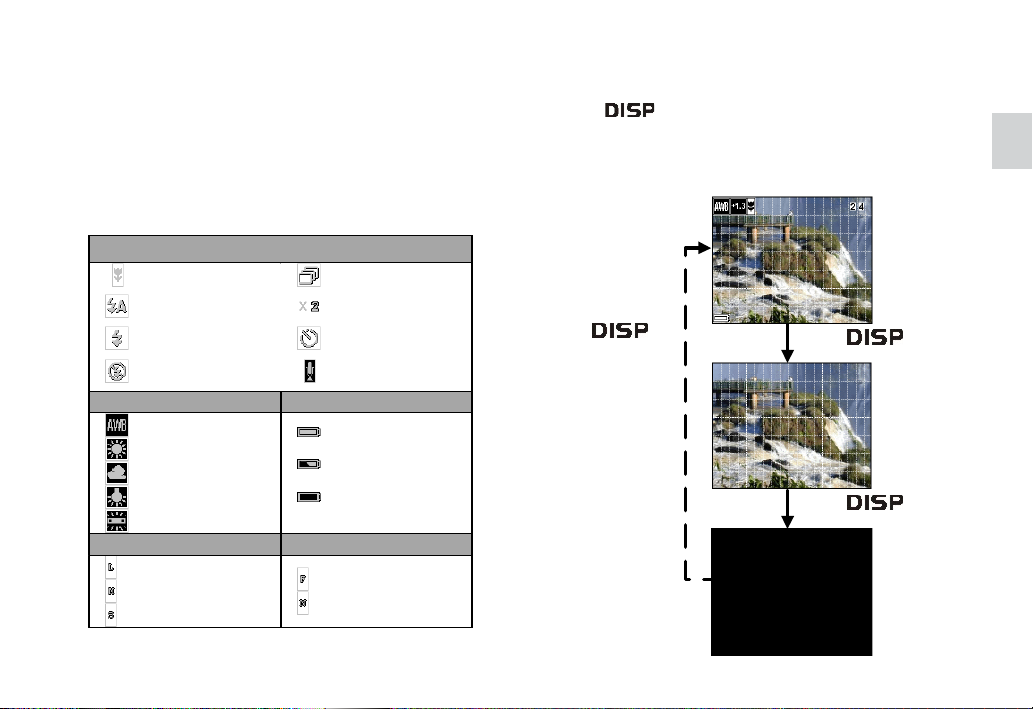
2-1 Checking Camera Status
Power the camera on, browse the LCD monitor in the
back side of the camera to check which settings are
active. If feature icon is not displayed, it means that
the particular feature is not activated.
LCD Disp lay Features
Macr o
Auto Flash
Flash On
Flash Off
White Balance Battery
Auto
Daylight
Shade
Tungs ten
Fluorescent
Image Size Image Qua lity
Large
Midd le
Small
Burst Sanpshot
Self-Timer
Audio
Full
Low
Extreme Low
Fine
Normal
Zoom factor
2-2 Display Setting
Press to set up the LCD display On/Off
1.Turn on the camera, you will see the
display shows the active features
3.Press one
more time to return to
the original display
2.Press one time
to clean the feature icons
3.Press one more
time to change to LCD off
13
Page 14
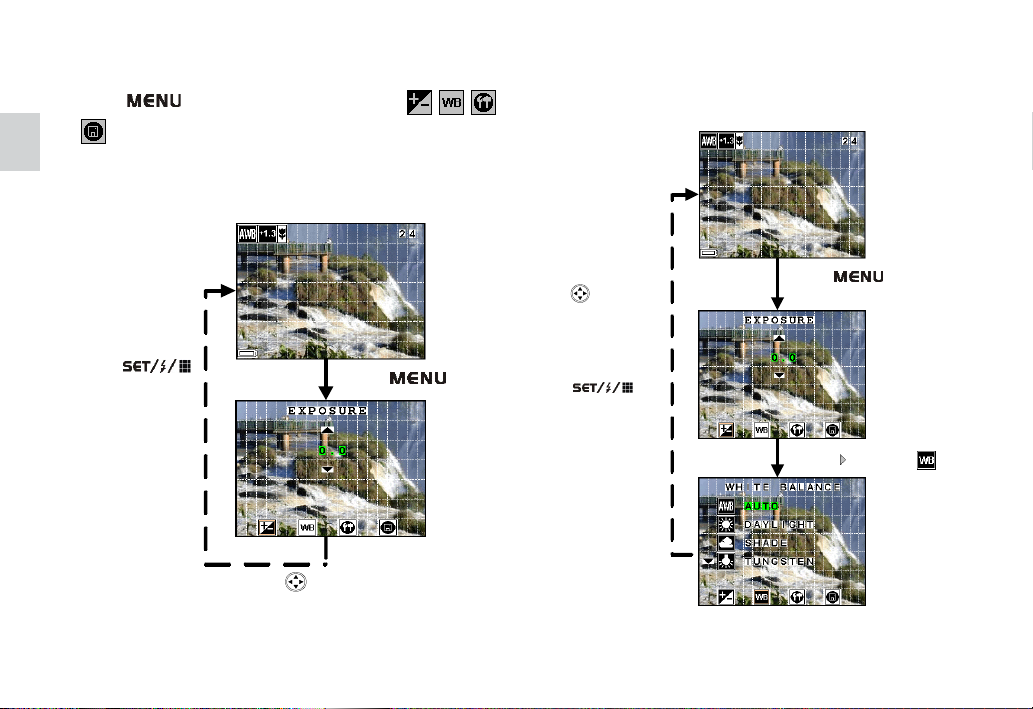
2-3 Function Setting
Press , and choose the functions ( , , ,
) you want to set up from the LCD monitor
2-3-1 Exposure Compensation Setting
1.Turn on the camera.
4.Press
to confirm.
5.Set up completed.
3.Press up or down to choose
from -2 to +2 EV com pensation.
2.Press
2-3-2 White Balance Setting
4.Press up or down to
choose the setting:
AUTO, DAYLIGHT,
SHADE, TUNGSTEN,
FLUORESCENT.
5.Press
to confirm.
6.Set up completed.
1.Turn on the camera.
2.Press ,choose function
from the buttom of LCD display
3.Press one time to
14
Page 15

2-3-3 Setting
There are 8 different settings included in Auto Phot mode/ Manual Photo Mode/Video Mode/Audio Mode.
Please choose the items you would like to set up and see the following instruction to complete the settings.
zz
z Date and Time Setting
zz
1.Turn on the camera. (in Auto Photo Mode)
7. Press
to return main frame
2.Press
5. Press / to set "Year",
and / to move to the
next.
6. Repeat the same steps to
set "DAY" & "TIME"
step by step.
3.Press
two times
to
4.Press
to "DATE & TIME"
15
Page 16

zz
z Date Style Setting
zz
1.Turn on the camera. (in Auto Photo Mode)
6. Press
to return main frame
16
2.Press
5.Press to
select and press
to
confirm
3.Press
two times
to
4.Press one time to
" DATE STYLE" and
press
Page 17

zz
z Beep Setting
zz
1.Turn on the camera. (in Auto Photo Mode)
6. Press
to return main frame
2.Press
5.Press to
select and press
to
confirm
3.Press
two times
to
4.Press two times
to " BEEP" and
press
17
Page 18
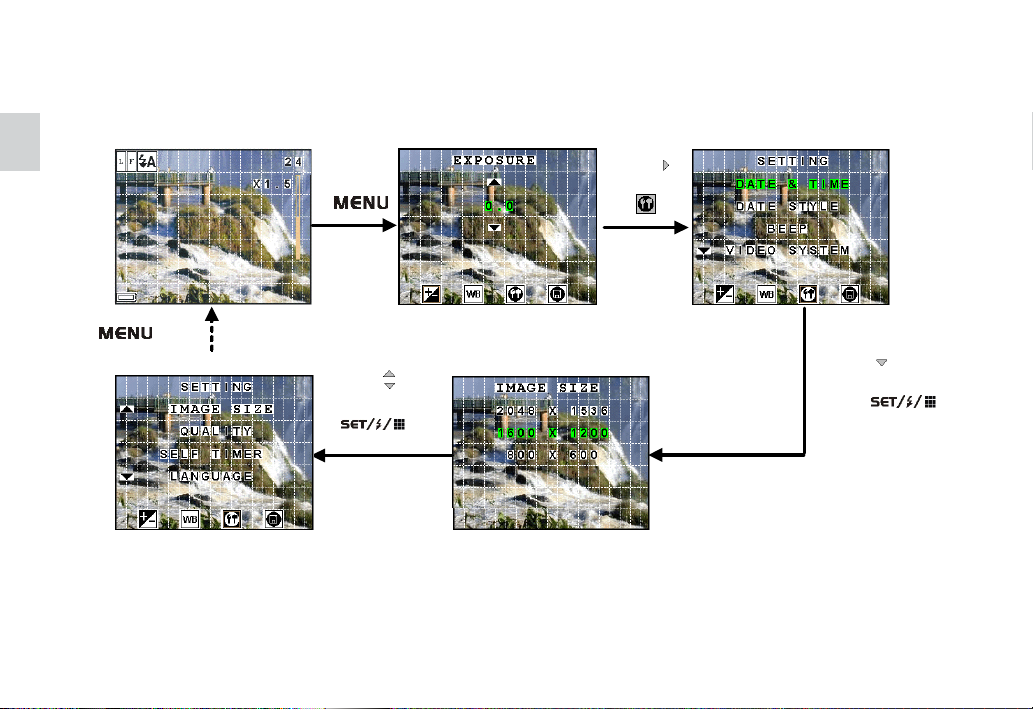
zz
z Image Size
zz
1. Turn on the camera (in Auto Photo Mode)
6. Prss
to reture main frame.
2. Press
5. Press to
select and press
to
confirm.
3. Press
two times
to .
4. Press 4 times to
“IMAGE SIZE” and
press .
18
Page 19

zz
z Quality
zz
1. Turn on the camera (in Auto Photo Mode)
6. Prss
to reture main frame.
2. Press
5. Press to
select and press
to
confirm.
3. Press
two times
to .
4. Press 5 times to
“QUALITY” and
press .
19
Page 20

zz
z Self Timer
zz
1.Turn on the camera. (in Auto Photo Mode)
8. Press
to return main frame
20
2.Press
6.Press to choose
from 2 to 10 seconds.
7.Press
to confirm.
3.Press
two times
to
4.Press 6 times to
"SELF TIMER"
5.Press
Page 21

zz
z Language Setting
zz
1.Turn on the camera. (in Auto Photo Mode)
7. Press
to return main frame
2.Press
6.Press to
select and press
to
confirm
3.Press
two times
to
4.Press 7 times to
"LANGUAGE"
5.Press
21
Page 22

zz
z Power Saving Setting
zz
1.Turn on the camera.
7. Press
to return main frame
22
2.Press
6.Press to
select and press
to
confirm
3.Press
two times
to
4.Press 8 times to
"POWER SAVING"
5.Press
Page 23

2-3-4 To Format a Memory Card
5.The camera will return
to main frame after the
set up is completed.
4.Press to select
"YES" or "N O", and
press
to confirm
1.Turn on the camera.
2.Press
3.Press 3 times
to
23
Page 24

3. Taking and Managing the Pictures
3-1 Taking a Picture
1. Turn on the camera, and set the mode dial switch to “Photo”
mode.
2. Frame photographs by using viewfinder or LCD monitor.
3. Press and hold the shutter button halfway down to lock AE
and check the image. To cancel the recording, release the shut-
ter button.
4. Hold the camera steadily and press the shutter button fully
down.
Press the shutter button shown as below.
Shutter Button
24
Before releasing shutter
Half press
Fully depressed
Page 25

3-2 Recording Macro Pictures
When you want to take a picture in a short distance you must set the selector to marcro .
You can frame close object at the distance of 20cm and take pictures.
25
Page 26

3-3 Recording Continuous Pictures
1. Turn on the camera, and press the “RIGHT” button to set burst mode.
2. Repeat “Take a Picture” to take pictures. When taking pictures at burst mode the camera will take five
pictures continuously at 800 x 600.
Remark: You can use the burst mode at Manual Photo and Auto Photo mode.
Presss "RIGHT"
button
26
Page 27

3-4 Recording a Video clip
1. Switch the mode dial to mode and turn on the camera.
2. Fully depress the Shutter release button to start recording your movie.
3. Fully depress the Shutter release button again to stop recording.
Remark : The camera records movies up to 15 frames per seconds in CIF size (320 X 240 pixels). The file is
recorded in AVI format (DOS file extension “.avi”).
Fully depress the
Shutter release
button to start
recording.
Rec
Fully depress the
Shutter release
button again to
stop recording.
27
Page 28
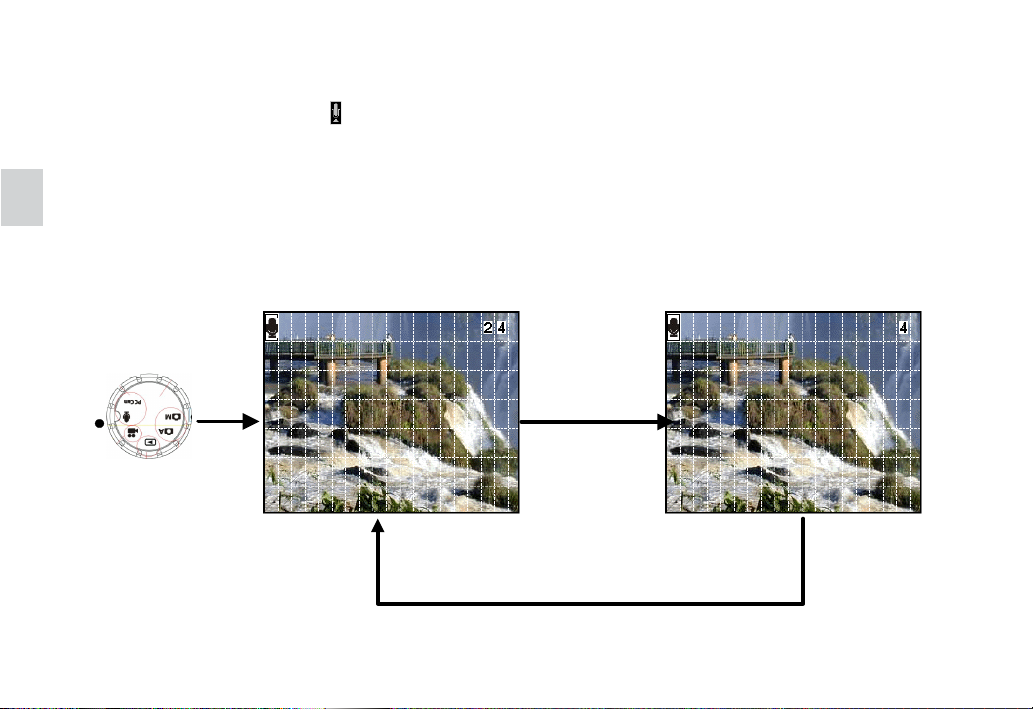
3-5 Recording a Audio clip
1. Switch the mode dial to mode and turn on the camera.
2. Fully depress the Shutter release button to start recording your audio.
3. Fully depress the Shutter release button again to stop recording.
Remark : The camera records audio at 8KHz, 4 bit.
Fully depress the
Shutter release
button to start
recording.
Fully depress the
Shutter release
button again to
stop recording.
Rec
28
Page 29
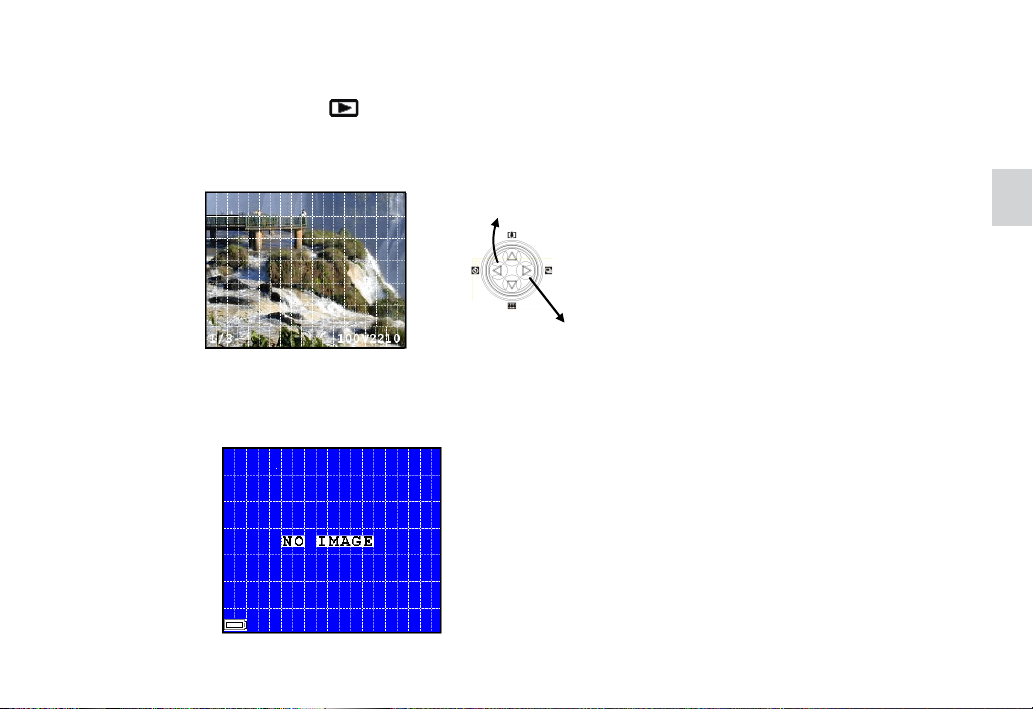
3-6 Previewing the Pictures
1. Switch the mode dial to mode and turn on the camera.
2. You can preview the pictures you took and use the multiselector to change the images.
Press the "Left" button and
move the picture forward
Press the "Right" button and
move the picture backward
3. When there is no image in the memory card you will see the screen shown as below.
29
Page 30

3-7 Using Digital Zoom
1. Switch the mode dial to mode or mode and turn on the camera.
2. Press the multi-selector or to select the zoom rate up to 4.0x (0.2 step), this camera build in with 4
times digital zoom.
30
x 2.4
3
Press
Press
x 2.8
3
Press
Press
3
x 3.0
Page 31
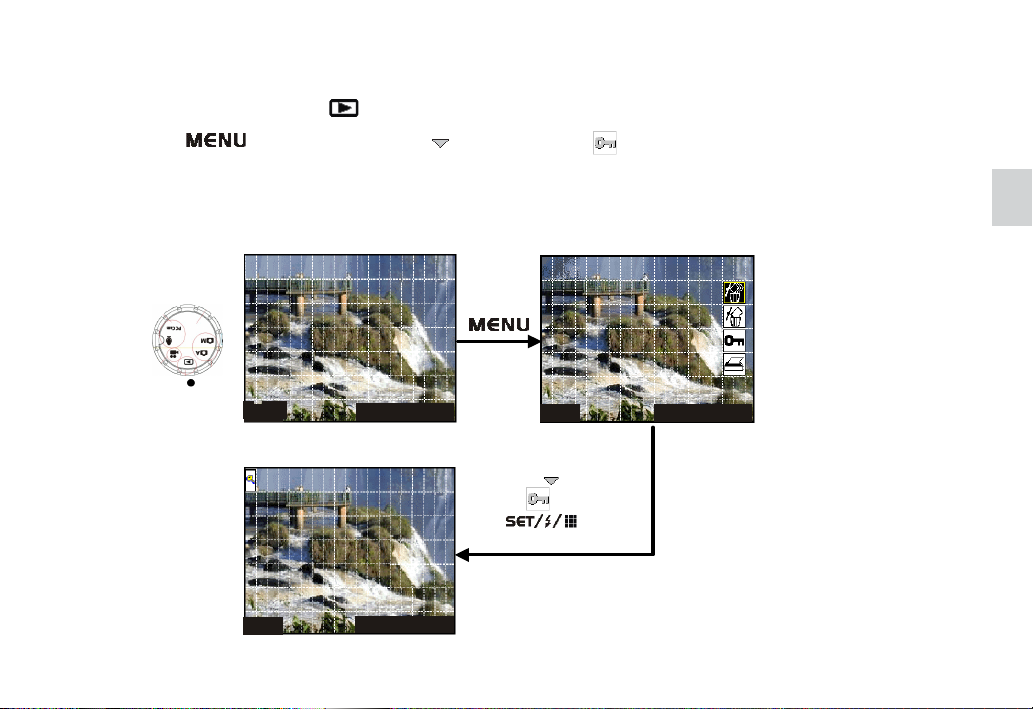
3-8 Protect Picture(s) Against Deletion
1. Switch the mode dial to mode and turn on the camera.
2. Press button and then press 2 times to select function.
3. After setting this image will not be deleted from camera.
Press
1/3 100V221 0
1/3
1/3
100V2210
100V2210
1/3
Press two times
to , and press
to confirm.
100V2210
31
Page 32

3-9 Deleting Picture(s) from the Camera
1. Swtich the mode dial to mode and turn on the camera.
2. Press button and then use to select or to delete one picture or all pictures.
Press
32
1/3
100V2210
Press
to confirm
Press
to delete all pictures
This "Printing Setting"
function will be available
only for images storaged
in SD card.
Page 33

4. Installing the Software onto a Computer
4-1 Installing the Software
z Before you installing the software, remem-
ber to close all other software applications
you are using on your computer.
z Insert the CD supplied into the CD-ROM
driver of your computer
z The user interface screen of the CD will au-
tomatically be launched.
z Please follow the instructions to complete
the installation
1.Choose the language you
want to use for the
installaion, then click
“yes”
2.The driver will automatically start to run the setup
3.Make sure your USB port on
the computer is enable
4.Make sure your camera is
not connected to the com-
puter
5.Prepare the Windows instal-
lation CD on hand in case
needed while the installation
33
Page 34
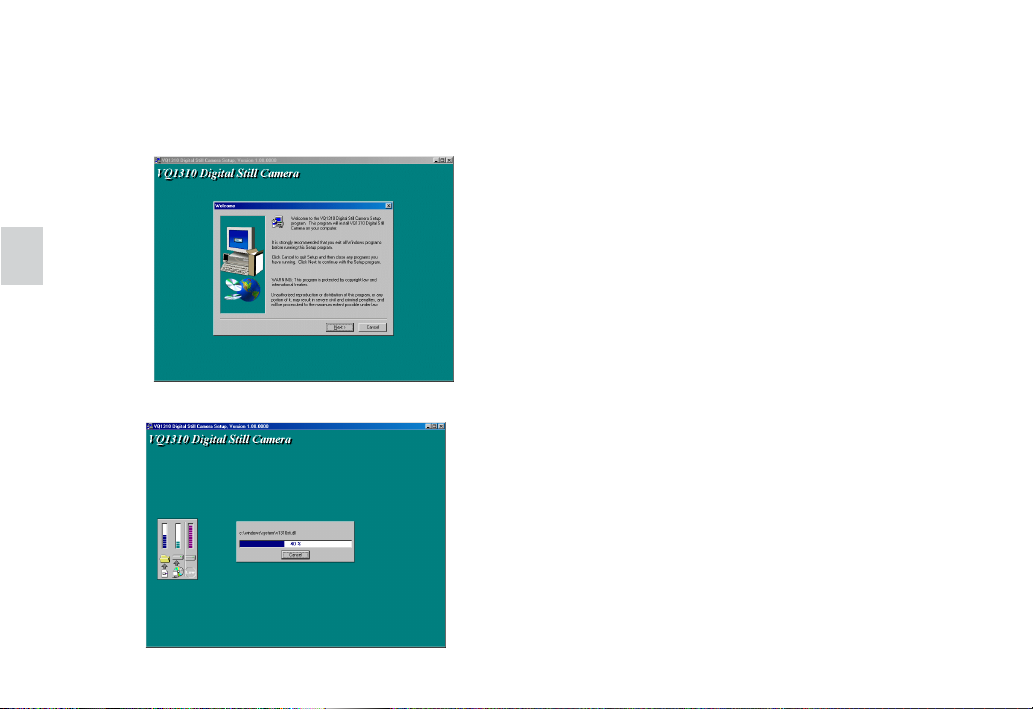
6.The system is ready to start setup, click “ next” if you want
to complete the installation, click “cancel” if you want to
abort
7.Start to install, please wait
8.Installtion completed.
34
Page 35

4-2 Computer system requirements
We recommend the following minimum requirements for transferring and editing the images from camera to
personal computer:
Computer PC/AT compatible
CPU Pentium III 500MHz, AMD K7-550 or equivalent processor
OS Windows98/98SE, Windows ME, Windows2000 or XP
RAM 64M B o r more
Hard Disk Space 200M B free disk space
Monitor
CD-ROM D river Re qu ired for in s tallation
Int erface USB interface
Accessories Standard mouse, keyboard and stereo speakers
640 x 480 pixels or greater with 16-bit RGB or more, co lor
(800 x 6 00 p ixe ls or more , fu ll color monitor recommended )
35
Page 36

5.Viewing & Transferring Pictures
5-1 Before you transfer pictures
Make sure you have installed the software from the CD before you start to transfer your pictures to your PC,
please refer to chapter 4 for the software installation.
5-2 Connecting to your computer
This camera is equipped with a Universal Serial Bus (USB) for Win 98, Win 98SE, Win 2000, Win Me and Win
XP that is capable of direct connection to your computer via a USB cable. Alternatively, you can insert the
memory card in a PC card slot or card reader, where it will function as an additional disk
1.Open the USB connector/Video output connector cover of the camera
2.Connect the USB cable provided as shown
USB Connector
36
Page 37

5-3 Transferring & Viewing the Pictures on a computer
Image files recorded with your camera will generate the different file name by recording mode:
Folder name : 100V2210
File name: DSCIOOOO.XXX
DSCI stands for default file name for all image recorded
OOOO stands for the serial number for the image recorded
XXX if XXX shows JPG, it is for still image
if XXX shows AVI, it is for moving image
if XXX shows WAV, it is for audio file
For Win 98 users, the drive recognizing the camera is “E”
37
Page 38

6. Using your camera as a Web Cam
6-1 Specification for Web Cam Mode
Video Resolution 160 x 120, 176 x 144, 240 x 180, 320 x 240, 352 x 288, 640 x
480
Video Format RGB24,
Frame Rate 15 fps (VGA), 30fps (CIF), can be achieved by Pentium III 500
MHz, 64 MB Ram
Exposure Range On / Off selectable
White balance Auto or
Manual (4-mode manual : daylight/shade/tungsten/fluorescent)
Speaker Build-in
6-2 Setting up
1. Connect your camera to the USB cable.
2. Connect the other end of your USB cable to an available USB port on your PC.
3. Put your camera on the top of your PC monitor or another flat surface.
38
Page 39

6-3 Making a call
1.. Double click the NetMeeting icon on
the desktop or select the NetMeeting icon
from the windows start manu.
2.. Type in the IP address, computer name
or telephone number for the person you
want to call and press the Place Call
button. To find your own IP address, go to
Start and click Run, Type in “winipcfg”
and click OK, IP configuration window will
appear and you can see your IP address.
3.. If you need further help on how to use
Microsoft NetMeeting, select the help under the manual bar and choose the topic you
need. Or you can visit the following website: http://www.microsoft.com/windows/
netmeeting
39
Page 40

7. Troubleshooting Problems
The troubleshooting guide is designed to help you to solve the abnormal problems with your camera. For any
problem continues and can not be handled by yourself, please contact your local service center for support. See
your registration card for contact details.
7-1 Troubleshooting on camera:
Operation
Problem Checking Points Solution
Power
Shooting
40
Power does not
turn on
Power turns off
immediately
Image is not
recorded when the
shutter button is
depressed
LCD is blank or
images on the
LCD are not clear
Subject is not in
focus
zBattery level is low or dead
zBattery is incorrectly installed
zBattery level is low or dead
zAuto power-off function activated
zMode selector is set to off
zMemory card is not compatible
zMemory card is full
zFlash unit is being charged
zBright sunlight or high-intensity
light environment
zLCD or Lens is dirty or covered by
fingerprints
zMacro mode being used for normal
shooting
zNormal mode being used for macro
image
zReplace new battery
zInstall the battery prefer to instruction
zReplace battery
zTurn the power on
zSet the mode selector to on
zChoose a correct memory card
zDelete some images
zWait till the charging finished
zUse the view finder to shoot or move to
a location with less light
zClean the LCD or Lens with light cloth
zSet the setting to normal for portraits
and scenery
zSet the setting to macro for macro
images
Page 41

7-1 Troubleshooting on camera (continued):
Operation
Shooting
Playback
Others
Problem Checking Points Solution
Recorded pictures
can not be saved in
memory card
Image color is
unnatural
The flash does not
work
Color is different
from the LC D screen
while recording
Pictures are not
displayed
Can not transmit data
to computer
zC amera power off before the saving
is complete
zRemoving the memory card before
the saving is complete
zThe photo was taken under the
conditions in which white balance
could not be adjusted.
zThe flash is set to flash-off
zThe mode selector is set to Video
zBright sunlight or high-intensity
light is shining directly into the lens
during recording
zM ode is not set to play
zThe memory card does not contain
picture data
zAll image data in the memory card
are deleted
zM emory card has been formatted
a memory card with non-DCF
pictures recorded with another
camera is loaded in the camera
zThe camera is not correctly
connected to the computer
zReplace battery
zDo not remove the memory card before
the saving is complete
zTry to preset white balance
zSet the flash to auto or flash on
zSet it to photo mode
zM ove to a location or place the camera
to prevent lens directly from shine
zChange mode to play
zChange memory card or using another
digital camera which support non-DCF
pictures
zR efer to manual chapter 4.1
41
Page 42

7-2 Error Message
Message
No Card
Card is not
formatted
Memory Full
This card can
not be used
Battery Low Battery is low z Insert new batteries
No image
Memory card is not inserted or is not
correctly inserted
Memory card is not formatted for this
device
Memory card does not have sufficient
memory
z Wrong card
z Memory card may be physically
damaged
zNo images in the memory card
zWrong image format
Problem Solution
Insert memory card correctly
z Select Format function (
z Use a correctly formatted memory card
z Delete or reduce number of images
z Transfer the images you want to save to a computer
z Insert a new memory card
z Check and make sure the card is compatible with this device
z Check that there is no dirt in the connector or contact with
service center for repair, otherwise, insert a new memory
card if the damaged can’t be recovered.
z Insert a memory card with images
z Do not use a memory card with non-DCF images
42
)and format the memory card
Page 43
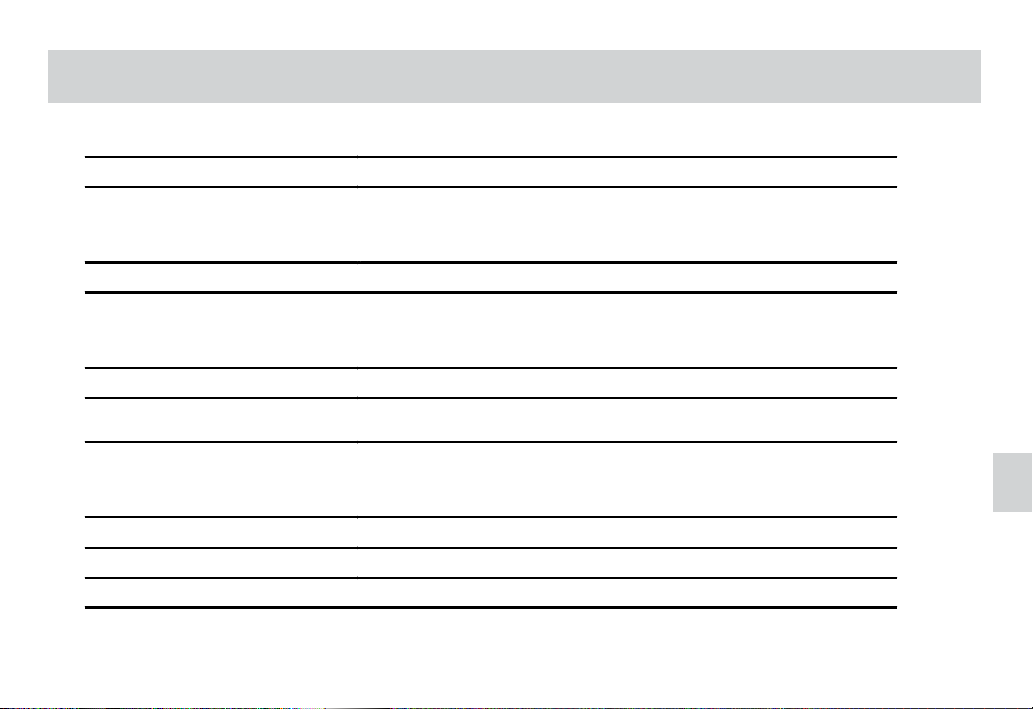
8. Appendix
8-1 Technical Specifications
Sensor 2.1M CMOS
Lens
View Finder Field of View: 85%
Image Size (pixel)
Video Capture Resolution 320*240 w/audio recording, up to 15 frames per second
Memory Capacity
5G lens with macro
Effective focal length : 8.47mm
FNO: F2.8
2048 x 1536
1600 x 1200
800 x 600
Internal: 8MB N AN D G ate Flash Memory
External: SD memory card
Picture Capacity
(Quality setting : Fine)
Video Capacity 63 sec. video recording at 320*240
Audio Capacity voice recording (about 29 min.)
Exposure Range Auto & Manual : AE range, -2EV to +2EV in 1/3 steps
Please refer to Page 9
43
Page 44
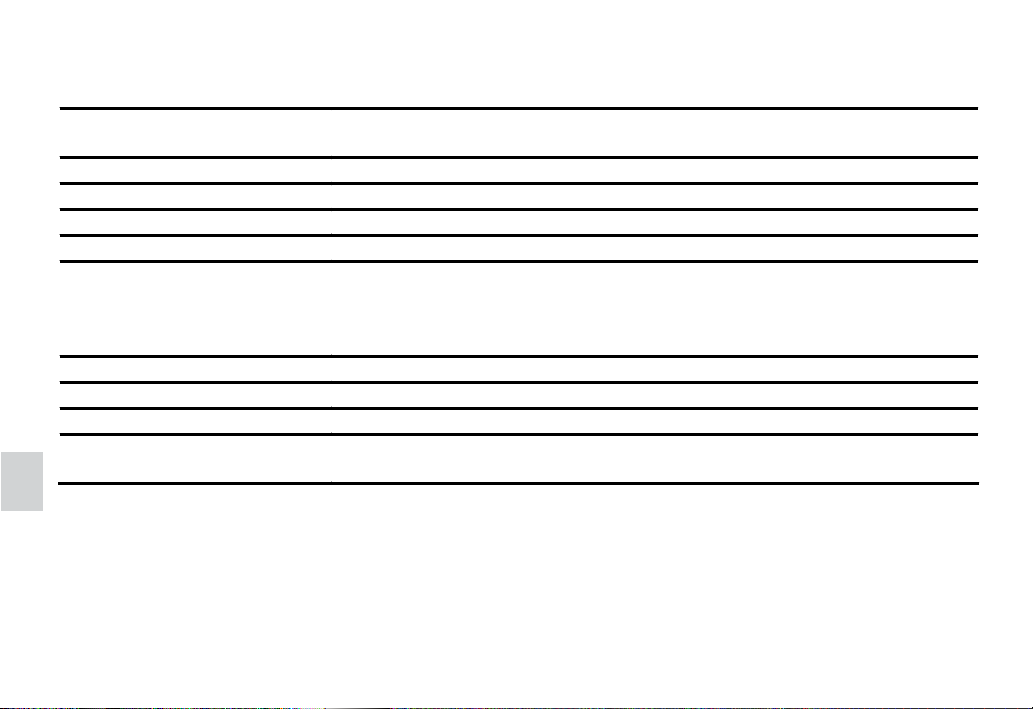
8-1 Technical Specifications (continued)
White balance Auto or
Manual (4-mode manual : daylight/shade/tungsten/fluorescent)
Audio Format IMA-ADPCM, 8KHz, 4 bit
Burst Mode 5 pictures per shot, VGA size
Flash Strobe 3-mode: Auto / On / Off, effective distance: 2.0 meters
LCD Display Color, 1.5” TFT panel, preview frame rate: 30fps
Environment Operating Temperature: 0 to 40 oC (30 –104 oF)
Storage Temperature: -20 to 60
Operating Humidity: 15 –90 % RH
Storage Humidity: up to 90% RH
Power requirements 4 x batteries (1.5V Alkaline or 1.2V NiCd or Ni-MH rechargeable)
Dimension 97 x 28 x 63 mm (W x D x H)
Weight Approx. 110g (without battery)
Supplied Accessories User manual / CD ROM ( English, Spanish, German, French, Italian, Dutch),
Wrist strap, 4 x AAA batteries, Soft case, USB cable
o
C
44
Page 45
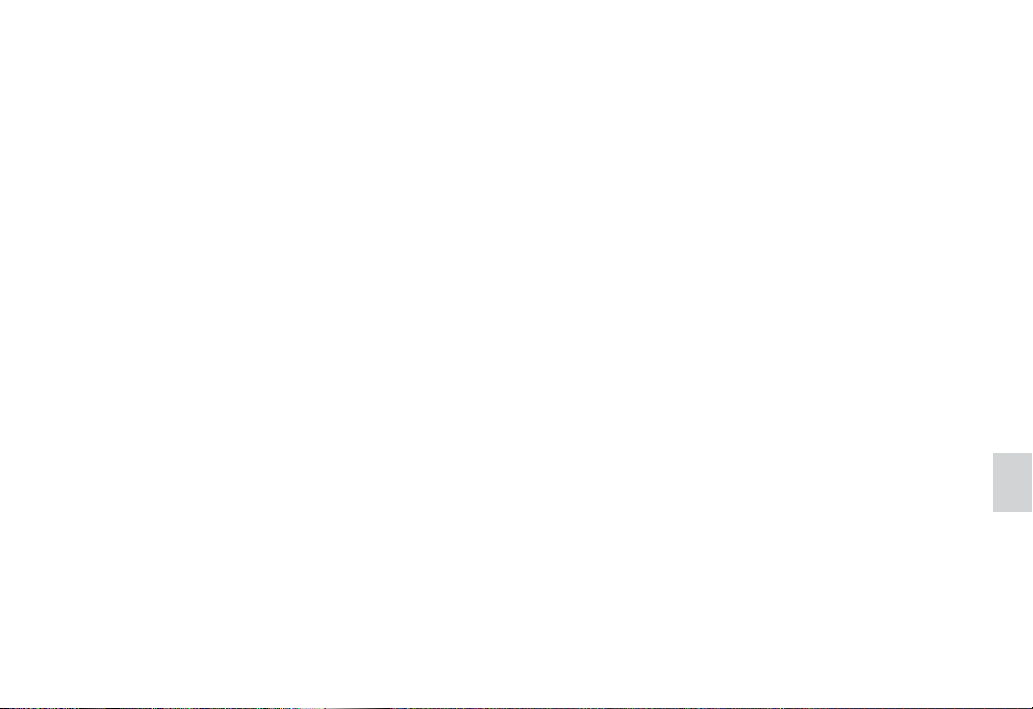
8-2 Operation, Safety and Maintenance
8-2-1 Operation
Operating your camera within the following environmental conditions, otherwise, the battery life or
image quality may be affected:
0-40 oC ( 32-104 oF)
15-90% relative humidity
8-2-2 Safety
z Do not look at the sun through the viewfinder, this could cause permanent visual impairment.
z Do not walk while looking through the viewfinder, this could result in a fall or other injury.
z Do not use in the presence of flammable gas to prevent explosion or fire.
z Turn off immediately in the even of malfunction, such as smoke or unusual smell from the camera
or adaptor. Turn off and remove the batteries and ask service center for inspection.
z Do not disassemble by yourself to prevent any injury by the internal parts. Turn off and remove
the batteries and ask service center for inspection if you have problem.
z Do not place camera strap around neck
z Keep out of reach of children
8-2-3 Maintenance
z Keep dry, never immerse any part of the camera or its accessories into any fluid or liquid.
45
Page 46

z Keep clean, wipe off any sand, salt, dust or stains with a a soft dampened cloth.
z Do not drop and prevent strong shocks or vibration.
z Keep away from strong magnetic fields, such as TV or radios.
z Always disconnect the camera from your PC or TV before cleaning it. Do not unplug the device or
remove the battery while camera is on.
8-3 Using Your Batteries
z Batteries should be replaced by an adult or under adult supervision,
z Rechargeable batteries are only to be charged under adult supervision.
z Non-rechargeable batteries are not to be recharged.
z Insert the batteries with the right instruction or polarity.
z Do not mix up the different types of batteries or new and used batteries
z Do not dispose the batteries in fire
z Remove the batteries from the camera if they are exhausted or not in use.
These instructions should be retained for future reference
8-4 Regulatory Information
This device complies with Part 15 of the FCC rules. Operation is subject to the following two conditions:
z This device may not cause harmful interference
46
Page 47

z This device must accept any interference received, including interference that may cause undesired
operation.
8-4-1 Federal Communications Commission (FCC) Radio Frequency Interference Statement:
This equipment has been tested and found to comply with the limits for a Class B digital device, pursuant
to part 15 of the FCC rules.
These limits are designed to provide reasonable protection against harmful interference in a residential
installation. This equipment generates, uses, and can radiate radio frequency energy and, if not installed
and used in accordance with the instructions, may cause harmful interference to radio communications.
However, there is no guarantee that interference will not occur in a particular installation. If this equip-
ment does cause harmful interference to radio or television reception, which can be determined by
turning the equipment off and on, the user is encouraged to try to correct the interference by one or more
of the following measures:
Reorient or relocate the receiving antenna.
Increase the separation between the equipment and receiver.
Connect the equipment into an outlet on a circuit different from that to which the receiver is connected.
Consult the dealer or an experienced radio/television technician for help.
8-4-2 Attention
Any change or modification made to this unit that are not expressly approved by the party responsible
for compliance could void the user’s authority to operate the equipment.
47
