Page 1
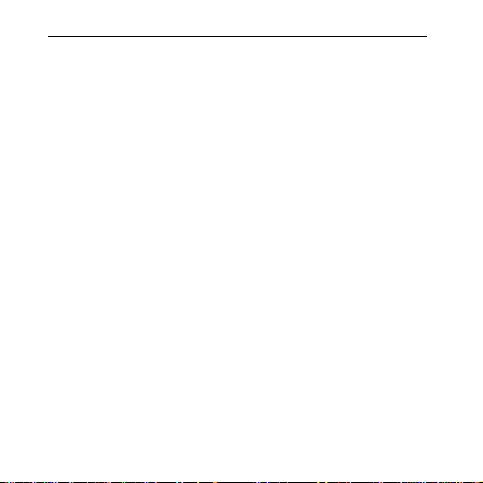
The MP3 player is a brand-new generation of digital portable device, supporting
multiple music formats including MP1, MP2, MP3, WMA, WMV, ASF and WAV, etc. Its
perfect sound quality, great reliability and exquisite appearance make it a masterpiece.
Devoutly hope to bring you great enjoyment in this digital era.
Unique Features
● Exquisite Appearance
Unique appearance designed and comfortable for handling
● Multi-Codec Player
e.g.: MP1, MP2, MP3, WMA, WMV, ASF and WAV Music formats
● Firmware Upgrade
Providing the latest updated features via firmware upgrade from the website
● FM Function
1
Page 2
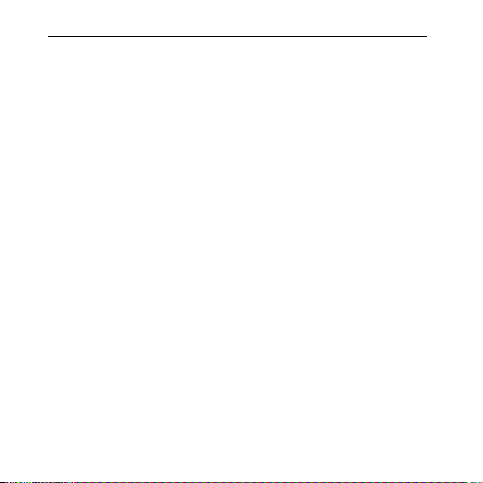
You may easily listen to FM stations and set your favorite stations by using Auto
search or Manual Search. The player can save 40 (20 for each Band) local stations .
● Drive Free U Disk
You may manage your file s directly through “Portable Disk” i n “My Computer” on
Winows2000 Operating System or above without driver.
● “Private Space” Disk Mode
The flash memory can be divided into two parts by using the accessory tools and
one is encrypted to hide the contents saved inaccessible by others. Keep Your Secret!
● 7 Preset EQ
Normal, Rock, Pop, Classic, Soft, Jazz and DBB
● Multi-play Mode
Normal, Repeat One, Folder, Repeat Folder, Repeat All, Random, Intro.
● Power Off
2
Page 3
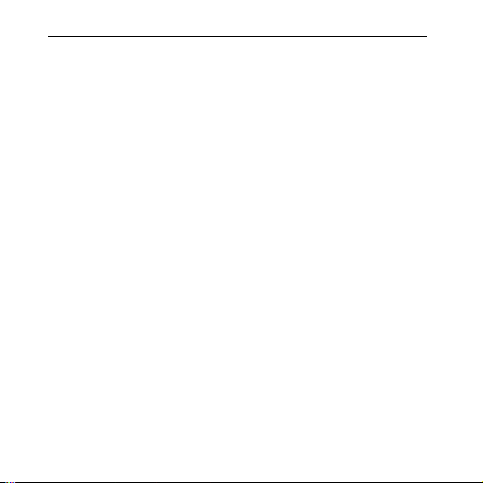
You may set Sleep Timer or Off Time mode in your own convenience.
● GUI (Graphic User Interface) Menu
Vivid animation menu with corresponding characters make it easy to operate.
Declaration
Thank you for your purchase.
Please read this manual carefully before using your new player.
Contents in this manual may change possibly for better service.
We have the right to make changes to this manual without notice.
If the actual operations of your player is not the same as the instruction
in this manual, please visit our Website for latest product information.
3
Page 4
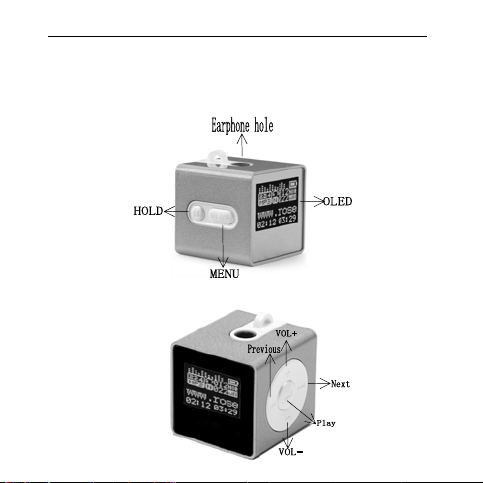
1. Locating the Controls
Appearance & Keys
4
Page 5
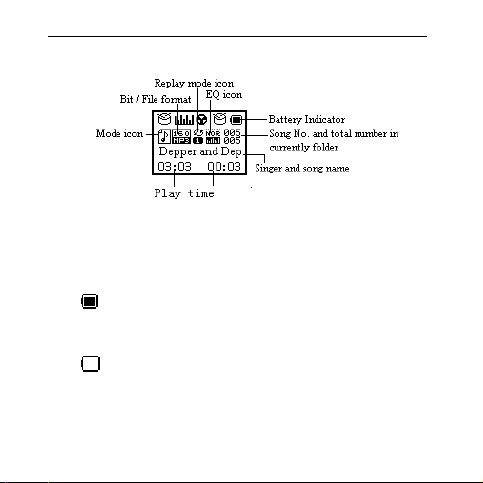
LCD Window
Battery
The player is in 9-level battery monitoring system.
indic ates that battery is 3.6V and the power in battery will become less
when using.
indicates low battery power and new battery should be charged up.
2. Basic Operation
. Entering Menu System
5
Page 6
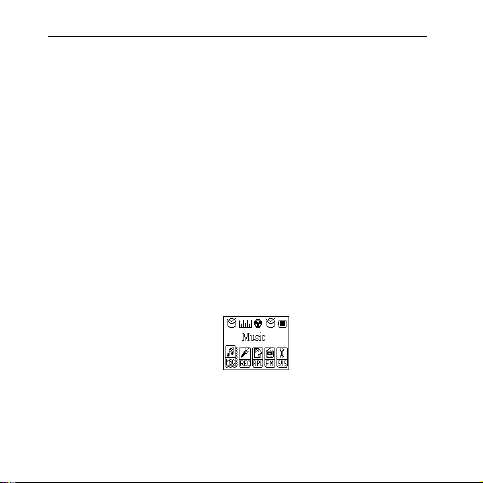
E
Pressing MODE button may enter the menu system, including main menu (long
press MODE button at Stop state), submenu at Play state (press to enter) and submenu at
stop state (press to enter).
. Browsing
○Browsing music files or menu options :
○ Fast forward or fast backward when playing
. Entering Different Modes
You may enter different modes from the main menu.
Main menu:
(Long press the MOD
button to enter )
6
Page 7
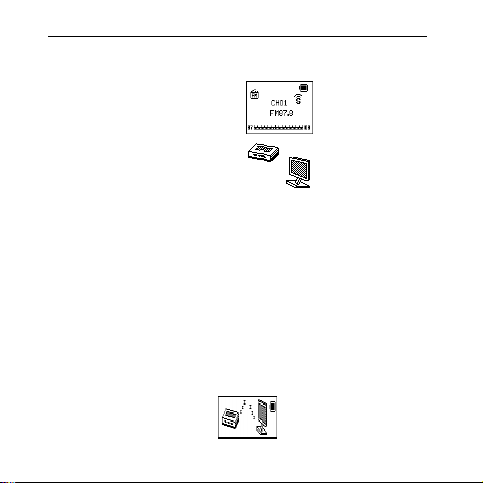
Record mode:
FM mode:
Remark : long press Mode button to return to the main menu .when
.Volume Control
USB mode:
connecting the USB cable to PC, then will enter USB mode.
press/long press the Next/prev button to adjust volume directly
. Use as an USB device
when connecting the USB wire to PC, the player turn on automatically and will
be entering USB mode
7
Page 8
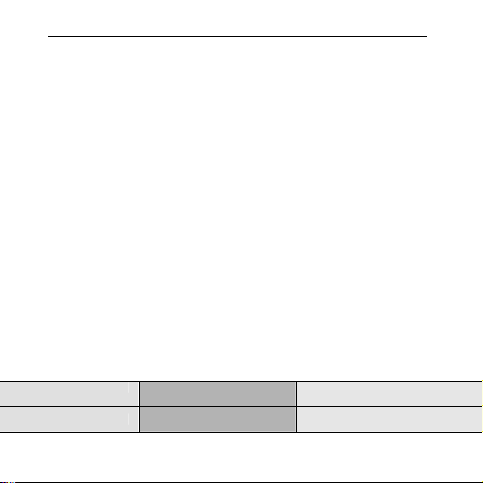
1.Turn ON/Off manual
♦ when the player is in state of turn off, long press Play button ,and then
turn on
♦ when the player is in state of turn on ,long press Play button, and then
turn off
Play & Stop (Pause when recording)
Artifice: You may press Play button to fast exit from any menu or option
interfaces.(e.g.: Volume Control Interface)
3. Operating buttons
Music mode and Voice mode
Stop Status Play Status Play Submenu
Power off Power off Power off
8
Page 9
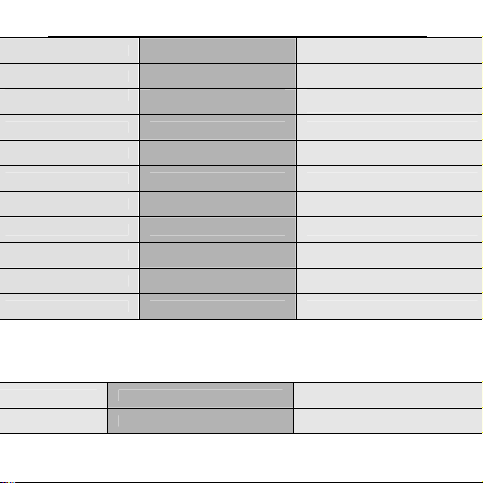
Play stop exit the menu
Enter main menu enter main menu enter main menu
Enter Stop submenu Enter Play submenu confirm current option or e nter next
Next song play next song switch submenu
Continuous forward browse fast forward continuous forward
Previous song play previous song switch submenu
Continuous backward browse fast backward c ontinuous backward
increase volume increase volume
increase volume continuously increase volume continuously X
decrease volume decrease volume X
decrease volume continuously decrease volume continuously X
FM Mode
Action FM Status
long press Power off
submenu
X
FM Submenu
Power off
9
Page 10
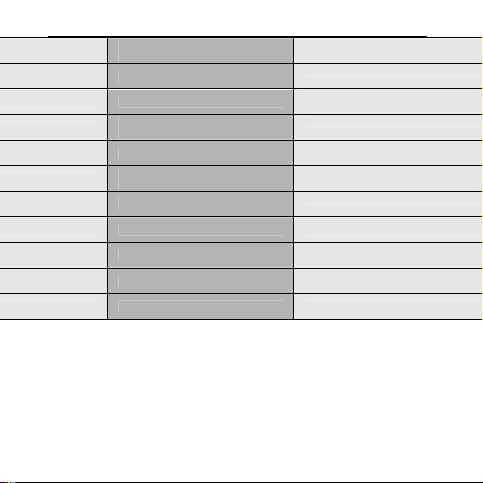
Press
long press enter main menu
Press enter main menu
Press
Long press Increase 100KHz search continuously
Press
Long press decrease 100KHz search continuously
Press increase volume
Press on increase volume continuously X
Press decrease volume X
Press on decrease volume continuously X
4、Play Music and Recorded Files( when selecting the music record type)
when station exists: next station;
when without station: X
increase 100KHz gradually or stop
search
decrease 100KHz gradually or stop
search
Basic Operation
1. Long press PLAY button to power on and enter the Music mode , press
Play button again to play music
10
Exit the menu
enter main menu
confirm current option or enter
Next submenu
switch submenu
continuous forward
switch submenu
continuous backward
X
Page 11
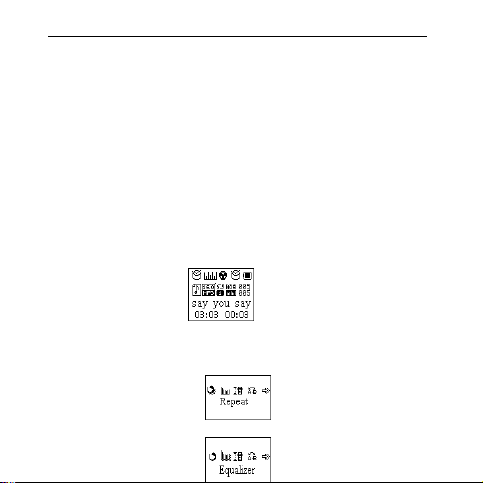
2. Choose music
PREV button :to choose previous music
NEXT button : to choose next music
5. Volume control
VOL+ button: increase volume
VOL- button: decrease volume
6. EQUALIZER Mode
1.When playing music
2.Press the MODE button to enter Play Submenu
3.Press NEXT button to choose Equalizer menu option
11
Page 12
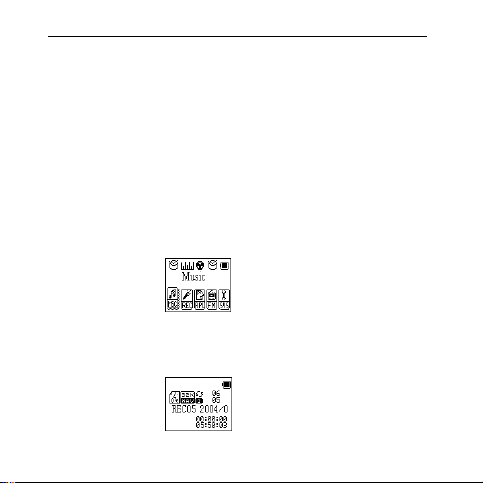
4.Press the MODE button to enter EQ mode selection Menu.
5.Press NEXT button to switch, and press MODE button to confirm
.
5. Play Recorded Files
1.Enter the main menu :
2. Press NEXT button to choose “Voice mode”
3. Press Mode button to enter Voice mode interface.
12
Page 13
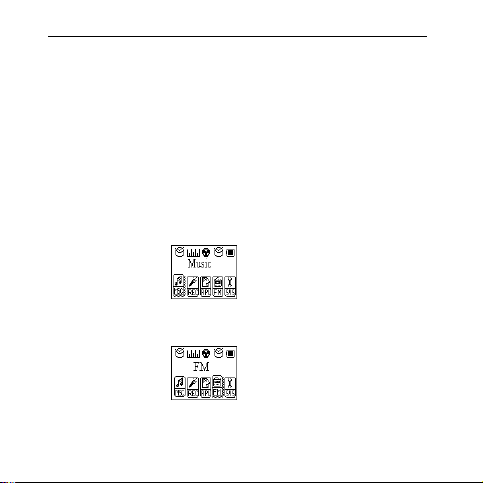
4. Press PLAY button to start playing.
5. Select recorded files:
PREV : to select the previous recorded file
NEXT: to select the next recorded file
6. Operate FM Tuner
1. Enter the main menu
2. Press NEXT switch to select FM Mode.
3. Press MODE to enter FM mode
13
Page 14

4. Press Mode button to enter FM submenu,
5.Auto Search
At FM submenu select “ Auto Search” option and press Mode button to
confirm , then the pl ayer can auto scanned freque ncy between 87.5MHZ and
108MHZ and save to scanned station
6. Manual search
Press PREV: backward 100KHz
14
Page 15

Press NEXT: forward 100KHz
7. Save the manual searched stations
Enter FM submenu and search “Save” option, and then Again press MODE
button to save current station.
8. Listen to the saved stations.
If there exist more than one station, press PLAY button to listen to the station
in sequence.
9. FM Record
Enter the FM submenu and p ress NEXT button to choose “Fine REC” or “Long
REC” option, and then press MODE button to enter FM Record interface is as
follows:
Other operations refer to the section of “Record Voice”
15
Page 16

Note:
The player supports US Band (FM87 - 108MHz) and Japan Band
(FM76-90MHz), suitable for different area. (Press MODE button to enter FM
submenu, and press NEXT button to select desirable frequency channel.
If the current station is in STEREO status, such icon “ ” will be displayed on
the LCD.
Operation of deleting saved stations refers to the section of “Delete Files”.
7. System Setting
System parameters can be set here and every option varies according to firmware
upgrading
Enter main menu ,push NEXT button to select System setting icon, and then press
Mode button to enter System Setting submenu interface is as follows:
16
Page 17

Parameters Introduction
(Record tiom) Set the time and date when recorded file are saved
(SCREEN) Set a fixed time after which the player may turn off the
(Language) Set different language displayed
(Power Off) Set a fixed time after which the player may turn power
(Replay mode) Set working states on Replay mode
(Contrast) set contrast level of LCD window
(Online Mode) an option specially designed for “Private Space” function
(Memory info.) show memory capacity and percentage that has been used
(Firmware Version ) show firmware version
(Firmware Upgrading special for firmware upgrading
(Exit) Exit from current interface
display(blank screen)
off automatically
Instruction
○ “Record Time”
1. System Setting Interface
2. Press Mode to enter Record Time Interface
17
Page 18

3. Press VOL+ to set time in sequence of “YY-MM-DD” (Press VOL- to set in
opposite sequence)
4.press NEXT / PREV button to adjust numbers
Number of Year increasing:
5. Press Mode button to confirm and exit the current interface.
○ “SCREEN time” setting
“Screen Time” refers that after a fixed period of time (unit: second) when
no operation on keys , the player may turns off the display
18
Page 19

automatically. If “0” is selected, function is invalid.
Operating steps is as follows:
1.At System Setting interface, Push Next key to select “Screen Time” option
2.Press Mode button to enter “Screen Time” setting interface:
3.Push Next/Last button to adjust time
4.Press Mode to confirm and exit.
○ “Language” setting
1.At System setting interface, push NEXT/Prev button to select “Language” icon:
19
Page 20

2.Press Mode button to enter “Language” setting interfance:
3.Push NEXT/Prev button to select desir ed language.
4.Press Mode to confirm to exit.
○ Power Off
Operating steps refer to Language setting.
Off Time mode refers that after a fixed period of time (unit: second) when no
operation on keys at
Stop mode, the player may turns off automatically to save power. If “0” is
selected, power saving function is i nvalid.
Sleep Timer refers that you may set a fixed period of time (unit: minute)
20
Page 21

for the player to turn off automatically when no keys operation no matter which
mode it is at. This function is specially designed for listening to music before sleep.
Note: Setting of Sleep Timer is valid only once and the set time will be cleared
after power off. The time needs to be set again next time.
○ Replay M ode
Operating steps refer to Equalizer Setting
Manual Replay means that at A-B Replay Mode the endpoint B can be set
manually only.
Auto Replay means that at A-B Replay Mode the endpoint B can be set
automatically. (Especially for English Reading files without music)
○ Contrast
Operating steps refers to Backlight setting.
○ Online Mo de
21
Page 22

Operating steps refers to Equalizer setting.
Some operating systems (under Windows 2K SP4) can not support two driver
letters in one USB disk. Thus, if “Private Space” function is on, choose which disk you
are going to use, i.e., “single ordinary disk” or “single encrypted disk”, in order for
correct display of selected disk after connecting to PC.
○ Memory Info.
The number displayed represents total memory capacity and the percentage refers
the capacity used.
○ Firmware Version
Operating steps refers to Language setting..
○ Firmware Upgrade
It is specially designed for Firmware Upgrade.
5. Use USB Disk
22
Page 23

The player supports standard USB disk function with operating system of
Windows98 (driver needed), Windows 2K and above (driver free), Mac OS 10.3 and
above, Linux 2.4.2 and above.
The player supports power supply through USB. At waiting Mode, press MODE to
exit to main menu, then select to enter desired mode.
The player also supports Suspend Mode.
How to connect to PC? Power on the player and plugs the USB cable to enter the
following Mode 1.
The player may display three modes after connecting to PC:
1. Waiting state
2.Uploading state
23
Page 24

○Created new folder
The player can identify the 99 folders set up in the U-disk.
7、Firmware Upgrade
The player supports firmware upgrading or maintenance through installing
special tools on PC.
1. Enter the main menu.
2. Press NEXT button to select “System Setting”
24
Page 25

3. Press MODE button to enter System Setting.
4. .Press NEXT button to choose “Firmware upgrade” option
5. P ress MODE button to enter “firmware upgrade” interface:
6. Connect the player to PC
7. Run the “MP3 Player Update” program in upgrading tools on PC,
then click “choose firmware of new
25
Page 26

version” button. the UI is as follows:
8. Choose new firmware program (You may find it in accessory CD
or download form our websit e.)
26
Page 27

9. Click “Start” button, the system starts upgrading.
10. If upgrading successfully, OLED will display as follows:
27
Page 28
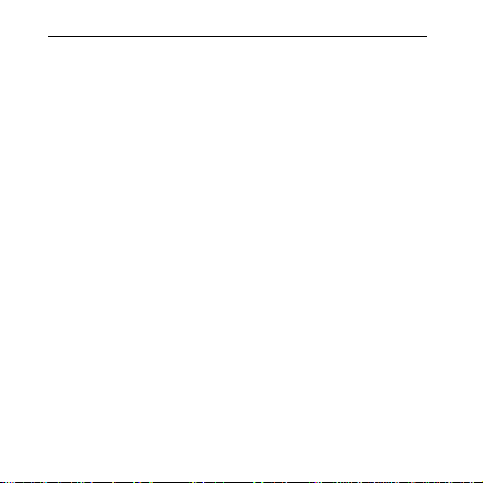
Notice:
Firmware upgrade is an operation to promote and optimize the performance of the
player. Even if the firmware works without upgrading, there is no any influence on the
normal operation of the player.
Incorrect operation of firmware upgrading may cause the player working abnormally.
Please read the manual carefully before operation and firmware upgrading should be
operated by the people with basic knowledge in computer operation.
The upgrading firmware is specially programmed for this player only and not
suitable for other serial players, and other firmware is not suitable for this player as well.
8、Others setting
Select Folders (At Stop Submenu)
Users can save files in different folders (folders should be created on PC in
28
Page 29

advance), to manage and play files according to different types. The player supports
identification of 99 subdirectories.
1. At Stop interface . (Current example is at Music Mode, and folders can be
selected at both Record and Voice Mode.)
3. Press MODE button to enter Stop Submenu.
4. Press MODE button again to enter Select Folder interface.
5. ress NEXT or PREV buttons to choose folders.
29
Page 30

6. Press MODE button to confirm the folders selected.
Note: Independent folders can be set at corresponding modes as Music Mode,
Record Mode and Voice Mode, i.e., three modes are not bound to correspond with
the same folder.
Delete File (At Stop Submenu)
Files and FM stations can be deleted at corresponding modes as Music Mode,
Voice Mode and FM Mode.
1.At the stop interface . (No stop interface exists at FM Mode)
2.Press MODE button to enter stop submenu
30
Page 31

3. Press NEXT/PREV buttons to choose “Delete” or “Delete All”.
4. Press MODE button to enter Delete Interface.
5. Press NEXT b utton to switch between “NO” and “YES”.
6. Press MODE button to confirm and deletion starts.
31
Page 32

Remark: “Delete All” means to delete all the relevant files at current mode in
current folder. (For example, at Music Mode executing “Delete All”, all the music
files in current files may be deleted, while recorded files without change.)
The deleting interface is much simpler at FM Mode, only to the 3
saved stations to be deleted.
Note: When deleting files on PC, please take care to eject the player safely
before pulling out USB cable, otherwise files may not be deleted.
Play Mode (Play Submenu)
When playing music and recorded files, different play modes can be selected.
(such as Repeat, shuffle, etc.)
rd
step. It is the
32
Page 33

The first option in Play Submenu is Play Mode. The player will play
files according to the mode selected.
Tempo Rate (Play Submenu)
When playing music(Only for MP3 formats) or recorded files, different tempo rate
can be set (faster or slower) without changing the tone and sound. files
1. When playing music
33
Page 34

2. Press MODE button to enter Play Submenu is as follows:
3. Press NEXT button to choose Tempo Rate option
4. Press MODE button to enter Tempo Rate interface is as follows:
5.Press NEXT button to quicken tempo rate and Press PREV button to slow down tempo
rate.
34
Page 35

Private Space function
Many MP3 users are puzzled by the problem of information disclosure and
private data accessed by others. When others borrow MP3, you may have to delete the
private information, which may cause big bother.
However, the “Private Space” function provided by this player completely solves
the bothering problem.
Users may divide USB disk of this player by its accessory tools into two parts in
any proportion (users may see two driver letters on PC. But SP4 should be installed on
operating system of Windows 2K, otherwise only one driver letter can be seen. Without
such installation, users must choose “single ordinary disk” or “single encrypted disk” in
“Online Mode” of “Sys Setting” menu.), and one part can be encrypted as private space
which needs password to access to. (If users do not encrypt both parts, USB memory
may be treated as two disks.) Such is the great “Private Space” function.
35
Page 36

1. Connect the player to PC.
2. Run the accessory installation tools “MP3 Player Disk Tool”.
3. The first is format tool. Choose “Partition and encrypt” o ption, and set a
desired capacity for the encrypted disk, then choose the setting of
username or password. Fill the username in the blank “New username”,
and password in the blank “New password”, then input the same
password again in the blank “New password
36
Page 37

Confirm”. After the above operation, click “Start” button, and partition
starts.
37
Page 38

4. Partition finishes with hints as follows:
5. Press “OK”, then PC may restart.
6. Two disks may be displayed after restarting (only one driver letter may
be displayed when under Windows 2K SP4). Click to access the
encrypted disk and there is a executable file
38
Page 39

7. Run the executable file “RdiskDecrypt.exe”, and input username and
password in dialog box. If they are correct, disk can be accessed and files
can be copied.
8. Username and password is required to access to the encrypted disk in
every connection to PC.
Note: Dividing one disk into two parts may erase the data in it.
39
Page 40

Please backup the data in disk before division. And merging two parts to one may
also erase the data.
Warning: Do not lose the user name and password you’ve input, otherwise you
can not access to the encrypted disk and you have to merge the two parts to cancel
the encrypted disk with files in it losing. Specification
Trouble Shooting
No sound is heard from headphone.
Characters in OLCD are corrupted
FM Reception is poor.
Download of music files fails.
Check whether Volume is set “0” and connect the
headphone plugs firmly.
Check whether the headphone plug is dirty.
Corrupted MP3 may make a static noise and the
sound may cut off. Make sure that the music files
are not corrupted.
Check whether the right language has been
selected.
Adjust the position of the headphone and player.
Turn off the power of other electric devices near
the player.
The headphone may be used as the antenna.
Check whether USB cable is damaged and
is connected properly.
Check whether driver is installed correctly.
Check whether the player’s memory is full.
40
Page 41

Specification
Dimension 24mm*24mm*24mm
Weight 18g
LCM Window 64*48
PC connection
Flash memor y
MP3、WMA、WMV、ASF
FM radio
Music format
Working temperature -5 to 40 ℃
Operating System
Note: Product design and spec may change without notice.
USB2.0(FS) (Read: 1000K Byte, Write: 1000-900K Byte)
128M-256M
Battery
Max Play time: 6 hours
Sample rate 8KHz
Recording format
Record
Recording time
Max output of headphone
MP3 bit rate 8K bps – 320K bps
WMA、WMV、ASF bit rate
Frequency response 20Hz to 20KHz
SNR 85dB
Receiving frequency range 76MHz – 96MHz / 87MHz – 108MHz
Stations saved
Max output of headphone
SNR 45dB
MP1、MP2、MP3、WMA、WMV、ASF、WAV
Windows98/SE/ME/2K/XP、Mac OS 10、Linux 2.4.2
WAV、ACT、MP3
35 hours(ACT,128M Flash)
(L)10mW+(R)10mW(32Ohm)
5K bps – 384K bps
20+20
(L)10mW+(R)10mW(32Ohm)
41
