Page 1
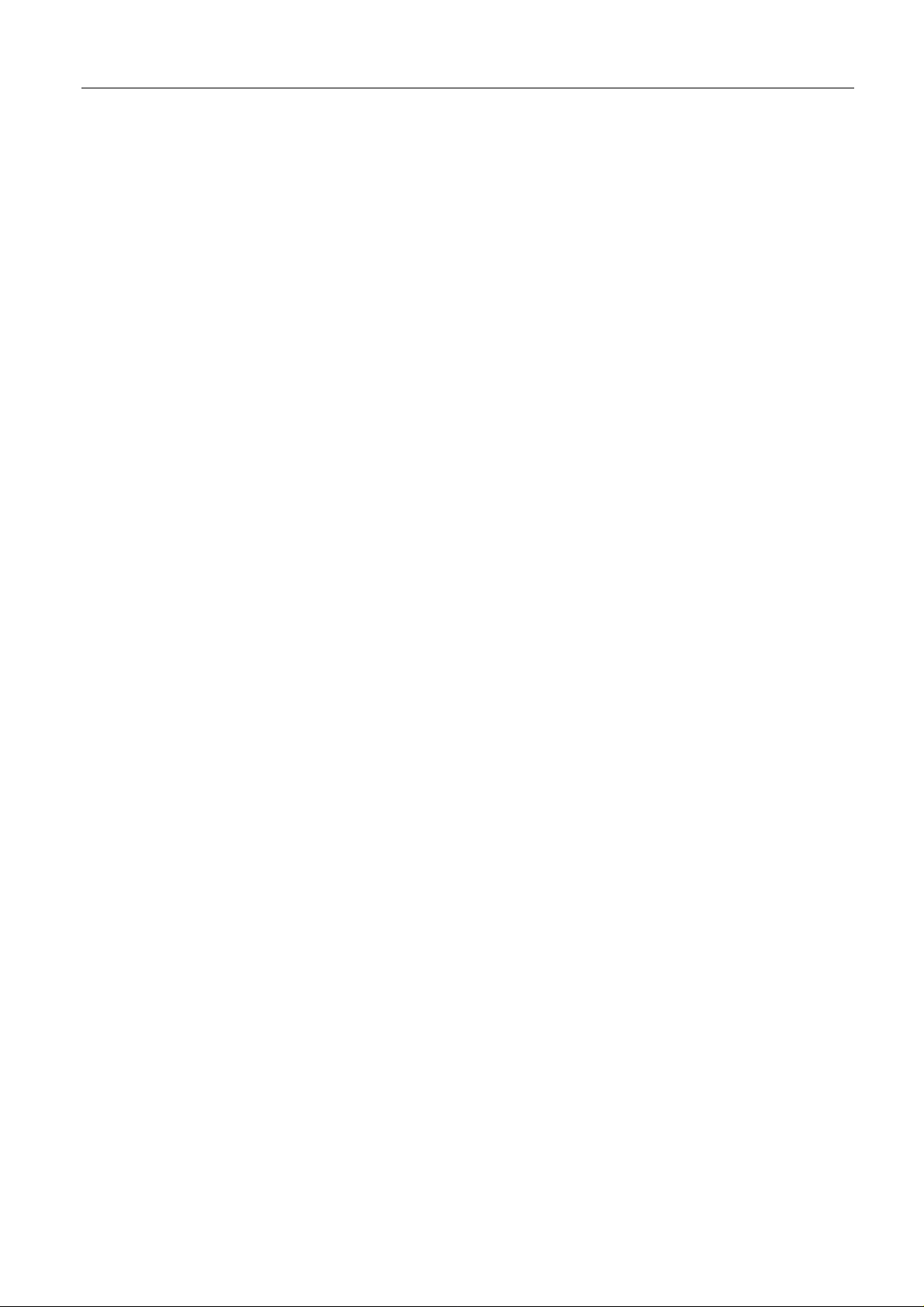
0
USER’S MANUAL
Version: 1.0 Page 1 2/17/2
Page 2
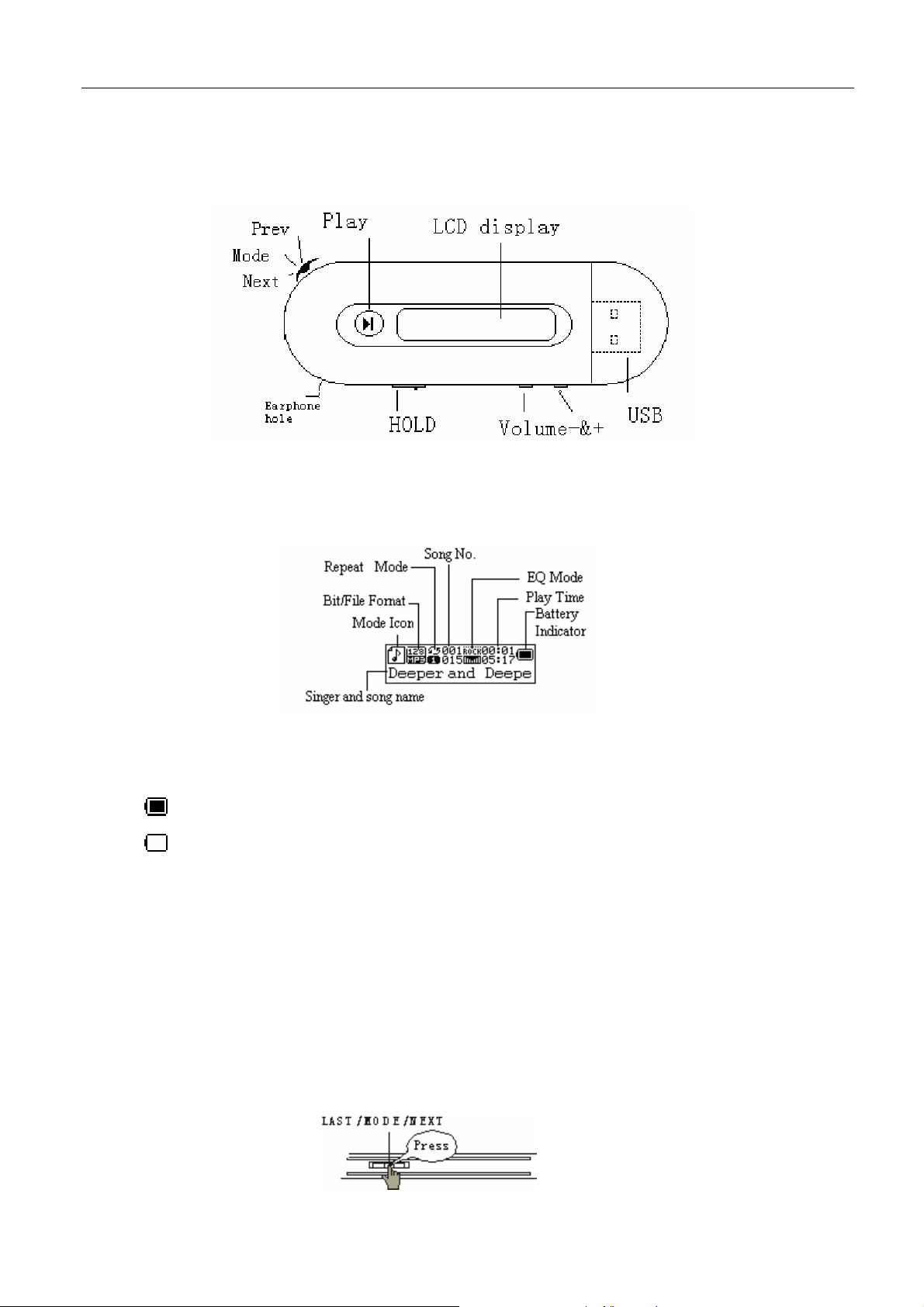
0
1. Locating the Controls
z Appearance & Keys
z LCD Window
z Battery
The player is in 9-level battery monitoring system.
indicates that battery is 1.5V and the power in battery will become less when using.
indicates low battery power and new battery should be inserted.
2. Basic Operation
z Entering Menu System
Pressing Mode button may enter the menu system, including main menu (long press of mode key at Stop mode),
submenu at Play mode (press to enter) and submenu at stop mode (press to enter).
Version: 1.0 Page 2 2/17/2
Page 3
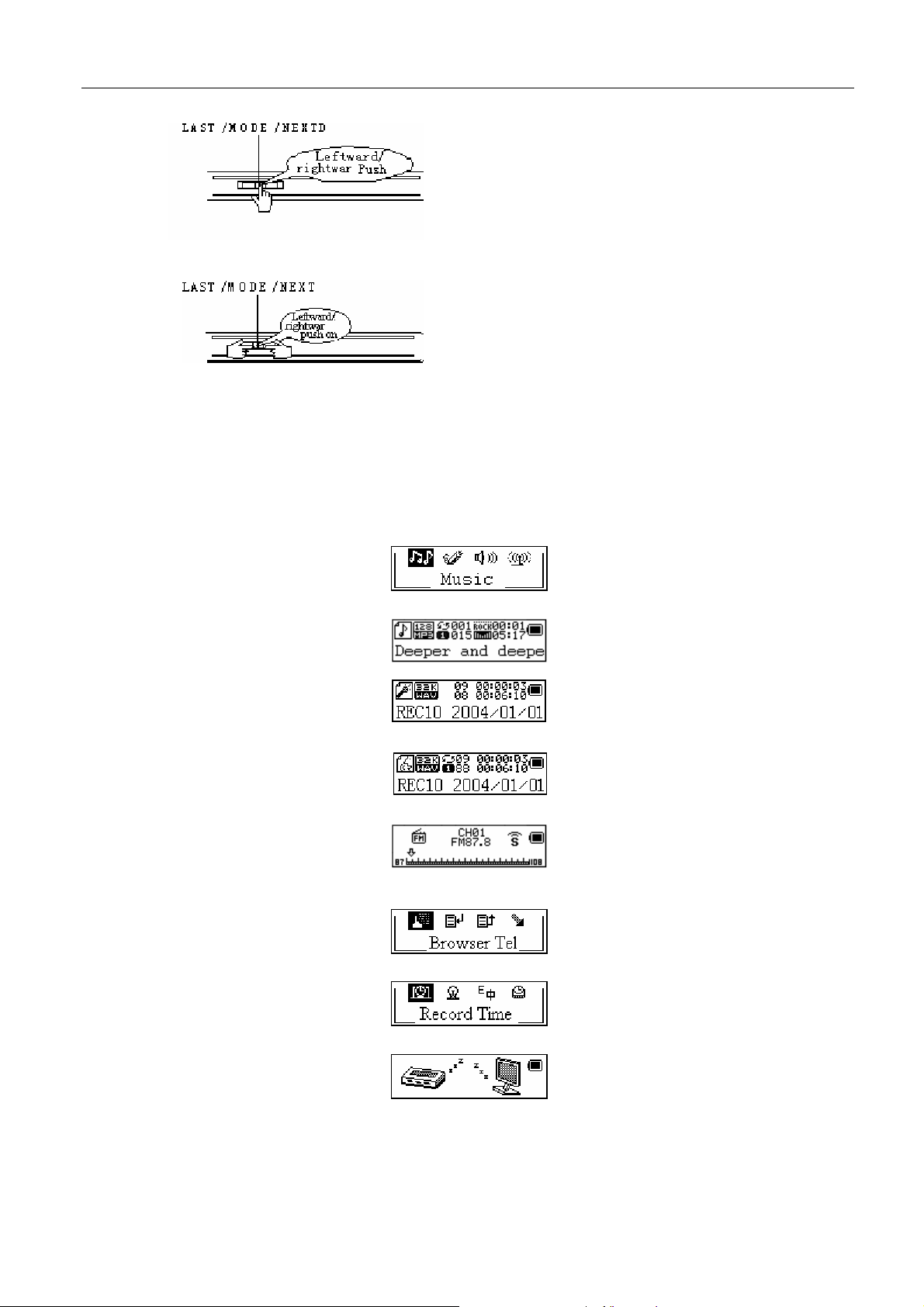
0
z Browsing
○ Browsing music files or menus
○ Fast forward or fast backward when playing music
z Entering Different Modes
You may enter different modes from the main menu.
Main menu: (long press Mode button)
Music mode:
Record mode:
Voice mode:
FM mode(optiuonal):
Tel Book:
System Setting:
USB Mode when connecting to PC:
Version: 1.0 Page 3 2/17/2
Page 4
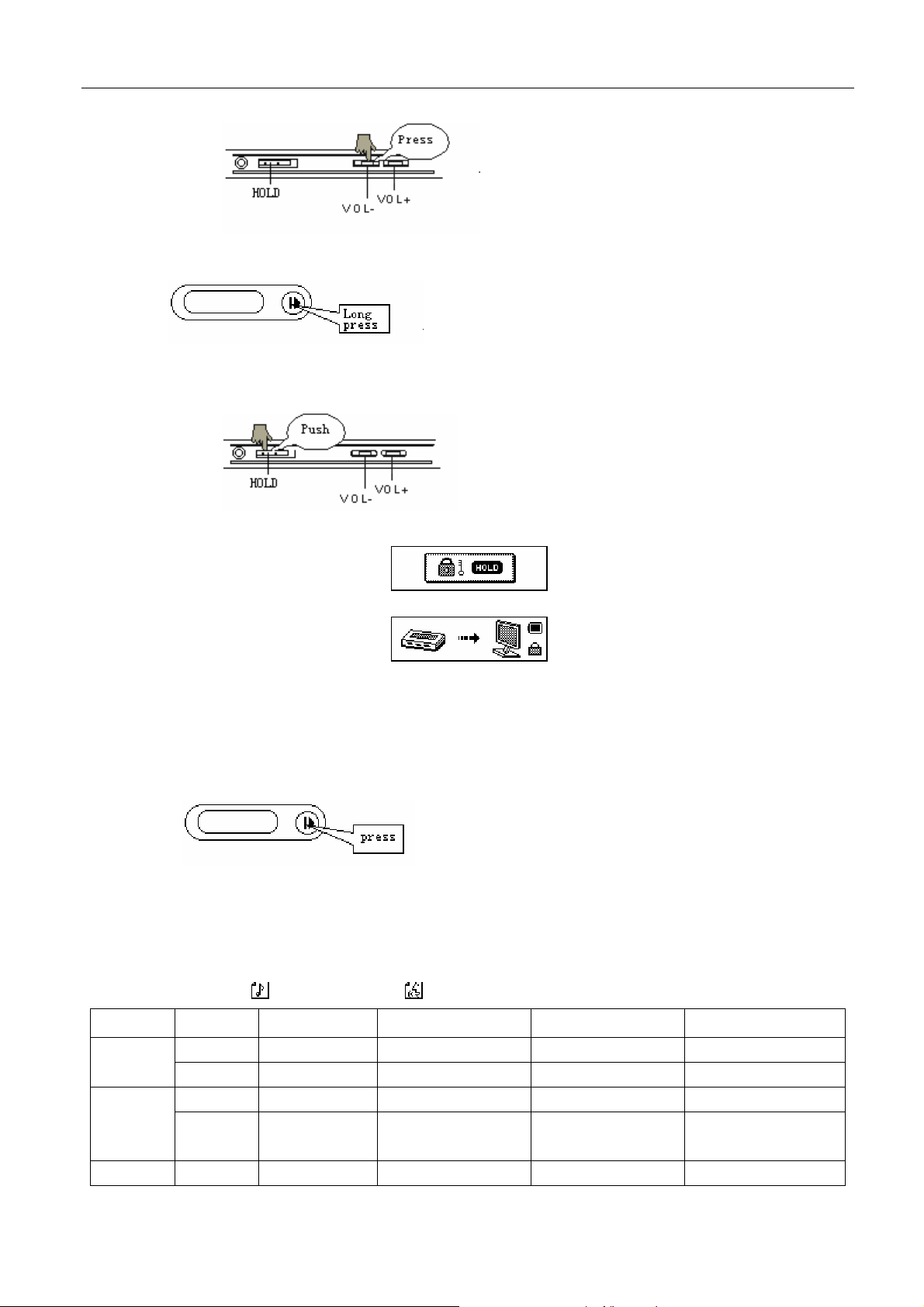
0
z Volume Control
z Turn On/Off
z Hold
When Hold is ON, any operations on buttons will be displayed as:
When Hold is ON, USB mode will be displayed as:
Now the “Write-Protect” function of USB disk is ON, and no data can be written in the player unless the
Hold is pushed Off.
z Play& Stop (Pause when recording)
You may press Play button to fast exit from any menu or option interfaces.
3. Keys Operation
z Music mode and Voice mode
Operation Action Stop Status Play Status Playing- Submenu Stop-Submenu
Play
Mode
long press turn off turn off turn off turn off
press play stop exit from menu exit from menu
long press enter main menu enter main menu enter main menu enter main menu
press
push next song play next song switch submenu switch submenu
enter
Stop-submenu
Enter Playing- submenu
confirm current option
or enter next submenu
confirm current option or
enter next submenu
Next
Version: 1.0 Page 4 2/17/2
Page 5
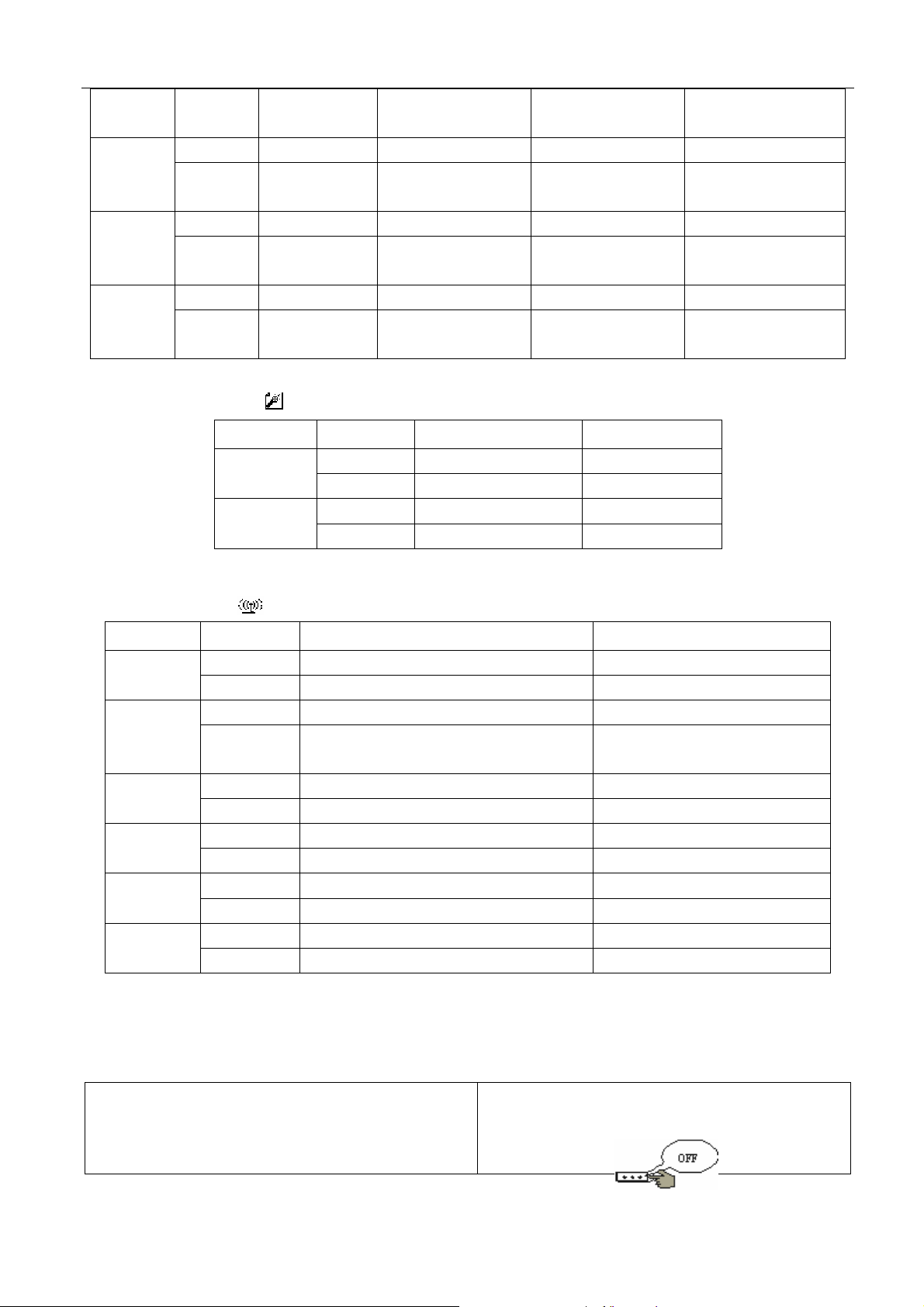
0
push on
push previous song play previous song switch submenu switch submenu
Last
Vol+
Vol-
push on
press volume increase volume increase
press on
press decrease volume decrease volume X X
press on
z Record Mode
continuous
forward browse
continuous
backward browse
fast forward continuous forward continuous forward
fast backward continuous backward continuous backward
X X
volume increase
continuously
decrease volume
continuously
volume increase
continuously
decrease volume
continuously
X X
X X
Operation Action Stop Status Record Status
Play
Mode
long press turn off stop recording
press start recording pause recording
long press enter main menu
press enter Record submenu X
X
z FM Mode (optional)
Operation Action FM Status FM Submenu
Play
Mode
Next
Last
Vol+
Vol-
long press turn off turn off
press X
long press enter main menu enter main menu
press enter main menu
push increase 100KHz gradually or stop search switch submenu
press on Increase 100KHz search continuously continuous forward
push decrease 100KHz gradually or stop search switch submenu
Push on decrease 100KHz search continuously continuous backward
press volume increase
press on volume increase continuously X
press volume decrease X
press on volume decrease continuously X
quit from menu
confirm current option or enter next
submenu
X
4、Play Music
z Basic Operation
1. Connect the earphones
Version: 1.0 Page 5 2/17/2
2. Push the HOLD switch to Off.
Page 6
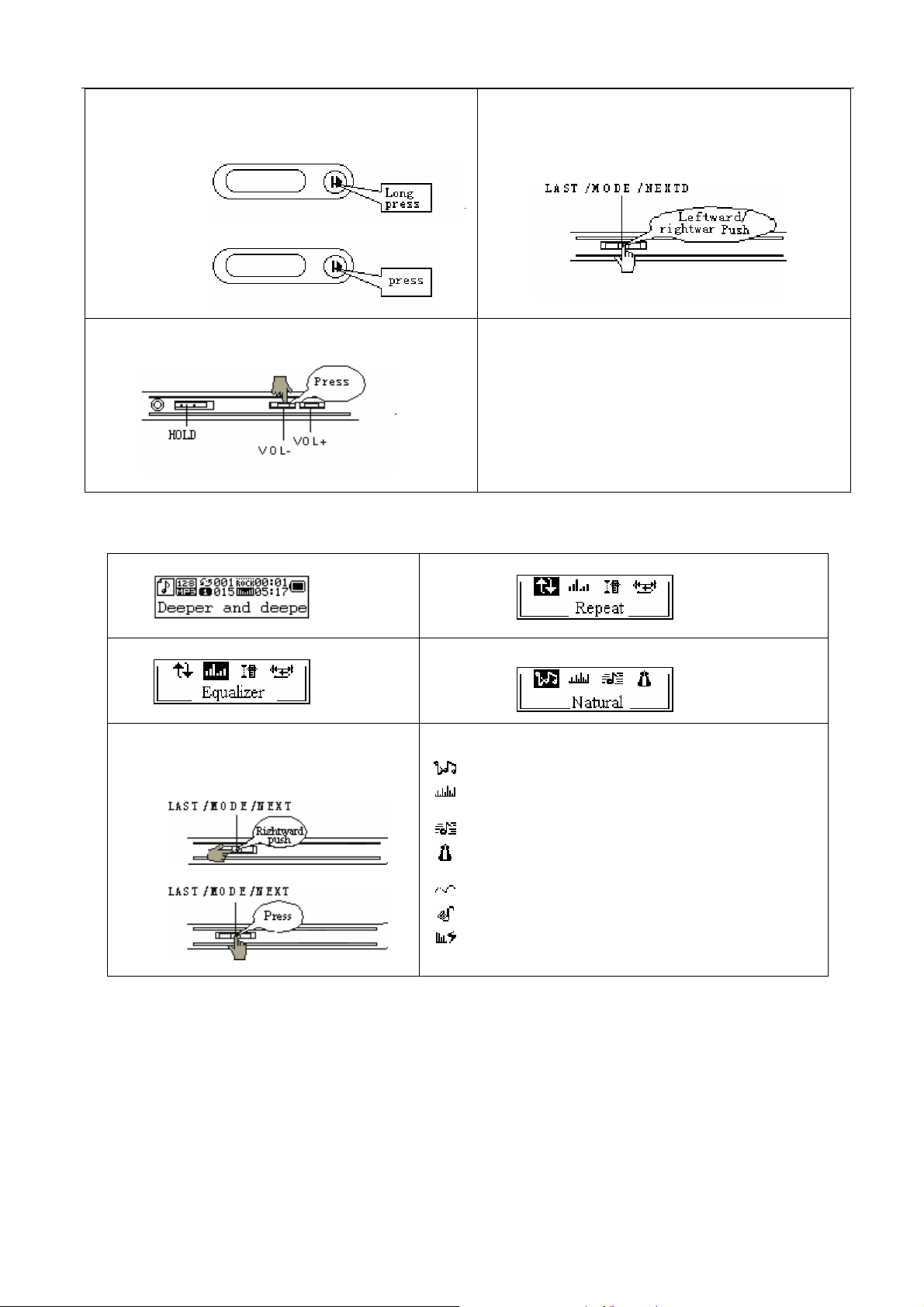
0
3、Long press Play button to turn on the player and enter
4.To select music
Music mode. Press Play button again to play music.
Turn On:
Play:
5.To adjust the volume
VOL+: to increase volume VOL-: to decrease volume
z EQUALIZER Mode
1.Playing music status
Last:to select previous music
Next: to select next music
Note:
When HOLD is ON, any other buttons on the
player will not function.
In case of Play and Recording status, the player
automatically turns off according to the setting of
“Power Off” on the menu of “System Setting/Power Off /Off
Time”.
2.Press Mode button to enter Play Submenu
3.Push Next switch to select Equalizer menu 4. Press Mode button to enter EQUALIZER selection
Menu.
5.Push Next button to switch, and press
Mode button to confirm
Select:
z Equalizer options:
(Natural)
(Rock)
(Pop)
(Classical)
Confirm:
(Soft)
(Jazz)
(DBB)
5、Record Voice
Make sure that the battery is not in the status of “low battery”.
The player may save 99 recording files under each directory.
z Start recording in Record Mode
Version: 1.0 Page 6 2/17/2
Page 7
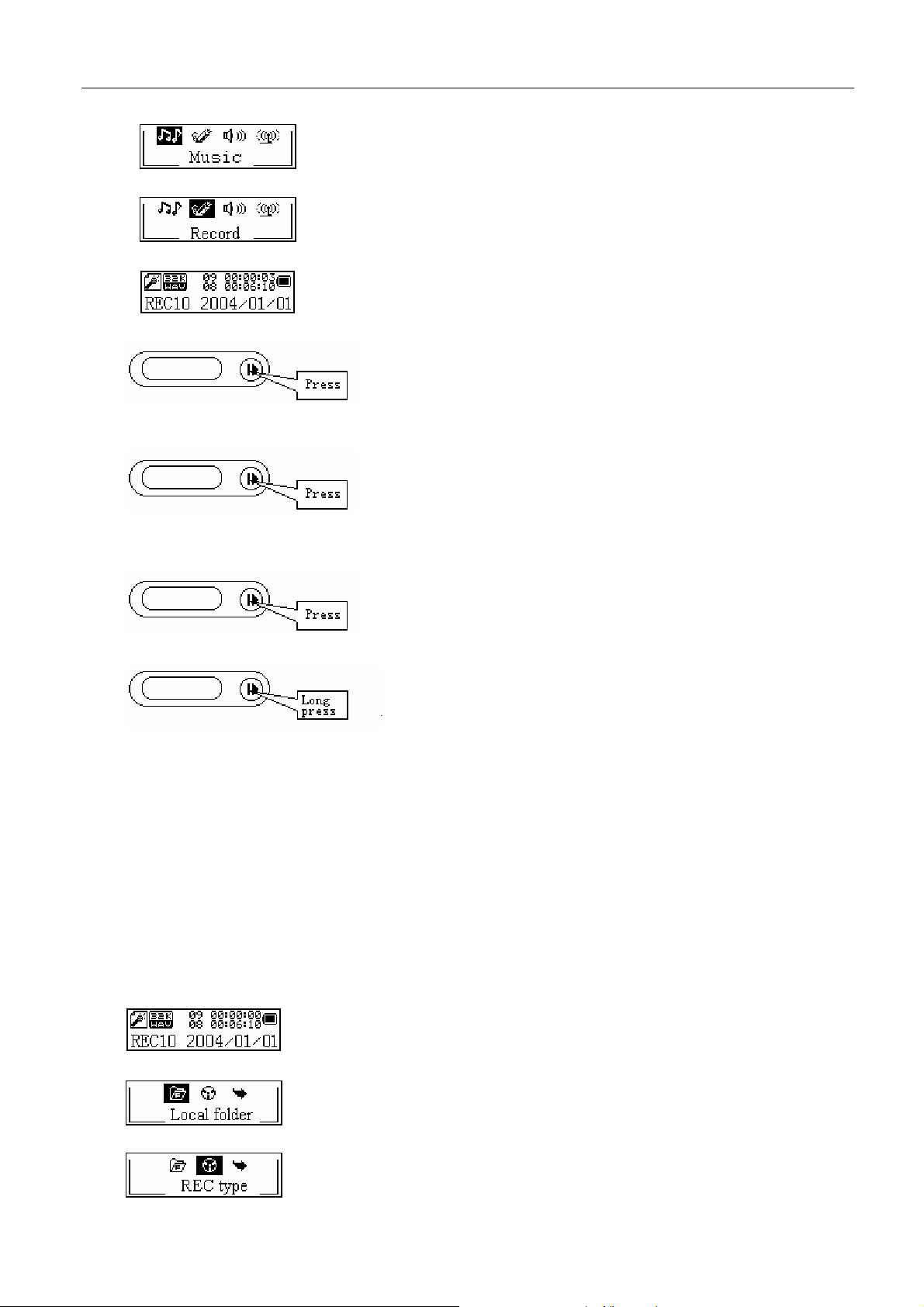
0
1. Enter main menu.
2. Push Next switch to select recording mode.
3. Press Mode button to enter Record mode.
4. Press Play button to start recording.
5.Press Play button to pause recording .( the time icon flickers)
5. Press Play button to continue recording .
6. Long press Play button to stop recording .
NOTE:
The recorded file is saved in the current folder set in “Recording Stop submenu/ /Local Folder”.
If “Overflow” is displayed on the LCD, the player’s memory is full. Please delete other files to make some
space available.
If “over record” is displayed on the LCD, the current directory has already had 99 recording files. Please switch
to another directory.
z Select Recording Type
1. On the status of Stop Recording
2. Press Mode to enter Record Submenu.
3. Push Next to select REC Type option
4. Press Mode to enter this op tion
Version: 1.0 Page 7 2/17/2
Page 8

0
5. Push Next to select desired recording type
6.Press Mode to confirm the type selected
7. Press Play to start recording
Recording T y pe:
Note: Voice control record means is the Player can automatically pause when no sound
6. Play Recorded Files
1. Enter main menu.
2. Push Next to select “Voice mode”.
3. Press Mode to enter Voice mode interface.
4. Press Play to start playing.
5. Select recorded files:
Last: to select the previous recorded file
Next: to select the next recorded file
6. Control Volume:
VOL+: to increase volume
VOL-: to decrease volume
7. How to use FM(optional)
1.Enter main menu.
2.Push Next switch to select FM Mode.
3. Press Mode button to enter FM mode
Version: 1.0 Page 8 2/17/2
Page 9

0
4.Press Mode button to enter FM mode submenu
5.FM submenu
¾ Search mode
Select Search mode icon at the FM mode menu, and then press Mode to enter Search mode interface is
as follows :
Freq Mode function:
Push Last/Next button and the player forward or backward single step 100KHZ to manual search
station;Push on Last / Next button for about 2 seconds, and the player scans forward or backward per
100KHz, and stops at the scanned station. If you want to stop scanning, push Last / Next switch to
stop.
Search station function:
If the player exist more than one station, Push Last/Next button to listen to the station .
Auto Search function:
options Introduction
When selecting Auto search function ,The player can auto scanned frequency between 87.5MHZ
and 108MHZ
¾ Search level
There has eight grade, Auto search starch station demand to signal intensity more high when the grade
more high
¾ Save
Save station is manual scanned in sequence, US Band can save maximum 20 stations .
¾ Delete
Delete station is exit。
¾ REC type
At the FM mode submenu, select the icon and press Mode button enter the REC type selected
interface, then push Next button to choose “Fine REC” or “Long REC” and again press Mode button to
confirm to enter REC interface. Other operations refer to the section of ”Record Voice”
Note:
If the current station is in STEREO status, such icon “ ” will be displayed on the LCD
and save to scanned station
.
Version: 1.0 Page 9 2/17/2
Page 10

8. Tel Book
1.Enter main menu:
2.Push Next button to select the Tel Book mode:
3.Press Mode button enter Tel Book submenu interface is as follows:
4.Submenu options introudce:
¾ Browser Tel
User can browser the Tel Book information in MP3 player.
¾ Import Tel file
Use the telephone directory processing tool can create the Tel Book file of Tel_save.bin in PC, put it in root
directory of U-disk ,this function can import it in MP3 player .
¾ Export Tel file
This function can export the Tel Book information from MP3 player and save it is make a readable text file of
Tel_Expt.bin in root directory of U-disk .
9. System Setting
System parameters can be set here and every option varies according to firmware upgrading
Enter main menu ,push Next button to select System setting icon, and then press Mode button to enter System
Setting submenu interface is as follows:
z Parameters Introduction
(Record time)
(Backlight)
(Language)
(Power off)
(Replay mode)
(Contrast)
Set the time and date when recorded files are saved
set the period of time (sec.) when Backlight stays on without any operation
set different languages displayed
set a fixed time after which the player may turn power off automatically
set working status on Replay Mode
set contrast level of LCD window
(Back color) Set different back color.
(Online Mode)
(Memory info.)
an option specially designed for “Private Space” function
show memory capacity and percentage that has been used
Version: 1.0 Page 10 2/17/20
Page 11

(Animation)
Set different animation picture when the player power on displayed
(Logo)
(Firmware version)
(Firmware upgrade)
(Exit)
z Instruction
○ “Record Time”
1. System Setting Interface
2. Press Mode to enter Record Time Interface
3. Press VOL+ to set time in sequence of “YY-MM-DD” (Press VOL- to set in opposite sequence)
Icon of year flickering:
Set different Logo picture displayed when the player power on
show firmware version
special for firmware upgrading
exit from current interface
7. Push Next / Last button to adjust numbers
Number of Year increasing:
8. Press Mode to confirm and exit the current interface.
○ “Back light” setting
1.At System Setting interface, push Next key to select “Back light” ic on
2.Press Mode button to enter “Back light” setting interface:
3.Push Next/Last button to adjust time
4.Press Mode to confirm to exit.
○ Language
1.At System setting interface, push Next/Last button to select “Language” icon:
2.Press Mode button to enter “Language” setting interfance:
3.Push Next/Last button to select desired language.
The icon correspond language
Version: 1.0 Page 11 2/17/20
Page 12

Simple Chinese
English
Trad Chinese
Japanese
Korean
French
Italian
German
Spanish
Swedish
Portugal
Danmark
Dutch
Note: Other Czech, Poland, Russia and Tai languages are available too.
4.Press Mode to confirm to exit.
○ Power Off
Operating steps refer to Language setting.
Off Time mode refers that after a fixed period of time (unit: second) when no operation on keys at
Stop mode, the player may turns off automatically to save power. If “0” is selected, power saving function
is invalid.
Sleep Timer refers that you may set a fixed period of time (unit: minute) for the player to turn off
automatically when no keys operation no matter which mode it is at. This function is specially designed for
listening to music before sleep. Note: Setting of Sleep Timer is valid only once and the set time will be
cleared after power off. The time needs to be set again next time.
○ Replay Mode
Operating steps refer to Equa lizer Setting
Manual Replay means that at A-B Replay Mode the endpoint B can be set manually only.
Auto Replay means that at A-B Replay Mode the endpoint B can be set automatically. (Especially for
English Reading files without music)
○ Contrast
Operating steps refers to Backlight setting.
○ Back color
Operating steps refers to Lang uage setting.
Version: 1.0 Page 12 2/17/20
Page 13

The number icon correspond to color list is as follows:
1:Green
2:Red
3:Blue
4:Green + Red
5:Green + Blue
6:Red + Blue
7:Green + Red + Blue
8:seven color Loop
○ Online Mode
Operating steps refers to Equalizer setting.
Some operating systems (under Windows 2K SP4) can not support two driver letters in one USB disk.
Thus, if “Private Space” function is on, choo se which disk you are goi ng to use, i.e., “singl e ordinary disk”
or “single encrypted disk”, in order for correct display of selected disk after connecting to PC.
○ Memory Info.
The number displayed represents total memory capacity and the percentage refers the capacity used.
○ Animation
Firmware Version information the player uses can be obtained here.
○ Logo
Operating steps refers to Language setting..
○ Firmware Version
Operating steps refers to Language setting..
○ Firmware Upgrade
It is specially designed for Firmware Upgrade.
Tips: After pressing Mode button to select options, you may press Play button to exit from menu directly.
The operation on Play button for direct exit is valid to all menus.
10. USB Disk
The player supports standard USB disk function with operating system of Windows98 (driver needed), Windows
2K and above (driver free), Mac OS 10.3 and above, Linux Redhat 8.0 and above.
The player supports power supply through USB. At Standby Mode, press Mode to quit to main menu, then
select to enter desired mode.
The player also supports Suspend Mode.
How to connect to PC? Turn on the player and plugs the USB cable to enter the following Mode 1.
The player may display three modes after connecting to PC:
Version: 1.0 Page 13 2/17/20
Page 14

1.Standby State
2.Downloading state
3.Uploading Mode
○ New Folder
The player can identify the 99 folders set up in the Movable U-disk.
11、Select Folders
z Select Folders (At Stop Submenu)
Users can save files in different folders (folders should be set up on PC in advance), to manage and play
files according to different types. The player supports identification of 99 subdirectories.
1. At Stop interface. (Current example is at Music Mode, and folders can be selected at both Record and
Voice Mode as well.)
2. Press Mode to enter Stop Submenu.
3. Press Mode again to enter Select Folder interface.
4. Press Next or Last to select folders.
5. Press Mode to confirm the folders selected
Note: Independent folders can be set at corresponding modes as Music Mode, Record Mode and Voice Mode,
i.e., three modes are not bound to correspond with the same folder.
z Delete File (At Stop Submenu)
Files and FM stations can be deleted at corresponding modes as Music Mode, Voice Mode and FM Mode.
1. At Stop Interface.(No Stop Interface exists at FM Mode.)
2. Press Mode to enter Stop Submenu.
Version: 1.0 Page 14 2/17/20
Page 15

3. Press Next/Last to select “Delete” or “Delete All”.
4. Press Mode to enter Delete Interface.
5. Push Next to switch between “NO” and “YES”.
6. Press Mode to confirm and deletion starts.
“Delete All” means to delete all the relevant files at current mode in current folder. (For example, at Music
Mode executing “Delete All”, all the mu sic files in current files may be deleted, while recorded files without
change.)
rd
The deleting interface is much simpler at FM Mode, only to the 3
step. It is the saved stations to be deleted.
When deleting files on PC, please take care to eject the player safely before pulling out USB cable, otherwise
files may not be deleted.
z Play Mode (Play Submenu)
When playing music and recorded files, different play modes can be selected. (such as Repeat, shuffle,
etc.)
The first option in Play Submenu is Play Mode. The player will play files according to the mode selected.
Version: 1.0 Page 15 2/17/20
Page 16

z Tempo Rate (Play Submenu)
When playing music(Only for MP3 formats) or recorded files, different tempo rate can be set (faster or slower)
without changing the tone and sound.
1. When playing music files
2. Press Mode to enter Play Submenu
3. Push Next to select Tempo Rate
4. Press Mode to enter Tempo Rate
5. Push Next to quicken tempo rate and push Last to slow down tempo rate.
6.Press Mode button to confirm desired tempo rate to exit the current interface.
z Note:
Tempo Rate set is suitable to each music files till it is changed.
Replay Mode
z
Enter Play Submenu to enter.
○ A-B Replay
1. At Music Mode or Voice Mode
2. Press Mode to enter Play Submenu.
3. Push Next to select “Replay”.
4. Press Mode to enter Replay.
: “A” flickers in Replay Mode icon
5. Push Next to set “A”.
Version: 1.0 Page 16 2/17/20
and start point is to be set.
Page 17

After “A” set, “B” flickers in icon , and endpoint B needs to be set.
6. Push Next to set “B”.
Replay icon is fixed and A-B segment replay begins. When replay times count up to times set in
advance, the player will quit from Replay Mode. At Replay Mode, pushing Last can set “A” again to select
another segment. (Setting of replay times refers to “Replay Times” in the next section.
At Replay Mode, Press VOL+/VOL- may set Tempo Rate directly.
○ Follow Read (This function does not exist at Voice Mode)
1. Replaying A-B segment, Push Next to enter Follow Read Mode.
2. Replay icon changes to Follow Read icon , and record sound of users is recorded. The
recording time is as long as A-B segment.
3. After reco rding time, the icon chan ges to , and original sound is played. Push Next button to enter
Comparison.
At this mode, pushing Last button may return to A-B Replay Mode.
○ Comparison (This function does not exist at Voice Mode)
1. Enter this mode, Replay icon changes to and the recorded sound of users is played.
2. After playing the recorded sound, the icon changes to , and original sound is played
3. After playing the original sound, the recorded sound is played again. The whole procedure will not stop
(without limitation by Replay Times) until press Mode to exit.
At this mode pushing Last may return to Follow Read Mode.
At the three modes above, pressing Mode may exit from Replay Mode directly.
z Replay Times (Play Submenu)
Operating steps refer to Backlight setting.
Replay times mean that after A-B segment has been replayed up to fixed times, it will exit from Replay Mode.
z Replay Gap (Play Submenu)
Operating steps refer to Backlight setting.
Replay gap means the break period between different playing times (unit: second).
Version: 1.0 Page 17 2/17/20
Page 18

12.Strong Recommendation
z Private Space function
Many MP3 users are puzzled by the problem of information disclosure and private data accessed by others.
When others borrow MP3, you may have to delete the private information, which may cause big bother.
However, the “Private Space” function provided by this player completely solves the bothering problem.
Users may divide USB disk of this player by its accessory tools into two parts in any proportion (users may see
two driver letters on PC. But SP4 should be installed on operating system of Windows 2K, otherwise only one driver
letter can be seen. Without such installation, users must choose “single ordinary disk” or “single encrypted disk” in
“Online Mode” of “Sys Setting” menu.), and one part can be encrypted as private space which needs password to
access to. (If users do not encrypt both parts, USB memory may be treated as two disks.) Such is the great “Private
Space” function.
1. Connect the player to PC.
2. Run the accessory installation tools “MP3 Player Disk Tool”.
3. The first is format tool. Choose “Partition and encrypt” option, and set a desired capacity for the encrypted
disk, then choose the setting of username or password. Fill the username in the blank “New username”, and
password in the blank “New password”, then input the same password again in the blank “New password
Confirm”. After the above operation, click “Start” button, and partition starts.
Version: 1.0 Page 18 2/17/20
Page 19

4. Partition finishes with hints as follows:
5. Press “OK”, then PC may restart.
6. Two disks may be displayed after restarting (only one driver letter may be displayed when under Windows
2K SP4). Click to access the encrypted disk (the second one), and there are three files in it, two private files
and one executable file with only 300K memory space.
7. Run the executable file “RdiskDecrypt.exe”, and input username and password in dialog box. If they are
correct, disk can be accessed and files can be copied.
8. Username and password is required to access to the encrypted disk in every connection to PC.
Version: 1.0 Page 19 2/17/20
Page 20

Note: Dividing one disk into two parts may erase the data in it. Please backup the data in disk before
division. And merging two parts to one may also erase the data.
Warning: Do not lose the user name and password you’ve input, otherwise you can not access to the
encrypted disk and you have to merge the two parts to cancel the encrypted disk with files in it losing.
Trouble Shooting
No Power
No sound is heard from
headphone.
Characters in LCM are
corrupted
FM Reception is poor.
Download of music files
fails.
Specification
Check whether the battery have been inserted properly.
Check whether the player is turned ON.
Check whether Volume is set “0” and connect the headphone plugs firmly.
Check whether the headphone plug is dirty .
Corrupted MP3 may make a static noise and the sound may cut off. Make sure
that the music files are not corrupted.
Check whether the right language has been selected.
Adjust the position of the headphone and player.
Turn off the power of other electric devices near the player.
The headphone may be used as the antenna.
Check whether USB cable is damaged and is connected properly.
Check whether driver is installed correctly.
Check whether the player’s memory is full.
Dimension 93x30x23mm
Weight
LCM Window 132×32 LCM
PC connection
Flash memory 64M-128M-256M-512M-1024M
Battery
Record
MP3、WMA、WMV、ASF
25g(without battery)
High-speed USB1.1 (Read: 1000K Byte, Write: 800K Byte)
1×AAA Alkaline cell
Max Play time: 8 hours
Sample rate 8KHz
Recording format
Recording time
Max output of headphone
MP3 bit rate 8K bps – 320K bps
WMA、WMV、ASF bit
rate
Frequency response 20Hz to 20KHz
SNR 85dB
Receiving frequency range 76MHz – 96MHz / 87MHz – 108MHz FM radio
Stations saved
WAV(32K bps)、ACT(8K bps)
35 hours(ACT,128M Flash)
(L)10mW+(R)10mW(32Ohm)
5K bps – 384K bps
20+20
Version: 1.0 Page 20 2/17/20
Page 21

Max output of headphone
SNR 45dB
Music format
Working temperature -5 to 40 ℃
multi- language show
Operating System
Note: Product design and spec may change without notice.
MP1、MP2、MP3、WMA、WMV、ASF、WAV
Simple Chinese ,Trad Chinese ,Japanese ,Korean ,English ,
French ,Italian, German ,Spanish ,Swedish ,Portugal ,
Danmark ,Dutch , Czech, Polish, Russian, Tai.
Windows98/SE/ME/2K/XP、Mac OS 10、Linux 2.4.2
(L)10mW+(R)10mW(32Ohm)
Version: 1.0 Page 21 2/17/20
