Page 1

IEEE 802.11b
WLAN USB Adapter
User’s Guide
Page 2

ii
Regulatory notes and statements
Wireless LAN, Health and Authorization for use
Radio frequency electromagnetic energy is emitted from Wireless LAN
devices. The energy levels of these emissions however are far much less than
the electromagnetic energy emissions from wireless devices like for example
mobile phones. Wireless LAN devices are safe for use frequency safety
standards and recommendations. The use of Wireless LAN devices may be
restricted in some situations or environments for example:
·On board of airplanes, or
·In an explosive environment, or
·In case the interference risk to other devices or services is perceived or
identified as harmful
In case the policy regarding the use of Wireless LAN devices in specific
organizations or environments (e.g. airports, hospitals, chemical/oil/gas
industrial plants, private buildings etc.) is not clear, please ask for
authorization to use these devices prior to operating the equipment.
Regulatory Information/disclaimers
Installation and use of this Wireless LAN device must be in strict accordance
with the instructions included in the user documentation provided with the
product. Any changes or modifications made to this device that are not
expressly approved by the manufacturer may void the user’s authority to
operate the equipment. The Manufacturer is not responsible for any radio or
television interference caused by unauthorized modification of this device, of
the substitution or attachment. Manufacturer and its authorized resellers or
distributors will assume no liability for any damage or violation of
government regulations arising from failing to comply with these guidelines.
Page 3

iii
USA-FCC (Federal Communications Commission) statement
This device complies with Part 15 of FCC Rules.
Operation is subject to the following two conditions:
1. This device may not cause interference, and
2. This device must accept any interference, including interference that may
cause undesired operation of this device.
FCC Radio Frequency Exposure statement
This Wireless LAN radio device has been evaluated under FCC Bulletin OET
64C and found compliant to the requirements as set forth in CFR 47 Sections
2.1091, 2.1093, and 15.247 (b) (4) addressing RF Exposure from radio
frequency devices. The radiated output power of this Wireless LAN device is
far below the FCC radio frequency exposure limits. Nevertheless, this device
shall be used in such a manner that the potential for human contact during
normal operation is minimized.
When nearby persons has to be kept to ensure RF exposure compliance, in
order to comply with RF exposure limits established in the ANSI C95.1
standards, the distance between the antennas and the user should not be less
than 20 cm.
FCC Interference Statement
This equipment has been tested and found to comply with the limits for a
Class B digital device, pursuant to Part 15 of the FCC Rules. These limits are
designed to provide reasonable protection against harmful interference in a
residential installation.
This equipment generates, uses, and can radiate radio frequency energy. If not
installed and used in accordance with the instructions, it may cause harmful
interference to radio communications.
However, there is no guarantee that interference will not occur in a particular
installation. If this equipment does cause harmful interference to radio or
television reception, which can be determined by turning the equipment off
and on, the user is encouraged to try and correct the interference by one or
more of the following measures:
Page 4

iv
1. Reorient or relocate the receiving antenna.
2. Increase the distance between the equipment and the receiver.
3. Connect the equipment to an outlet on a circuit different from that to which
the receiver is connected.
4. Consult the dealer or an experienced radio/TV technician for help.
Export restrictions
This product or software contains encryption code that may not be exported or
transferred from the US of Canada without an approved US Department of
Commerce export license.
Safety Statements
Federal Communications Commission Statement
This device complies with FCC Rules Part 15. Operation is subject to the
following two conditions:
·This device may not cause harmful interference, and
·This device must accept any interference received, including interference that
may cause undesired operation.
Safety Information
Your device contains a low power transmitter. When device is transmitted it
sends out radio frequency (RF) signal.
CAUTION: To maintain compliance with FCC’s RF exposure guidelines, this
equipment should be installed and operated with minimum distance 20cm
between the radiator and your body. Use on the supplied antenna.
Unauthorized antenna, modification, or attachments could damage the
transmitter and may violate FCC regulations.
CE Mark Warning
This is a Class B product. In a domestic environment, this product
may cause radio interference, in which case the user may be required
to take adequate measures.
Page 5

DISCLAIMER OF WARRANTIES AND LIABILITY
KOBIAN OR THE AUTHORIZED RESELLERS OR THE DISTRIBUTORS
SHALL NOT BE RESPONSIBLE FOR ANY LOSS OR DAMAGE TO COMPANY,
ITS CUSTOMERS, OR ANY THIRD PARTIES FOR ANY REASON
WHATSOEVER, AND MAKES NO WARRANTY OR REPRESENTATION,
EXPRESSED, IMPLIED, OR STATUTORY, WITH RESPECT TO ITS
PRODUCTS OR THE CONTENTS OR USE OF THIS DOCUMENTATION AND
ALL ACCOMPANYING SOFTWARE, AND SPECIFICALLY DISCLAIMS ITS
QUALITY, PERFORMANCE, MERCHANTABILITY, OR FITNESS FOR ANY
PARTICULAR PURPOSE.
KOBIAN OR THE AUTHORIZED RESELLERS OR THE DISTRIBUTORS
SHALL NOT BE LIABLE FOR ANY ACTUAL, DIRECT, INDIRECT, SPECIAL,
PUNITIVE, INCIDENTAL, OR CONSEQUENTIAL DAMAGE (INCLUDING, BUT
NOT LIMITED TO, PROCUREMENT OF SUBSTITUTE GOODS OR SERVICES;
LOSS OF USE, DATA, OR PROFITS; OR BUSINESS INTERRUPTION)
HOWEVER CAUSED, WHETHER IN CONTRACT, STRICT OR OTHER LEGAL
THEORY OF LIABILITY, OR TORT (INCLUDING NEGLIGENCE OR
OTHERWISE) ARISING IN ANY WAY OUT OF THE USE OF THIS PRODUCT
AND SOFTWARE, EVEN IF ADVISED OF THE POSSIBILITY OF SUCH
DAMAGE.
KOBIAN OR THE AUTHORIZED RESELLERS OR THE DISTRIBUTORS
RESERVES THE RIGHT TO REVISE OR UPDATE ITS PRODUCTS,
SOFTWARE, OR DOCUMENTATION WITHOUT OBLIGATION TO NOTIFY
ANY INDIVIDUAL OR ENTITY.
KOBIAN OR THE AUTHORIZED RESELLERS OR THE DISTRIBUTORS
SHALL NOT BE RESPONSIBLE FOR ANY INCORRECT SETTING OF
OPERATING CHANNELS IN COMPLIANCE WITH THE REGULATORY
STANDARDS OF INDIVIDUAL COUNTRY. USERS SHOULD SET THE
CORRECT OPERATING CHANNELS ACCORDING TO THE REGULATORY
STANDARDS OF THEIR COUNTRY. REFER TO “NOTE FOR OPERATING
CHANNELS” FOR MORE INFORMATION
Copyright Notice
© Copyright 2001-2003, Kobian Group
All rights reserved.
All trademarks and/or registered trademarks are properties of their respective owners.
Page 6

v
TABLE OF CONTENT
Introduction.......................................................................................... 1
Overview of this User’s Guide......................................................... 1
Unpacking and Setup ........................................................................... 3
Unpacking........................................................................................ 3
Setup ................................................................................................ 3
Hardware Installation........................................................................... 5
LED Indicator .................................................................................. 5
Check the installation....................................................................... 5
Software Installation ............................................................................ 7
Windows 98/ME/2000/XP Driver Installation................................. 7
Windows 98/ME/2000/XP WLAN Utility Installation.................... 7
WLAN Utility Setting...................................................................... 9
Technical Specifications .................................................................... 19
Page 7

1
INTRODUCTION
Congratulations on your purchase of this IEEE 802.11b WLAN USB Adapter.
This manual helps to get familiar with the WLAN USB 1.1 Adapter. This
manual contains detailed instructions in operation of this product. Please keep
this manual for future reference.
With a WLAN (IEEE 802.11b) USB 1.1 Adapter, a desktop or laptop
computer can communicate with another computer in a wireless way. Easy-touse utilities are bundled with WLAN USB Adapter for configuration,
monitoring, and diagnosis purposes.
WLAN USB Adapter can wirelessly transmit and receive data, minimizing the
need for wired connections, at a speed of up to eleven megabit per second.
With WLAN USB Adapter, you can locate your PC wherever you want
without wires and cables.
WLAN USB Adapter provides users with an access to real-time information
anywhere in their organization. The mobility provides productivity and
service, which are not available under wired networks. The WLAN USB
Adapter configuration is easy to change from peer-to-peer networks, suitable
for a small number of users, to full infrastructure networks of thousands of
users that allow roaming around a broad area.
Overview of this User’s Guide
Introduction. Describes the WLAN USB Adapter and its features.
Unpacking and Setup. Helps you get started with the basic installation of the
WLAN USB Adapter.
Hardware Installation. Describes the LED indicators of the Adapter.
Software Installation. Tells how to setup the driver and the utility setting.
Technical Specifications. Lists the technical (general, physical and
environmental) specifications of the WLAN USB Adapter.
Page 8

3
UNPACKING AND SETUP
This chapter provides unpacking and setup information for the WLAN
USB Adapter.
Unpacking
Open the box of the WLAN USB Adapter and carefully unpack it.
The box should contain the following items:
One 802.11b WLAN USB Adapter
One Driver & Utility CD-ROM
Quick Installation Guide
If any item is found missing or damaged, please contact your local
reseller for replacement.
Setup
The setup of the WLAN USB Adapter can be performed using the
following steps:
Visually inspect the USB connector and make sure that it is
fully plugged in to the system’s USB port.
Make sure that there is a well environment that there is no much
intrusion to have a better connection.
Page 9

5
HARDWARE INSTALLATION
LED Indicator
PWR (POWER)
The PWR indicator lights green when the WLAN USB Adapter is
receiving power, otherwise, it is off.
LNK (LINK)
The LNK indicator lights green when the WLAN is connected to a
network successfully. Otherwise the LNK indicator blinks green while
the WLAN is scanning the wireless device.
Check the installation
The LEDs of the WLAN USB Adapter are clearly visible and the
status of the network link can be seen instantly:
1. Once the device is connected to the USB port, the PWR LED of
the WLAN USB Adapter will light up indicating a normal status.
2. When connected to the USB port and the driver was installed, the
LNK LED will start blinking, it means that the device is starting
to scanning a 802.11b wireless device near the WLAN USB
Adapter.
3. While the WLAN USB Adapter linked up to the Access Point or
to other Wireless LAN station, the LNK LED will always light up.
Page 10

7
SOFTWARE INSTALLATION
This section will lead you to install the driver and utility of the
WLAN
USB Adapter
.
Windows 98/ME/2000/XP Driver Installation
1. Once you plug the WLAN USB Adapter into your computer’s
USB port, the Windows OS will auto detect a new device and
need to install the driver.
2. Place your WLAN USB Adapter’s Driver & Utility CD-ROM to
your CD-ROM Drive, as the Windows will auto search the driver
or refer to the “D:\Utility&Driver\usb” folder. (D:\ will depends
on where the CD-ROM drive is located).
Windows 98/ME/2000/XP WLAN Utility Installation
1. Insert the WLAN USB Adapter Driver & Utility CD-ROM into
computer’s CD-ROM Drive and it will automatically run a setup
menu. In some specific setting on Windows system, you may
need to proceed the software manually, press the Windows
Start → Run → type
“D:\Utility&Driver\usb\KOB_WL445\Setup.exe” in the box
(D:\ will depend on where the CD-ROM drive is located).
Page 11

8
2. Then select Install Software → WLAN USB Adapter on the
menu.
The installation program will help you to
setup the WLAN USB utility.
Be noted that the Windows XP have its
own Wireless Utility; you can either use
the utility of Windows XP or the provided
utility.
Note: When install the software before plugging the WLAN USB Adapter into the
computer; it will install the driver automatically to the Windows system.
3. Follow the procedure of the installation program.
4. After finish the installation, plugged in the
WLAN USB Adapter, you will see the
icon on right side bottom of the Windows
task bar, it may appears two colors that
means as follow:
Blue Color icon
: means the WLAN USB Adapter is
connecting with another wireless device or AP successful.
Red Color icon
: means the WLAN USB adapter is not
connecting to any wireless station or AP.
Page 12

9
WLAN Utility Setting
With the WLAN USB Adapter utility, users can configure all the
functions provided by the WLAN Monitor Utility. Double-click the
utility icon
that appears in the taskbar.
The WLAN Monitor Utility includes seven tabs: Monitor, Statistics,
Site Survey, Encryption, Advanced, Profiles and Info.
Monitor
As you enter the Monitor screen, you will see the current setting in
light gray color.
Click the “Change” button if you want to change any setting, after
changing the setting; remember to click the “Submit” button to
activate the new setting.
Page 13

10
Operating Mode:
There are two operating mode for the WLAN USB Adapter,
Infrastructure mode and Ad-Hoc mode. If you choose Infrastructure
mode, the WLAN USB Adapter will connect to an Access Point, and
if you choose Ad-Hoc mode, then the WLAN USB Adapter will
connect to a wireless station directly.
Channel:
It shows radio channel numbers that used for WLAN networking.
The channel number can be set only under the Ad-Hoc operation
mode. In Ad-Hoc mode stations, each station must have the same
channel numbers and SSID.
In Infrastructure mode, the WLAN USB Adapter will automatically
™detect the channel number of the Access Point.
SSID:
The SSID differentiates one WLAN group name from another; so all
access points and all devices attempting to connect to a specific
WLAN group name must use the same SSID. A device will not be
permitted to join the BSS unless it can provide the unique SSID.
Remain the SSID blank; it will detect the strongest signal from the AP.
Tx Rate:
You can choose one of the transmission rates as follows, 11Mbps,
5.5Mbps, 2Mbps, 1Mbps, and Auto. The Auto will automatically
detect the suitable linking transfer rate and auto fall back when the
signal is not too strong to transmit data, it will auto fall back from
11Mbps to 5.5Mbps, 2Mbps and 1 Mbps.
Page 14
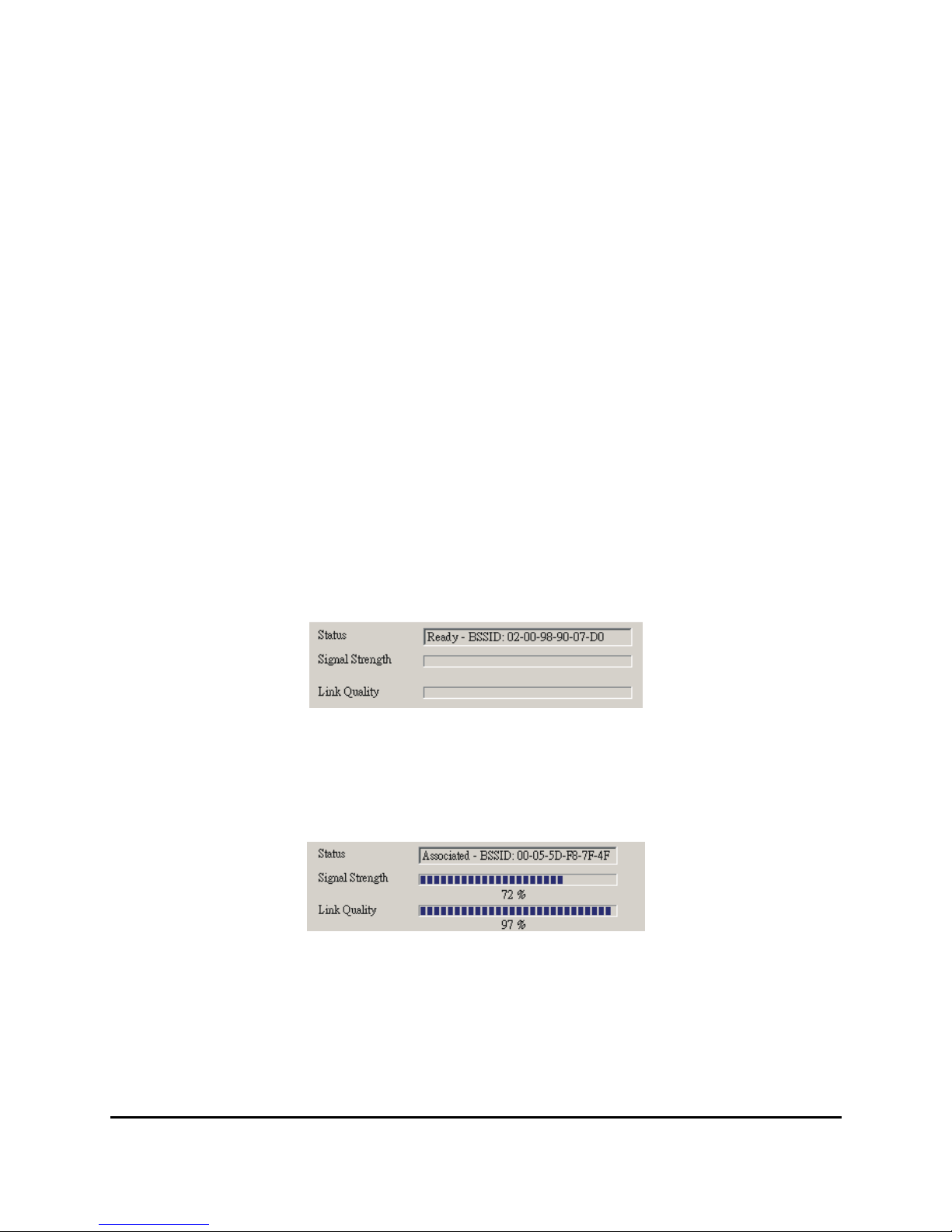
11
Int. Roaming:
When enable the International Roaming function, it allows users of
WLAN USB Adapter to travel to a foreign country to use their
channels.
Radio:
This function is to turn on or off the WLAN USB Adapter.
Other information:
This dialog box shows the Status, Signal Strength and Link Quality of
the WLAN USB Adapter.
The Status will show the information when you set to different
operating mode as below:
Ad-Hoc Mode: the status bar will show “Ready” and other end
linked BSSID, the Signal Strength and the Link quality will not be
active.
Infrastructure Mode: the status bar will show “Associated” and the
linked Access Point BSSID, the Signal Strength and Link Quality
will be shown in the screen below under the Status of your WLAN
USB adapter.
When the both stations don’t have the same setting on Encryption, one
Encryption’s WEP Key is enable and the other is disable, then the
status bar will show “ Enable Encryption to join this BSS” or
“ Disable Encryption to join this BSS”.
Page 15

12
Statistics
The following screen shows
various statistics of the Data
transmitting and receiving status.
You can click the Clear button to
reset statistics counter.
Site Survey
The screen shows all the
information of Access Point and
the Ad-Hoc wireless stations
around your Wireless USB
Adapter device. The information
of the Site Survey includes BSSID,
SSID, Signal, the Channel used,
the Encryption status and the
operating type mode.
Double-click the BSSID to choose
the SSID that you want to connect with.
You can click the Rescan button to find new wireless devices.
Page 16

13
Encryption
This function is used to protect wireless communication from
eavesdropping. A secondary function of WEP is to prevent
unauthorized access to a wireless network, and it can be achieved by
using the Encryption function.
Encryption type:
The Encryption has two types, 64bit and 128bit, select the bit that you
want to use.
WEP Key #1 ~ #4:
You can type the key that you want to use from Key#1 to Key #4, and
the key that you type will be the encryption between the station that
you connected with, if you select 64bit, you must type 10 values in the
following range (0~F, hexadecimal). Besides, if you select 128bit, you
must type 26 values (0~F, hexadecimal).
Page 17

14
WEP Key to use:
There are four WEP key (Key1~Key4) to use, you can key the four
WEP Key previously, then select the key where the station that you
want to connect for Encryption.
WEP Mode:
Mandatory Mode: the device cannot communicate with other stations
with disabled WEP, it can be communicate by enabling the WEP.
Optional Mode: the device can communicate with other stations with
disabled WEP.
Authentication Type:
Open System: with the same WEP key between the stations, the
stations don’t need to be authenticated, and this algorithm is mostly
used.
Shared Key: with the same WEP key between the stations in this
Authentication algorithm, this type will use packets with encryption
by transferring a challenge text which will be acknowledge by both
side of the stations. In order to choose which authentication
algorithm
will be used, you must know which one the station supports this
algorithm first.
! Caution: WEP Key needs to be the same with the stations where you
want to join. If the Link between the stations is good and the WEP key is
different, you cannot process the data transmitting between the stations.
After the settings are completed, click the Submit button to save the
setting.
Page 18

15
Advanced
The screen shows the advanced setting of the Wireless LAN Monitor
Utility, and it includes Preamble Type, Fragmentation Threshold, and
RTS / CTS Threshold. The default setting of Preamble Type is Long.
The usage of the preamble is to limit the packet size of the data to
transmit. It is recommended to choose the short preamble when the
link quality is bad, it is to prevent the wasting time of resending a long
packet that is lost.
Fragmentation Threshold is a way of transmitting the packets that will
be fragmented. Choose a setting within a range of 256 to 2346 bytes.
It is recommended to fragment the packet when the link quality is bad,
it is to prevent the wasting time of resending a long packet that is lost.
The RTS/CTS Threshold is a station initiates the process by sending a
RTS frame, the other ends receives the RTS and responds with a CTS
frame, the station must receive a CTS frame before sending the data
frame. This is to prevent the collisions by each station. Choose a
setting within a range of 1 to 1247 bytes. It is recommend to limit a
long packet to prevent each station
waiting too long to transmit a data.
802.11 Power Save
By enabling this mode as 802.11 Power
Save to set your WLAN USB Adapter as
power saving mode.
Page 19

16
Click on Submit button to save all the settings.
Profile
The screen shows the existing profile information.
You can create your profile name, just click the “New” button and
type the profile that you want to use, otherwise, it will be set to default.
Once you change your setting on the Monitor, the current profile name
will appear a “*” sign and the save button on the Profiles will active,
then you can save the current setting in the profile name you choose.
Page 20

17
Info.
The screen shows the version of Driver, Firmware, MAC address and
Application for WLAN USB Adapter Utility / Driver.
Page 21

19
TECHNICAL SPECIFICATIONS
General
Standards IEEE 802.3 11b, USB 1.0, 1.1
Radio Technology IEEE 802.11b Direct Sequence Spread Spectrum (DSSS)
Data Transfer Rate
1, 2, 5.5, 11Mbps (auto sense)
Receiver Sensitivity
11Mbps: Typical –80dBm @ 8% PER (Packet Error Rate)
2Mbps: Typical –90dBm @ 8% PER (Packet Error Rate)
Frequency Range
2400 ~ 2497 MHz ISM band (channels 1 ~ 14)
Modulation Schemes
DBPSK/DQPSK/CCK
Channels
11 channels (FCC), 13 channels (ETSI), 14 channels (Japan)
Media Access
Protocol
CSMA/CA with ACK
Security
64/128-bits WEP Encryption
Diagnostic LED
PWR (Power) & LNK (Link status)
Antenna
Integrated dual diversity antennas
Modulation Schemes
DBPSK/DQPSK/CCK
Physical and Environmental
Driver Support
Windows 98, Windows 2000, Windows ME, Windows XP
Continuous Current
Consumption
250mA typ. for receive mode, 450mA typ. for transmit mode
Temperature
Operating: 0° ~ 40° C, Storage: -25° ~ 70° C
Humidity 10% ~ 95% RH, no condensation
Dimensions 86 x 61 x 14 mm (W x H x D)
Certifications
FCC Part 15.247 for US, ETS 300 328 for Europe,
ARIB STD-T66 for Japan
