Page 1
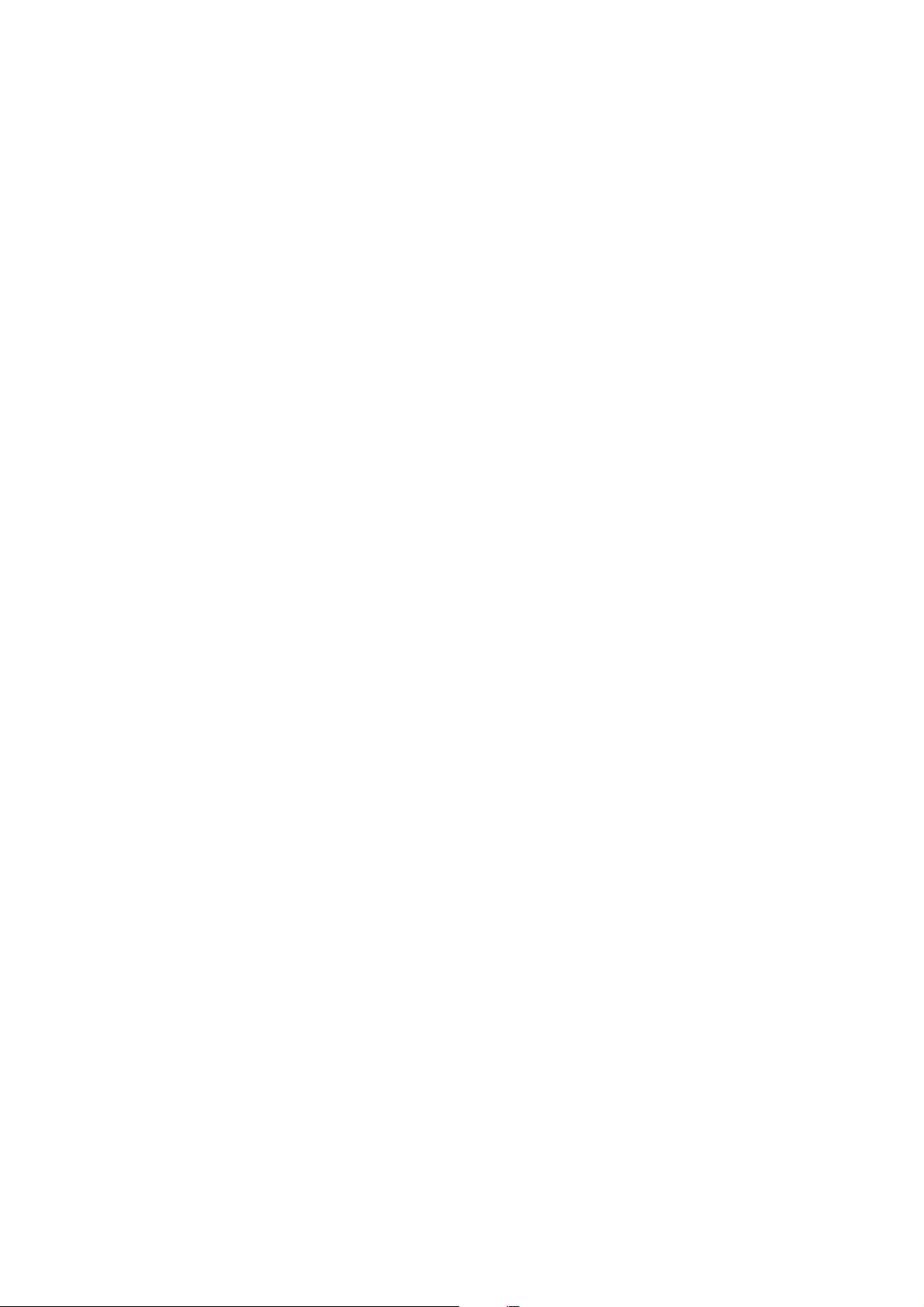
Table of Contents
1 Getting Started ...................................................................................... 1
Package Contents .................................................................................................. 1
System Requirements ............................................................................................ 2
Safety Information................................................................................................... 2
FCC Compliance and Advisory ............................................................................... 3
Camera Components.............................................................................................. 4
Front ............................................................................................................... 4
Rear................................................................................................................4
Top ................................................................................................................. 4
Side ................................................................................................................ 5
Using the Included Accessories .............................................................................. 5
Attaching the Wrist Strap ................................................................................ 5
Using the Soft Case ....................................................................................... 5
2 Preparing to Take Pictures ................................................................... 6
Installing the Batteries ............................................................................................ 6
Low Battery Indicator .............................................................................................. 7
Turning the Power On ............................................................................................. 7
Setting the Date and Time ...................................................................................... 8
Setting the Beep Sound.......................................................................................... 9
Auto Power Off Settings ......................................................................................... 9
TV Out Signal Set-Up ........................................................................................... 10
Setting the Language............................................................................................ 10
Using a Memory Card ........................................................................................... 11
Inserting an SD memory card....................................................................... 11
Removing an SD memory card .................................................................... 11
Setting the Camera Mode ..................................................................................... 12
Auto Photo Mode .........................................................................................12
Manual Photo Mode ..................................................................................... 12
Playback Mode............................................................................................. 12
Video Mode .................................................................................................. 12
Audio Recording Mode ................................................................................. 12
PC Cam Mode.............................................................................................. 12
3 Taking Pictures.................................................................................... 13
Previewing a Picture ............................................................................................. 13
Setting the LCD Display Mode.............................................................................. 13
Using the Zoom Feature ....................................................................................... 14
Using the Auto and Manual Photography Modes.................................................. 15
Using the Mode Dial ..................................................................................... 15
Taking Pictures .....................................................................................................16
Setting the Image Quality and Size....................................................................... 17
Adjusting the Exposure .........................................................................................18
i
Page 2
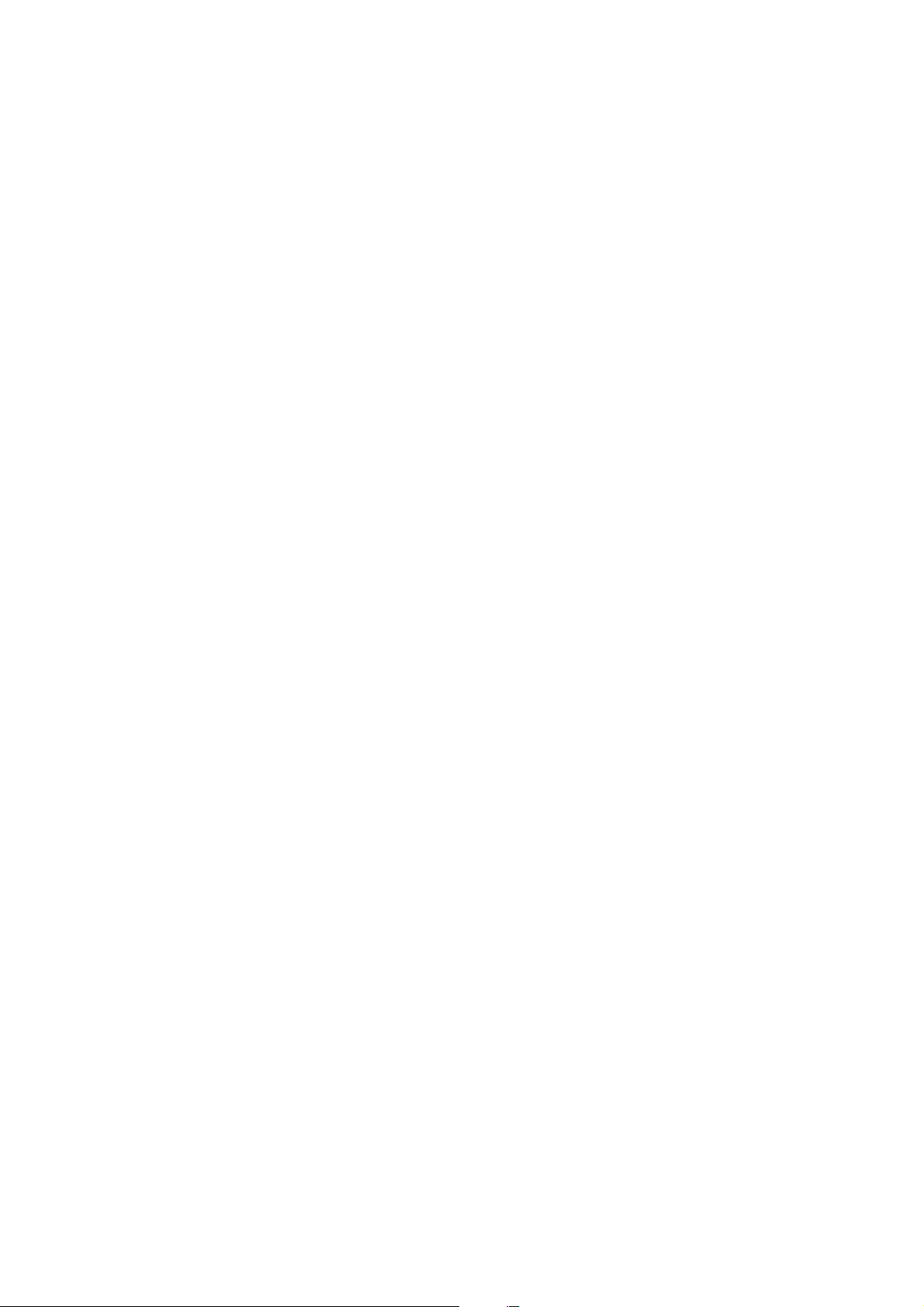
Setting the White Balance .................................................................................... 18
Setting the Flash ................................................................................................... 19
Using Macro Mode................................................................................................ 19
Setting the Self-Timer ........................................................................................... 20
Recording Video Clips .......................................................................................... 21
Recording Audio Clips........................................................................................... 21
Functions Available in Each Camera Mode .......................................................... 22
4 Reviewing Photos & Video and Audio Clips ..................................... 23
Viewing Pictures and Listening to Audio ............................................................... 23
Viewing Pictures in Thumbnail Mode .................................................................... 24
Zooming the Displayed Image .............................................................................. 24
Erasing Files from Memory ................................................................................... 25
Deleting a Single File ................................................................................... 25
Deleting All Unprotected Files ...................................................................... 25
Protecting Photos and Video Clips ....................................................................... 26
Removing Protection .................................................................................... 26
Using a Memory Card ........................................................................................... 27
Formatting Internal or SD Card Memory ............................................................... 27
5 File Names & Printing ......................................................................... 28
Folder Names ....................................................................................................... 28
File Names............................................................................................................ 29
DPOF Print Settings ............................................................................................. 29
Print Order Setting........................................................................................ 29
6 Making Connections ........................................................................... 30
Viewing Images on a TV ....................................................................................... 30
Selecting the Video Output Signal Mode .............................................................. 30
Downloading Images to a Computer..................................................................... 31
Using a Flash Memory Card Reader ............................................................ 31
Connecting the Camera to a Computer with a USB Cable .......................... 32
Understanding Camera Memory and Storage ...................................................... 33
Using the Camera in PC-Cam Mode .................................................................... 33
7 Installing Software .............................................................................. 34
Installing the Software Driver ................................................................................ 34
Installing MGI PhotoSuite 4 SE ............................................................................ 35
Using the MGI PhotoSuite 4 SE Application ......................................................... 36
8 Appendix .............................................................................................. 37
Indicator Lamp Status .......................................................................................... 37
Troubleshooting .................................................................................................... 38
Specifications........................................................................................................ 39
ii
Page 3
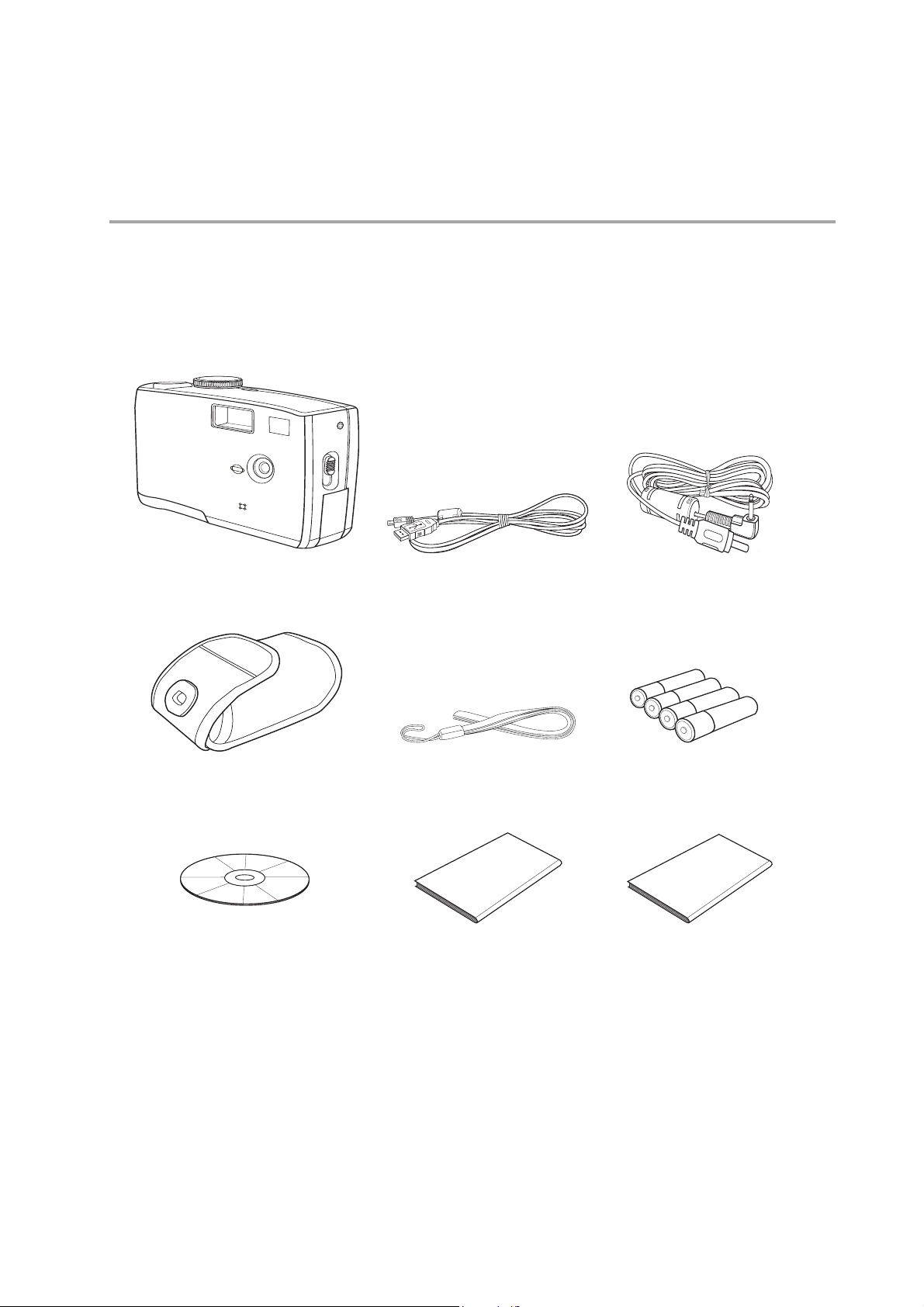
11
1
Getting Started
11
Package Contents
Contact your dealer immediately if any of the items listed below are missing or
damaged.
USB
TV OUT
Camera
Soft case Strap 4 AAA batteries
Software Installation
CD-ROM
USB cable TV out cable
User Manual Quick Start Guide
— 1 —
Page 4
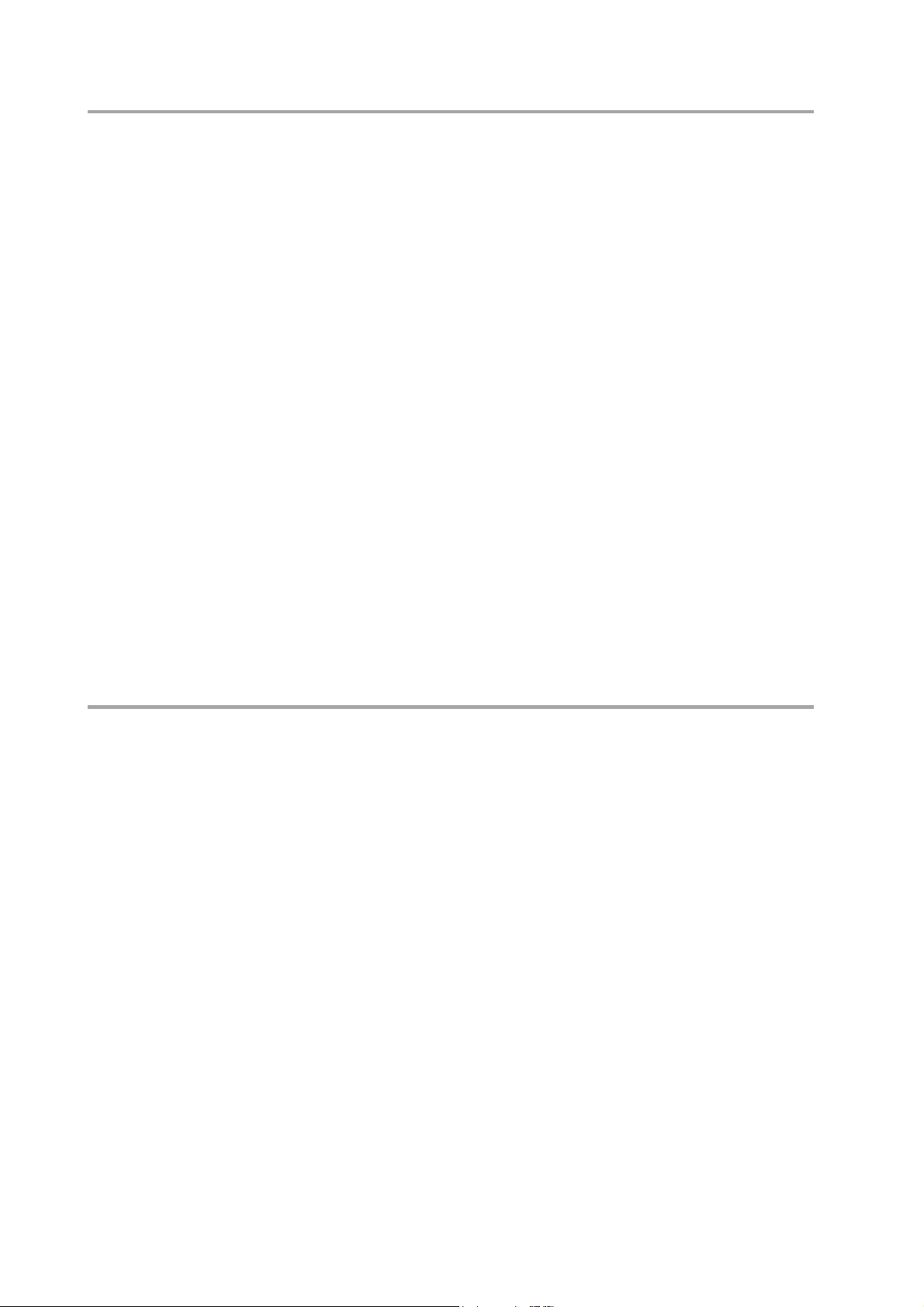
Getting Started
System Requirements
Windows:
• PC with processor better than MMX Pentium 233 MHz
• Windows XP/2000/ME/98SE/98
• Minimum 32 MB RAM
• USB port
• CD-ROM drive
• 800x600 pixels, 16-bit color display compatible monitor
Specifications are subject to change without prior notice.
Safety Information
• Do not try to open the case of the camera or attempt to modify this cam-
era in any way. High-voltage internal components create the risk of elec-
tric shock when exposed. Maintenance and repairs should be carried out
by authorized service providers.
• Do not fire the flash too close to people or animal’s eyes, especially for
young children. Eye damage may be caused.
• Keep the camera away from water and other liquids. Do not use the cam-
era with wet hands. Never use the camera in the rain or snow. Moisture
creates the danger of fire and electric shock.
• Keep the camera and its accessories out of the reach of children and
animals to prevent accidents or damage to the camera.
• If you notice smoke or a strange odor coming from the camera, turn the
power off immediately and unplug the AC adapter from the power outlet.
Take the camera to the nearest authorized service center for repair. Never
attempt to repair the camera on your own.
— 2 —
Page 5
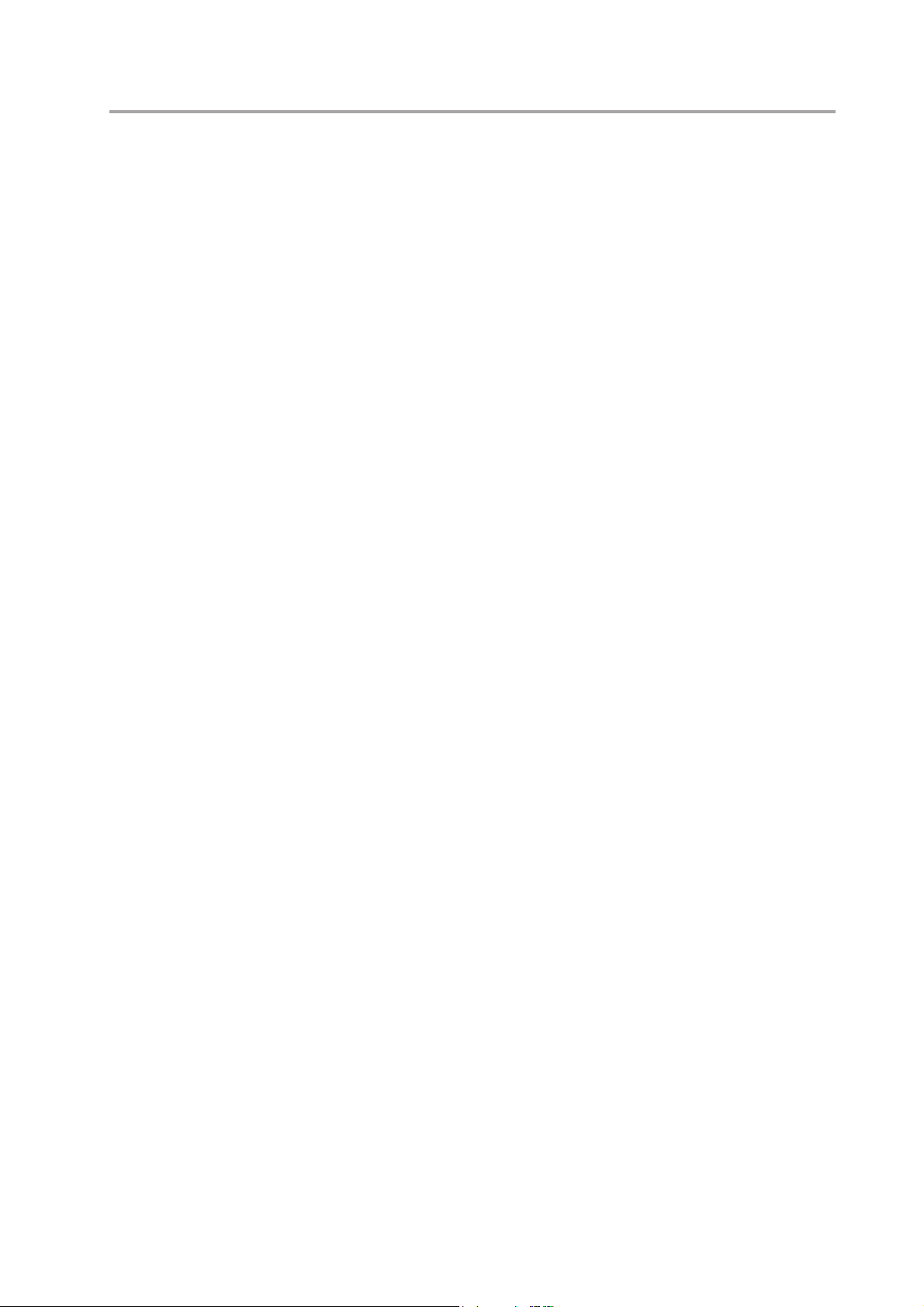
Getting Started
FCC Compliance and Advisory
This device complies with Part 15 of the FF Rules. Operation is subject to the following
two conditions: 1.) this device may not cause harmful interference, and 2.) this device
must accept any interference received, including interference that may cause undesired
operation.
This equipment has been tested and found to comply with the limits for a Class B pe-
ripheral, pursuant to Part 15 of the FCC Rules. These limits are designed to provide
reasonable protection against harmful interference in a residential installation. This
equipment generates, uses, and can radiate radio frequency energy and, if not installed
and used in accordance with the instructions, may cause harmful interference to radio
communication. However, there is no guarantee that interference will not occur in a
particular installation. If this equipment does cause a harmful interference to radio or
television reception, which can be determined by turning the equipment off and on, the
user is encouraged to try to correct the interference by one or more of the following
measures.
• Reorient or relocate the receiving antenna.
• Increase the separation between the equipment and receiver.
• Connect the equipment to an outlet on a circuit different from that to which
the receiver is connected.
• Consult the dealer or an experienced radio/TV technician for help.
Any changes or modifications not expressly approved by the party responsible for com-
pliance could void the user’s authority to operate the equipment. Where shielded inter-
face cables have been provided with the product or specified additional components or
accessories elsewhere defined to be used with the installation of the product, they must
be used in order to ensure compliance with FCC regulation.
— 3 —
Page 6
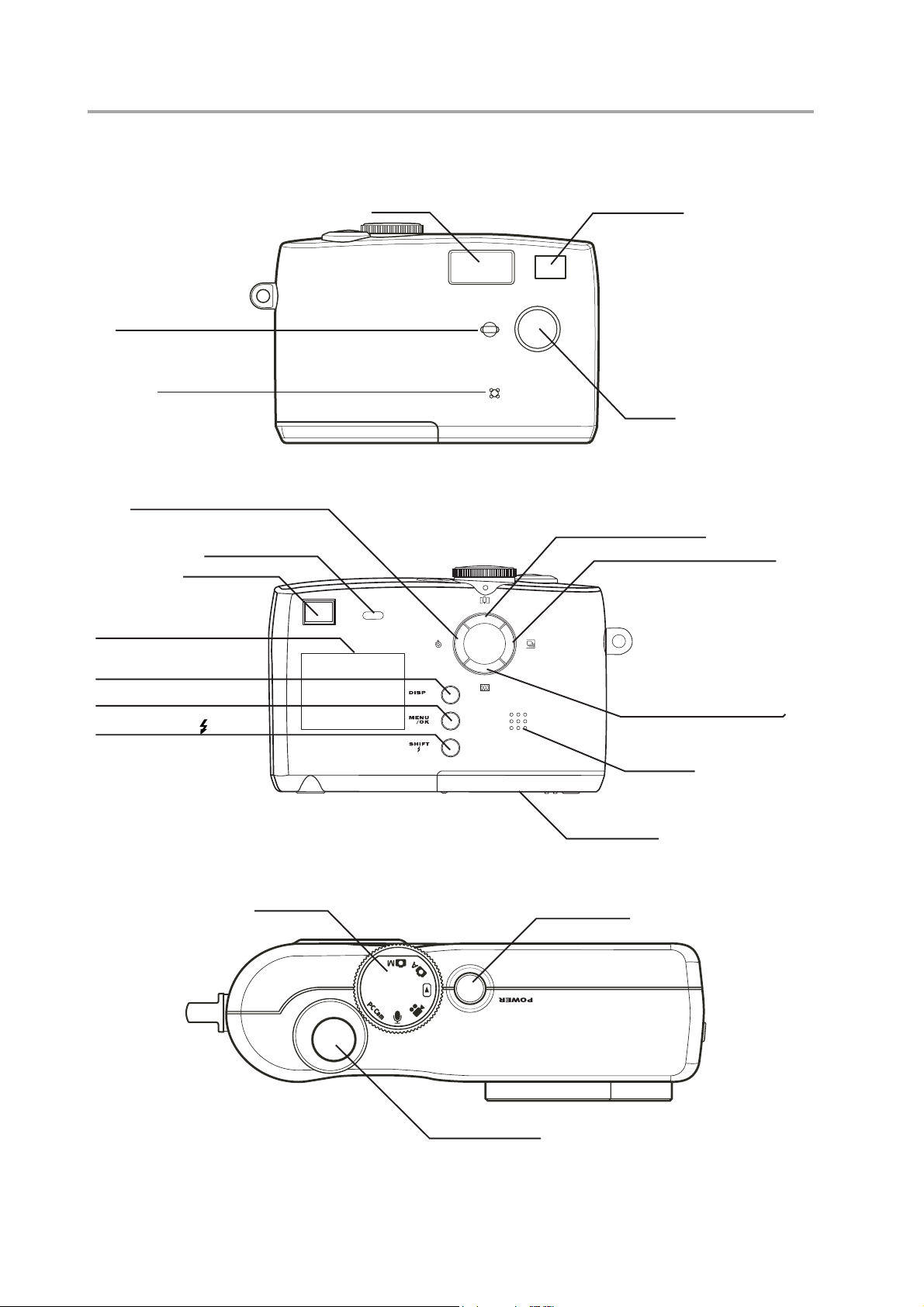
Getting Started
Camera Components
Self-timer lamp
Microphone
Front
Self-timer/Stop/Left button
Flash Viewfinder
Lens
Viewfinder
LCD screen
DISP button
MENU/OK button
SHIFT/FLASH
Rear
Operation lamp
button
Mode dial
Zoom in/Up button
Macro/Pause/Right button
Zoom out/Down button
Speaker
Battery cover
Power button
Top
Shutter button
— 4 —
Page 7
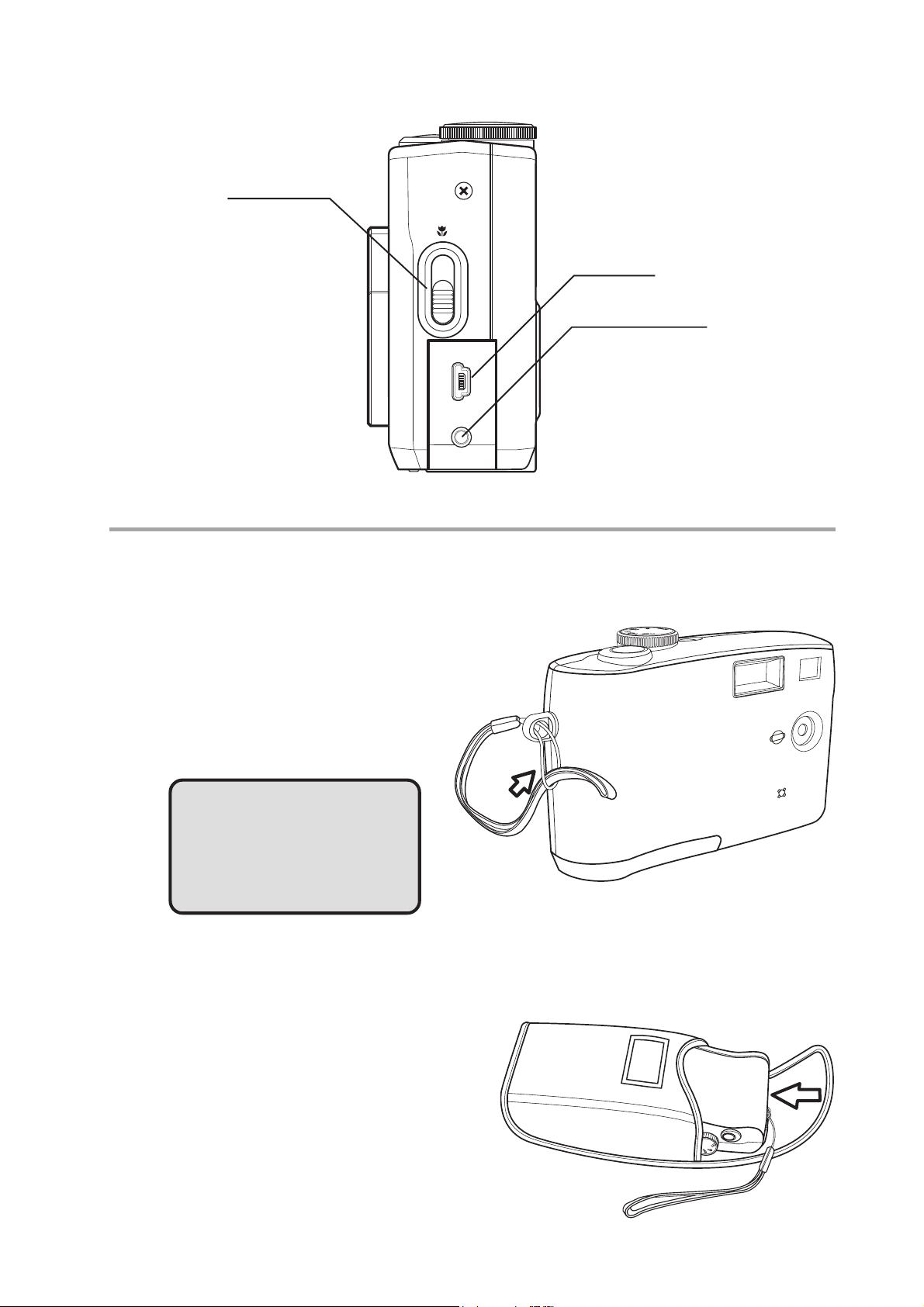
Side
Getting Started
Macro switch
USB port
Video out terminal
USBTV OUT
Using the Included Accessories
Attaching the Wrist Strap
The illustration shows how to
attach the wrist strap to your
camera.
NOTE:
Don’t swing the camera
when carrying it by the
wrist strap.
Using the Soft Case
• Store the camera in the included
soft case when not in use.
• Slide the camera in the case with
the LCD screen facing down as
illustrated.
— 5 —
Page 8
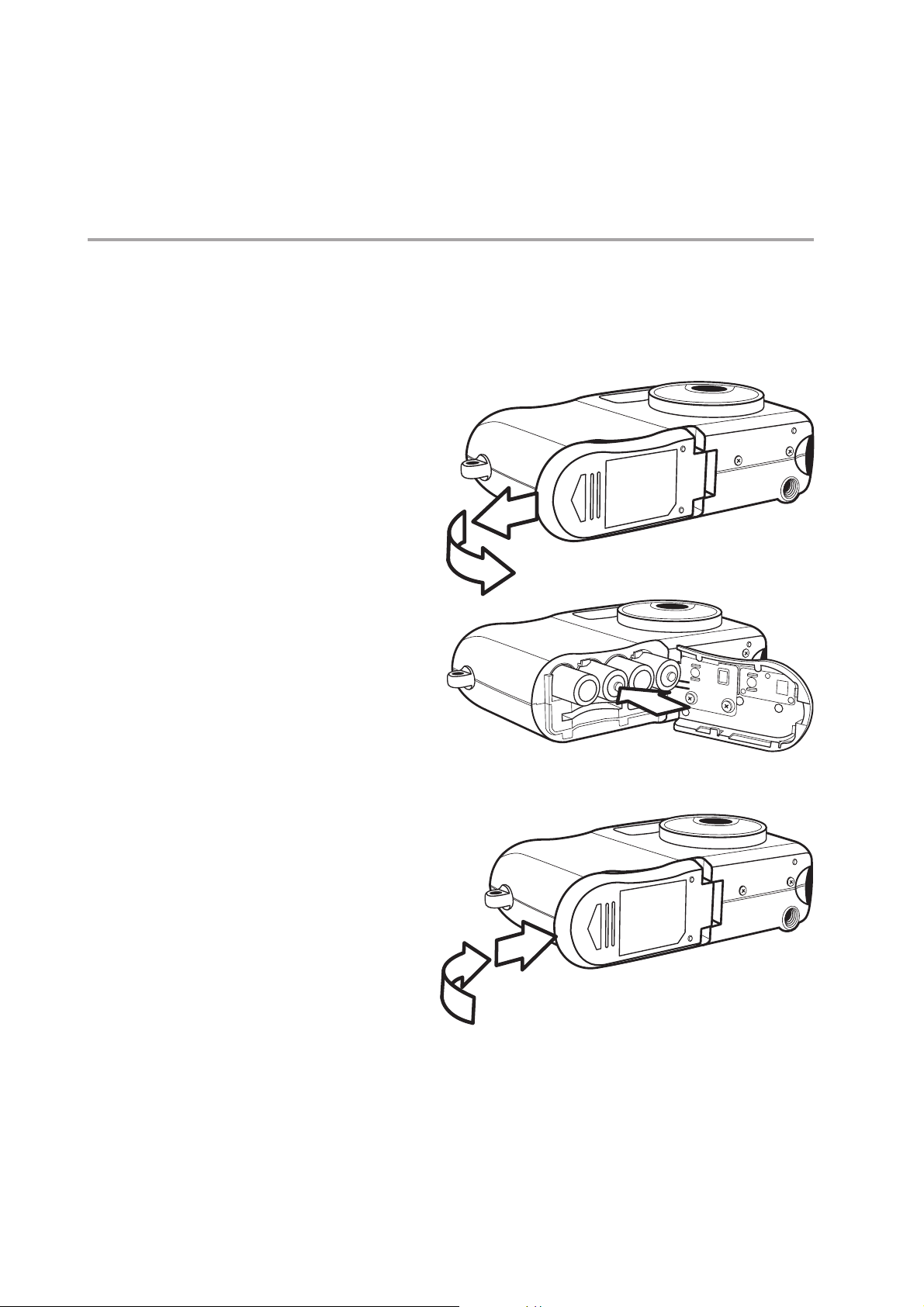
2 2
2
2 2
Installing the Batteries
The camera is powered by four AAA-size alkaline batteries or rechargeable Ni-MH (min.
550 mAh / 1.2 V ) batteries.
Follow these instructions to insert batteries into the camera.
Preparing to Take Pictures
1 Slide open the battery cover.
2 Insert four AAA-size alkaline
batteries with the positive (+)
and negative (–) poles match-
ing the directions indicated
inside the battery cover.
3 Slide the battery cover back
into the closed position.
IN
— 6 —
Page 9
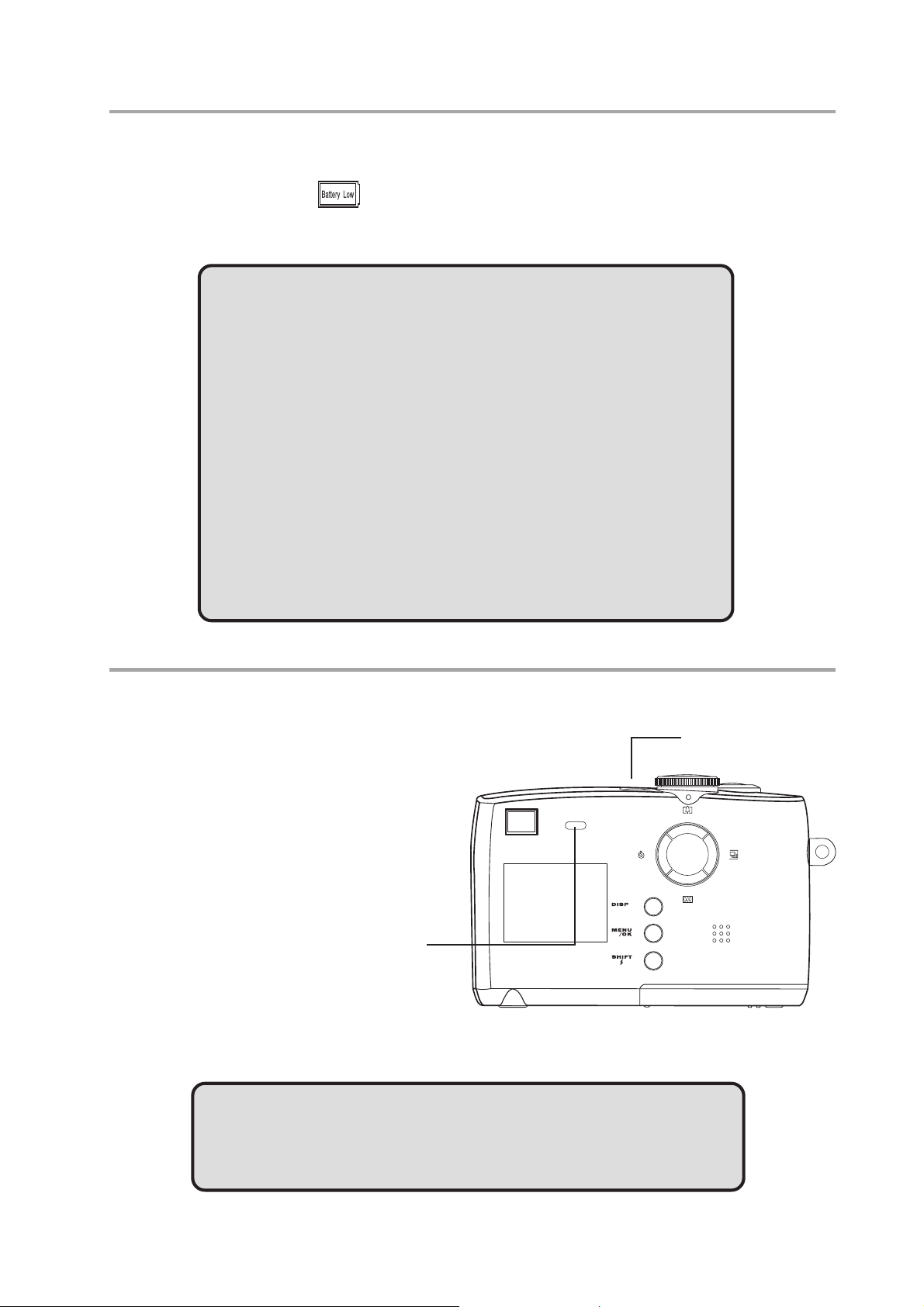
Low Battery Indicator
Preparing to Take Pictures
The low battery indicator
depletion. Change the batteries when the low battery indicator appears.
NOTES:
• Do not use manganese batteries. Manganese batteries
cannot supply sufficient power to support camera opera-
tion.
• Replace all batteries at the same time. Never mix old and
new batteries.
• Remove batteries from the camera if you do not plan on
using it for more than two weeks.
• The camera body will feel warm after extended use. This
is normal.
appears on the LCD monitor when the batteries near
Turning the Power On
Press and hold the POWER
button until the LED indicator
begins flashing green. It takes
about 3 seconds to power on
the camera.
NOTE:
Power button
Power LED
indicator
Set the date and time after turning on the camera for the first
time.
— 7 —
Page 10
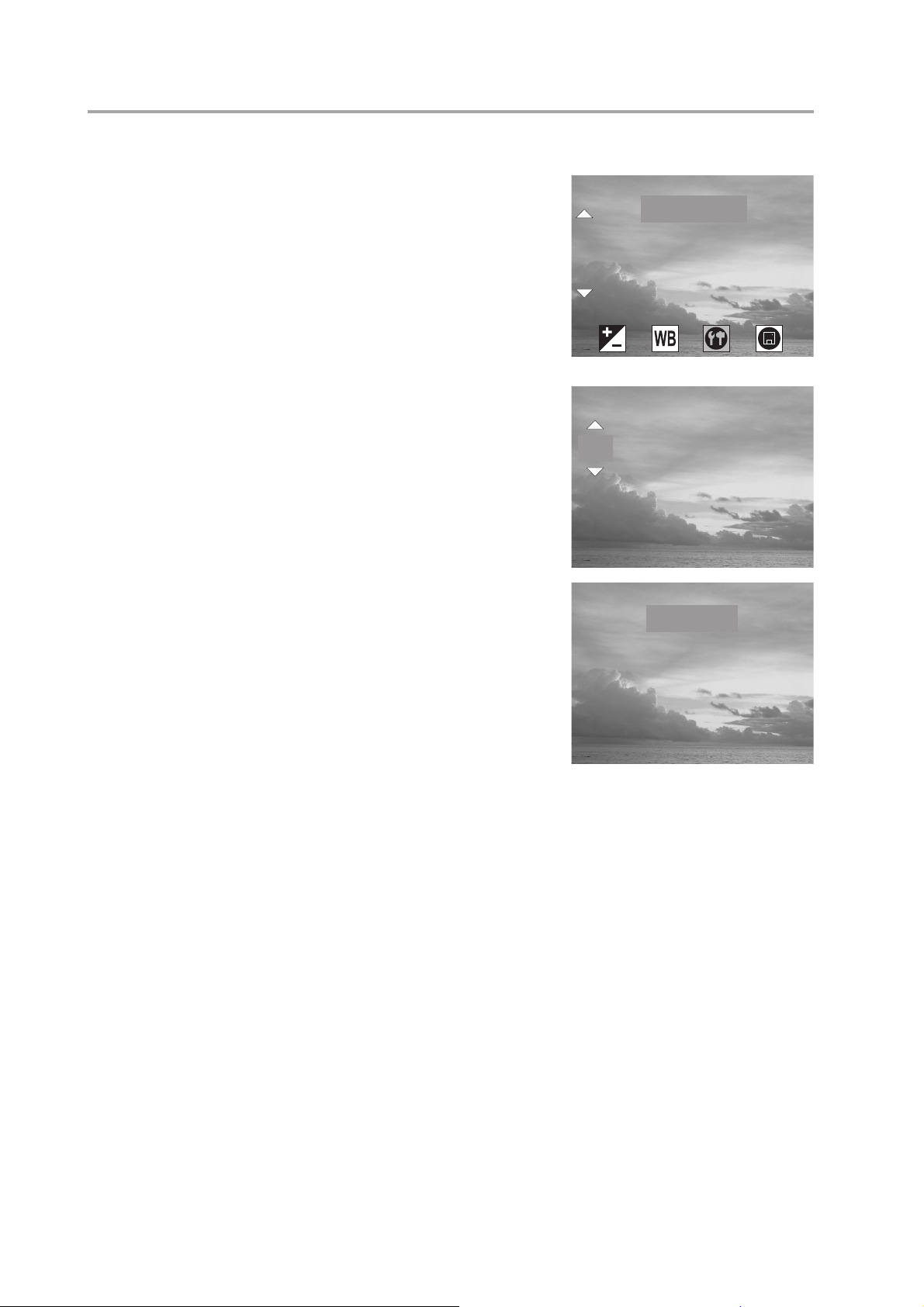
Preparing to Take Pictures
DATE & TIME
SETTING
DATE STYLE
BEEP
VIDEO SYSTEM
DATE & TIME
2002
05:44
yyyy/mm/dd
mm/dd/yyyy
dd/mm/yyyy
DATE STYLE
Setting the Date and Time
1 Turn the mode dial to any function except
PLAY or PC Cam.
2 Press the MENU button.
3 Press the right button to select the SETTING
menu.
4 Press the up or down buttons to select the
DATE & TIME item.
5 Press the SHIFT button to enter the DATE &
TIME submenu.
6 Press the up or down buttons to change the
year.
7 Press the left or right buttons to advance to
the month setting. Repeat to set the date and
time.
8 Press the SHIFT button to exit the DATE &
TIME submenu.
9 Press the down button to select DATE
STYLE.
DATE & TIME
DATE STYLE
VIDEO SYSTEM
DATE & TIME
2002
ď0707ď2424ď05:44
DATE STYLE
yyyy/mm/dd
mm/dd/yyyy
dd/mm/yyyy
SETTING
BEEP
10 Press the SHIFT button to enter the DATE
11 Press the up or down buttons to select the
12 Press MENU/OK to save the new date, time, and date display format.
STYLE submenu.
desired date format:
yyyy/mm/dd, mm/dd/yyyy, or dd/mm/yy.
— 8 —
Page 11
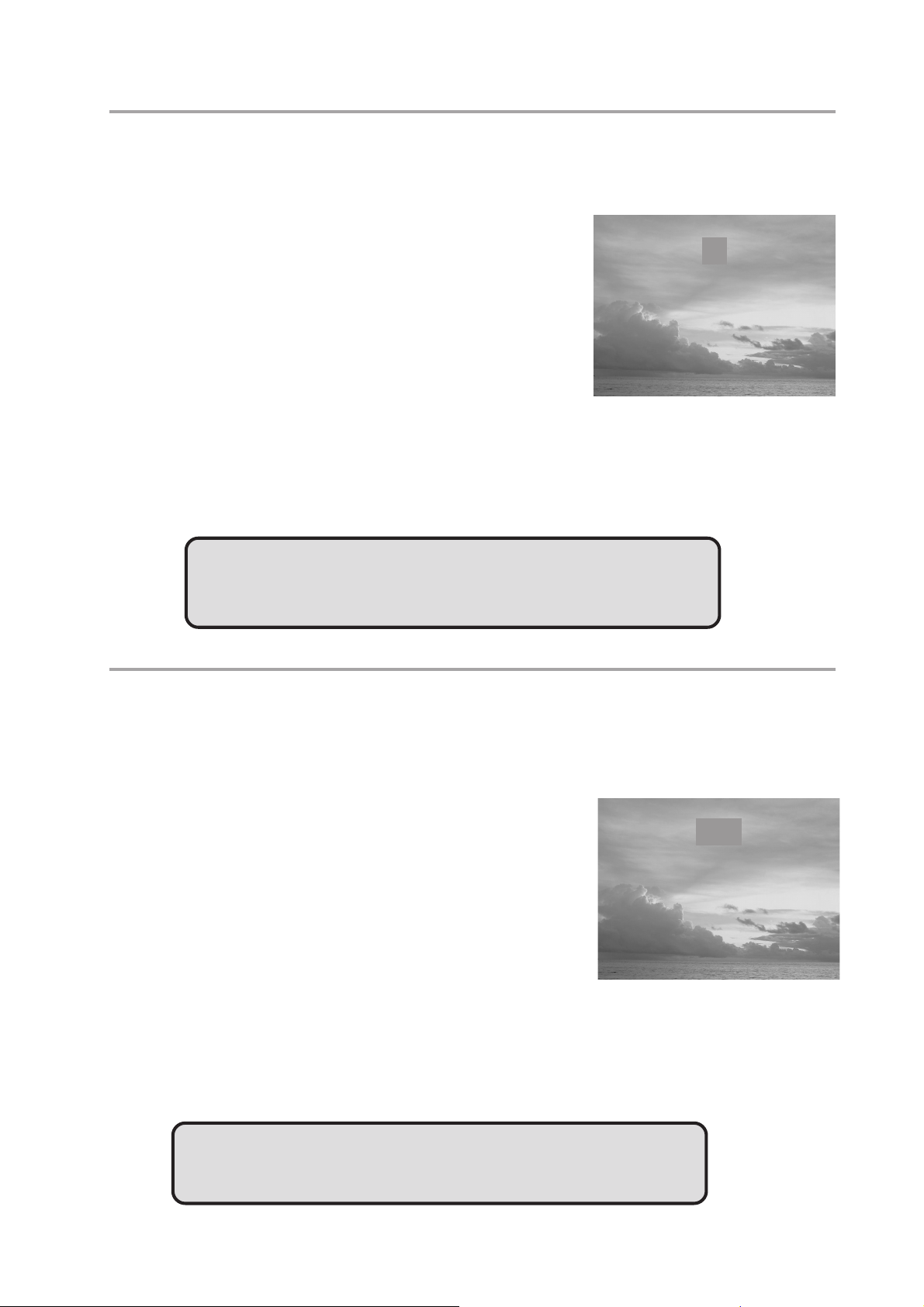
Preparing to Take Pictures
ON
OFF
BEEP
POWER SAVING
1 Min
2 Min
OFF
Setting the Beep Sound
The camera “beep” sound can be turned on or off in the mode menus.
1 Turn the mode dial to any function except
PLAY or PC Cam.
2 Press the MENU/OK button.
3 Press the right button to select the SETTING
menu.
4 Press the up or down buttons to select the
BEEP item.
5 Press the SHIFT button to enter the BEEP
submenu.
6 Press the up or down buttons to set the beep ON or OFF.
7 Press MENU/OK to save the BEEP setting.
NOTE:
The default BEEP setting is ON.
BEEP
ON
OFF
Auto Power Off Settings
The camera can turn itself off automatically after a set period of inactivity. Change the
auto power off duration in the mode menus.
1 Turn the mode dial to any function except
2 Press the MENU/OK button.
3 Press the right button to select the SETTING
4 Press the up or down buttons to select the
5 Press the SHIFT button to enter the POWER SAVING submenu.
6 Press the up or down buttons to set the POWER SAVING:
7 Press MENU/OK to save the POWER SAVING setting.
PLAY or PC Cam.
menu.
POWER SAVING item.
1 Min, 2 Min, or OFF.
NOTE:
The default auto power off setting is 1 minute.
POWER SAVING
1 Min
2 Min
OFF
— 9 —
Page 12
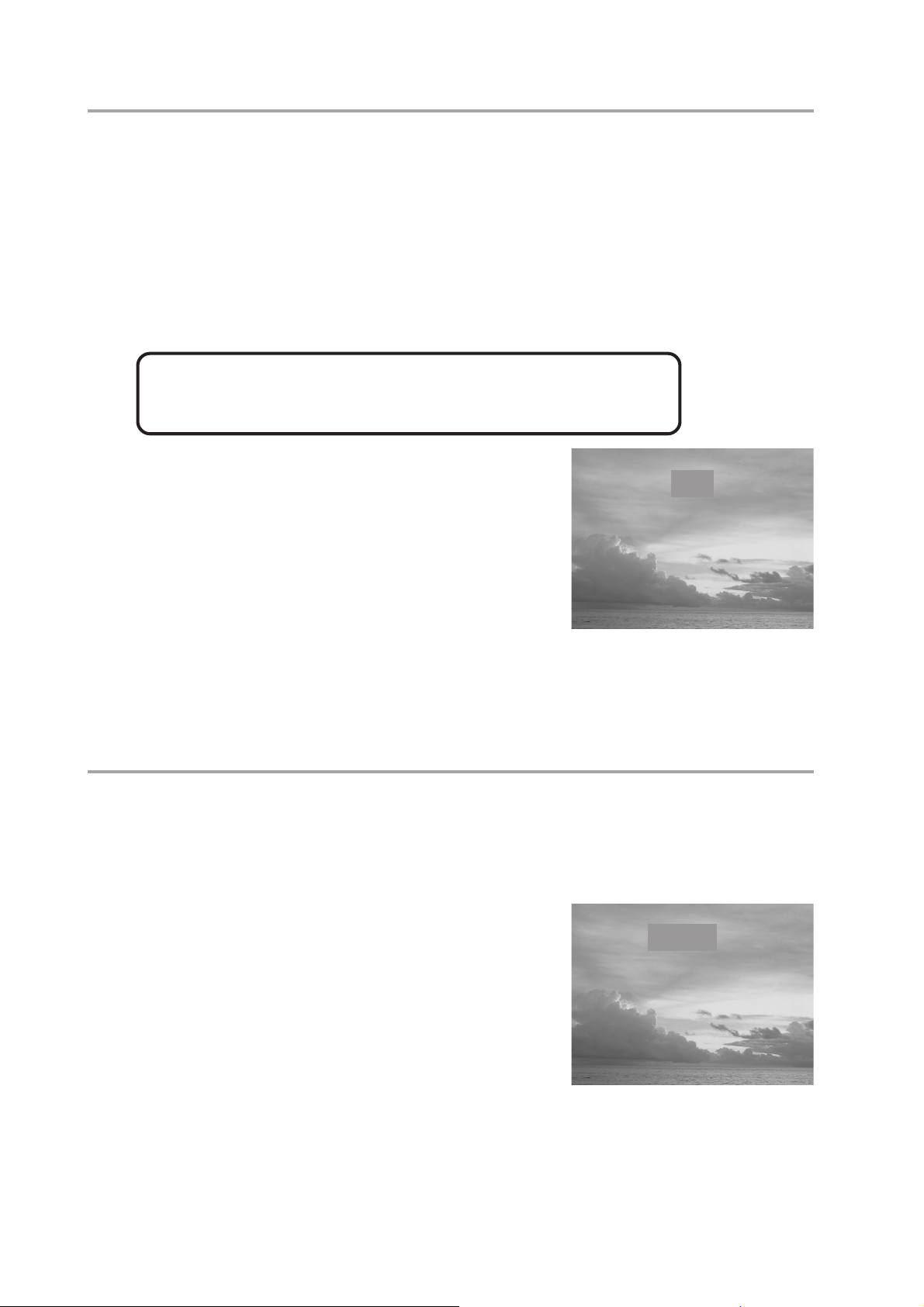
Preparing to Take Pictures
NTSC
PAL
VIDEO SYSTEM
LANGUAGE
ENGLISH
DEUTSCH
FRANCAIS
ESPANOL
TV Out Signal Set-Up
The camera can be connected to a TV as described in Chapter 6, “Making Connec-
tions”. Connecting to a TV allows you to preview photos and video clips on the televi-
sion screen.
The TV output signal should be set to either NTSC or PAL depending on your region
and the type of television you have. The default camera setting varies according to the
country of purchase.
NTSC:U.S.A., Canada, Taiwan, Japan, etc.
PAL: Europe, Asia (excluding Taiwan), etc.
1 Turn the mode dial to any function except
PLAY or PC Cam.
2 Press the MENU button.
VIDEO SYSTEM
NTSC
PAL
3 Press the right button to select the SETTING
menu.
4 Press the up or down buttons to select the
VIDEO SYSTEM item.
5 Press the SHIFT button to enter the VIDEO
SYSTEM submenu.
6 Press the up or down buttons to select NTSC or PAL.
7 Press the MENU/OK button to exit the VIDEO SYSTEM submenu.
Setting the Language
The camera can display menus and other information in a number of different
languages. The language can be changed in the mode menus.
1 Turn the mode dial to any function except
2 Press the MENU button.
3 Press the right button to select the SETTING
4 Press the up or down buttons to select the
5 Press the SHIFT button to enter the LAN-
6 Press the up or down buttons to select the desired language.
7 Press the MENU/OK button to exit the LANGUAGE submenu.
PLAY or PC Cam.
menu.
LANGUAGE item.
GUAGE submenu.
LANGUAGE
ENGLISH
DEUTSCH
FRANCAIS
ESPANOL
— 10 —
Page 13
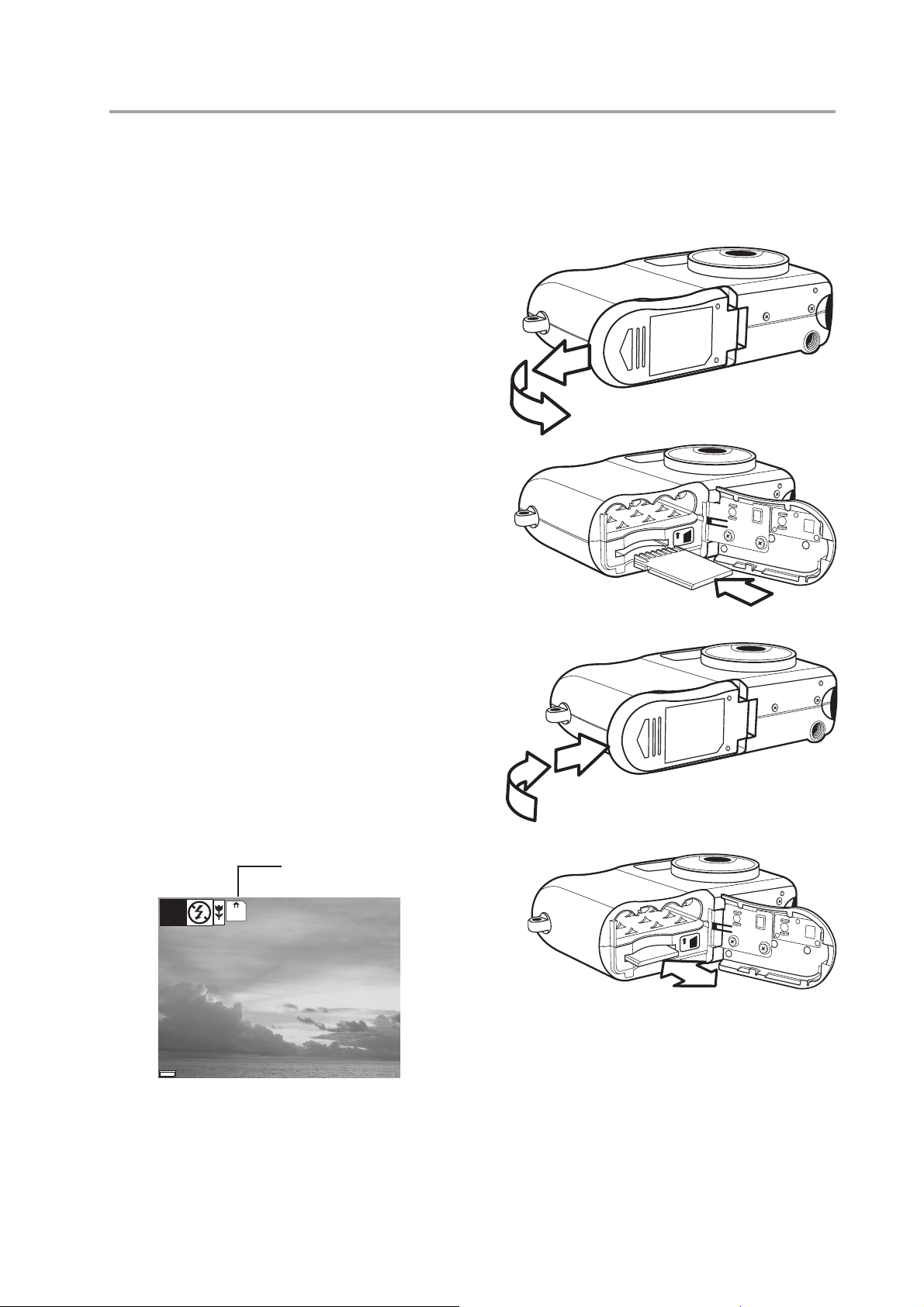
Using a Memory Card
38
07/24/2002
Inserting an SD memory card
1 Slide open the battery cover (A).
The card slot is located next to the
battery compartment.
2 Slide the SD card into the slot in
the direction illustrated (B).
Preparing to Take Pictures
3 Close the battery cover (C).
Removing an SD memory card
1 Slide open the battery cover (A).
2 Gently press the SD card toward
the camera and release it. The SD
card ejects part way out of the slot
(D).
3 Hold the card and pull it out of the
slot.
4 Close the battery cover (C).
When a memory card is inserted, an icon
appears in the LCD.
A
IN
B
C
Flash memory card icon
MN
07/24/2002
Images, videos, and audio files are automatically
38
saved to the flash memory card whenever it is in-
serted in the camera.
— 11 —
IN
D
Page 14

Preparing to Take Pictures
Setting the Camera Mode
Turn the Mode dial at the top of the camera to change the camera’s function mode. The
camera has five modes to choose from as described below.
Auto Photo Mode
In auto photo mode, the camera automatically adjusts exposure and white balance to
suit the shooting environment.
Manual Photo Mode
Manual photo mode let you set exposure and white balance settings before taking a
photo.
Playback Mode
In playback mode you can review, erase, and protect photos and video clips.
Video Mode
The camera can record video clips with audio in video mode. White balance cannot be
set before recording a video clip.
Audio Recording Mode
The camera can record audio in audio mode, enabling you to take voice memos any-
where, anytime.
PC Cam Mode
PC Cam mode enables you to use your camera for real time video when connected to a
PC. Use PC Cam mode for teleconferencing, or video chatting.
PC Cam
NOTE:
When the camera is connected to a computer with the
included USB cable, the camera acts as a mass storage
device regardless of the mode dial setting.
— 12 —
Page 15

33
38
07/24/2002
3
33
Taking Pictures
Previewing a Picture
Preview photos on the LCD screen before pressing the shutter button.
1 Turn the Mode dial to Auto or Manual mode.
2 Press POWER to turn on the camera.
3 The LED indicator next to the viewfinder flashes green.
4 The image automatically appears on the LCD screen together with informa-
tion about current camera settings.
Setting the LCD Display Mode
Turn the LCD screen preview on or off by pressing DISP.
1 Press DISP once to turn the on-screen information display (OSD) off.
2 In Auto, Manual, and Video modes, press DISP once to turn the OSD off,
twice to turn the LCD off, and once again to turn the LCD and OSD on.
3 Press DISP again to turn the image-only OSD on.
MN
07/24/2002
OSD Mode: the image and on-screen infor-
mation OSD are shown on the LCD screen
OSD information appears on the LCD screen when the display mode is set to Image
Only or LCD Off mode. OSD information remains on the screen in Auto display mode.
38
Image Only Mode: the OSD information
does not appear on the LCD screen
— 13 —
Page 16

Taking Pictures
38
07/24/2002
Using the Zoom Feature
The digital camera is equipped with digital zoom capabilities that allow you to zoom in
on a subject for a telephoto shot, or zoom out for a wide-angle shot.
Press to zoom in for a telephoto shot (subject appears
closer).
MN
38
x2.6
Press to zoom out for a wideangle shot (subject appears
07/24/2002
further away).
Digital zoom works by enlarging the center portion of an image through a software
interpolation process. The digital zoom is used to achieve magnification levels up to 4X.
NOTE:
The digital zoom does not work in video mode.
In Auto
or Manual mode, press
or to display the zoom bar. Press
to zoom in on the subject. Press
to zoom out from the subject.
Press until the zoom factor is 0 (zero)
to turn the zoom off.
The zoom bar is displayed any time the
zoom is activated. In OSD mode, a yellow
bar indicates the zoom factor.
x2.6
Displays the zoom ratio.
Zoom ratio indicator in image only
mode
— 14 —
Page 17

Taking Pictures
Using the Auto and Manual Photography Modes
The digital camera offers two photography modes: Auto and Manual .
Auto mode is the simplest to operate and is recommended for beginners. Photos in
Auto mode are captured by pressing the shutter button and letting the digital camera
adjust settings to match lighting conditions, focus range, and other environmental factors automatically.
Manual mode allows users to manually adjust camera settings such as exposure and
white balance, allowing skilled users to fine-tune settings to suit conditions, and to
achieve a variety of special photographic effects.
If an SD card is not inserted in the camera, photos are stored on the camera’s internal
memory. When an SD card is inserted, the camera reads and writes to the SD card, not
to the internal memory. Remove the SD card to access the camera’s internal memory.
Using the Mode Dial
Turn the mode dial at the top of the camera to change the camera’s working mode at
any time.
Align the desired
Microphone
mode with the camera mode indicator
Video mode
PC Cam mode
(red dot) at the back
of the camera.
When selecting a
mode, the LCD
briefly displays a blue
screen indicating
Playback mode
which mode the
camera is in.
Auto photo mode
Manual photo mode
Camera mode LCD
indicator
Camera mode indicator
Manual Photo
— 15 —
Page 18

Taking Pictures
Taking Pictures
1 Turn the Mode dial to Auto or Manual mode.
2 Press POWER to turn the camera on.
3 Capture the photo by pressing the shutter button down
until the camera beeps. The photo is captured and
stored on the camera’s internal memory, or on the SD
card if inserted.
4 The LED flashes green while the image is being stored
in memory.
NOTES:
• When the shutter button is pressed half way down, check
the exposure value that appears on the LCD screen to
make sure it is appropriate for the current light conditions.
• The beep does not sound if the beep setting is turned off
in the Set menu.
Shutter button
Power button
USB
TV OUT
— 16 —
Page 19

Setting the Image Quality and Size
IMAGE SIZE
SETTING
QUALITY
SELF TIMER
LANGUAGE
2272 x 1704
IMAGE SIZE
2048 x 1536
1024 x 768
NORMAL
FINE
QUALITY
38
07/24/2002
Taking Pictures
1 Turn the Mode dial to Auto or Manual
mode.
2 Press MENU.
3 Press the right button to select the SETTING
menu.
4 Press the up or down buttons to select the
IMAGE SIZE item.
5 Press the SHIFT button to enter the IMAGE
SIZE submenu.
6 Press the up or down buttons to select the
desired image size:
• 2272 x 1704 (L - large)
• 2048 x 1536 (M - medium)
• 1024 x 768 (S - small)
7 Press SHIFT to exit the submenu.
8 Press the up or down buttons to select the
QUALITY item.
SETTING
IMAGE SIZE
QUALITY
SELF TIMER
LANGUAGE
IMAGE SIZE
2272 x 1704
2048 x 1536
1024 x 768
QUALITY
NORMAL
FINE
9 Press the up or down buttons to select the
desired image quality.
• NORMAL
• FINE
10 Press the SHIFT button to exit the QUALITY
submenu.
The image size and quality are displayed in the LCD.
Image size
MN
Quality
38
07/24/2002
— 17 —
Page 20

Taking Pictures
EXPOSURE
0.0
AUTO
DAYLIGHT
SHADE
TUNGSTEN
WHITE BALANCE
38
07/24/2002
Adjusting the Exposure
Set the exposure value (EV value) manually to compensate for certain lighting
conditions including: backlighting, indirect indoor lighting, and dark backgrounds.
1 Turn the Mode dial to Manual mode.
EXPOSURE
2 Press the MENU button.
3 Press the up or down buttons to change the
0.0
exposure value: - 2.0 ~ 2.0
4 Press SHIFT to save your settings and exit
the MENU.
Setting the White Balance
Adjust the white balance to match different light sources such as the sun, and tungsten
(incandescent) or fluorescent lighting.
1 Turn the Mode dial to Manual mode.
2 Press the MENU button.
3 Press the right button to select the WHITE
BALANCE menu.
4 Press the up or down buttons to change the
white balance:
WHITE BALANCE
AWB
AUTO
DAYLIGHT
SHADE
TUNGSTEN
• AWB Auto white balance, adjusts auto-
matically for ambient lighting. When the camera is set to Auto
mode, this item is set and you cannot adjust the white balance.
•
Daylight, adjusts for bright sun conditions
• Shade, adjusts for cloudy days or twilight conditions
• Tungsten, adjusts for normal indoor lighting conditions
• Fluorescent, adjusts to fluorescent lighting.
5 Press SHIFT to save your settings and exit the MENU.
The exposure and white balance values
appear on the LCD.
Exposure value
White balance
AWB
0.0
MN
38
07/24/2002
— 18 —
Page 21

Setting the Flash
A
38
07/24/2002
38
07/24/2002
Taking Pictures
Pressing the FLASH button cycles through the flash modes.
The flash can be used in Auto and Manual
MN
photography modes, but not in Video mode. The
flash mode icons appear in the LCD.
The following list describes each flash mode.
Auto Flash: the camera detects ambient
lighting conditions, and the flash fires if it detects insufficient light.
Always on: the flash fires regardless of ambient lighting conditions.
Off: the flash is off.
Using Macro Mode
Flash icon
38
07/24/2002
In Auto or Manual mode, press the MACRO switch, located on the side of
the camera, to take close-up photos. Macro mode allows photos of subjects 20 cm
away from the camera lens at the maximum wide angle (zoomed
out) setting and 16 cm at the maximum telephoto (zoomed in)
setting.
When macro mode is enabled, the macro icon appears in the
LCD.
Macro switch
NOTES:
• Distances referred to measure the
distance between the camera lens
MN
Macro icon
surface and the subject.
• Any flash setting (OFF, ON,
AUTO, and Red-Eye Reduction)
can be used in Macro mode.
07/24/2002
USB
TV OUT
38
• Entering Macro mode doesn’t
change the current flash setting.
— 19 —
Page 22

Taking Pictures
SELF TIMER
38
07/24/2002
Setting the Self-Timer
Use the self-timer to set a delay between the time the shutter button is pressed and the
time the image is captured.
1 Turn the Mode dial to Auto or Manual
mode.
2 Press MENU.
3 Press the right button to select the SETTING
menu.
4 Press the up or down buttons to select the
SELF TIMER item.
5 Press the SHIFT button to enter the SELF
TIMER submenu.
6 Press the up or down buttons to select the
desired self timer delay: 2 ~ 10 seconds.
7 Press SHIFT to exit the submenu.
8 Press the SELF TIMER button to activate
the self timer. The self timer icon appears in
the LCD.
MN
SELF TIMER
7
Self timer icon
38
07/24/2002
NOTE:
Press
to cancel the self-timer at any time.
— 20 —
Page 23

Recording Video Clips
247
07/24/2002
7123
07/24/2002
The digital camera can record video clips with audio.
1 Turn the Mode dial to Video mode. The
video icon appears in the LCD.
2 Press the shutter button to start recording.
3 Press the shutter button again to stop the
recording.
4 The camera stops recording automatically
when the memory capacity has been
reached.
Recording Audio Clips
Taking Pictures
Video icon
247
07/24/2002
The digital camera can record audio clips, making it a
useful tool for taking voice memos.
1 Turn the Mode dial to Audio mode. The
audio icon appears in the LCD.
2 Press the shutter button to start recording
audio.
3 Press the shutter button again to stop record-
ing audio.
4 The camera stops recording automatically when the memory capacity has
been reached.
NOTES:
• In Video mode, the resolution is set to 320x240 pixels.
Video resolution cannot be changed.
• Be careful not to touch the microphone while recording
audio or video.
Audio icon
7123
07/24/2002
• The maximum length of an individual video or audio clip
• Video or audio recording stops automatically when
depends on the amount of available memory. Use a higher
capacity SD card to record longer clips.
memory is full.
— 21 —
Page 24

Taking Pictures
Functions Available in Each Camera Mode
EXPOSURE
Exposure Value: -2.0 to +2.0
AUTO
DAYLIGHT
WHITE
BALANCE
B
w
SHADE
TUNGSTEN
FLUORESCENT
Manual VideoAutoFunction Mode
RESOLUTION
COMPRESSION
(QUALITY)
FLASH
MACRO
FOCUS
2272 x 1704
2048 x 1536
1024 x 768
NORMAL
FINE
AUTO
A
ON
OFF
SELF-TIMER
ZOOM
Available
Not available
— 22 —
Page 25

44
1/2
100V2210
4
Reviewing Photos &
44
Video and Audio Clips
Viewing Pictures and Listening to Audio
View photos and video clips, and listen to audio clips
that are stored in the camera’s memory (internal or SD
card) on the LCD screen when the camera is in Play-
back mode.
1 Turn the Mode dial to Playback mode.
The last recorded image, video clip, or audio
clip appears on the LCD screen. The total
1/2
100V2210
number of files and the file sequence number
is displayed at the bottom right corner of the
LCD.
2 Press the left and right buttons to scroll through the files.
NOTES:
• An audio clip is represented by an image.
• Image information is not shown on the LCD
screen when DISP is pressed.
• When an audio or video clip is selected, it plays automati-
cally. To control video and audio clip playback, press the
right button to pause playback; press the left button to
stop playback.
• After a video clip plays to the end of the file, the first frame
Total number
Sequence number
appears on the LCD screen.
— 23 —
Page 26

Reviewing Photos and Video Clips
x1.4
100v2210
3/7
2
100V2210
Viewing Pictures in Thumbnail Mode
The THUMBNAIL function allows you to view up to nine images at a time on the
LCD screen.
Audio file
1 Turn the Mode dial to Playback
The last recorded photo or video clip appears
on the LCD screen.
2 Press the SHIFT button to view thumbnail
images.
3 The image that was being viewed is shown in
thumbnail view.
mode.
1
4
2
3
4 Use the left and right buttons to select an
image. Selected images are highlighted.
5 Press the SHIFT button to display the se-
lected image in full screen size.
Zooming the Displayed Image
Magnify a image in Playback mode by zooming in on it from 1.0X to 4.0X.
1 Turn the Mode dial to Playback mode.
2 Press the up button to magnify the image.
3 Press the down button to zoom out to the original full-sized image.
4 Press the right or left arrows to scroll to another image. The selected zoom
factor remains the same.
When an image is zoomed in
100V2210
x1.4
Playback mode, a scale indicator
appears on the right side of the
LCD screen. The zoom factor is
also shown.
3/7
100v2210
— 24 —
Page 27

Reviewing Photos and Video Clips
1/2
100V2210
1/2
100V2210
Delete All?(OK)
Erasing Files from Memory
Erase photos, video clips, and audio clips that you don’t want to keep to make more
memory available for new files. You can erase individual files or all files when the cam-
era is in Playback
mode.
Deleting a Single File
1 Turn the Mode dial to Playback mode.
2 Press the left and right buttons to select the
file you want to delete.
3 Press MENU to display the toolbar.
4 Press the down button to select
DELETE ONE .
5 Press SHIFT to delete the file.
Deleting All Unprotected Files
1 Turn the Mode dial to Playback mode.
2 Press the left and right buttons to select the
file you want to delete.
3 Press MENU to display the toolbar.
DELETE ALL is selected.
1/2
Delete one
100V2210
Delete all
4 Press SHIFT to delete the files. A message
appears prompting you to confirm deletion of
the files. Press MENU to cancel deletion of
the files.
If all files (photos and video clips) are erased, the mes-
sage “NO IMAGE” appears on the LCD screen.
NO IMAGE
NOTES:
• Files that are erased cannot be recovered. Make sure you
have selected the images you want to erase.
• Files that have been protected (see the following section)
1/2
Delete All?(OK)
100V2210
are not erased even if “Erase All” is selected.
— 25 —
Page 28

Reviewing Photos and Video Clips
1/2
100V2210
1/2
100V2210
Protecting Photos and Video Clips
Individual files can be protected (locked) or unprotected (unlocked). Protect any photos
or video clips that you want to keep to ensure that they are not accidentally erased.
1 Turn the Mode dial to Playback
mode.
2 Press the left and right buttons to select the
file you want to protect.
3 Press MENU to display the toolbar.
4 Press the down button to select
PROTECT
.
5 Press SHIFT to protect the file.
NOTE:
The protect icon appears on the LCD
display for all protected files.
1/2
1/2
Protect
100V2210
Protected file
100V2210
Removing Protection
If a file is protected, follow steps 1 to 4 above and press SHIFT again to remove protec-
tion. The icon does not appear when unprotected images are viewed on the LCD
screen.
— 26 —
Page 29

Reviewing Photos and Video Clips
FORMAT
NO
YES
All data will be
erased
Using a Memory Card
When you insert a flash memory card into the digital camera, new images, videos, and
audio files are automatically saved to the card. A digital camera icon appears in the
LCD screen.
Formatting Internal or SD Card Memory
1 Turn the Mode dial to any mode but PC Cam or Audio mode.
2 Press MENU.
3 Press the right button to select the FORMAT menu.
4 Press the down button to select YES.
5 Press the SHIFT button. The card is formatted and a “Waiting” message
appears on the screen.
When the card has finished formatting, you are returned to the LCD preview screen.
NOTE:
Formatting memory permanently erases the contents of
memory. Photos and video clips cannot be recovered from
memory after formatting. Transfer any files that you want to
keep to a computer before formatting memory.
FORMAT
YES
All data will be
erased
NO
— 27 —
Page 30

55
r
5
55
Folder Names
The digital camera automatically creates a directory of folders in the internal memory or
SD card that it uses to organize photos, video clips, and other information.
File Names & Printing
Folder Example:
i. Folder numbers start from 100.
ii. Each folder holds up to 999 files. If a photo is taken when the folder with
highest folder number contains a picture file number equal to or greater than
0999, the camera creates a new folder by adding one to the current folder
number. For example, if the current folder is “100V3240”, the new folder is
named “101V3240”).
iii. The maximum folder number is 999.
iv. If the highest folder number is 999 and highest file number exceeds 0999,
the camera will display the warning message “FILE NUMBER OVER”.
v. If “FILE NUMBER OVER” appears, follow one of the two methods below:
a) Format the memory. The folder number and file number are initialized
and renumbered from 100 and 0001 respectively.
b) Plug in a new memory card.
100V3240
Serial Numbe
— 28 —
Page 31

File Names & Printing
1/2
100V2210
LOCK
PRINT
00
File Names
The camera automatically assigns a file name to each photo and video clip captured.
File names start with “PIC_” and are followed by a four-digit number that increases in
sequence.
File Example:
PIC_0001.JPG
i. Each folder can hold up to 999 pictures. If a photo is taken when the current
folder contains a file numbered 0999, the DSC creates a new folder and
stores the new image in the new folder.
ii. File numbering starts from 0001 when a new folder is created.
DPOF Print Settings
The Digital Print Order Format (DPOF) set-
tings allow you to select photos stored on an
SD card that you want to print. You can also
set the number of copies to print. This func-
Extension File Name
Serial Number
Underline
tion is convenient when used with a printer or
commercial printing service that supports
DPOF printing.
Print Order Setting
1 Turn the Mode dial to Playback mode.
2 Press the left and right buttons to select the
file you want to print.
3 Press MENU to display the toolbar.
4 Press the down button to select DPOF print-
ing.
5 Press SHIFT to print the file. You are
prompted to select the number of prints.
6 Press the up and down buttons to select the
number of prints and then press SHIFT to
print the images.
1/2
SD Card
100V2210
00
PRINT
— 29 —
Page 32

6 Making Connections
Audio
Video
Viewing Images on a TV
Images displayed on the camera’s monitor screen can also be displayed on a television
screen.
SB
U
T
U
O
V
T
1 Use the included audio/video cable to connect the camera to the TV set as
illustrated above.
2 Set the TV input signal to Video In. Refer to the documentation included with
your TV for more information.
3 Everything that would normally appear on the camera’s LCD screen, such as
photo and video clip playback, slide shows, and image or video capture,
appears on the TV.
NOTE:
The camera LCD screen turns off automatically during video
output.
Selecting the Video Output Signal Mode
The digital camera supports both NTSC (used in U.S.A., Japan, and other countries)
and PAL (used in Europe and other areas) video signal systems. See page 10 for infor-
mation on setting the camera’s video system to match your region.
— 30 —
Page 33

Making Connections
Downloading Images to a Computer
There are two ways to download files from the camera’s internal memory or SD card to
a computer:
• by inserting the SD card into a flash memory card reader
• by connecting the camera to a computer using the included USB cable
Using a Flash Memory Card Reader
1. Eject the SD card from the camera and insert it in an SD card reader that is
connected to a computer.
NOTE:
If you are using a PC card reader with a notebook computer,
first insert the SD card into the PC card adapter (optional),
and then insert the PC card adapter into the computer’s PC
card slot.
Using an SD card reader connected to a notebook computer
2 Open My Computer or Windows Explorer and double-click the removable
drive icon that represents the SD card.
3 Copy images from the card into a directory of your choice on the computer’s
hard disk.
— 31 —
Page 34

Making Connections
Connecting the Camera to a Computer with a USB Cable
1 Install the USB software driver included with the bundled CD-ROM.
2 Connect the supplied USB cable to the computer’s USB port
TV OUT
NOTES:
• You don’t have to turn off the computer or camera when
making this connection.
• Refer to your computer’s manual for information regarding
the USB port location.
3 Turn on the camera.
4 The LCD screen turns off when the connection to the computer has been
successfully completed.
NOTES:
• The camera will turn off automatically if the USB cable is
disconnected.
• Windows 98/98SE: If this is the first time the camera has
been connected to the computer, Windows detects the
camera as an “Unknown device” and automatically com-
pletes the required software installation.
— 32 —
Page 35

5 Open My Computer or Windows Explorer. A “Removable Disk” appears in the
drive list.
6 Double-click the “Removable Disk” icon to view its contents.
7 Files stored on camera are located in the folder named “DCIM”.
Understanding Camera Memory and Storage
Internal Memory
The digital camera is equipped with internal memory. If an SD card is not
installed in the camera, all photos and video clips recorded by the camera will
be stored in the internal memory. If an SD card is installed, photos and video
clips are stored on the SD card.
Optional SD Memory Card
Photos, video clips, and other information recorded by the camera is stored
Making Connections
on the SD card using the Design rule for Camera File system (DCF) protocol.
The DCF protocol is designed to accommodate file and data exchange be-
tween digital cameras and other devices.
DCF Protocol
The DCF protocol defines the format for image file data as well as the direc-
tory structure for the memory card. Photos that are taken by a DCF camera
can be viewed on DCF-compatible cameras from other manufacturers.
Using the Camera in PC-Cam Mode
When connected to a PC using the USB cable, your camera can function as a PC
camera, enabling others to view you over the Internet using chat and messaging soft-
ware such as MSN Messenger.
Setting Up PC-Cam Mode
1. Connect your camera to your PC with the USB cable as described on the previ-
ous page.
2. Put your camera on the top of your PC monitor or another flat surface.
3. Switch the mode dial to PC-Cam.
After you have connected the camera, open your favorite Web conferencing application
and follow the application’s online help for instructions on video conferencing.
NOTE:
You must install the USB driver before you
can use the camera in PC-Cam mode.
— 33 —
Page 36

7 Installing Software
Installing the Software Driver
The camera can be used as a mass storage device and can be connected to a TV to
view pictures. The software driver must be installed under all operating systems to
enable the camera as a mass storage device (USB) in WIN 98/98 SE and to enable the
video driver for all operating systems.
NOTE:
If you don’t install the driver, you can only use the camera as
a mass storage device under WIN XP/ME/2000 and the
video function will not work.
To install the drivers:
1 Insert the included software installation
CD-ROM in your computer’s CD-ROM
drive.
2 The installation program starts automati-
cally.
3 Follow the on-screen instructions to install
the drivers.
NOTES:
• If the installation program does not start automatically,
open the CD-ROM in My Computer or Windows Explorer
and double-click on the file named “install.exe” to start the
program. You can also click Run in the Windows Startup
menu, enter “(the CD-ROM drive):/install.exe”, and then
click OK.
• Restart your computer after installing the drivers.
— 34 —
Page 37

Installing Software
Installing MGI PhotoSuite 4 SE
MGI PhotoSuite 4 SE is a photo editing application that is included for free on the soft-
ware installation CD-ROM. You must use Windows XP/ME/2000/98SE/98 on your com-
puter to use this software.
Follow these steps to install the photo editing application.
1. Insert the software installation CD-ROM in your computer’s CD-ROM drive.
2. The installation program starts automatically.
3. Follow the on-screen instructions to install the software.
4 A welcome window appears. Click Next to continue with the installation.
5 The Software License Agreement window appears. To accept the license,
click Yes to continue. If you disagree with the license, click No to exit the
installation program.
— 35 —
Page 38

Installing Software
6 Select a destination folder in which the
software will be installed. For most users,
C:\Program Files\ is the most appropriate
choice.
7 Click Next to begin copying files from the
CD-ROM to the computer hard drive.
8 When installation is computer, select
“Yes, I want to restart my computer now”
to restart your computer.
NOTE:
If the installation program does not start automatically, open
the CD-ROM in My Computer or Windows Explorer and
double-click on the file named “install.exe” to start the pro-
gram. You can also click Run in the Windows Startup menu,
enter “(the CD-ROM drive):/install.exe”, and then click OK.
Using the MGI PhotoSuite 4 SE Application
PhotoSuite 4 SE gives you the ability to edit, crop and print the photos you download to
your computer from the digital camera. Refer to the application help documentation for
information on using the software.
To start the program, click Start > Programs > MGI PhotoSuite 4 > MGI PhotoSuite 4.
— 36 —
Page 39

Reference
8 Appendix
Indicator Lamp Status
Mode No.
General
Camera Status
1
Power On (until ready)
Dial Mode Change
2
3
Mass Storage
4
LCD Off
1
Flash Charging ('til ready)
Video AF Lock
2
Video Recording
3
Still AF/AE/
4
AWB Lock
Standby
Busy
w/ Flash
w/o Flash
LED
Always
On
Blinking (ms)
ON OFF
Green 130
Green
130
Green
Red
130 130
Green
Red
130 130
Green
Green
500 500
Red
Green
Auto Manual Video
130
130
Playback
Record
Play
5
Capture Still Image
Saving Image
6
Self-timer Capture
7
(10 sec./2 sec.)
Self-timer Capture 2 sec.
8
Self-timer
9
Capture 10 sec.
Erase All
1
2
Slide Show (Reading)
3
Copy to Card (Copying)
w/ Flash
w/o Flash
1-4 sec.
5-8 sec.
9-10 sec.
Green
Green
Red
Green
Self-timer
Self-timer
Self-timer
Self-timer
Green
Green
Green
130 130
130 130
125 125
500 500
250 250
125 125
130 130
130 130
130 130
— 37 —
Page 40

Troubleshooting
Problem Cause Solution
Power does not turn on.
The camera does not take
pictures.
Image is not recorded when the
shutter button is pressed.
- batteries are inserted in the
wrong direction
- batteries are dead
- the battery compartment door
is open
- the mode dial is set to
Playback mode
- the flash is charging
- memory is full
- SD card is not formatted
correctly
- the mode dial is set to
Playback mode
- the flash is charging
- memory is full
- reload batteries in the correct
direction
- replace with new batteries
- make sure the battery
compartment door is securely
closed
- turn the mode dial to Auto,
Manual, or Video mode
- wait for the flash to charge
- reformat the SD card
- the card may be defective, use
a new card
- turn the mode dial to Auto or
Manual mode
- wait until the flash has finished
charging
- make space in memory by
deleting images you don't
want, or by downloading files
to a computer and erasing all
files or formatting memory
The flash doesn't fire.
Images are blurry or out of
focus.
Images are not displayed on the
LCD screen.
Recorded images are not saved
in memory.
Cannot transfer images to a
computer after connecting the
USB cable.
Images do not appear on the
television.
- flash mode is set to OFF
- the camera was moving when
the image was captured
- the subject was beyond the
range within which the camera
can focus
- a memory card with non-DCIF
images (recorded with another
camera) is loaded
- the camera was turned
off/powered down before the
image was stored in memory
- USB driver is not installed
- the cable is not connected
securely
- the video system setting is
incorrect
- set the flash to any mode
except OFF
- hold the camera steady when
shooting pictures
- turn the Macro mode on if the
subject is at 20 cm (zoomed
out) or 16 cm (zoomed in)
- do not use Macro mode when
shooting distant subjects
- this camera cannot display
non-DCIF images
- if the battery low indicator
appears on the LCD screen,
replace the batteries
immediately.
- install the USB driver before
you connect the camera to a
computer
- turn the camera on
- use the included video cable to
connect the camera to a TV
- set the video system to the
correct setting, NTSC or PAL
— 38 —
Page 41

Reference
Specifications
Sensor 3.2 megapixel CMOS
Lens F 2.8 ~ 8.47
Built-In Viewfinder Field of View: 85%
Focus Range Normal: 100 cm ~ infinity
Macro: (W) 20cm
Sensitivity Auto, 100, 200, 400
LCD Display 1.5” color TFT LCD panel
Still Image Resolution 2272x1704, 2048x1536, 1024x768
Video Resolution 320x240
Still Image Quality Fine: 7X compression rate
Normal: 10X compression rate
Exposure Meter Center-weighted average, Multi-pattern TTL AE
Exposure Control Auto & manual
Exposure Compensation -2EV to +2EV (-2.0, -1.7, -1.3, -1.0, -0.7, -0.3,0.0,
+0.3, +0.7, +1.0, +1.3, +1.7, +2.0)
Shutter Control Mechanical shutter, shutter speed: 1/2-1/6458 sec.
With CCD variable electronic shutter
Digital Zoom Preview Mode: up to 4X
Playback Mode: up to 4X
Image File Format EXIF 2.1 compatible format (JPEG compression)
DCF compatible. Supports DPOF
White Balance Auto/Manual (4 modes in manual selection: daylight/
shade/ tungsten/fluorescent)
Picture Storage Internal: 16 MB embedded Nandgate flash memory
External: SD memory card/MMC
Microphone Built-In
Sound Feedback Speaker
Communication Interface USB 1.1
Self-Timer 2 steps, 2-10 sec. with beep sound
Playback Mode Single/9 thumbnails
TV System NTSC/PAL selectable
Power Supply AAA-size alkaline batteries x 4
Rechargeable Ni-MH batteries (min. 550 mAh / 1.2 V)
Dimensions Camera body: 97 x 28 x 63 mm
Weight Camera body without battery: 110g
* Specifications are subject to change without notice.
— 39 —
