Page 1

EN-1
FCC STATEMENT (For customers in USA)
This device complies with Part 15 of the FCC Rules. Opera tion is subject to the following two conditions:
(1) This device may not cause harmful interference, and
(2) This device must accept any interference received, including interference that may cause undesired
operation.
Note:
This equipment has been tested and found to comply with the limits for Class B digital devices, pursuant to Part 15 of the FCC
rules. These limits are designed to provide reasonable protection against harmful interference in a residential installation.This
equipment generates uses and can radiate radio frequency energy and, if not installed and used in accordance with the
instructions, may cause harmful interference to radio communications. However, there is no guarantee that interference will
not occur in a particular installation. If this equipment does cause harmful interference to radio or television reception, which
can be determined by turning the equipment off and on, the user is encouraged to try to correct the interference by one or
more of the following measures:
Reorient or relocate the receiving antenna.
Increase the separation between the equipment and receiver.
Connect the equipment into an outlet on a circuit different from that to which the receiver is connected.
Consult the dealer or an experienced radio/TV technician for help.
Use of shielded cable is required to comply with Class B limits in Subpart B of Part 15 of the FCC rules.
Do not make any changes or modificat ions to the equipment un less oth erwis e specified in the manu al. If such
changes or modificati ons should be made, you could be required to stop operat ion of the equipment.
Page 2

EN-2
READ THIS FIRST
Trademark Information
Microsoft® and Windows® are U.S. registered trademarks of Microsoft Corporation.
Pentium® is a registered trademark of Intel Corporation.
Macintosh is a trademark of Apple Computer, Inc.
SD™ is a trademark.
Photo Explorer and Phot o Express are trademarks.
Other names and products may be t rademarks or registered trademarks of their respective owners.
Product Information
Product design and specifications are subject to change without notice. This includes primary product
specifications, so ftware, software drivers, and user ’s manual. This User Manual is a general r eference
guide for the product.
The product and access or ies t h at co me wi th yo ur digi tal came ra may b e different f rom thos e d es crib ed in
this manual. This is due to the fact that different retailers often sp ecify sli ghtly d ifferent produ ct inclus ions
and accessories to suit their market requirements, customer demographics, and geographical
preferences. Products very often vary between retailers especially with accessories such as batteries,
chargers, AC adapters, memory cards, cables, carrying cases/pouches, and language support.
Occasionally a retailer will specify a unique product color, appearance, and internal memory capacity.
Contact your dealer for precise product definition and included accessories.
The illustrations in this manual are for the purpose of explanation and may differ from the actual design of
your digital camera.
The manufacturer assumes no liability for any errors or discrepancies in this user manual.
For user manual and driver updates, refer to our website or contact your dealer.
Page 3

EN-3
SAFETY INSTRUCTIONS
Read and understa nd all Warnings and Cautions before using this product.
Warnings
If foreign objects or water have entered the camera, turn the power OFF and remove the
batteries and the AC power adapter.
Continued use in this state might cause fire or electric shock. Consult the store of purchase.
If the camera has fallen or its case has been damaged, turn the power OFF and remove the
batteries and the AC power adapter.
Continued use in this state might cause fire or electric shock. Consult the store of purchase.
Do not disassemble, change or repair the camera.
This might cause fire or electric shock. For repair or internal inspection, ask the store of purchase.
Use the supplied AC adapter only with the indicated power supply voltage.
Use with any other power supply voltage might cause fire or electric shock.
Do not use the camera in areas near water.
This might cause fire or electric shock. Take special care during rain, snow, on the beach, or near the
shore.
Do not place the camera on inc lined or unsta ble surfaces.
This might cause the camer a to fall or tilt over, causing injury.
Keep the batteries out of the rea ch of ch ild ren.
Swallowing batteries mi ght cause poisoning. If the battery is accidentally swal lowed, immediately
consult a physician.
Do not use the camera while you are walking, driving or ridin g a motorcycle.
This might cause you to fall over or result in traffic accident.
Page 4

EN-4
Cautions
Insert the batteries paying careful attention to the polarity (+ or –) of the terminals.
Inserting the batteries with their polarities inverted might cause fire and injury, or damage to the
surrounding areas due to the battery rupturing or leaking.
Do not fire the flash close to anyone’s eyes.
This might cause damage to the person’s eyesight.
Do not subject the LCD monitor to impact.
This might damage the glass on the screen or cause the internal fluid to leak. If the internal fluid
enters your eyes or comes into contact with your body or clothes, rinse with fresh water. If the
internal fluid has entered your eyes, consult a physician to receive treatment.
A camera is a precision instrument. Do not drop it, strike it or use excessive force when
handling the camera.
This might cause damage to the camera.
Do not use the camera in humid, steamy, smoky, or dusty places.
This might cause fire or electric shock.
Do not remove the batteries immediately after long period of continuous use.
The battery becomes hot during use. Touching a hot battery might cause burns.
Do not wrap the camera or place it in cloth or blankets.
This might cause heat to build up and deform the case, resulting in fire. Use the camera in a
well-ventilated place.
Do not leave the camera in places where the temperature may rise significantly, such as
inside a car.
This might adversely affect the case or the parts inside, resulting in fire.
Before you move the camera, disconnect cords and cables.
Failure to do this might damage cords and cables, resulting in fire and electric shock.
Page 5

EN-5
Notes on Battery Usage
When you use the batteries, carefully read and strictly observe the Safety Instructions and the notes
described below:
Different battery types and surrounding temperatures may affect the battery performance.
Avoid using batteries in extremely cold environments as low temperatures can shorten the battery life and
reduce camera performance. This low temperature will also influence Alkaline battery performance,
therefore Ni-MH rechargeable battery is highly recommended.
If you are using the new rechargeable batteries or rechargeable batteries that have not been used for an
extended period of time (batteries that pass the expiry date are exceptions) might affect the number of
pictures that can be taken. Therefore, to maximize their performance and lifetime, we recommend that
you fully charge the batteries and discharge them for at least one complete cycle before use.
The batteries may feel warm when using the camera for an extended period of time or using the flash
continuously. This is normal and not a malfunction.
The camera may feel warm when being used continuously or for an extended period of time. This is
normal and not a malfunction.
If you will not be using the batteries for an extended period of time, remove them from the camera to
prevent leakage or corrosion.
Never use batteries of different types (together) or mix old and new batteries.
Always keep the terminals clean.
Never use manganese batteries.
There is a risk of explosion if the batteries are replaced with an incorrect type.
Dispose of used batteries according to the instructions.
Page 6

Contents
EN-6
INTRODUCTION....................................................8
Package Contents .................................................9
GETTING TO KNOW YOUR CAMERA...............10
Front View............................................................ 10
Rear View ............................................................ 11
Mode Dial.............................................................12
LCD Monitor Information...................................... 13
PREPARING THE CAMERA...............................16
Installing the Batteries .........................................16
Using the AC Adapter (Optional Accessory)........ 17
Inserting and Removing an SD Memory Card
(Optional Accessory) ........................................... 18
Attaching the Camera Strap ................................ 19
GETTING STARTED ...........................................20
Turning the Power On/Off.................................... 20
Choosing the Screen Language ..........................21
Setting the Date and Time ................................... 22
Formatting an SD Memory Card or
Internal Memory ................................................... 23
Using the LCD Monitor ........................................ 24
PHOTOGRAPHY MODE..................................... 25
Shooting Images .................................................. 25
Setting Image Resolution and Quality ................. 26
Using the Zoom Function..................................... 27
Using the Flash .................................................... 28
Setting Focus....................................................... 29
Capture Mode..................................................... 30
Burst .................................................................... 30
Auto Bracket ........................................................ 31
Self-Timer ............................................................ 32
Adjusting the Exposure (EV Compensation) ....... 34
Setting White Balance ......................................... 35
USING THE MODE DIAL....................................36
Auto Mode [ ]...................................................36
Program Mode [ ] ............................................36
Portrait Mode [ ] .............................................. 37
Landscape Mode [ ] ........................................37
Sport Mode [ ] ................................................. 38
Night Mode [ ].................................................. 38
Page 7

EN-7
PLAYBACK MODE - THE BASICS....................39
Viewing Images................................................... 39
Magnifying Images...... .. ........................... .. ... .. .... 40
Thumbnail Display............................................... 41
Slideshow Display............................................... 42
Resizing an Image .............................................. 43
MOVIE MODE................................ ... .................. 44
Recording Movie Clips........................................ 44
Playing Back Movie Clips.................................... 45
PLAYBACK MODE - ADVANCED FEATURES. 46
Playing Back Still Images/Movie Clips on TV...... 46
Deleting Images/Movie Clips............................... 47
Protecting Images/Movie Clips............................ 48
Setting the DPOF ................................................ 49
TRANSFERRING FILES FROM YOUR DIGITAL
CAMERA TO COMPUTER.................................51
Step 1: Install the USB driver.............................. 52
Step 2: Connect the digital camera to
your computer ..................................................... 53
Step 3: Download images or movie clips ............ 54
EDITING SOFTWARE INSTALLATION .............55
Installing Photo Explorer..................................... 55
Installing Photo Express...................................... 56
USING THE DIGITAL CAMERA AS A PC
CAMERA.............................................................57
Step 1: Install the PC camera driver ................... 57
Step 2: Connect the digital camera to
your computer ..................................................... 58
Step 3: Run your application software
(i.e. Windows NetMeeting)..................................59
MENU OPTIONS.......................................... .......60
Camera Menu ..... ... ....................... ... ................... 60
Movie Menu......................................................... 65
Playback Menu.................................................... 66
Setup Menu...... ........................ .. ........................ . 69
CONNECTING THE DIGITAL CAMERA TO
OTHER DEVICES................................................73
SPECIFICATIONS...............................................74
APPENDIX...........................................................76
Page 8

EN-8
INTRODUCTION
Thank you for purchasing the new digital still camera!
Equipped with a 6.0 Megapixels CCD sensor, your camera delivers high quality, 2816 x 2112 resolution
images. Other features provided by the camera include the following:
6.0 Megapixels
A high-resolution CCD sensor provides 6.0
megapixels for high quality images.
Auto flash
An auto flash sensor automatically detects the
shooting (lighting) conditions and determines
whether the flash should be used.
2.4” TFT color image LCD monitor
Optical zoom: 1x~3x
Digital zoom: 1x~4x
Approx. 11 MB internal (built-in) memory
Images can be captured without using an SD
memory card.
Support for SD memory card for memory
expansion
You may wish to expand the memory capacity
(up to 1GB) by using an optional SD memory
card.
USB connection
Still images or movie clips that you have
recorded can be downloaded to your compute
r
using the USB cable (A USB driver is required
for Win 98 and Win98SE).
DPOF functionality
DPOF can be used to print your images on a
DPOF compatible printer by simply inserting
the SD memory card.
Provided editing software: Photo Explorer
/
Photo Express
You can enhance and retouch your images on
your computer by using the provided editing
software.
Page 9

EN-9
Package Contents
Carefully unpack your kit box and ensure that you have the following items. In the event that any item is
missing or if you find any mismatch or damage, promptly contact you r dealer.
Common Product Components:
Digital Camera
User's Manual
Software CD-ROM
Camera Strap
Camera Pouch
AV Cable
USB Cable
Batteries
*******************************************************************************
Common (Optional) Accessorie s:
AC power adapter
SD memory card
Accessories and components may vary by retailer.
Page 10
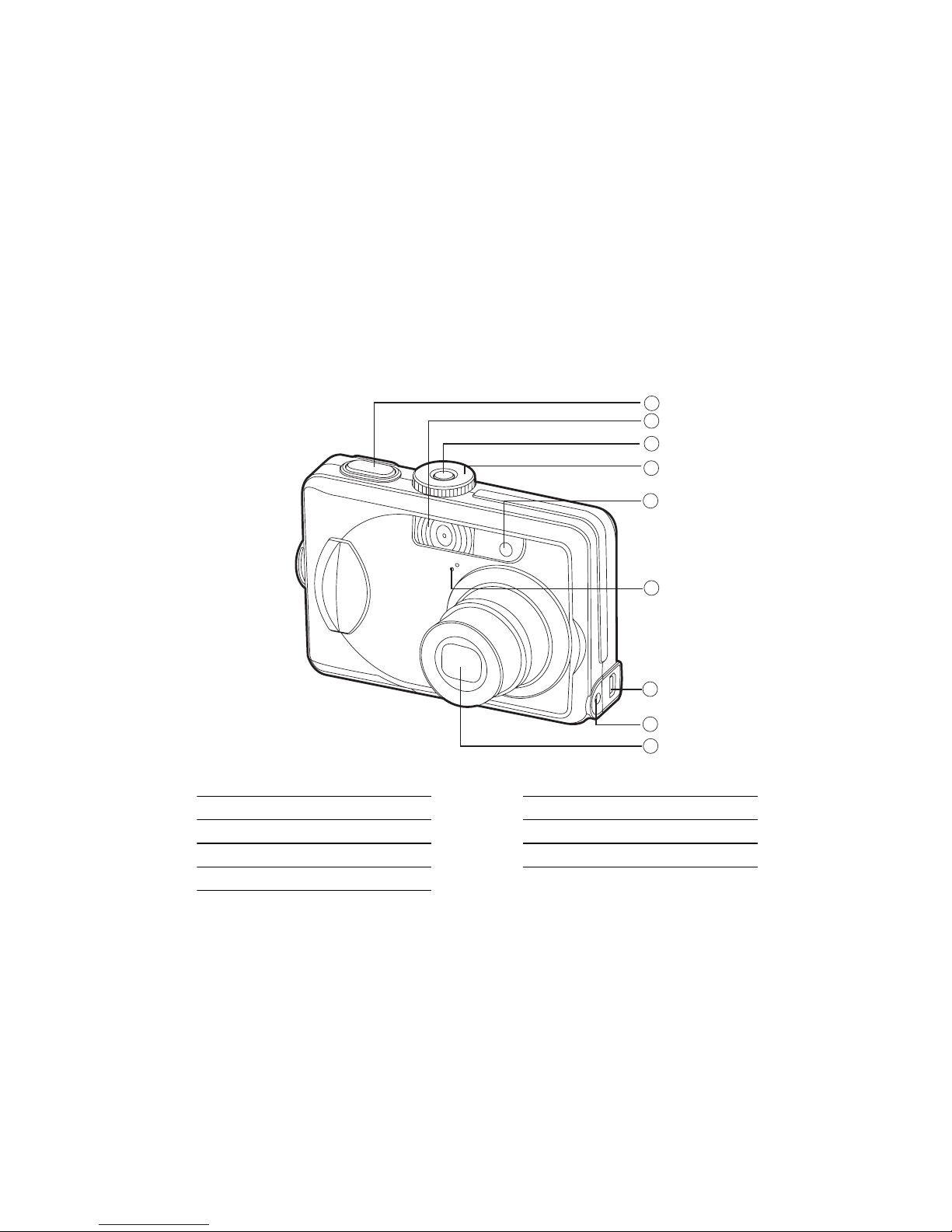
EN-10
GETTING TO KNOW YOUR CAMERA
Front View
1
2
3
4
5
7
8
9
6
1. Shutter release button
2. Flash
3. Power switch
4. Mode dial
5. Self-timer LED
6. Microphone
7. PC / AV terminal
8. DC input terminal
9. Lens
Page 11

EN-11
Rear View
2
3
4
5
7
8
11
12
13
14
1
6
9
10
1. LED indicator
2. / Zoom in (telephoto) button
/ Zoom out (wide-angle) butto n
3. Playback button
4. Menu button
5. Delete button
6. Arrow button (Up)
Self-timer button
7. Arrow button (Right)
Focus button
8. Strap holder
9. Arrow button (Down)
Exposure compensation button
10. Arrow button (Left)
Flash button
11. button
Display button
12.Battery / card cover
13.Tripod socket
14.LCD monitor
Page 12
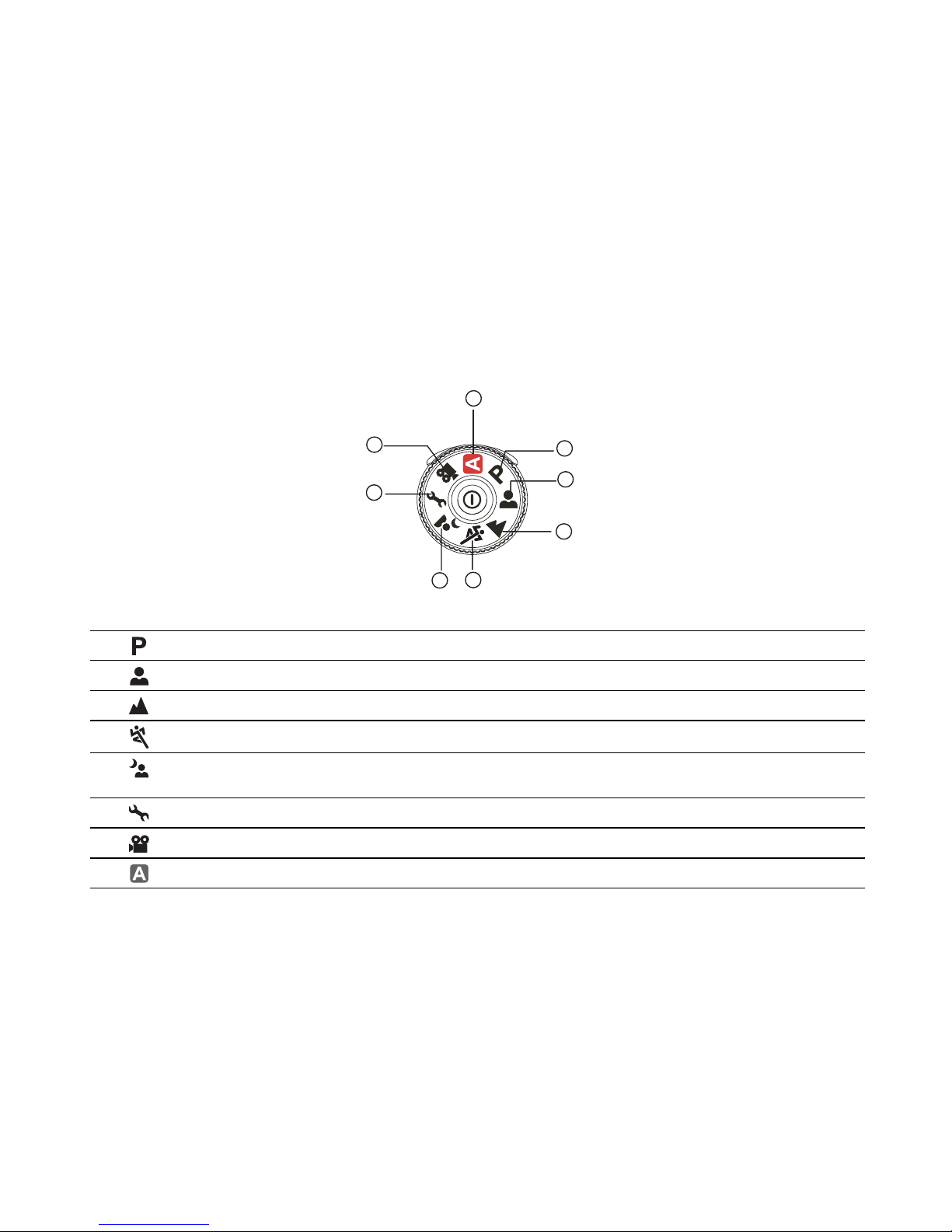
EN-12
Mode Dial
You can select from seven shooting modes and setup mode according to shooting conditions to achieve the
desired effect.
Mode Description
1. Program Select this mode to permit the shutter speed and aperture to be set manually.
2. Portrait Select this mode to make people stand out with the background out-of-focus.
3. Landscape Select this mode to take photographs of distant scenery or landscapes.
4. Sports Select this mode to shoot fast moving objects.
5. Night Select this mode to take photographs of people against a dusk or night-time
background.
6. Setup Select this mode to adjust the camera settings.
7. Video Select this mode to record video clips.
8. Auto Select this mode to adjust point-and-shoot action.
1
2
3
6
7
5
4
8
Page 13
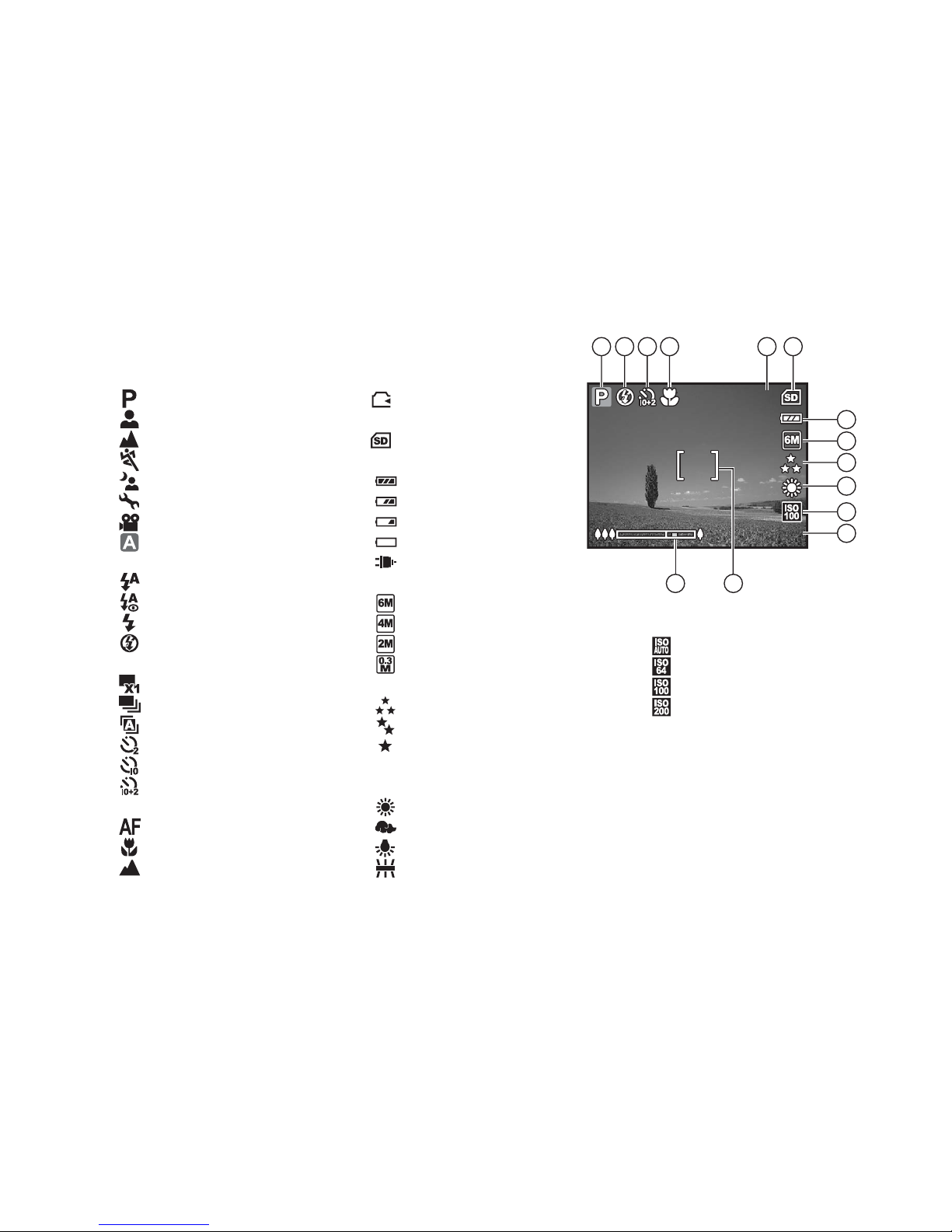
EN-13
LCD Monitor Information
+0.3
+0.3
+0.3
33
2.2X
2.2X
2.2X
7
6
5321 4
8
9
10
11
12
14 13
Camera Mode
1. Mode indication
[ ] Program Mode
[] Portrait Mode
[ ] Landscape Mode
[ ] Sport Mode
[ ] Night Mode
[] Setup Mode
[ ] Movie Mode
[ ] Auto Mode
2. Flash mode
[] Auto
[] Red eye
[ ] Flash on
[ ] Flash off
3. Capture mode
[] Single
[] Burst
[ ] AEB
[ ] 2 sec. Self-timer
[ ] 10 sec. self-timer
[ ] 10+2 sec. Self-timer
4. Focus mode
[ ] Standard
[] Macro
[ ] Infinity
5. Possible number of sh ots
6. Memory status
: Built-in memory
(without card)
: SD memory card
7. Battery and AC adapter
[ ] Full battery power
[ ] Medium battery power
[ ] Low battery power
[ ] No battery power
[ ] AC adapter
8. Recorded pixels
[ ] 2816 x 2112
[ ] 2272 x 1704
[ ] 1600 x 1200
[ ] 640 x 480
9. Image quality
[] Fine
[] Normal
[ ] Economy
10.White balance
Auto
[ ] Daylight
[ ] Cloudy
[] Tungsten
[ ] Fluorescent
11.ISO sensitivity
[ ] Auto
[] 64
[ ] 100
[ ] 200
12.EV compensation
13.Focus area
14.Zoom bar
Page 14
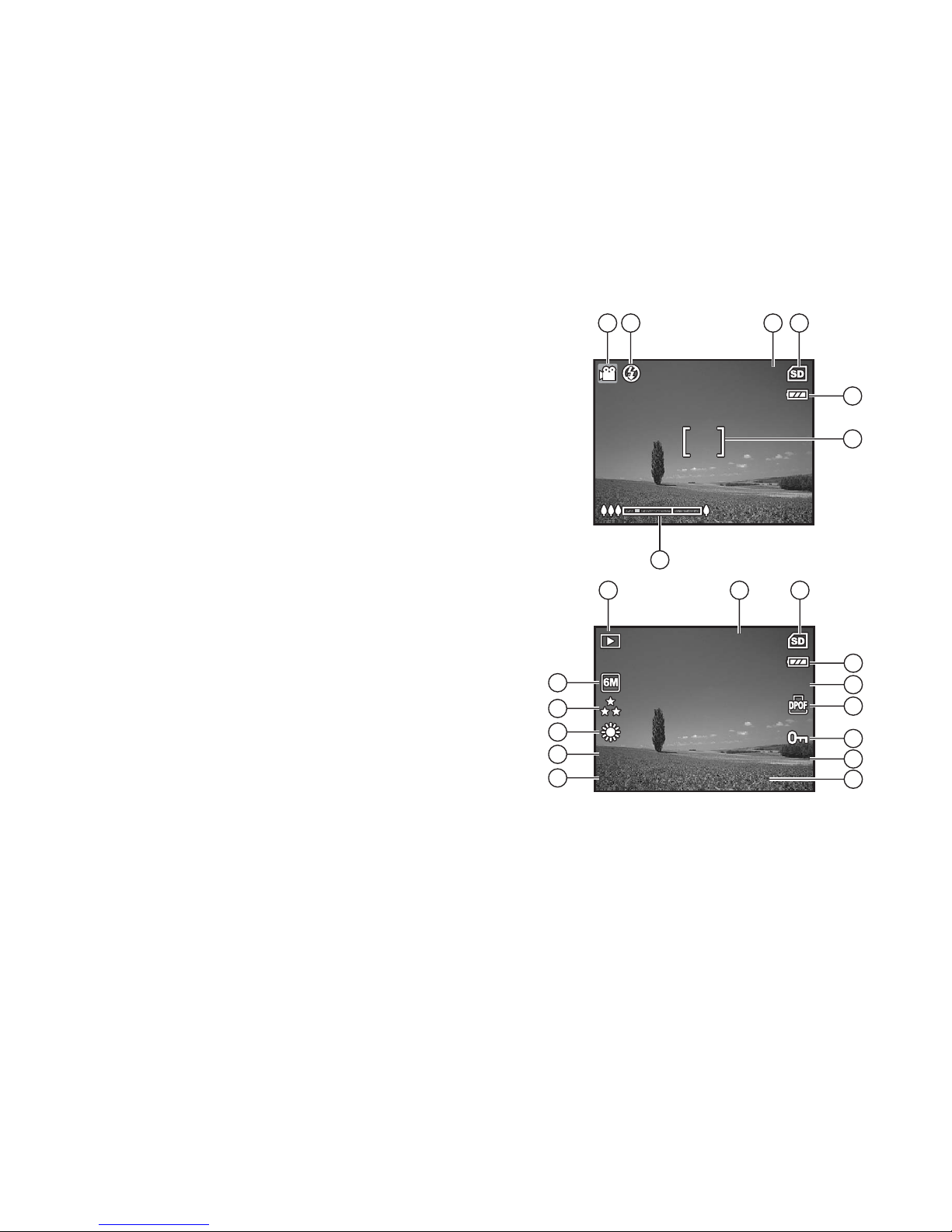
EN-14
Movie Mode
1. Movie mode
2. Flash mode
3. Recordable movie time available
4. Memory status
5. Battery power and AC adapte r indicator
6. Focus area
7. Zoom bar
Image Playback
1. Playback mode
2. Number of image
3. Memory status
4. Battery power and AC adapte r indicator
5. Index number of total number
6. DPOF indicator
7. Protect indicator
8. Date
9. Time
10.EV compensation
11.ISO sensitivity
12.White balance
13.Ima ge quality
14.Recorded pixels
00:49
00:49
00:49
5
4
321
6
7
12:00
12:00
12:00+0.3
+0.3
+0.3
ISO 100
ISO 100
ISO 100
01/01/2006
01/01/2006
01/01/2006
1/7
1/7
1/7
100-0001
100-0001
100-0001
4
3
21
5
6
7
10
8
9
12
13
14
11
Page 15

EN-15
Movie Playback
1. Playback mode
2. Movie mode
3. Number of movie
4. Memory status
5. Battery power an d AC ad ap ter indicator
6. Index number of tot al number
7. Elapsed time
8. Date
9. Time
10.Play/Pause indicator
12:01
12:01
12:01
01/01/2006
01/01/2006
01/01/2006
1/7
1/7
1/7
100-0001
100-0001
100-0001
00:05
00:05
00:05
5
4
31 2
6
10
8
9
7
Page 16

EN-16
PREPARING THE CAMERA
Installing the Batteries
You ca n use 2 AA size batteries (a lkaline or Ni-MH recha rgeable) to power the camera. Make sure that t he
power of the digital camera is off before inserting or removing the batteries.
1. Make sure the camera is tu rn ed off.
2. Open the battery cov e r.
3. Insert the batteries in the correct orientation as shown in the
illustration.
4. Close the battery cover.
To remove the batteries, turn the camera off before removing
batteries and hold the camera with the battery cover facing
upward, then open the ba ttery cover.
Be careful not to drop the batteries when opening or closing the battery cover.
Due to the characteristics of AA alkaline batteries, camera performance may deteriorate. AA alkaline batteries are not
recommended except in emergencies and checking the camera's functionality.
Page 17

EN-17
Using the AC Adapter (Optional Accessory)
Use of the AC adapter is reco mmended if you intend to u se the LCD monitor for a lon g time or connect the
camera to a PC.
1. Make sure your camera is off.
2. Connect one end of the AC adapter to the camera DC input terminal labeled "DC IN 3V".
3. Connect the other end to a power outlet.
.
Make sure to use only the AC adapter specified for the camera. Damage caused by the use of an incorrect adapter is not
covered under the warranty.
To prevent unexpected auto power off resulting from no battery power left during the process of transferring your images to
the computer, use the AC adapter as a power supply.
The AC adapter can only be used to power the camera. Batteries cannot be charged inside the camera.
Page 18

EN-18
Inserting and Removing an SD Memory Card (Optional Accessory)
The digital camera comes with 11MB of internal memory, allowing you to store captured still images or video
clips in the digital camera. Moreover, you can also expand the memory capacity by using an optional SD
(Secure Digital) memory card so that you can store more files.
1. Make sure your camera is turned off before inserting or removing a
memory card.
2. Open the battery/SD memory card cover.
3. Insert an SD memory card in the correct orientation as shown in
the illustration.
4. Close the battery/SD memory card cover.
To remove the SD memory card, make sure the camera is
turned off. Press lightly on the edge of the memory card and it
will eject.
Be sure to format an SD memory card with this digital camera before using it.
Refer to section in the manual titled “Formatting an SD Memory Card or
Internal Memory” for further details.
To prevent valuable data from being accidentally erased from an SD card,
you can slide the write protect tab (on the side of the SD memory card) to
“LOCK”.
To save, edit, or erase data on an SD memory card, you must unlock the
card.
Page 19

EN-19
Attaching the Camera Strap
Attach the strap as shown in the illustration.
Page 20

EN-20
GETTING STARTED
Turning the Power On/Off
Press the power switch until the digital camera turns on.
To turn the power off, press the power switch again.
Power switch
Page 21

EN-21
Choosing the Screen Language
Follow the steps below to choose the desired language .
1. Rotate the mode dial to and turn your camera on by pressing
the power switch.
2. [Set-up1] is displayed.
3. Use the four-way controller (T) to select [Language], then press
the button.
4. Use the four-w ay cont roller ( ST) to select the language you want.
5. Press the button to confirm.
Set-up1
Set-up1
Set-up1 Set-up2
Set-up2
Set-up3
Set-up3
Set-up2 Set-up3
Langu
Langu
age
Date & Tim
te & Tim
e
Beeper
Beeper
Format
Language
Date & Time
Beeper
Format
Select :
Select :
Select :
En
En
glis
lis
hEnglish
m/d/y
m/d/y
Louder
Louder
m/d/y
Louder
Page 22

EN-22
Setting the Date and Time
Follow the steps below to set the date display style, current date and time.
1. Rotate the mode dial to and turn your camera on by pressing
the power switch.
2. [Set-up1] is displaye d.
3. Use the four-way controller (T) to select [Date & Time] and the
four-way controller (WX) to switch the d ate types,then press the
button.
4. Press the four-w ay controller (WX) to select Day, Month, Year and
Time fields.
To incre ase a value, press the four-way controller (S).
To decrease a value, press the four-way controller (T).
The time is displaye d in 24-hour format.
5. Press the button after all fields are set.
The date illustration shown is for the purpose of explanation and may differ from the actual setting of your camera.
Set-up1
Set-up1
Set-up1 Set-up2
Set-up2
Set-up3
Set-up3
Set-up2 Set-up3
Langu
Language
Language
Da
te & Tim
te & Time
Date & Time
Beeper
Beeper
Format
Beeper
Format
Select :
Select :
Select :
En
Eng
lis
lish
English
m/d/y
m/d/y
Louder
Louder
m/d/y
Louder
Da
te & Tim
te & Time
Date & Time
Select :
Select :
Select :Cancel :
Cancel :
Cancel :
0101 / 01 / 2006
/ 01 / 2006
00 : 00
00 : 00
01 / 01 / 2006
00 : 00
Page 23

EN-23
Formatting an SD Memory Card or Internal Memory
The term “Formatting” means preparing an “SD memory card” to record images; this process is also called
“initialization” . This utility formats an SD memory card or the in ternal memory and erases all st ored images
and data.
1. Rotate the mode dial to and turn your camera on by pressing
the power switch.
[Set-up1] is displayed.
2. Use the four-way contro ller (T) to select [Format], then press the
button.
3. Use the four-way controller (ST) to select [Yes], t hen press the
button to confirm.
When you format an SD memory card, be aware that all data on the SD memory card will be erased. Protected images are
also erased.
To format the internal me mory, do not insert an SD memory card into the camera. O therwise, you will format the SD
memory card.
An SD memory card having any problem cannot be properly formatted.
Set-up1
Set-up1
Set-up1 Set-up2
Set-up2
Set-up3
Set-up3
Set-up2 Set-up3
Langu
Langu
age
Date & Tim
te & Tim
e
Beeper
Beeper
Format
Language
Format
Date & Time
Beeper
Select :
Select :
Select :
En
En
glis
lis
hEnglish
m/d/y
m/d/y
Louder
Louder
m/d/y
Louder
Select :
Select :
Select :
Format
No
No
Yes
Format
No
Yes
Page 24

EN-24
Using the LCD Monitor
Your camera is equipped with a 2.4” full color TFT LCD monitor to help you compose images, replay recorded
images/movie clips or adjust menu settings. The mode icons, text and numbers displayed on the monitor may
vary according to the current settings.
1. Rotate the mode dial to , , , , , or .
2. Press the power switch to turn on the power.
3. Compose your scene on the LCD moni tor.
4. Press the shutter release button.
The LCD monitor darkens in strong sunlight or bright light. This is not a malfunction.
To prevent your images from being blurred while pressing the shutter release button, always hold it carefully. This is
especially important whe n you are shoo ting unde r low lightin g conditio ns, since yo ur camera ma y decelera te the shut ter
speed to ensure your images are properly exposed.
Page 25
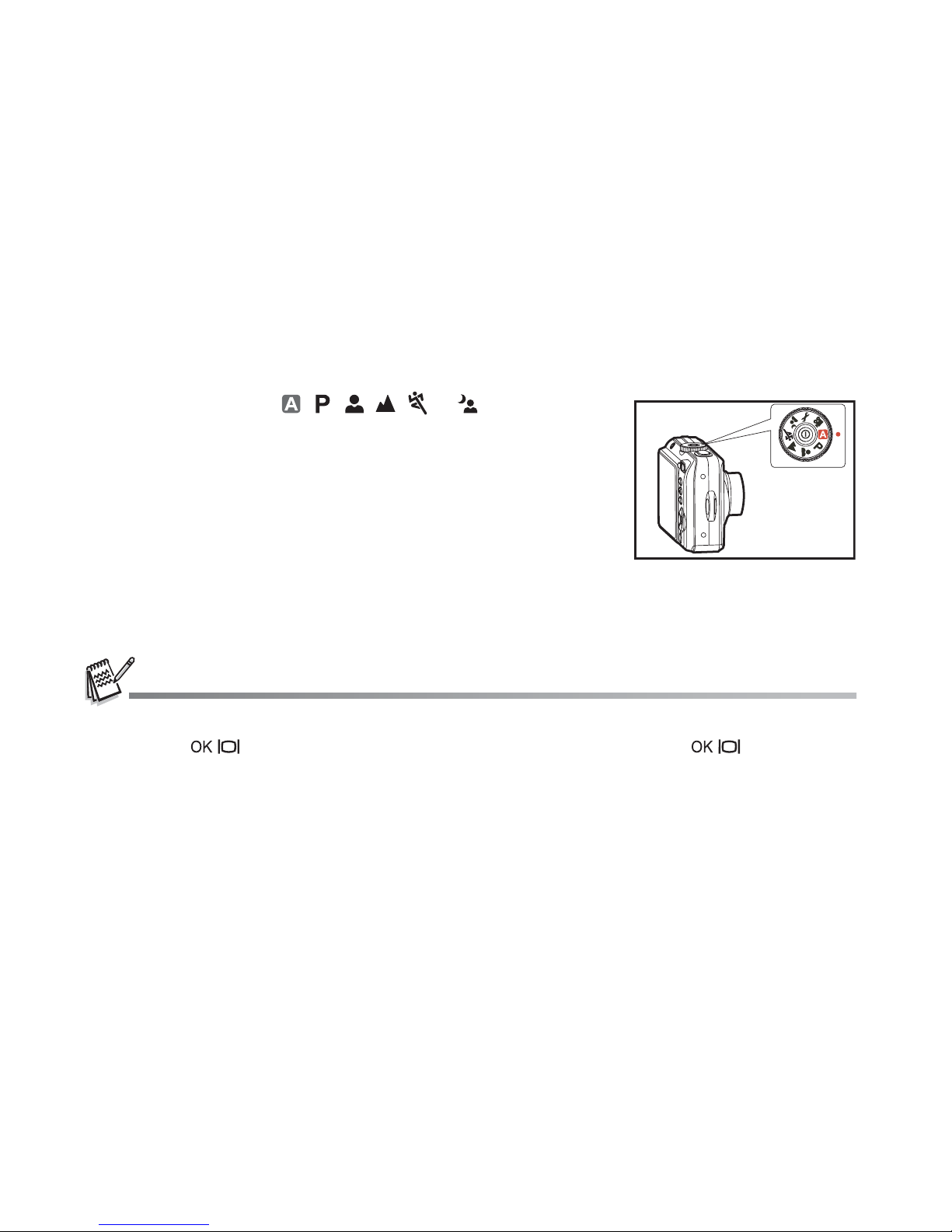
EN-25
PHOTOGRAPHY MODE
Shooting Images
1. Rotate the mode dial to , , , , , or and turn your
camera on by pressing the power switch.
2. Compose the image on the LCD monitor scree n so that the main
subject is within the focus frame.
3. Press the shutter release button down halfway to focus the image.
When you press the s hutter release button do wn halfway, the
camera’s Auto Focus feature automatically focuses the image.
The focus frame turns green if the subject is in f ocus. Proper
exposure is determined and locke d at the sa me time .
4. Press the shutter release button the rest of the way down to
capture the image.
The actual captured image appears to be larger than the one displayed by the LCD monitor screen after the image has
been captured.
Pressing the
/ button switches the LCD monitor display mode. Each time you press the / button, the display
changes in the following order: Normal Display Æ Infomation Display Æ No Icons Æ LCD Off.
Page 26

EN-26
Setting Image Resolution and Quality
As you get to know the digital camera, you can set the image resolution (number of vertical and horizontal
pixels) and image quality (compression ratio) based on the types of images you want to shoot.These settings
affect the number of images th at can be stored in the interna l memory, or on an SD memory card.
Higher resolution and higher quality images provide finer detail but cause the images’ file size to be larger.
To change image resolution or image quality, perform these steps below:
1. Rotate the mode dial to , , , , , or and turn your
camera on by pressing the power switch.
2. Press the button.
[Mode1] is displayed.
In the mode, [Auto] is displayed.
3. Use the four-way controller (T) to select [ Image S ize], t hen pr ess
the button.
4. Use the four-way controller (ST) to select the desired setting,
then press the button to confirm.
5. Follow the step 3 and 4 above to set the [Quality].
The possible number of shots and recording time depend on the storage
size, resolution and quality settings and the subject of the image to be
captured.
You can resize the images later. Please refer to the section in this manual
titled “Resizing an Image” (EN-43) for further detail.
Mode1Mode1
Mode1
Mode1 Mode2
Mode2
Mode3
Mode3
Mode2 Mode3
Select :
Select :
Select :
ISO
ISO
Quality
Quality
ImImage Si
ge Si
zeImage Size
W. Balanc
. Balanc
e
Retu
etu
rn n :
ISO
Quality
W. Balance
Return :
ImImage Si
ge Si
zeImage Size
Select :
Select :
Select :Cancel :
Cancel :
Cancel :
2816 X 2112
2816 X 2112
2272 X 1704
2272 X 1704
1600 X 1200
1600 X 1200
640 X 480
640 X 480
2816 X 2112
2272 X 1704
1600 X 1200
640 X 480
Page 27

EN-27
Using the Zoom Function
This camera is equipped with 3x optical zoom. The lens moves during the optical zoom photography, allowing
you to capture tele photo and w ide-an gle shots. By using the optical zoom fun ction; im ages appea r close r by
pressing the button, or smaller away by pressing the button.
The zoom bar indicates t he current level of magnif ication. When the
digital zoom is within 3x magnification, the zoom bar is within the
optical zoom range. When the digi tal zoom functio n is set to On, you
can further enlarge the subj ects with 4x digital zoom by continui ng to
press the button. It is activated after your camera reaches its
maximum optical zoom factor (3x) and the zoom bar is within the
digital zoom area. You can enlarge the subject to a maximum
magnification equivalent to 12 times. A useful feature as it is,
however, the more the image is enlarged, the more pixelated the
image will appear.
To capture a zoomed image, perform the following steps:
1. Rotate the mode dial to , , , , , or and turn your
camera on by pressing the power swi tc h.
2. Adjust the magnification ratio by using the / button.
To exit the zoom photography, press and hold the button.
The status of digital magnification is displayed on the LCD
monitor.
3. Compose your scene and press the shutter release butt on.
To enable the digital zoom feat ure, set the [Mode2- Digital Zoom] to [On] in the , , , , , or mode.
(Refer to EN-63 for further details).
3
3
2.2X
2.2X
2.2X
Optical zoom range
Zoom bar
Digital zoom range
Page 28

EN-28
Using the Flash
The flash is designed to function automatically when lighting conditions warrant the use of flash. You can take
an image using a desired flash mode to suit your circumstances.
1. Rotate the mode dial to , , , , , or .
2. Press the power switch to turn on the power.
3. Press the four-way controller (W/ ). The flash mode changes
each time the button is pressed. You can also change the setting
using the four-way controller (ST).
4. Press the button to confirm the setting.
5. Compose your scene and press the shutter release button.
The camera has four flash modes: Auto, Red-eye, Flash on and Flash off.
The table below will help you to choose the appropriate flash mode:
Flash mode Description
Auto The flash fires automatically according to the photographic conditions.
Red-eye Use this mode to reduce the red-eye phenomenon when you want to take
natural-looking photographs of people and animals in low-light conditions.When
taking photographs, the red-eye phenomenon can be reduced by asking the
subject (person) to look at the digital camera or get as close to the digital camera
as possible.
Flash on The flash will always fire regardless of the surrounding brightness.
Flash off The flash will not discharge, regardless of the brightness. Use this mode when
taking pictures using indoor lighting, for stages and indoor competitions, and
when the subject is too far away for the flash to be effective.
F
lash Mod
lash Mode
A
ut
uto
OK :
OK :
Flash Mode
Auto
OK :
Page 29

EN-29
Setting Focus
Images can be captured with the focus determined automatically using auto focus. You may over-ride the
auto focus and specify [ ] macro or [ ] infinity.
1. Rotate the mode dial to , , , , , or .
2. Press the power switch to turn on the power.
3. Press the four-way controller (X/ ). The focus mode changes
each time the button is pressed. You can also change the setting
using four-way controller (ST).
4. Press the button to confirm the setting.
5. Compose your scene and press the shutter release button.
The camera has three focus modes: Standard, Macro and Infinity.
The table below will help you choose the appropriate focus mode:
Focus mode Description
Standard Select Standard-focus setting for most occasions when you want the camera to
automatically determine the focus setting.When using Standard-focus setting,
any object at a range of focus is 40 cm or greater can be in focus.
Macro Select Macro-focus setting to capture close-up images. When the lens is zoomed
to its widest position you may focus on objects as close as 5 cm.When the lens is
zoomed to its telephoto position (3x zoom) you may focus on objects as close as
30 cm.
Infinity Select Infinity-focus setting when you want to capture an image of a subject at
infinity. The flash mode will be set to Flash Off automatically.
F
ocu
ocus
Standa
Standard
OK :
OK :
Focus
Standard
OK :
Page 30

EN-30
Capture Mode
Burst
This mode is used for cont in uous sh oo ti ng. 3 pic tu res ar e taken co nt inuo us ly once th e shutt e r re leas e but t on
is pressed. Secure the camera to a tripod or place it on a stable surface.
1. Rotate the mode dial to , , , , , or .
2. Press the power switch to turn on the power.
3. Press the four-way controller (S/ ) and use (S) to select
[Burst]. You can also change the setting using four-way cont roller
(WX).
4. Press the button to confirm the setting. The indicator is
displayed on the monitor screen.
5. Press the shutter release button halfway to lock the focus.
6. Press the shutter release button to capture a sequence of images.
In Burst mode, the flash mode will be set to Flash Off automatically.
Captu
ptu
re Mod
e Mod
e
Bu
Bu
rst
OK :
OK :
OK :
Capture Mode
Burst
Page 31

EN-31
Auto Bracket
In this mode, the camera automatically changes the exposure within a set range to take three shots after you
press the shutter re lease button once . Auto Bracket s ettings can be c ombined with expos ure compensati on
settings to extend the adjustment range.
1. Rotate the mode dial to , , , , , or .
2. Press the power switch to turn on the power.
3. Press the four-way controller (S/ ) and use (S) to select
[AEB]. You can also change the setting using the four-way
controller (WX).
4. Press the button to confirm the setting. The indicator is
displayed on the LCD monitor screen.
5. Press the shutter release button to capture the three images.
In AEB mode, the flash mode will be set to Flash Off automatically.
Captu
ptu
re Mod
e Mod
e
AEB
AEB
OK :
OK :
OK :
Capture Mode
AEB
Page 32
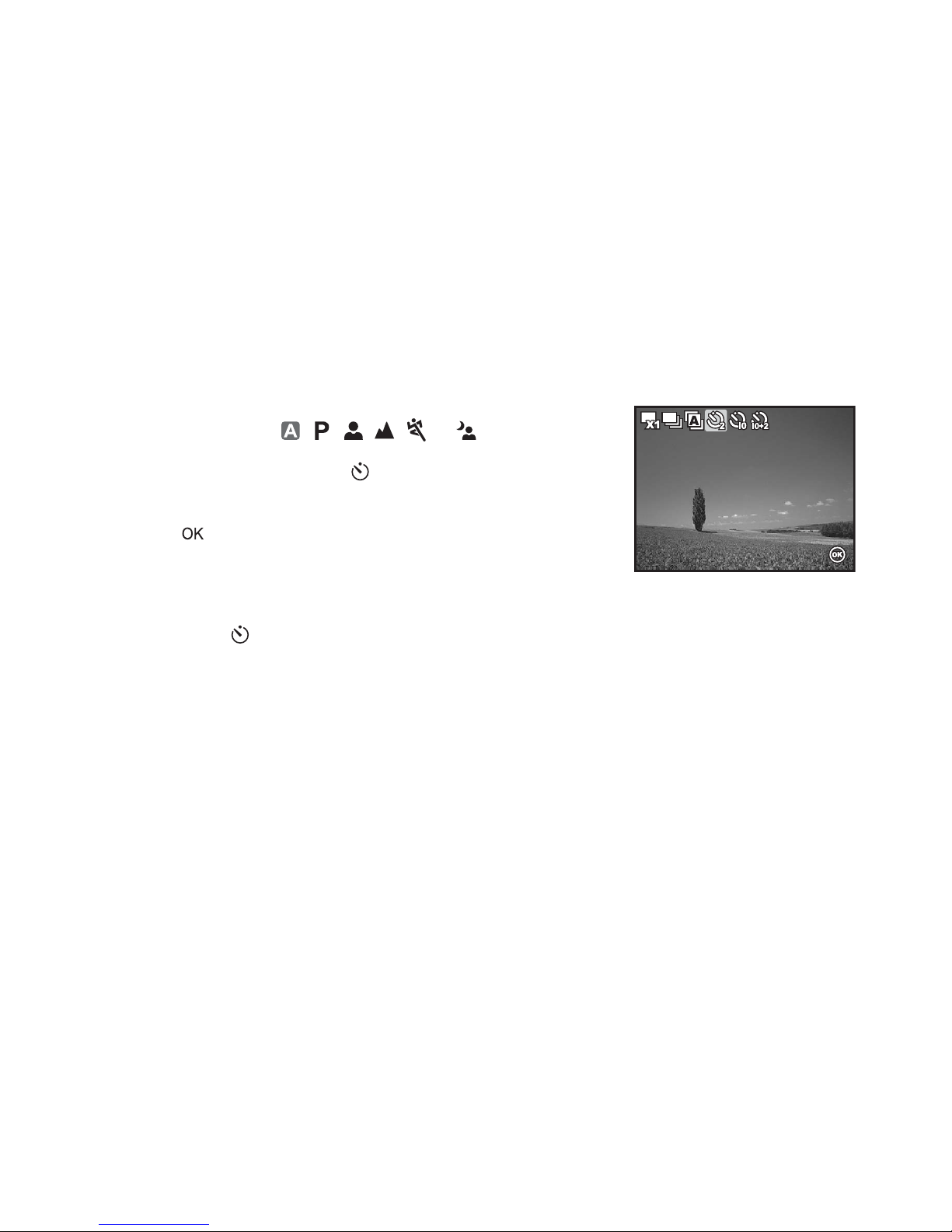
EN-32
Self-Timer
The self-timer can be used in situations such as group shots. When using this option, you should either mount
the camera on a tripod (recommended) or rest it on a flat, level surface.
1. Secure the camera to a tripod or place it on a stable surfac e.
2. Rotate the mode dial to , , , , , or .
3. Press the power switch to turn on the power.
4. Press the four-way cont roller (S/ ) and use ( S) to select your
desired self-timer mode. You can also change the setting using
four-way controller (WX).
5. Press the button to confirm the setting.
6. Compose your scene and press the shutter release button.
The self-timer function is activated.
The photograph is then taken after the preset time.
To cancel the self-timer at any time, press the four-way
controller (S/ ) or press the shutter release button halfway.
Captu
ptu
re Mod
e Mod
e
2 sec. Self-timer
2 sec. Self-timer
Capture Mode
2 sec. Self-timer
OK :
OK :
OK :
Page 33
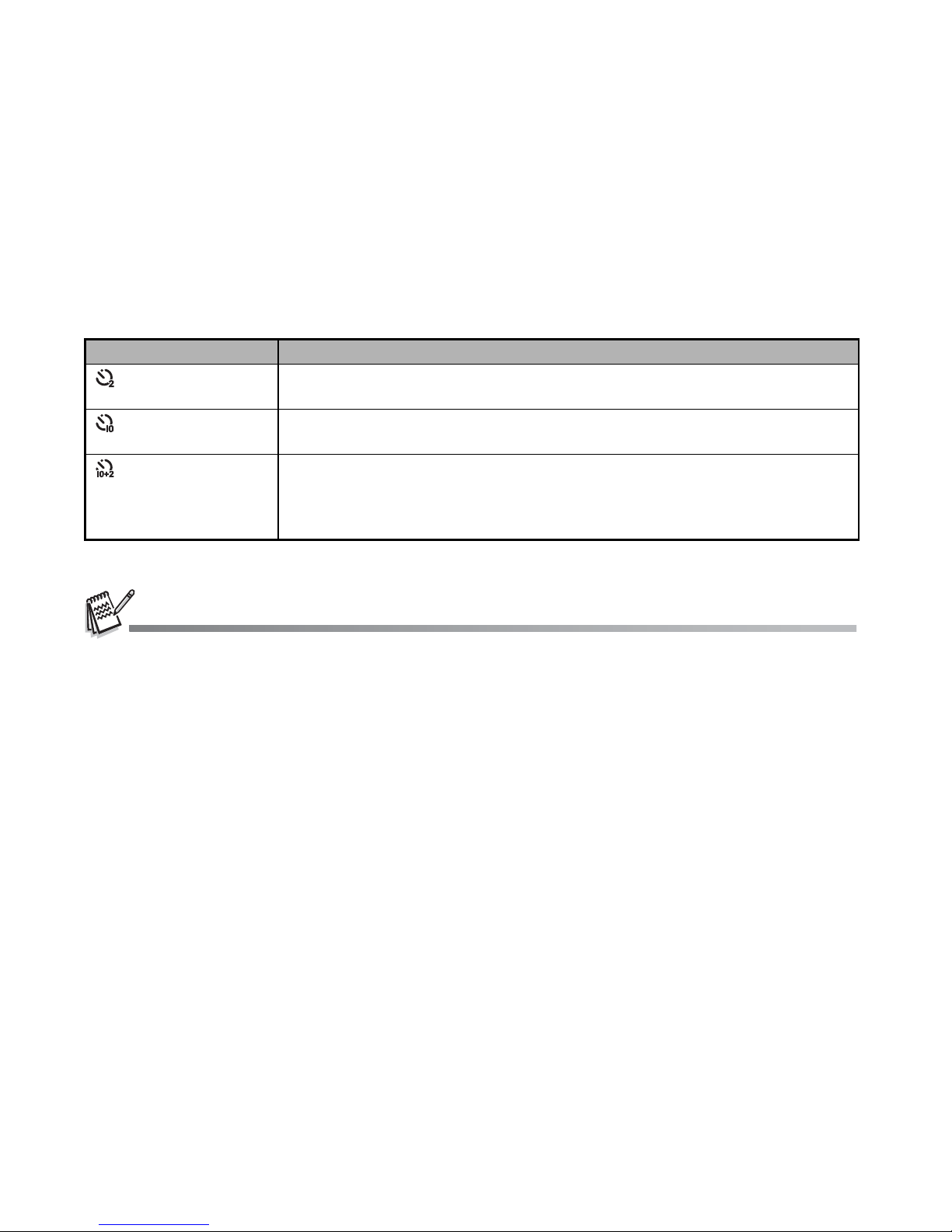
EN-33
The table below will help you choose the appropriate self-timer mode:
After one shot is taken, the self-timer mode is turned off.
If you wish to take another image using the self-timer, repeat these steps.
Self-timer mode Description
2 sec. Self-timer The image is captured about 2 seconds after the shutter is pressed. This mode
is useful for preventing camera shake.
10 sec. Self-timer The image is captured about 10 seconds after the shutter is pressed. This mode
is suitable for the shots in w hich the photographer h as to be included.
10+2 sec. Self-timer The first image is captured about 10 seconds after the shutter release button is
pressed, and then the second image is captured 2 sec onds later. This mode is
convenient when capturing group images in succession. Flash does not fire in
this mode.
Page 34

EN-34
Adjusting the Exposure (EV Compensation)
You c an manually adjust the exposure determin ed by the digital camera. Use this mode when the proper
exposure cannot be ob tained, for example, whe n the contrast (difference between bright and dark areas)
between the subject and t he background is extremely high. The EV compensatio n value can be set from
-2.0EV to +2.0EV.
1. Rotate the mode dial to , , , , or .
2. Press the power switch to turn on the power.
3. Press the four- way con troll er (T/ ) and use WX to set the range
of EV compensation value from -2.0EV to +2.0EV.
4. Press the button to confirm the setting.
Set :
Set :
Select :
Select :
EVEVEV
±
0.0
0.0
±0.0
Set :Select :
Page 35
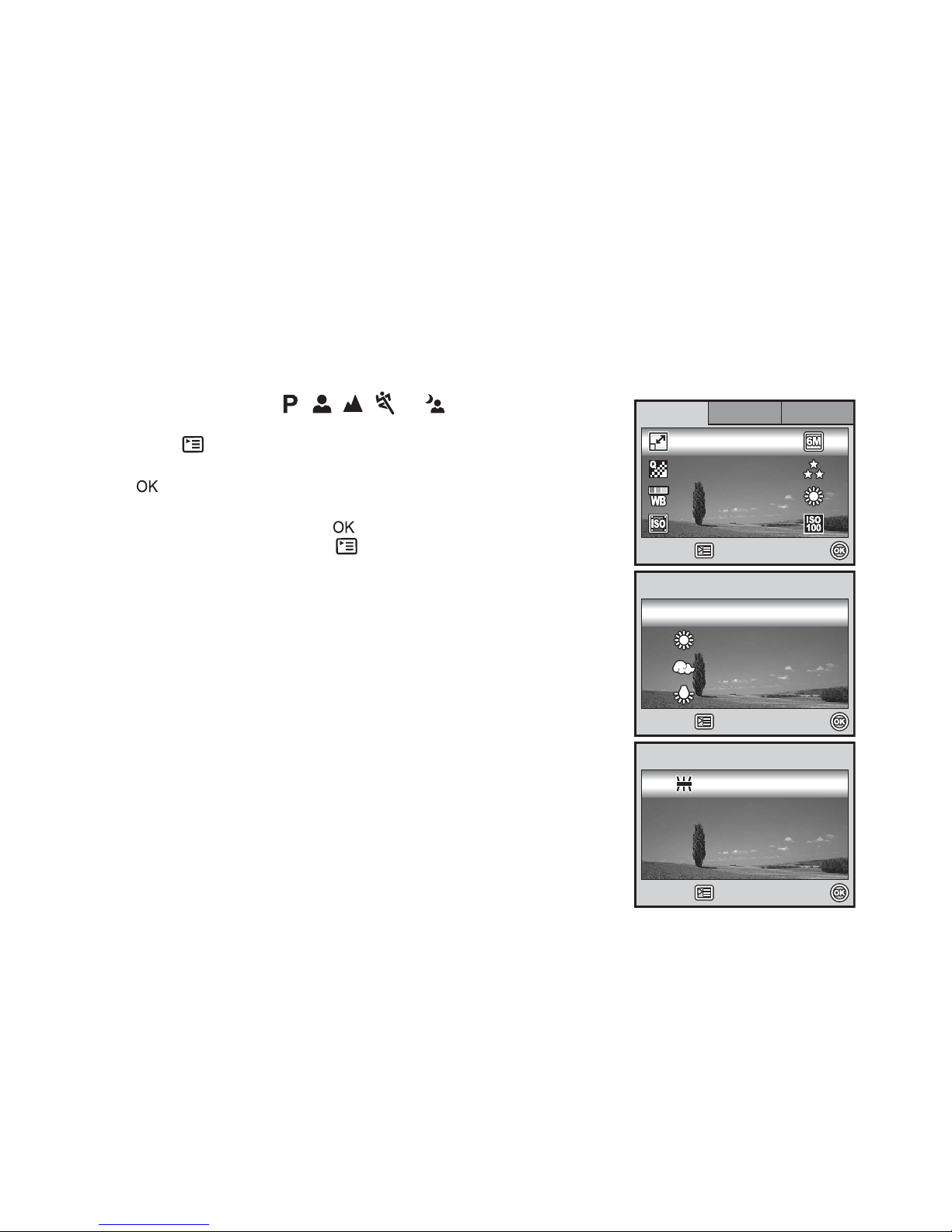
EN-35
Setting White Balance
This feature lets you make adjustmen ts to compens ate for d ifferent ligh ting typ es accor ding to y our sho oting
conditions.
1. Rotate the mode dial to , , , , or .
2. Press the power switch to turn on the power.
3. Press the button. [Mode1] is displayed.
4. Use the four-way controller (T) to select [W. Balance], then press
the button.
5. Use the four-way controller (ST) to select the desired white
balance setting, then press the button to confirm.
6. To cancel the setting, press the button and exit the menu.
Mode1Mode1
Mode1
Mode1 Mode2
Mode2
Mode3
Mode3
Mode2 Mode3
Select :
Select :
Select :
ISO
ISO
Quality
Quality
ImImage Si
ge Si
zeImage Size
W. Balanc
. Balanc
e
Retu
etu
rn n :
ISO
Quality
W. Balance
Return :
Select :
Select :
Select :Cancel :
Cancel :
Cancel :
Aut
ut
oAuto
Tungste
ungste
n
Daylight
Daylight
Cloudy
Cloudy
W. Balanc
. Balanc
e
Tungsten
Daylight
Cloudy
W. Balance
Select :
Select :
Select :Cancel :
Cancel :
Cancel :
Fluo
luo
rescen
escen
tFluorescent
W. Balanc
. Balanc
eW. Balance
Page 36
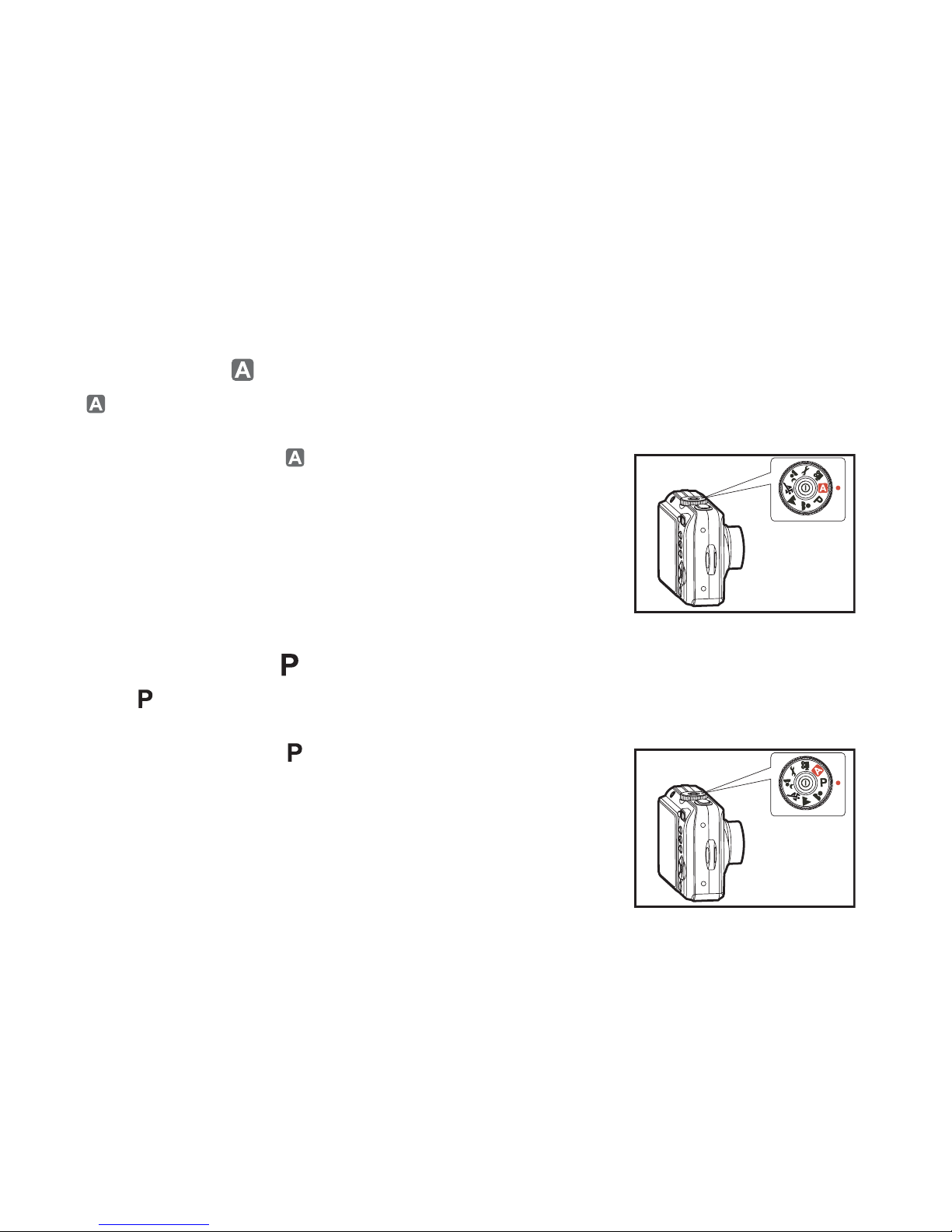
EN-36
USING THE MODE DIAL
Auto Mode [ ]
(Auto) mode is the simplest way which allows you to take still pictures without having to set special
functions or manual adjustments. The camera sets the optimal focusing and exposure.
1. Rotate the mode dial to a nd turn your camera on by p ressing
the power switch.
2. Compose your subject within the focus frame.
3. Press the shutter release button down halfway to focus the image.
When you press the s hutter release button do wn halfway, the
camera’s Auto Focus feature automatically focuses the image.
Proper exposure is determined and locked at the same time.
4. Press the shutter release button the rest of the way down to
capture the image.
Program Mode [ ]
In the (Program) mode, the camera automatically sets the shutter speed and aperture for taking still
images. You can adjust other functions, such as flash mode or continuous shooting mode.
1. Rotate the mode dial to a nd turn your camera on by p ressing
the power switch.
2. Compose your subject within the focus frame.
3. Press the shutter release button to capture the im age.
Page 37
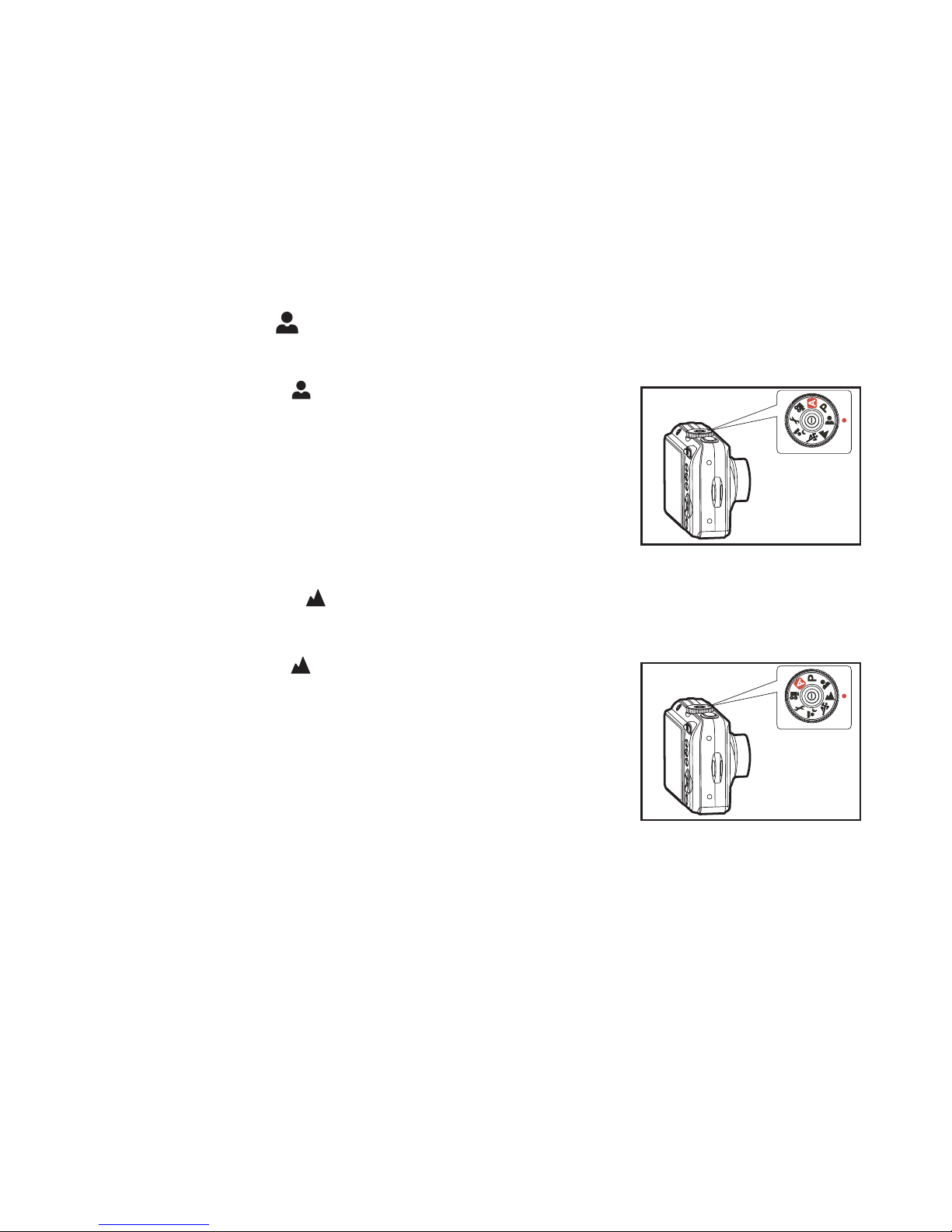
EN-37
Portrait Mode [ ]
Select this mode to make people stand out with the background out-of-focus.
1. Rotate the mode dial to and turn your camera on by pressing
the power switch.
2. Compose your sub j ec t wi thin the focus frame.
3. Press the shutter release button to capture the image.
Landscape Mode [ ]
This mode allows you to take photographs of distant scenery or landscapes.
1. Rotate the mode dial to and turn your camera on by pressing
the power switch.
2. Compose your sub j ec t wi thin the focus frame.
3. Press the shutter release button to capture the image.
Page 38
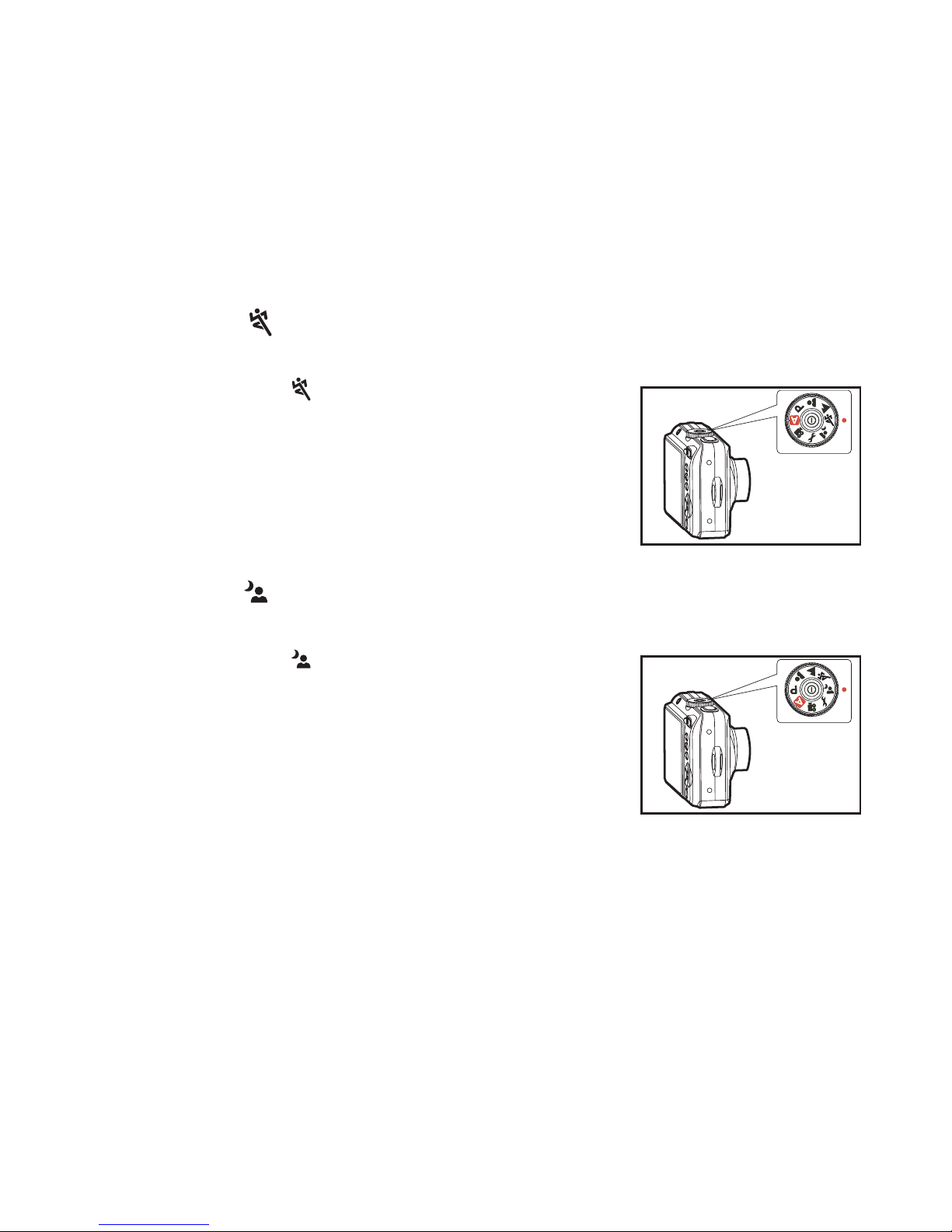
EN-38
Sport Mode [ ]
This mode allows you to shoot fast moving objects.
1. Rotate the mode dial to and turn your camera on by pressing
the power switch.
2. Compose your sub j ec t wi thin the focus frame.
3. Press the shutter release button to capture the image.
Night Mode [ ]
This mode allows you to take photographs of people against a dusk or night-time ba ckground.
1. Rotate the mode dial to and turn your camera on by pressing
the power switch.
2. Compose your sub j ec t wi thin the focus frame.
3. Press the shutter release button to capture the image.
Page 39

EN-39
PLAYBACK MODE - THE BASICS
Viewing Images
You can display the still images one by one.
1. Rotate the mode dial to , , , , , or and turn
your camera on by pressing the power switch.
2. Press the button.
The last recorded image appears on the LCD monitor screen.
Basic information is sho wn by indicators on the LCD monitor
screen. To see full information displ ay, press the / button.
3. Use the four-way controller (WX) to select the desired images.
To view the previous image, press the four-way controller (W).
To view the next image, press the four-way controller (X).
For protected images/movie clips, mark will be displayed. Refer to the section in this manual titled “Protecting
Images/Movie Clips” (EN-48) for further details.
For images selected for printing with DPOF setting, mark will be displayed. (Refer to the section in this manual titled
“Setting the DPOF” (EN-49, 50) for further details.)
If there is no image stored in the internal memory or on the SD memory card, [No image] message will appear on the LCD
monitor screen.
You cannot enter the Playback mode from the Setup mode.
100-0001
100-0001
100-0001
Page 40
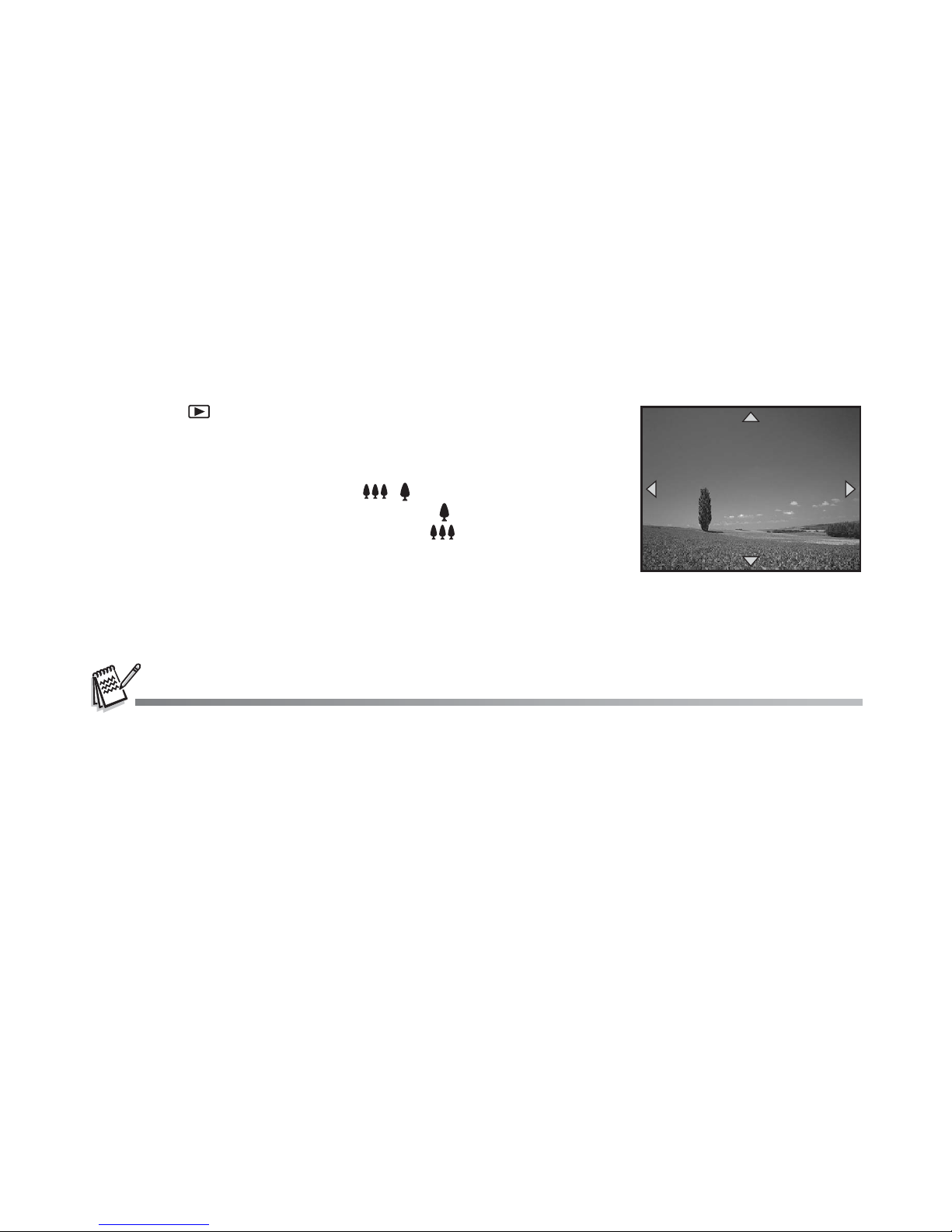
EN-40
Magnifying Images
While reviewing your ima ges , you may e nl arge a se lect ed port i on of a n im age . Thi s ma gnif ica ti on al lows you
to view fine details. The zoo m fa cto r displayed on the screen shows the current magnification ratio .
1. Press the button.
The last recorded image appears on the LCD monitor screen.
To view th e previous image, press t he four-way controller ( W).
To view th e next image, press the four-way controller (X).
2. Adjust the zoom ratio by using the / but ton.
To enlarge the selected image, press the button.
To return to the normal image, press the button.
The magnification factor is displayed on the LCD monitor
screen.
3. To view different portions of the images, press the four-way
controller (STWX) to adjust the display area.
The magnification factors range from 1.5X to 4X (within 6 stages: 1.5X, 2.0X, 2.5X, 3.0X, 3.5X and 4.0X).
1.5X
1.5X
1.5X
Page 41
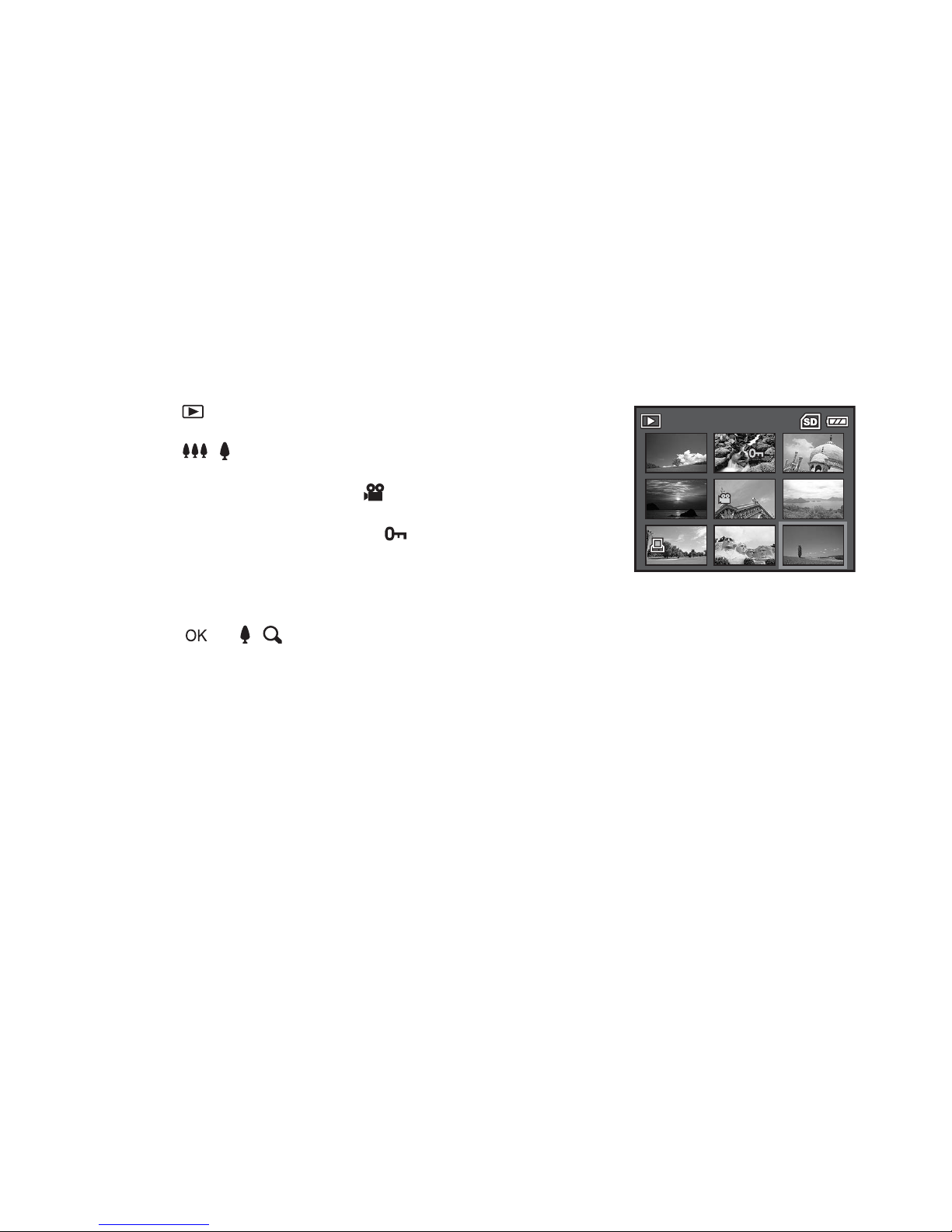
EN-41
Thumbnail Display
This function allows yo u to view 9 t humbnail ima ges on the LCD monitor scre en simultaneous ly so you may
search for a particular image.
1. Press the button.
The last recorded image appears on the LCD monitor screen.
2. Press the / button once.
Nine thumbnail images are displayed simultaneously.
For recorded movie clips, the movie mode icon will be
displayed.
For protected image s/movie clips, mark will be di splayed.
(Refer to the section in this manual titled “Protecting Images/
Movie Clips” (EN-48) for further details.)
3. Use the four-way contro ller (STWX) to move the cursor to select
the image to be displa yed at regular size.
4. Press the or / butto n to display the selected image on
full screen.
1 2 3
4 5 6
7 8
9
123
456
78
9
Page 42

EN-42
Slideshow Display
The slideshow funct ion enables yo u to play your images back automatical ly in sequent ial order. This is very
useful and entertaining feature for reviewing recorded images and for presentations.
1. Press the button.
The last recorded image appears on the LCD monitor screen.
2. Press the button to access the Playback menu. Then use the
four-way controller (T) to select [Slide Show] and press th e
button.
3. Use the four-way controller (ST) to set the playback inte rval, th en
press the button.
The slideshow starts.
The movie clips display the fi rst fr ame image, and the movie is
not played back.
To stop slideshow, press the button.
You can adjust the slideshow display interval within the range of 3 sec., 5 sec., 10 sec..
Select :
Select :
Select :Retu
etu
rn n :Return :
Playba
Playba
ck2Playba
Playba
ck1Playback1
DPOF
DPOF
Protec
otec
t
Slide Sh
Slide Sh
owSlide Show
Playback2
DPOF
Protect
Slide Sh
Slide Sh
ow
Sta
Sta
rt t :Start :
Cancel :
Cancel :
Cancel :
3 Sec.
3 Sec.
3 Sec.
5 Sec.
5 Sec.
10 Sec.
10 Sec.
Slide Show
5 Sec.
10 Sec.
Page 43

EN-43
Resizing an Image
You ca n change t he image size of a capture d image t o one of t he fol lowing si zes: 22 72 x 1704 pi xel, 1 600 x
1200 pixel and 640 x 480 pixel.
1. Press the button.
The last recorded image appears on the LCD monitor screen.
2. In the mode, use the four-way controller (WX) to select the
desired images.
To view the previous image, press the four-way controller (W).
To view the next image, press the four-way controller (X).
3. Press the button to access the Playback menu. Press the
four-way controller (X) to select [Playback2] and press (T) to
select [Resize] and pr ess the button.
4. Use the four-way controller (ST) to select the desired setting,
then press the button to confirm.
You can only choose a smaller size image; you cannot increase the resolution of an image.
Movie cannot be resized.
Select :
Select :
Select :
Retu
etu
rn n :Return :
Playba
Playba
ck2Playba
Playba
ck1Playback1 Playback2
CoCopy y To Ca
o Ca
rd
Quality Change
Quality Change
Resi
esi
zeResize
Copy To Card
Quality Change
Resi
esi
zeResize
2272 X 1704
2272 X 1704
2272 X 1704
1600 X 1200
1600 X 1200
640 X 480
640 X 480
1600 X 1200
640 X 480
Select :
Select :
Select :Cancel :
Cancel :
Cancel :
Page 44

EN-44
MOVIE MODE
Recording Movie Clips
This mode allows you to record movie clips with sound via buil t-in microphone.
1. Rotate the mode dial to and turn your camera on by pressing
the power switch.
2. Press the shutter release button to start recording.
3. To stop recording, press the shutter release button again.
The optical zoom function (3X) can be activated before you start recording the movie clips
The digital zoom function can be activated before and during the recording.
Pressing the
/ button switches the LCD monitor screen display mode. Each time you press the / button, the
display changes in the following order: Normal Display Æ No Icons Æ LCD Off.
00:49
00:49
00:49
Page 45

EN-45
Playing Back Movie Clips
You ca n play back the record ed movie clips on the LCD monitor screen. However, the sound recorded w ith
movie clips can only be played back on a TV or on a computer.
1. Press the button.
2. Use the four-way con troller (WX) to go through the ima ges until
the movie clip you want to play back is displayed.
To view the previous image, press the four-way controller (W).
To view the next image, press the four-way controller (X).
3. Press the button to start playing back the movie clips.
To pause or resume movie playback, press the button
again.
The index number, date and time indicators displayed on the LCD monitor screen will disappear after a few seconds.
The zoom function cannot be activated when playing back movie clips.
To playback the movie clips on the computer, we recommend you to use Windows Media Player 9.0 or later (WMP 9.0 or
later). You can download WMP version from the website at www.microsoft.com
.
12:01
12:01
12:01
01/01/2006
01/01/2006
01/01/2006
1/7
1/7
1/7
100-0001
100-0001
100-0001
00:05
00:05
00:05
Page 46

EN-46
PLAYBACK MODE - ADVANCED FEATURES
Playing Back Still Images/Movie Clips on TV
You c an also playback your imag es on a TV screen. Before co nnecting to any device, ma ke sure to select
NTSC/PAL system to match the video output system of the vi deo equ ipment you ar e going to connect to the
digital camera, then turn off all devices to be connected.
1. Connect one end of the AV cable to the AV terminal of the digital
camera.
2. Connect the other end to the AV input socket of the TV set.
3. Turn the TV and digital camera on.
4. Playback the images/movie clips.
The method of operation is the same as playing back still
images and movie clips on the di gital camera.
The sound recorded with movie clips can only be played back on a TV or on a computer.
PC/AV terminal
Page 47

EN-47
Deleting Images/Movie Clips
Use this function to del ete one or all images/movie cl ips stored in SD memo ry card or the in ternal memory.
Please note that the deleted images or movie clips cannot be recovered. Exercise caution before deleting a
file.
1. Rotate the mode dial to , , , , , or and turn
your camera on by pressing the power switch.
2. Press the button.
The last recorded image/movie clip appears on the LCD
monitor screen.
3. Use the four-way controller (WX) to select the image/movie clip
you want to delete.
4. Press the button to delete.
5. Use the four-way controller (ST) to select [This Image] or [All
Images] by your preference, then press the button.
6. When the delete message appears, use the four-way controller
(ST) to select [Yes], then press the button to confirm the
deletion.
If you wish to cancel the deletion, select [No].
Protected images cannot be deleted with the delete function.
Delete
Delete
Select :
Select :
Select :Cancel :
Cancel :
Cancel :
This Im
his Im
age
All Im
All Im
ageges
Delete
This Image
All Images
Select :
Select :
Select :
Delete
Delete
Delete
No
No
Yes
No
Yes
Page 48

EN-48
Protecting Images/Movie Clips
Set the data to read-only to prevent images from being erased by mistake.
1. Press the button.
The last recorded image appears on the LCD monitor screen.
2. In the mode, use the four-way controller (WX) to select the
desired images.
To view the previous image, press the four-way controller (W).
To view the next image, press the four-way controller (X).
3. Press the butt o n, the n us e t he fou r- way con tro ll er( T) t o se lect
[Protect] and press the button.
4. Use the four-way controll er (ST) to choose the desired setting,
then press the button.
[Protect One]: Protect one image/movie.
[Protect All]: Protect all images/movies (at once).
5. Use the four-way controller (ST) to select [Lock] , then press the
button to confirm.
Press the button to return to the mode. The
indicator appears on the selected image.
If you wish to cancel the prot ect func tion of a protect ed image,
select [Unlock].
Slide Sh
Slide Sh
owSlide Show
Select :
Select :
Select :Retu
etu
rn n :Return :
Playba
Playba
ck2Playba
Playba
ck1Playback1
DPOF
DPOF
Protect
Playback2
DPOF
Protec
otec
tProtect
Select :
Select :
Select :Cancel :
Cancel :
Cancel :
Protect On
otect On
eProtect One
Protect Al
otect Al
lProtect All
Protect On
otect On
eProtect One
Select :
Select :
Select :Cancel :
Cancel :
Cancel :
Lo
Lo
ckLock
Unlo
Unlo
ckUnlock
Page 49
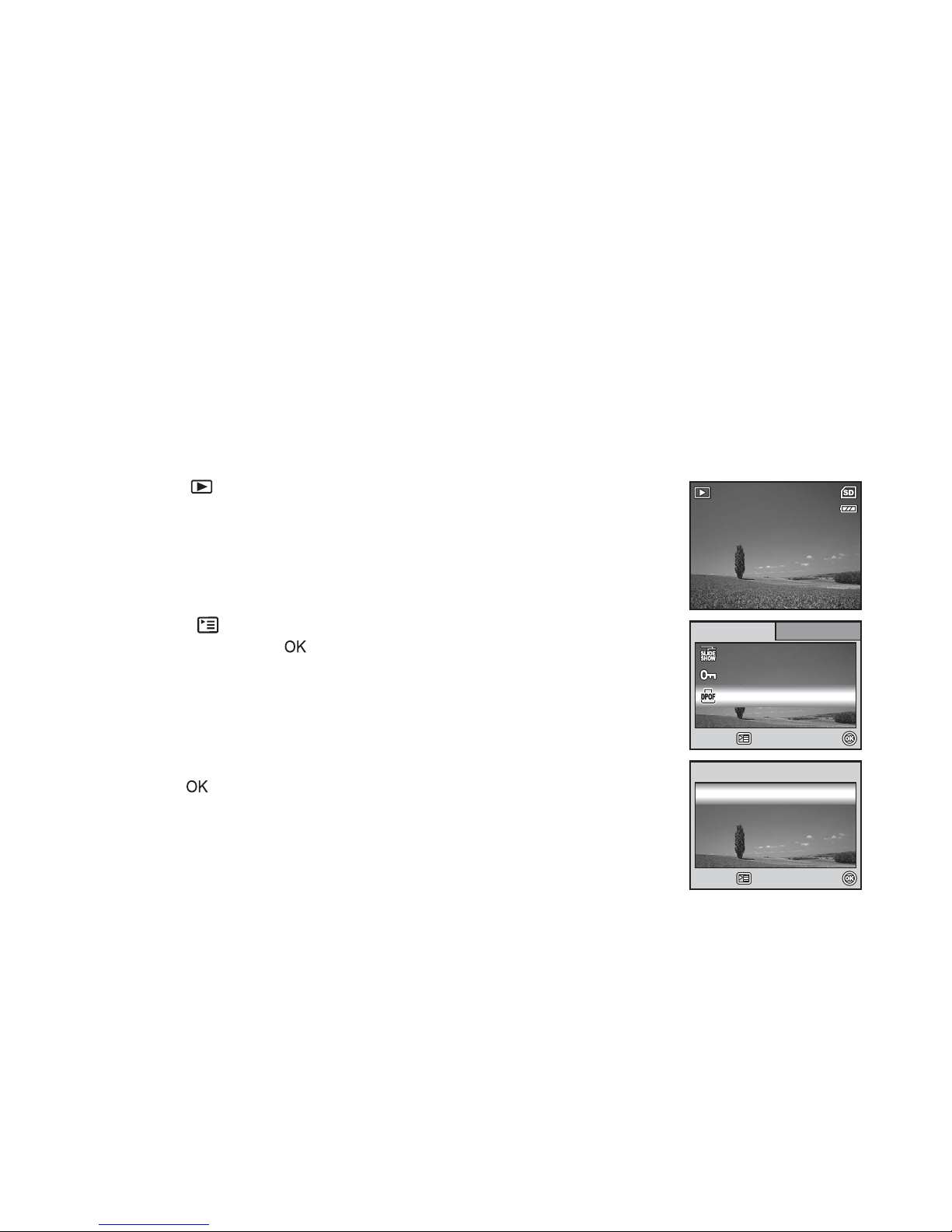
EN-49
Setting the DPOF
DPOF (Digital Print Order Form at) allows you to embed printing informat ion on your SD memory card. By
using DPOF, you can select an image to be printed and then specify how many prints or which image you
would like. Take your SD memory card to a DPOF enabled printer that accepts SD memory cards. The
DPOF/card-compatible prin ter will read the embedded information on the SD memory card and print your
images as specified.
To configu re print settings for a si ngle image / all images.
1. Press the button, then use the four-way controller (WX) to select
the desired image you want to print.
2. Press the button. Use the four-way controller (ST) to select
[DPOF], then press t he button.
3. Use the four-way controll er (ST) to select by your preference, then
press the button.
[One Image]: To configure print settings for a single image.
[All Images]: To configure print settings for all images.
[Reset All]: Resets all DPOF settings.
100-0001
100-0001
100-0001
Protec
otec
tProtect
Slide Sh
Slide Sh
owSlide Show
Select :
Select :
Select :Retu
etu
rn n :Return :
Playba
Playba
ck2Playba
Playba
ck1Playback1
DPOF
DPOF
DPOF
Playback2
Reset Al
eset Al
l
DPOF
DPOF
Select :
Select :
Select :Cancel :
Cancel :
Cancel :
One Im
One Im
ageOne Image
All Im
All Im
ageges
Reset All
DPOF
All Images
Page 50

EN-50
4. Use the four-way controll er (ST) to select by your preference, then
press the button.
[Quantity]: Allows you to select image quantity (0~10). Use the
four-way controller (WX) to set the image quantity.
[Date]: The date of recording can be printed directly on the images.
Select [Yes] or [No] with the four-way controller (WX).
5. Press the button to return to the image playback mode.
The print icon is marked on the displayed image.
To cancel th e DPOF sett ings for a sing le image , go back to step 3
to select [One Image] and select 0 in [Quantity] in the next step.
For resetting all the DPOF settings, go back to step 3 to select
[Reset All].
Before you perform the DPOF settings on your camera, always remember to copy
your images from the internal memory to an SD memory card first.
The
print icon will appear on the LCD monitor screen indicating images
selected for printing.
You cannot print movies.
Depending on the printer or printing equipment at the photo processing lab., the
date may not be imprinted on the pictures even if the DPOF settings are made.
YesYes
11
One Im
One Im
ageOne Image
Select :
Select :
Select :Cancel :
Cancel :
Cancel :
Quantity
Quantity
Quantity
DateDate
One Im
One Im
ageOne Image
YesYes
00
Select :
Select :
Select :Cancel :
Cancel :
Cancel :
Quantity
Quantity
Quantity
DateDate
100-0001
100-0001
100-0001
Reset Al
eset Al
lReset All
DPOF
DPOF
Select :
Select :
Select :Cancel :
Cancel :
Cancel :
One Im
One Im
ageOne Image
All Im
All Im
ageges
DPOF
All Images
Page 51
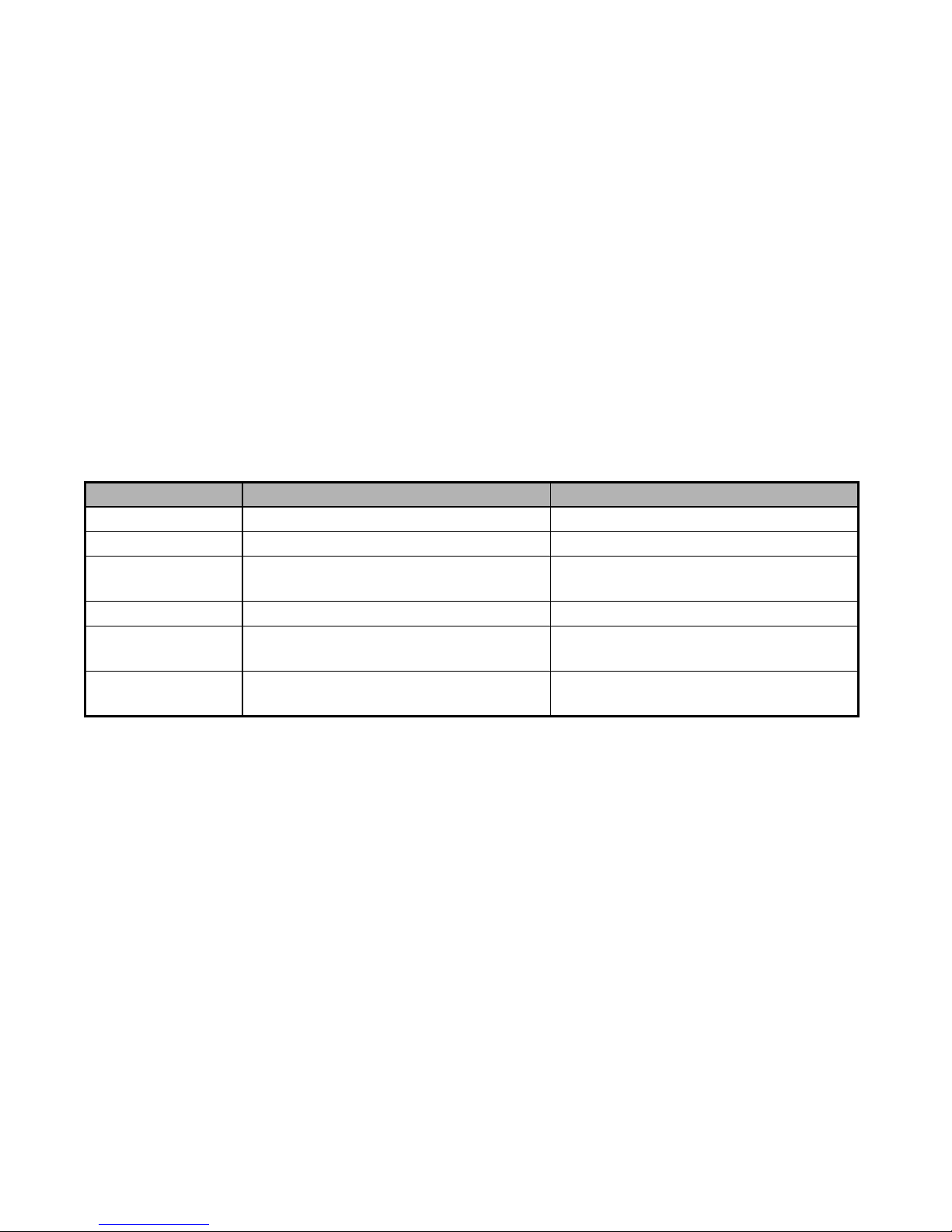
EN-51
TRANSFERRING FILES FROM YOUR DIGITAL
CAMERA TO COMPUTER
After using USB cable to establish a US B connection betw een the camera and yo ur computer, you can use
your computer to sh are recor ded images or vi deo clips with your f amily or friends via e-mai l or pos t them on
the Web. In order to do this, you must install the USB driver onto your computer first. Note that before you
begin to install the software, you need to check your system according to the table as shown below.
System Requirements (Windows) System Requirements (Macintosh)
CPU Pentium III 600 MHz processor or higher PowerPC G3/G4
Operating System Windows 98SE/Me/NT/2000/XP OS 9.0 or higher
RAM 32MB
(64MB RAM recommended)
32MB
(64MB RAM recommended)
Hard Disk Space 128MB hard disk space 128MB hard disk space
Required Devices A CD-ROM drive
An available USB port
An available USB port
Display Color Monitor (800x 600, 24-bit or higher
recommended)
Color Monitor (800x600, 24-bit or higher
recommended)
Page 52
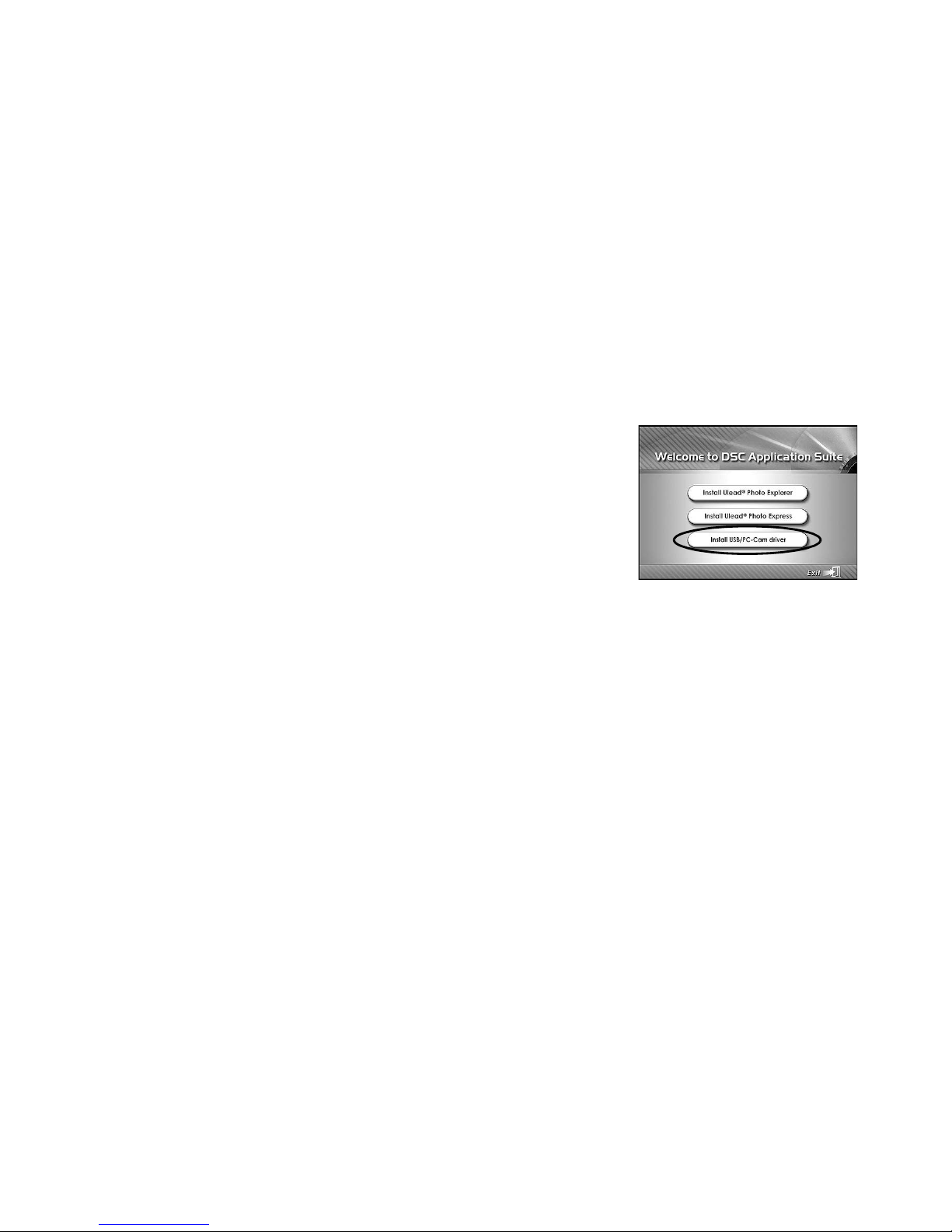
EN-52
Step 1: Install the USB driver
Installation on Windows 98 & 98SE
The USB driver on the supplie d CD-ROM is exclusively for Windows 98 and 98SE. Windows 2000/ME/XP
users need not install the USB driver.
1. Insert the enclosed CD-ROM into your CD-ROM drive.
2. When the welcome screen appears , click “Install USB/PC-Cam
driver”. Follow the on-screen instructions to complete the
installation.
3. After the USB driver has been installed, restart your computer.
Installation on MAC OS 9.0
For Mac OS 9.0 or higher, the computer will automatically recognize the digital camera and load i ts own USB
drivers.
Page 53

EN-53
Step 2: Connect the digital camera to your computer
1. Rotate the mode dial to and turn your camera on by pressing
the power switch.
2. Press the four-way controller (X) to select the [Set-up2] menu,
then use the four-way controller (T) to select [USB Mode].
3. Press the button.
4. Use the four-way controller (T) to select [PC], then press the
button.
5. Turn off your camera.
6. Connect your camera and the computer via the supplied USB
cable.
7. Turn your camera on by pressing the power switch.
8. There will be a new “Removable Disk” icon detected in “My
Computer”, which contain s your recorded images or mov ie clips.
(For Mac users, double-click [untitled] or [unlabeled] disk drive
icon on our desktop.)
Select :
Select :
Select :
Set-up1
Set-up1
Set-up1 Set-up2
Set-up2
Set-up2 Set-up3
Set-up3
Set-up3
Auto Shut D
uto Shut D
own
LCD Brightnes
CD Brightnes
s
TV
TV
USB Mode
USB Mode
USB Mode
3 Min.
3 Min.
NTSC
NTSC
PC
PC
Auto Shut Down
LCD Brightness
TV
3 Min.
NTSC
PC
USB Mode
USB Mode
Select :
Select :
Select :Cancel :
Cancel :
Cancel :
PC
PC
PC
PC CAM.
PC CAM.
USB Mode
PC CAM.
PC/AV terminal
Page 54
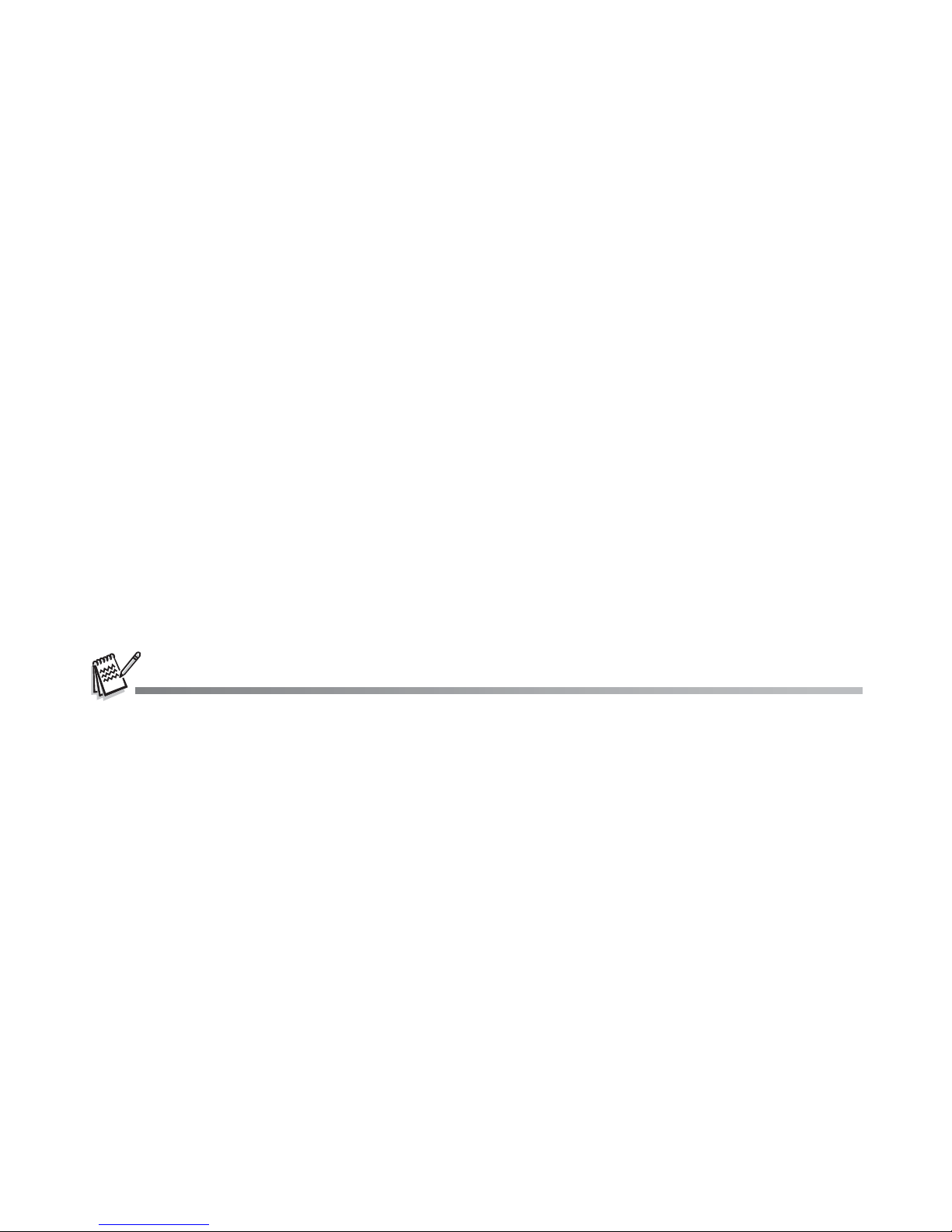
EN-54
Step 3: Download images or movie clips
When the digital camera is turned on and connected to your computer, it is considered to be a disk drive, just
like a floppy disk or CD. You can d ownload (transfer) images by copying them from the “Remov able disk”
(“untitled” or “un labeled” disk on a Macintos h) to your computer hard drive.
Windows
Open the “removabl e di sk ” and d ou ble cli ck on th e DCIM / D SCI M fol der t o op en it t o fi n d more f old er s. Your
images are inside the se fold er(s). Se lect the desire d still im ages or vi deo cli ps and then choo se “Copy” from
the “Edit” menu. Open the dest ination location (folder) and choose “ Paste” from the “Edit” menu. You may
also drag and drop image files from the digital camera to a desired location.
Macintosh
Open the “untitled” disk icon, and the desti nation location on your har d disk. Drag and drop fr om the digital
camera to the desired destination.
Memory card users may prefer to use a memory card reader (highly recommended).
Video playback application is not included with the package. Make sure that video playback application has been installed
in your computer.
Page 55

EN-55
EDITING SOFTWARE INSTALLATION
Installing Photo Explorer
Ulead® Photo Explorer provides a simple and efficient way to transfer, browse, modify and distribute digital media.
Acquire photos, video or sound clips from various digital devi ce types and easily browse or add personal
descriptions; make timel y modifications; or dist ribute the media throug h the medium of your cho ice: E-mail,
Print, Slideshow Pres ent at io ns. It is an indis pen sabl e all -in -one tool for o wne rs of digital cameras, WebCams,
DV camcorders, scanne rs, or anyone who strives to effectively organize a large collection of digital media.
1. Insert the enclosed CD-ROM into your CD-ROM drive.
2. When the welcome screen appears, click “Install Ulead® Photo
Explorer”. Follow the on-screen instructions to complete the
installation.
For more information about the operation of Photo Explorer application software, refer to its respective help
documentation.
For Windows 2000/XP users, please make sure to install and use the Photo Explorer in “Administrator” mode.
Photo Explorer is not supported on the Mac. iPhoto or iPhoto2 is recommended.
Page 56
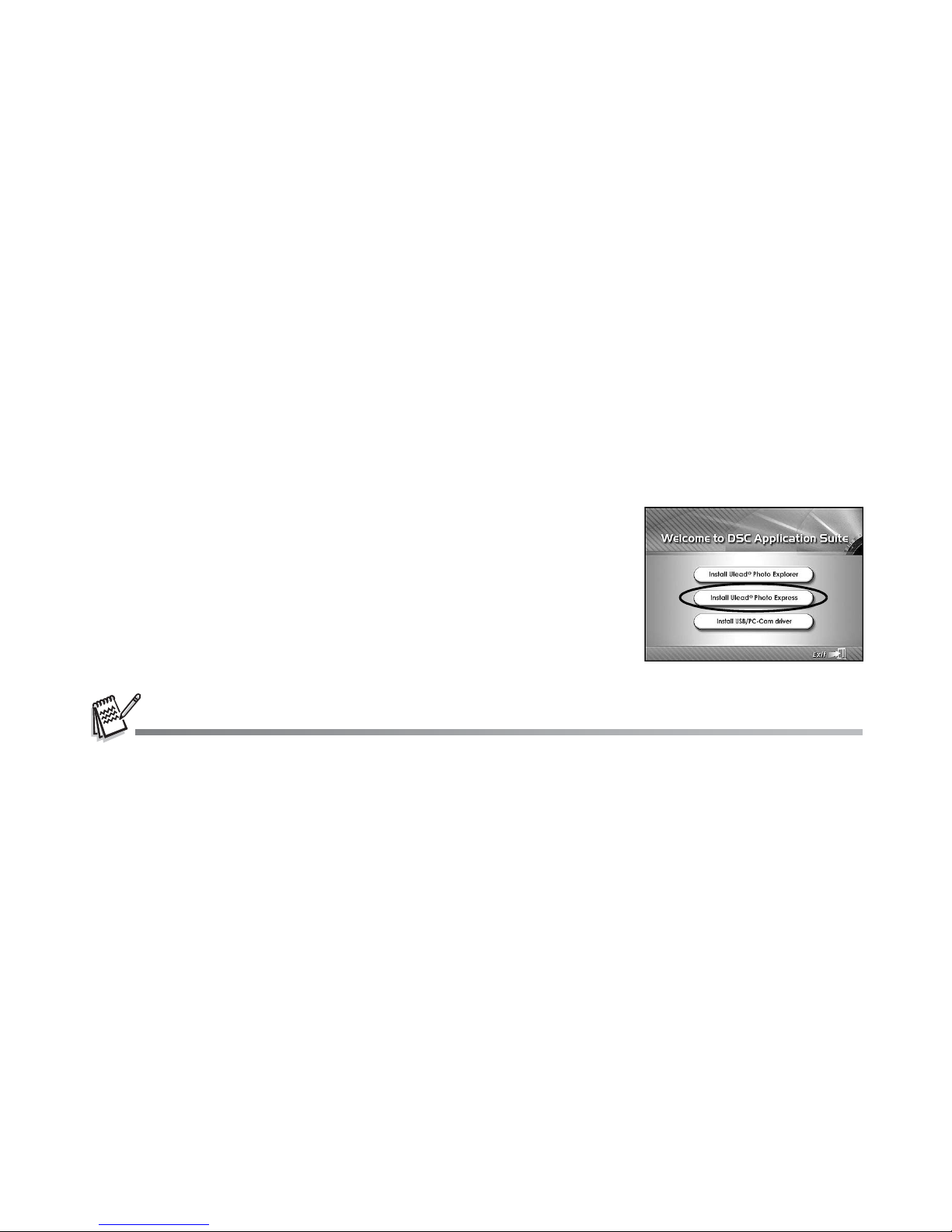
EN-56
Installing Photo Express
Ulead
®
Photo Express is complete photo project software for digital images. The step-by-step workflow, visual
program interface, and in-program help assist us ers in creating exciting ph oto projects. Acquir e digital photos
effortlessly from digital camer as or sc ann er s. Or ga nize th em c onven ie ntl y wi th t he Visual Bro wse mode. Use
hundreds of ready-to-use templates such as albums, cards, posters, slideshows, and more. Edit and enhance
images with photo editing tools, photographic filters, and special effects. Embellish projects by adding
creative design eleme nts such as frames, ca llouts, and stamp objec ts. Share results with famil y and friends
via e-mail and multiple print options.
1. Insert the enclosed CD-ROM into your CD-ROM drive.
2. When the welcome screen appears,click “Install Ulead® Photo
Express”. Follow the on-screen instructions to complete the
installation.
For information on how to use Photo Express to edit and retouch your recorded images, please refer to its online help.
For Windows 2000/XP users, make sure to install and use the Photo Express while logged in as a user with an
Administrator account.
Photo Express is not supported on the Mac.
Page 57
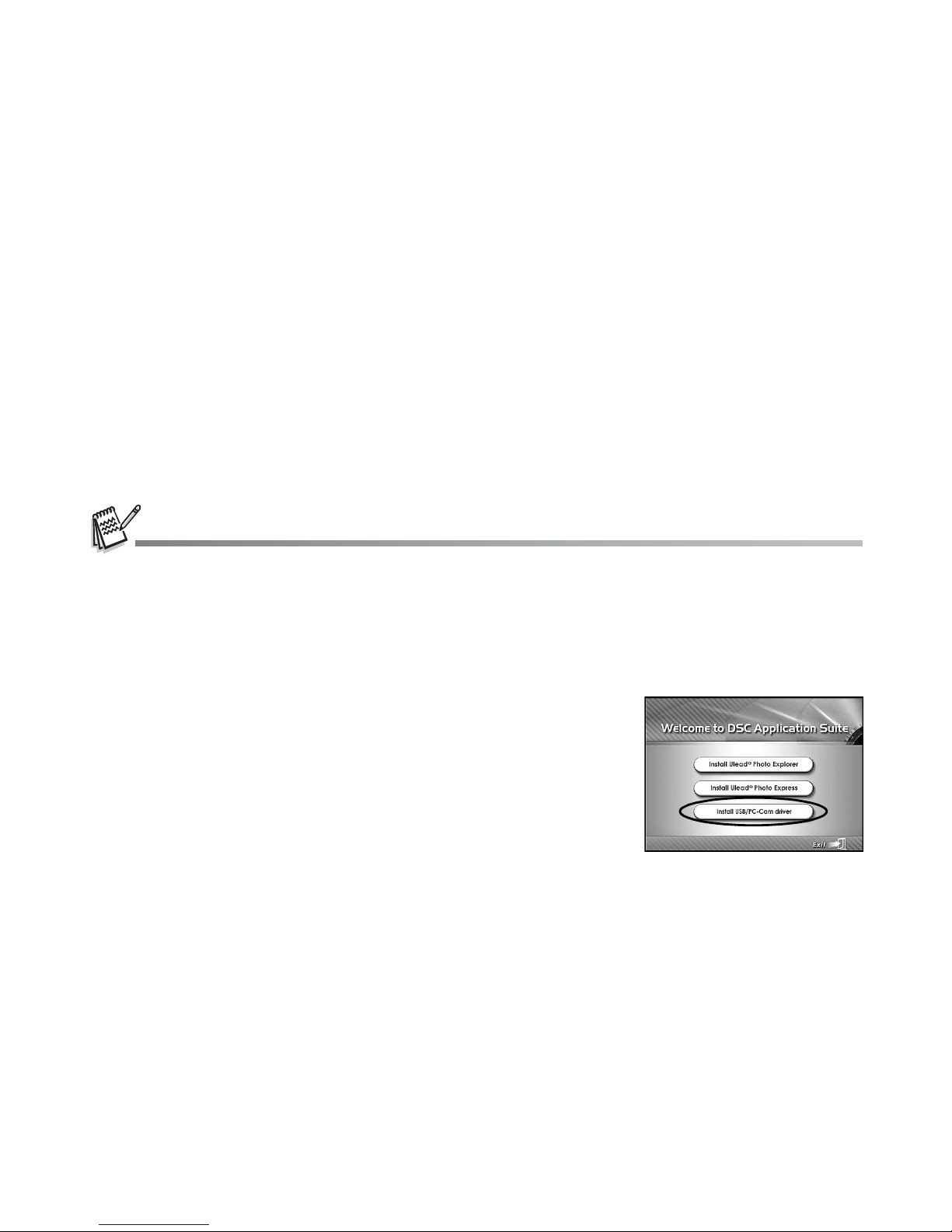
EN-57
USING THE DIGITAL CAMERA AS A PC CAMERA
Your d ig ital c amera c an a ct as a PC c amera , wh ic h al lows y ou to v ideo con fer enc e wi t h bu si ness as so ciat es,
or have a real-ti me conver sation w ith fri ends or family. To use the dig ital camera fo r video conferen cing, yo ur
computer system must include the items as below:
Microphone
Sound card
Speakers or headphones
Network or Interne t connection
Video conferencing (or video editing) software is not included with the digital camera.
This mode is not supported for Mac.
Step 1: Install the PC camera driver
The PC-camera driver included in the CD-ROM is exclusively for Windows. The PC camera function is not
supported for Mac platforms.
1. Insert the enclosed CD-ROM into your CD-ROM drive.
2. When the welcome screen ap pears, click “ Install USB/PC-Cam
driver ”. Follow the on-screen instructions to complete the
installation.
3. After the driver installation is completed, restart your computer.
Page 58

EN-58
Step 2: Connect the digital camera to your computer
1. Rotate the mode dial to and turn your camera on by pressing
the power switch.
2. Press the four-way controller (X) to select the [Set-up2] menu,
then use the four-way controller (T) to select [USB Con.].
3. Press the button.
4. Use the four-way controller (ST) to select [PC CAM], then press
the button.
5. Connect your camera and the computer via the supplied USB
cable.
6. Position the digital camera steadily on top of your computer
monitor or use a tripod.
USB Mode
USB Mode
Select :
Select :
Select :Cancel :
Cancel :
Cancel :
PC
PC
PC CAM.
PC CAM.
PC CAM.
USB Mode
PC
Page 59

EN-59
Step 3: Run your application software (i.e. Windows NetMe etin g)
To use Windows NetMeeting for videoconferencing:
1. Go to Start Æ Programs Æ Accessories Æ Communications Æ NetMeeting to launch the NetMeeting
program.
2. Click the Start Video button to view live video.
3. Click the Place Call button.
4. Type the e-mail address or the network address of the computer that you are calling.
5. Click Call. The person th at you are cal ling must also ha ve Windows NetMee ting runni ng and be willing to
accept your call to start the videoconference.
The video resolution for videoconferencing applications is generally 320 x 240.
For more information about the operation of videoconference application software, refer to its respective help
documentation.
Use of AC adapter is recommended while the camera is used as a PC camera.
Page 60

EN-60
MENU OPTIONS
Camera Menu
This menu is for the basic settings to be used when capturing still images.
1. Rotate the mode dial to , , , , , or and turn your camera on.
2. Press the button, then use the four -way controller (WX) to select the [Mode1] / [Mode2] / [Mode3]
menu.
In Mode, press the button to access the [Auto] menu directly.
3. Use the four-way controller (ST) to sele ct th e op tion item, then press the button.
4. Press the four-way controller (ST) to select the desired setting, then press the button.
Select :
Select :
Select :
AututoAuto
Quality
Quality
ImImage Si
ge Si
zeImage Size
Retu
etu
rn n :
Quality
Return :
Mode1
Mode1
Mode1 Mode2
Mode2
Mode3
Mode3
Mode2 Mode3
ISO
ISO
Quality
Quality
ImImage Si
ge Si
ze
W. Balanc
. Balanc
e
Retu
etu
rn n :
ISO
Quality
Image Size
W. Balance
Return :
Mode1
Mode1
Mode1 Mode2
Mode2
Mode2 Mode3
Mode3
Mode3
Off
Retu
etu
rn n :
On
On
Return :
Digital Zoom
Digital Zoom
Metering
Metering
Qui
Qui
ck k Vieiew Off
OnDigital Zoom
Metering
Quick View
Mode1
Mode1
Mode1 Mode2
Mode2
Mode3
Mode3
Mode3Mode2
Retu
etu
rn n :Return :
Date Imprin
te Imprin
t
Sha
Sha
rpnes
pnes
s
Color
Color
Satuturatio
tio
n
OffOff
Medium
Medium
Medium
Medium
Date Imprint
Sharpness
Color
Saturation Medium
Medium
Page 61

EN-61
In the Mode
Item Functional Description
Image Size Sets the size of the imag e that will be cap tured. Refer to the section in this manual titled
"Setting Image Resolution and Quality" (EN-26) for further details.
2816x2112
2272x1704
1600x1200
640x480
Quality Sets the quality (compression rate) at which the image is captured. Refer to the section in
this manual titled "Setting Image Resolution and Quality" (EN-26) for further details.
Fine
Normal
Economy
Page 62

EN-62
In the , , , , or Mode.
Mode1 settings
Item Functional Description
Image Size Refe r to the section i n this manual titled “Setting Image Resolution and Quality” (EN-26)
for further details.
Quality Refer to the section in this manual titled “Setting Image Resolution and Quality” (EN-26)
for further details.
W.Balance Sets the white balance when shooting under a variety of lighting co nditions and permits
photographs to be taken that approach the conditions that are seen by the human eye.
Auto
Daylight
Cloudy
Tungsten
Fluorescent
ISO Sets the sensitivity for taking pictures. When the sensitivity is ra ised (and the ISO figure is
increased), photography will become possible even in dark locations, but the more
pixelated (grainier) th e im ag e will appear.
Auto / 64 / 100 / 200
Page 63

EN-63
Mode2 settings
Item Functio nal Description
Metering You can select the metering mode that sets which part of the subject to measure to
determine the exposure.
Center-weighted: Averages the light metered from the entire frame, but gives greater
wieght to the subject matter at the center.
Spot: The exposure is determined by the sm all area in the center of the screen only.
Digital Zoom This sets whether or not to us e digital zoom at the time of shooting. Refer to the section in
this manual titled “Using the Zoom Function” (EN-27)
for further details.
Quick View Set to display a photographed image on LCD monitor screen immediately after you have
taken the shot.
Page 64

EN-64
Mode3 settings
Item Functional Description
Color Sets the color of the image that will be captured.
Full Color
Black & White
Sepia
Sharpness Sets the level of image sharpn ess.
High
Medium
Low
Saturation To capture an image, your camer a offers you three different de gree s of co lor to ma tch w ith
your preference.
Your images will demonstrate different impression by selecting different degrees of color.
This is called “Saturation”.
High
Medium
Low
Date Imprint The dat e of re co rd ing can be printed directly on the still im ag es . Th is function must be
activated before the image is captured. The date appears on the right bottom of the
captured picture. When images are shot with date imprint feature, the date cannot be
removed later.
Page 65

EN-65
Movie Menu
This menu is for the basic settings to be used when recording movie clips.
1. Rotate the mode dial to and turn your camera on.
2. Press the button.
3. Press the four-way controller (ST) to select the option item. Then press the button
4. Press the four-way controller (ST) to select the desired setting, then press the button.
5. To exit the movie menu, press the button.
Item Functional Description
Color
Refer to the Camera Menu's option item (the , , , , or Mode) for further
details. (EN-64)
Digital Zoom
Refer to the Camera Menu's option item (the , , , , or Mode) for further
details. (EN-63)
Select :
Select :
Select :
Vide
ide
oVideo
Retu
etu
rn n :Return :
On
On
Digital Zoom
Digital Zoom
OnDigital Zoom
Color
Color
Color
Page 66
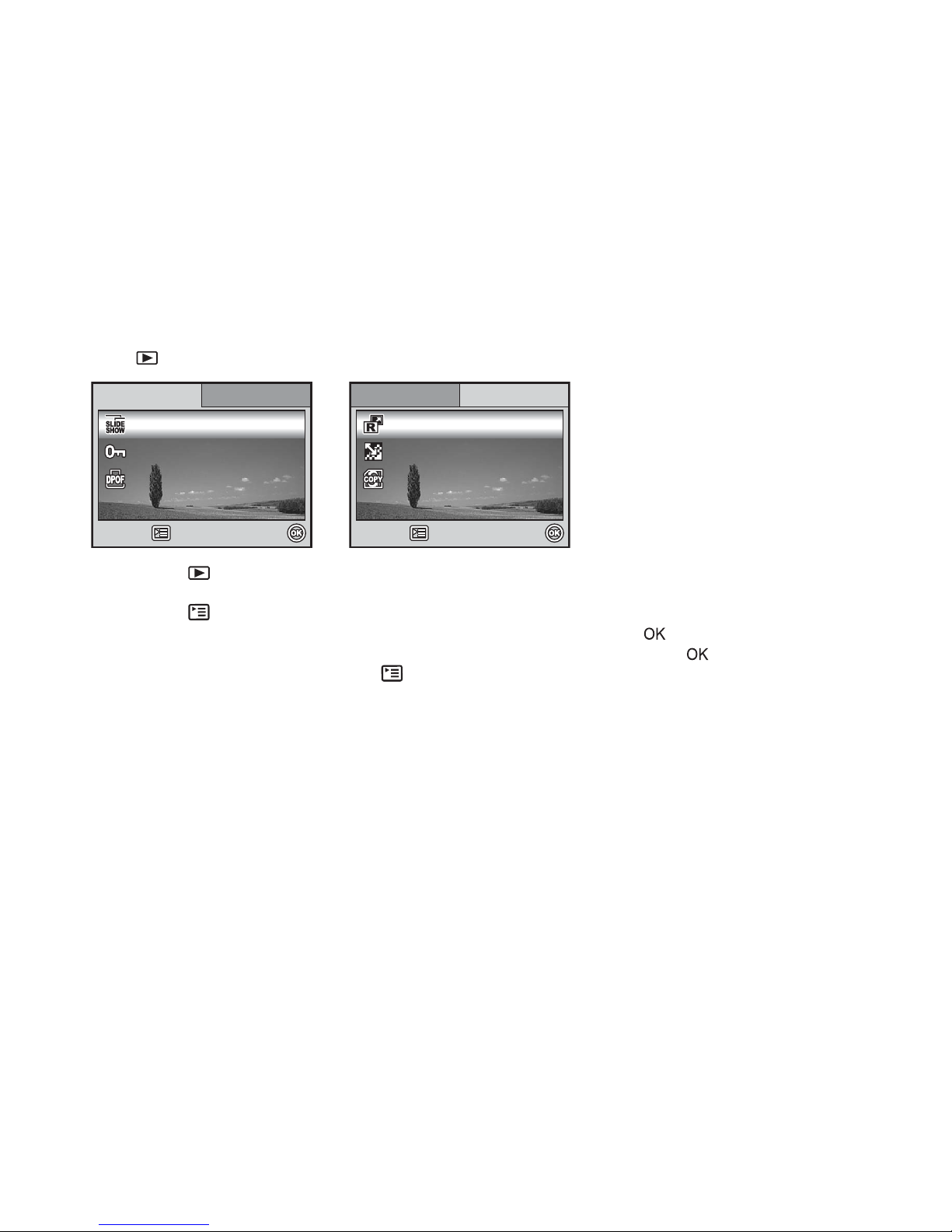
EN-66
Playback Menu
In the menu, set the settings used for pl ayback.
1. Press the button.
The last recorded image appears on the LCD monitor screen.
2. Press the button, then use the four-way controller (ST) to select the [Playback1] / [Playback2] menu.
3. Use the four-way controller (ST) to sele ct th e op tion item, then press the button.
4. Press the four-way controller (ST) to select the desired setting, then press the button.
5. To exit the playback menu, press the button.
Select :
Select :
Select :Retu
etu
rn n :Return :
Playba
Playba
ck2Playba
Playba
ck1Playback1
DPOF
DPOF
Protec
otec
t
Slide Sh
Slide Sh
owSlide Show
Playback2
DPOF
Protect
Select :
Select :
Select :
Retu
etu
rn n :Return :
Playba
Playba
ck2Playba
Playba
ck1Playback1 Playback2
CoCopy y To Ca
o Ca
rd
Quality Change
Quality Change
Resi
esi
zeResize
Copy To Card
Quality Change
Page 67
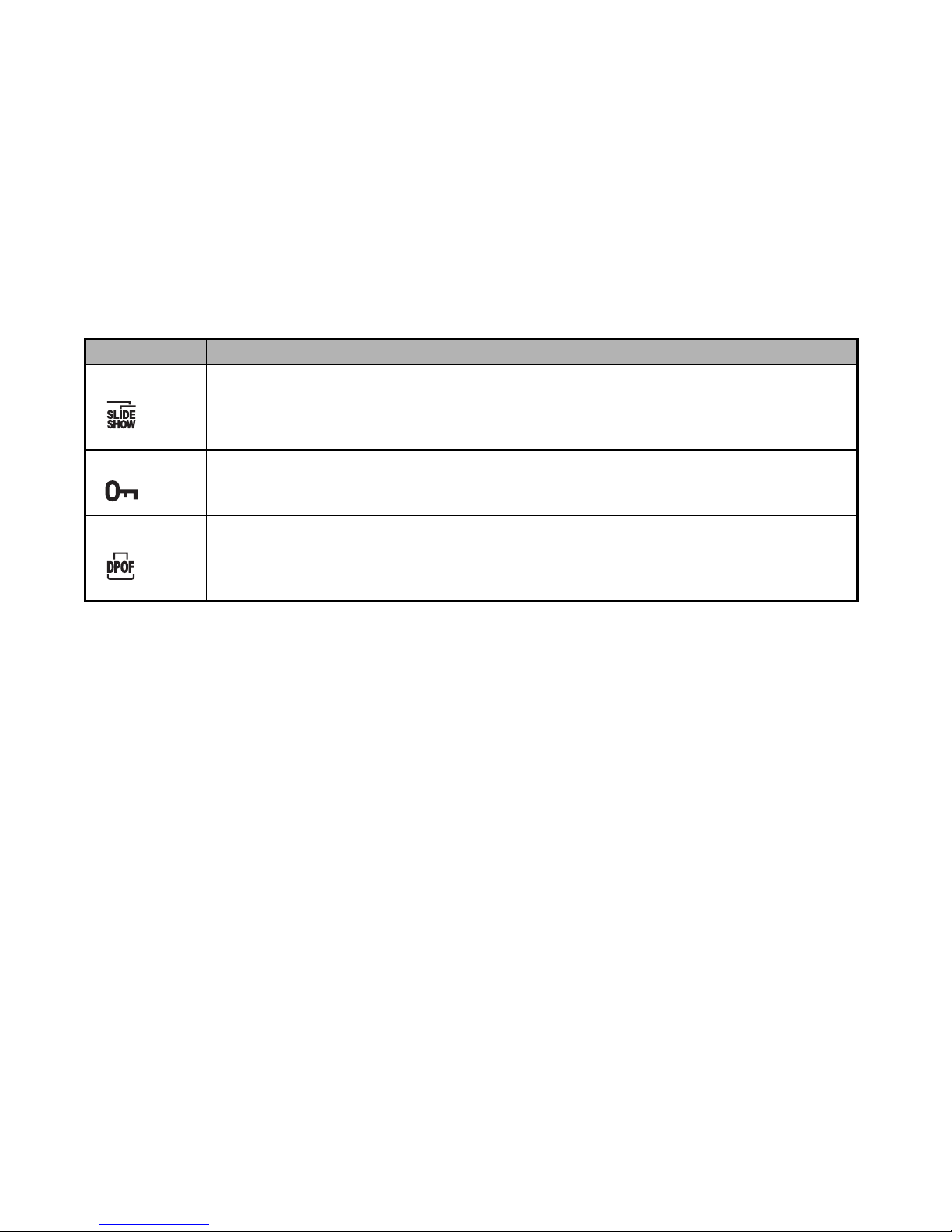
EN-67
Playback1
Item Functional Description
Slide Show You can play back recorded images in order with a selected interval ti me.
This function is useful for checking your images or for presentations, et c.
Refer to the section in this manual titled “Slideshow Display” (EN-42) for further details.
3 Sec. / 5 Sec. / 10 Sec.
Protect Set the data to read-only to prevent images from being erased by mistake.
Refer to the section in this manual titled “Protecting Images/Movie Clips” (EN-48) for
further details.
DPOF Allows you to select the desired pictures to be printed and set the number of prints and
whether or not to imprint the data in DPOF format. You can print images easily just by
inserting the SD memory card to a DPOF-compatible printer or taking it to a print shop.
Refer to the section in this manual titled “Setting the DPOF” (EN-49) for further details.
Page 68
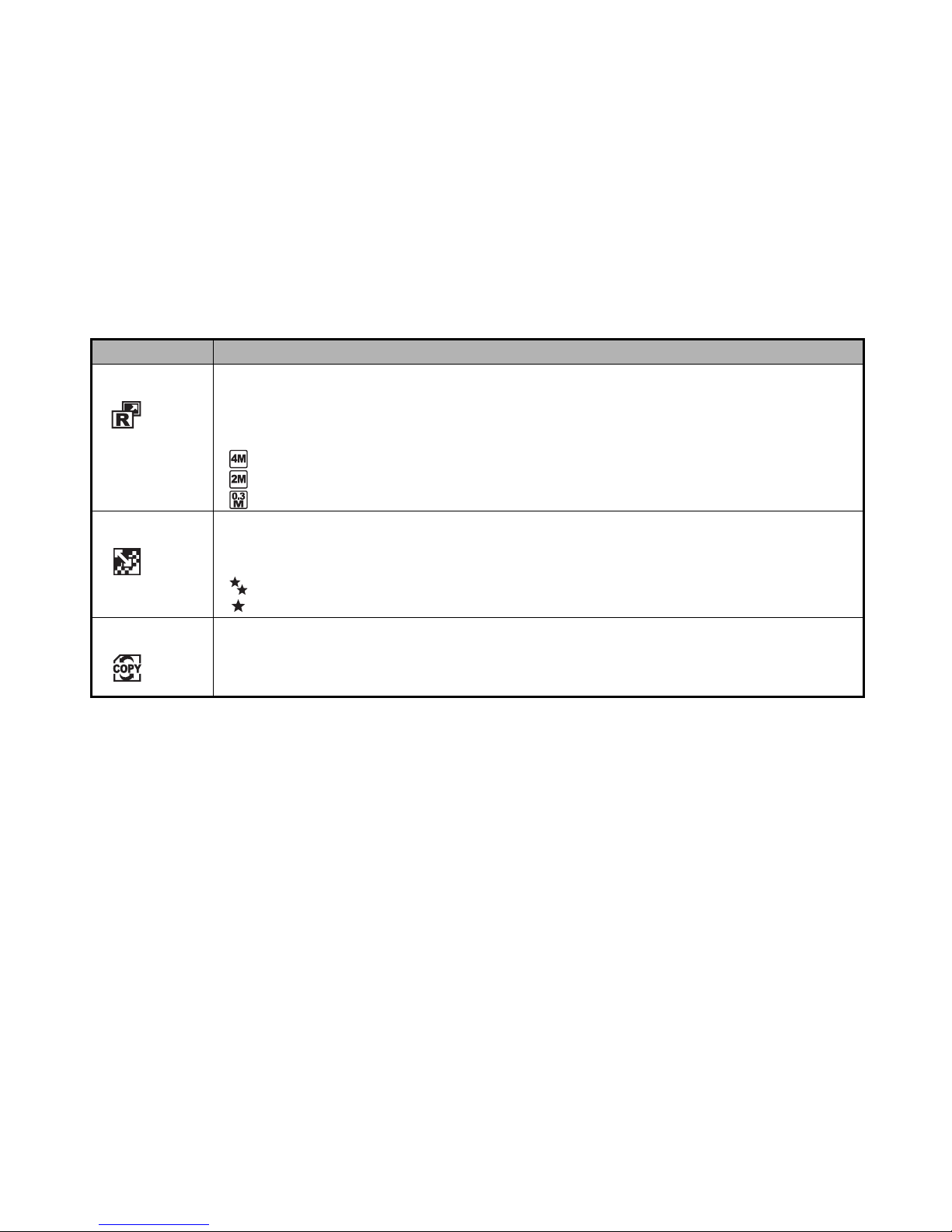
EN-68
Playback2
Item Functional Description
Resize Changes the size of a recorded image.
Resizing replaces the ori ginal image with the changed image. Only resizing to a
smaller size is available. Refer to the section in this manual titled “Resizing an Imag e”
(EN-43) for further details
2272x1704
1600x1200
640x480
Quality Change Changes the quality (compression rate) of a record ed image.
Compresses images and over writes an old size images with a newly compressed image.
Only quality changing to a lower quality level is available.
Normal
Economy
Copy to Card Allows you to copy your files from the digital camera’s internal memory to an SD memory
card. You can only do this if you have an SD memory card installed and some fi les in
internal memory.
Page 69
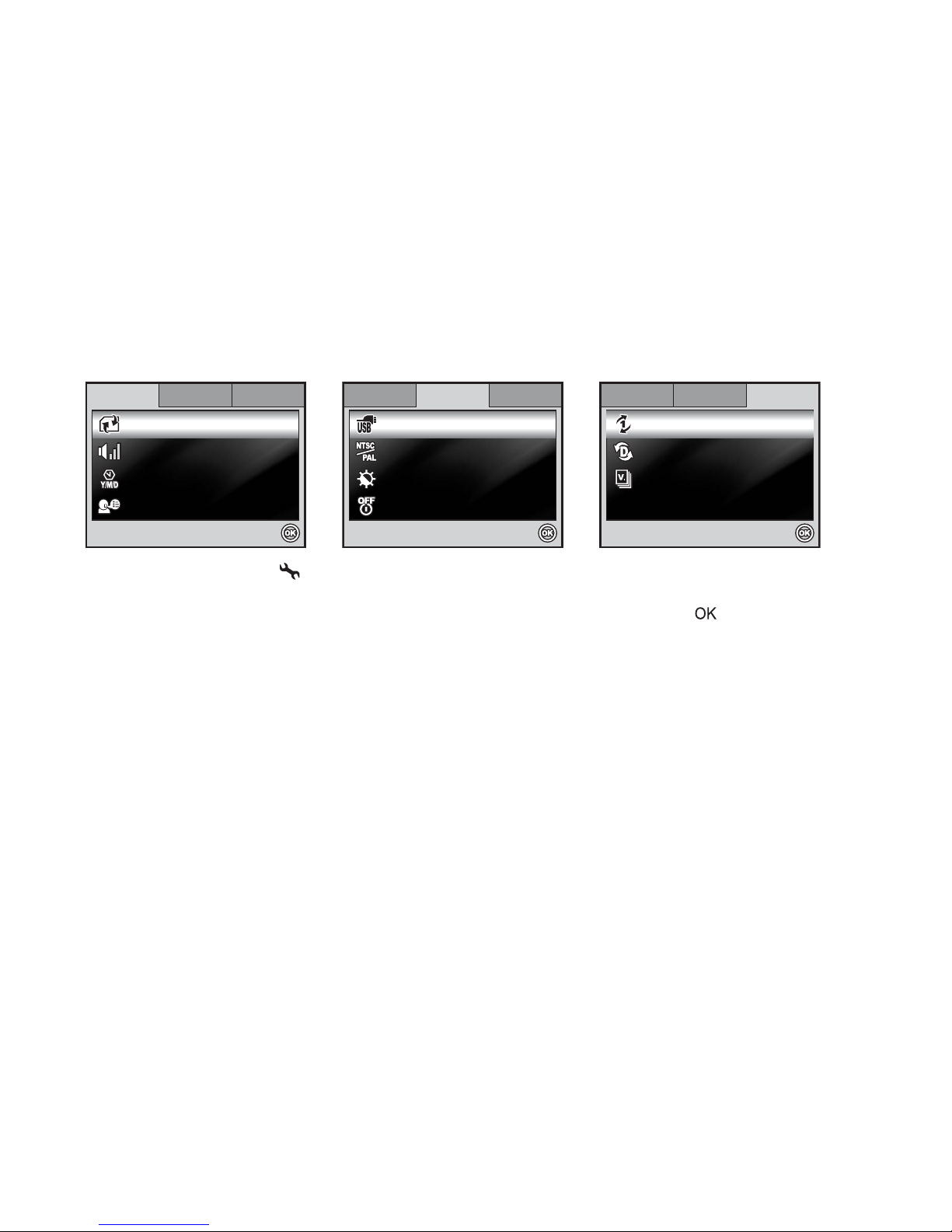
EN-69
Setup Menu
This feature allows you to set up the default settings by preference for using your camera.
1. Rotate the mode dial to mode and turn your camera on.
2. Press the four-way controller (WX) to select the [Set-up1] / [Set-up2] / [Set-up3] menu.
3. Use the four-way controller (ST) to select the desired option item, the n pr es s the button.
4. To exit the setup menu, rotate the mode dial to another mode.
Set-up1
Set-up1
Set-up1 Set-up2
Set-up2
Set-up3
Set-up3
Set-up2 Set-up3
Langu
Langu
age
Date & Tim
te & Tim
e
Beeper
Beeper
Format
Language
Format
Date & Time
Beeper
Select :
Select :
Select :
En
En
glis
lis
hEnglish
m/d/y
m/d/y
Louder
Louder
m/d/y
Louder
Select :
Select :
Select :
Set-up1
Set-up1
Set-up1 Set-up2
Set-up2
Set-up2 Set-up3
Set-up3
Set-up3
Auto Shut D
uto Shut D
own
LCD Brightnes
CD Brightnes
s
TV
TV
USB Mode
USB Mode
USB Mode
3 Min.
3 Min.
NTSC
NTSC
PC
PC
Auto Shut Down
LCD Brightness
TV
3 Min.
NTSC
PC
Select :
Select :
Select :
Set-up1
Set-up1
Set-up1 Set-up2
Set-up2
Set-up3
Set-up3
Set-up3Set-up2
Versio
sio
n
Set
Set
To De
o De
faul
aul
t
Reset Numbe
eset Numbe
rReset Number
Version
Set To Default
Page 70
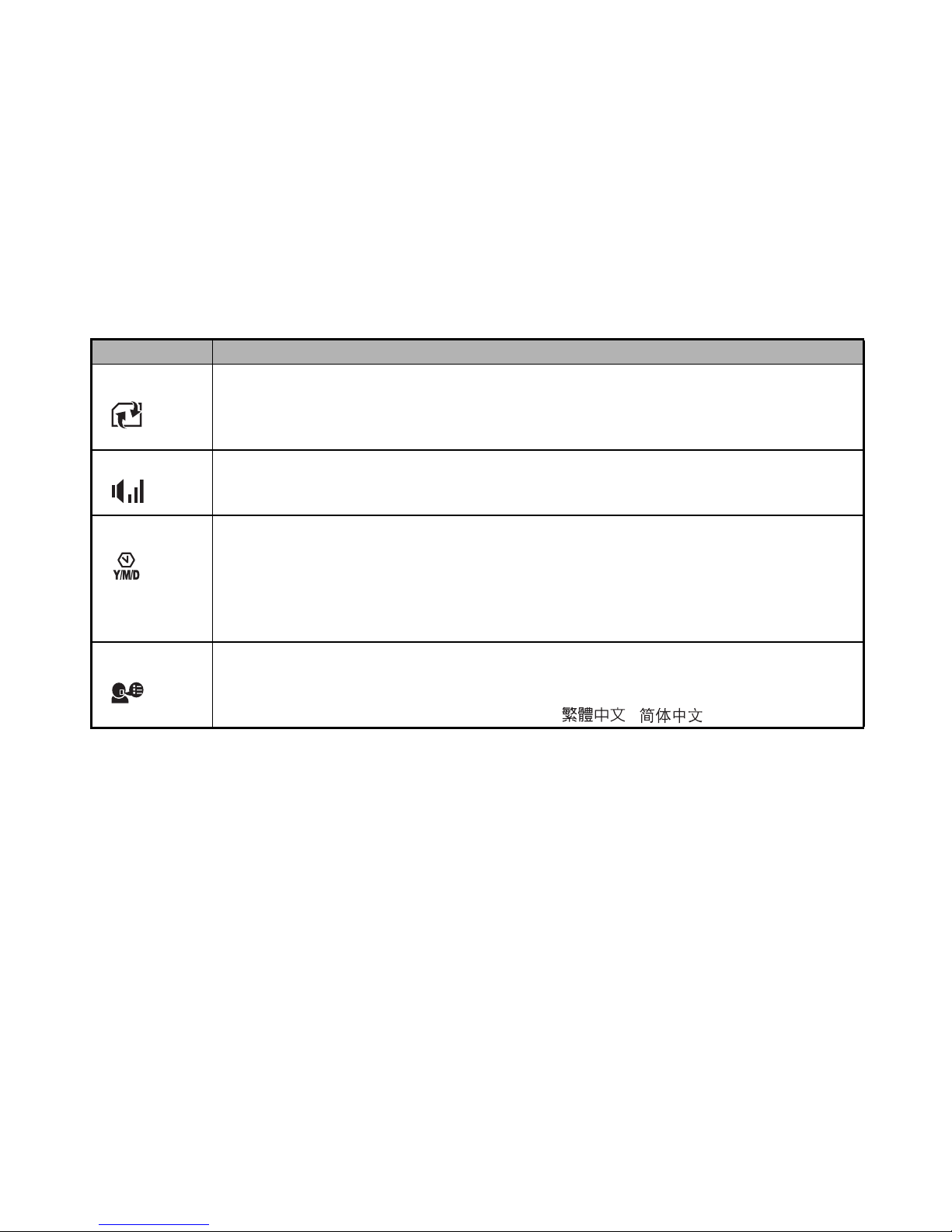
EN-70
Set-up1 settings
Item Functional Description
Format Erases all images and reformats the SD memory card loaded in your camera. Protected
images are also erased. SD me mory card cannot be formatted if it is write-protected.
Refer to the section in this manual titled “Formatting an SD Memory Card or Internal
Memory” (EN-23) for further details.
Beeper This sets whether or not to mute the startup sound, and the camera sound each time you
press a camera button.
Louder / Soft / Off
Date & Time This sets the date and th e time .
Refer to the section in this manual titled “Setting the Date and Time” (EN-22) for further
details.
d/m/y
m/d/y
y/m/d
Language Sets the language that is displayed on the LCD monitor screen.
Refer to the section in this manual titled “Choosing the Screen Language” (EN-21) for
further details .
English/ Français / Deutsch / Español / Italiano / /
Page 71
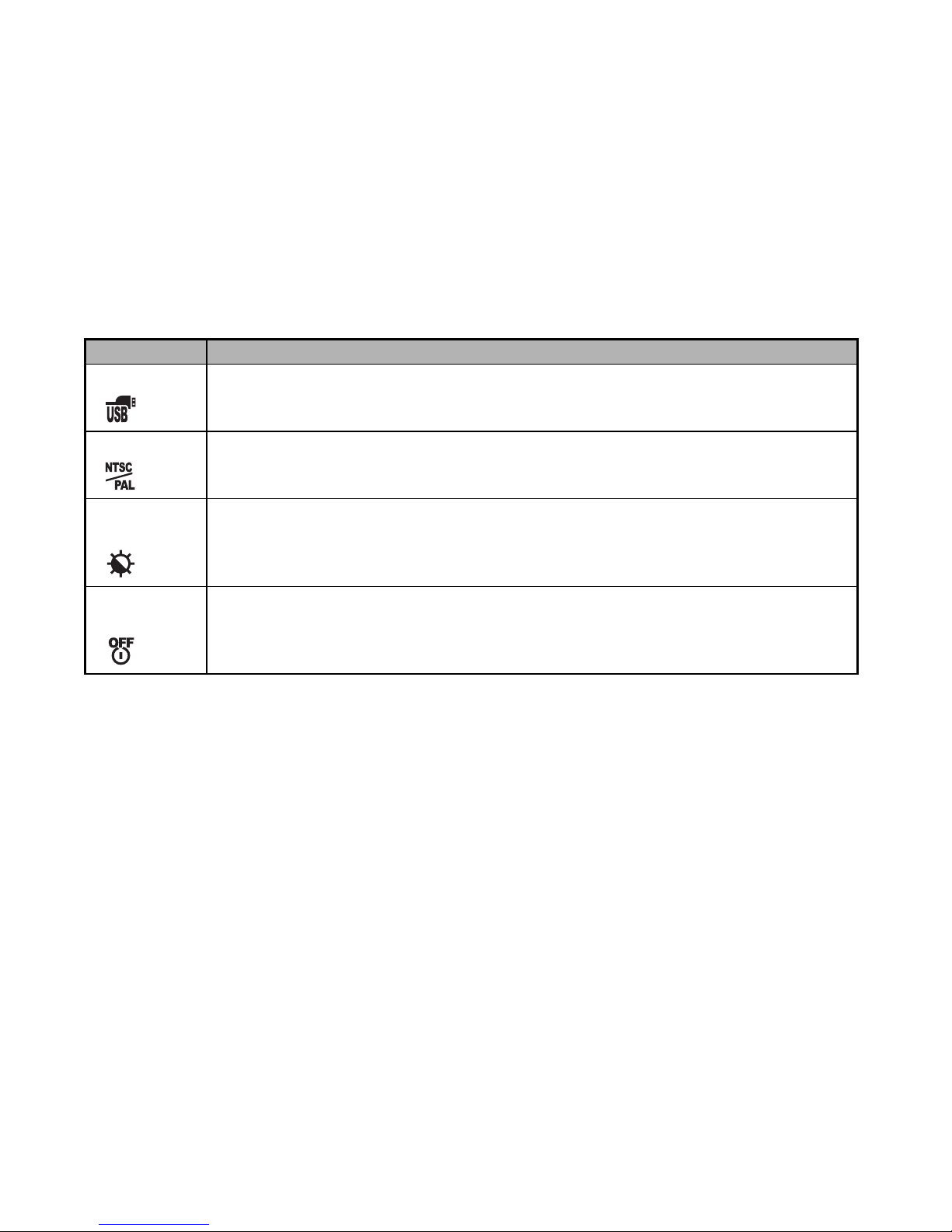
EN-71
Set-up2 settings
Item Functional Description
USB Mode Selects to choose one of the following modes for further settings.
PC / PC CAM
TV Sets video output of the camera for matching the video output system of the equipment
that you are going to connect to the camera.
PAL / NTSC
LCD
Brightness
This sets the brightness of the LCD monitor screen.
The adjustment range is from -5 to +5.
Auto Shut
Down
If no operation is performed for a specific period of time, the power to the camera is
automatically turned off. This feature is useful to reduce battery wear.
2 Min. / 3 Min. / 5 Min. / Off
Page 72
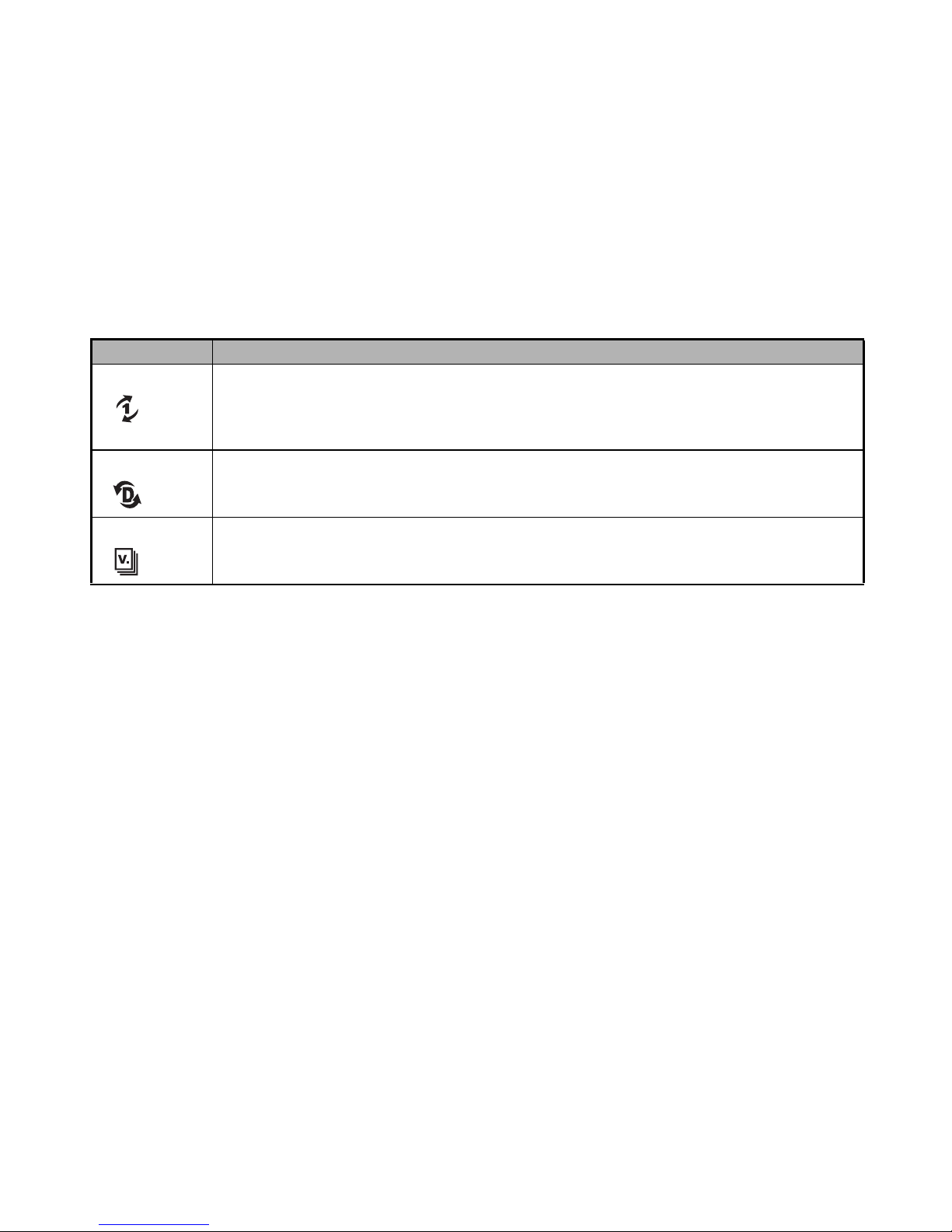
EN-72
Set-up3 settings
Item Functional Description
Reset Number. Sets whether or not to reset the file number when you take photographs. This creates a
new folder. The captured images are recorded to the newly created folder from number
0001. If you want to reset the file number, be sure that no images are recor ded in the
internal memory or the SD memory card.
Set to Default Returns all basic settings to the digital camera's default settings. The time setting will not
be reset.
Version This displays the current firmware version of the camera.
Page 73
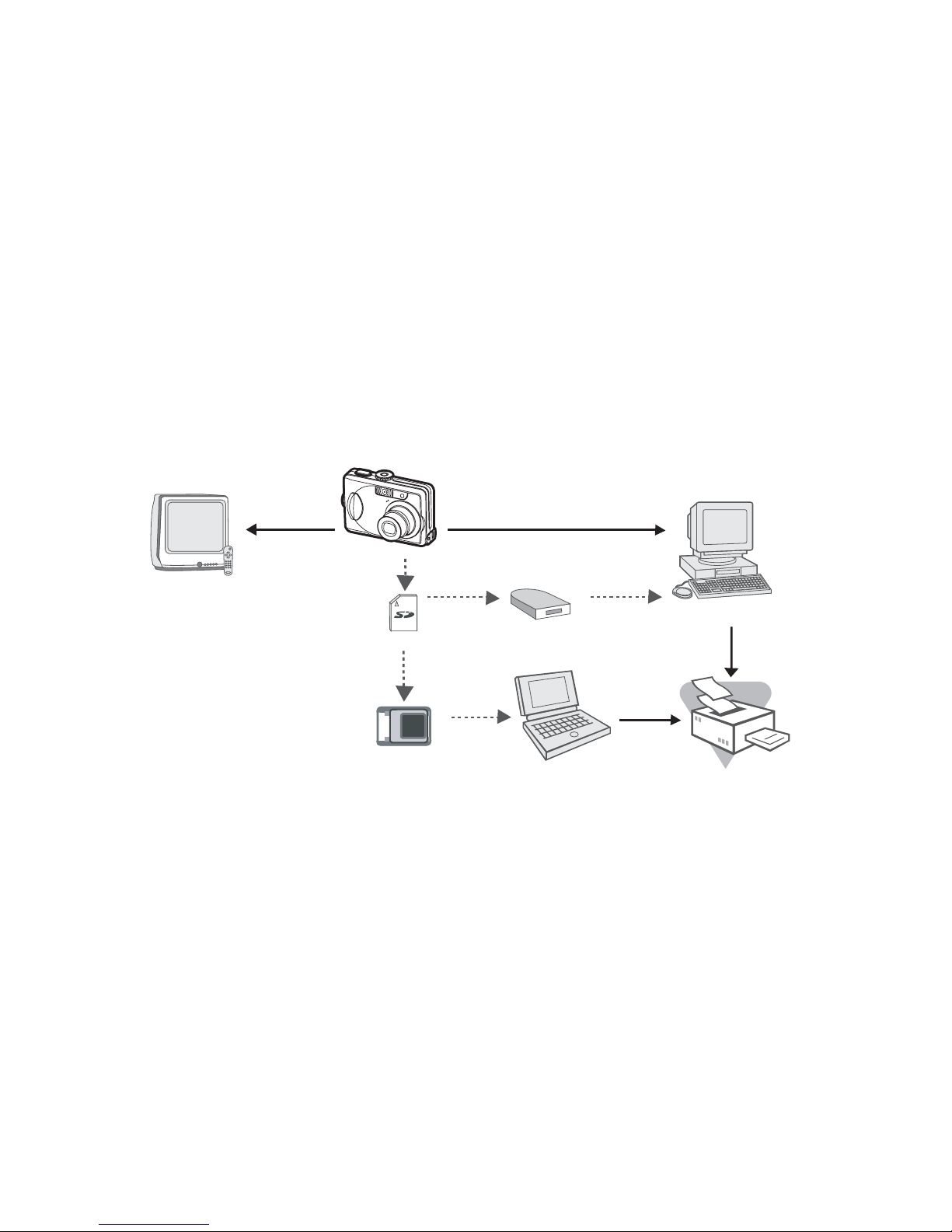
EN-73
CONNECTING THE DIGITAL CAMERA TO OTHER
DEVICES
USB Cable
Notebook
Computer
TV
PCMCIA Adapter
SD Card ReaderSD Card Reader
AV Cable
SD Memory Card
Printer
Page 74

EN-74
SPECIFICATIONS
Item Description
Image Sensor CCD
Effective pixels 6.0 Mega pixels
Image size Still image: 2816x 2112, 2272 x 1704, 1600 x 1200, 640 x 480
Movie clip: 320 x 240
Image quality Still image: Fine / Normal / Economy
Movie image: QVGA
Recording media Approx. 11MB internal memory
SD memory card (Optional, up to 1 GB)
File format JPEG (Exif 2.2), DCF, Motion JPEG (AVI)
Lens F-no.: Wide: 2.8 / Tele: 4.8
Focal length: 5.5mm~16.5mm (equivalent to 34~102mm)
Focus range Normal :40cm ~ infinity
Macro : W: 5cm ~ 40cm
T: 35cm ~ 40cm
Flash effective range Wide: Approx. 0.6 m - Approx.2.4 m (at the standard output sensitivity of 200)
Tele: Approx. 0.6 m - Approx. 1.8 m (at the standard output sensitivity of 200)
LCD monitor 2.4" color TFT-LCD
Approx. 110K pixels display
Page 75

EN-75
* Recording capacity shows approximate number of shots recorded during CIPA-compliant testing. Actual performance may
vary according to operating conditions.
* Design and specifications are subject to change without notice.
Self-timer 10 sec self-timer, 2 sec self-timer, 10+2 sec self-timer
Exposure compensation -2.0EV~ +2.0EV (in 1/3 EV increments)
White balance Auto, Daylight, Cloudy, Tungsten, Fluorescent
ISO Auto, 64, 100, 200
Interface DC input terminal, PC/AV terminal
Power 2 x AA (alkaline or Ni-MH recharge ab le) batteries
AC-DC Adapter (3V/2. 5A ) (Opt ional)
Dimension A pprox. 88 x 60 x 25.5 mm
Weight Approx. 130g (without batteries & SD card)
Item Description
Page 76

EN-76
APPENDIX
Troubleshooting Guide
Symptom Possible causes Solutions / Corrective Actions
Power does not turn
on.
* The batteries have run out.
* The batteries are not o riented correctly.
* The battery cover is not closed properly.
* The AC adapter (optional) is
disconnected.
* Load new or fully charge d batteries.
* Load the batteries in the correct
direction.
* Close the battery cover correctly.
* Properly connect the AC adapter.
Camera suddenly
powers down.
* The function of [Auto Shut Down] in the
mode has been activated.
* The batteries have run out.
* Turn the power back on and set the
option of [[Auto Shut Down] to [Off].
* Load new or fully charge d batteries.
Image is not captured
when the shutter
release button is
pressed.
* The camera is in the or mode.
* Memory is full.
* Rotate the mode dial to , , ,
, , or .
* Transfer the desired files to your
computer and then delete
unnecessary files, or use a different
memory card.
Page 77

EN-77
Flash does not fire. * Flash off is selected in flash mode.
* 10+2 sec. Self-timer is selected in
self-timer mode.
* The [Capture Mode] is set to [Burst] or
[AEB].
* The camera is in the (video) mode.
* Select a different fl as h mod e.
* Select [AF] in the [Capture Mode].
* Switch the mode dial to another
mode.
Continuous shooting is
not possible.
* The capacity of the built-in memory or
SD memory card is full.
* Insert SD memory card with available
space or delete unwanted images.
Cannot transfer files
over a USB
connection.
* USB cable is not connec ted securely.
* USB driver is not installed.
* Camera is turned off.
* Check all connections .
* Install the USB driver on your
computer.
* Turn on the camera.
Symptom Possible causes Solutions / Corrective Actions
