Page 1
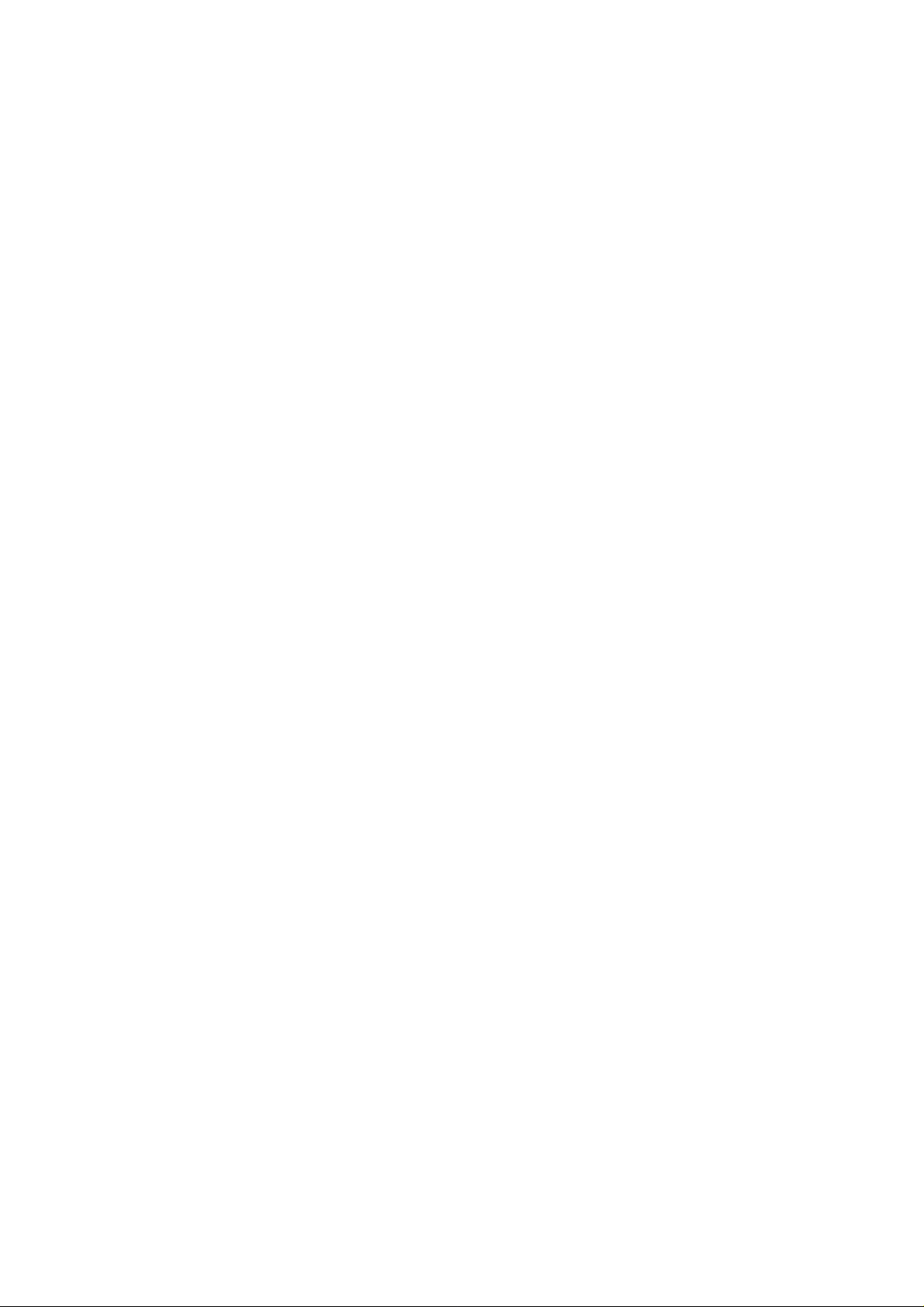
Table of Contents
1 Getting Started....................................................................................................... - 1 -
Package Contents................................................................................................... - 1 -
System Requirements............................................................................................. - 2 -
System Information................................................................................................. - 2 -
FCC Compliance and Advisory............................................................................... - 3 -
Camera Components..............................................................................................- 4 -
Front....................................................................................................................- 4 -
Rear..................................................................................................................... - 4 -
Side..................................................................................................................... - 4 -
Using the Accessories............................................................................................. - 5 -
Attaching the Wrist Strap..................................................................................... - 5 -
Using the Soft Case............................................................................................. - 5 -
2 Preparing to Take Pictures................................................................................... - 6 -
Installing the Batteries............................................................................................. - 6 -
Low Battery Indicator..............................................................................................- 7 -
Turning the Power On............................................................................................. - 7 -
Setting the Date and Time ......................................................................................- 8 -
Language Settings.................................................................................................. - 8 -
TV Out Settings....................................................................................................... - 9 -
Setting the Beep Sound.......................................................................................... - 9 -
Setting the Power Save Function.......................................................................... - 10 -
SD Memory Cards ................................................................................................ - 11 -
Inserting............................................................................................................. - 11 -
Removing.......................................................................................................... - 11 -
Camera Mode Setting........................................................................................... - 12 -
Photo Mode....................................................................................................... - 12 -
Playback Mode.................................................................................................. - 12 -
Video Mode....................................................................................................... - 12 -
3 Taking Pictures.................................................................................................... - 13 -
Previewing a Picture.............................................................................................- 13 -
Taking a Picture.................................................................................................... - 13 -
Setting the LCD Display Mode..............................................................................- 13 -
Setting Image Quality and Resolution................................................................... - 14 -
Using the Zoom Function...................................................................................... - 15 -
Using the Flash..................................................................................................... - 16 -
Adjusting the Exposure......................................................................................... - 16 -
Using Different Metering Options.......................................................................... - 17 -
Setting the White Balance..................................................................................... - 17 -
White Balance Settings Explained..................................................................... - 18 -
– i –
Page 2
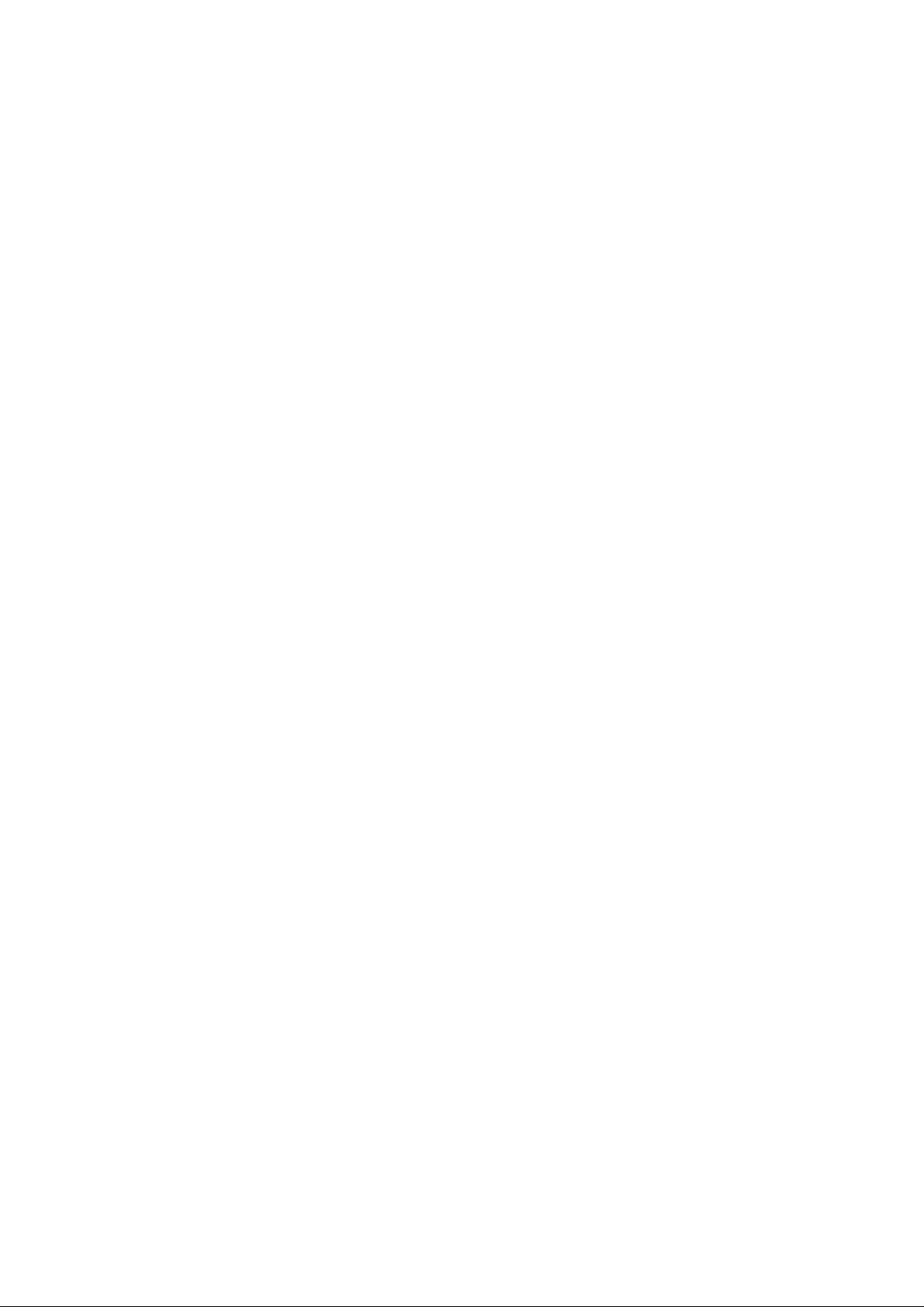
Using Macro Mode................................................................................................ - 19 -
Using the Self Timer ............................................................................................. - 19 -
Using the Date Stamp Function............................................................................- 20 -
Using Long Shutter Speeds.................................................................................. - 20 -
Recording Video Clips .......................................................................................... - 21 -
Setting Quick View................................................................................................ - 21 -
4 Reviewing Photos and Videos............................................................................ - 22 -
Viewing Pictures ................................................................................................... - 22 -
Viewing Pictures in Thumbnail Mode.................................................................... - 23 -
Protecting Stored Images...................................................................................... - 23 -
Erasing a Stored Image ........................................................................................- 24 -
Erasing all Images............................................................................................. - 24 -
Slide Show............................................................................................................ - 25 -
Copy to Card......................................................................................................... - 25 -
Formatting the Camera Memory or SD Card ........................................................- 25 -
5 File Names & Printing.......................................................................................... - 26 -
Folder Names ....................................................................................................... - 26 -
File Names............................................................................................................ - 27 -
DPOF Print Settings.............................................................................................. - 27 -
Print Order Setting............................................................................................. - 27 -
6 Making Connections............................................................................................ - 28 -
Viewing Images on the TV.................................................................................... - 28 -
Selecting the Video Out Signal Mode ................................................................... - 28 -
Downloading Images to a Computer..................................................................... - 29 -
Using a Flash Card Memory Reader................................................................. - 29 -
Connecting to a Computer Using USB.............................................................. - 30 -
Understanding Camera Memory........................................................................... - 31 -
Internal Memory ................................................................................................ - 31 -
Optional SD Memory Card ................................................................................ - 31 -
DCF Protocol..................................................................................................... - 31 -
7 Software Installation............................................................................................ - 32 -
Installing the Software Driver................................................................................ - 32 -
Installing MGI PhotoSuite 5SE.............................................................................. - 33 -
8 Appendix.............................................................................................................. - 35 -
Troubleshooting.................................................................................................... - 35 -
Specifications........................................................................................................ - 36 -
– ii –
Page 3
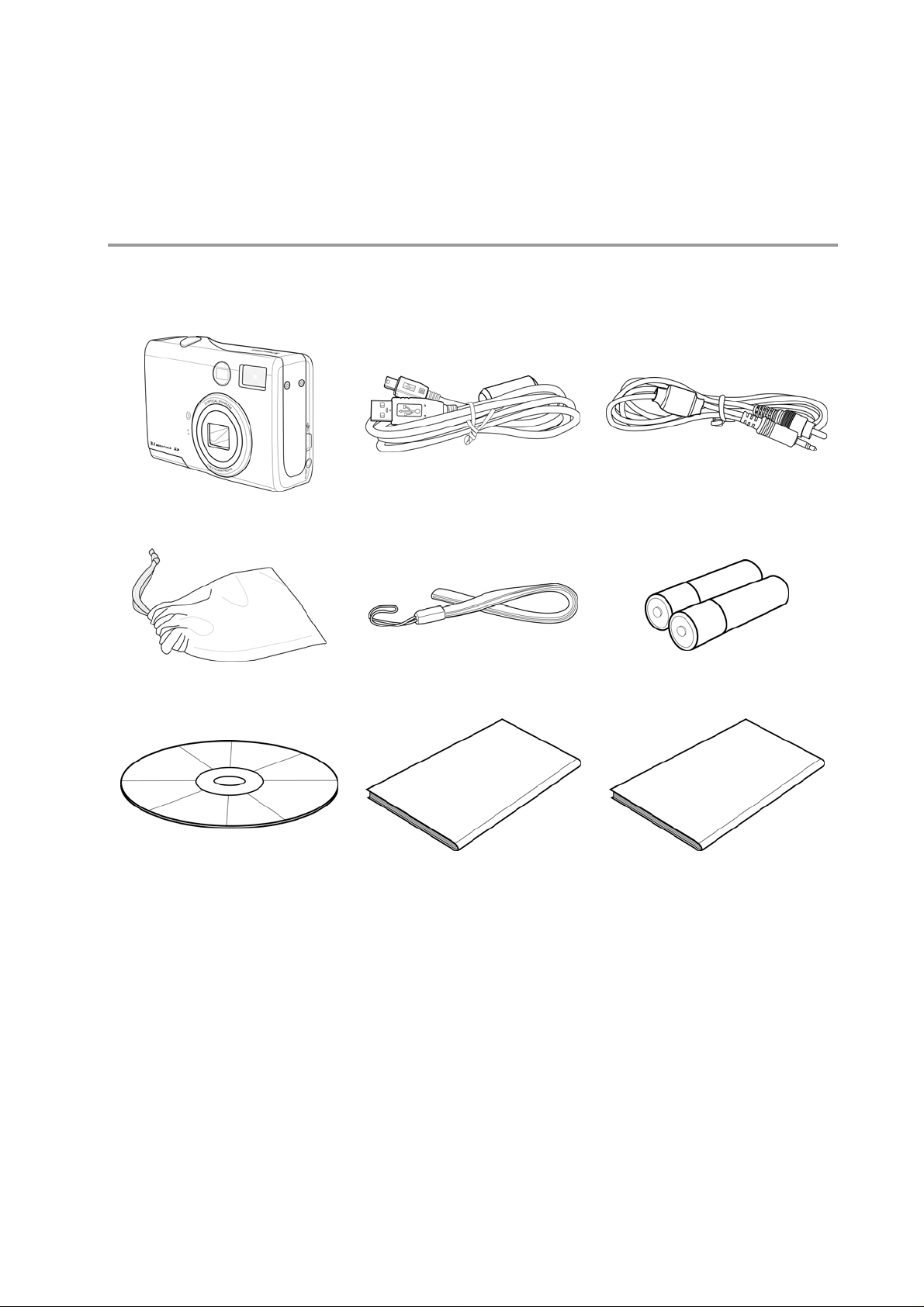
1 Getting Started
Package Contents
Contact your dealer immediately if any of the items listed below is missing or damaged.
Camera USB Cable TV Out Cable
Soft Case Strap 2 x AA Batteries
Software Installation
CD ROM
User Manual Quick Start Guide
– - 1 - –
Page 4
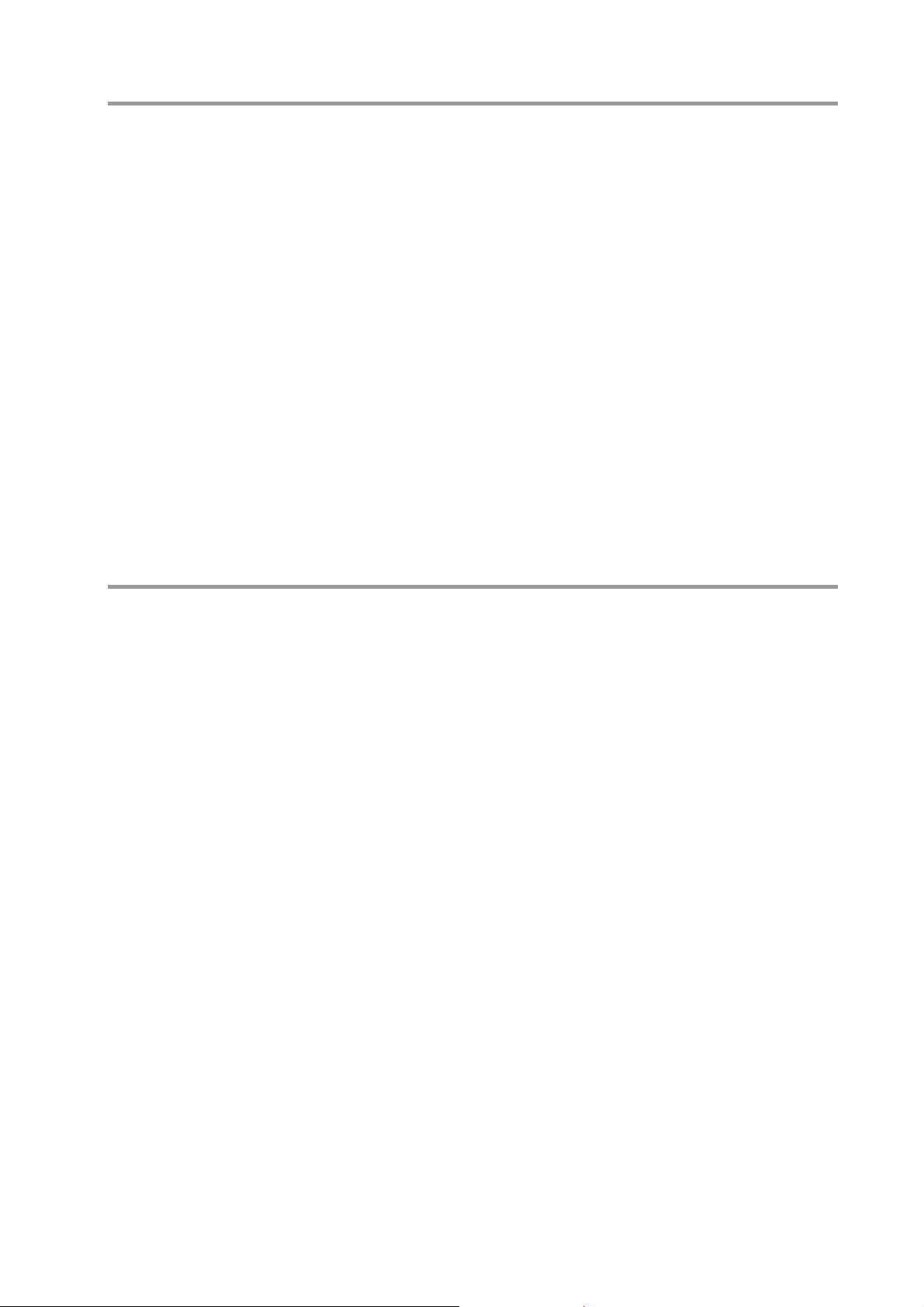
Getting Started
System Requirements
Windows:
• PC with processor better than MMX Pentium 233 MHz
• Windows XP/2000/ME/98SE/98
• Minimum 32 MB RAM
• USB port
• CD-ROM drive
• 800x600 pixels, 16-bit color display compatible monitor
Macintosh:
• Power Mac G3 or later
• Mac OS 9.0, 9.1, 9.2 and OS X
• Minimum 64 MB RAM
• USB port
• CD-ROM drive
• 800x600 pixels, 16-bit color display compatible monitor
Specifications are subject to change without prior notice.
System Information
• Do not try to open the case of the camera or attempt to modify this camera
in any way. High-voltage internal components create the risk of electric
shock when exposed. Maintenance and repairs should be carried out by
authorized service providers.
• Do not fire the flash too close to animals or people's eyes, especially
young children. Eye damage may be caused.
• Keep the camera away from water and other liquids. Do not use the
camera with wet hands. Never use the camera in the rain or snow.
Moisture creates the danger of fire and electric shock.
• Keep the camera and its accessories out of the reach of children and
animals to prevent accidents or damage to the camera.
• If you notice smoke or a strange odor coming from the camera, turn the
power off immediately and unplug the AC adapter from the power outlet.
Take the camera to the nearest authorized service center for repair. Never
attempt to repair the camera on your own.
– - 2 - –
Page 5
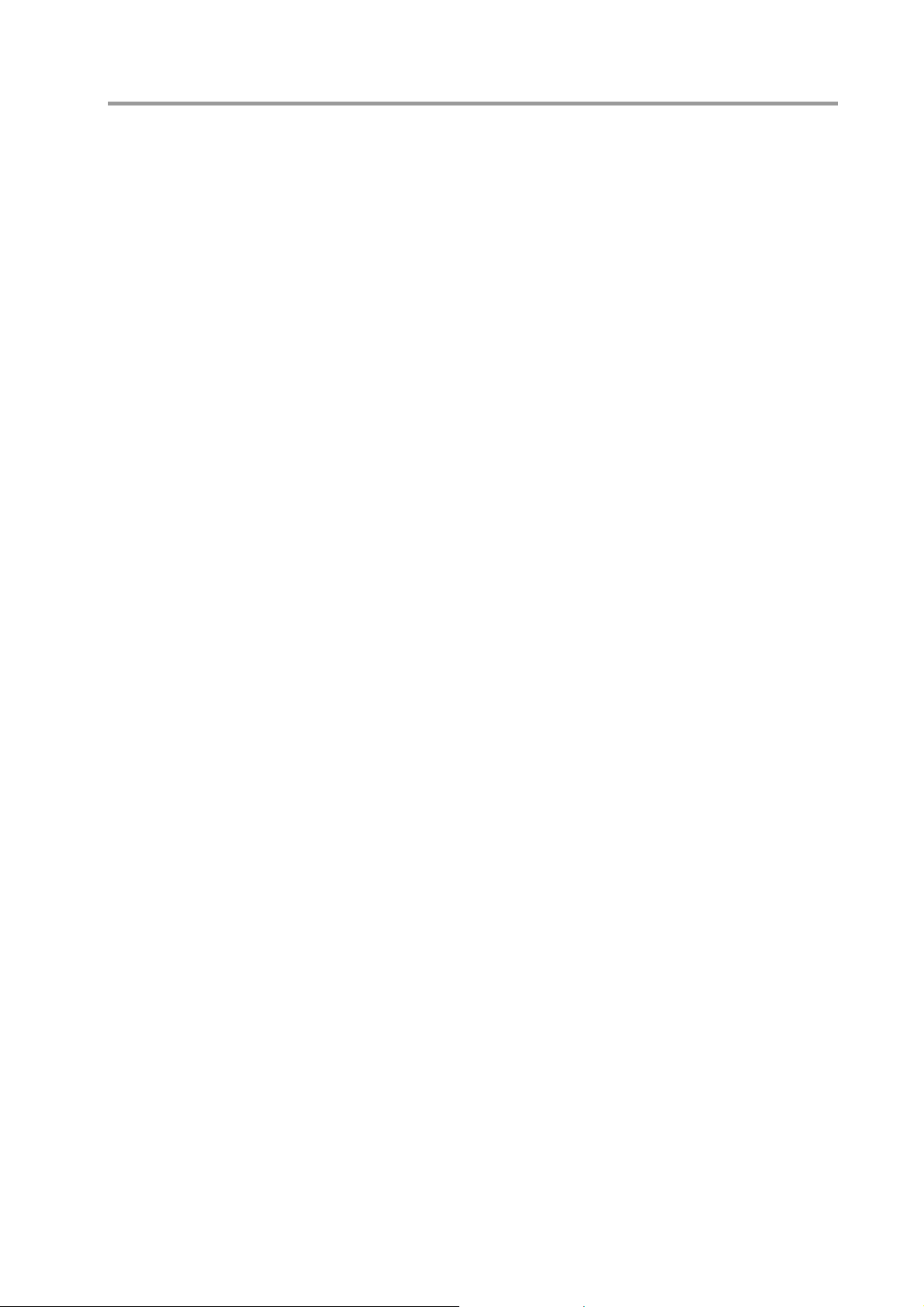
Getting Started
FCC Compliance and Advisory
This device complies with Part 15 of the FCC Rules. Operation is subject to the
following two conditions: 1.) this device may not cause harmful interference, and 2.) this
device must accept any interference received, including interference that may cause
undesired operation.
This equipment has been tested and found to comply with the limits for a Class B
peripheral, pursuant to Part 15 of the FCC Rules. These limits are designed to provide
reasonable protection against harmful interference in a residential installation. This
equipment generates, uses, and can radiate radio frequency energy and, if not installed
and used in accordance with the instructions, may cause harmful interference to radio
communication. However, there is no guarantee that interference will not occur in a
particular installation. If this equipment does cause a harmful interference to radio or
television reception, which can be determined by turning the equipment off and on, the
user is encouraged to try to correct the interference by one or more of the following
measures.
• Reorient or relocate the receiving antenna.
• Increase the separation between the equipment and receiver.
• Connect the equipment to an outlet on a circuit different from that to which
the receiver is connected.
• Consult the dealer or an experienced radio/TV technician for help.
Any changes or modifications not expressly approved by the party responsible for
compliance could void the user’s authority to operate the equipment. Where shielded
interface cables have been provided with the product or specified additional
components or accessories elsewhere defined to be used with the installation of the
product, they must be used in order to ensure compliance with FCC regulation.
– - 3 - –
Page 6
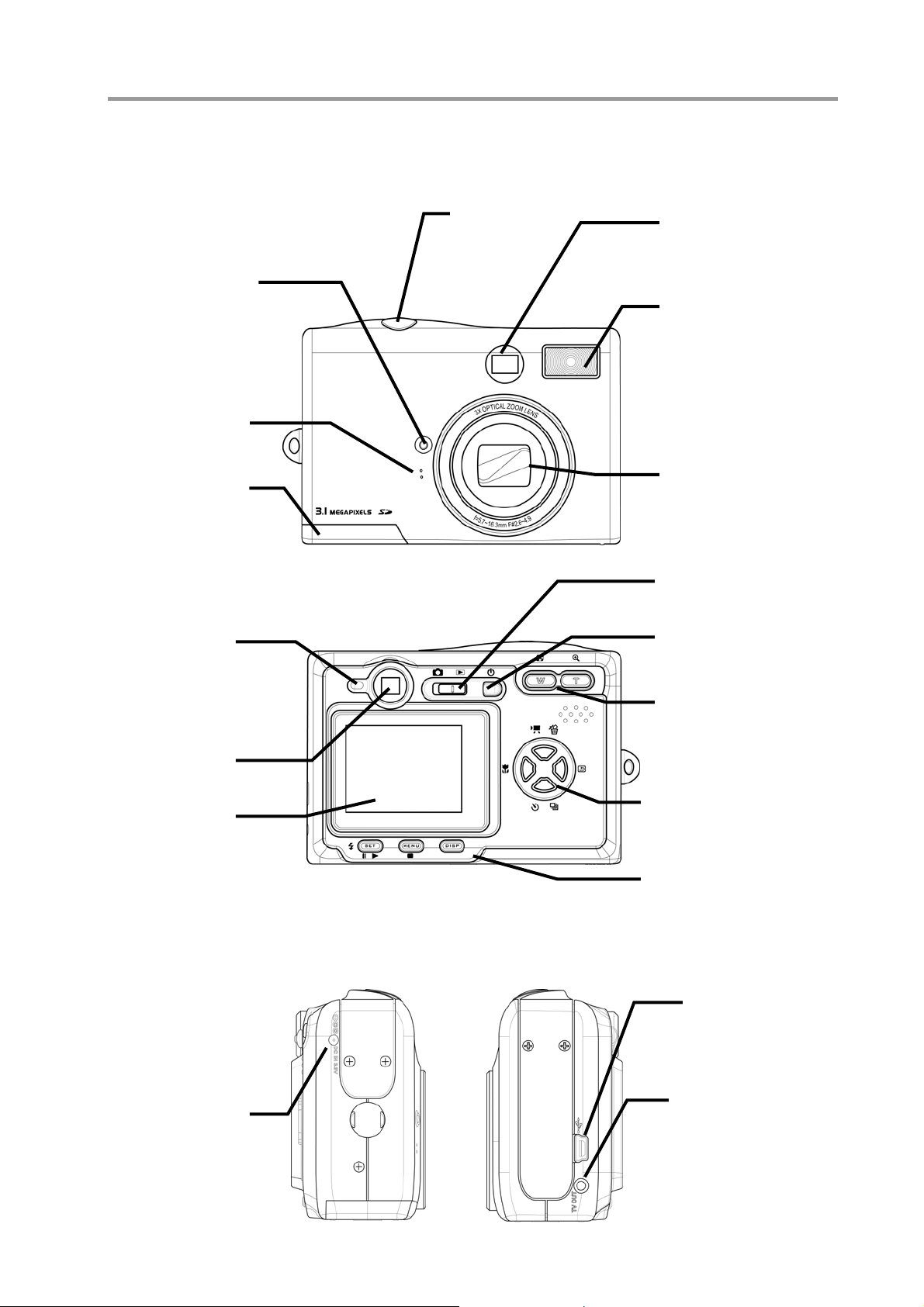
Getting Started
buttons
Camera Components
Front
Self timer
indicator
Microphone
Battery
cover
Shutter
button
Viewfinder
Flash
Lens
Rear
Green LED
indicator
Viewfinder
LCD screen
Side
Mode
switch
Power
button
Zoom
buttons
4-Way, Multifunction
Set, Menu and
Display buttons
USB port
TV out port
DC in port
– - 4 - –
Page 7
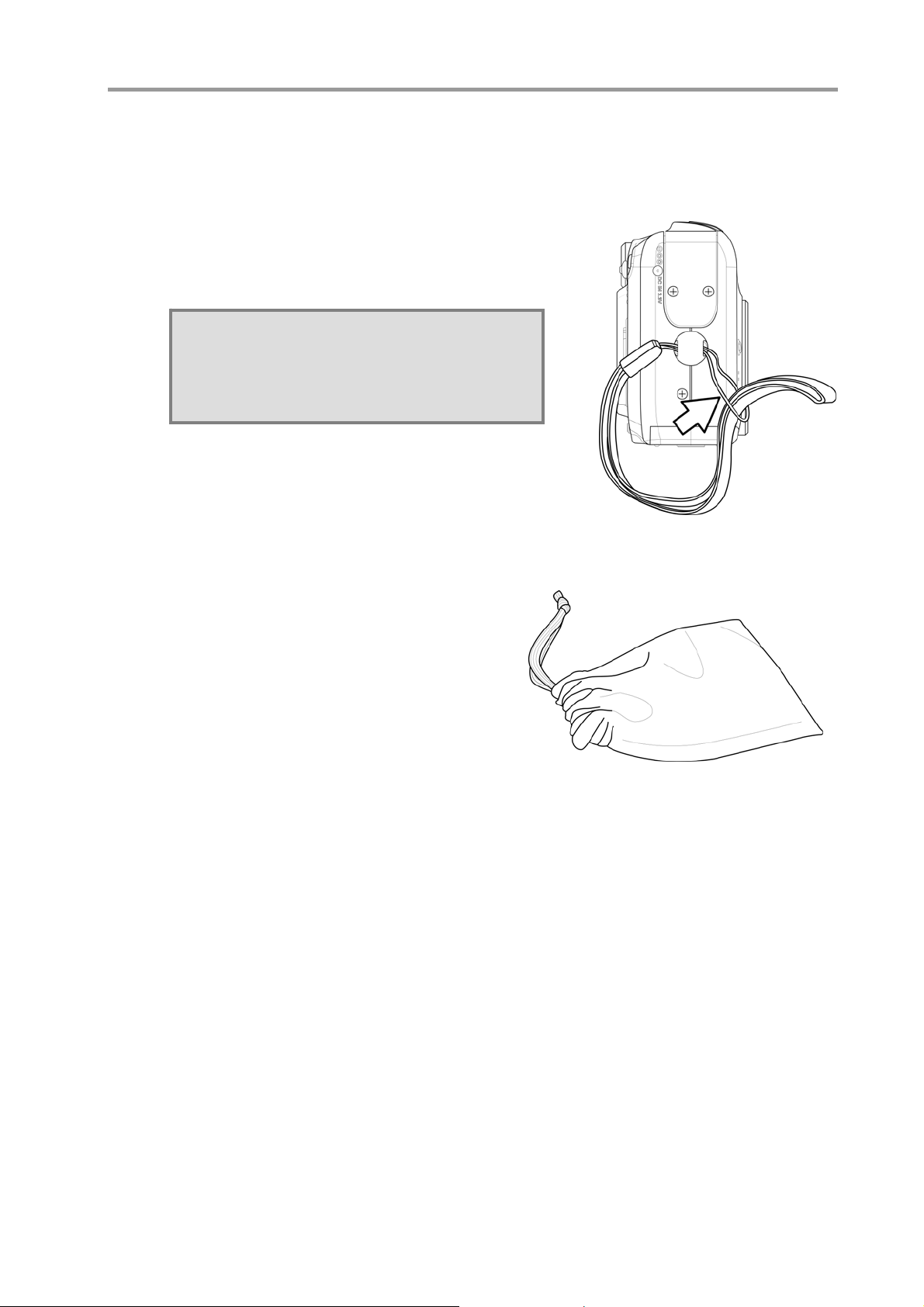
Using the Accessories
Attaching the Wrist Strap
Attach the wrist strap to your camera as shown in
the illustration to the right.
NOTE:
Do not swing the camera when carrying it
by the wrist strap.
Getting Started
Using the Soft Case
• Store the camera in the soft case
provided when not in use.
• Slide the camera into the case,
making sure there are no sharp
objects inside that may damage the
camera.
– - 5 - –
Page 8
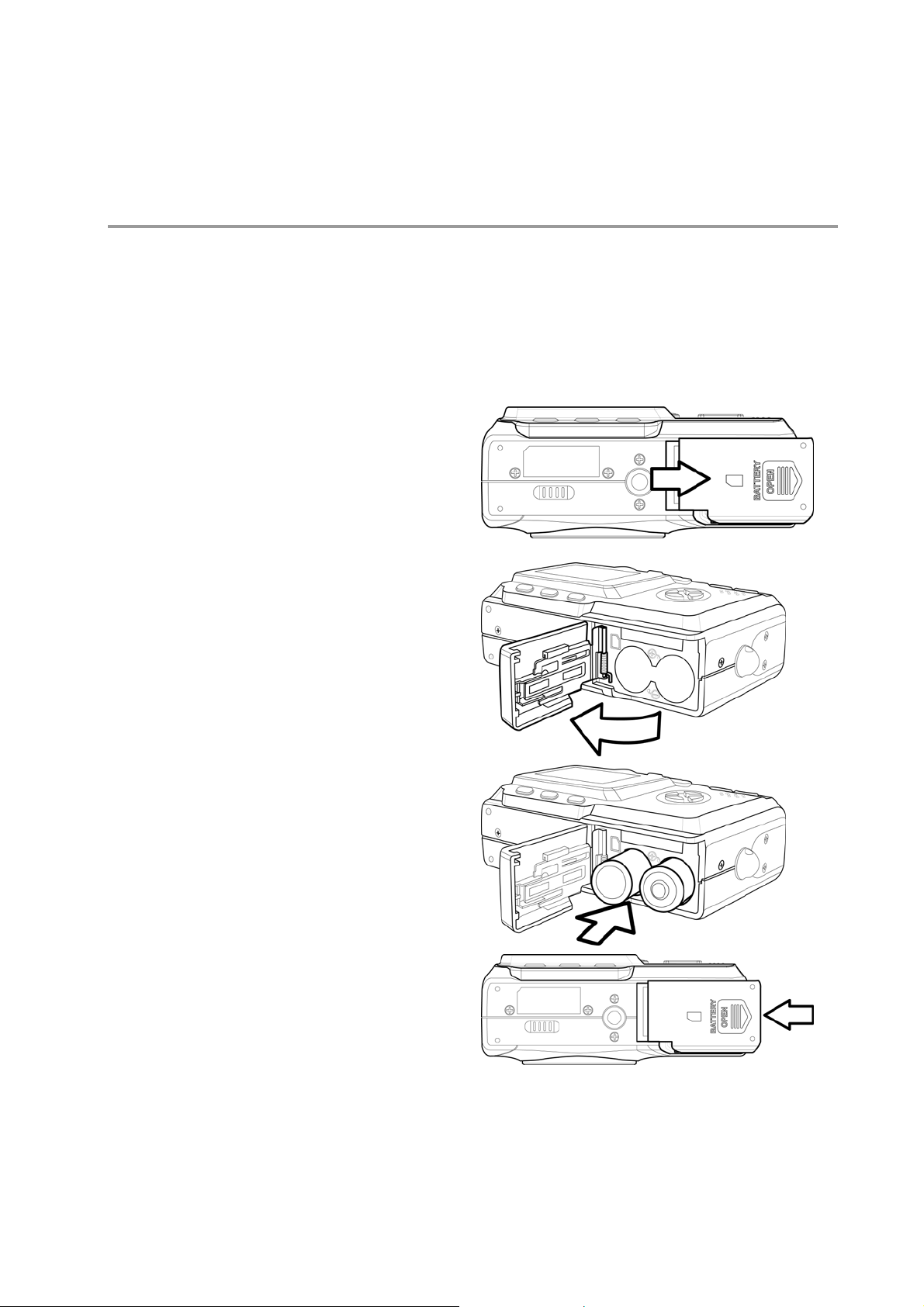
2 Preparing to Take Pictures
Installing the Batteries
The camera is powered by two AA-size alkaline batteries or rechargeable Ni-MH (min.
550 mAh / 1.2V) batteries.
Follow these instructions to insert batteries into the camera.
1. Slide the battery cover in the
direction of the arrow.
2. Swing the battery cover open.
3. Insert two AA-size alkaline batteries
with the positive (+) and negative
(–) poles matching the directions
indicated inside the battery cover.
4. Slide the battery cover back into the
closed position.
– - 6 - –
Page 9
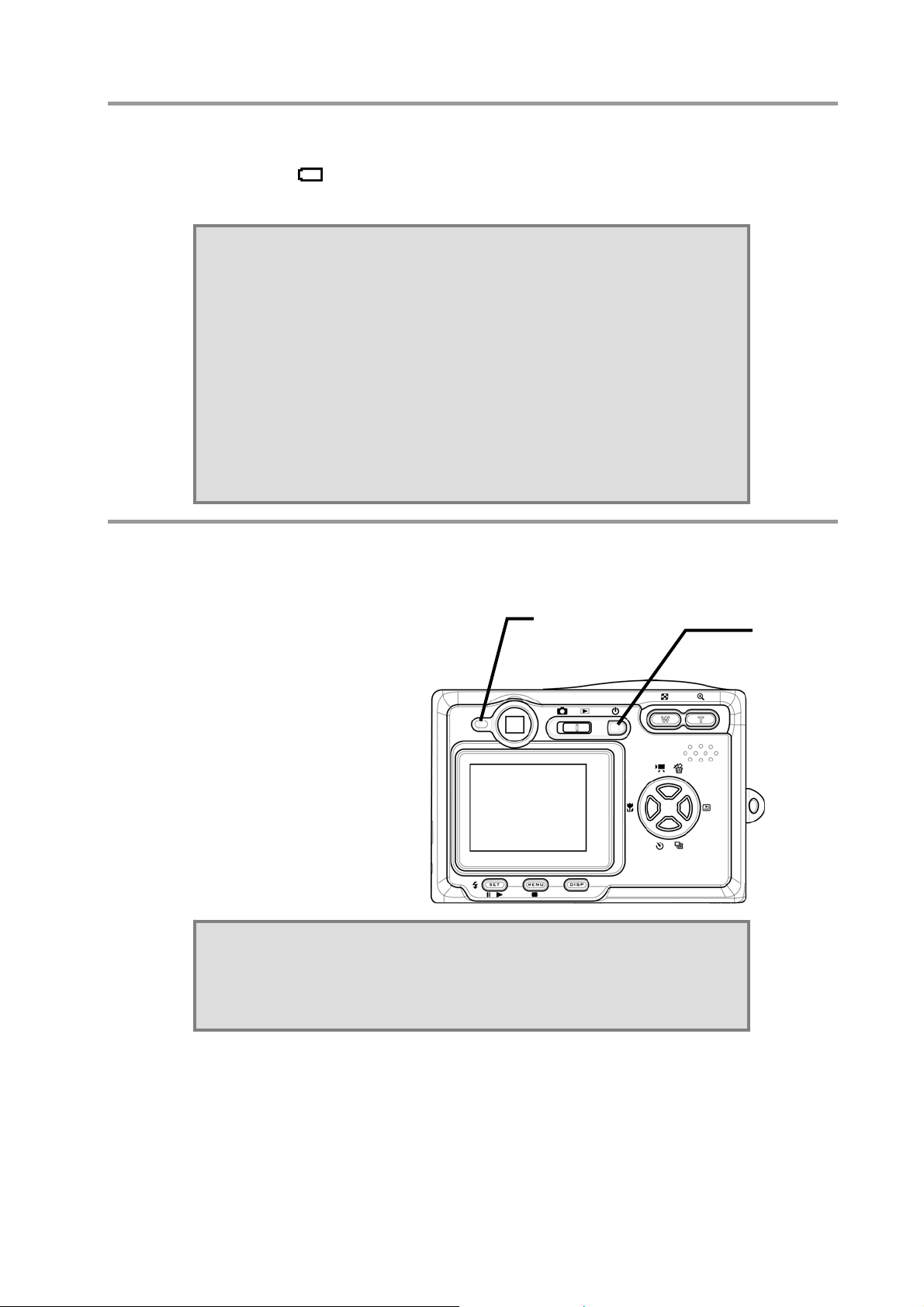
Preparing to Take Pictures
Low Battery Indicator
A low battery indicator appears on the LCD screen when the batteries are nearly
exhausted. Batteries should be replaced when the low battery indicator appears.
NOTES:
• Do not use manganese batteries. Manganese batteries
cannot supply sufficient power to support camera operation.
• Replace all batteries at the same time. Never mix old and
new batteries.
• Remove batteries from the camera if you do not plan on
using it for more than two weeks.
• The camera body may feel warm after extended use. This is
normal.
Turning the Power On
Press the POWER button. The LED
indicator begins flashing green.
It takes about 3 seconds to power on
the camera.
NOTE:
Set the date and time after turning the camera on for the first
time. See the next section.
LED
Indicator
Power
button
– - 7 - –
Page 10
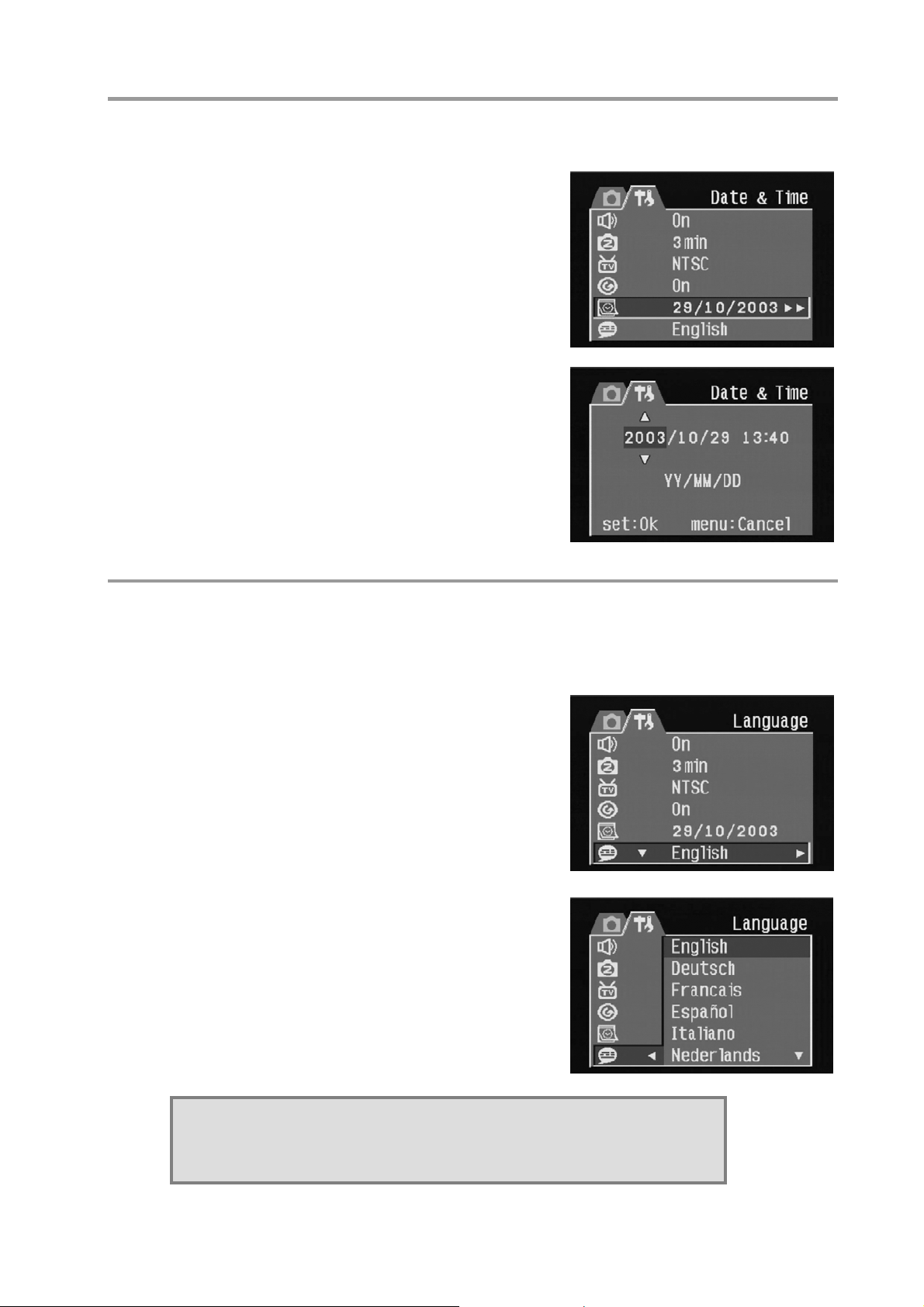
Preparing to Take Pictures
Setting the Date and Time
1. Turn on the camera.
2. Press the MENU button.
3. Press the RIGHT button to select the SETUP
menu.
4. Press the UP or DOWN buttons to select the
Date & Time item.
5. Press the RIGHT button to enter the Date &
Time submenu.
6. Press the UP or DOWN buttons to change
the values.
7. Press the LEFT or RIGHT buttons to
advance to the next field.
8. Change the date style setting if desired.
9. Press the UP or DOWN buttons to select the
desired date format: YY/MM/DD, MM/DD/YY,
or DD/MM/YY.
10. Press SET to exit the Date & Time submenu or press MENU to cancel.
Language Settings
The camera can display menus and other information in a number of different
languages.
1. Turn the camera on.
2. Press the MENU button.
3. Press the RIGHT button to select the SETUP
menu.
4. Press the UP or DOWN buttons to select
Language.
5. Press the RIGHT button to enter the
Language submenu.
6. Press the UP or DOWN buttons to select the
desired language.
7. Press the SET button to save your choice.
8. Press the MENU button to leave the
Language submenu.
NOTE:
The default language setting is English.
– - 8 - –
Page 11
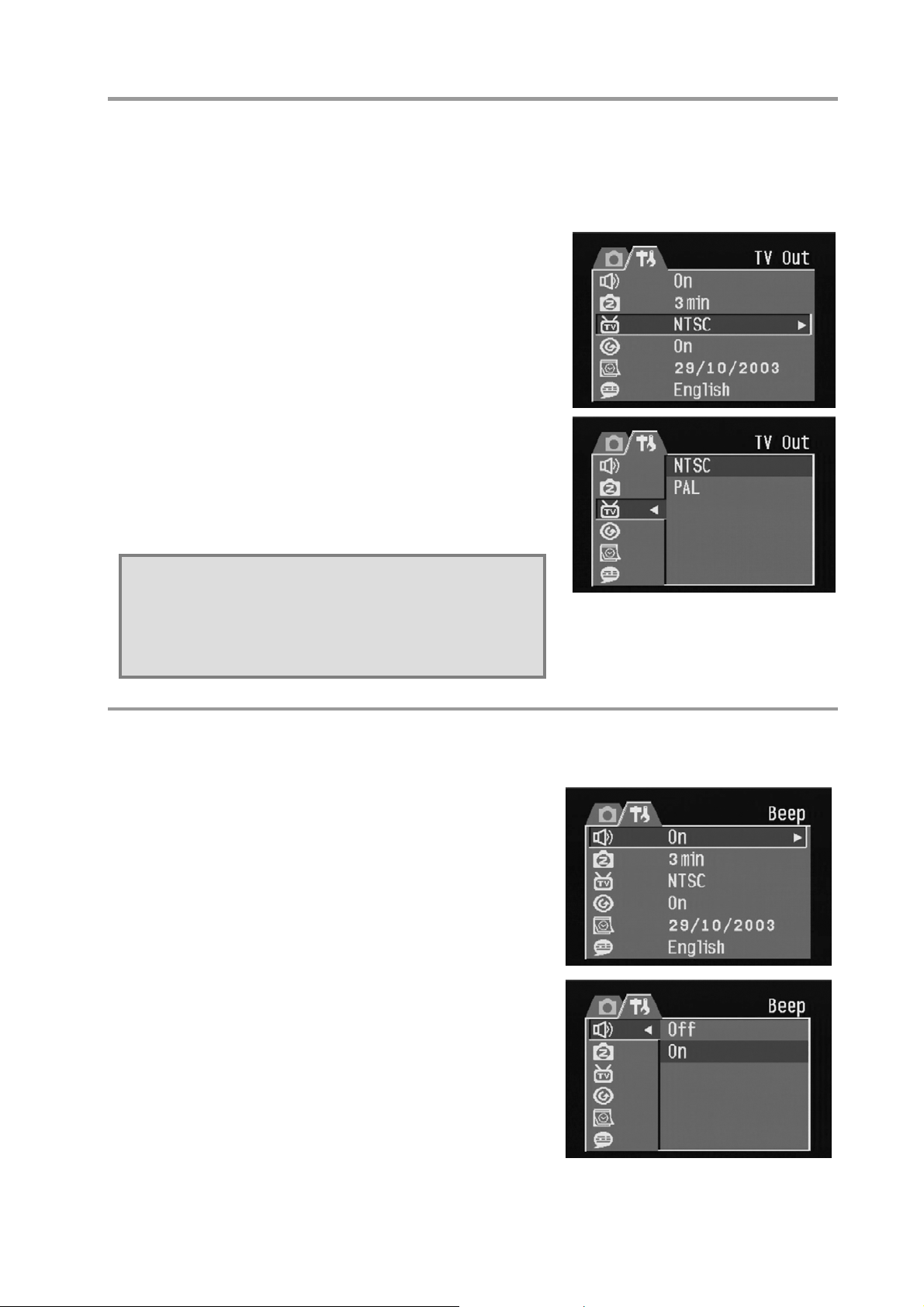
Preparing to Take Pictures
TV Out Settings
Your camera can be connected to a TV as described in Chapter 6 Making Connections.
Connecting to a TV allows you to preview photos and video clips on the television
screen. TV Out should be set to either NTSC or PAL depending on your region. The
default setting varies according to the country of
purchase.
1. Turn the camera on.
2. Press the MENU button.
3. Press the RIGHT button to select the SETUP
menu.
4. Press the UP or DOWN buttons to select TV
Out.
5. Press the RIGHT button to enter the TV Out
submenu.
6. Press the UP or DOWN buttons to select
NTSC or PAL.
7. Press the SET button to save your choice or
the MENU button to cancel.
NOTE:
NTSC: America, Japan, Taiwan, Korea
PAL: All of Europe
Setting the Beep Sound
The camera beep sound can be turned on (default) or
off as required.
1. Turn the camera on.
2. Press the MENU button.
3. Press the RIGHT button to select the
SETUP menu.
4. Press the UP or DOWN keys to select the
Beep option.
5. Press the RIGHT key to enter the Beep
submenu.
6. Press the UP or DOWN buttons to choose
on or off.
7. Press the SET button to save your option.
8. Press the MENU button to leave the Beep
submenu.
– - 9 - –
Page 12
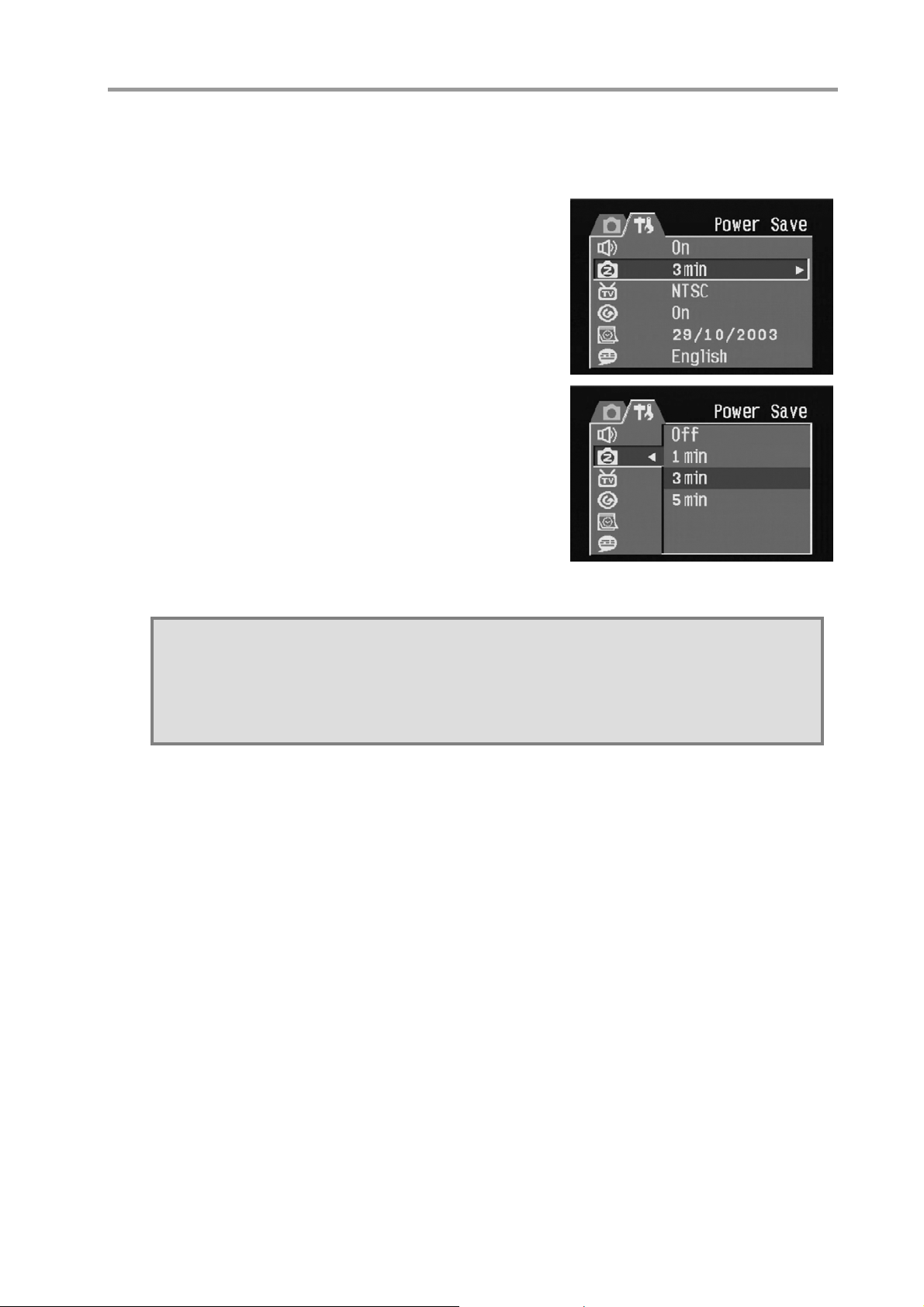
Preparing to Take Pictures
Setting the Power Save Function
To save battery power, your camera can be set to turn itself off after 1, 3 (default), or 5
minutes of inactivity. The period can be set in the SETUP menu.
1. Turn the camera on.
2. Press the MENU button.
3. Press the RIGHT button to select the SETUP
menu.
4. Press the UP or DOWN buttons to select the
Power Save option.
5. Press the RIGHT button to enter the Power
Save submenu
6. Press the UP or DOWN buttons to select 1, 2
or 3 mins. The camera will turn itself off
automatically if not used for the specified
period. You can also turn the function off
completely.
7. Press SET button to save your option
8. Press the MENU button to leave the Power
Save submenu.
Note:
The Power Save function will work only when the camera is powered by
batteries. If a DC power supply is used, the camera will not turn off
automatically.
– - 10 - –
Page 13

Preparing to Take Pictures
SD Memory Cards
The SD memory card slot is located beneath the battery cover, adjacent to the battery
compartment.
Inserting
1. Slide the battery cover open.
2. Slide the SD card into the slot as shown.
3. Close the battery compartment.
Removing
1. Slide the battery cover open.
2. Push and release the SD card. It will eject part
way from the slot.
3. Pull the SD card from the slot.
4. Close the battery cover.
When a memory card is inserted, an icon appears in the
LCD.
Images, videos, and audio files are automatically saved to
the flash memory card whenever it is inserted in the
camera.
Memory
Card icon
– - 11 - –
Page 14

Preparing to Take Pictures
Camera Mode Setting
Your camera can be set in various modes for different situations.
Photo Mode
In Photo mode, the camera automatically adjusts exposure and white balance to suit the
shooting environment.
Playback Mode
In Playback mode you can review, erase, and protect photos and video clips.
Video Mode
Your camera can record video clips with audio in Video mode. White balance and
exposure can be set before recording a video clip.
NOTE:
When the camera is connected to a computer with the included
USB cable, the camera acts as a mass storage device,
regardless of the mode setting.
– - 12 - –
Page 15

3 Taking Pictures
Previewing a Picture
Preview photos on the LCD screen before pressing the shutter button.
1. Turn on the camera.
2. The LED indicator next to the viewfinder flashes green.
3. Select Photo mode.
4. The image automatically appears on the LCD screen together with information
about current camera settings.
Taking a Picture
1. Turn the camera on and make sure it is in Photo mode.
2. Capture the photo by pressing the shutter button down until the camera beeps.
3. The photo is captured and stored on the camera’s internal memory, or on the
SD card if inserted.
The green LED Flashes while the image is being stored.
NOTES:
• When the shutter button is pressed halfway down, check the
exposure value that appears on the LCD screen to make
sure that it is appropriate for the lighting conditions.
• The beep does not sound if the beep setting is turned off in
the Set menu.
Setting the LCD Display Mode
Turn the LCD screen display on or off by pressing DISP. There are 2 LCD screen
display in Playback and Video modes. There are 3 LCD screen display in Photo mode.
1. In Playback mode and Video modes,
press DISP once to turn the on-screen
information display (OSD) off and press
again to restore OSD.
2. In Photo mode, press DISP once to turn
the OSD off, once again to turn the LCD
off completely and a third time to turn
the LCD and OSD back on.
– 13 –
OSD mode: The image and on-screen
information OSD are shown on the LCD screen.
Page 16

Taking Pictures
Setting Image Quality and Resolution
1. Turn on the camera and press the MENU
button.
2. Use the UP or Down keys to select
Resolution from the REC Menu.
3. Press the RIGHT key to enter the Resolution
submenu.
4. Use the UP or DOWN keys to select a
resolution from the list.
2048 x 1536 (Large)
1600 x 1200 (Medium 1)
1024 x 768 (Medium 2)
640 x 480 (Small)
5. Press SET to save your setting. The camera
returns to Photo mode.
6. Press Menu again to return to REC Menu.
7. Use the UP or DOWN keys to select Quality
from the REC Menu.
8. Press the RIGHT key to enter the Quality
submenu.
9. Select Fine or Normal quality from the
submenu.
10. Press SET to save your selection.
Size
The image size and quality are displayed on the LCD.
– - 14 - –
Quality
Page 17

Taking Pictures
Using the Zoom Function
Your camera has a combination of optical and digital zoom functions that allow you to
zoom in on far away subjects or zoom out for a wide angle shot.
The optical zoom is achieved by mechanically adjusting the lens of the camera. The
digital zoom enlarges or shrinks the image using a software process.
Press W to zoom out
for a wide angle shot
(subject appears
further away).
Press T to zoom in
for a telephoto shot
(subject appears
closer).
Digital zoom works by enlarging
the center portion of an image
through a software interpolation
process. The digital zoom is used
to achieve magnification levels
up to 4X.
In Photo mode, press T to zoom
in. Continue pressing T until the
digital zoom indicator is displayed.
Press T to digitally zoom in on a
subject in increments of 0.2X.
NOTES:
• The digital zoom does not work in Video
mode.
• In Photo mode, you can zoom in and out in
steps of 0.2X.
• In Playback mode, you can zoom in and out
in steps of 0.1X.
Digital zoom
ratio
– - 15 - –
Page 18

Taking Pictures
Using the Flash
Pressing the flash button cycles your camera
through the various flash modes.
A symbol appears on the LCD screen to indicate
the flash mode. The flash cannot be used in
Video mode.
The following list describes each flash mode.
Automatic – Flash fires when conditions
require extra lighting.
Always on – Flash fires every time you take a photo, regardless of lighting conditions.
RedEye – Flash strobes to let the subject’s eyes adjust to the flash, then fires again
when the photo is taken.
Flash
Button
Always off – The flash never fires.
Adjusting the Exposure
Set the exposure value (EV value) manually to
compensate for unusual lighting conditions such as
indirect indoor lighting, dark backgrounds, and strong
backlighting.
1. Turn on the camera and press the MENU
button.
2. Use the UP or DOWN buttons to select the
Exposure option.
3. Press the RIGHT button to enter the Exposure
submenu.
4. Use the LEFT and RIGHT buttons to set the
desired exposure compensation value.
5. Press the SET button to save your selection or
MENU button to cancel.
The flash mode and exposure value are displayed in
the OSD screen.
Exposure
value
Flash mode
– - 16 - –
Page 19

Taking Pictures
Using Different Metering Options
There are 3 different light metering options available on your camera. Auto Metering
automatically selects the best exposure for you, Multi Metering selects an exposure
based on readings from multiple points in the subject area and Spot Metering selects an
exposure based on a single reading taken from the center of your picture.
1. Turn the camera on, select Photo mode and
press the MENU button.
2. Use the UP or DOWN buttons to select the
Metering option.
3. Press the RIGHT button to enter the Metering
submenu.
4. Use the UP or DOWN buttons to select a
metering option from the list.
5. Press the SET button to confirm your choice or
press the MENU button to leave the menu.
Setting the White Balance
Adjust the white balance to match different light sources such as sunlight, incandescent
(tungsten) lighting or, fluorescent lighting.
1. Turn the camera on and press MENU.
2. Use the UP or DOWN keys to select the
White Balance option.
3. Press the RIGHT key to enter the White
Balance submenu.
4. Use the LEFT or RIGHT keys to select an
option from the list.
5. Press the SET button to save your selection
or MENU button to cancel.
– - 17 - –
Page 20

Taking Pictures
White Balance Settings Explained
Auto: Automatically corrects white balance. Ideal for general
photography.
Daylight: Adjusts for bright sun conditions, or natural light conditions.
Shade: Adjusts for cloudy days or twilight conditions.
Tungsten: Adjusts for normal indoor lighting conditions. Corrects the orange
hue of household light bulbs. Ideal for indoor photos under tungsten or halogen
lighting without a flash.
Fluorescent: Adjusts for fluorescent lighting. Corrects the green hue of
fluorescent lighting. Ideal for indoor photos under fluorescent lighting without a
flash.
Black & White: Sets the white balance for black and white photography.
The white balance icon is displayed on the LCD screen.
White
balance
NOTE:
The flash can be used with any of the white
balance settings.
– - 18 - –
Page 21

Taking Pictures
Using Macro Mode
Your camera is equipped with a macro function that allows you to focus on very close
subjects. In macro mode you can focus on subjects 50 cm from the lens when in the
maximum wide angle (zoomed out) setting and 10 cm in the maximum telephoto
(zoomed in) setting.
When in Photo mode, press the MACRO
button on the back of the camera to enter
Macro mode. The macro mode icon appears
on the LCD screen when in Macro mode.
Macro mode
icon
To leave Macro Mode, press the MACRO button again.
NOTES:
• Distances referred to measure the distance between the
camera lens surface and the subject.
• Auto and Red-Eye Reduction flash modes cannot be used in
Macro mode.
Macro
Button
Using the Self Timer
Your camera has a self timer that allows you to take pictures of yourself. When the self
timer function is enabled, there is a 10 second delay between the shutter being pressed
and the picture being taken.
1. To enable the self timer function, press the
self timer button until the self timer symbol
appears on the LCD display.
2. Place the camera in a stable position,
preferably on a tripod.
3. Compose your shot as normal.
4. When you are happy with the picture, press
the shutter button.
5. The camera takes a picture 10 seconds after
you press the shutter button. You will hear
some beeps, indicating that the self timer is
active.
– - 19 - –
Self timer
icon
Page 22

Taking Pictures
Using the Date Stamp Function
The Date Stamp function can be used to add a date to your pictures as you take them.
1. To enable the Date Stamp, turn the camera
on and press the MENU key.
2. Use the UP or DOWN keys to select the Date
Stamp option.
3. Press the RIGHT key to enter the Date Stamp
submenu.
4. Use the UP or DOWN keys to select Off or
On.
5. Press the SET button to save your setting or
MENU button to cancel.
Using Long Shutter Speeds
Under certain conditions, you may want to use long shutter speeds either for special
effects or when working in low light conditions. Your camera is equipped with a set of
long shutter speeds which can be set from the REC menu.
1. To set a long shutter speed, turn on the
camera and press the MENU button.
2. Use the UP or DOWN buttons to select the
Long Shutter Speed option (this option is off
the bottom of the screen).
3. Press the RIGHT button to enter the Long
Shutter Speed submenu.
4. Use the UP or DOWN buttons to select the
speed you require.
5. Press the SET button to save your selection
or the MENU button to cancel.
Long shutter speeds of 1, 2, 4 or 8 seconds are
available.
– - 20 - –
Page 23

Recording Video Clips
Your camera can record short video clips with audio.
1. Make sure that the camera is in Photo mode.
2. Press the Video Button on the rear of the camera.
3. The video icon appears on the LCD screen.
Video icon
Taking Pictures
Mode
switch
Video
button
4. Press the shutter to start recording.
5. Press the shutter again to end recording.
Setting Quick View
When Quick View is enabled, you can view an image for a few seconds after you have
taken it.
1. To set Quick View, turn on the camera and
press the MENU button.
2. Press the RIGHT button to select the
SETUP menu.
3. Press the UP or DOWN button to select
Quick View.
4. Press the RIGHT button to enter the Quick
View submenu.
5. Press the UP or DOWN buttons to select On
to enable Quick View, or Off to disable it.
6. Press the SET button to save your selection
or the MENU button to cancel.
– - 21 - –
Page 24

4 Reviewing Photos and Videos
Viewing Pictures
Pictures can be reviewed using the built in LCD screen.
1. Turn on the camera and
move the sliding switch next
to the power button to
Playback , to enable
Playback mode.
2. Use the RIGHT and LEFT
keys to step through the
images stored in the internal
memory or on an SD card.
3. Still images can be magnified
using the T (zoom in) button.
4. Return the image to original
size using the W (zoom out)
button.
5. When an image is magnified,
it can be moved around the
screen using the UP, DOWN,
LEFT and RIGHT buttons.
When cycling through images stored in the camera, some images may be marked with
the Video symbol in the top left hand corner of the LCD display. These are stored video
clips.
1. Press the SET (play) button to
start the video.
2. The video will play on the LCD
screen.
3. Playback can be stopped using the
MENU (stop) button , or paused
using the SET (pause) button .
Image
type
number
Sequence
number
File
Total
number
– - 22 - –
Page 25

Reviewing Photos & Videos
Viewing Pictures in Thumbnail Mode
When in Playback mode, you can view all your stored images in thumbnail format.
1. Turn on the camera and use the sliding
switch next to the power button to enable
Playback mode.
2. Press and hold the W (zoom out) button.
3. Images stored in the camera are
displayed in thumbnail format.
4. Use the UP, DOWN, LEFT or RIGHT
buttons to select an image to be
displayed.
5. Press the SET button to display the image.
6. Return to thumbnail format by pressing the
W (zoom out) button again.
Zoom
out
Protecting Stored Images
Images stored on your camera or on an SD card can be protected to prevent accidental
deletion.
1. Turn the camera on.
2. Press the MENU button.
3. Press the RIGHT button to select SETUP
menu.
4. Press the UP or DOWN buttons to select
the Protect option.
5. Press the RIGHT button and select Single
to protect the currently selected image, or
select All to protect all files in memory.
6. Press the SET button.
7. Use the UP or DOWN buttons to select Yes to confirm the action or No to
cancel.
8. Press the SET button to complete the operation.
– - 23 - –
Page 26

Erasing a Stored Image
Single images can be erased from the camera in Playback
mode.
1. Turn on the camera and use the sliding switch
next to the power button to enable Playback
mode.
2. Use the LEFT or RIGHT buttons to cycle through
the images to select the one you want to delete.
3. Press the UP (delete) button.
4. Use the UP or DOWN buttons to confirm that you
want to delete the image or press the MENU
button to cancel.
Confirm
Deletion
Reviewing Photos and Videos
Delete
button
5. Press the SET button to complete the action.
Erasing all Images
You can delete all images from the SETUP menu.
1. Turn the camera on.
2. Press the MENU button.
3. Press the RIGHT button to select the SETUP
menu.
4. Press the UP or DOWN buttons to select the
Delete All option.
5. Press the RIGHT button to enter the Delete
All submenu.
6. Use the Up or DOWN buttons to choose Yes to delete all images in memory, or
select No to cancel.
7. Press the SET button to confirm the action or the MENU button to cancel.
– - 24 - –
Page 27

Reviewing Photos & Videos
Slide Show
You can set the camera to display images in a slide show.
1. Turn the camera on.
2. Press the MENU button.
3. Press the RIGHT button to select the SETUP
menu.
4. Press the UP or DOWN buttons to select the Slide
Show option.
5. Press the RIGHT button and select 5 or 10
seconds to set the time between images or select
Off to disable the slide show.
Copy to Card
You may want to copy the data from the camera’s internal memory to the flash card for
convenience.
1. Turn the camera on.
2. Press the MENU button.
3. Press the RIGHT button to select SETUP menu.
4. Press the UP or DOWN buttons to select the Copy
To Card option.
5. Press the RIGHT button to enter the Copy To
Card submenu.
6. Use the UP or DOWN buttons to select Yes to
copy to card or No to cancel.
7. Press the SET button to confirm.
Formatting the Camera Memory or SD Card
Formatting the memory in your camera will permanently
erase all images.
1. Turn on the camera on and press the MENU
button.
2. Press the RIGHT button to enter Setup menu.
3. Use the UP or DOWN buttons to select the
Format option from the Setup Menu.
4. Press the RIGHT button to enter the Format
submenu.
5. Use the UP or DOWN buttons to select Yes to
format memory or No to cancel.
6. Press the SET button to confirm your selection.
– - 25 - –
Page 28

5 File Names & Printing
Folder Names
The digital camera automatically creates a directory of folders in the internal memory or
SD card that it uses to organize photos, video clips, and other information.
Folder Example:
i. Folder numbers start from 100.
ii. Each folder holds up to 9999 files. If a photo is taken when the folder with
the highest folder number contains a picture file number equal to or greater
than 9999, the camera creates a new folder by adding one to the current
folder number. For example, if the current folder is “10030101”, the new
folder is named “10130101”).
iii. The maximum folder number is 999.
iv. If the highest folder number is 999 and highest file number exceeds 9999, the
camera will display the warning message “Folder Cannot Be Created”.
v. If “Folder Cannot Be Created” appears, try formatting the memory or plug in a
new memory card. Set the function "File No. Reset" to "On", otherwise the
next time the camera is powered on, it will take only one picture because
folder number = 999 and file number = 9999.
– - 26 - –
Page 29

File Names & Printing
File Names
The camera automatically assigns a file name to each photo and video clip captured.
File names start with “DSCI_” and are followed by a four-digit number that increases in
sequence.
File Example:
i. Each folder holds up to 999 pictures. If a photo is taken when the current
folder contains a file numbered 9999, the DSC creates a new folder and
stores the new image in the new folder.
ii. File numbering starts from 0001 when a new folder is created.
DPOF Print Settings
The Digital Print Order Format
(DPOF) settings allow you to select
photos stored on an SD card that you
want to print. You can also set the
number of copies to print. This
function is convenient when used
with a printer or commercial printing
service that supports DPOF printing.
Print Order Setting
1. Set the camera to Playback mode.
2. Press the LEFT or RIGHT buttons to select the file you want to print.
3. Press the MENU button to display the toolbar.
4. Press the DOWN button to select DPOF printing.
5. Press the SET button to print the file. You are prompted to select the number of
prints.
6. Press the up and down buttons to select the number of prints and then press
SET to print the images.
– - 27 - –
Page 30

6 Making Connections
Viewing Images on the TV
Images displayed on the camera’s LCD screen can also be displayed on a television
screen.
A
B
1. Plug the included audio/video cable into the camera TV Out port (A). Plug the
other end into the TV set Video port (B).
2. Set the TV input signal to Video In. Refer to the documentation included with
your TV for more information.
3. Everything that would normally appear on the camera’s LCD screen, such as
photo and video clip playback, slide shows, and image or video capture,
appears on the TV.
Selecting the Video Out Signal Mode
The digital camera supports both NTSC (used in U.S.A., Japan, and other countries)
and PAL (used in Europe and other areas) video signal systems. See TV Out Settings
section for information on setting the camera’s video system to match your region.
– - 28 - –
Page 31

Making Connections
Downloading Images to a Computer
There are two ways to download files from the camera’s internal memory or SD card to
a computer:
• by inserting the SD card into a flash memory card reader
• by connecting the camera to a computer using the included USB cable
Using a Flash Card Memory Reader
1. Eject the SD card from the camera and insert it into an SD card reader that is
connected to a computer.
NOTE:
If you are using a PC card reader with a notebook computer, first
insert the SD card into a PC card adapter (optional), and then
insert the PC card adapter into the computer’s PC card slot.
Using an SD card reader connected to a notebook computer.
2. Open My Computer or Windows Explorer and double-click the removable drive
icon that represents the SD card.
3. Copy images from the card into a directory of your choice on the computer’s
hard disk.
– - 29 - –
Page 32

Making Connections
Connecting to a Computer Using USB
1. Install the USB software driver included with the bundled CD-ROM.
2. Connect the supplied USB cable to the computer’s USB port (A). Connect the
other end of the cable to the TV Out port on the camera (B).
A
B
3. Make sure the camera is turned on.
4. The LCD screen turns off when the connection to the computer has been
NOTES:
• You don't have to switch off the camera or the computer when
the USB connection is made.
• Refer to your computer’s manual for information regarding the
USB port location.
successfully completed.
NOTES:
• The camera will turn off automatically if the USB cable is
disconnected.
• Windows 98/98SE: If this is the first time the camera has
been connected to the computer, Windows detects the
camera as an “Unknown device” and automatically completes
the required software installation.
5. Open My Computer or Windows Explorer. A “Removable Disk” appears in the
drive list.
6. Double-click the “Removable Disk” icon to view its contents.
7. Files stored on camera are located in the folder named “DCIM”.
– - 30 - –
Page 33

Making Connections
Understanding Camera Memory
Internal Memory
The digital camera is equipped with internal memory. If an SD card is not installed
in the camera, all photos and video clips recorded by the camera will be stored in
the internal memory. If an SD card is installed, photos and video clips are stored
on the SD card.
Optional SD Memory Card
Photos, video clips, and other information recorded by the camera is stored on the
SD card using the Design rule for Camera File system (DCF) protocol. The DCF
protocol is designed to accommodate file and data exchange between digital
cameras and other devices.
DCF Protocol
The DCF protocol defines the format for image file data as well as the directory
structure for the memory card. Photos that are taken by a DCF camera can be
viewed on DCF-compatible cameras from other manufacturers.
– - 31 - –
Page 34

7 Software Installation
Installing the Software Driver
The camera can be used as a mass storage device and can be connected to a TV to
view pictures. The software driver must be installed with all operating systems to enable
the camera to be used as a mass storage device and to enable the video driver.
NOTES:
• Windows 98 (Second Edition) requires the installation of the driver to use
the camera as a mass storage device.
• If you don’t install the driver, you can only use the camera as a mass
storage device under Win XP/ME/2000 and the video function will not
work.
To install the driver software:
1. Insert the included software installation
CD-ROM in your computer’s CD-ROM
drive. The installation program starts
automatically.
2. Follow the on-screen instructions to install
the drivers.
NOTES:
• If the installation program does not start automatically, open
the CD-ROM in My Computer or Windows Explorer and
double-click the file named “install.exe” to start the program.
You can also click Run in the Windows Startup menu, enter
D:\Install.exe (where D is your CD-ROM drive letter) in the
text box, and click OK.
• Restart your computer after installing the drivers.
– - 32 - –
Page 35

Software Installation
Installing MGI PhotoSuite 5SE
MGI PhotoSuite 5 SE is a photo editing application that is included on the software
installation CD-ROM. This software requires Windows 98Second Edition, Windows ME,
Windows 2000 or Windows XP on your computer.
Follow these steps to install the photo editing application.
1. Insert the software installation CD-ROM in
your computer’s CD-ROM drive. The
installation program starts automatically.
2. A welcome window appears. Click Next to
continue with the installation.
3. The Software License Agreement window
appears. To accept the license, click Yes to
continue. If you disagree with the license,
click No to exit the installation program.
4. Select a destination folder in which the
software will be installed. For most users,
C:\Program Files\ is the most appropriate
choice.
– - 33 - –
Page 36

5. Click Next to begin copying files from the
CD-ROM to the computer hard drive.
6. When installation is complete, select “Yes, I
want to restart my computer now” and click
Finish, to restart your computer.
NOTES:
• If the installation program does not start automatically, open
the CD-ROM in My Computer or Windows Explorer and
double-click the file named “install.exe” to start the program.
You can also click Run in the Windows Startup menu, enter
D:\Install.exe (where D is your CD-ROM drive letter) in the
text box, and click OK.
• Restart your computer after installing the software.
• To play MPEG-4 files, both the MGI software from CD and
Media Player 7.1 are required. Media Player 7.1 can be
downloaded from the internet.
Software Installation
Using the MGI PhotoSuite 5 SE Application
PhotoSuite 5 SE gives you the ability to edit, crop and print the photos you download to
your computer from the digital camera. Refer to the application help documentation for
information on using the software.
To start the program, click Start > Programs > MGI PhotoSuite 5 > MGI PhotoSuite 5.
– - 34 - –
Page 37

8 Appendix
Troubleshooting
Problem Cause Symptom
Power does not turn on.
The camera does not take
pictures.
Image is not recorded
when the shutter button is
pressed.
The flash doesn't fire. The Flash mode is set to OFF. Set the flash to any mode except
Images are blurry or out of
focus
Images are not displayed
on the LCD screen.
Images are not saved in
memory.
Cannot transfer images to
a computer after
connecting the USB cable.
Images do not appear on
the television.
- The batteries are inserted
incorrectly.
- The batteries are dead.
- The battery compartment
door is open.
- The camera is set to
Playback mode.
- The flash is charging
- The memory is full.
- The SD card is not
formatted correctly.
- The camera is set to
Playback mode.
- The flash is charging
- Memory is full.
- The camera was moving
when the image was
captured.
- The subject was beyond the
focal range of the camera.
A memory card with non-EXIF
images (recorded with another
camera) is loaded.
The camera was turned off
before the image was stored in
memory.
The USB driver is not installed. - Install the USB driver before
- The cable is not connected
securely.
- The TV Out setting is
incorrect.
- Reload the batteries.
- Replace with new batteries.
- Make sure the battery
compartment door is securely
closed.
- Set the camera to Photo mode.
- Wait for the flash to charge.
- Reformat the SD card.
- The card may be defective, use
a new card.
- Set camera to Photo mo de.
- Wait for flash to charge.
- Make space in memory by
deleting unwanted images or
downloading files to a
computer.
OFF.
- Hold the camera steady.
- Turn the Macro mode on if the
subject is very close.
- Turn Macro mode off when
shooting distant subjects.
This camera cannot display nonEXIF images.
If the battery low indicator
appears on the LCD screen,
replace the batteries immediately.
you connect the camera to a
computer.
- Turn the camera on.
- Use the included video cable to
connect the camera to a TV.
- Set the video system to the
correct setting, NTSC or PAL.
– - 35 - –
Page 38

Specifications
Sensor 3.34 megapixel CCD
Lens Focal length: 5.69 - 16.29mm, 3X zoom, F2.66 - 4.92
Viewfinder Optical, Real Image
Focus Range 50cm - infinity (10 - 50 cm in Macro Mode)
ISO/ASA Range 100
Still image resolution 2048x1536, 1600x1200, 1024x768, 640x480
Video Resolution 320x240
Still Image Quality Fine: 4x compression rate
Normal: 8x compression rate
Exposure Meter Center-weighted average, multi-pattern TTL AE
Exposure Control Auto and Manual
Appendix
Exposure
Compensation
Shutter Control Mechanical shutter 1/2000 sec - 8 sec
Digital/Optical Zoom 3X optical zoom, 4X digital zoom
Image File format EXIF 2.2 compatible format (JPEG compression)
White Balance Auto and manual (5 selectable modes)
Picture Storage Internal 16 MB Nandgate Flash Memory
Microphone Built-in
Sound Feedback Speaker
Communication
Interface
Self Timer 10-second delay
TV Out NTSC/PAL selectable
Power Supply Battery (AA x 2)
-2EV to +2EV in 1/3 step
SD memory card expansion slot
USB 1.1
DC– in (3.3V, 2A DC adapter)
Weight
(without battery)
Dimensions 92 x 62.2 x 31.5 mm (3.6 x 2.45 x 1.24 inches)
147 g (5.19 oz)
– - 36 - –
