
KOBA VISION
Video magnifiers
EasyViewer
Silver
Quartz HD
User Manual
EN

i
This manual decribes the following versions of the KOBA Vision video magnifiers:
EasyViewer 3.1.6
Silver 3.1.6
Quartz HD 3.1. (HD)
In combination with screen: Samsung LE32A558.
Slight differences are possible if other verions or screens are used.
The latest versions of the manual can be downloaded from the KOBA Vision website:
http://www.kobavision.be.
Release date: Monday, 16 March 2009

1
VIDEO MAGNIFIERS
User Manual
KOBA Vision
De Oude Hoeven 6 • 3971 Leopoldsburg • Belgium
Tel +32
11 51 70 80 • Fax +32 11 51 70 81
info@kobavision.be
http://www.kobavision.be

2
Index
Index ......................................................................................................................... 2
Introduction .............................................................................................................. 4
Video magnifier parts ....................................................................................................................... 4
Video magnifier EasyViewer, Silver, Quartz HD ......................................................................... 4
Screen ......................................................................................................................................... 4
Adapter ........................................................................................................................................ 5
HDMI-HDMI or HDMI-DVI connector .......................................................................................... 5
What would you need? ..................................................................................................................... 5
Aerial cable .................................................................................................................................. 5
HDMI–DVI, HDMI-HDMI, VGA-VGA connector (computer connection) ..................................... 5
Audio cable (computer connection) ............................................................................................. 5
Safety and maintenance instructions ...................................................................... 6
Safety instructions ............................................................................................................................ 6
Maintenance instructions .................................................................................................................. 7
First-time use ............................................................................................................ 8
Connecting cables ............................................................................................................................ 8
Set screen ........................................................................................................................................ 8
Checking whether the device works ................................................................................................. 8
Controls ..................................................................................................................... 9
Switching on/off ................................................................................................................................ 9
Brief manual ................................................................................................................................... 10
Slide table ....................................................................................................................................... 12
Control panel .................................................................................................................................. 12
Zoom in/zoom out ...................................................................................................................... 12
Autofocus (Quartz HD) .............................................................................................................. 12
Negative reading ....................................................................................................................... 12
Photo mode ............................................................................................................................... 12
Positive reading ......................................................................................................................... 13
Factory settings ......................................................................................................................... 13
Help (voice buttons, helpt texts) ................................................................................................ 13
Contrast ..................................................................................................................................... 13
Brightness ................................................................................................................................. 13
Background suppression ........................................................................................................... 13
Colour ........................................................................................................................................ 13
Readhelp ................................................................................................................................... 13
Lighting ...................................................................................................................................... 14
Usage tips ....................................................................................................................................... 15
Reading ..................................................................................................................................... 15
Watch photos ............................................................................................................................ 15

3
Crafting ...................................................................................................................................... 15
Writing ....................................................................................................................................... 15
Readhelp ................................................................................................................................... 15
Factory settings ......................................................................................................................... 15
Video magnifier - computer ............................................................................................................ 15
Switching between video magnifier and computer .................................................................... 15
Troubleshooting ...................................................................................................... 16
Warranty .................................................................................................................. 17
Express warranty ............................................................................................................................ 17
Warranty provisions ........................................................................................................................ 17
Service fulfillment ........................................................................................................................... 17
Data chart ............................................................................................................... 18
EasyViewer ..................................................................................................................................... 18
Silver ............................................................................................................................................... 19
Quartz HD ....................................................................................................................................... 20

INTRODUCTION
4
Introduction
Thank you very much for buying this video magnifier. We have gone to great lengths to
create a qualitative and user-friendly device and we hopeyout will be able to use it for
years to come.
Video magnifier parts
You will need the following parts to be able to use the video magnifier:
Video magnifier EasyViewer, Silver, Quartz HD
Screen
To be able to use the video magnifier, you need a screen with the following specifications:
- HDMI input, DVI
- Suspension VESA 75/75, VESA 100/100, VESA 200/100, VESA 200/200
- Main switch and remote receiver at the side
Always ask KOBA Vision or your dealer whether your screen specifications are sufficient.
Chapter
1
Warning
The screen i s to be a ssembled and disassembled by authorized persons
exclusively. Non-compliance can cause severe damage.

INTRODUCTION
5
Adapter
To feed the device, yo u need to conn ect th e adapt er. On ly use th e v ideo
magnifier in combination with adapter:
AC Adapter FranMar FRA024-S09.
HDMI-HDMI or HDMI-DVI connector
You n eed a HDMI-HDMI of HMD I –D VI connector t o connect the
video magn ifier t o the screen. Depending on th e in put on t he
screen, you will choose an HDMI-HDMI or HDMI-DVI.
What would you need?
Aerial cable
If y ou also wish to use the screen as a T V, you will n eed an aerial cable t hat plugs i nto the
cable distribution network.
Not all screens have an aerial terminal.
HDMI–DVI, HDMI-HDMI, VGA-VGA connector (computer connection)
To use the screen as a computer screen, you will need an HDMI-DVI, HDMI-HDMI or VGA–
VGA connector. This connector will help you connect your computer to the screen.
Depending on t he screen t ype, you w ill n eed an HDM I-DVI, HDM I-HDMI of VGA- VGA
connector. Always look at the screen specifications.
Audio cable (computer connection)
If you use the screen as computer screen, yo u need an a udio cable to pass the so und from
your computer to the speakers of the screen.
Warning
Cables are to be plugg ed in by au thorized persons exclusively. Noncompliance can cause severe damage.
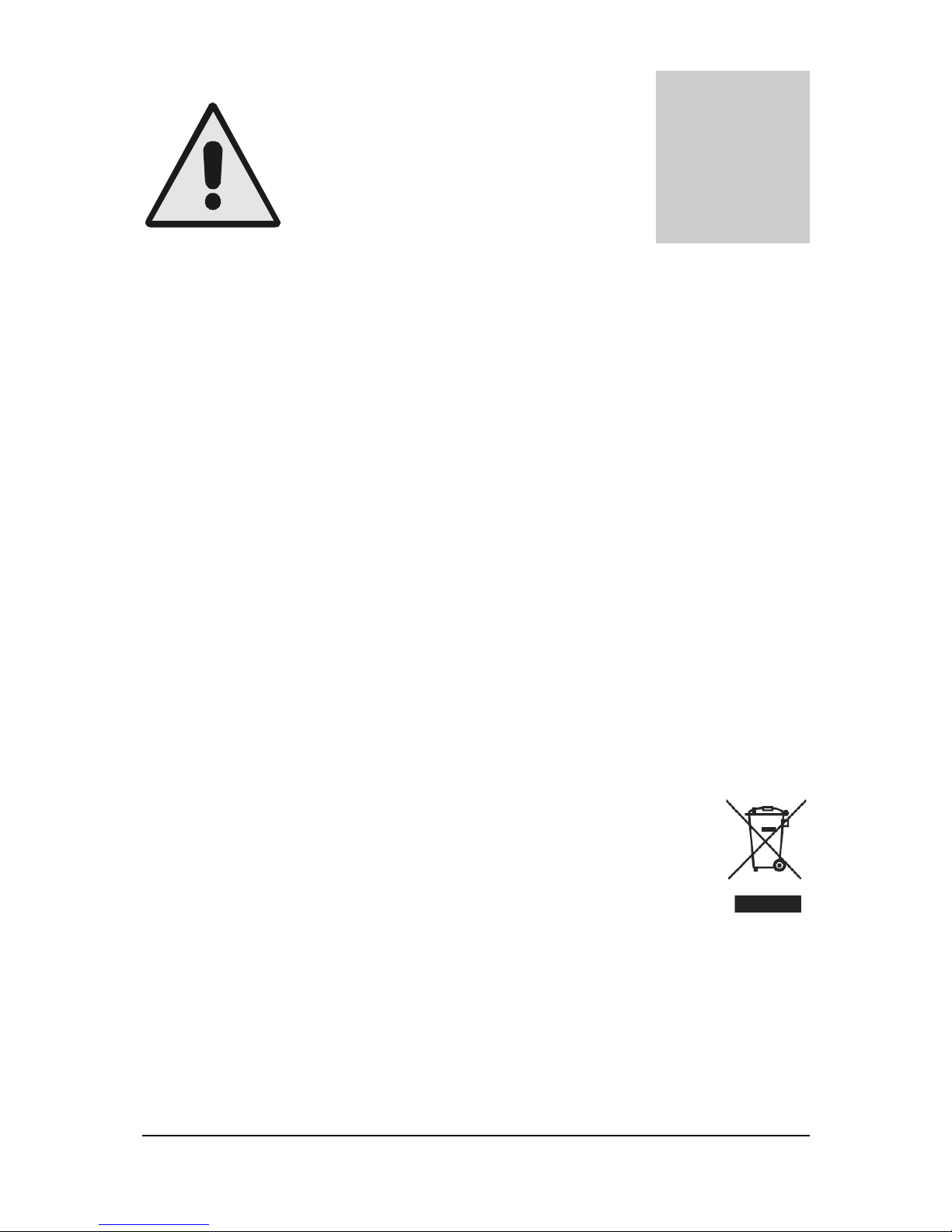
SAFETY AND MAINTENANCE INSTRUCTIONS
6
Safety and maintenance
instructions
Safety instructions
Consult the user manual of the screen for specific safety instructions that comes with
the screen.
Save this manual carefully. It contains all necessary information about your device.
Keep the device in a dry, well-vented and clean spot. Do not place the device in direct
sunlight or next to a source of heat.
Never use this device in ambient temperatures higher than 35°C.
This device is designed as aid to magnify documents. Any change of purpose voids the
CE-mark.
It i s compul sory to el ectrically grou nd t he de vice. T he ma nufacturer c annot be held
responsible for any injuries to humans or animals or for any damage to objects caused
by non-compliance with this safety instruction.
Never attempt to repai r the de vice by yo urself. It is dan gerous t o remove prot ective
covers which are there to prevent electric shock. Yo u m ust conta ct KOBA Vision or
your dealer in case of defects.
To avoid electrocution, do not place the de vice in a spo t where it can come into
contact with liquids.
Your product is de signed and ma nufactured with high quality materials
and components, which can be rec ycled and reu sed. Do not dispose of
your ol d pro duct i n yo ur general household waste bi n. Dispose of t he
complete pr oduct (including i ts cables, plug s a nd a ccessories) in the
designated collection facilities.
Chapter
2

SAFETY AND MAINTENANCE INSTRUCTIONS
7
Maintenance instructions
The de vice can be clea ned with a damp cloth. Never use chemicals for they ca n
damage the finish and/or other parts.
Occasionally clean the glass plate of the scanner using a damp cloth.
After a certain amoun t of t ime, th e slide rail s n eed t o be lu bricated w ith oil or
adequately fluid grease.
The adapter must o nly be replaced by the sam e type (A C Adapter FranMar FRA0 24-
S09) after switching off the device and removing the adapter from the grid.
Treat your device with care and you will enjoy it for years to come.
Warning
The screen i s to be a ssembled and disassembled by authorized persons
exclusively. Non-compliance can cause severe damage.
Warning
You must be extremely cautious when moving the video magnifier.
The video magnifier must not be picked up by the screen, the type panel,
the light shades or the slide table.
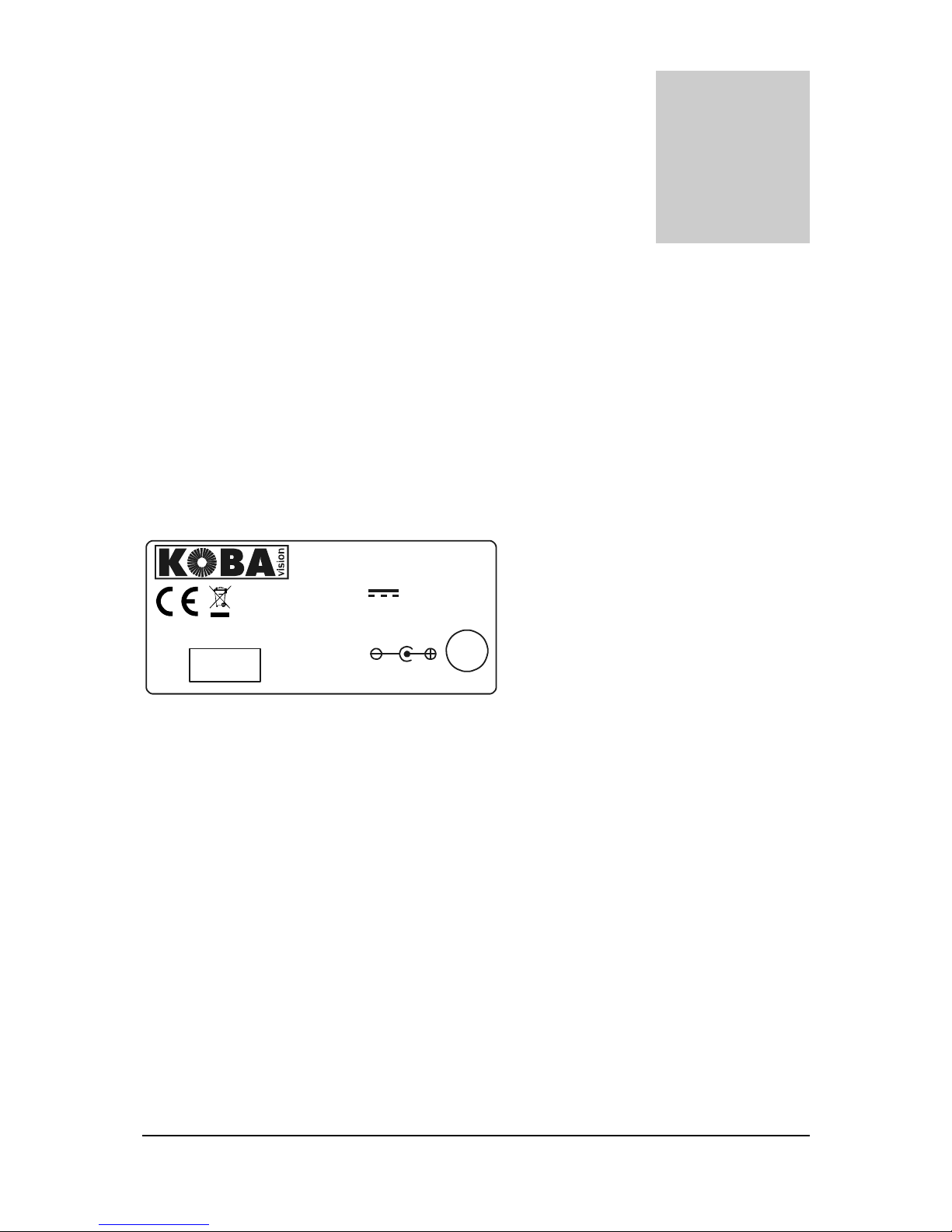
FIRST-TIME USE
8
First-time use
You need to go through the following steps to use the video magnifier for the first time:
Connect cables
Set screen
Check wether the device works
Connecting cables
HDMI OUT: Input for H DMI co nnector to
the video magnifier screen.
POWER IN: Plug for the adapter.
Set screen
Set the screen before taking the device into use.
To be able to make maximum use of the video magnifier, set the following display controls:
Contrast: maximum
Brightness: 40%
Colour: 30%
Sharpness: 40%
Checking whether the device w orks
Please check whether the device works after installing and setting. Switch on th e screen and
the video magnifier. (See next chapter – Switching on/off)
Chapter
3
HDMI OUT
Input: 9V DC ,
2.22A (Max)
Max. Power : 20W
Standby Powe r: 0.06W
www.kobavision.be
Made in Belgium
Only use with
AC Adapt er FranMar FRA0 24 -S09
POWER
IN

CONTROLS
9
Controls
After having successfully connected and tested the video magnifier, we will now go into
the controls and the operation of the video magnifier.
Switching on/off
Switching on
1. Press the button to switch on the screen. (1)
2. Press the button at the left side of the interface to switch on the video magnifier. (2)
1
2
Switching off (reverse order)
1. Switch off the video magnifier with the button at the left side of the interface. (2)
2. Press the button to switch off the screen. (1)
Chapter
4
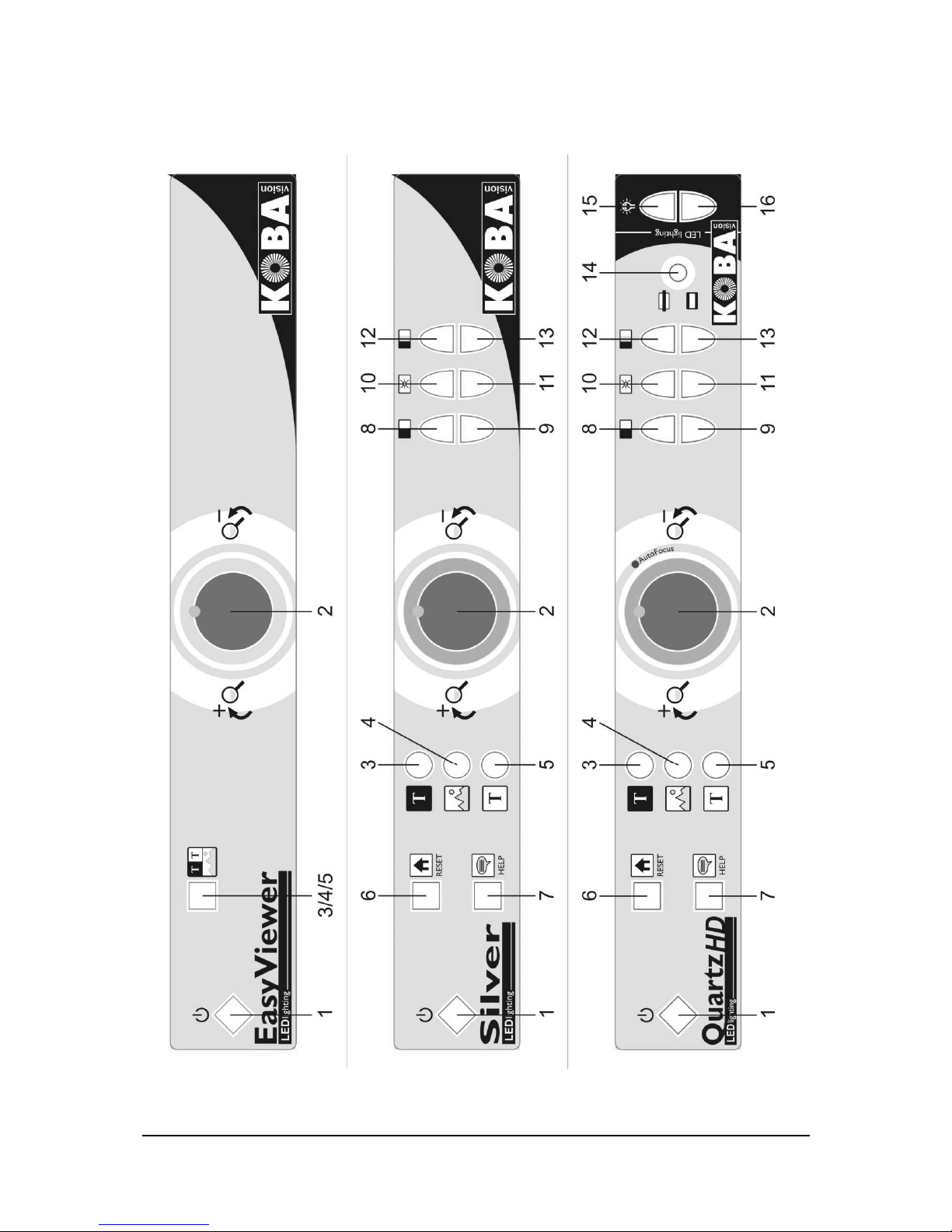
CONTROLS
10
Brief manual
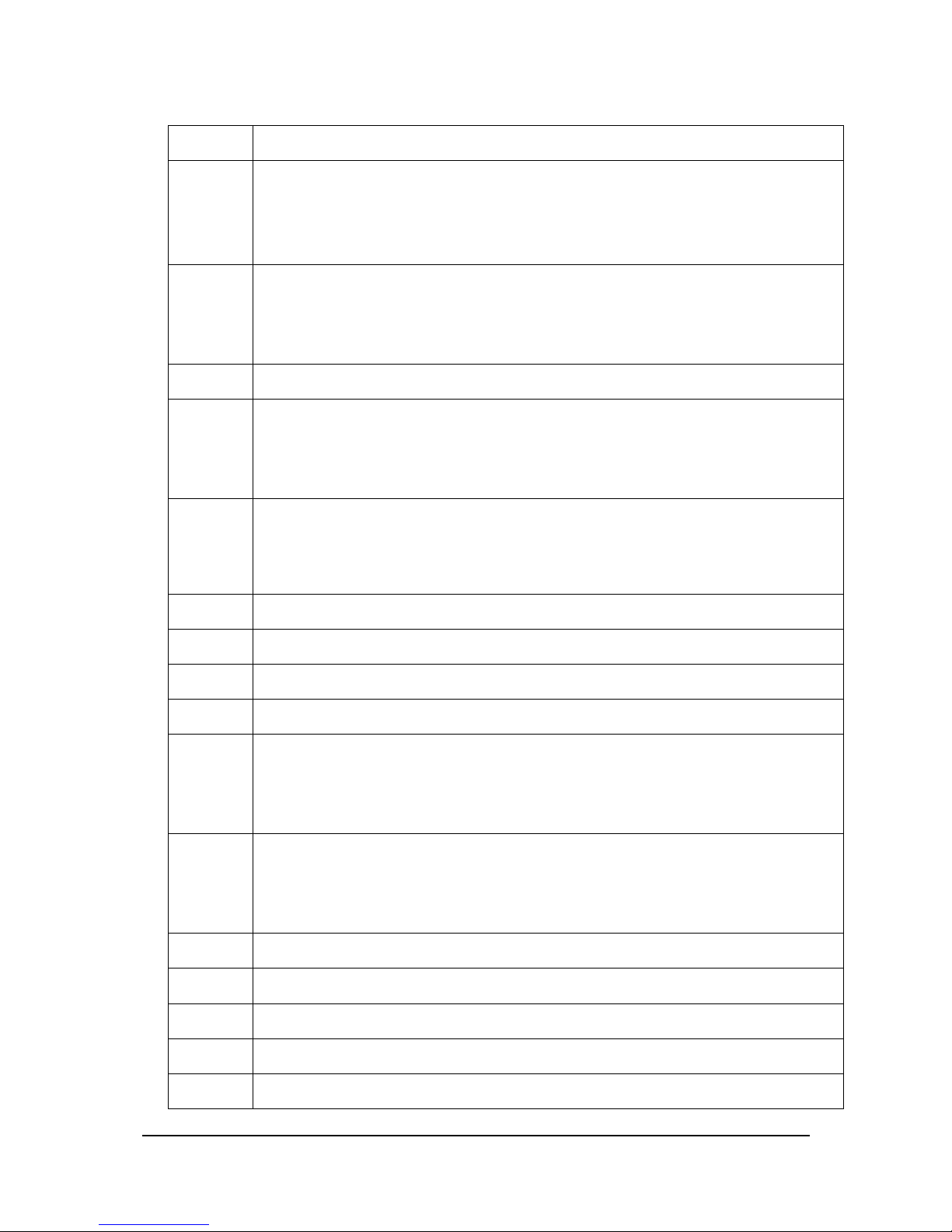
CONTROLS
11
1 ON/OFF switch
2 Right: zoom in
Left: zoom out
Push: autofocus (only Quartz HD)
3 Negativ reading (black background - white
letters)
Font colours: push once more
4 Photo mode
5 Positive reading (white background - black
letters)
Font colours: push once more
3/4/5 Switch between black-white, white-black,
colour, black-green, black yellow (only
EasyViewer)
6 Factory settings
7 Help
8 More contrast
9 Less contrast
10 More brightness (photo mode)
More background (negative and positive
reading)
11 Less brightness (photo mode)
Less background (negative and
positive reading)
12 More colour (only in photo mode)
13 Less coulour (only in photo mode)
14 Readhelp (line or blends)
15 More lighting
16 Less lighting

CONTROLS
12
Slide table
The slide table is made of high-grade materials and can display a whole A3 size sheet.
2 brakes stop the slide table from moving horizontally and v ertically. T he brak es can be
enabled and disabled.
Control panel
This part deals with the control panel for the video magnifier. The illustrations can be found in
the middle of this manual.
Zoom in/zoom out
Zoom in: Turn central turning knob 2 to the right.
Zoom out: Turn central turning knob 2 to the left.
Autofocus (Quartz HD)
Autofocus is activated b y pressing central turning knob 2. T he red aut ofocus LED w ill l ight
up. Au tofocus i s best acti vated w hen readi ng thi ck books and w hen crafting. Th e camera
automatically adapts to height variations, keeping the image focused.
Autofocus is automatically activated when zooming in or out for a few seconds. In this way,
autofocus is not used continuous ly, limi ting wear and tear to the ca mera.
Negative reading
Press button 3 to activate negative mode. (Negative: black background and white letters)
EasyViewer:
Buttons 3/4/5 are used for switching between: Black-White, Color, White-
Black, Black-Green, Black-Yellow.
Quartz HD and Silver:
By pressing button 3 once more, font colours will change.
White – Red – Green – Blue –Cyan –Yellow – Magenta –Blue/Yellow – …
Photo mode
Press button 4 to activate photo mode.
EasyViewer:
Buttons 3/4/5 are used for switching between: Black-White, Color, White-
Black, Black-Green, Black-Yellow.
1/4
1/4

CONTROLS
13
Positive reading
Press button 5 to activate positive mode. (Positive: White background and black letters)
EasyViewer:
Buttons 3/4/5 are used for switching between: Black-White, Color, White-
Black, Black-Green, Black-Yellow.
Quartz HD and Silver:
By pressing button 5 once more, background colours will change.
White – Red – Green – Blue –Cyan –Yellow – Magenta –Blue/Yellow - …
Factory settings
Press button 6 to go to factory settings.
Help (voice buttons, helpt texts)
Press button 7 to switch between the various help functions.
Help function off – Help function speech only – Help function text only –Help function text and
speech – Help function off -…
Contrast
More contrast: Press button 8.
Less contrast: Press button 9.
Brightness
You can set the brightness in photo mode. You can set background suppression with negative
or positive reading.
More brightness: Press button 10.
Less brightness: Press button 11.
Background suppression
You can set the background in positive or negative reading mode. Brightness can be adjusted
in photo mode.
More background: Press button 10.
Less background: Press button 11.
Colour
You ca n set the col our i n photo m ode. T his but ton i s of no use when yo u are worki ng i n
positive or negative reading mode.
Less colour: Press button 12.
Less colour: Press button 13.
Readhelp
The readhelp consists of a reading line and a reading bar. This readhelp is extremely useful to
people suffering from tunnel vision. The horizontal reading line or reading bar helps to follow
the text properly without skipping lines (vertical confusion).

CONTROLS
14
Press turning knob 14 to activate the reading line. You can set the position (higher/lower)
by turning. You can select the line colour by turning and pressing.
Press turning knob 14 on ce more to acti vate the readi ng bar . Yo u can se t t he posi tion
(higher/lower) by turning. You can adjust the width of the bar with pressing and turning.
Press turning knob 14 once more to deactivate the readhelp.
Lighting
The led lighting of the video magnifier can be adapted.
More lighting: Press button 15.
Less lighting: Press button 16.

CONTROLS
15
Usage tips
Reading
Reading is best do ne in positive o r negati ve mode. These modes adapt the image for the
visually impaired to a high-contrast image with improved background. Background and letters
can be set at yo ur d iscretion. The bac kground ca n b e set by means o f background
suppression. This will allow you to filter out the structure of a sheet. This unique KOBA Vision
function al lows yo u at al l ti mes t o set a contra sty bac kground wi thout an noying pape r
impurities. A newspaper can be read without annoying paper impurities. Factory settings will
take you back to the original settings.
Watch photos
Photos are best wa tched in photo mode. This mode is a unprocessed image without contrast
enhancement. Using the buttons contrast, brightness and colour, you can adjust the image so
that the phot o becomes clearly v isible. F actory sett ings w ill t ake you back t o the origin al
settings.
Crafting
Crafting is best done with a small enlargement. It is better to select a dark background during
this activity so that the camera is not hindered by large differences in contrast with whatever
is darkened by the hands.
Writing
You can also write under your video magnifier. It is best to use a black pen and lined paper.
Readhelp
This readhelp is extremely useful for visually impaired people suffering from tunnel vision. The
readhelp consists of a readin g line and a reading bar. This help allows a horizontal line or bar
to appear. This will keep you from confusing lines in the text (vertical confusion). The reading
line can be set to take on different colours. It is adviseable to select a line with a colour that is
different from t he t ext. T he read help can only be act ivated in the negative and positive
reading mode.
Factory settings
The factory settings button was especially provided to be able to return to the original settings
at all times. This means that yo u can al ways return to the ori ginal setti ngs a fter ha ving
adjusted contrast, background, colour, brightness, zoom, etc.
Video magnifier - computer
Switching between video magnifier and computer
The video magnifier screen can be used as a computer screen. There are two options:
Connect yo ur computer to the scree n. You ca n use t he screen to switch to another
input that will allow you to use your computer.
If video magnifier and c omputer are both pl ugged into the HDMI input of the scree n,
you can easily switch between them by keeping the big round central turning knob
2 pressed i n. Warn ing! T his opt ion is av ailable on ly if t he screen su pports CEC
(Consumer Electronic Control).

TROUBLESHOOTING
16
Troubleshooting
Below is a l ist of problems t hat may occur w ith y our v ideo magn ifier. C onsult th e l ist f irst
before contacting KOBA Vision or your dealer.
Symptom Possible causes What to do
No display on
the screen
• Power failure
• The screen is not
switched on
• Check wether the plug of the power cord has
been properly plugged into the power point If the
device still won’t work, pull the plug out of the
power point. Then wait 60 seconds before plugging
it back into the power point. Turn the screen on
again.
• Press the “on” button on the remote
No sound
• The screen volume is
on zero
• The sound has been
disrupted
• The headphone is
plugged in
• The HDMI connector
is loose
• Slightly turn up the screen volume.
• Check wether the sound has not been disrupted.
• Point the remote control directly towards the
sensor at the front of the screen.
• Unplug the headphone
• Check the HDMI plug.
No sound or image
while the red stand-by
light at the front of the
screen is burning
• Screen is on stand-by
mode
• Press the “on” or “1” button on the remote
The pc modes don’t
work
• Wrong connectors
• Wrong source
• Wrong screen
resolution
• Check wether the source has been selected
correctly. Press the button to open the source list
and select the correct source.
• Check whether you have set the computer to the
correct screen resolution.
• Check the settings of the video card in the pc.
Stripes running
through the image
• HDMI connector is
loose
• Check the HDMI connector.
Bad colours • HDMI connector is
loose
• Check the HDMI connector.
Image is dark • The lights are off • Puss the reset-button
The image is blurred
(Quartz HD)
• Autofocus is not
activated
• Press the central turning knob to activate
autofocus
Chapter
5
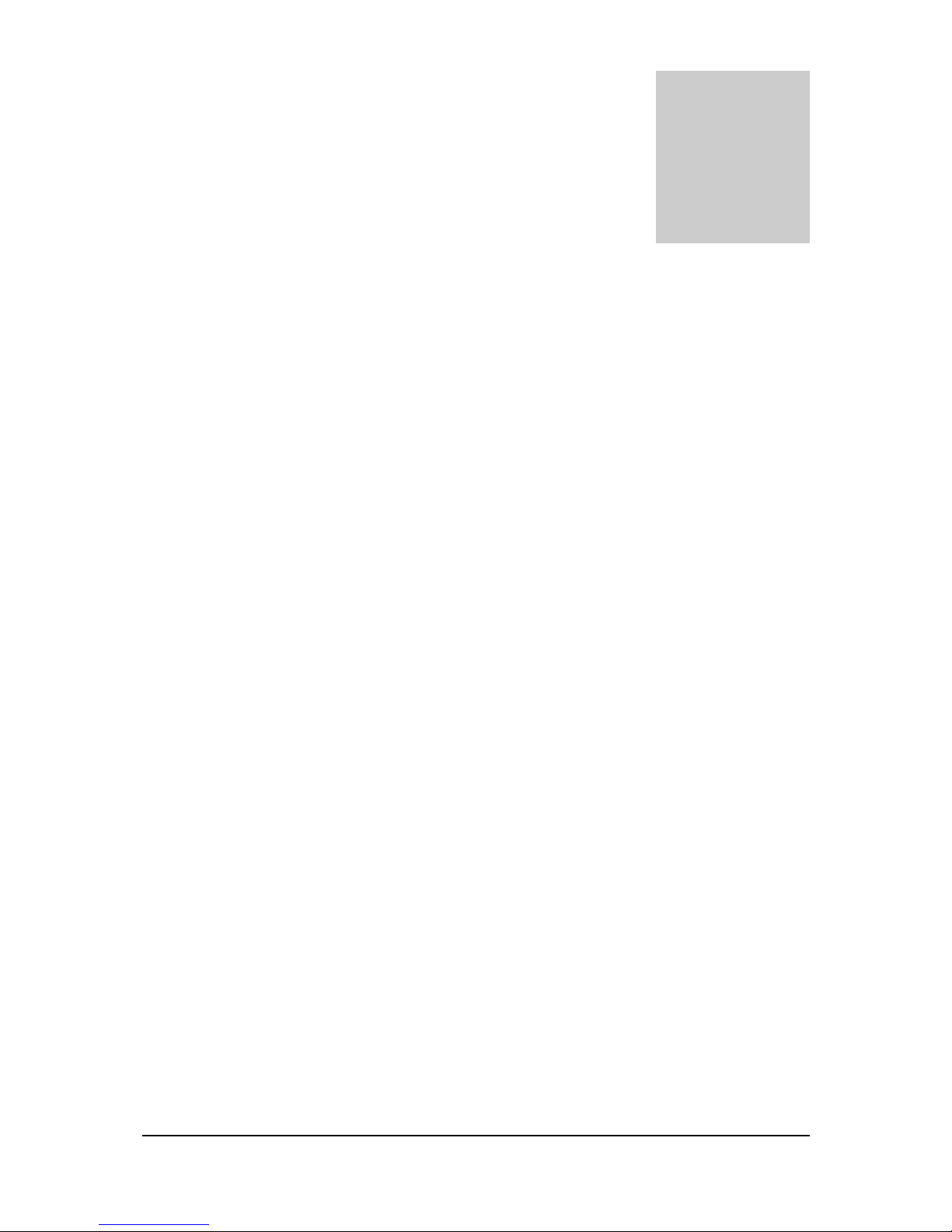
WARRANTY
17
Warranty
Express warranty
Koba Vision bvba offers a two-year warranty on every KOBA VISION video magnifier, starting
from the purchase date. The warranty covers materials and workmanship.
Warranty services are provided by KOBA Vision bvba or a dealer acting for KOBA Vision bvba.
When the vi deo magnifi er cannot b e repaired correctly, KOBA Vision can decide o n its o wn
inititiative t o replace t he readin g device by an other v ideo magn ifier f eaturing th e same
specifications. All compon ents and prod ucts r eplaced within the warranty period becom e
property of KOBA Vision bvba.
Warranty provisions
1. The warranty becomes invalid if the video magnifier:
Was not used according to instructions or was misused,
Was damaged as a result of a fall or blow,
Was disassembled or tinkered with,
Was repaired earlier by a non-official service partner.
2. Consequential loss is under no circumstances covered by the warranty.
KOBA Vision bv ba w ill n either assume an y liabi lity w hatsoever n or accept any possibil ity of
liability ex cept f or the warranty prov isions ex pressedly st ated abov e. This limit ation t o th e
liability does n ot imply a breach of th e cu stomer’s legal consumer rights or hi s or her rights
vis-à-vis the seller.
Service fulfillment
Before claiming the warranty or service and before contacting KOBA Vision bvba or a dealer,
you must write down product name, seri al number, purchase date , invoice number and any
error messages or particular problem aspects.
Chapter
6

DATA CHART
18
Data chart
EasyViewer
Type: KOBA Vision EasyViewer
Inputs: HDMI OUT, POWER IN
Power supply: Input: 9V DC
2,22A (MAX)
50-60Hz
Max. Power: 20W
Standby Power: 0,06W
Measurements (without screen) Height
X Width X Depth
270 x 415 x 580 mm
Measurements (with 26”screen): Height
X Width X Depth
640 x 670 x 580 mm
Maximum viewing angle 107 mm
Minimum viewing angle 9 mm
Magnification: 23” screen – 58 cm
5x – 57x
26” screen – 66 cm
6x – 64x
32” screen – 82 cm
7x – 78x
Features:
Wide-range slide table
Led lighting
Illuminated buttons
Zoom in/zoom out
Negative reading mode
Photo mode
Positive reading mode
5 colour combinations: black-white, whtie-black, colour, black-yellow, black-
green
Autofocus
Chapter
7

DATA CHART
19
Silver
Type: KOBA Vision Silver
Inputs: HDMI OUT, POWER IN
Power supply: Input: 9V DC
2,22A (MAX)
50-60Hz
Max. Power: 20W
Standby Power: 0,06W
Measurements (without screen) Height
X Width X Depth
270 x 415 x 580 mm
Measurements (with 26”screen): Height
X Width X Depth
640 x 670 x 580 mm
Maximum viewing angle 107 mm
Minimum viewing angle 9 mm
Magnification: 23” screen – 58 cm
5x – 57x
26” screen – 66 cm
6x – 64x
32” screen – 82 cm
7x – 78x
Features:
Wide-range slide table
Led lighting
Illuminated buttons
Zoom in/zoom out
Negative reading mode
Photo mode
Positive reading mode
16 color combinations: black-blue, black-cyan, black-green, black-magenta,
black-red, black-white, black-yellow, blue-black, blue-yellow, cyan-black, greenblack, magenta-black, red-black, white-black, yellow-black, yellow-blue
Autofocus
Factory settings
Help (spoken buttons, help texts)
Adapt contrast, colour, background
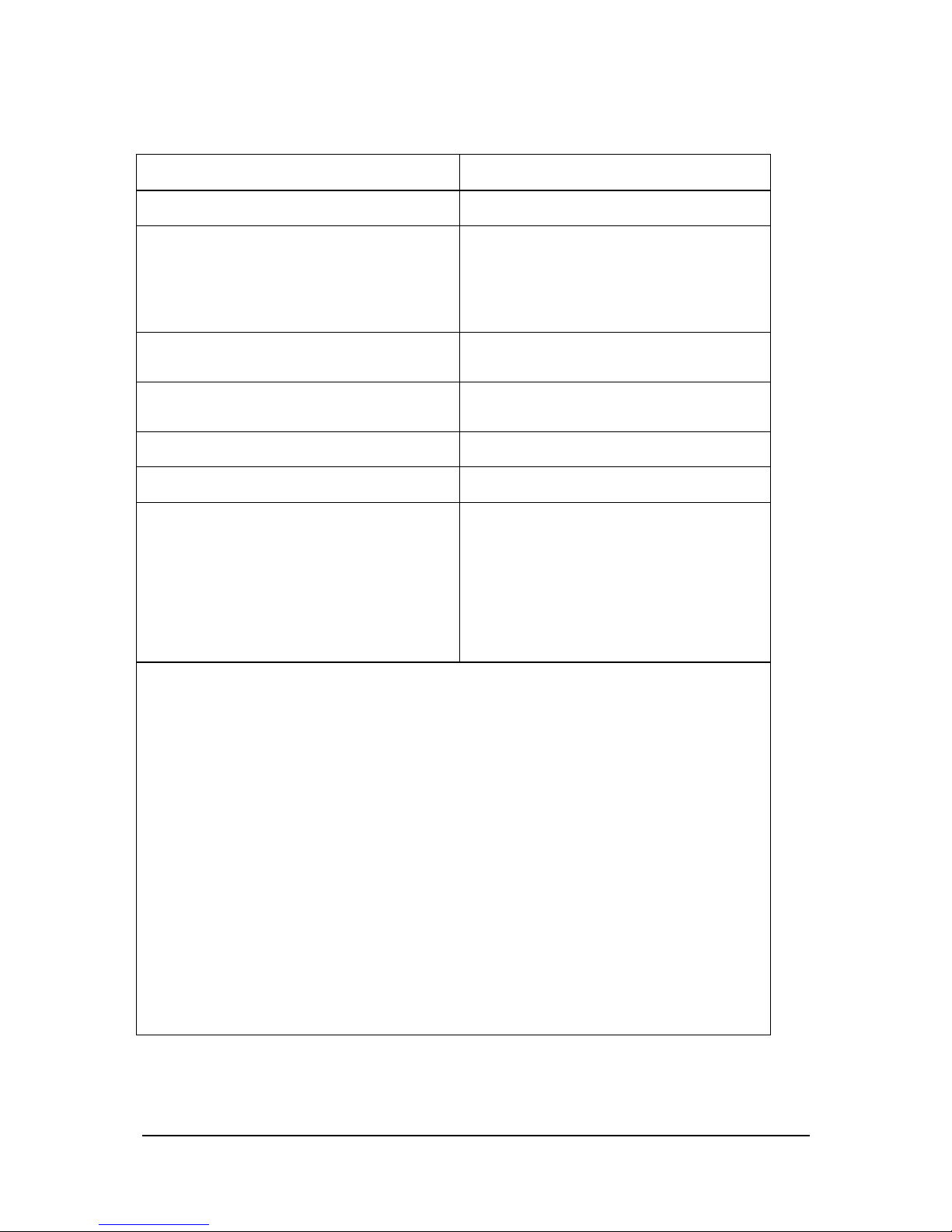
DATA CHART
20
Quartz HD
Type: KOBA Vision Quartz HD
Inputs: HDMI OUT, POWER IN
Power supply: Input: 9V DC
2,22A (MAX)
50-60Hz
Max. Power: 20W
Standby Power: 0,06W
Measurements (without screen) Height X
Width X Depth
270 x 415 x 580 mm
Measurements (with 26”screen): Height
X Width X Depth
640 x 670 x 580 mm
Maximum viewing angle 230 mm
Minimum viewing angle 9 mm
Magnification: 23” screen – 58 cm
2x – 57x
26” screen – 66 cm
2,5x – 64x
32” screen – 82 cm
3x – 70x
Features:
Wide-range slide table
Led lighting
Illuminated buttons
Zoom in/zoom out
Negative reading mode
Photo mode
Positive reading mode
28 colour combinations: black-blue, black-cyan, black-green, black-magenta,
black-red, black-white, black-yellow, blue-black, blue-yellow, cyan-black, greenblack, magenta-black, red-black, white-black, yellow-black, yellow-blue, blackorange, orange-black, black-grey, grey-black, blue-white, white-blue, red-white,
white-red, orange-white, white-orange, green-white, white-green
Autofocus
Factory settings
Help (spoken buttons, help texts)
Adapt contrast, colour, background
Reading line and blends
HIGH DEFINTION
Adjust led lighting
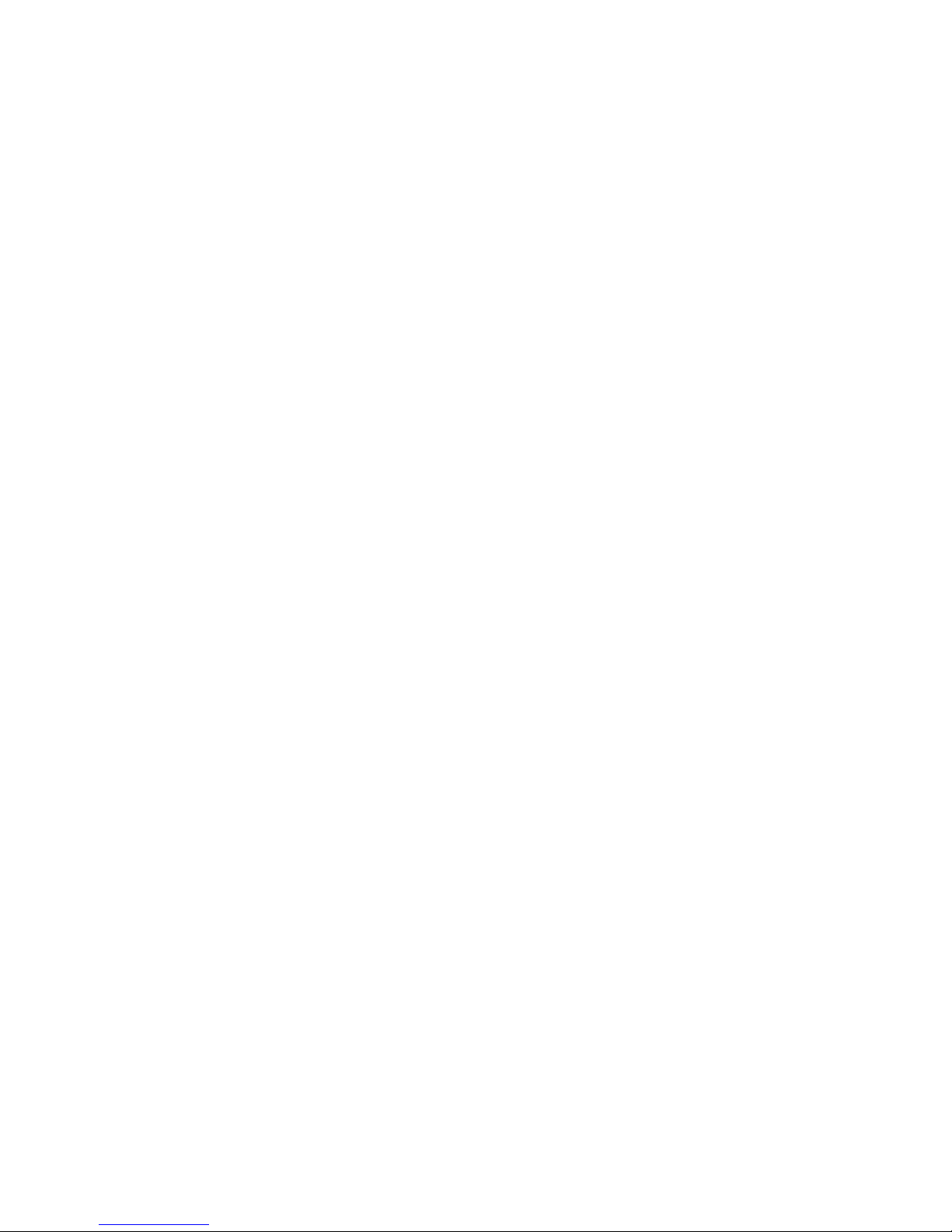
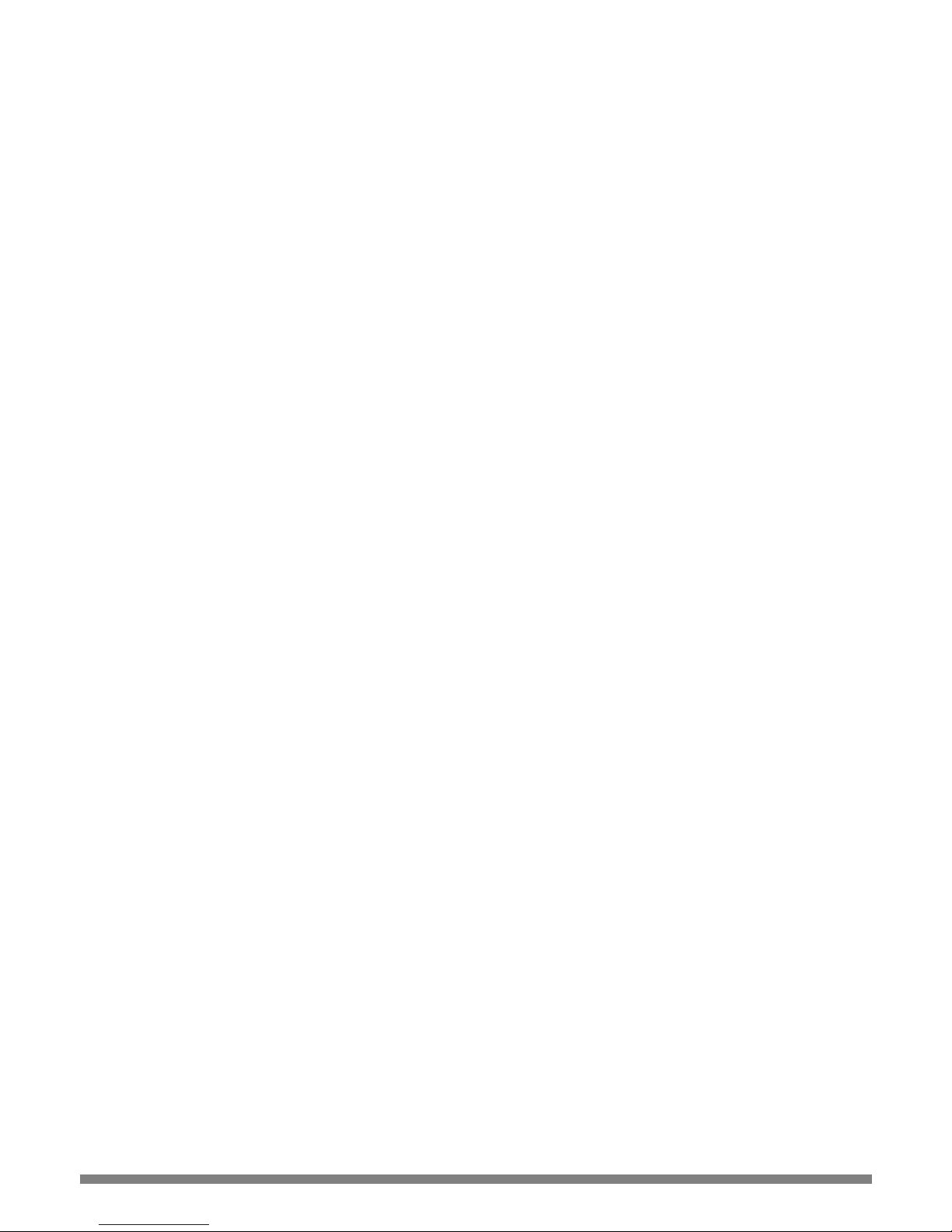
2009 KOBA Vision
De Oude Hoeven 6 • 3971 Leopoldsburg • Belgium
Tel +32 11
51 70 80 •
Fax +32 11 51 70 81
inf
o@kobavision.be
http://www.kobavision.be
