KNZ Technology GoDuo User Manual
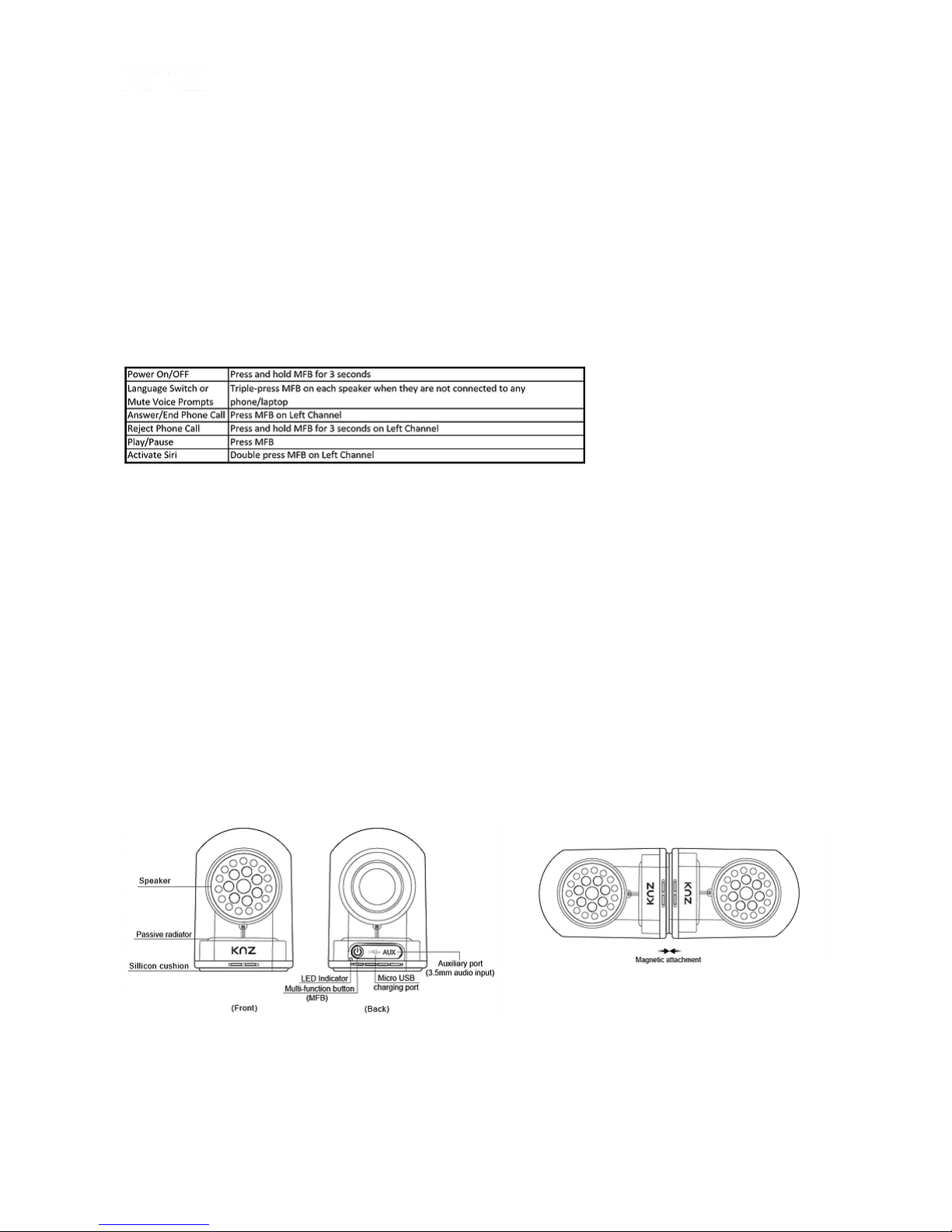
10/31/2018 GoDuo Speakers - True Wireless Stereo Speakers | KNZ Technology USA | GoDuo-Manual
GoDuo Wireless Speakers
User Manual
Quick Reference
to Frequent Operations
Specifications
Model: GoDuo-RED
FCC ID: 2AMTF-GODUO
Paring name: KNZ GoDuo
Bluetooth version: V4.2
Support Profiles: AVRCP /A2DP/ HFP/HSP
Frequency range: 2.4 GHz ~ 2.48 GHz
Sensitivity: -92dBm
Speaker output power: 5W ×2
Work range: Up to 50 feet (15 meters)
Dimensions (each speaker): 3.6”×2.4” ×2.4”
Dimensions (whole product): 9.1” ×2.6” ×2.6”
Weight (speaker): 210 grams per speaker
Weight (carrying case): 106 grams
Music time: Up to 18 hours (at medium volume)
Talk time: 18 hours
Charging time: 2 ~ 3 hours
Battery type: 3.7V rechargeable Lithium polymer battery
Battery capacity: 1200mAh
Working temperature: -10~50°C
Operation Instructions
Power On/Off
Power On: Press and hold MFB for 3 seconds until blue LED flashes with a voice prompt "power on"
Power Off: Press and hold MFB for 3 seconds until red LED flashes with a voice prompt "power off"
LED status: When speaker is being charged, the LED indicator is in solid green color. The LED turns off when speaker is fully charged. If
when charging cable is plugged in, the LED turns green for a few seconds and then turns off, or does not turn green at all, it means the
speaker is already fully charged and does not need to be charged any longer.
GoDuo SoundFlux Dock'nRoll Press Support
https://www.knztech.com/goduo-manual 1/3
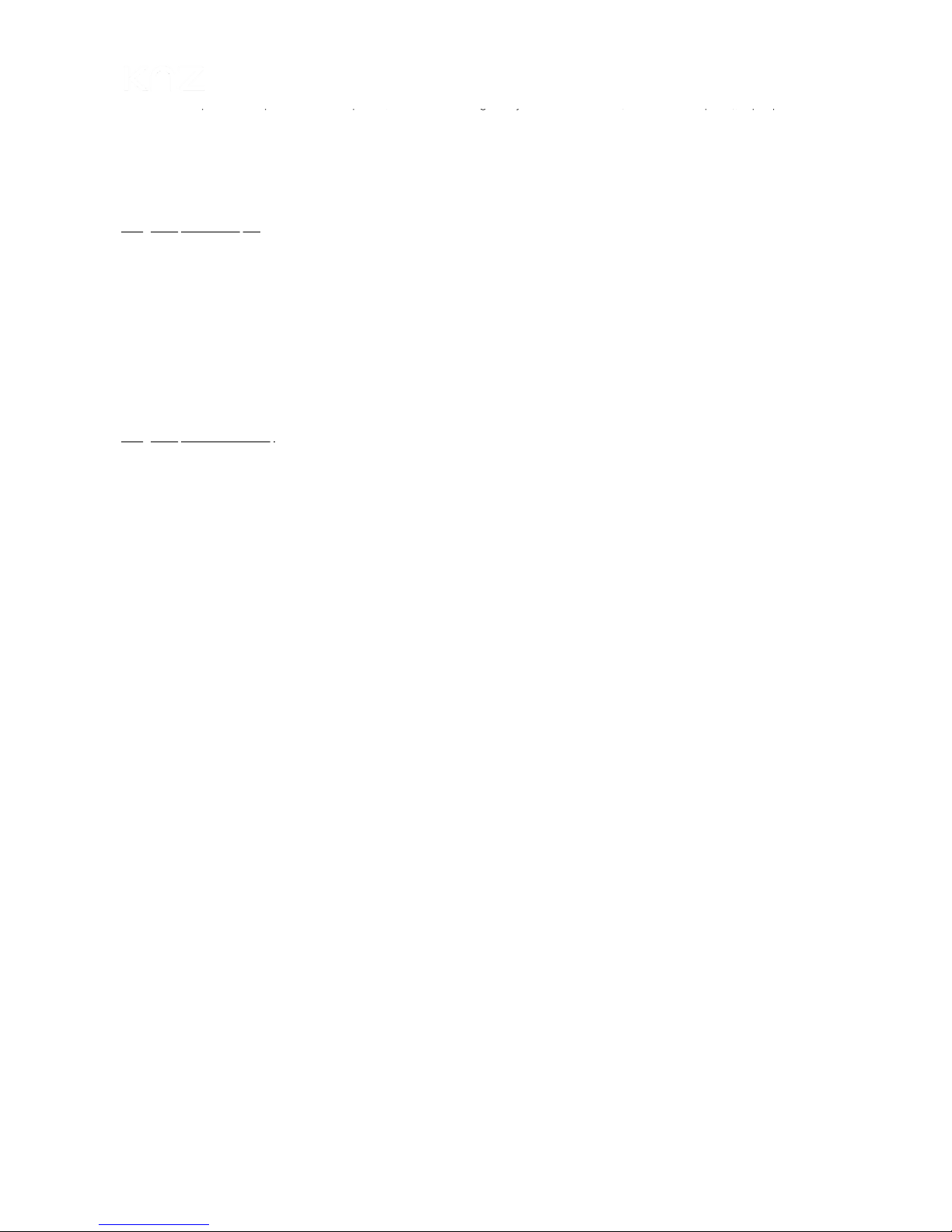
10/31/2018 GoDuo Speakers - True Wireless Stereo Speakers | KNZ Technology USA | GoDuo-Manual
Language Switch & Mute Voice Instructions
When the two speakers are powered on and paired, before connecting to any Bluetooth devices (handset or computer), triple-press MFB
on each speaker to switch voice prompt languages, or put voice instructions on silence. You will hear “English selected” or “Español
seleccionado” or "Voice Instruction Muted" as notification of successful switch. If your speakers are already paired with any Bluetooth
device, please make sure to disable Bluetooth on the device before powering on the speakers, in order to change language or mute the
voice instructions.
Bluetooth Connection
Using the speaker as a pair
Pairing the two speakers for the first time:
When the speakers are off, press and hold MFB on each speaker for 3 seconds to power them on. Both LED lights flash in blue and red
alternatively. Then double-press MFB on one (either one) speaker. You will hear the voice “pairing” and LED on this speaker flashes in
purple. Within a few seconds you will hear two prompts “Left channel connected” and “Right channel connected”, which means the two
speakers are successfully paired. The speaker which you double-press on is the left channel, and the other speaker is the right channel.
Once the two speakers are successfully paired for the first time, for the next time, the two speakers will connect to each other
automatically.
Pairing the speakers with phone/computer
When the two speakers are successfully paired without connecting to any device, the LED light of the left channel speaker flashes in blue
and red alternatively, search on your Bluetooth device (phone, tablet or computer) and find “KNZ GoDuo” to connect. You will hear a
prompt “Bluetooth connected”, which means the speakers are successfully connected with your Bluetooth device.
If the speakers are not connected to any Bluetooth device for 3 minutes, they will turn off automatically to save energy.
If the speakers are connected to a device which has not been used for 30 minutes, the speakers will turn off automatically.
Using the speaker individually
Press and hold MFB for 3 seconds to power on the speaker. Search on your Bluetooth device and find “KNZ GoDuo” to connect. You will
hear “Bluetooth connected” as a sign of successful connection.
Battery Status
When the speakers are connected with some handsets, such as iPhone, Bluetooth battery level is showed on the status bar.
When speaker battery is low, LED becomes red instead of blue. You will hear a voice prompt “battery low” every 30 seconds.
Handsfree Call
When the speakers are used in a pair, handsfree phone call is only supported with the left channel speaker, not both sides.
Answer: press MFB on the left channel speaker to answer an incoming call.
End: during a phone call, press MFB on the left channel speaker.
Reject: press and hold MFB for 3 seconds on the left channel speaker to reject an incoming call.
Music Control
Play: when the speakers are connected with Bluetooth device, press MFB to play music. For some devices, you need to open media player
first.
Pause: when playing music, press MFB to pause.
AUX Input
When the two speakers are connected, connect your device with the left channel speaker via AUX cable, both speakers will work
simultaneously in AUX mode. If AUX cable is connected to the right cannel speaker, then only the right channel speaker will work in AUX
mode.
AUX input has higher priority than Bluetooth. If the speakers are connected with music device via both AUX cable and Bluetooth
connection, they will play in AUX mode by default.
Siri Support
When the speakers are connected to iPhone in a pair or individually, double-press MFB on the left channel speaker or the individual
speaker to activate Siri.
(Please make sure Siri is enabled on your phone.)
Reset Speakers
When meeting with error or any other issue, press and hold MFB on both speakers for 10 seconds to reset.
LED Indicator Status
GoDuo SoundFlux Dock'nRoll Press Support
https://www.knztech.com/goduo-manual 2/3
