Knox Video SDI8x8 User Manual
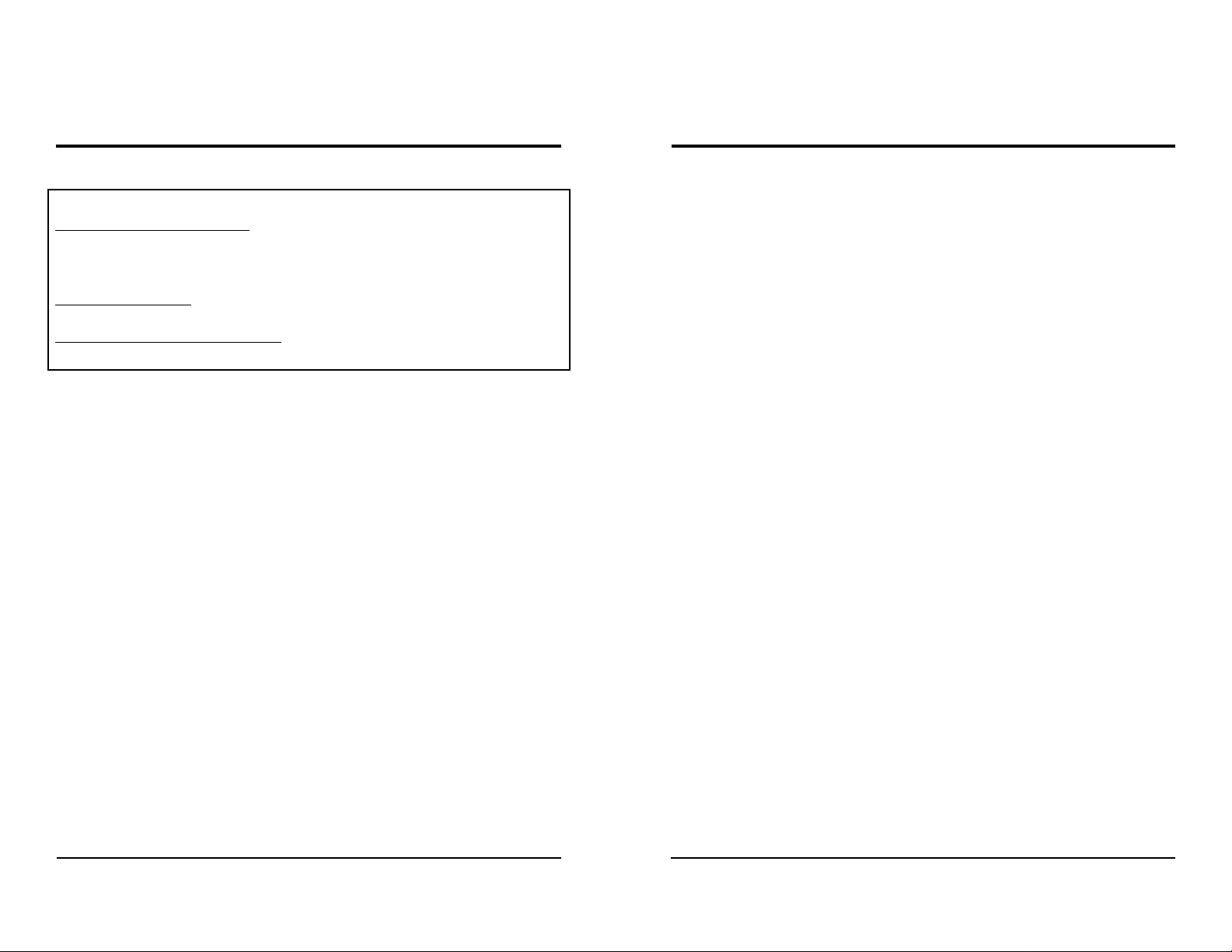
KNOX VIDEO
SDI8x8 Routing Switcher
KNOX VIDEO
SDI8x8 Routing Switcher
SECTION 2. INSTALLATION
WARNING!
Static Sensitive Connectors! During the installation process and whenever
changing cables to the Knox SDI8x8 inputs and outputs, use extreme caution to
avoid conducting static electricity to any inputs or outputs including video, audio,
and RS232.
DC Offset Warning! Connect standard video and audio inputs and outputs only.
Do not connect input or output signals with a positive or negative dc offset.
Chassis Ground is Earth Ground Do not connect video or audio cables with
induced or direct-connection potential on the shield.
2.1 INTRODUCTION
This section provides the information required for installation of the SDI8x8
into its operating environment.
2.2 UNP ACKING AND INSPECTION
Unpack the SDI8x8 carefully and verify that the serial number matches the
number quoted on the packing list. Before installing it into a system, check the
outside of the unit carefully for signs of damage and check that none of the fasteners
have come loose.
Check that the power module is also present and marked for use with the SDI8x8
product. The SDI8x8 uses a +5 volt supply with center pin positive.
2.3 INST ALLA TION
The SDI8x8 is designed to be mounted in a standard 19” rack panel; it is 5.25
inches, or three standard units, high.
Choose a space in the rack which is convenient for all the cables and mount the
unit using standard rack bolts. Connect the output of the SDI8x8 power unit to the
power connector at the right rear (as viewed from the back of the panel) of the
SDI8x8 and plug the power unit into a grounded AC power outlet of the voltage and
frequency specified on the power unit. There is no power switch on the SDI8x8; it
is designed to be ON at all times. (If it is desirable to have the SDI8x8 powered down
regularly , connect the power module to a switchable AC power strip.)
2.4 VIDEO CONNECTIONS
Connect up to eight SDI video sources to the input BNC connectors marked
VIDEO INPUT . Inputs are automatically terminated in 75 ohms. An Input Carrier
Detect LED will light for each valid SDI input.
Connect up to eight SDI destinations to the eight BNC connectors marked
OUTPUT . Be sure that all destination devices are terminated at 75 ohms. When a
valid input signal has been routed to an output, the CD LED and the Data Rate LED
for that output will light.
Do not connect a SOURCE of video to any of the video OUTPUT connectors.
DO NOT USE ANY OTHER POWER SUPPL Y WITH THE SDI8x8.
Units are shipped with a memory-backed program microprocessor chip which
retains the routing crosspoint information when power is off.
Page 1 Page 2
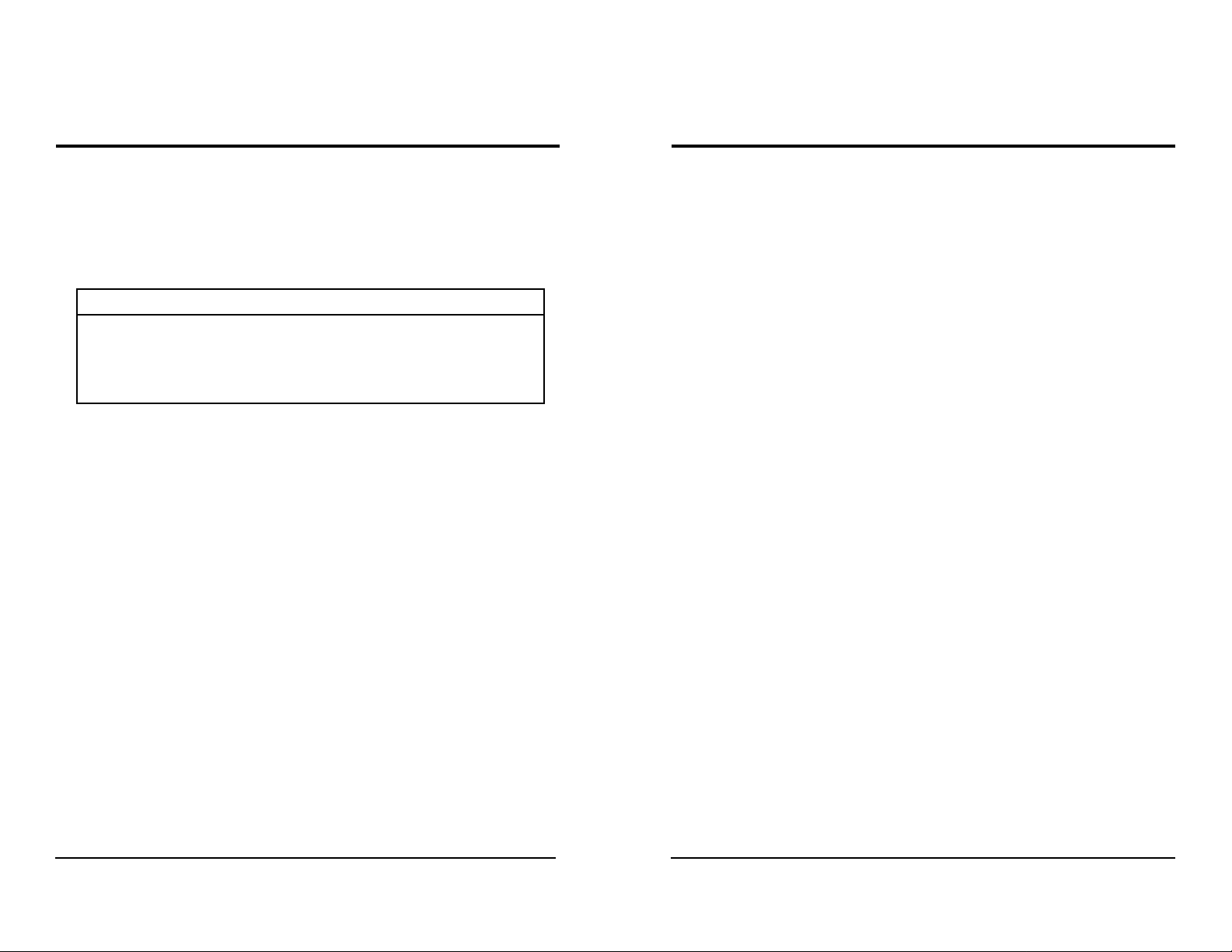
KNOX VIDEO
SDI8x8 Routing Switcher
KNOX VIDEO
SDI8x8 Routing Switcher
2.5 SETTING THE BAUD RA TE
If the SDI8x8 is to be controlled through its RS232 port, it is important to set
the correct baud rate. One of four baud rates may be selected using positions 1 and
2 of the programming switch located on the rear panel of the SDI8x8. Set the
switches as follows:
BAUD RATE
19200
1200
2400
9600
Switches are ON when pushed up.
All baud rates are 8 bit, No Parity , One or Two stop bits.
The switches are read by the microprocessor only at power-up; for switch
configuration changes to take effect, cycle the power input to the SDI8x8.
2.6 ANSWERBACK MODES
The user may choose between two modes of answerback: verbose and nonverbose. Select the mode using position 3 of the programming switch located on
the rear panel of the SDI8x8. Position 3 ON is verbose, while position 3 OFF is nonverbose.
SWITCH 1
ON
OFF
ON
OFF
SWITCH 2
ON
ON
OFF
OFF
SECTION 3. OPERA TION
3.1 INTRODUCTION
This section explains in detail the operation of the SDI8x8 using either the front
panel pushbutton switches or the RS232 port.
3.2 CONNECTIONS
Connect video sources as described in sections 2.4 and 2.5. There is no
requirement that all inputs or outputs be used or terminated.
If outputs are left over they may be used like a distribution amplifier to buffer
and distribute an input signal. To use extra outputs in this way simply route the
input you wish to distribute to as many available outputs as desired.
Do not route an output back to the same input.
3.3 ROUTING VIA THE FRONT P ANEL SWITCHES
3.3.1 HOW TO ROUTE SDI VIDEO
Select the output you wish to route a signal to and push (and release) the front
panel button with that number; the row of LEDs to the right of the button you
pushed will flash. Then select the input audio and video you wish to have routed
to that output and push the front panel button with that input number.
In the verbose mode, each time a routing command is sent, the entire current
routing map will be reported on the RS232 line.
In the non-verbose mode, only the word DONE will be reported.
In either mode, an incorrect or meaningless command will result in the word
ERROR being reported.
ALL OTHER SWITCH POSITIONS (5-8) SHOULD BE OFF .
Page 3 Page 4
The row of LEDs will stop flashing and the lamp corresponding to that
crosspoint will then glow steadily .
If you do not push an input button within ten seconds, the LEDs will stop
flashing and the crosspoint will remain where it was.
