Knox Video Chameleon64i User Manual
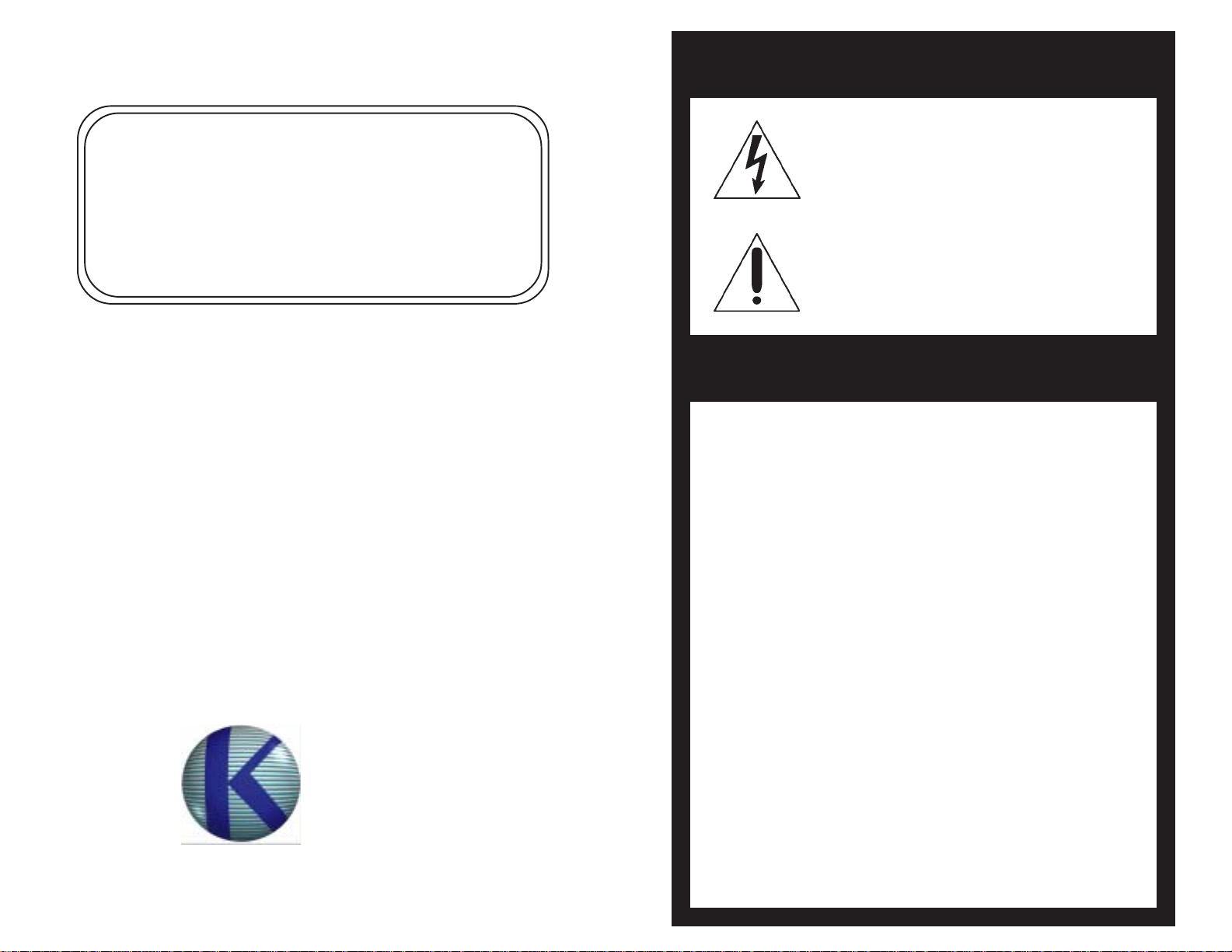
Chameleon64i
Routing Switchers
Operation and Technical Manual
KNOX VIDEO
TECHNOLOGIES
8547 Grovemont Circle
Gaithersburg, MD 20877
TEL 301•840•5805
FAX 301•840•2946
www.knoxvideo.com
IMPORTANT SAFETY INSTRUCTIONS
The lightning flash with arrowhead symbol, within
an equilateral triangle, is intended to alert the user
to the presence of uninsulated “dangerous voltage”
within the product’s enclosure that may be of
sufficient magnitude to constitute a risk of electric
shock to persons.
The exclamation point, within an equilateral triangle,
is intended to alert the user to the presence of
important operating and maintenance (servicing)
instructions in the literature accompanying the
appliance.
Warning! To reduce the risk of fire or electric shock,
do not expose this appliance to rain or moisture.
1. Read these instructions.
2. Keep these instructions.
3. Heed all warnings.
4. Follow all instructions.
5. Do not use this apparatus near water.
6. Clean only with dry cloth.
7. Do not block any ventilation openings. Install in accordance with
the manufacturer’s instructions.
8. Do not install near any heat sources such as radiators, heat registers,
stoves, or other apparatus (including amplifiers) that produce heat.
9. Do not defeat the safety purpose of the polarized or groundingtype plug. A polarized plug has two blades with one wider than
the other. If the provided plug does not fit into your outlet, consult
an electrician for replacement of the obsolete outlet.
10. Protect the power cord from being walked on or pinched
particularly at plugs, convenience receptacles, and the point where
they exit from the apparatus.
11. Only use attachments/accessories specified by the manufacturer.
12. Unplug this apparatus during lightning storms or when unused
for long periods of time.
13. Refer all servicing to qualified service personnel. Servicing is
required when the apparatus has been damaged in any way, such
as power-supply cord or plug is damaged, liquid has been spilled
or objects have fallen into the apparatus, the apparatus has been
exposed to rain or moisture, does not operate normally, or has
been dropped.
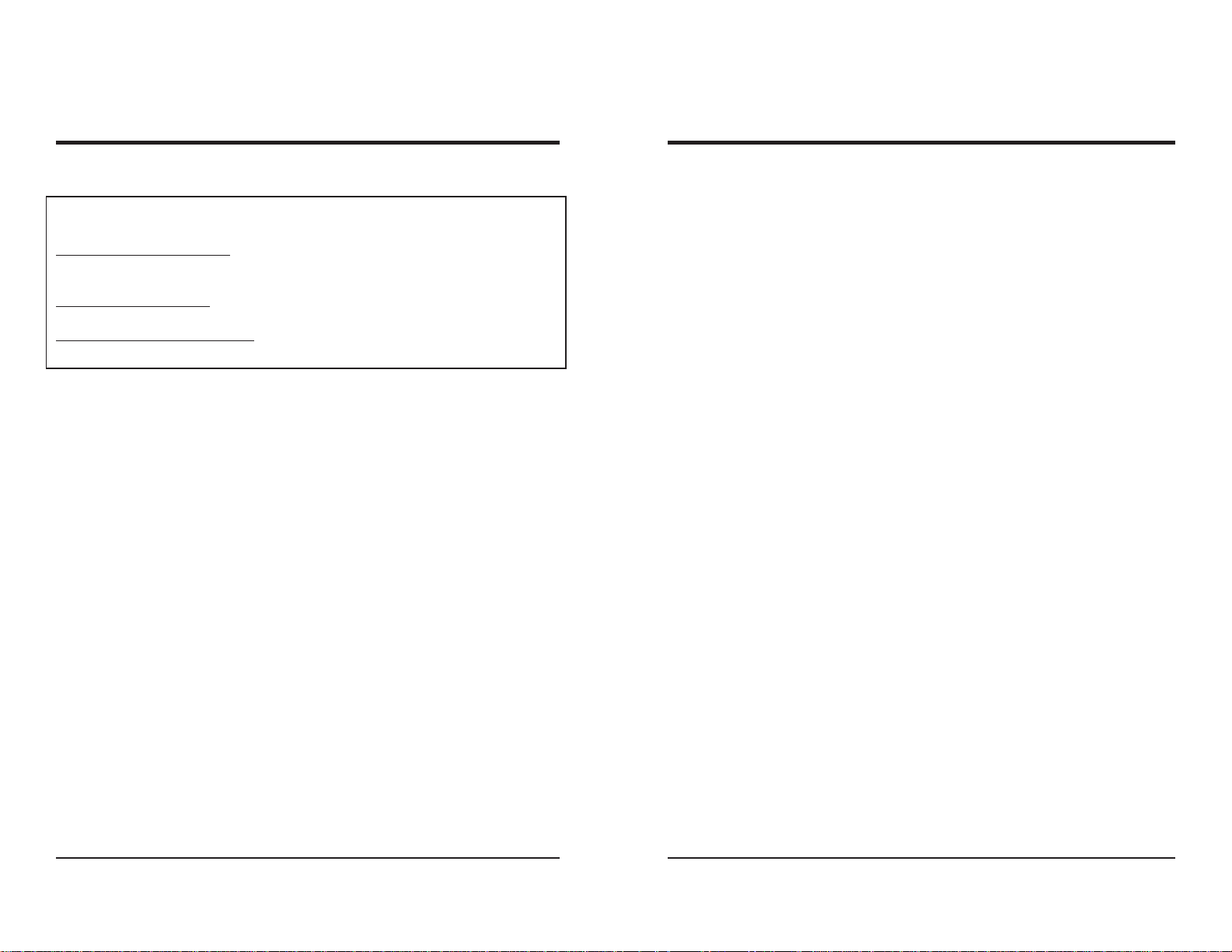
KNOX VIDEO
Chameleon64i Routing Switchers
KNOX VIDEO
Chameleon64i Routing Switchers
SECTION 2. INSTALLATION
WARNING! Take the following precautions
when making connections to the Chameleon64i.
Static Sensitive Connectors! During the installation process and whenever changing
cables to the Knox Chameleon64i inputs and outputs, use extreme caution to avoid
conducting static electricity to any inputs or outputs including video, audio, and RS232.
DC Offsets Not Allowed! Connect standard video and audio inputs and outputs only.
Do not connect input or output signals with a positive or negative dc offset.
Chassis Ground is Earth Ground. Do not connect video or audio cables with induced or
direct-connection potential on the shield.
2.1 INTRODUCTION
This section provides the information required for installation of the
Chameleon64i Routing Switchers into their operating environment.
2.2 UNP ACKING AND INSPECTION
Unpack the Chameleon64i Routing Switcher carefully and verify that the serial
number matches the number quoted on the packing list. Before installing it into a
system, check the outside of the unit carefully for signs of damage and check that
none of the fasteners have come loose.
2.3 INST ALLA TION
The Chameleon64i Routing Switcher is designed to be mounted in a standard
19” rack; it is 15.75 inches, or 9 standard rack units, high.
Choose a space in the rack which is convenient for all the cables and mount
the unit using standard rack bolts. Connect the power plug to a grounded AC
power outlet of the voltage and frequency specified on the identification tag. There
is no power switch on the Chameleon64i; it is designed to be ON at all times. (If it is
desirable to have the Chameleon64i powered down regularly, connect the power
plug to a switchable AC power strip.) The AC Power cord is the disconnect device
for the Chameleon64i.
2.4 VIDEO AND AUDIO CONNECTIONS
Inputs:
The input connectors are BNCs for video and RCAs for unbalanced audio.
Input connectors are on the upper 2/3 of the rear panel. Video connectors are on
the left and audio connectors are on the right as viewed from the rear of the unit. In
most cases the full complement of sixty-four video input connectors and 128 for
stereo unbalanced audio are present, even if the crosspoint cards are configured
for fewer inputs. Note that the input connectors are on two tiers — 1-32 are on the
top, and 33-64 are on the bottom.
V ideo inputs are automatically terminated in 75 ohms.
For unbalanced monaural audio operation, use only the LEFT channel inputs.
Outputs:
The output connectors are BNCs for video, and RCAs for unbalanced audio.
Output connectors are accessible through the bottom third of the rear panel. Each
card will have 16 output connectors for video or mono audio, or 32 for stereo
unbalanced audio cards. Outputs are numbered from 1 to 16.
Be sure that all video destination devices are terminated at 75 ohms.
For unbalanced stereo audio, the first (upper) connector in each pair is designated as the LEFT output, and the second (lower) as the RIGHT output.
Do not connect a SOURCE signal to any of the OUTPUT connectors.
Page 1 Page 2
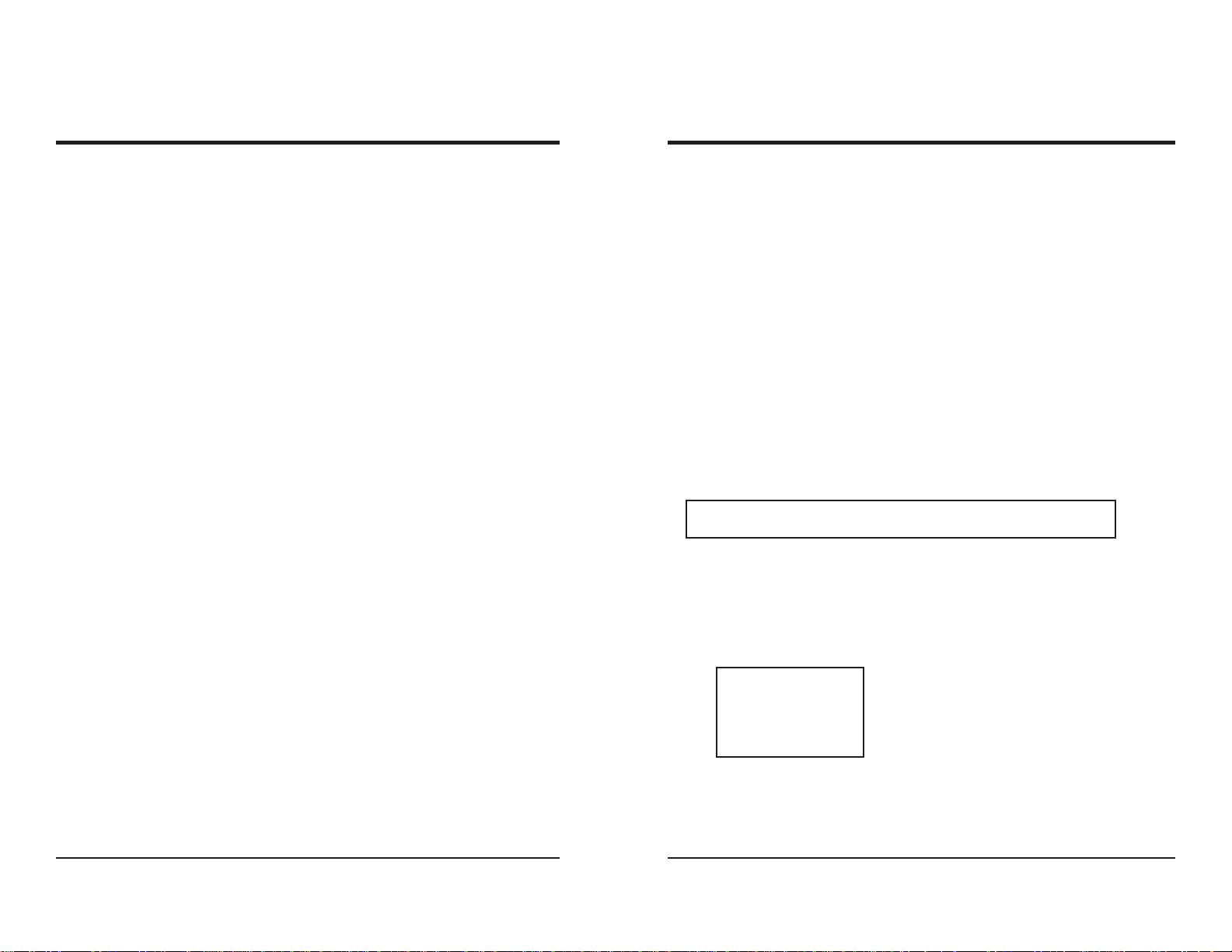
KNOX VIDEO
Chameleon64i Routing Switchers
KNOX VIDEO
Chameleon64i Routing Switchers
2.5 RS232 CONNECTIONS
The Chameleon64i Routing Switcher can be controlled by its optional front
panel keypad controller, by Knox remote controllers, or by external RS232 devices
via the three 9-pin connectors on the rear panel. T o use an external driver , connect
a source of RS232 serial data to one of the DB9 connectors marked P1 or P2. The
Chameleon64i Routing Switchers are wired as data terminals; that is, data out of the
Chameleon64i is on pin 2, data in is on pin 3, and pin 5 is ground (common).
A direct connection (pin-to-pin) from a PC-compatible serial port normally
works well; select 9600 baud, 8 bits, no parity, one or two stop bits, and no flow
control, for best compatibility.
When a second chassis is to be linked to the first it is customary to connect
the controller to one of the top two RS232 input connectors (P1 or P2) on the first
chassis, wired normally. Then connect a cable from the bottom input connector
(P3) on the first chassis to one of the top two input connectors on the second
chassis wired as follows: first-chassis pin 2 to second-chassis pin 3, pin 5 on the
first to pin 5 on the second. Similarly, a third chassis would be connected to the
bottom connector (P3) of the second chassis.
2.6 INITIALIZING THE FRONT PANEL CONTROLLER
On power-up, the front-panel LCD display will indicate which Knox routing
switcher the Keypad Controller has been set up to operate. The Chameleon 64i
uses the Cham64i setting. If the controller is not set for the Cham64i, push the S key,
then 93, then ENter. The display will prompt you for the type of routing switcher
you are controlling. Enter 6 for the Chameleon64i, then push ENter.
If the front panel controller is being used for the first time, or in the event of a
complete memory loss, there will be nonsense characters in the current crosspoint
pattern map. To reinitialize these patterns, push the S key, then 94, then ENter.
Then enter a 1 to re-initialize, or push 0 to quit.
2.7 INITIALIZING THE CPU MEMORY
If the battery in the CPU has been changed there will be nonsense characters
in the twenty stored patterns and in certain other memory areas. T o clear the memory ,
send the command C, followed by Enter to one of the serial ports.
CAUTION -- reinitializing erases all of your stored patterns!
2.8 SETTING A DIFFERENT BAUD RATE
All the communication ports on the ChameleonHB are set at the factory for
9600 baud, no parity, 1 or 2 stop bits. To change a baud rate, send the command U
followed by a two-digit number followed by an ENTER. The first digit in the string
is the port, 1 to 4, and the second is the speed:
1 1200 baud
2 2400 baud
3 9600 baud
4 19.2Kbaud
Caution! Setting a different baud rate for one of the ports can cause a
communications failure in the event another operator is unaware of the change.
Use this command with caution.
Page 4Page 3
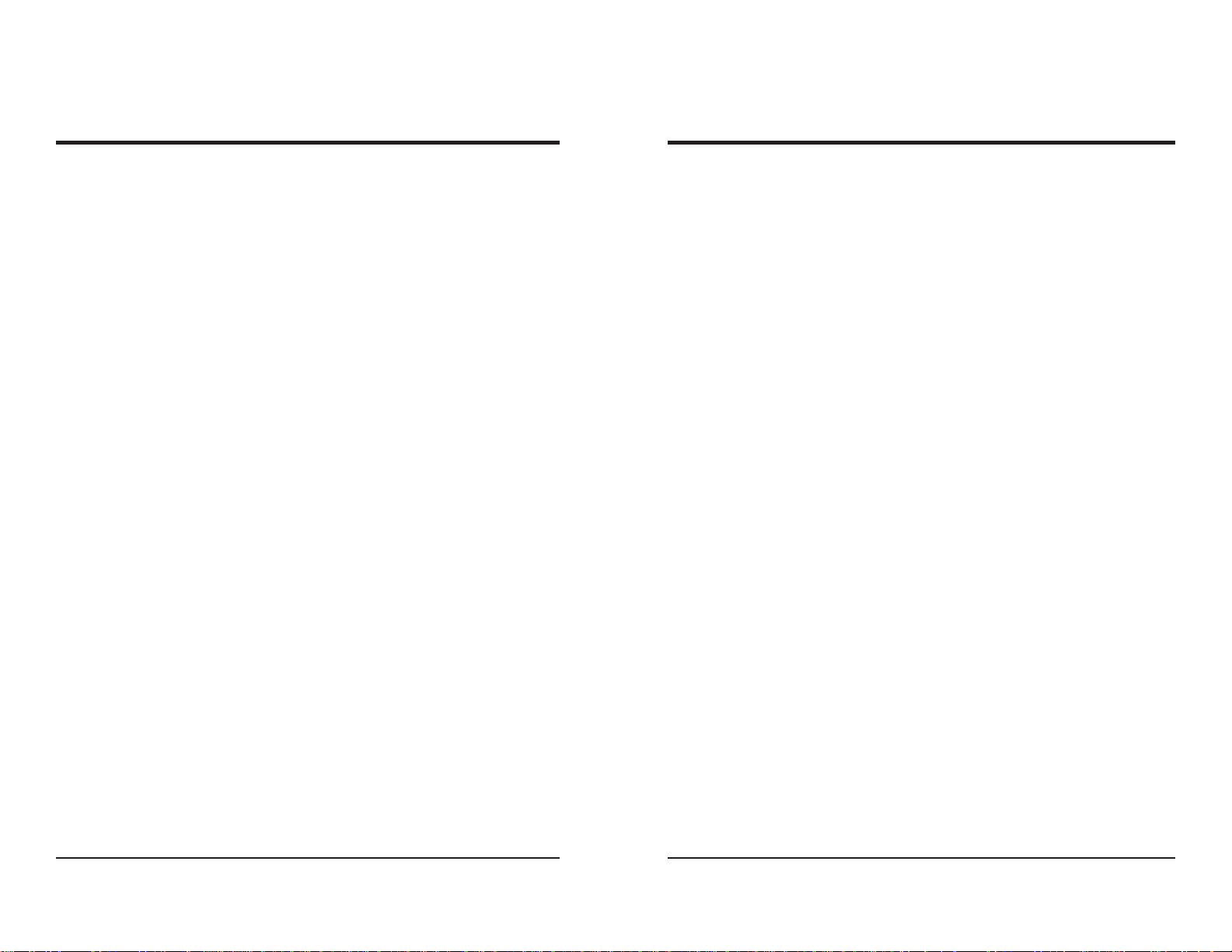
KNOX VIDEO
Chameleon64i Routing Switchers
KNOX VIDEO
Chameleon64i Routing Switchers
SECTION 3. OPERA TION
3.1 INTRODUCTION
This section explains in detail the operation of the Chameleon64i using either
the RS232 port or the optional front panel or remote controller.
3.2 CONNECTIONS AND SETUP
Connect the video, audio, and data to the Chameleon 64i Routing Switchers as
described in Section 2, Installation. There is no requirement that all inputs be used
or terminated.
If outputs are left over, they may be used like a distribution amplifier to buffer
and distribute an input signal. To use extra outputs in this way simply route the
input you wish to distribute to as many available outputs as desired.
Outputs should not be looped back to the inputs driving them. If an output is
then routed to its input an illegal condition will exist and the output will oscillate at
frequencies which could spill over onto other crosspoints.
3.3 OPERA TING FROM THE FRONT P ANEL CONTROLLER
3.3.1 SELECTING THE MODE
The Keypad Controllers can operate in one of five modes: (1)Full Matrix,
(2)Single Output, (3)Strings, 4)Recall, and 5)Sound Control. To select the mode
push the Mode key then a number from 1 to 5. The current mode will be indicated in
the scrolling display.
Mode 3: Strings—in this mode the controller sends one of up to 64
preprogrammed strings of ASCII characters to the router . Normally these would be
a series of commands to put some of the router outputs in a predetermined position. Strings can be entered from the keypad or from an upstream terminal.
Mode 4: Recall—in this mode the controller can only be used to recall the
stored patterns.
Mode 5: Sound Control—in this mode the settings for the optional audio
volume, tone, and balance can be changed.
3.3.2 FULL MA TRIX MODE
HOW TO ROUTE AUDIO AND VIDEO IN ONE COMMAND:
To route audio and video from the same input, push the B (BOTH) key on the
front panel controller, then a one-, two-, or three-digit number for the output you
wish to route to, then a one-, two-, or three-digit number for the input you wish to
route both audio and video from, then push the ENter key. (The number of digits
must be the same for inputs and outputs.)
T o route nothing to an output, just enter a 0, 00, or 000 for the input number (the
number of zeros must correspond to the number of output digits).
After the first B command has been executed it is not necessary to push the B
before the output and inputs numbers on subsequent commands.
Examples: B18[Enter], B0164[Enter]
Mode 1: Full Matrix—in this mode all the functions of the router switcher may
be controlled by the remote; any input may be routed to any output, and the pattern
storage, recall, and timed operation can be invoked.
Mode 2: Single Output—in this mode the controller has been assigned to
control a single output; pattern storage, recall, and timed operation cannot be invoked in this mode.
Page 5 Page 6
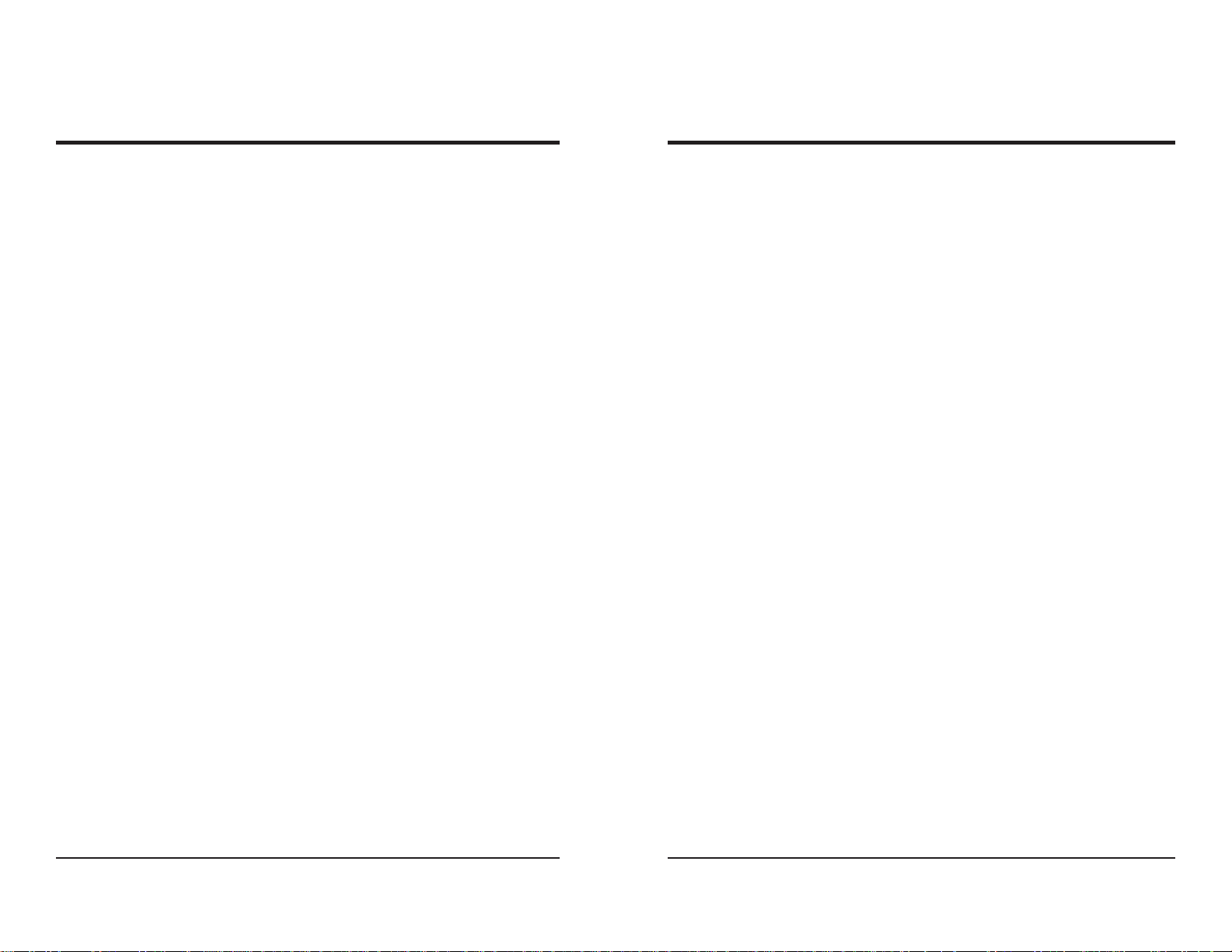
KNOX VIDEO
Chameleon64i Routing Switchers
KNOX VIDEO
Chameleon64i Routing Switchers
HOW TO ROUTE VIDEO ALONE:
T o route video alone, push the V (VIDEO) key , then a one-, two-, or three-digit
number for the output you wish to route to, then a one-, two-, or three-digit number
for the input you wish to route to, then push ENter.
After the first V command has been executed it is not necessary to push the V
before the output and input numbers on subsequent commands.
Examples: V18[Enter], V0164[Enter]
HOW TO ROUTE AUDIO ALONE:
To route audio alone, push the A (AUDIO) key, then a one-, two-, or threedigit number for the output you wish to route to, then a one-, two-, or three-digit
number for the input you wish to route to, then push ENter.
After the first A command has been executed it is not necessary to push the
A before the output and input numbers on subsequent commands.
Examples: A18[Enter], A0164[Enter]
HOW TO STORE A CROSSPOINT PATTERN:
The keypad controller also has the ability to store up to twenty complete
crosspoint patterns in its local memory. As crosspoints are being made on the
front panel controller, or from an external RS232 device, they are stored in the
current crosspoint map. That map can be stored at any time in one of the twenty
available locations.
HOW TO RECALL A STORED P ATTERN:
To recall and send a stored pattern to the router push the R (RECALL) key,
then a two-digit number from 01 to 20 for the pattern to be recalled, then the ENter
key. Updating the entire pattern can take up to 30 seconds.
Examples: R01[Enter], R20[Enter]
HOW TO TURN A CROSSPOINT OFF:
Sometimes it is helpful to be able to disconnect a crosspoint altogether; that is,
have nothing connected to an output. To turn an output off, type a letter (B for
both, A for audio, or V for video), then the output number, then 0, 00, or 000, then
Enter (the number of zeros must correspond to the number of output digits). To
turn the output back on, route any input to it.
HOW TO SEND A SAL VO COMMAND:
Sometimes you want to send the same input to a range of consecutive outputs; this is called a salvo. To send a salvo command, push the SALVO mode
button, then select B, V, or A, and enter one to three digits for the first output in the
range, then one to three digits for the last output in the range, then enter one to
three digits for the input number to route from, and push Enter (all inputs and
outputs must have the same number of digits). All the outputs in the range will then
be connected to the input named. (Note that the display will show an X for a B, a Y
for a V, and a Z for an A—this denotes that the controller is in the Salvo mode.)
Examples: X181[Enter], Y326406[Enter], Z012864[Enter]
Push the S (STORE) key , then a two digit number from 01 to 20, then the ENter
key. Note: the pattern previously stored at that location will be over -written.
Examples: S01[Enter], S20[Enter]
Page 7 Page 8
