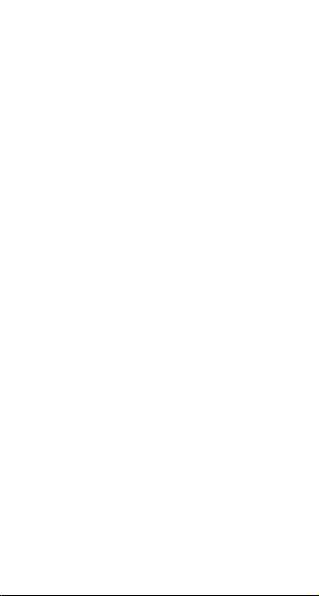
Wireless Presenter User’s Manual
Please read this user’s manual thoroughly
before using the wireless presenter and keep
it for future reference.

WARNING! RISK OF INJURY!
Laser beam can cause permanent damage
to eyes. Do not look into the laser beam or shine
the laser beam into your own eyes, other people’
eyes, or pets’ eyes.
Keep this device away from Children. This
is a working tool, not a toy or entertainment
device. It should only be used by adults.
Information in this document is subject to
change without notice. No part of this document
may be reproduced or transmitted in any form or
by any means, electronic or mechanical, for any
purpose, without prior permission of the seller.
The seller provides this document without
warranty, or condition of any kind. The seller may
make improvements or changes in the product
described in this document at any time.
Other product and company names herein
may be the trademarks of their respective
owners.
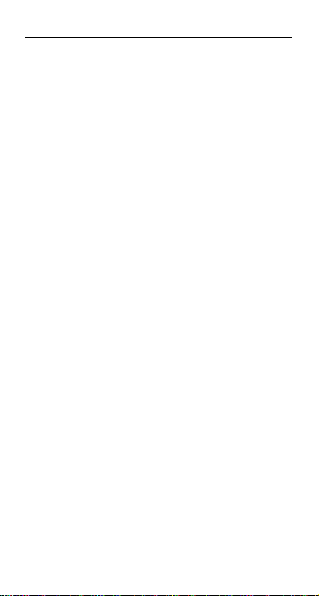
Wireless Presenter User’s Manual
Charter 1 Introduction
I. Product Description
You can effortlessly deliver your best
PowerPoint presentation with the wireless
presenter, highlight important details with the
laser pointer and manage the presentation within
a 20 meters range.
II. Features
1) Auto standby, deep sleep, auto turn on/off
switch. The three energy-saving features
have given the product’s battery a longer
- 1 -
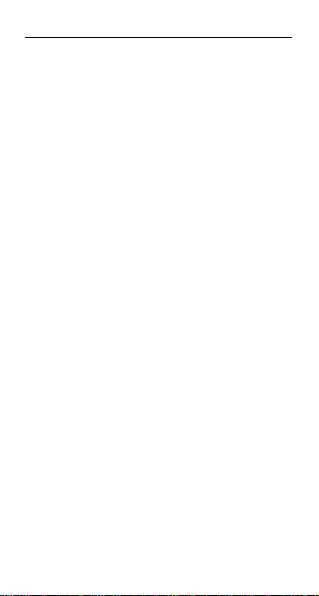
Wireless Presenter User’s Manual
life.
2) Laser pointer, page up/page down, play
PowerPoint and black screen, extra
supporting for hyperlink through
Tab/Alt-Tab and Enter function.
3) One AAA battery, which is easy to buy.
4) Robust wireless connection with
advanced 2.4G international green
frequency technology. Auto frequency
hopping technology, effectively avoiding
other signal interference.
5) 30 meters operation range. 360 degree
full control, no direction limitation.
- 2 -
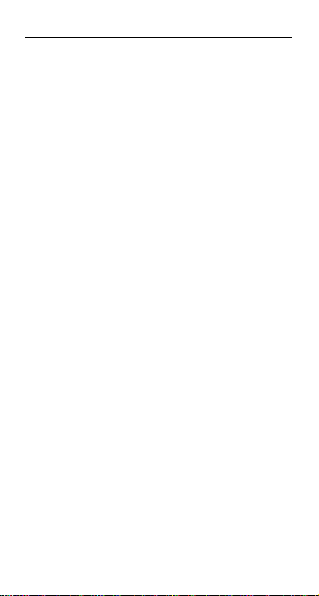
Wireless Presenter User’s Manual
III. Users
All those who present with PowerPoint and a
projector, such as teachers, trainers,
businessmen, will need this device.
IV. Package Contents
1) Wireless presenter
2) Product manual 1pc
V. Specifications
Transmitter:
Technology Radio Frequency
Frequency 2.4GHz
Control Distance 30 meters
Laser class II or class III
Output Power <1mW (Class II) or
- 3 -
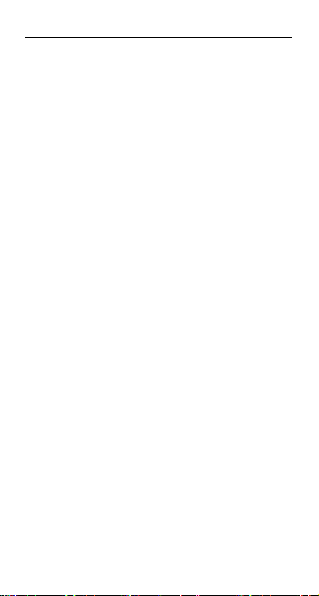
Wireless Presenter User’s Manual
<5mW (Class IIIa)
Laser Distance >200m
Laser Wavelength 650nm(red laser)
Power Supply 1*AAA battery
Transmitter Voltage 1.5V
Transmitter Current 5.8mA
Product Size 109*42*15mm
Product Weight 45g
- 4 -
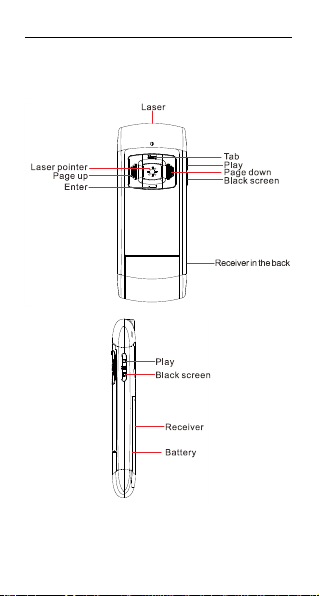
Wireless Presenter User’s Manual
Charter 2 Getting Started
VI. Function Map
- 5 -

Wireless Presenter User’s Manual
VII. Function Description
1) Start Microsoft PowerPoint and open
PowerPoint file.
2) Press PLAY button to make PowerPoint
gets into full screen status from current page.
Again press PLAY button to escape full screen
status. If you press PLAY button for 2 seconds,
PowerPoint will get into full screen status from
the first page.
3) Page up/down function: simply click
up/down button.
4) Press “Laser Pointer” button to turn on
the laser and press the second time to turn it off.
5) When PowerPoint is in full screen, you
can press BLACK SCREEN button to make the
screen black. Again press the BLACK SCREEN
button will escape the black status.
- 6 -
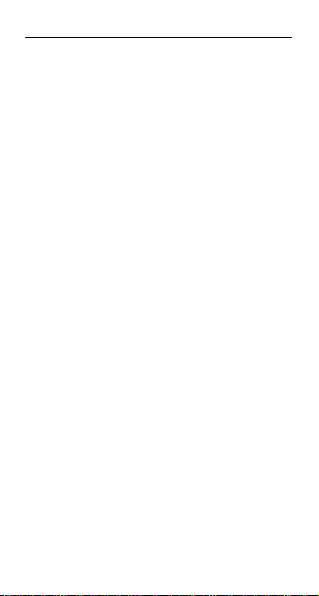
Wireless Presenter User’s Manual
Charter 3 FAQ
1) How to know the battery is out of power?
Take out the USB receiver to turn on the power
and then press the laser button. If no laser beam,
the battery is out of power. Or press the other key.
If LED doesn’t indicate?, the battery is out of
power.
When battery is out of power, please change the
battery.
2) The laser pointer does not work, why?
Regularly, the reasons are:1.)The receiver is not
taken out , so the power is not turned on. Please
take out the receiver and retry. 2.)The power of
battery is low. Please change battery timely. 3.)
The laser module doesn’t work. When the page
up / page down can be operated normally but the
laser point does not work, the laser module has
problem. If the laser mould does not work, please
contact our after-sales service department.
- 7 -

Wireless Presenter User’s Manual
Charter 4 About Safety
VIII. Safety Measures
1) To avoid possible eye damage, never
point the wireless presenter at people
especially their faces, or look directly into
the wireless presenter’s laser beam.
2) Avoid pointing the wireless presenter’s
laser beam at a mirror or other highly
reflective surface.
3) Keep the wireless presenter away from
children.
4) Never view the wireless presenter’s laser
beam using telescopic devices, such as
a microscope or binoculars.
5) Any attempt to disassemble, adjust or
repair the wireless presenter may result
in exposure to laser light or other safety
hazards.
- 8 -

FCC STATEMENT
1. This device complies with Part 15 of the FCC Rules.
Operation is subject to the following two conditions:
(1) This device may not cause harmful interference, and
(2) This device must accept any interference received, including interference that may cause
undesired operation.
2. Changes or modifications not expressly approved by the party responsible for compliance could
void the user’s authority to operate the equipment.
NOTE: This equipment has been tested and found to comply with the limits for a Class B digital
device, pursuant to Part 15 of the FCC Rules. These limits are designed to provide reasonable
protection against harmful interference in a residential installation. This equipment generates, uses
and can radiate radio frequency energy and, if not installed and used in accordance with the
instructions, may cause harmful interference to radio communications. However, there is no
guarantee that interference will not occur in a particular installation. If this equipment does cause
harmful interference to radio or television reception, which can be determined by turning the
equipment off and on, the user is encouraged to try to correct the interference by one or more of
the following measures:
-- Reorient or relocate the receiving antenna.
-- Increase the separation between the equipment and receiver.
-- Connect the equipment into an outlet on a circuit different from that to which the receiver is
connected.
-- Consult the dealer or an experienced radio/TV technician for help.
