Page 1
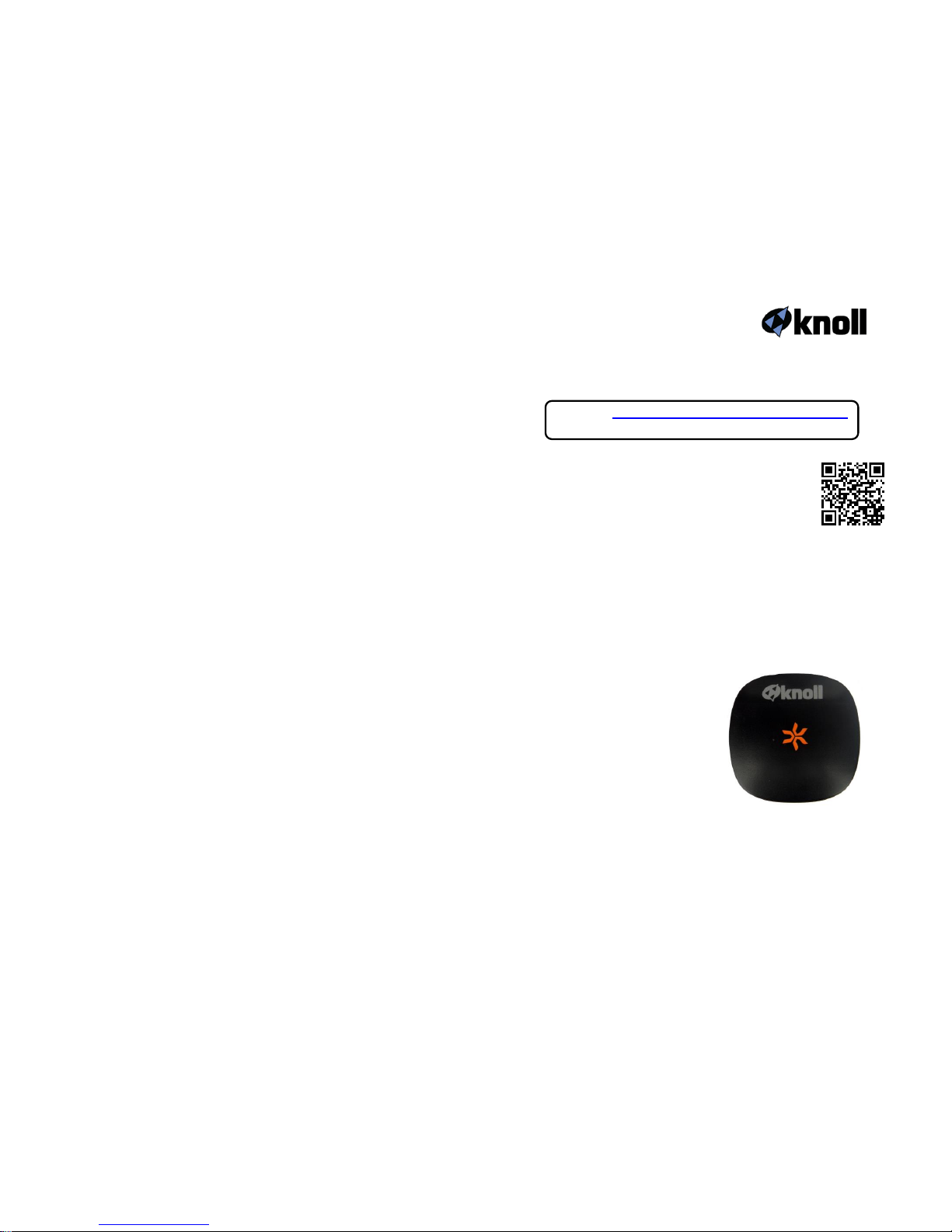
Warranty
Knoll Systems warrants the WE1-DAC sold in the USA and Canada by
authorized Knoll dealers to be free of defects in materials and workmanship.
This warranty extends for one year from the date of purchase by the original
consumer. Any products returned to Knoll Systems and found to be defective
by Knoll Systems within the warranty period will be repaired or replaced at
Knoll Systems option, at no charge. Knoll Systems will not be responsible for
the actual cost of installation or removal of the product, nor for any incidental
or consequential damages. Some states do not allow the exclusion or limitation
of incidental or consequential damages, so the above limitation may not apply
to you. This warranty gives you specific legal rights. In the USA, you may have
additional legal rights that vary from state-to-state.
Do not use this apparatus near water (for example a bathtub, wash
bowl, kitchen sink, laundry tub, wet basement, swimming pool, or
other areas located near water).
Clean only with dry cloth. Unplug this product from the wall outlet
before cleaning.
Do not install near any heat sources such as stoves or other apparatus
(including amplifiers) that produce heat.
Protect the power cord from being walked on or pinched, particularly
at the plugs, convenience receptacles, and the point where they exit
the apparatus.
Only use attachments/accessories specified by the manufacturer.
Unplug this apparatus when unused for long periods.
The manufacturer does not assume any responsibility for personal
injury or property damage incurred due to its interaction with the
WE1-DAC Music Receiver and sources (iPhone iPod etc.).
Knoll Systems
P.O. Box 840, Point Roberts, WA 98281, USA
14-7163 Vantage Way, Delta BC V4G 1N1, Canada
Tel: (604) 940-1689, Fax (855) 734-3363
www.knollsystems.com
Made in China
WE1-DAC
Wi-Fi Music Receiver
Installation and Operating Instructions v1.1
Check at www.knollsystems.com/we1-dac.html
for any updates as this product is evolving.
Description
The Knoll WE1-DAC is wireless Wi-Fi music receiver
and uses WESHARE protocol to wirelessly connect to
any Wi-Fi enabled source device (such as an iPod,
iPad, most cell phones, notebooks, etc.). It allows
the audio (music) stored on the device as well as
streaming audio from the internet to be played back wirelessly through
your home amplifier and speakers. Connection distances can be up to
100-250 feet (30 -75 m), depending on source device signal strength
and the characteristics of the space it is operating in. Although the
WE1-DAC can indirectly connect to the internet, so it does not need
internet presence to work. With another wireless router connected to
the internet it can stream music from the internet.
Phones tablets and laptops
can be up to 250’ (75 m)
away from receiver.
Full 20-20 kHz response
with proprietary top
quality digital to analog
converter (DAC)
Tiny, fits almost anywhere
near your stereo.
Simple operation
Power adaptor works with
100 VAC to 240 VAC 5060 Hz
24 bit DAC operates at 192 kbs giving an incredibly quiet 106
dB signal to noise ratios (SNR).
Can be directly inserted in a legacy iPod docking station.
Page 2
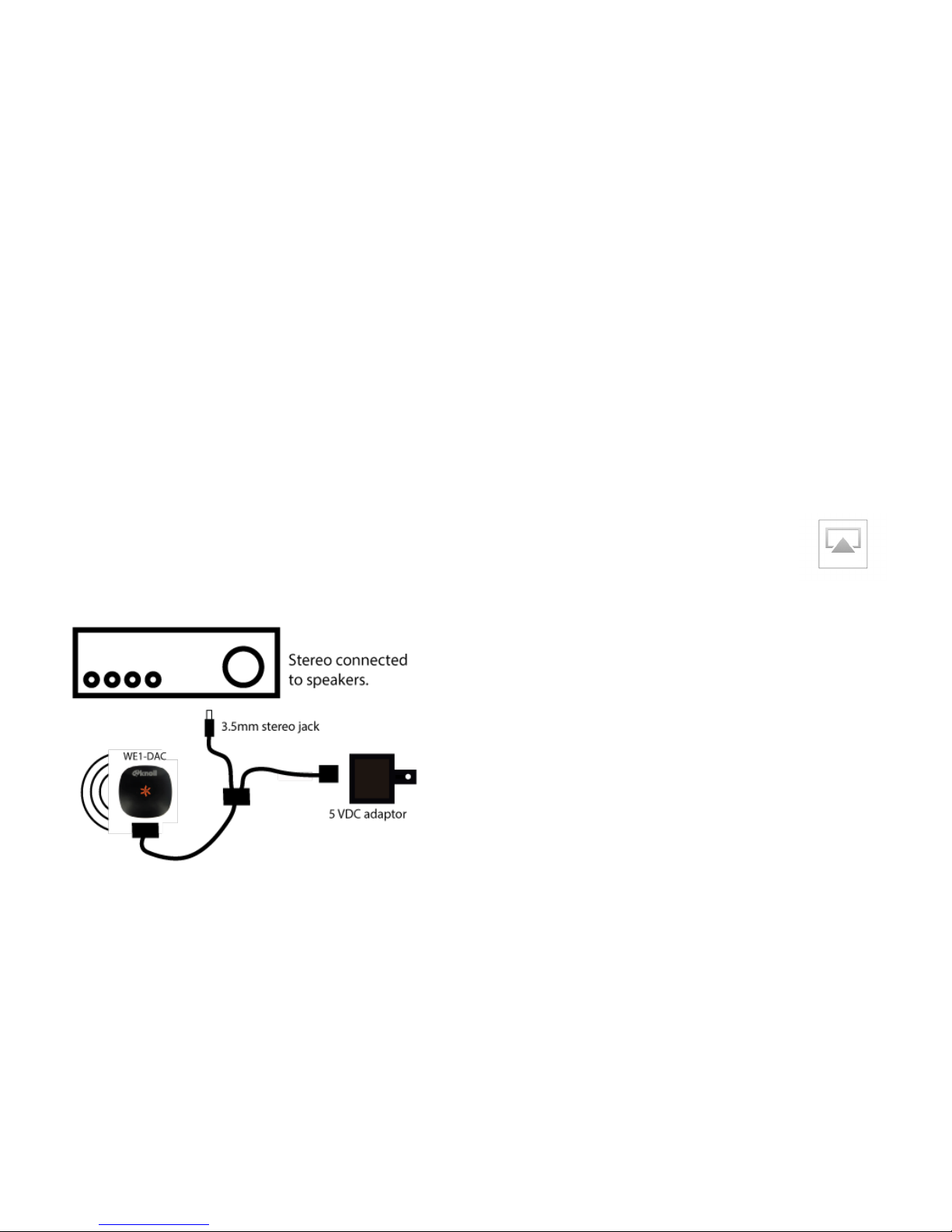
Connecting to your home amplifier or receiver and
speakers:
The WE1-DAC provides a fixed level (line level) output, which means
that it needs to be connected to an amplifier or powered speaker that
has a volume control. Some, but not all, Wi-Fi enabled devices (cell
phone, laptop, etc.) have the ability to adjust the volume built into
them.
If you are connecting to a legacy Apple docking station, the WE1-DAC
has the 30 pin Apple socket for direct connection to the docking station
which is connected to the amplifier and speakers. Docking stations
also provide power for the WE1-DAC.
In all other installations, select which cable(s) will be used with this
installation. Connect the large black plug to the WE1-DAC top input.
Connect the 3.5mm stereo mini plug to your stereo or boom box aux
input. You may need adaptors for this including adaptors not shipped
with this product.
Connect the USB (power) jack to any USB power source (100mA) or
the USB AC power adapter supplied. If the USB jack is plugged into a
computer you may or may not get a message saying the device is
unrecognized and/or malfunctioning. Please ignore this as the WE1DAC is not designed to communicate with computers via wires.
Protocols:
Once the WE1-DAC is installed, the wireless connection to your mobile
device or laptop needs to me made. If more than one mobile device is
wireless connected to the WE1-DAC (this is allowed) only one device
can be heard at once. The most recent device to make a change (in
Apple, Android and/or Windows) will “seize” the WE1-DAC control and
will be heard.
Connecting Apple devices (including iTunes on Windows)
to the WE1-DAC:
Apple Airplay Devices: With the WE1-DAC powered up (indicator is
illuminated and may be blinking or not), on the Apple airplay device
(iPad, iPhone, iTouch, laptop, etc.) press:
Settings>Network>Wi-Fi then select “WTA-xxxx”
which is the WE1-DAC. xxxx can be any numbers or letters.
Next turn on iTunes or your games or whatever
you want to listen to and click play. You will
notice a small airplay box (see image). Click on
the box and select “WTA-xxxx”. You may have to
click play again.
Streaming Apple Airplay Devices:
Music services, YouTube and more. In order to play streaming music
services the WE1-DAC needs to be wirelessly connected first (it cannot
directly connect to the internet) to your wireless device, then the
wireless router connected to the internet needs to be wirelessly
connected to your device. The music will stream from the internet
wireless router, to your wireless device then on to the WE1-DAC and
your speakers.
Apple Airplay Devices: With the WE1-DAC powered up (indicator is
illuminated), on the Apple airplay device (iPad, iPhone, iTouch, laptop,
etc.) press:
Settings>Network>Wi-Fi then select “WTA-xxxx”
which is the WE1-DAC. xxxx can be any numbers or letters.
Close the Settings app and open your internet browser such as Safari.
On the address bar (not the google bar) type in 192.168.8.1 and click
“GO” or enter.
Page 3

Follow the instructions. Select “English” and click next (the icon in the
lower right) to select the home Wi-Fi router and enter the home Wi-Fi
password to complete the transaction.
Open your music sharing program and you may have to touch the
AIRPLAY symbol again and touch “WTA-xxxx”. You should now be able
to hear music. Turn the volume up and down as desired.
Change to another Wi-Fi router:
To change the WE1-DAC to another home Wi-Fi network
you can use the WE1-DAC app client “CONFIG” again. Or
with the WE1-DAC powered up, use a paper clip to press
the reset button on the WE1-DAC (for 2 seconds until the
indicator stays on). Repeat the “Connecting to Apple
Devices” on the previous page.
Windows 7/8 Devices:
You can use Windows Media Player 12 or iTunes to play music after
you install the WE1-DAC is installed in the same order as “Connecting
Apple Devices” on the previous page.
Android Devices:
Android devices may need DNLA apps or the APP Client
(downloadable from our website) to stream music. There are
lots of choices free and paid DNLA apps. Generally the paid DNLA apps
are easier to install, use and allow you to do more things. The apps
are available on the Google Play store and other places.
We suggest the DNLA apps such as Foobar2000, Mediamonkey,
Allshare, WinDVD, BubbleUPnP, UPnPlay, etc.
To install the WESHARE App client for Android, use the browser on
your tablet, smart phone, on the address bar go to
http://www.knollsystems.com/we1-dacandroid.apk
download it, install it and open it up.
If there is a firmware upgrade available, using the
App Client click Menu>Config>Upgrade. This may
take 10 minutes or more to download and install.
If you do not have the App client and wish to upgrade the firmware:
1. With WE1-DAC powered on, use a paper clip to reset the WE1-
DAC (shown above) until the indicator light stays on.
2. On you smart device Settings>Wi-Fi> choose WTK-xxxx and
connect to it.
3. Open your browser and on the address bar enter 192.168.8.1
which opens the WESHARE file, then go to the “Config” page
and choose “Upgrade”.
Connecting to Android Devices: With the WE1-DAC powered up
(indicator is illuminated) press:
Settings>Wi-Fi then select “WTA-xxxx”
which is the WE1-DAC. xxxx can be any numbers or letters.
Next open the DNLA app already installed on your android device and
press:
Menu>Renderer then select “WTA-xxxx”. Individual DNLA apps
may use terminology other than Renderer.
You can now select music already stored on the android device and
play it as desired. The volume control on your smartphone should
control the music volume (this is dependent on the DNLA app). With
some combinations of Android versions and DNLA apps, the Renderer
may have to be reselected every time the smart device goes out of
range and back in range of the WE1-DAC.
Streaming Music on Android Devices:
Music services, YouTube and more. In order to play streaming music
services the WE1-DAC needs to be wirelessly connected first (it cannot
directly connect to the internet) to your android device, then the
wireless router connected to the internet needs to be wirelessly
connected to your android device. The music will stream from the
internet wireless router, to your wireless device then on to the WE1DAC and your speakers.
With the WE1-DAC powered up, press:
Settings>Wi-Fi then select “WTA-xxxx”
which is the WE1-DAC. xxxx can be any numbers or letters.
You can now:
1. Open the WESHARE APP client, select the music
service you want and start streaming music. You
may also need to click on the select symbol and
choose the WTA-xxxx as the selection.
2. Close the Settings app and open your internet
browser such as Google Chrome. On the address bar (not the
google search bar) type in 192.168.8.1 and click “GO” or
enter.
Page 4

Follow the instructions Select “English” and click next (the icon in the
lower right) to select the home Wi-Fi router and enter the home Wi-Fi
password to complete the transaction.
Open your music sharing program and you may have to touch the
Select symbol again and touch “WTA-xxxx”. You should now be able to
hear music. Turn the volume up and down as desired.
Change to another Wi-Fi router:
To change the WE1-DAC to another home Wi-Fi network
you can use the WE1-DAC app client “CONFIG” again. Or
with the WE1-DAC powered up, use a paper clip to press
the reset button on the WE1-DAC (for 2 seconds until the
indicator stays on). Repeat the “Connecting to Android
Devices” on the previous page.
WE1-DAC Orange Indicator:
The indicator gives status for the following modes:
On and not blinking: APP mode, WE1-DAC is not connected to
a network
Slow Blinking: Connected to a Wi-Fi network
Fast Blinking: Turn on, connect to a Wi-Fi network, upgrade or
change mode.
Troubleshooting Solutions: You can quickly solve most
problems with your WE1-DAC by yourself:
“Music is not playing on my stereo speakers”
Make sure the WE1-DAC power supply is powered or set
properly in an Apple legacy docking station.
Make sure an audio cable is correctly and firmly connected
to the WE1-DAC and your home stereo amplifier.
Make sure the stereo amplifier is powered on and the right
source is selected.
Make sure the stereo volume is set to a comfortable
listening level (on both the stereo amp and the source).
Make sure you are within range of the WE1-DAC receiver and
that your source (android device, iPhone, iPod etc.) is properly
paired to the WE1-DAC receiver.
If you are still unable to get sound from your WE1-DAC, it may
be necessary to un-pair (using a paper clip to press reset for
at least 2 seconds) and re-pair with your device. This
can be done by removing or ‘forgetting’ the WE1-DAC from
your Wi-Fi settings and repeating the steps to
pair to your device.
