Page 1

HT200
Users Manual v1.0
Complies with part 15 of the FCC rules. Operation is subject to:
1. This device may not cause harmful interference
2. This device must accept any interference received
including interference that may cause undesired operation.
WARNING: TO REDUCE THE RISK OF ELECTRIC SHOCK, DO NOT
REMOVE THE COVER, NO USER SERVICEABLE PARTS INSIDE.
REFER SERVICING TO QUALIFIED SERVICE PERSONNEL.
WARNING: TO PREVENT FIRE OR SHOCK HAZARDS, DO
NOT EXPOSE THIS PRODUCT TO RAIN OR MOISTURE
1
.
Page 2
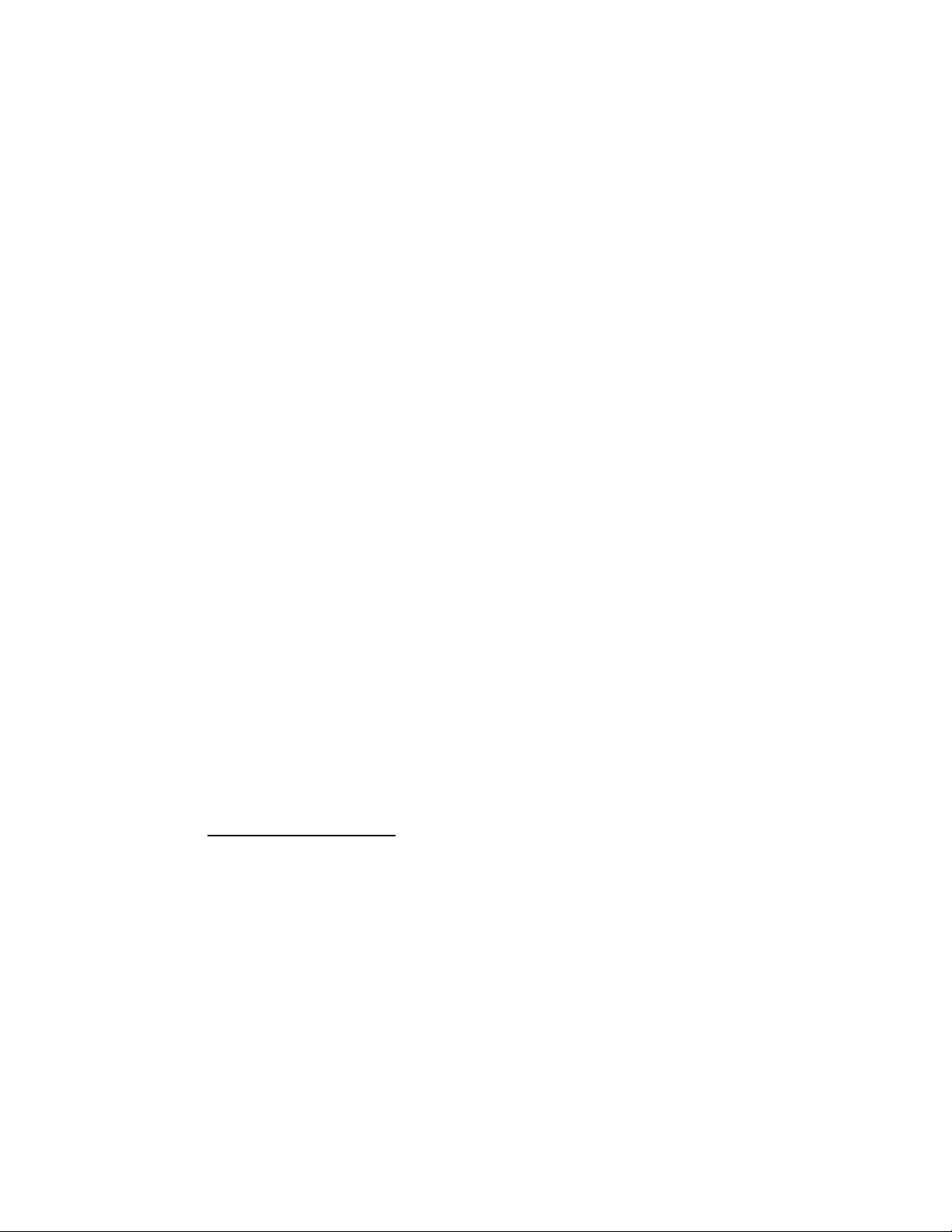
IMPORTANT SAFEGUARDS
These safety instructions are to ensure the long life of your projector and to prevent fire and
shock. Please read them carefully and heed all warnings.
Installation
• For best results, use your projector in a darkened room.
• Place the projector on a flat, level surface in a dry area away from dust and moisture or hang it
from the ceiling with an approved mount kit.
• Do not place your projector in direct sunlight, near heaters or heat radiating appliances.
• Exposure to direct sunlight, smoke or steam can harm internal components.
• Handle your projector carefully. Dropping or jarring can damage internal components.
• Do not place heavy objects on top of the projector.
• If installing the projector in the ceiling:
− The ceiling must be strong enough to support the projector.
− The installation must be in accordance with any local building codes.
− The projector must be installed by qualified Knöll dealer personnel.
Power Supply
• The Projector is designed to operate on a power supply of 100-120 or 220-240 V 50/60 Hz
AC. Ensure the mains power fits this requirement before attempting to use your Projector.
• Handle the power cable carefully and avoid excessive bending. A damaged cord can cause
electric shock or fire.
• If the projector is not to be used for an extended period of time, disconnect the plug from the
power outlet.
Cleaning
• Unplug the projector before cleaning.
• Clean the cabinet periodically with a damp cloth. If heavily soiled, use a mild detergent.
Never use strong detergents or solvents such as alcohol or thinner.
• Use a blower or lens cloth to clean the lens and be careful not to scratch the lens.
Lamp Replacement
• Be sure to replace the lamp when the Status light comes on. If you continue to use the lamp
after 1000 hours of use, the lamp will turn off.
• Allow a minimum of one minute
voltage is applied to the lamp immediately when the power is turned on. Turning the power
off and quickly back on may shorten the lamp life lamp and result in damage to the projector.
Fire and Shock Precautions
• Ensure there is sufficient ventilation and the vents are unobstructed to prevent heat buildup
inside the Projector. Allow at least 10cm (3”) of space between your projector and a wall.
• Prevent foreign objects such as paper clips and bits of paper from falling into your projector.
Do not attempt to retrieve any objects that might fall into your projector. Do not insert any
metal objects such as a wire or screwdriver into your projector. If something should fall into
your projector, disconnect it immediately and have the object removed by a qualified Knöll
service person.
• Do not place any liquids on top of your projector.
• Do not look into the lens while the projector is on. Serious eye damage could result.
to elapse between turning the lamp off and on. High
2
Page 3
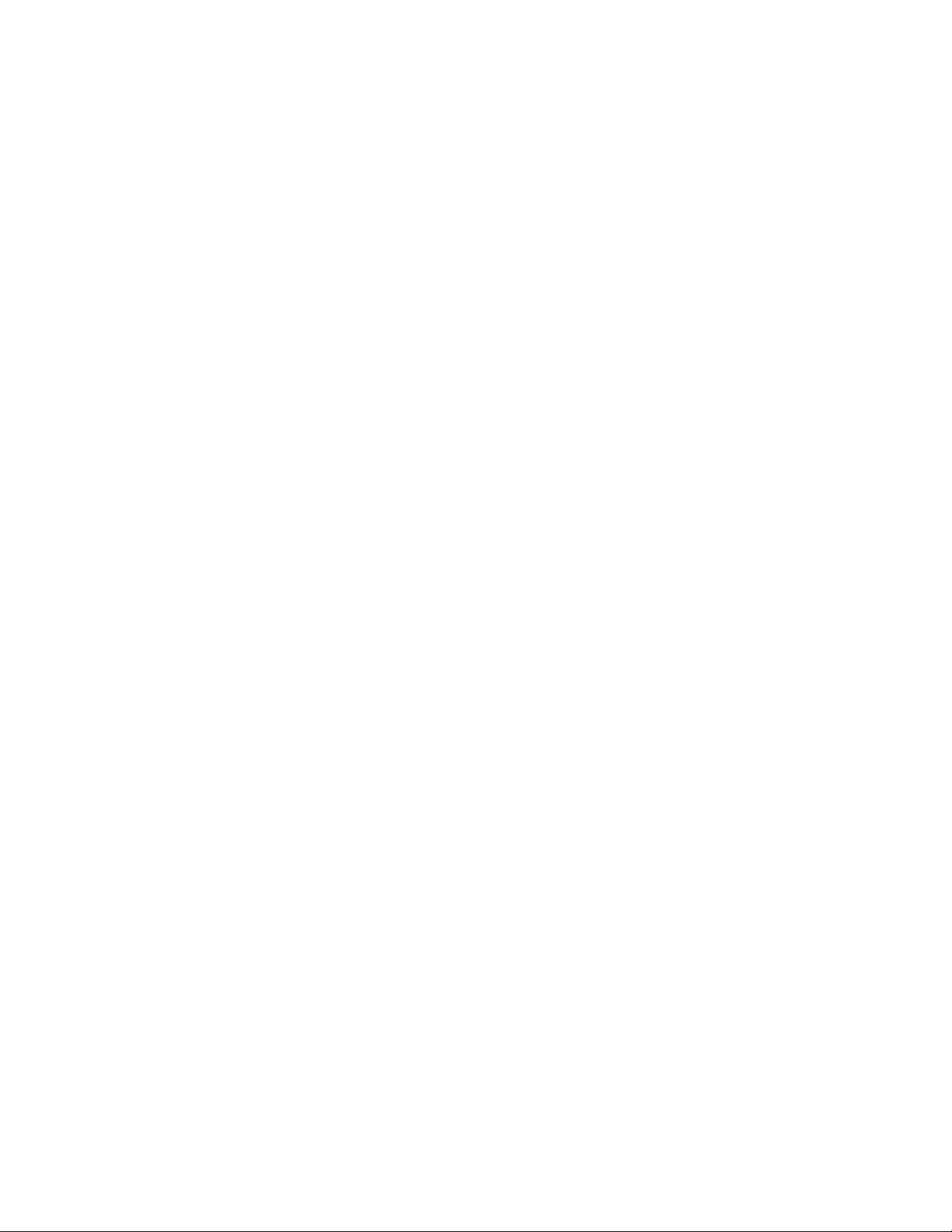
Table of Contents
2 IMPORTANT SAFETY INFORMATION
3 Table of contents
4 Basic information
5 Features
5 Remote control
6 Terminal connections
7 Projector part identification
8 Projector positioning
9 Connecting video equipment
10 Connecting component video
11 Connecting a PC or Macintosh
13 Using the remote control as a computer mouse
13 Wireless mouse function
13 Using the projector
13 Selecting the input source
15 Turning the projector off
16 Changing the computer’s video resolution
17 Freezing and enlarging the picture
18 Menu operations
18 Selecting input sources (more)
19 Selecting the projection type
19 Selecting a display language
19 Adjusting the volume
19 Selecting the background
20 Setting "INPUT MODE' to "YCbCr"
20 Quick starting the projector
20 Adjusting the image from the source connected to the RGB IN connector
21 Timing Chart
24 Adjusting the picture elements
24 Selecting the picture type
25 Selecting the wide screen display
25 Activating the power saving function
25 Activating the on-screen function
26 Turing the projector off with the screen functions
26 Checking hours of lamp use
26 Resetting all to the factory settings
27 Specifications
27 D-Sub pin assignments
28 Troubleshooting
29 When the STATUS indicator lights or blinks
29 Replacing the lamp housing
3
Page 4
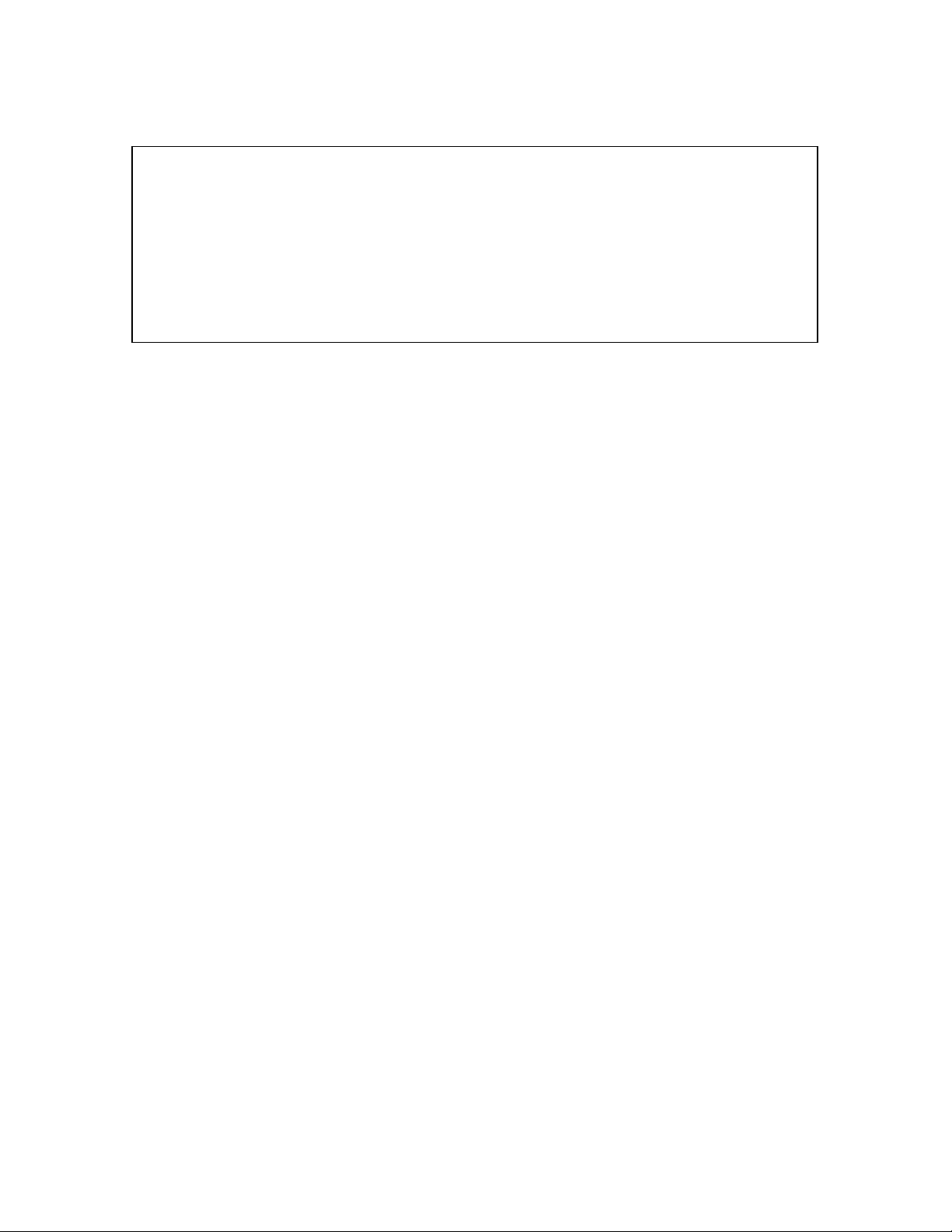
Basic HT200 Information
Congratulations On Your Purchase of the HT200 Projector!
The HT200 is one of the very best Projectors available today. The HT200 enables you to project
precise images up to 300 inches across (measured diagonally) from your PC or Macintosh
computer (desktop or notebook), VCR, document camera, laser disc player, DVD player, etc.
The Projector can be placed on a tabletop or cart, or permanently mounted on the ceiling. You
may use the Projector to project images from behind the screen. The supplied remote control can
be used as wireless control and with the supplied mouse receiver to operate the mouse functions
on your PC or Macintosh.
The features you'll enjoy…
• Compatible with following various color systems:
− NTSC (U.S. and Canada standard)
− PAL (Western Europe and Australia/New Zealand standard)
− SECAM (France and Eastern Europe standard)
− NTSC4.43 (Middle East country standard)
• Superior brightness of 800 ANSI lumens with A4 size and 4.5 kilograms
The DMD and our own optical design interact in a geometric effect to increase the light usage
efficiency. Now you can reproduce the 3 basic colors (RGB) required for color reproduction
on a single DMD. That means superior brightness, smaller size and lighter weight.
• Sharp, clear images
There is no RGB color separation, and the spaces between the individual pixels are not
noticeable. That means sharp and clear reproduction of small characters and figures. Take a
closer look and notice the difference in quality!
• Outstanding beauty when reproducing DVDs and other high picture-quality information
sources
Faithful gray scale reproduction makes for more natural image displays. DVD and other high
quality image sources bring out the true display capacity of the Projector.
• Screen not distorted to a trapezoid (keystoning) when projecting to the height of the line
of vision
Because the projection position is already set to the height of the line of vision, there is no
distortion of the screen to a trapezoid. Keystone is set at 13 degrees.
• Fully compatible with true SVGA; support for XGA using advanced intelligent
compression technology
The advanced intelligent compression technology of the HT200 enables it to present clear
compression XGA images without any line omission.
• The remote control can be used to operate your PC or Macintosh when the supplied
remote mouse receiver is connected.
4
Page 5
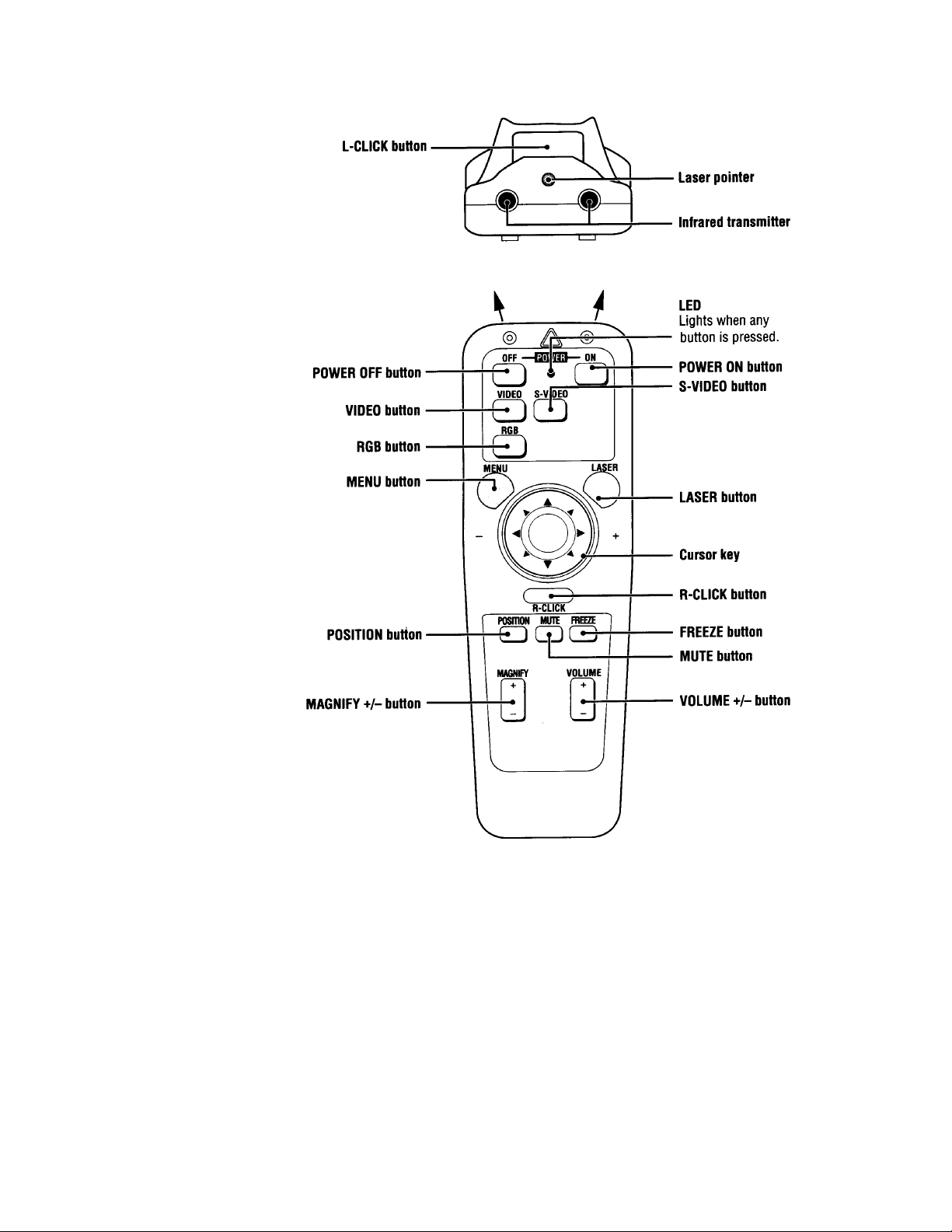
Remote Control
Inserting the
batteries
1) Press firmly
and slide the
battery cover
off.
2) Insert the
supplied two
batteries (size
AA/R6).
Ensure that the
polarities (+
and -_) of the
batteries are
aligned
correctly.
Always replace
batteries with
fresh alkaline
type.
3) Slip the cover
back over the
batteries until it
snaps into
place.
Notes
• If the remote
control gets wet,
wipe it dry
immediately.
• Avoid excessive
heat and
humidity.
• If you will not be using the remote control for a long time, remove the batteries.
• Do not mix new and old or different types of batteries.
• There are operations that can only be carried out by remote control. Handle the remote control
carefully.
Remote control effective range
Each side of the projector has a remote sensor. The controllable range is 50 degrees horizontally
and 30 degrees vertically relative to a line that is at a right angle to the remote sensor. And the
distance between the point of the remote control and remote sensor must be no more than four to
five meters (about 15’).
5
Page 6
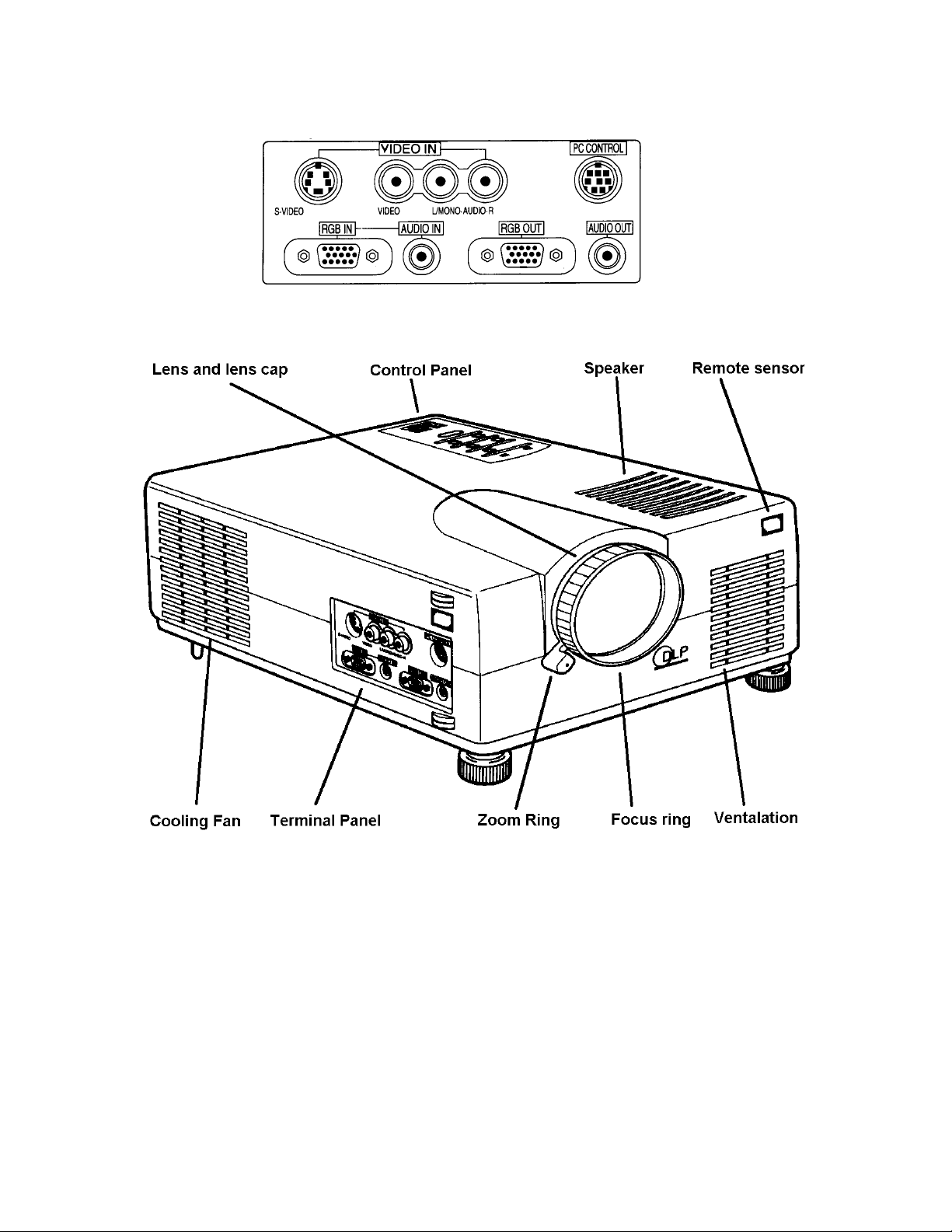
Terminal Connection Panel
Projector Part Identification
6
Page 7
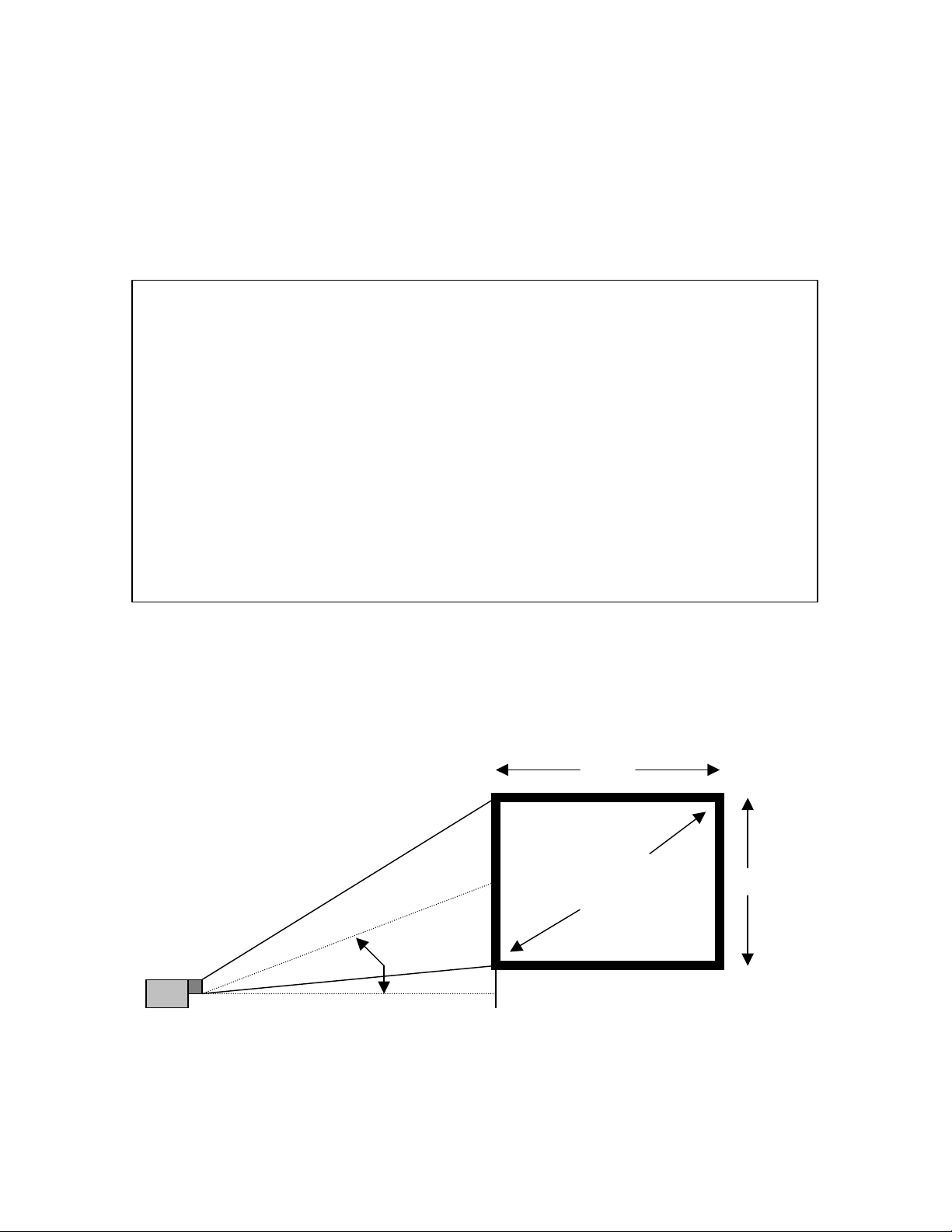
Installation
The distance from the projector lens to the screen determines to the size of the projected
image, therefore, you need to consider the place where you set up the projector and
screen before making connections. You also need to consider the screen size and height
of the unit and screen as other important factors.
Tip: Although not advised, a non-glossy wall may be used as a substitute for a screen.
WARNING
• Carrying The Projector
Ensure that the power cord and any other cables connecting to video sources are
disconnected before moving the projector. When moving the projector or when it is
not in use, cover the lens with the lens cap.
• Only use your Projector on a solid flat level surface. If the projector falls to the
ground, you can be injured and the projector severely damaged.
• Do not use the Projector where temperatures vary greatly. The projector must be used
at temperatures between 5 degree Celsius (41 degree Fahrenheit) and 35 degree
Celsius (95 degree Fahrenheit).
• Do not expose the Projector to moisture, dust, or smoke. This will harm the screen
image.
• Ensure that you have adequate ventilation around your Projector to allow heat
dissipation. Do not cover the vents on the bottom or the side of the projector.
Projector Positioning
The projected image becomes larger as the distance between the unit and screen
increases. The minimum image size is about 24 inches (0.61m) diagonally at a distance
of about 1.2m (3 feet) and the maximum size is about 300 inches (7.6m) at a distance of
12.0m (39.37 feet) from the screen. A lens adaptor can be purchased to zoom or wide
angle the image a factor of 1.8 times.
Width
Diagonal
Screen Height
Size
13 degrees
7
Page 8
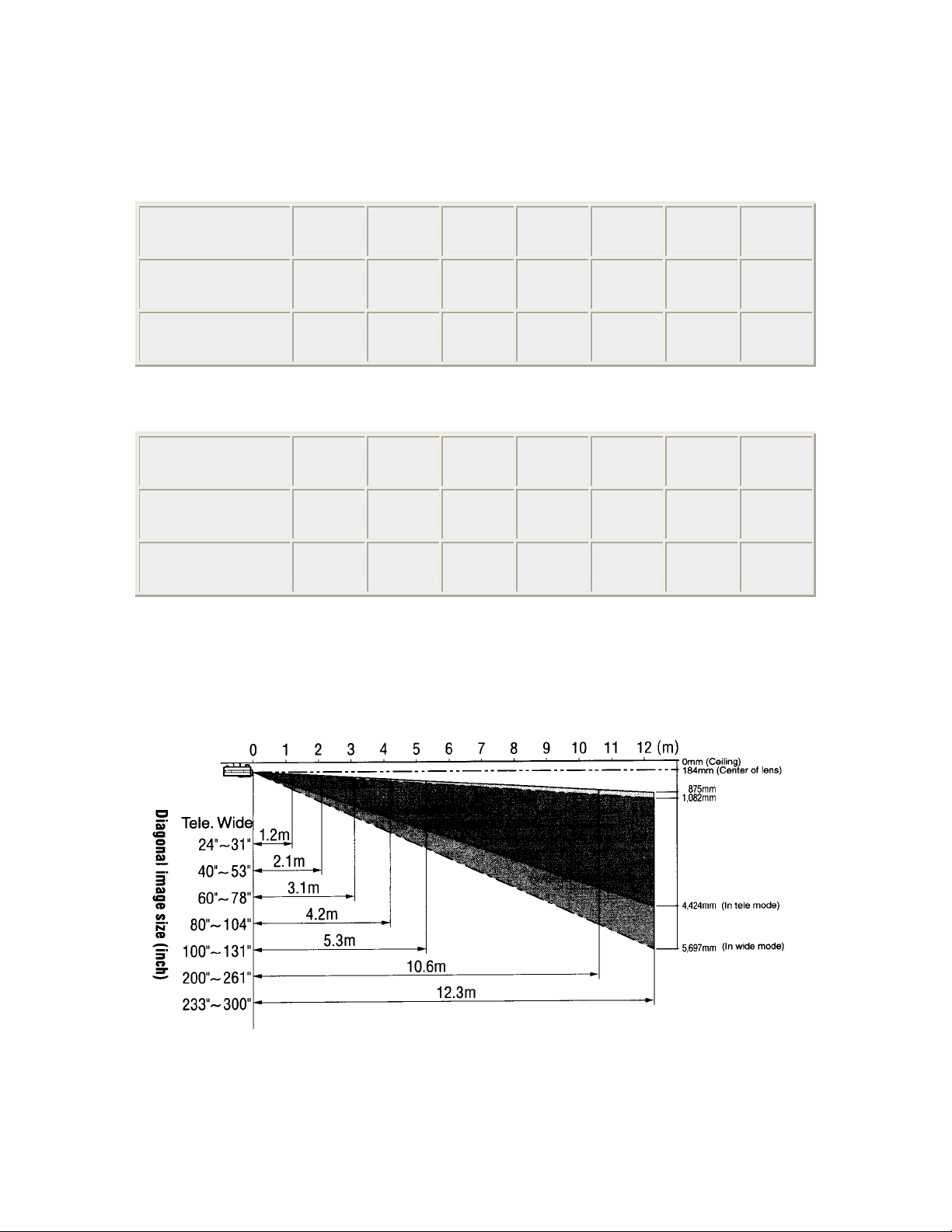
Use the following information to position the projector. Horizontally the projector needs
to be positions with the lens-centered left to right
Projection Distance 4:3 Video Screen
Distance to
Screen
Screen Diag.
(min.)
Screen Diag.
(max.)
47" 83" 122" 165" 210" 415" 485"
24" 40" 60" 80" 100" 200" 233"
31" 53" 78" 104" 130" 260" 300"
Projection Distance 16:9 Video Screen
Distance to
Screen
Screen Diag.
(min.)
Screen Diag.
(max.)
Projection Distance
1m = 39.4 inches
47" 83" 122" 165" 210" 415" 485"
22" 36" 55" 73" 92" 180" 214"
28" 48" 72" 95" 120" 240" 275"
8
Page 9
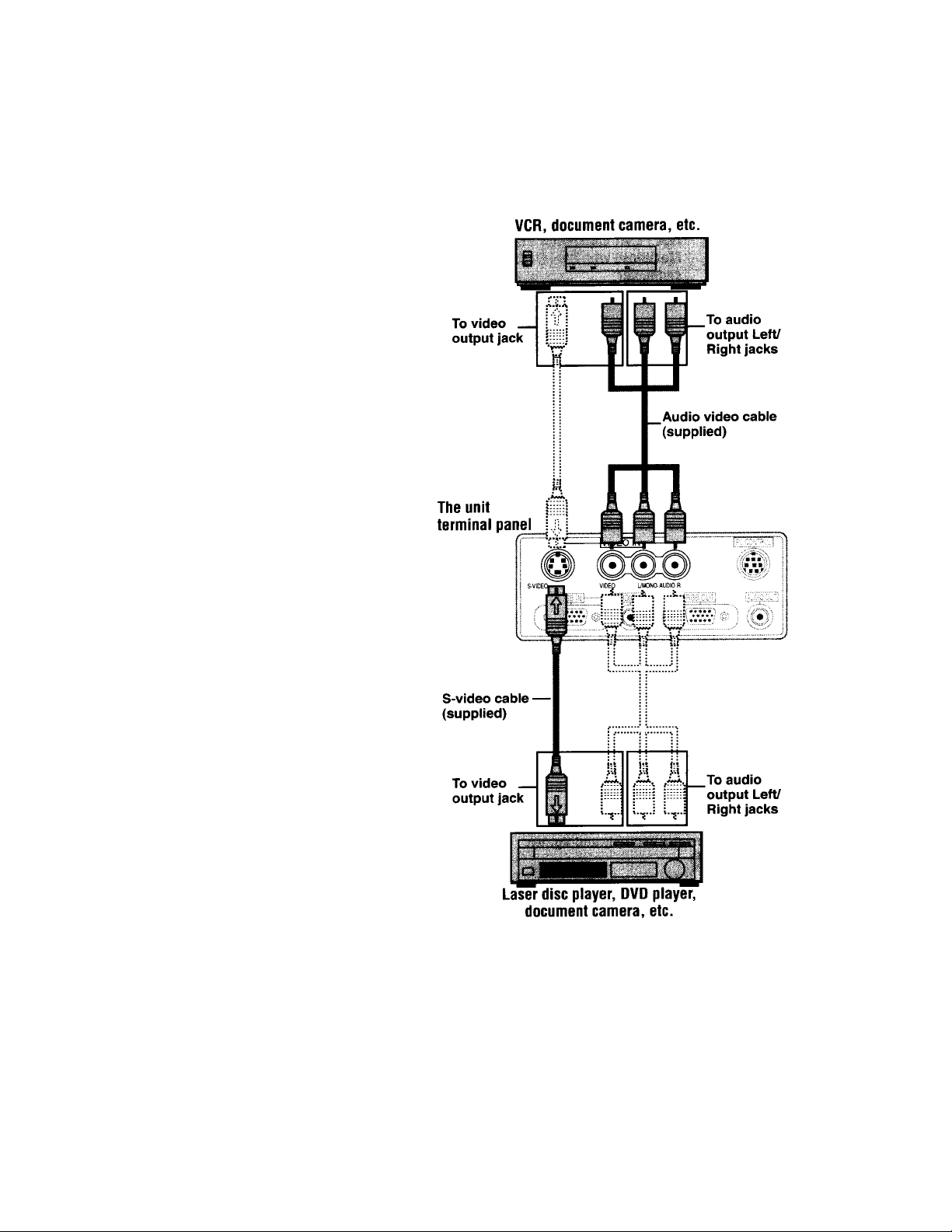
Connecting Video Equipment
You can connect a document camera, VCR, laser disc player, and DVD player, etc.
Connecting to the VIDEO IN VIDEO/S-VIDEO JACKS
You can connect up to two pieces of
video equipment to the VIDEO IN
jacks following the illustration
below. Two types of connections
can be made. Connect either using
the cables indicated in dotted lines
or those in gray as shown in the
drawing below.
• You can switch the input source
(picture) to VIDEO or S-VIDEO
even if you connect more than
one piece of equipment. SVIDEO connection provides
more vivid color and higher
resolution compared to VIDEO
connection.
• You can output the sound of one
component through the unit
speaker even when two
components are connected.
Before connecting
• Turn off the components that are
to be connected.
• The unit and computer will be
turned on in "Using the
Projector" on page 13. Do not
turn on either the computer or
unit until you read this section.
• Please also refer to the manual of
the video component to be
connected.
9
Page 10

Connecting Component Video Equipment withYCbCr output jacks to the RGB IN
connector
You can also connect the video
component to the RGB IN
connector, if the video
component has the component
video (YCbCr) signal jacks.
This connection may provide a
better picture quality than the
connections on page 9.
• You can switch the input
source to VIDEO, S-VIDEO,
or RGB.
• The AUDIO IN jack is for
equipment connected to the
RGB IN connector.
Before connecting
• Turn off the components that
are to be connected.
• The projector and computer
will be turned on in "Using
the Projector" on page 13.
Do not turn on either the
computer or unit until you
read this section.
• Please also refer to the
manual of the video
component to be connected.
If you are connecting a 5 wire
BNC cable to a 15 pin D-sub,
you may need three 21-131-0
BNC to RCA adaptors.
Connect the 15 pin D-sub into
the projector. Connect the red
BNC to the Cr output. Connect
the green BNC to the Y output.
Connect the blue BNC to the Cb output.
The remaining black and grey BNC connectors are not used in this case.
10
Page 11

Connecting a PC or Macintosh
Connecting a PC or Macintosh to the Projector enables computer images for impressive presentations.
• The following display standards are supported:
VGA 640x480 for graphics VGA 640x400 for graphics
VGA 640x350 for graphics VGA 720x400 for text
CGA 720x350 for text SuperVGA 800x600
Macintosh at 640x480 Macintosh at 832x624
• If your PC
does not
support XGA
you will need
to install a
XGA graphics
board. Consult
your
computer's
owner's
manual for
your XGA
configuration.
If you need to
install a new
board, refer to
the manual
supplied with
your new
graphics board
for installation
instructions.
Notes
• Refer to the
owner's
manual
supplied with
your computer
for more
information
about the
video output
requirements
of the computer and any special identification or configuring required by the projector image and
monitor.
• Some Macintosh PowerBooks may need to set the mirroring to off to output 800x600 dot signals.
Please consult your PowerBook manual or computer dealer for details.
Before connecting
• Turn off the components that are to be connected.
• The projector and computer will be turned on in "Using the Projector" on page 13. Do not
turn on either the computer or unit until you read this section.
• Please also refer to the manual of the video component to be connected.
PowerBook Connection Depending on the model of your PowerBook, the additional Apple
video cable adaptor may be required with the above connection.
11
Page 12

Modifying the DIP switch (for Macintosh) setting
Modify the DIP switch setting on the MAC cable as shown below.
Macintosh adapter cable DIP switch setting (o=ON)
MONITOR RESOLUTION 1 2 3 4 5 6
Multiple scan 21 o o o
Multiple scan 21 o o o
Multiple scan 21 o o o o
VGA/SVGA o o
21 Color 1152x870 o o o o
19 Color 1024x768 o o
16 Color 832x624 o o
13 Color 640x480 o o
Some examples of DIP switch settings:
Inch 13 Multiple Scan 17 VGA/SVGA
Using the remote control as a computer mouse - Wireless mouse function
The supplied remote mouse receiver enables you to operate your computer's mouse functions
from the remote control. It is a great way to control your computer-generated presentations.
• The cursor key on the remote control operates the computer mouse functions.
• If a Windows computer is connected, the L-CLICK button on the remote control operates as
the computer mouse left click button and the R-CLICK button as the computer mouse right
click button.
• If the Macintosh computer is connected, the L-CLICK and R-CLICK buttons operate in the
same way as the computer mouse click button.
• While the menu is displayed on the screen (see page 18), the cursor key, L-CLICK and RCLICK buttons will operate to control the menu.
Before connecting:
• Turn off the computer, and then remove the current mouse.
• Connect the computer and remote mouse receiver with the supplied serial mouse cable as
shown in the above illustration.
• The projector and computer will be turned on as described in "Using the Projector" on page
13. Do not turn on either the computer or unit until you read this section.
• Please also refer to the manual of the computer to be connected.
12
Page 13

Connecting the remote mouse receiver to an IBM PC/AT computer
Connect the IBM/Mac connector on the remote mouse receiver and PC's mouse port with the
supplied serial cable.
Connecting the remote mouse receiver to an IBM PS/2 or Macintosh computer
Connect the supplied serial cable to the IBM/Mac connector on the remote mouse receiver.
Connect the supplied mouse adapter to the other end of the serial cable and the computer mouse
port. Note that two types of mouse adapters are supplied; one is for IBM PS/2 and the other is for
Macintosh.
Operation
Using the Projector
Before starting
• Remove the lens cap from the lens.
Please retain it because it must be
replaced after use.
• Don't use the Projector in a bright room
and don't expose the screen to direct
sunlight or other strong light sources.
1) Connect the supplied power cable to the
unit, then to the wall outlet (the mains).
Press the "l" side of the POWER switch
(main power) on the back of the unit.
The POWER indicator on top of the
unit lights in amber.
The POWER indicator on top of the
unit lights in amber.
13
Page 14

2) Press the POWER ON button on the remote control or the POWER button on top of
the unit to turn on the unit.
The POWER indicator on top of the unit turns to green and start blinking. It will take one
minute for the projector to be ready to use. Wait until the indicator stops blinking and lights
steadily in green.
Note: While the POWER indicator is blinking, the unit doesn't turn off even if you press the
POWER OFF button on the remote control or the POWER button on the unit.
Tip: If you set "AUTO START" to "ON" in the menu (see page 20), the projector will turn on
automatically after setting the POWER switch to on in step 1.
3) Turn on the connected source (computer, VCR, DVD player, etc.).
If you use a video component, start playback for screen/image adjustment.
4) Press VIDEO, S-VIDEO, or RGB to select the input source.
You can also select the input source with the menu operation (see page 18).
Notes
• If the blue, black or focus pattern screen (the background type differs depending on the
"BACKGROUND" setting. See page 19.) is projected, check the following:
- Is the source is properly connected to the unit?
- Is the source component or computer turned on?
- Is the video signals are coming to the projector?
• The video resolution of the connected computer can be changed. See page 16.
5) Adjust the position and height of the unit.
Move the unit to the position where the
projected image is horizontally centered
to the screen.
• When the projected image is offset
horizontally
Adjust the position of the unit so that
the unit is square to the screen
• When the projected image is offset
vertically
Adjust the height balance of the unit
with the adjusters.
Using the adjusters to adjust the
height balance
There are two front adjusters and a rear adjuster.
To lower the position of the screen, pull out the folded leg of the rear adjuster.
For the front adjusters, rotate each adjuster until the unit is vertically parallel to the screen.
6) Adjust the image size with the zoom ring lever, then adjust the focus with the focus ring.
14
Page 15

7) Change the unit setting to suit to the projecting method and selected source as described
in step 4.
• Select the type of projection
If the projected image is horizontally reversed or upside down, change the projection type.
See page 19.
• If the component video signal output jacks of the video component are connected to the
RGB IN connector (see page 10), set "INPUT MODE" to YCbCr" in the menu.
This setting can provide a better picture image. See page 20.
• Adjust the projected image from the source connected to the RGB IN connector.
The resolutions most suitable to the incoming signals will automatically be selected.
However, if any vertical banding, noise, dot interference, or crosstalk appears on the screen,
adjust "PICTURE ADJ," then "FINE PICTURE" using the menus. You can also adjust the
horizontal and vertical position of the image. See page 20.
6) Adjust the picture elements and select the picture type.
You can adjust the picture elements (see page 24); select the picture type according to the
video contents (see page 25) and wide screen (see page 25).
7) Start using the Projector.
The following functions are available while using the Projector:
• Adjusting the volume of the unit speaker (see pages 19),
• Using the laser pointer (see page 17),
• Turning off the image and muting the sound temporarily (see page 17),
• Freezing a moving picture (see page 17), and
• Enlarging the picture (see page 17).
Note
If "POWER OFF" is set to "ON" (see page 25), the image will be turned off if the unit has
been projecting a blank screen for five minutes with an RGB input source.
If the image is suddenly turned off while projecting a computer image, the computer's screen
saver or the unit's POWER OFF function may be activated.
Turning the Projector off
1)
Operating with the remote control: Press the POWER OFF button a little bit longer.
Operating with the projector keypad 1. Press the POWER button.
"POWER OFF/ENTER" appears on the screen.
2. Press ENTER
When the projector is turned off, the POWER indicator will start blinking then turn to amber in
about one minute.
***Never turn off the POWER switch (main power) while the POWER indicator is blinking
To cancel turning off the unit when "POWER OFF/ENTER" is appearing on the screen
See "Canceling turning off the unit when "POWER OFF/ENTER" is appearing on the screen"
on page 25.
Please also read "Activating the on-screen function" on page 25.
2) If the POWER indicator is lit in amber, press the "O" side of the POWER switch
(main power) on the projector back.
The POWER indicator goes out.
Disconnect the power cord if it is not to be used for an extended period.
.***
15
Page 16

Changing computer's video resolutions
Depending on your computer's graphic capability, you may be able to select one of several
resolutions. Generally a computer- either a PC or Macintosh- with 1 MB VRAM will run:
640 x 480 at 16.7 million colors (24 bit True color)
800 x 600 at 65,000 colors.
1024 x 768 at 256 colors.
As the resolution increases, the number of colors you can run decreases. With 2 MB VRAM a
computer will run:
640 x 480 at 16.7 million colors (24 bit True color).
800 x 600 at 16.7 million colors (24 bit True color).
1024 x 768 at 65,000 colors.
1280 x 1024 at 256 colors.
Windows 95
There are two methods you can use to change your resolution.
Method 1
1. Move your cursor to the background image and click.
2. In the "Properties" menu, select "Settings."
3. Change your resolution and click "OK."
4. You may be asked to reboot for the changes to take effect, or a message saying, "Windows is
about to resize your display" may appear. You'll be asked if you want to keep your settings.
Select "Yes."
Method 2
1. Click on your "My Computer" icon.
2. Open "Control Panel" and select "Display."
3. Change your resolution and click "OK." After the new resolution is selected.
4. You may be asked to reboot for the changes to take effect, or a message saying, "Windows is
about to resize your display" may appear. You'll be asked if you want to keep your settings.
Select "Yes."
Windows 3.1
1. Click on the "Main" icon and open "Control Panel."
2. Select "Change System Settings" and click on "Option."
3. Choose "Change Display Settings."
4. Select the resolution you want.
5. Choose the current or desired drive.
6. Restart Windows for the changes to take effect.
Macintosh
1. Under the Apple menu, select "Control Panels" and open "Monitors."
2. Click and open "Options."
3. Select your new resolution and click "OK."
Notebook computers and resolution standards
This Projector is designed to project industry standardized video such as VESA (Video
Electronics Standards Association) or VGA (Video Graphics Array). Notebook computers do not
use industry standards. They use whatever timing is necessary to match their local LCD display.
The end result is typically not standard. By turning off your notebook's display, the timing
parameters are a bit more like the real VESA or VGA signal.
16
Page 17

Adjusting the volume of the projector speaker
Press VOLUME + to increase the volume or - to decrease.
The volume can also be adjusted with the menu operation (see page 24).
Using the laser pointer
You can highlight the desired point on the screen with the beamed red light.
***Caution***
any other persons. This could result in serious eye damage or blindness.
Press the LASER button. The red laser light will be on while pressing the button.
Do not look into the laser pointer while it is on. Do not point the laser beam at
Turning off the image and muting the sound temporarily
Press the MUTE button. The image will turn off and the sound will be muted at the same time.
To restore the picture and sound, press the MUTE button again.
Freezing a moving picture
You can capture the desired frame of the moving picture.
Press the FREEZE button. A still image of the current frame will be displayed. To restore the
present picture, press the button again.
Tip: The still picture can also be enlarged (see next page).
Enlarging the picture
You can enlarge a portion of the picture up to four times its normal size. The overall picture size
will remain the same and the enlarged picture will completely fill the overall picture frame.
Press MAGNIFY +. While the button is pressed the picture is enlarged until it becomes a
maximum of four times the normal size. Release the button at the desired size.
To reduce the size of the enlarged picture
Press MAGNIFY -. While the button is pressed the picture is reduced until it becomes the
normal size.
To move to the desired portion of the enlarged picture
1) Press POSITION. The button lights in red. If you don't proceed to step 2 within ten
seconds, the button goes off.
2) Press the desired portion of the cursor key while POSITION lights.
The moving directions are indicated by the eight triangle marks on the cursor key.
The picture will move in the direction pointed by the mark where you are pressing.
Note: The full size image cannot be moved because the whole image is fully displayed.
17
Page 18

y
Menu operation- Selecting the input source with the remote
1) Press MENU. The button lights
in red and the main menu
appears on the screen. If you
don't proceed to step 2 within ten
seconds, the button goes off.
Note: The menu will not be
displayed if the picture is enlarged
even slightly. In such a case, reduce
the picture size to normal before
starting the menu operation.
2) Press the cursor up or down to
select "SOURCE MENU."
3) Press L-CLICK. (the button on the remote bottom)
SOURCE MENU
The source menu appears on the screen.
IMAGE ADJ MENU
VIDEO
POWER MENU
S-VIDEO
SETTINGS MENU
RGB
4) Press the big round cursor up or down to select the desired input source.
5) Press L-CLICK again. The source you've selected in step 4 will be confirmed, then the
picture from the selected source will be projected on the screen.
6) Press R-CLICK (the button next to the big round curser key) to turn off the menu display.
Whenever you wish to turn off the menu display, press R-CLICK button.
Menu operation- Selecting the input source with the projector
The menu operation is explained above using the remote control. It can also be controlled with
the projector keypad buttons. The remote control and unit button comparison table
Remote control buttons Projector operation buttons
MENU
The main menu appears on the screen when
you press this button.
To turn off any menu, press R-CLICK.
Cursor up or down key
Press either key to select the menu item.
L-CLICK
Press this button whenever confirming
operation is required.
Cursor +/- key
Press either ke
to choose the setting or value
MENU
The main menu appears on the screen when
you press this button.
To turn off any menu, press R-CLICK on the
remote control.
SELECT
Each press changes the menu item to the next.
ENTER
Press this button whenever confirming
operation is required.
ADJUST +/-
Press either button to choose the setting or
18
Page 19

of the selected menu item. value of the selected menu item.
Selecting the projection type; Floor, Ceiling, Rear and Front
This reorients your image for your type of projection.
1. Press MENU to display the main menu.
2. Press the cursor up or down key to select "SETTING MENU."
3. Press L-CLICK to display the SETTING MENU.
4. Press the cursor up or down key to select "PROJECTION."
5. Press the cursor +/- key to select the projection type, which suits the Projector setup
conditions.
The following four projection types can be selected:
a. FRONT FLOOR (Normal).
b. REAR CEILING (Upside down and horizontally reversed).
c. REAR FLOOR (Horizontally reversed), or
d. FRONT CEILING (Upside down).
6. Press L-CLICK.
Selecting a display language
1. Press MENU to display the main menu.
2. Press the cursor up or down key to select "SETTING MENU."
3. Press L-CLICK to display the SETTING MENU.
4. Press the cursor up or down key to select "LANGUAGE," then press the cursor + / - to select
one of the following languages:
ENGLISH (English),
DEUTSCH (German),
FRANCAIS (French),
ITALIANO (Italiano),
ESPANOL (Spanish),
SVENSKA (Swedish),
JAPANESE
5. Press L-CLICK again.
Adjusting the volume
The volume can also be adjusted with VOLUME +/- on the remote control (see page 19).
1. Press MENU to display the main menu.
2. Press the cursor up or down key to select "IMAGE ADJ MENU."
3. Press L-CLICK to display the IMAGE ADJ MENU.
4. Press the cursor up or down key to select "VOLUME," then press the cursor +/- key to adjust
the volume.
Selecting the background
1. Carry out steps 1 to 3 in "Selecting the projection type" on the left column.
2. Press the cursor up or down key to select "BACKGROUND."
3. Press the cursor +/- key to select one of the following background types:
• BLUEBACK,
• BLACKBACK, or
• FOCUS PATTERN.
4. Press L-CLICK.
19
Page 20

Setting "INPUT MODE" to "YCbCr" or Component Video
When you have connected the component video (YCbCr) signal output jacks of the video
component to the RGB IN connector on the unit (see page 10), set "IMAGE MODE" to "YCbCr"
to obtain better picture quality.
1. Select the input source RGB (see page 13).
2. Press MENU to display the main menu.
3. Press the cursor up or down key to select "IMAGE ADJ MENU."
4. Press L-CLICK to display the IMAGE ADJ MENU.
5. Press the cursor up or down key to select "IMAGE MODE."
6. Press L-CLICK to display the IMAGE MODE menu.
7. Press the cursor up or down key to select "INPUT MODE."
8. Press the cursor +/- key to select "YCbCr."
9. Press L-CLICK
The change of settings will be confirmed.
When you display the IMAGE MODE menu next, the following IMAGE MODE menu for
YCbCr will be displayed.
Note: After disconnecting the video component from the RGB IN connector and reconnected a
computer set "INPUT MODE" to "RGB" in step 8 above.
Adjusting the image from the source connected to the RGB IN connector
The Projector selects the most suitable resolutions as shown in the "Timing Chart" below
according to the incoming signals from the RGB IN connector (When "RGB" is set to
"STANDARD." See page 22). However, you may need manual adjustment depending on the
computer or video component connected to the RGB IN connector (see page 10). If you have any
of vertical banding, noise, dot interference, or crosstalk on the projected picture, adjust clock
frequency with "PICTURE ADJ" then clock phase with "FINE PICTURE" (see next page). You
can also adjust the horizontal and vertical position of the image (see page 26).
Quick starting the projector
The projector can be turned on by switching the main power on the unit (see step 1 on page 13).
There is no need to press the remote control POWER ON button or the projector POWER button.
1. Press MENU to display the main menu.
2. Press the cursor up or down key to select “POWER MENU.”
3. Press L-CLICK to display the POWER MENU.
4. Press the cursor up or down key to select “AUTO START,” then press the cursor + key to
select “ON” to activate the function.
To deactivate this function, set “AUTO START” to “OFF” by pressing the cursor – key.
Adjusting the image from the source connected to the RGB IN connector
The Projector selects the most suitable resolutions as shown in the "Timing Chart" below
according to the incoming signals from the RGB IN connector (When "RGB" is set to
"STANDARD." See page 26). However, you may need manual adjustment depending on the
computer or video component connected to the RGB IN connector (see pages 11 and 12). If you
have any of vertical banding, noise, dot interference, or crosstalk on the projected picture, adjust
clock frequency with "PICTURE ADJ" then clock phase with "FINE PICTURE" (see next page).
You can also adjust the horizontal and vertical position of the image (see page 22).
20
Page 21

Timing Chart
Signal Resolution H. Sync.
(kHz)
1 NTSC 640 x 480 15.734 59.94 2 PAL 768 x 576 15.625 50 3 SECAM 768 x 576 15.625 50 4 VESA 640 x 350 37.86 85.08 31.5
5 Mac 640 x 400 35 66 30.24
6 IBM 640 X 400 31.47 70 25.175
7 VESA 640 X 400 37.86 85.08 31.5
8 VESA 640 X 480 31.47 59.94 25.175
9 IBM 640 X 480 31.47 60 25.175
10 Mac 640 X 480 31.47 60 25.175
11 Mac 640 X 480 34.97 66.67 31.334
12 Mac 640 X 480 35 66.67 30.24
13 VESA 640 X 480 37.86 72.81 31.5
14 VESA 640 X 480 37.5 75 31.5
15 IBM 640 X 480 39.375 75 31.49
16 VESA 640 X 480 43.269 85.01 36
17 IBM 720 X 350 39.44 87.85 35.5
18 IBM 720 X 350 31.469 70.09 28.322
19 IBM 720 X 400 31.469 70.09 28.322
20 VESA 720 X 400 37.927 85.04 35.5
21 IBM 720 X 400 39.375 87.7 35.5
22 VESA 800 X 600 35.16 56.25 36
23 VESA 800 X 600 37.879 60.32 40
24 VESA 800 X 600 48.077 72.19 50
25 VESA 800 X 600 46.88 75 49.5
26 VESA 800 X 600 53.674 85.06 56.25
27 Mac 832 X 624 49.725 74.55 57.283 *
28 VESA 1024 X 768 48.363 60 65 *
29 VESA 1024 X 768 57.476 70.07 75
30 IBM 1024 X 768 58.131 72.03 79
31 Mac 1024 X 768 60.241 74.93 80 *
32 VESA 1024 X 768 60.023 75.03 78.75 *
* AccuBlend TM
The resolution of the Data Project is 800x600. Other resolution images (e.g. 1024 x 768) are
compressed into 800 x 600. In such a case, projected letters and lines on the screen might appear
unevenly.
V. Sync.
(Hz)
Dot Clock
(MHz)
21
Page 22

Adjusting the clock frequency (PICTURE ADJ) and clock phase (FINE
PICTURE) manually
When "AUTO PICTURE" is set to "ON," the clock frequency and clock phase will be adjusted
automatically. However, if you need any manual adjustment for these two items, you first need
to set "AUTO PICTURE" to "OFF" as indicated in the following steps. Adjust the clock
frequency to eliminate any vertical banding, then clock phase to reduce any video noise, dot
interference, or cross talk. (When clock phase is not matched evidently, the image appears to be
shimmering.)
1. Setting the input source to "RGB"
Select the input source RGB (see page 13)
2. Setting "AUTO PICTURE" to "OFF" for manual adjustment
1. Press MENU to display the main menu.
2. Press the cursor up or down key to select "IMAGE ADJ MENU."
3. Press L-CLICK to display the IMAGE ADJ MENU.
4. Press the cursor up or down key to select "ALIGNMENT."
5. Press L-CLICK to display the ALIGNMENT menu.
6. Press the cursor up or down key to select "AUTO PICTURE."
7. Press the cursor - key to select "OFF," then press L-CLICK.
"PICTURE ADJ" and "FINE PICTURE" appear below "AUTO PICTURE."
3. Adjusting the clock frequency
1. Press the cursor up or down key to select "PICTURE ADJ."
2. Press the cursor - key until the vertical banding disappears.
Press + to increase the frequency and - to decrease.
4. Adjusting the clock phase
1. Press the cursor up or down key to select "FINE PICTURE."
2. Press the cursor +/- key until the video noise, dot interference, and cross talk are reduced.
Press + to increase the number and - to decrease the number.
If the image (and the menu) has disappeared while setting the clock frequency or clock
phase, please carry out the following steps:
1. Turn off the source connected to the RGB IN connector. The incoming signals from the
source go down and blue, black, or focus pattern screen (the background type differs
depending on the “BACKGROUND” setting. See page 19.) will be displayed.
2. Carry our “Resetting the present settings to factory settings” on the next page.
3. Turn on the source, then carry out “Adjusting the clock frequency and clock phase manually”
from the beginning.
When you have connected another computer or video component Set “AUTO PICTURE” to “ON” by pressing the cursor + key in Step 2-7 above.
Adjusting the horizontal (H POSITION) and vertical (V POSITION) position
of the image
1. Carry out step 1 to 2-5 above.
2. Press the cursor up or down key to select “H POSITION.”
3. Press the cursor +/- key to adjust the horizontal position. Press + to move the image right
and – to move it left.
4. Press the cursor up or down key to select “V POSITION.”
5. Press the cursor +/- key to adjust the vertical position. Press + to move the image up and
– to move it down.
22
Page 23

Storing the most recent “PICTURE ADJ,” “FINE PICTURE,” “H POSITION,”
AND “V POSITION” settings
You can store the above present settings in the memory. CUSTOM 1 to 5.
1. Select the input source RGB (see page 13).
2. Press MENU to display the main menu.
3. Press the cursor up or down key to select “SETTING MENU.”
4. Press L-CLICK to display the SETTING MENU.
5. Press the cursor up or down key to select “CUSTOM MEMORY.”
6. Press the cursor +/- key to select the memory CUSTOM 1 to 5.
7. Press L-CLICK to store the settings. The menu will be turned off after storing the settings.
Retrieving data from the custom memory/Setting “RGB” to “STANDARD”
The stored settings in the CUSTOM 1 to 5 memories can be retrieved as follows:
1. Select “RGB” as the input source (see page 13).
2. Press the cursor +/- key to select the memory CUSTOM 1 to 5 or “STANDARD.”
If you select “STANDARD,” the unit will select the most suitable resolution automatically.
3. Press L-CLICK to retrieve the settings.
If the image (and the menu) has disappeared because the wrong custom memory is selected
Carry out the following steps.
1. Turn off the source connected to the RGB IN connector. The incoming signals from the
source go down and blue, black, or focus pattern screen will be displayed (the background
type differs depending on the “BACKGROUND” setting. See page 19.).
2. Select the right custom memory by restarting Retrieving data from the custom memory above.
Selecting the starting mode for the next projector use
Set “STARTING RGB” to “LATEST” to use the most recent settings (RGB STANDARD or
CUSTOM 1 to 5) when you turn on the unit next. If you set “STARTING RGB” to
“STANDARD,” the unit will select the most suitable resolution every time you turn on the unit.
1. Carry out steps 1 to 4 in “Storing the most recent settings” on the previous page.
2. Press the cursor up or down key to select “STARTING RGB.”
3. Press the cursor +/- key to select either “LATEST” or “STANDARD.”
4. Press L-CLICK. The change of settings will be confirmed.
Resetting the present settings to factory settings
To reset the changed “PICTURE ADJ,” “FINE PICTURE,” “H POSITION,” and “V POSITION”
to the factory settings, carry out the following steps.
1. Carry out steps 1 to 4 in “Storing the most recent settings” on the previous page.
2. Press the cursor up or down key to select “RESET.” The horizontal frequency of the present
incoming signal appears under the title “RESET.”
3. Press and hold down the cursor + key for more than three seconds
instead of the horizontal frequency.
Resetting the present settings and all the custom memories to factory settings
until “COMPLETE” appears
Note: If you carry out this procedure, not only the custom memories but also all the menu
items except for “LAMP USAGE,” and “LANGUAGE” will be reset.
1. Carry out steps 1 to 4 in “Storing the most recent settings” on the previous page.
2. Press the cursor up or down key to select “ALL RESET.”
3. Press and hold down the cursor + key for more than three seconds
under the title “ALL RESET.”
until “COMPLETE” appears
23
Page 24

Adjusting the picture elements
The picture elements such as brightness, contrast, white balance, and so on can be adjusted
individually for each input source. The adjustable items vary depending on the input source and
“INPUT MODE” setting (see page 20).
(The elements marked with “O”
are adjustable.)
BRIGHTNESS
CONTRAST
COLOR
TINT
SHARPNESS
WHITE BALANCE
1. Select the input source (see page 13).
2. Press MENU to display the main menu.
3. Press the cursor up or down key to select “IMAGE ADJ MENU.”
4. Press L-CLICK to display the IMAGE ADJ MENU.
5. Press the cursor up or down key to select “BRIGHTNESS,” then press the cursor +/- key to
adjust the brightness.
6. Press the cursor up or down key to select “CONTRAST,” then press the cursor +/- key to
adjust the contrast.
7. Press the cursor up or down key to select “COLOR,” then press the cursor +/- key to adjust the
color.
If the input source is RGB and “INPUT MODE” is “RGB,” skip this step and go to step 10.
8. Press the cursor up or down key to select “TINT,” then press the cursor +/- key to adjust the
tint.
Note: The tint control doesn’t operate with a PAL or SECAM source.
9. Press the cursor up or down key to select “SHARPNESS,” then press the cursor +/- key to
adjust the sharpness.
If the input source is RGB, skip this step and go to the next step.
10.Press the cursor up or down key to select “WHITE BALANCE,” then press L-CLICK.
The WHITE BALANCE menu appears.
11.Press the cursor up or down key to select each item in the WHITE BALANCE menu, then
press the cursor +/- key to adjust the item for the white color balance.
Input source
VIDEO
S-VIDEO
O O O
O O O
O -- O
O -- O
O -- - O O O
RGB
INPUT MODE (see page 24.)
RGB YCbCr
Selecting the picture type
The picture types can be selected individually for each input source according to the video content and your preferences.
1. Select the input source (see page 13).
2. Press MENU to display the main menu.
3. Press the cursor up or down key to select “IMAGE ADJ MENU.”
4. Press L-CLICK to display the IMAGE ADJ MENU.
5. Press the cursor up or down key to select “IMAGE MODE.”
6. Press L-CLICK to display the IMAGE MODE menu.
7. Press the cursor up or down key to select “GAMMA,” then press the cursor +/- key to select
the gamma mode.
24
Page 25

The following three types of gamma modes can be selected according to your
preferences:
• NORMAL,
• NATURAL 1, or
• NATURAL 2.
8. Press L-CLICK.
9. Press the cursor up or down key to select “INPUT MODE,” then press the cursor +/- key to
select the input mode.
If the input source is RGB, refer to “Setting INPUT MODE to YcbCr” on page 20.
If the input source is VIDEO or S-VIDEO, the following two types can be selected:
• GRAPHICS for displaying a graphic image, or
• TEXT for displaying a text image such as the image from the document camera.
10. Press L-CLICK
11. Press the cursor up or down key to select “WHITE PICTURE,” then press the cursor +/- key
to select the white picture mode.
The following two types can be selected:
• NORMAL, or
• QUIET to reduce brightness for better color expression,
12. Press L-CLICK
Selecting the wide screen display
1. Carry out the steps 1 to 6 above.
2. Press the cursor up or down key to select “DISPLAY MODE,” then press the cursor +/- key
to select “WIDE” for wide screen display or “NORMAL” for normal screen display.
Activating the power saving function
This function operates only with an RGB input source.
If the input signals from the RGB IN connector go down for more than five minutes, the projector
will automatically turn off and enter the standby mode.
1. Press MENU to display the main menu.
2. Press the cursor up or down key to select “POWER MENU.”
3. Press L-CLICK to display the POWER MENU.
4. Press the cursor up or down key to select “POWER OFF,” then press the cursor + key to select
“ON” to activate the power saving function.
To deactivate the function, set “POWER OFF” to “OFF” by pressing the cursor – key.
Activating the on-screen function
If you activate the on-screen function,
• The input source “VIDEO,” “S-VIDEO,” or “RGB” will be displayed for three seconds
when you have selected the input source with the remote control (see page 13), and
• The message “POWER OFF/ENTER” will be displayed on the screen when you press the
projector POWER button. If “DISPLAY” is set to “ON” this prevents the projector from
being turned off accidentally.
1. Press MENU to display the main menu.
2. Press the cursor up or down key to select “SETTING MENU.”
3. Press L-CLICK to display the SETTING MENU.
4. Press the cursor up or down key to select “DISPLAY,” then press the cursor + key to select
“ON” to activate the on-screen function.
To deactivate the function, set “DISPLAY” to “OFF” by pressing the cursor – key.
25
Page 26

Turning the projector off with on screen functions
With the remote control: Press the POWER OFF button a for 2 seconds
(the projector will turn off regardless of the “POWER OFF” setting)
With the projector keypad: (When “DISPLAY” is set to “ON”)
Press the POWER button. “POWER OFF/ENTER” appears.
Press ENTER. The projector will turn off.
With the projector keypad: (When “DISPLAY” is set to “OFF”)
Press the POWER button for 2 seconds. The projector will turn off.
Canceling turning off the unit when “POWER OFF/ENTER” is appearing on the screen
With the remote control: Press the POWER OFF button a for 2 seconds
(the projector will turn off regardless of the “POWER OFF” setting)
With the projector keypad: (When “DISPLAY” is set to “ON”)
Press the POWER button. “POWER OFF/ENTER” appears.
Checking hours of lamp use
The lamp housing must be replaced after 1000 hours of use. When 1000 hours have elapsed the
STATUS indicator will light in red (see page 30). Periodically check hours of lamp use in the
menu so that you will have time to purchase a new lamp housing before the old one is burnt out.
1. Press MENU to display the main menu.
2. Press the cursor up or down key to select “POWER MENU.”
3. Press L-CLICK to display the POWER MENU.
4. Press the cursor up or down key to select “LAMP USAGE.” to display the lamp hours.
Resetting the lamp use hours to zero
You need to reset the lamp use hours to zero after replacing the lamp housing (see page 30).
1. Carry out the steps above.
2. Press the POWER ON button on the remote control for more than ten seconds.
“LAMP USAGE” will be set to zero.
If the projector doesn’t turn on because lamp use exceeds 1100 hours.
The projector is designed not to turn on after the lamp use has exceeded 1100 hours. (If the unit
is in use, it will go off). If this happens you must replace the lamp housing with a new one
immediately. After replacing the lamp housing, you need to reset the lamp use hours to zero to
enable you to turn on the unit.
1. Switch on the main power (see step 1 on page 13).
2. Press the POWER OFF button on the remote control for more ten seconds. “LAMP
USAGE” will be reset to zero and the STATUS indicator will go off (see
page 30).
Resetting all to the factory settings
All the menu items and CUSTOM 1 to 5 memories can be reset to the factory settings except for
the followings:
• LANGUAGE
• LAMP USAGE
1. Press MENU to display the main menu.
2. Press the cursor up or down key to select “SETTING MENU.”
3. Press L-CLICK to display the SETTING MENU.
4. Press the cursor up or down key to select “ALL RESET.”
5. Press the cursor + key for more than three seconds. “COMPLETE” appears under the title
“ALL RESET” after the reset has completed
.
26
Page 27

Specifications
Optical
DMD TM Single Chip Digital Micro Device (DMD TM), 800x600 dots
Lens Manual zoom, manual focus F3.0 f =27.5 to 35.75mm
Lamp Metal halide lamp 280W
Image Size 610 to 7620mm (24 to 300 inches) diagonal
Projection Distance 1.2 to 12.3m
Light Output 800 ANSI lumens (normally white)
Contrast Ratio 500:1
Color Temperature 7000 Kelvin
Electrical
Inputs Video (NTSC/PAL/SECAM/NTSC4.43)
RGB (H:15 to 60 kHz, V:50 to 85 Hz)
Video Bandwidth 60 MHz
Color Reproduction Full color, 16.7 million colors simultaneously.
Horizontal Resolution NTSC 500, PAL 500, SECAM 300, NTSC4.43 350 TV lines
RGB 800 dots horizontal, 600 dots vertical
Power Requirement 100 to 120/220 to 240 VAC, 50/60 Hz
Input Current 6A/3A (400W)
Mechanical
Dimensions 23.5cm (W) x 12.2cm (H) x 32.5cm (D)
Net Weight 4.5kg/9.99 lbs
Operational Temperatures Data projector: 5 degree to 35 degree Celsius (41 degree to
95 degree Fahrenheit), 30 to 85% humidity
Remote control: 0 degree to 60 degree Celsius (32 degree to
140 degree Fahrenheit)
Remote mouse receiver: 0 degree to 60 degree Celsius (32
degree to 140 degree Fahrenheit)
Regulations UL Approved (UL 1950, CSA 950)
Meets DOC Canada requirements
Meets FCC Class A requirements
Meets EMC Directive (EN55022, EN61000-3-2, EN61000-3-
3, EN50082-1)
Meets Low Voltage Directive (EN60950, TUV GS
Approved)
D-Sub Pin Assignments
1 Red 6 Red Gnd 11 GND 2 Green 7 Green Gnd 12 No Connection 3 Blue 8 Blue Gnd 13 Horizontal Sync 4 GND 9 N/C 14 Vertical Sync 5 GND 10 Digital Gnd 15 No Connection
27
Page 28

Troubleshooting
This section helps you resolve problems while setting up or using your projector.
Common Problems & Solutions
Problem Check These Items
Does not turn on Check that the cord is plugged in and that the power
switch on the back panel is on. (See page 13.)
Check the status light to see if the projector has
overheated or the lamp usage exceeds 1100 hours.
(See pages 29 and 30.)
No picture Use the menu icons to select your source (Video, S-
Video, or RGB). (See page 13.)
Ensure your cables are connected properly. (See
pages 6 to 11.)
Adjust the brightness and contrast. (See page 24.)
Remove the lens cap.
Is the STATUS indicator blinking? (See page 32.)
Image isn’t square to the screen Reposition the projector to improve its angle to the
screen.
Picture is blurred Adjust the focus. (See page 14.)
Reposition the projector to improve its angle to the
screen.
Ensure that the distance between the projector and
screen is within the adjustment range of the lens.
(See pages 8.)
Remote control does not work Install new batteries. Low batteries may activate the
laser but be insufficient to generate IR commands.
Make sure there are no obstacles between you and
the projector.
Stand within 13 feet (4m) of the projector.
The STATUS indicator is lit or blinking See the Status Light message chart on the next page.
Cross color in RGB mode If “Auto Picture” is off, turn it on. If “Auto Picture”
is on, turn it off and balance the image with the
Picture Adjustment icon and Fine Picture Adjustment
icon. (See page 26.)
28
Page 29

When the STATUS indicator on the projector keypad lights or blinks
Status Light Message
Condition Status
OFF Normal
On Continually The projector lamp has exceeded 1000 hours of
operation and should be replaced.
Blinking Very Rapidly (On and off in a
cycle of 1 sec.)
Blinking Rapidly
(On and off in a cycle of 4 sec.)
The lamp housing is not correctly installed. Install it
correctly.
The temperature protector has been triggered. If the
room temperature is high, move the projector to a
cool location. If the temperature within the projector
is high, check the cooling fan ventilation hole and the
ventilation hole on the bottom of the projector. If any
holes are blocked, remove whatever is blocking them.
The temperature protector has been triggered. If you
switch the main Power switch Off, then immediately
switch it On again; sometimes the power does not
come on. If this happens, wait one minute, and then
switch the power On again.
The lamp lighting voltage error detection protector
has been triggered. Wait at least one minute before
switching it on again. If this does not solve the
problem, please contact your dealer.
Blinking Slowly (On and off in a cycle of
8 sec.)
Blinking Very Slowly (On and off in a
cycle of 12 sec.)
The cooling fan has stopped. Contact your Knoll
dealer for service.
The lamp is not turned on.
The projector was turned off and back on too quickly.
Turn off the projector, wait one minute, then turn the
projector back on. Or the lamp is burnt out.
Replacing the lamp housing
After the lamp has been operating for 1000 hours or longer, the STATUS indicator on the control
panel will light and “LAMP USAGE” icon, which shows hours of total lamp use, will be
displayed on the screen. When this happen, turn off the unit and replace the lamp housing with
new one. The unit will not be go on after 1100 hours. (It will go off if it is in use.)
***CAUTION***
• DO NOT TOUCH THE LAMP immediately after it has been used. It will be
extremely hot. Allow at least one hour for the lamp to cool before handling.
• DO NOT LOOSEN ANY SCREWS except for those mentioned in the instructions
below. There is danger of electric shock.
29
Page 30

Lamp housing replacement procedure
1. Switch off the main power and unplug the power cord.
2. Wait at least one hour for the lamp to cool.
3. Turn the unit upside down carefully.
4. Loosen the lamp cover securing screw.
5. Slide the lamp cover in the direction of the arrow and
remove it.
CAUTION: Do not use a lamp housing other than
the Knoll replacement lamp housing. Order this from
your Knoll dealer using your projector’s model
number (see “Note” below).
6. Loosen the three lamp housing securing screws. (This
projector has a safety switch.)
7. Hold the handle then pull the lamp housing upward to
remove it.
8. Install the new lamp housing.
9. Secure the lamp housing with the three screws.
10. Replace and secure the lamp cover with the securing
screw.
11. Return the unit to the normal position, connect the
power cord, and turn on the unit.
12. Reset the lamp time. Select the lamp usage time menu,
then press the POWER ON button on the remote
control and hold it down for at least ten seconds.
(See page 29.)
Note:
When the lamp
usage time
reaches 1100
hours, it
becomes
impossible to
switch on the
power and
menus are not
displayed. In this case, press the remote control POWER
OFF button for at least 10 seconds in the standby mode. It is
possible to confirm whether it has been reset or not by
checking whether the STATUS indicator is extinguished (See
page 29).
Obtain a replacement lamp from your dealer where the
projector was purchased. When ordering a replacement
lamp, specify the correct special replacement lamp – model
name UP-280DC (Product code 28-685).
Knoll Systems
145 Tyee Drive Point Roberts, WA USA 98281
11791 Machrina Way, Richmond BC Canada V7A 4V3
© Copyright 1999 All Rights Reserved
30
