Page 1
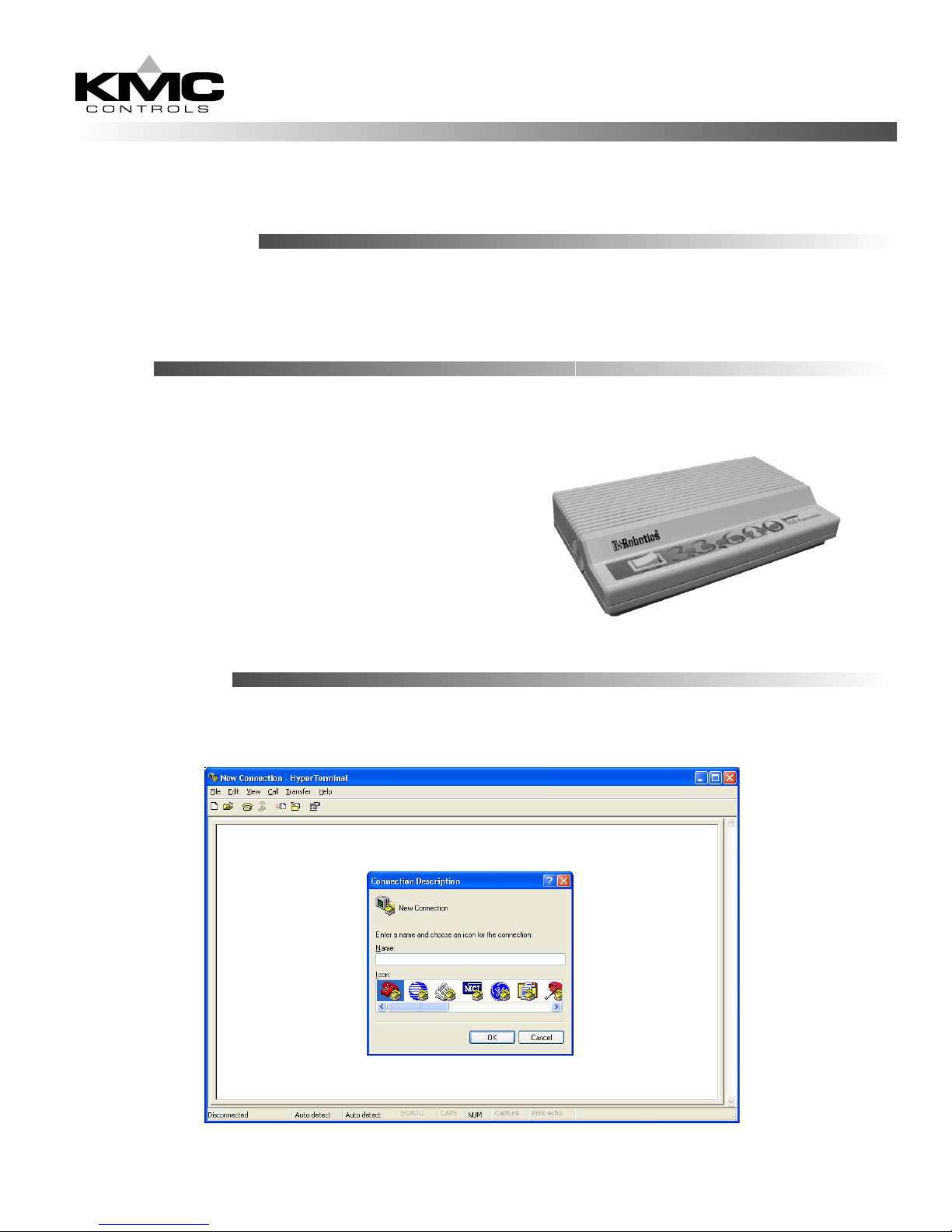
KMD-5569: SETUP FOR THE U.S.
ROBOTICS 36K or 56K MODEM
Installation Guide
Before You Begin
The KMD-5569 modem comes factory configured and ready for use. The modem should NOT be
reconfigured unless the original settings have been lost.
CAUTION: Do NOT use the USRobotics CD to configure your modem.
Setup
1. Unpack the modem and set the dip switches
on the back as follows:
Switches 3, 4, & 8 down (ON)
All other switches up (OFF)
2. Connect the modem to the computer using a
RS-232 cable.
3. Plug the modem power adapter into the
modem. Turn the modem on. When the
modem is on, turn on the computer.
CAUTION: Check to ensure you are using
the proper power supply.
Configuration
4. Open HyperTerminal from your windows Desktop by clicking Start --> Programs -->
Accessories --> Communications --> HyperTerminal.
5. Click Cancel to remove the Connection Description window.
Page 2
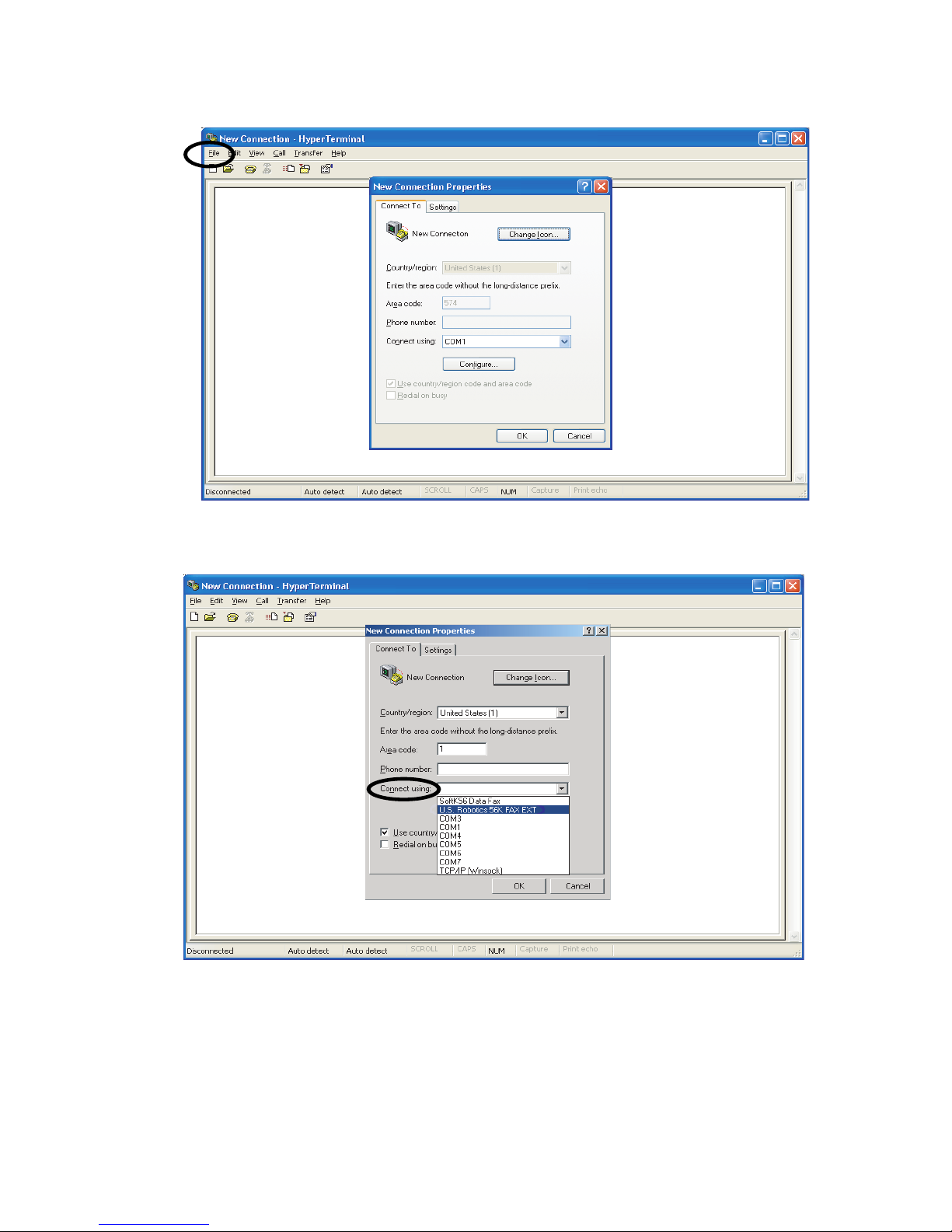
6. From the menu bar at the top of the window, click File --> Properties.
7. Click on the drop down box in the "Connect Using" field and select "U. S. Robotics 56K".
NOTE: If there is more than one USRobotics modem, the KMD-5569 will be identified by the
letters "EXT" on the end of its file name.
NOTE: If USRobotics drivers have never been installed on your PC, you will not see a selection for
the KMD-5569. Instead, select the Com Port (e.g. COM1) that you used to connect the
modem to the PC.
Page 3

8. Click OK.
CAUTION: You will not see the entries in Steps 8 & 9 as you type. Be very careful to enter
commands EXACTLY as they appear between the quote marks. The screen will display
"ERROR" if you enter a command it does not recognize.
9. Type "AT&F" to fetch the factory configuration and press enter. The screen should confirm
communications by displaying "OK" for each entry.
(see CAUTION above)
10. Type the following lines
IN ORDER and press enter after each one.
"AT&K0" ————— Data compression disabled.
"AT&N10"————— Sets Baud to 19,200 or ("AT&N6" to set for 9600 baud).
"ATS00=001" ————Number of rings to auto answer, 000 indicates auto answer is OFF.
"AT&W"—————— Writes to first stored Profile NVRAM 0.
"AT&W1"————— Writes to second stored Profile NVRAM 1.
NOTE: Make sure the screen confirms each line with "OK" when you press enter.
Page 4

11. Type "ATI5" to view the configuration in the first stored profile (AT&W). Verify that the
highlighted parameters match your first three entries in Step 10.
NOTE: The "AT" prefix does not appear on screen with the data values.
12. Hit any key to scroll down and confirm that the second profile (AT&W1) matches.
13. To exit the program, first hang-up by clicking the telephone icon in the Tool Bar at the top of the
page, then click File --> Exit from the menu bar.
You may now test the connection using WinControl XL.
Page 5

Diagnostic
When using HyperTerminal (see Step 4) and a US Robotics modem in terminal mode you can type
"ATI6" after connecting to see the statistics for the last attempted or successful connection.
EXAMPLE:
KMC Controls
P.O. Box 497
19476 Industrial Drive
New Paris, IN 46553
U.S.A.
TEL: 574.831.5250
FAX: 574.831.5252
E-mail: info@kmccontrols.com
887-019-01A
