Page 1
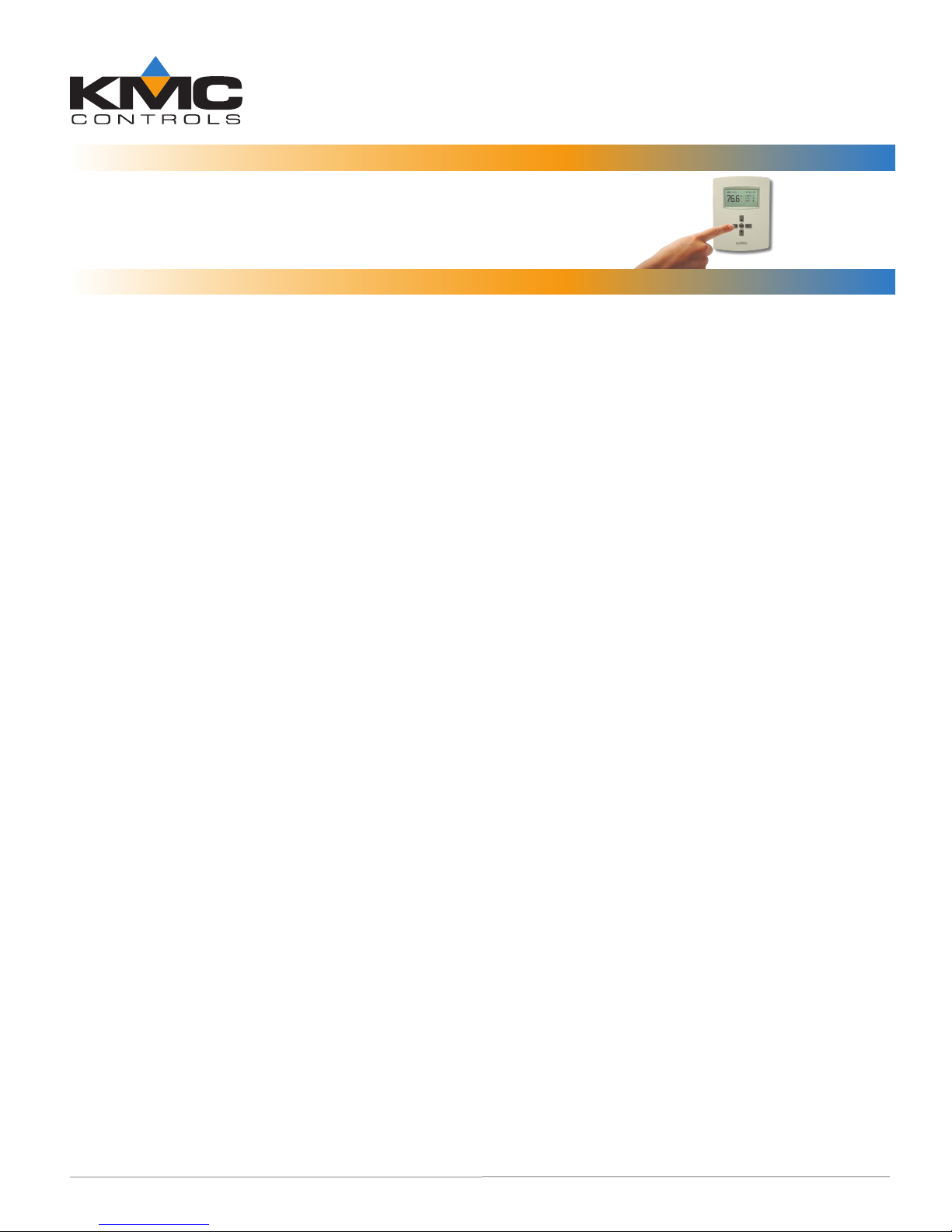
FlexStat™ BACnet Programmable Thermostats
Operation Guide
BAC-10000 Series
Contents
Overview ................................................................2
Applications and Installation
Operation (Basic)
Home, Main Menu, and Override Screens
Navigation
Main Menu and Settings
Room Temp. Setpoint Adjustment
H/C, Fan, Occupancy, and Override
Configuration (Initial Setup)
Main Menu Overview
About the FlexStat
Advanced Menu
(Advanced) Application Options
(Advanced) CB (Control Basic) Programs
(Advanced) BACnet Communications
(Advanced) Date/Time
(Advanced) BACnet Device Properties
(Advanced) Inputs
(Advanced) Temp. Setpoint Limits
(Advanced) Motion Sensor
(Advanced) Security Levels and Passwords
(Advanced) Trend Logs
(Advanced) Test
Alarms
Date/Time
Schedules
Setpoints
System Setup
Trend Viewer
Resetting the FlexStat
Types of Reset
Warm and Cold Starts
Restore Factory
Network Connection
BAC-10000 Series 1 Operation Guide, Rev. J
............................................................... 11
BACnet MS/TP Network Communication
PC Data Port Connection
....................................................3
..........................................................3
............................................... 4
..................................................5
..............................................10
......................................................... 11
.......................................................... 12
...........................................................13
.....................................................13
.....................................................13
............................................14
....................................................14
.................................................15
............................................. 16
...................................2
..........3
...................................... 3
.......................3
................... 3
...................................4
.........................................4
...................... 5
.........6
..............7
..................................... 7
.............8
............................................8
.................... 8
...............................8
....... 9
................................... 10
....................................... 14
......16
...............................16
Specifications, design, and operation are subject to change without notice.
Troubleshooting ....................................................17
Alarm Issues
Alarm, (False) Fan Fail
Alarm, (False) Low Limit (Freeze Stat)
Alarm, (False) Space Temp. or Humidity
Communication Issues
Firmware Upgrade Fails
KMD-5576 Communication Faulty
MS/TP Network Communication Faulty
Cover and Display Issues
Cover Binds on Backplate
Display Is Blank or Erratic
Display Freezes (Buttons Have No Effect)
Custom Programming and Web Issues
Control Basic Programs Do Not Work
Custom Web Graphics Do Not Work
Input, Sensor, and Value Issues
Input Values Are Outside the Expected Range
Motion/Occupancy Sensor Does Not Work
Temperature Reading Is Incorrect
Temperature Setpoint Is Not Maintained
Output, Fan, and Relay Issues
Analog Output Does Not Work
Fan Does Not Run
Relay (Internal) Does Not Work
Relay (External) Does Not Work
Wiring Issues
Maintenance
Firmware Upgrade
Programming (Custom)
Accessories
Support
Important Notices
Reference
Index
.................................................................23
Acronyms and Abbreviations
Definitions of Terms
.....................................................................26
......................................................17
.................................... 17
............ 17
........17
......................................17
.................................17
................17
......... 17
................................... 18
..............................18
.............................. 18
...... 18
............... 18
............18
.............18
.......................... 19
19
...19
.................. 19
.......19
...........................20
...................... 20
..........................................20
.....................20
....................21
..................................................... 21
.........................................................22
................................................22
.........................................22
...........................................................22
................................................. 23
..............................................................24
............................. 24
..........................................25
Page 2
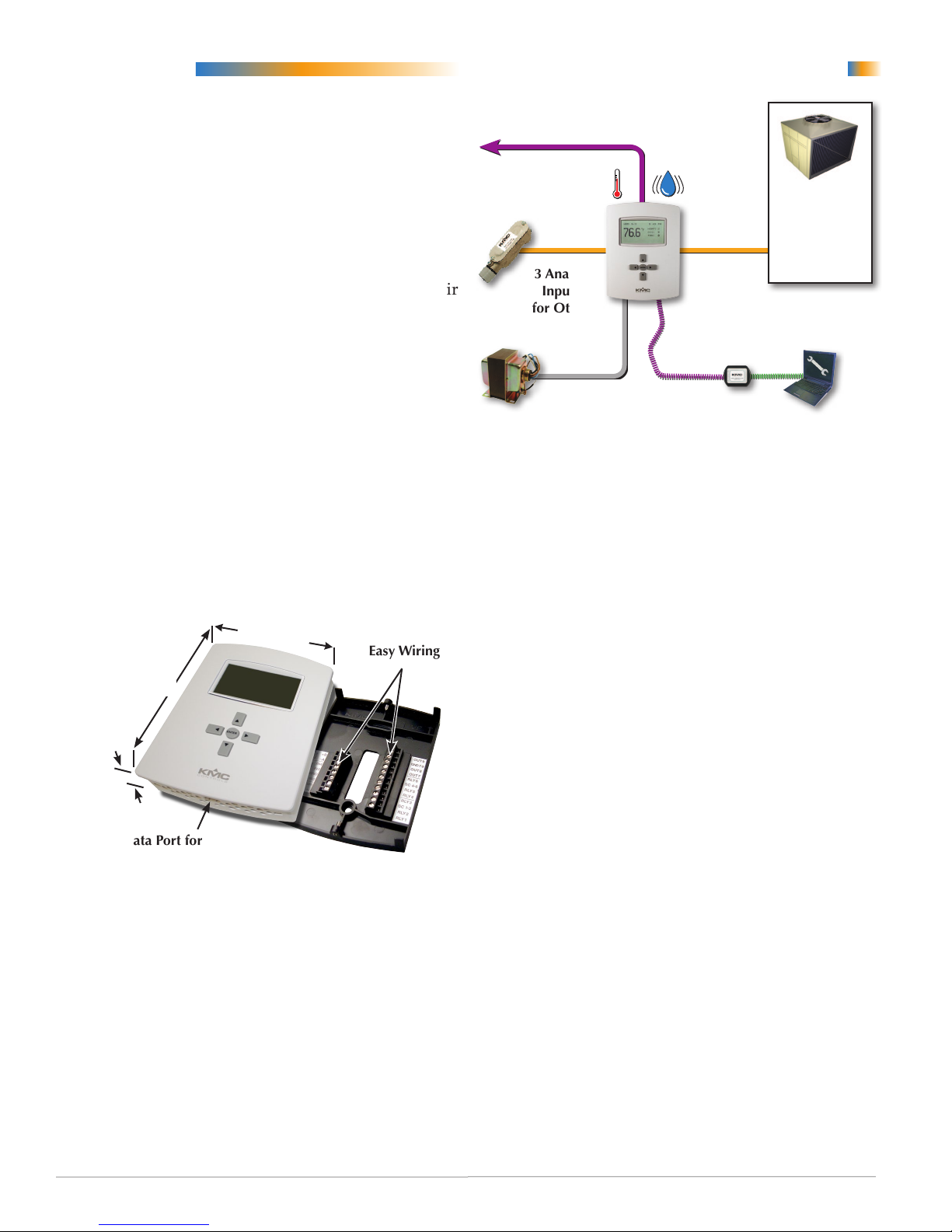
Overview
Applications and Installation
The KMC FlexStat series of intelligent temperature/
humidity/occupancy-sensing, wall-mounted, thermostat/controllers are native BACnet Advanced
Application Controllers (B-AAC) for use in a BACnet system. The FlexStat simplies networked zone
control for common packaged HVAC equipment,
such as packaged rooop units, fan coil units, heat
pumps, and other similar applications. In addition, applications such as pressure dependent VAV,
terminal reheat, and medium-sized central station air
handling equipment applications may also be addressed through the on-board libraries of programs
built into the devices.
The on-board library of programs permits rapid
conguration of a wide range of HVAC control applications.
The FlexStat series also provides the capability to
customize the standard library of sequences using
KMC’s BACstage programming tool. This enables a
local authorized KMC installing contractor to adapt
the standard library to the unique site needs and application specic requirements of a particular project.
Dimensions in
inches (mm)
1.125
(28.6)
4.192 (106)
5.551
(141)
Terminal Blocks
on Removable
Backplate for
Easy Wiring
Communication with
Other BACnet Devices
Optional
Temperature
Sensing
3 Analog
Inputs
for Other
Sensors or
Contacts
24 Volts AC
Power
Humidity
and
Motion
Sensing
Up to 9
Outputs
(Analog
and/or
Relays)
Quick (Temporary) Network/
Programming Access
Applications
• AHU
• FCU
• HPU
• RTU
1. Wire the FlexStat’s backplate to the desired
equipment and set the FlexStat’s end-of-line and
input pull-up resistor switches.
2. Select the relevant application and options from
the (Advanced) Application submenu of the
Advanced Menu and other appropriate menus.
3. Congure the FlexStat for the BACnet network.
(See Network Connection on page 16.)
For general mounting and connection details,
including network wiring, EOL termination, power
connections, input/output connections, pull-up
resistor switch seings, see the relevant model’s
Installation Guide. For extended information about
wiring and sequences for specic applications, see
the BAC-10000 Series Application Guide.
EIA-485 Data Port for
Quick Network Access
BAC-10000 Series 2 Operation Guide, Rev. J
Page 3
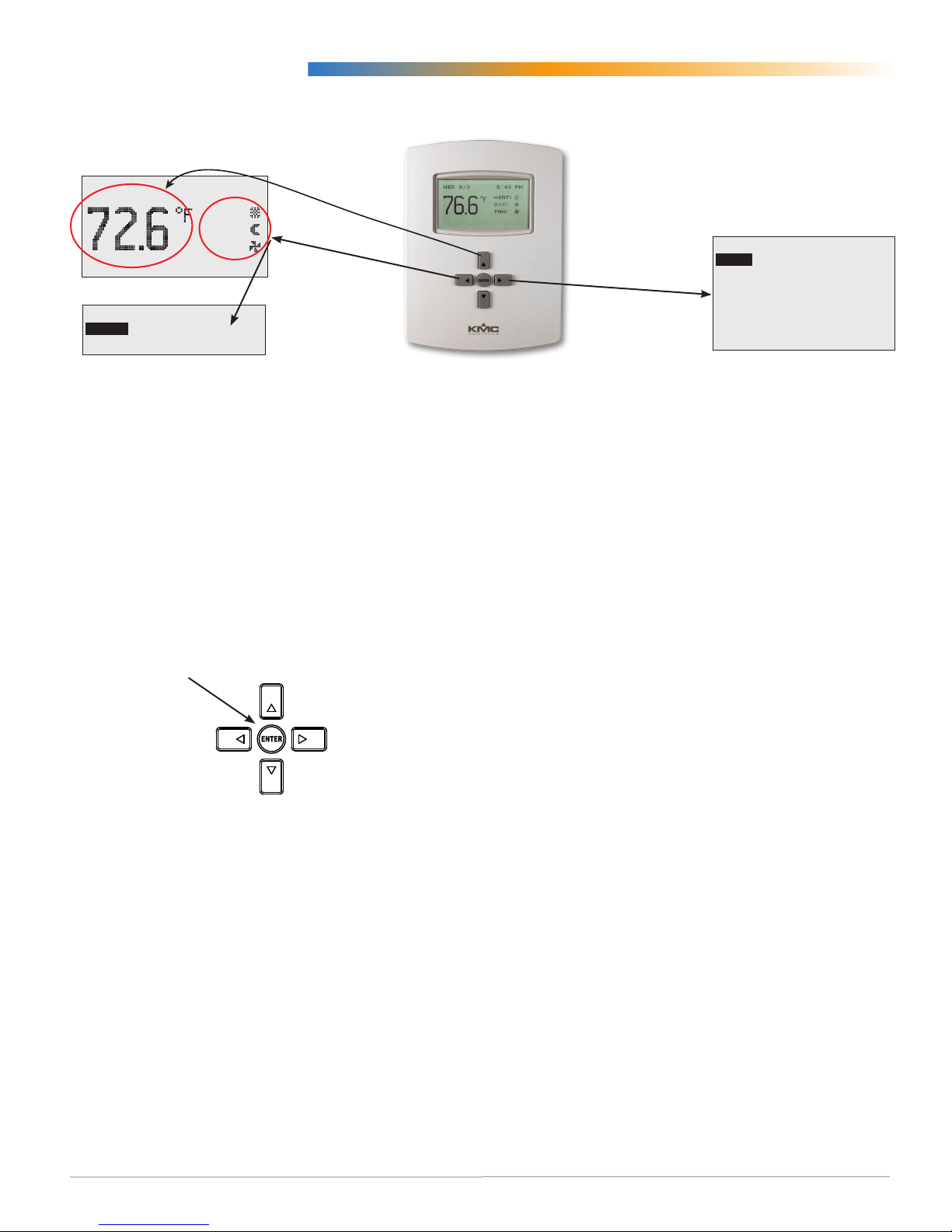
Operation (Basic)
Home, Main Menu, and Override Screens
Home Screen
WED 11/19 3:20 PM
Setpoint
COOL:
OCC:
FAN:
HUM: 36% RH
Override Screens
FAN MODES
UNOCC:
OCC: AUTO
AUTO
Override
Navigation
Navigate the menus and change seings by pressing a combination of various arrow buons and the
Enter buon. Push the:
• Enter buon to select and/or exit value editing.
• Up or Down buon to move among entries.
• Right or Le buon to move among value elds.
• Le buon to return to the Home screen.
Up/Setpoint Button
Enter Button
Left/Override
Button
Right/Menu
Button
Configuration Screens
MAIN MENU
ABOUT
Menu
ADVANCED
ALARM
DATE/TIME
SCHEDULE
SETPOINTS
SYSTEM
Room Temp. Setpoint Adjustment
From the Home (temperature display) screen, press
the Up or Down arrow buon once to view the existing setpoint.
To temporarily change the setpoint, press the Up
or Down arrow buon repeatedly until the desired
seing is displayed and press Enter. (If Enter is not
pressed, the display will return to the Home screen
aer about ve seconds and the new setpoint value
will still be saved.) The new setpoint will hold until
the next schedule change.
To permanently change the setpoint for occupied
mode, go to the Setpoints section under the Main
Menu. (In the Setpoints menu, heating/cooling setpoints/setbacks and deadband can be changed with,
if required, the correct password access. See Set-
points on page 13.)
Down/Setpoint Button
Main Menu and Settings
From the Home (temperature display) screen, press
the Right arrow buon to enter the Main Menu. You
may need to enter a password to change any seings.
NOTE: Access to the Main Menu, setpoint adjust,
and System/Occupancy/Fan override may
require a password.
BAC-10000 Series 3 Operation Guide, Rev. J
H/C, Fan, Occupancy, and Override
When the fan is commanded to run, the animated
“FAN” icon rotates (if programmed to). When the
fan command stops, the fan icon is motionless.
The “OCC” icon shows a sun when in Occupied
mode and a quarter moon when in Unoccupied
mode.
HEAT or COOL will show (and be animated when
there is an active command), depending on the current mode. This can also be turned OFF.
To override these modes from the Home (tempera-
ture display) screen, press the Le arrow buon.
Press Up or Down to get to the desired line and then
Enter (twice) to edit the mode seing. Press
exit to Home.
Leto
Page 4
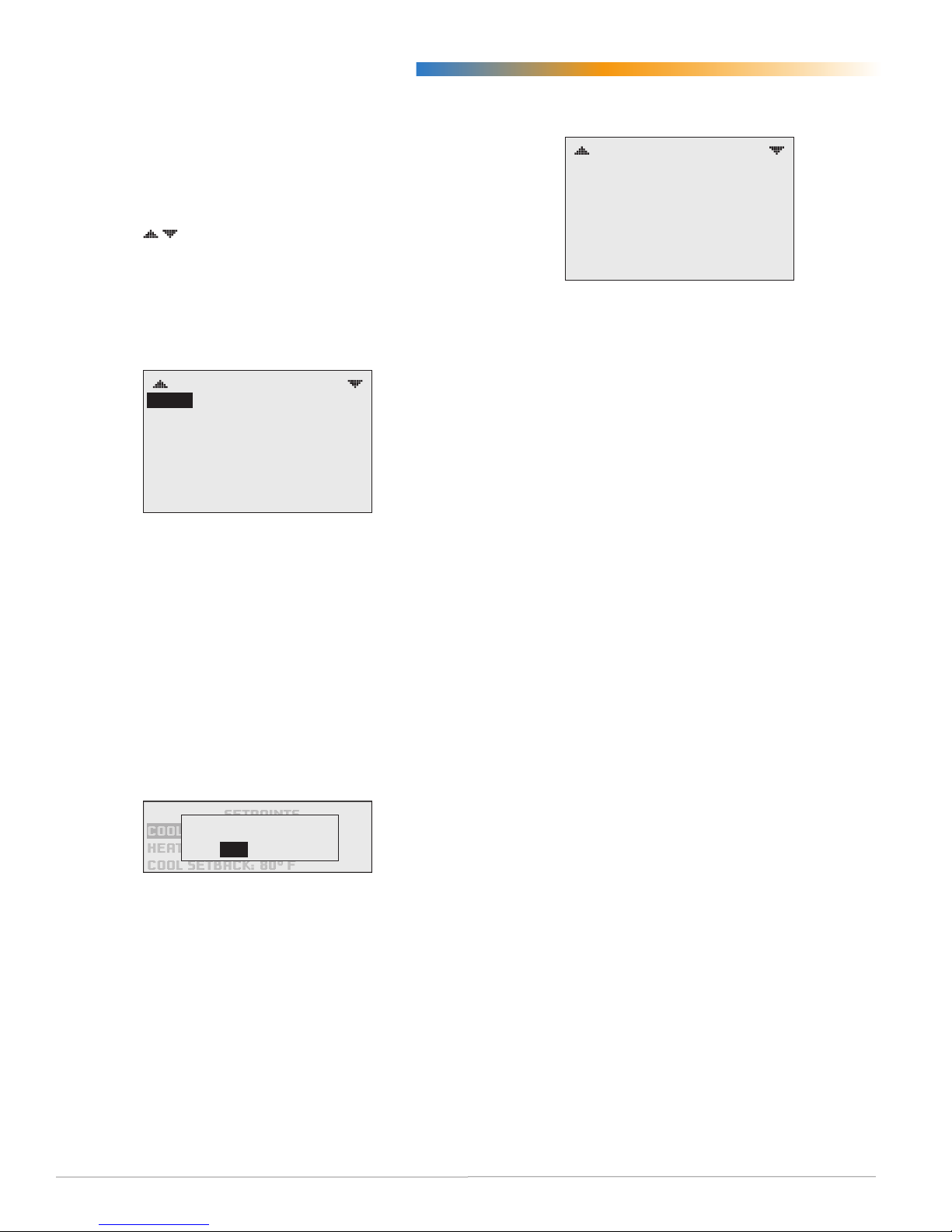
Configuration (Initial Setup)
NOTE: Menus shown in this document reect
rmware version R1.3.0.4 or later. Actual
context-sensitive screens are dependent
on rmware version, FlexStat model, and
options selected.
NOTE: If appear at the top of the screen
(such as in the Main Menu), scroll up or
down to see the rest of the menu’s oscreen choices.
Main Menu Overview
MAIN MENU
ABOUT
ADVANCED
ALARM
DATE/TIME
SCHEDULE
SETPOINTS
SYSTEM
Navigate the menus and change seings by pressing
a combination of buons. Press the:
• Enter buon to select and/or exit value editing.
• Up/Down buon to move among entries (up/
down lines).
• Le/Right buon to move among value elds
(le/right spaces).
About the FlexStat
ABOUT FLEXSTAT
FW: R1.3.0.0
BUILT: DEC 11 2009 @13:55:07
ASV: BAC_1xx63 R1.3.0.0 +6
MODEL: BAC–11163C
APP: AIR HANDLER
OPT: MOD H / MOD C
INSTANCE: 1
This display-only screen shows (scroll to see all):
• Firmware version (FW)
• Build date
• Application soware version (ASV)
• Model number
• Application conguration and options (set in the
Application menu)
• Device instance (set in the Device menu)
• MAC address (set in the Communications menu)
• Serial number
• Board revision
NOTE: ASV will show CUSTOM if any built-in
Control Basic program (1–5) is not running
or has auto-run disabled.
• Le buon to return to the Home screen.
NOTE: A log-in may be required to access menu
items.
SETPOINTS
SAVE CHANGE?
COOL SETPT:
HEAT SETPT: 67° F
COOL SETBACK: 80° F
YES
NO
When prompted about a change (on any menu),
press Right/Le to select the desired choice and
then Enter.
BAC-10000 Series 4 Operation Guide, Rev. J
Page 5
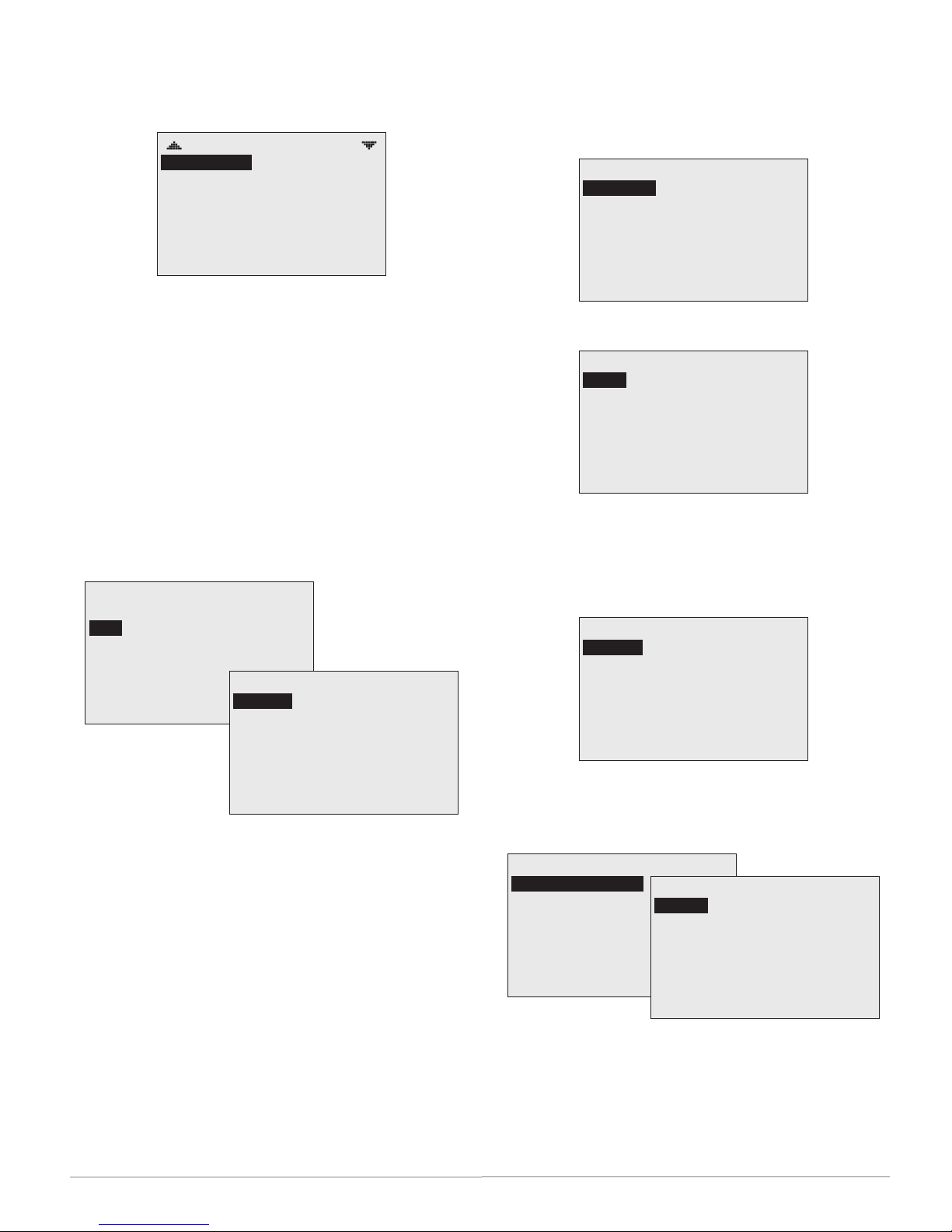
Advanced Menu
ADVANCED
APPLICATION
CB PROGRAMS
COMMUNICATION
DATE/TIME
DEVICE
INPUTS
LIMITS
The Advanced Menu displays various submenus.
Not all submenus can be seen on the screen at one
time. Scroll up or down to see additional submenus.
To select the desired submenu, press:
1. Up/Down to move.
2. Enter to select.
NOTE: The Advanced Menu has more submenus
than can appear on the screen at once. Keep
scrolling up or down to see all the options.
(Advanced) Application Options
APPLICATION
DEGREES SCALE: °F
APP:
FAN COIL
OPT: 4-PIPE
ADDITIONAL SETUP
ADDITIONAL SETUP
DAMPER
FAN
HUMIDITY
SENSORS
VALVE
Auxiliary Heat (Heat Pump Only)
AUX HEAT SETUP
AUX HEAT:
DELAY (MINS): 60
COMP LOCKOUT
Damper Setup
DAMPER SETUP
ECON:
MIN POSITION (%): 10
CNTRL (0–100%): 2–10 V
ECON ENBLE TEMP: 55° F
LOW LIMIT ALARM: 45° F
MODULATING
NOTE: If the Economizer option is selected when
there is no mixed air temperature sensor
connected, a Low Limit Alarm will result.
See Alarms on page 11.
Fan Setup
FAN SETUP
SPEEDS:
OFF DELAY (SECS): 180
UNOCC: AUTO
OCC: AUTO
CONSTANT SPEED
NOTE: For a Fan Fail Alarm, see Sensor Setup on
page 6 and Alarms on page 11.
To change ° F or C, preprogrammed application type,
and options, press:
1. Up/Down to move among entries.
2. Enter to select.
3. Right/Le to move among value elds.
4. Up/Down to increment/decrement value.
The type of application (as well as the model of
FlexStat) aects the context-sensitive options under
Additional Setup.
BAC-10000 Series 5 Operation Guide, Rev. J
Humidity Setup
HUMIDITY SETUP
DEHUMIDIFICATION
HUMIDIFICATION
DEHUMIDIFICATION
DEHUM:
ALLOW HTG DEHUM: NO
DEHUM SETPT: 60%RH
DEHUM DEADBAND: 5%RH
ENABLE
NOTE: If a dehumidication option is enabled, the
Space Humidity Alarm will also be enabled.
See Alarms on page 11.
Page 6
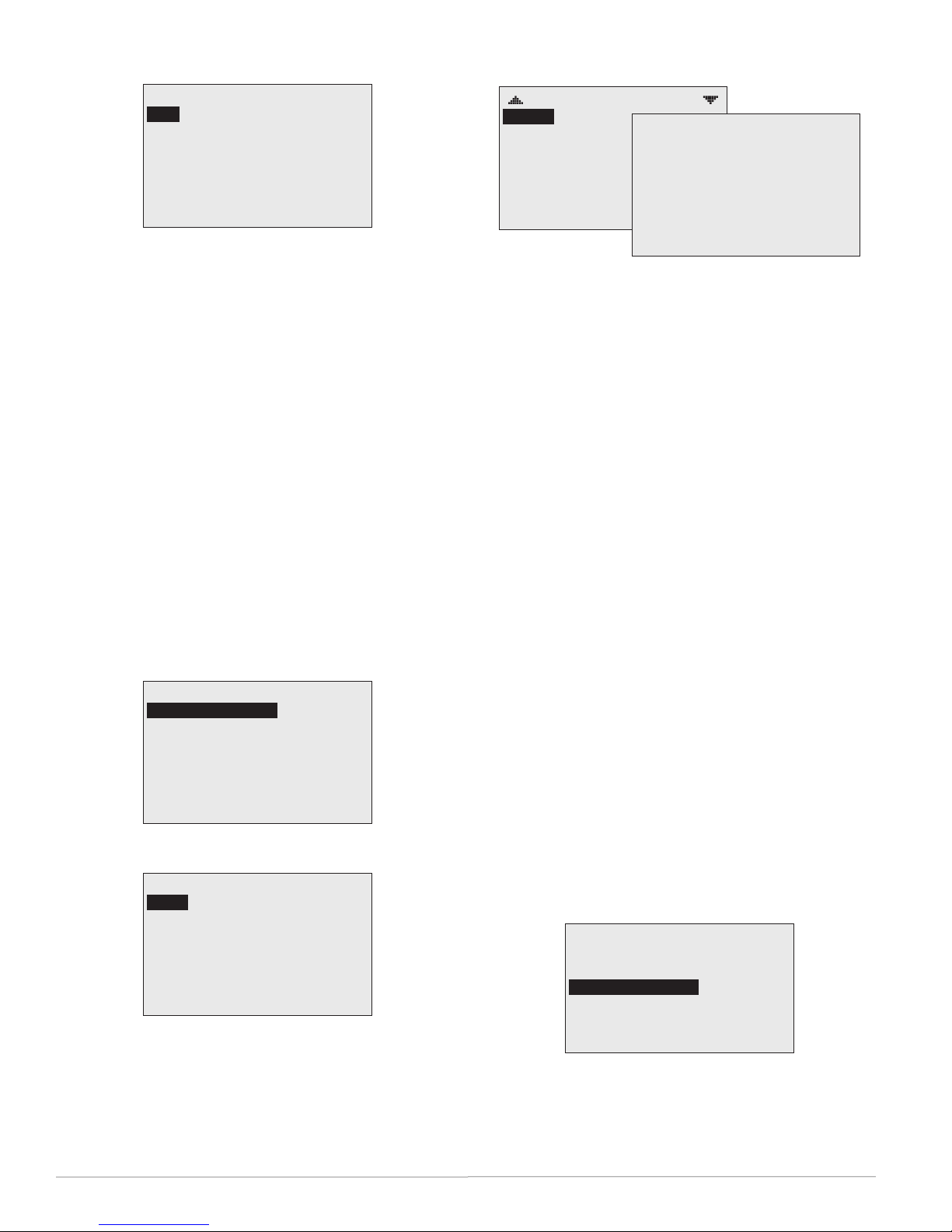
Sensor Setup
(Advanced) CB (Control Basic) Programs
SENSOR SETUP
IN 2:
DISCH AIR TEMP
The Input 2 sensor (AI2) can be congured for
discharge air temperature (Type III thermistor is the
default), fan status (dry contact), or unused.
• If set for discharge air temperature, the sensor
can be calibrated and changed from the default
Type III thermistor to a Type II. See (Advanced)
Inputs on page 8.
• If set for discharge air temperature, Trend Log
#2 is automatically created and monitors the
discharge air temperature, but it has no eect on
operation.
• If set for fan status and no closed contact is
detected when there is a call for fan operation, a
Fan Fail Alarm is created. See Alarms on page 11.
• If set for unused, built-in applications will not
use AI2, but the input would be available to
custom programming.
Staging Setup
STAGING
STG DELAY (MINS):
3
Valve Setup
VALVE SETUP
TYPE:
ACTION: NRM OPEN
2–POSITION
CB PROGRAMS
PROG1:
PROG2: RUNNING
PROG3: RUNNING
PROG4: RUNNING
PROG5: RUNNING
PROG6: HALTED
PROG7: IDLE
RUNNING
PROGRAM #1
SETPOINTS & MODES
AUTO-RUN: TRUE
CHANGE: READY
STATE: RUNNING
HALT REASON: NORMAL
HALT DESC:
OUT OF SERVICE: FALSE
To halt or load/run the built-in (1–5) and custom
(6–10) Control Basic programs, press:
1. Up/Down to move among entries.
2. Enter to select.
3. Right/Le to move among value elds.
4. Up/Down to increment/decrement value.
NOTE: If custom Control Basic programs are
installed and a restore to factory seings
is performed, all factory programs are
restarted but all custom Control Basic
programs are halted. Change the state
of each program by loading/running the
program from the CB Programs menu (or
BACstage).
NOTE: If custom Control Basic programs are
installed and set to autorun, whenever the
rmware is updated, ALL (factory and
custom) programs are halted.
If custom Control Basic programs are
installed but NOT set to autorun,
whenever the rmware is updated, factory
programs are restarted but any (manual)
running custom programs are halted at
restart.
Change the state of each custom program
by using the Update Manager or loading/
running each program from the CB
Programs menu (or BACstage).
UPDATE MANAGER
PROGRAM CONFIG ERROR
BAC-10000 Series 6 Operation Guide, Rev. J
ENABLE FACTORY:
ENABLE CUSTOM: NO
EDIT CB PROGRAMS
DONE
NO
NOTE: Customized programs are the responsibility
of the user. KMC Controls does not provide
support for such programs.
Page 7
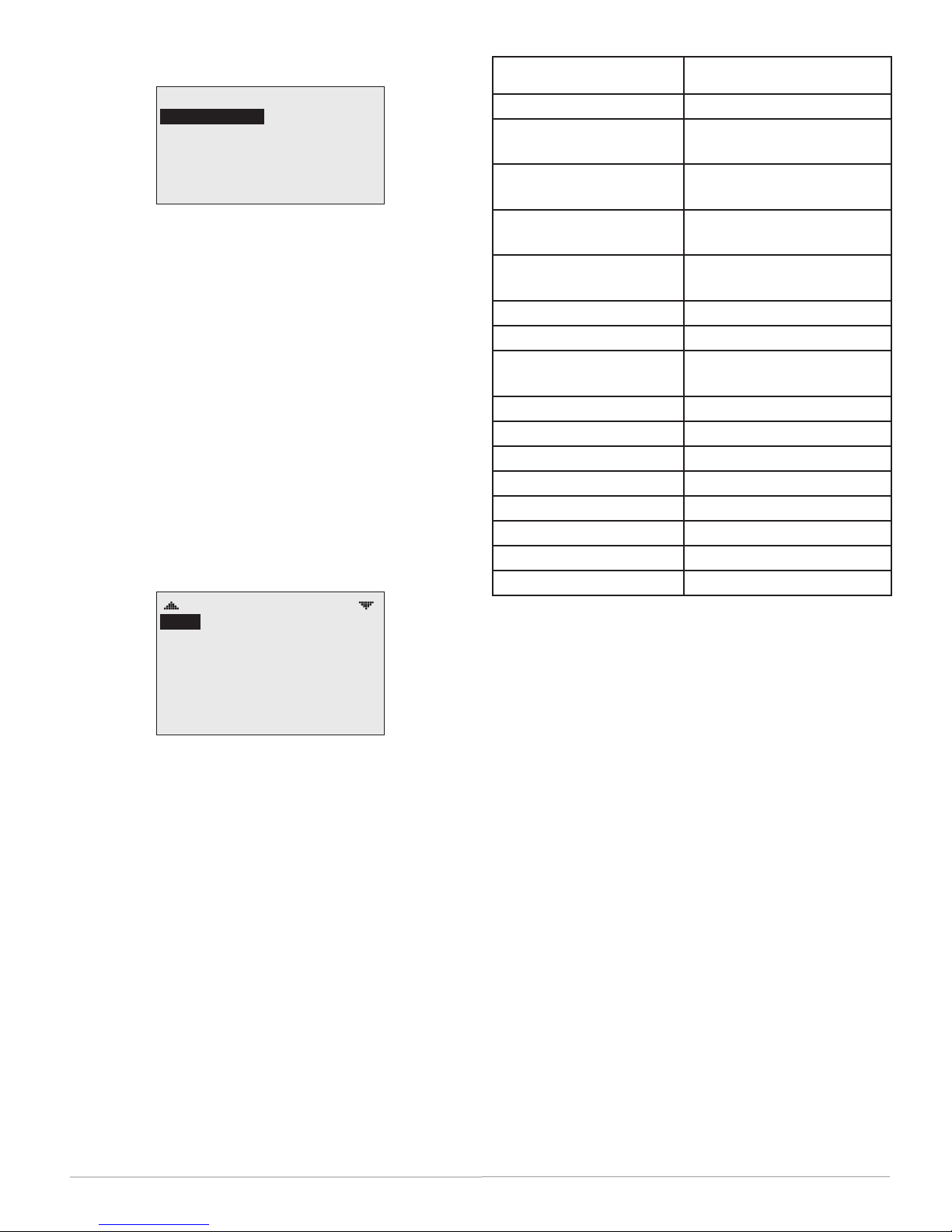
(Advanced) BACnet Communications
Sample Time Zones Oset to Equal UTC
COMMUNICATIONS
MAC ADDRESS:
BAUD RATE: 38400
MAX MASTER: 127
1
To set parameters for BACnet MS/TP EIA-485
communications, press:
1. Up/Down to move among entries.
2. Enter to select.
NOTE: The Max Master is the highest MAC
address a device will aempt to locate
when polling for master devices on
the local network. To avoid possible
communication issues with the network
or a computer connected through a KMD5576 USB Communicator, the Max Master
number should be the lowest number
needed for that network.
(Advanced) Date/Time
DATE/TIME
DATE:
TIME: 1:43:59 PM
UTC OFFSET: 300
DST ENABLE: TRUE
DST AUTO: TRUE
DST START:
>2ND SUN MAR 2:00 AM
APRIL 11 2009
Alaska 9 hours = 540 minutes
USA/Canada Pacic
8 hours = 480 minutes
Standard Time
USA/Canada Mountain
7 hours = 420 minutes
Standard Time
USA/Canada Central
6 hours = 360 minutes
Standard Time
USA/Canada Eastern
5 hours = 300 minutes
Standard Time
Bolivia, Chile 4 hours = 240 minutes
Argentina, Uruguay 3 hours = 180 minutes
United Kingdom,
0 hours = 0 minutes
Portugal
Europe (most countries) –1 hours = –60 minutes
Egypt, Israel, Turkey –2 hours = –120 minutes
Kuwait, Saudi Arabia –3 hours = –180 minutes
United Arab Emirates –4 hours = –240 minutes
India, Sri Lanka –5.5 hours = –330 minutes
China, Mongolia –8 hours = –480 minutes
Korea, Japan –9 hours = –540 minutes
New Zealand –12 hours = –720 minutes
NOTE: The BACnet standard for this oset value
is: “The time zones to the west of the zero
degree meridian shall be positive values,
and those to the east shall be negative
values.” The value is in minutes, not hours.
To enter date and time information, press:
1. Up/Down to move among entries.
2. Enter to select.
3. Right/Le to move among value elds.
4. Up/Down to increment/decrement value.
For areas that observe Daylight Saving Time, select
True/On for DST ENABLE.
If the FlexStat is used in a BACnet network with UTC
(Coordinated Universal Time) synchronization (via
broadcasting or addressing a single thermostat) set
the UTC Oset value. The UTC Oset value is in
minutes and corresponds to the distance of the local
time zone to the zero degree meridian. In stand-alone
operation or networks that do not have UTC broadcasts, seing this value is not necessary.
BAC-10000 Series 7 Operation Guide, Rev. J
Page 8
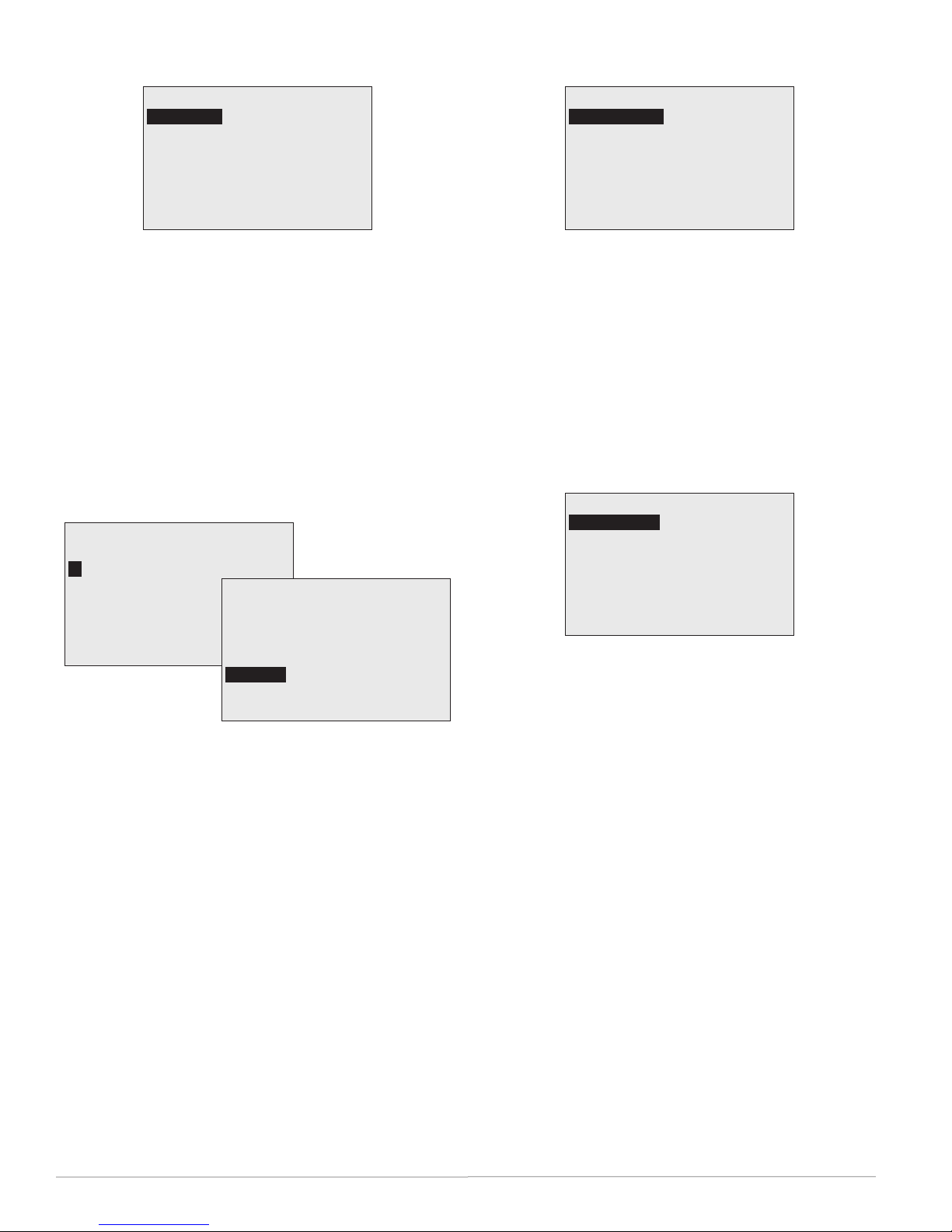
(Advanced) BACnet Device Properties
(Advanced) Temp. Setpoint Limits
DEVICE
INSTANCE:
NAME: FlexStat_101
LOCATION: KMC Controls
RESTART: NO
RESTORE FACTORY: NO
1
To set the BACnet device instance, name, and
location, press:
1. Up/Down to move among entries.
2. Enter to select.
The FlexStat can also be restarted or restored to
factory defaults from this menu. See Reseing the
FlexStat on page 14 for more information about that
function.
(Advanced) Inputs
INPUTS
1: SPACE TEMP
2:
DISCH AIR TEMP
3: MIXED AIR TEMP
4: OUTSIDE AIR TEMP
4: SPACE HUMIDITY
Inputs vary according to model, selected application,
and selected application options. See (Advanced) Ap-
plication Options on page 5.
To change sensor type and calibration oset, press:
1. Up/Down to move among entries.
2. Enter to select.
INPUT #2
DISCH AIR TEMP
VALUE: 60.0° F
CAL. OFFSET: 0.0
OUT-OF-SERVICE: FALSE
SENSOR:
10K TYPE III
LIMITS
OCC MIN CLG:
OCC MAX HTG: 76° F
UNOCC MIN CLG: 77° F
UNOCC MAX HTG: 65° F
71° F
To set the minimum and maximum allowed user/
operator setpoint values, press:
1. Up/Down to move among entries.
2. Enter to select.
3. Right/Le to move among value elds.
4. Up/Down to increment/decrement value.
(Advanced) Motion Sensor
MOTION SENSOR
MOTION OCC:
STATE: OCCUPIED
In BAC-11xxx models, a motion/occupancy sensor
may be enabled to trigger occupancy override.
During scheduled “o” times, the motion sensor will
start occupancy override (for 1 hour as a default)
when it detects motion. Occupancy override will end
(with the default seing) 1 hour aer motion was
last detected. The length of occupancy override is
congurable in the System menu. See System Setup
on page 13.
To enable/disable or monitor the motion/occupancy
sensor (if installed), press:
ENABLE
3. Right/Le to move among value elds.
4. Up/Down to increment/decrement value.
Value will show a temperature reading or a voltage
(0.0 to 3.0), depending on the sensor. Analog sensors
can be calibrated using the Calibration Oset option.
BAC-10000 Series 8 Operation Guide, Rev. J
1. Enter to select.
2. Right/Le to move among value elds.
3. Up/Down to increment/decrement value.
The State eld monitors whether motion has been
detected during the last scan of the motion sensor
input (BI6). Detected motion will show an “occupied” state. This can be used during troubleshooting
to determine if motion is being detected.
Page 9
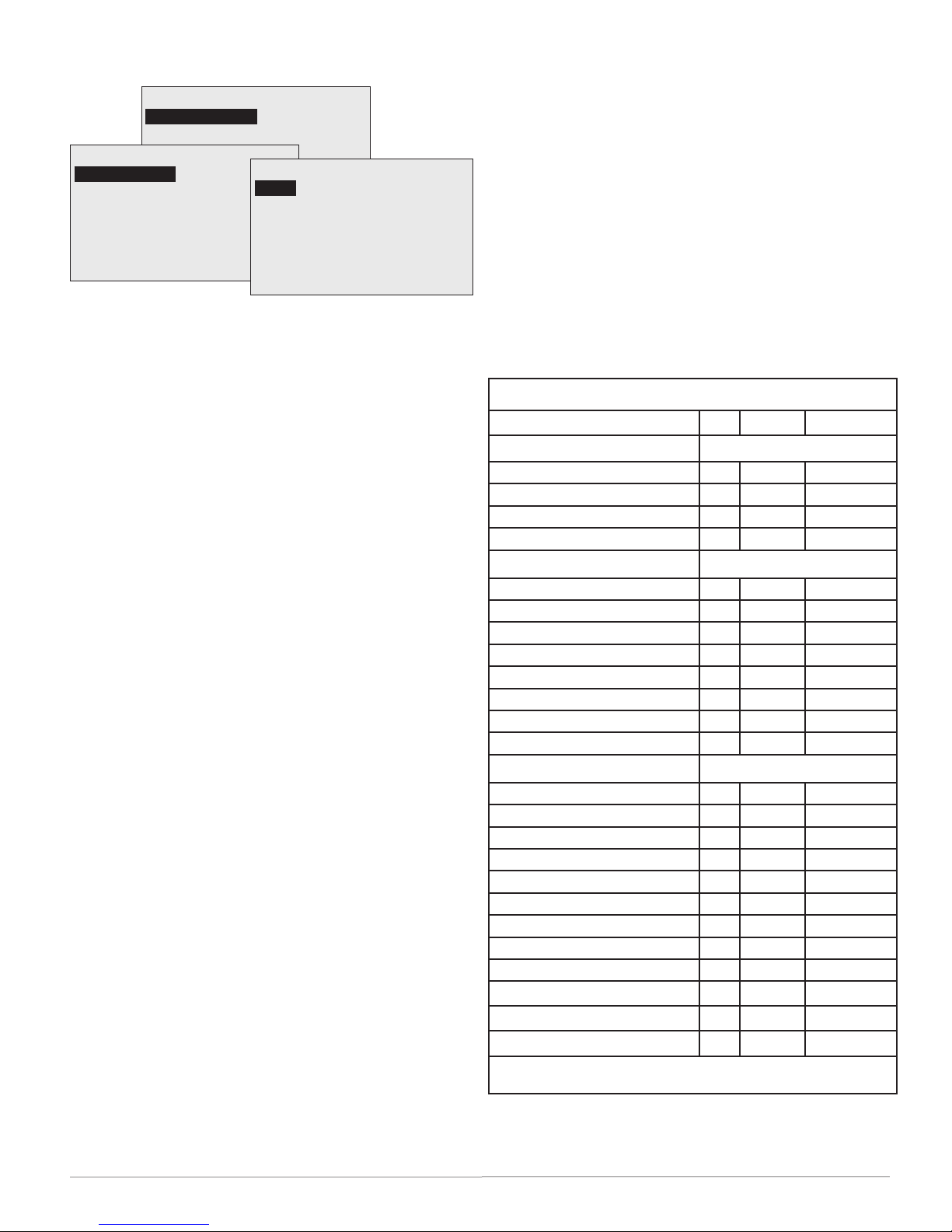
(Advanced) Security Levels and Passwords
SECURITY
ACCESS LEVELS
PASSWORDS
ACCESS LEVELS
SETPOINT ADJ:
MAIN MENU: ADMIN
SYSTEM MODE: OPER
OCC OVERRIDE: USER
FAN OCC/UNOCC: OPER
NONE
Access to the Main Menu, Setpoint Adjust, and
System/Occupancy/Fan seings have a default
password level of User. This level can be changed for
each function to None, Operator, or Administrator
through the Access Levels menu. Passwords are set
in the Passwords menu.
Any person can view the display but might not be
able to change any seings without logging in with
one of the three levels of passwords:
• None (Level “0”): No password is required
(everyone has access).
• User (Level 1): See the Menu Items Access Levels
chart.
• Operator (Level 2): See the Menu Items Access
Levels chart.
• Administrator (Level 3): Can access all menus
and change all editable values. DO NOT
FORGET THIS PASSWORD!
NOTE: Seing a password to (the default) 0000
eliminates the password prompt and
allows full access for that level. If no
password is set for ADMIN, no password
prompt will occur. If any password is set
for ADMIN, the menu items accessible
at the various levels are shown in the
following chart.
NOTE: Changes in security levels and/or
passwords take eect when the current
Administrator log-in has timed out. Log-
ins last until 60 seconds (default) aer
the last buon press. Desired length of
inactivity time-out can be changed in the
Systems submenu.
NOTE: When seing a password, the Up buon
increases the alphanumeric value (0
through 9 and then A through Z). The
Down buon decreases the value. DO NOT
FORGET THE ADMIN PASSWORD!
PASSWORDS
USER:
OPERATOR:
ADMIN:
1 0 0 0
1 2 3 4
5 6 7 8
To enter an alphanumeric password at the prompt:
1. Up/Down to move.
2. Enter to select.
3. Up/Down to increment/decrement value.
The required password level is specied in the
prompt.
For additional security and protection from
vandalism, install the FlexStat inside a third-party
locking thermostat guard/cover (but proper airow
must be maintained).
Menu Items Access Levels
Menus User Operator Administrator
Home Screen * = Selectable, Default is User
Setpoint Adjust (Up/Down) x* x* x*
System Mode (Auto/Heat/Cool/Off) x* x* x*
Occupancy Override (On/Off) x* x* x*
Fan Modes (Auto/On/Off) x* x* x*
Main Menu* (Default is User)
About x x x
Advanced x x
Alarm x x
Date/Time x x
Schedule x x
Setpoints x x
System x x
Trend Viewer x x x
Advanced Menu
Application x
Additional Setup x
Control Basic Programs x x
Communication x
Date/Time x x
Device x
Inputs x x
Limits x x
Motion Sensor x x
Security x
Trend Logs x x
Test x x
This chart shows conditions in which an administrator password is set
(is not 0000) and default password levels are used.
BAC-10000 Series 9 Operation Guide, Rev. J
Page 10

(Advanced) Trend Logs
(Advanced) Test
TREND LOGS
TREND 1:
TREND 2: TRUE
TREND 3: FALSE
TREND 4: FALSE
TREND 5: FALSE
TREND 6: FALSE
TREND 7: FALSE
TRUE
TREND #1
SPACE TEMPERATURE LOG
OBJECT REF: AI1
LOG ENABLE: TRUE
INTERVAL (MINS): 10
STOP W/FULL: FALSE
RESET COUNT: NO
COUNT: 256
TOTAL CNT: 613
VIEW LOG BUFFER
TL #1–SPACE TEMP
APR17 1:27PM, 71.4
APR17 2:27PM, 71.5
APR17 3:27PM, 71.6
APR17 4:27PM, 71.8
APR17 5:27PM, 76.3
APR17 6:27PM, 81.2
APR17 7:27PM, 82.3
NOTE: Space temperature (AI1) is the default trend
log #1. If AI2 is congured for discharge air
temperature, that will become the default
trend log #2. See Sensor Setup on page 6.
To set the desired object to track, press:
1. Up/Down to move among entries.
TEST
LCD/KEY TEST
The test menu merely tests the display’s pixels and
key functions.
1. Up/Down to move among entries.
2. Enter to select and exit.
2. Enter to select.
The trend log buer may be viewed by scrolling
down and selecting View Log Buer. The buer may
also be viewed from the Main Menu by scrolling
down to the Trend Viewer (see page 13).
NOTE: The BACnet standard for log intervals
is hundredths of seconds. The simplied
display on the FlexStat converts the value
to minutes. However, BACstage™ and
TotalControl® do display hundredths of
seconds but in dierent ways. For a “10”
(minute) interval on a FlexStat display,
TotalControl would show “00:10:00.00”
(hours:minutes:seconds.hundredths of
seconds) and BACstage would show
“60000” (hundredths of seconds) instead.
NOTE: If applicable to the model, the humidity
sensor is AI5 and the motion sensor is
BI6, which can also be congured for trend
logs. See the BAC-10000 Series Application
Guide (P/N 913-019-03) or relevant BAC10000 Series Installation Guide for other
desired input and output objects in an
application.
BAC-10000 Series 10 Operation Guide, Rev. J
Page 11

Alarms
Date/Time
SAT 4/11 3:20 PM
COOL:
OCC:
FAN:
SERVICE HUM: 20%RH
ALARMS
* SPACE TEMP ALARM 04/11
04/11/09 08:37:56
<AI1> SPACETEMP
PRESENT VALUE = 90.1
EXCEEDS HIGH_LIMIT
<EE1>
SPACETEMPALARM
DELETE ALARM?
YES
NO
A ashing “SERVICE” on the Home screen indicates
an alarm. To view and delete alarms, press:
1. Right to move among elds.
2. Enter to select. (Enter on Alarm Details screen to
delete the alarm.)
3. Le to go back one page.
Built-in alarms are triggered under these conditions:
• Space Temp Alarm—temperature outside the
range of 56 to 86° F for over 300 seconds.
DATE/TIME
DATE:
TIME: 1:43:59 PM
APR 11 2009
To enter date and time information (only), press:
1. Up/Down to move among entries.
2. Enter to select.
3. Right/Le to move among value elds.
4. Up/Down to increment/decrement value.
More options (such as UTC oset and daylight saving time options) are available in the (Advanced)
Date/Time menu (see page 7).
• Space Humidity Alarm—humidity above 65%
for over 300 seconds. This is available only in
FlexStat models with a humidity sensor and a
dehumidication option selected in the Humidity setup). See Humidity Setup on page 5.
• Fan Fail Alarm—no fan status signal within ve
seconds of call for fan (and Input 2 is congured
for the fan status sensor option). See Sensor Setup
on page 6.
• Low Limit Alarm (freeze stat)—space
temperature is below the adjustable (under
Damper Setup) low limit alarm temp for one
second (when congured for the economizer
option). Aer a low limit alarm is generated,
the fan will not run until aer the FlexStat
is restarted. See Restart under Reseing the
FlexStat on page 14. See also Damper Setup on
page 5.
(Up to six additional alarms may be added with
custom programming.)
NOTE: Time delays and limits can be modied in
the corresponding Event Enrollment objects
using TotalControl.
BAC-10000 Series 11 Operation Guide, Rev. J
Page 12

Schedules
SCHEDULE
WEEKDAYS [MON–FRI]
WEEKEND [SAT–SUN]
ENTIRE WEEK [MON–SUN]
INDIVIDUAL DAYS
HOLIDAYS
To select the desired schedule, press:
1. Up/Down to move among entries.
2. Enter to select.
3. Le to go back one page.
WEEKDAYS
1:
7:30:00 AM ON
2: 5:15:00 PM OFF
3:
4:
5:
6:
[—>] DELETES ENTRY
To enter weekly schedules for occupied (ON) and
unoccupied (OFF) times, press:
HOLIDAYS
HOL1:
JAN 1 2009
HOL2: MAR 21 2009
HOL3: MAY 26 2009
HOL4: JULY 4 2009
HOL5: SEPT 1 2009
HOL6: NOV 27 2009
HOL7: NOV 28 2009
The Holiday entries will override the normal
occupied weekly schedule entries and keep those
days’ seings at their setback values. Setback
values are entered in the Setpoints section of the
Main Menu. (See also the maximum and minimum
setpoint values in the Limits section of the Advanced
Menu.)
To enter upcoming holidays, press:
1. Up/Down to move among entries.
2. Enter to select.
3. Right/Le to move among value elds.
4. Up/Down to increment/decrement value.
1. Right/Le to move among days and Enter to
select.
2. Up/Down to move among entries and Enter to
select and edit.
3. Right/Le to move among value elds.
4. Up/Down to increment/decrement value.
5. Enter to exit value editing.
6. Le to move back to days or back one page.
BAC-10000 Series 12 Operation Guide, Rev. J
Page 13

Setpoints
SETPOINTS
COOL SETPT:
HEAT SETPT: 67° F
COOL SETBACK: 80° F
HEAT SETBACK: 64° F
MIN SETPT DIFF: 2° F
DEADBAND: 2° F
DEHUM SETPT: 60 % RH
In the Setpoints menu, deadband, setbacks, and
setpoints for various values are set. (The room
temperature setpoint can also be manually changed
from the Home menu.)
To adjust the setpoints, press:
1. Up/Down to move among entries.
74° F
When Display Blanking is enabled (Y), the display
turns o at the same time the backlight goes o
(aer reset, initial power-up, or time-out). When any
buon is pressed, the display will reappear until the
time-out is reached again.
The menu/display/backlight time-out (seconds
since the last buon is pushed) is set in Inactivity.
Access to the Main Menu, setpoint adjust, and
System/Occupancy/Fan override have a default
password level of User. This level can be changed for
each function to None, Operator, or Administrator
through this screen. Passwords are set in the (Advanced) Passwords menu. See (Advanced) Security
Levels and Passwords on page 9.
2. Enter to select.
3. Up/Down to increment/decrement value.
System Setup
SYSTEM
SYSTEM ENABLE:
OCC OVRIDE (HRS): 1.0
INACTIVITY (SECS): 60
DISPLAY BLANKING: NO
To adjust the system conguration values, such as
system enable (auto, o, heat, or cool), occupancy
override time, and display inactivity time-out:
1. Up/Down to move among entries.
2. Enter to select.
3. Up/Down to increment/decrement value.
AUTO
Trend Viewer
TREND VIEWER
1:
SPACE TEMP 34
2: SPACE HUMIDITY 27
3: FAN 19
4: COOL 1 18
5: COOL 2 21
6:
7:
To view trend log buers, press:
1. Up/Down to move among entries.
2. Enter to select.
Trend logs are set up in the (Advanced) Trend Logs
menus (see page 10).
TL #1 SPACE TEMP
APR11 1:27PM, 70.3
APR11 2:27PM, 71.3
APR11 3:27PM, 71.6
APR11 4:27PM, 71.8
APR11 5:27PM, 76.3
APR11 6:27PM, 81.2
APR11 7:27PM, 82.3
Occupancy Override on this menu is the amount of
time (in hours) a manual change in the setpoint (via
the Up and Down buons) will be allowed to override the scheduled setpoint. When the time is set to
0, the override state will last until the next schedule
change.
BAC-10000 Series 13 Operation Guide, Rev. J
Page 14

Resetting the FlexStat
Types of Reset
If the FlexStat is not operating correctly or if a low
limit alarm has occurred, the FlexStat should be
reset (reinitialized). Any reset interrupts normal operation, and three types of reset exist:
• A warm start is generally the least disruptive op-
tion (restarting normal operation the quickest).
• If problems still persist, try a cold start. (This
should also be used aer a new Control Basic
program is loaded and compiled.)
• If problems still persist (or major changes in a
rmware update have taken place) restoring fac-
tory defaults (and reconguring and reprogramming the FlexStat) may be required.
Warm and Cold Starts
CAUTION
During a restart, the analog outputs go to zero,
and relays go to their normally open state. A restart is a process that lasts around ten seconds,
and it may result in several changes of state
for an output, turning equipment off and on
abruptly. Before resetting the FlexStat, manually
override equipment as needed. If a large fan
is controlled by the FlexStat, for example, set
a minimum off time. See Fan Setup on page 5
(built-in, selectable applications with compressors have a default programmed minimum off
time of 300 seconds).
A warm start does the following in the FlexStat:
• Restarts the controller’s Control Basic programs.
• Leaves conguration and programming intact.
NOTE: Menu changes may take up to about two
minutes to write to nonvolatile Flash
memory. If power to the FlexStat is lost
during this time, changes may be lost.
Restarting the FlexStat from its menu,
TotalControl, or BACstage are the
recommended methods.
NOTE: When power is restored aer an outage,
the FlexStat will aempt to do a warm
start as long as the values in RAM are
retained (up to about four hours). If
the the RAM checksum test fails, a cold
start will be done instead. (In custom
Control Basic programming, using the
POWERLOSS command may be desirable
to determine start-up conditions and to take
appropriate actions—see the Help system
in TotalControl or BACstage for more
information.)
ADVANCED
APPLICATION
CB PROGRAMS
COMMUNICATION
DATE/TIME
DEVICE
LIMITS
SECURITY
DEVICE
INSTANCE: 1
NAME: FlexStat_101
LOCATION: KMC Controls
RESTART:
RESTORE FACTORY: NO
WARM START
To perform a WARM start, do one of the following:
• (Aer zeroing out objects during the restart
process) restores present values of objects to
their last values before the restart (until they are
updated by the FlexStat’s programs).
• Restarts the controller’s Control Basic programs.
• Leaves conguration and programming intact.
CAUTION
If the checksum test in RAM fails during a warm
start, a cold start is performed instead.
A cold start does the following in the FlexStat:
• (Aer zeroing out objects during the restart
process) returns all object values to their relinquished defaults (until they are updated by the
FlexStat’s programs).
BAC-10000 Series 14 Operation Guide, Rev. J
• From the FlexStat menu, select Advanced > Device > Restart > Warm Start.
• From TotalControl or BACstage, select Reinitialize Device > Warm Start.
• Momentarily remove power to the FlexStat.
To perform a COLD start, do one of the following:
• From the FlexStat menu, select Advanced > Device > Restart > Cold Start.
• From TotalControl or BACstage, select Reinitialize Device > Cold Start.
Page 15

Restore Factory
Restore Factory (restoring the FlexStat to the factory
seings) does the following:
• Clears present values.
• Restores the object database/conguration to the
defaults.
• Restarts the controller’s (factory installed) Control Basic programs.
NOTE: The MAC address and device instance are
not restored to their original defaults, and
custom Control Basic programs are not
deleted. If custom Control Basic programs are
installed, all factory programs are restarted
but all custom Control Basic programs are
halted. Custom programs may be restarted by
loading/running the programs from the CB
Programs menu. See (Advanced) CB (Control
Basic) Programs on page 6.
CAUTION
When returned to factory defaults, analog outputs will go to zero and relays will go to their
normally open state. Before restarting the thermostat, manually override equipment as needed.
CAUTION
After a return to factory defaults, applications are
unconfigured. You must select the desired application and appropriate settings before connected
equipment will operate properly. (See (Advanced)
Application Options on page 5.)
To restore the FlexStat to factory seings:
1. Select Restore Factory from the Advanced > Device menu.
2. When prompted for the required restart, press
Enter. (To Cancel, press the right buon and then
Enter or just let the display time-out).
3. Aer the FlexStat has restarted, review the settings and recongure as needed.
ADVANCED
APPLICATION
CB PROGRAMS
COMMUNICATION
DATE/TIME
DEVICE
LIMITS
SECURITY
DEVICE
INSTANCE: 1
NAME: FlexStat_101
LOCATION: KMC Controls
RESTART: NO
RESTORE FACTORY:
RESTART REQUIRED!
YES
CANCELRESTART
BAC-10000 Series 15 Operation Guide, Rev. J
Page 16

Network Connection
BACnet MS/TP Network Communication
Connect the network wiring and set the EOL switches accordingly. (See the Installation Guide for wiring
and end-of-line switch information.)
From the FlexStat menus, adjust the device instance
number, the MAC address, and baud rate from the
defaults as necessary. Set the Max Master to the
minimum necessary for the network. See (Advanced)
BACnet Device Properties on page 8 and (Advanced)
BACnet Communications on page 7.)
NOTE: The current FlexStat MAC address and
device instance numbers can be viewed in
the About menu. Each BACnet device on a
network must have a unique MAC address
and device instance.
PC Data Port Connection
The FlexStat is equipped with a PC data port located
at the boom of the thermostat housing. This port
provides a temporary EIA-485 (formerly RS-485)
connection to the digital network for network setup
or troubleshooting.
To connect a computer to the port, a means of
converting the EIA-485 signal to a USB or EIA-232
(formerly RS-232) signal will be needed. For USB,
use a KMC KMD-5576 USB Communicator. For
EIA-232, use a third-party interface. (See the instructions included with those devices and soware.) To
connect to the PC data port:
1. Connect the keyed, at end of the KMD-5624
interface cable (included with the KMD-5576) to
the port on the boom of the FlexStat.
2. Connect the modular plug of the cable to the
interface device that converts the EIA-485 signal
from the FlexStat into a USB or EIA-232 signal.
3. Connect the suitable cable from the interface
device to the computer’s serial or USB port.
Install any required soware and congure the
port as necessary.
NOTE: To avoid faulty communication with the
KMD-5576 USB Communicator, the Max
Master number may need to be reduced
to the minimum required for the network
and the driver and latency seings on
the computer may need to be checked or
updated. See Troubleshooting on page 17.
KMD-5576
KMD-5624
Cable
BAC-10000 Series 16 Operation Guide, Rev. J
Page 17

Troubleshooting
Alarm Issues
Alarm, (False) Fan Fail
• Check conguration. Be sure the Fan Status
option is not selected when there is no sensor/
switch for it.
• Check that the IN2 (fan status) input pull-up
resistor switches are fully latched in the correct
positions. Any passive, dry contact should use
the 10K Ohm seing. (See the Connections and
Wiring section of the relevant BAC-10000 Series
Installation Guide.)
• Check IN2 (fan status) input wiring.
• Check the connected fan status sensor/switch.
• Using BACstage or TotalControl, check that AI2
(fan status) is not congured as “Out Of Service.”
Alarm, (False) Low Limit (Freeze Stat)
• Check the Low Limit Alarm seing—see Damper
Setup on page 5.
• Check conguration. Be sure the Economizer
option is not selected when there is no mixed air
temperature sensor.
• Check that the IN3 (mixed air temp.) input
pull-up resistor switches are fully latched in the
correct positions (see the Connections and Wiring
section of the relevant BAC-10000 Series Installation Guide).
• Check IN3 (mixed air temperature) input wiring.
• Check the connected mixed air temperature sensor.
• Using BACstage or TotalControl, check that AI3
(mixed air temp.) is not congured as “Out Of
Service.”
NOTE: Aer a low limit alarm is generated, the
fan will not run until aer the FlexStat
is restarted. See Reseing the FlexStat on
page 14.)
Alarm, (False) Space Temp. or Humidity
• See Alarms on page 11.
• See Temperature Reading Is Incorrect on page 19.
• See Temperature Setpoint Is Not Maintained on
page 19.
• Using TotalControl, adjust the limits or time
delay.
Communication Issues
Firmware Upgrade Fails
• Ensure the WD (watch dog) jumper is temporarily removed during the upgrade process (see the
KMD-5699 Installation Guide, P/N 913-019-04).
Reinstall the pin on the le and center pins aer
the upgrade process is complete.
• Check connections.
• Ensure rmware for the correct model is selected
in the Firmware Upgrade Tool.
NOTE: If rmware for a wrong model is acciden-
tally installed, the outputs will not match the
applications/conguration on the display.
NOTE: Backing up the existing seings and
rmware image before or during the
upgrade process is good practice.
NOTE: Restoring to the factory defaults and
reconguring might be needed if how the
FlexStat operates changes. Read all notes
accompanying the rmware update!
KMD-5576 Communication Faulty
• Upgrade to the latest version of BACstage (ver.
2.4.0.25 or later required).
• Check the seings for the USB port on the
computer (Device Manager > Ports) and the
MS/TP port in BACstage (Access > Connection
Parameters).
• Reduce the Max Master number down to the
minimum needed for that network—see (Ad-
vanced) BACnet Communications on page 7.
• Install latest driver and check latency seings.
See Latency Seings for KMD-5576 Service Bulletin (SB0308A) on the KMC web site.
• See also MS/TP Network Communication Faulty
below.
MS/TP Network Communication Faulty
• Reduce the Max Master number down to the
minimum needed for that network—see (Ad-
vanced) BACnet Communications on page 7.
• Check that EOL switches are fully latched in the
correct positions (see the relevant BAC-10000
Series Installation Guide).
• Check MAC address and device instance numbers.
BAC-10000 Series 17 Operation Guide, Rev. J
• Check baud rate.
Page 18

Cover and Display Issues
Custom Programming and Web Issues
Cover Binds on Backplate
• Carefully remove the FlexStat cover from the
backplate and inspect for bent pins and/or terminal socket connectors. If cover pins are bent, use
a needle-nose pliers to straighten them. If socket
connectors are bent, use a pointed object (such
as a thumbtack or straightened paperclip) to
straighten them. (Pushing the pointed object into
the socket from the back side can be helpful.)
• Replace the backplate.
NOTE: When installing the cover on the
backplate, be sure to not pinch or dislodge
any wiring. Do not use excessive force.
If there is any binding, pull out cover
and examine pins and terminal socket
connectors.
Display Is Blank or Erratic
• Check that Display Blanking is not unintention-
ally enabled. (See System Setup on page 13.)
• Check for a tripped circuit breaker to the transformer.
• Check for proper supply voltage from transformer and that the transformer has enough
capacity (VA) for all connected devices (see their
respective data sheets).
• Carefully remove the FlexStat cover from the
backplate, check pins and connectors, and reinsert. (See Cover Binds on Backplate on page 18.)
• Check connections.
• Put another FlexStat on the installed backplate,
and if the second FlexStat functions properly,
replace the rst FlexStat.
Display Freezes (Buttons Have No Effect)
• Carefully remove the FlexStat cover from the
backplate and ensure the WD (watch dog)
jumper (near the boom of the board) is installed
on the le and center pins. The jumper is temporarily removed during a rmware update and
should be reinstalled when the process is completed. (See the KMD-5699 Installation Guide,
P/N 913-019-04, for more information.) Reinstalling the cover on the backplate will restart the
FlexStat.
Control Basic Programs Do Not Work
NOTE: The FlexStat has a library of built-
in applications and options that are
congured through the FlexStat’s display.
Beyond these standard congurations,
custom changes can be added to a FlexStat
using KMC’s BACstage (ver. 2.4.0.26 or
later) or TotalControl (ver. 2.0.5 or later).
NOTE: Control Basic (read-only) programs 1
through 5 are used for built-in applications
and can not be modied directly. Programs
6 through 10 are empty and can be used for
additional programming. Using BACstage
or TotalControl, a program (1 through 5)
can be copied, pasted into a new program
code object (6 through 10), edited, and
run in place of the original. (Although
programs 1–5 cannot be edited, they can be
halted and set to not autorun aer restart.)
NOTE: Customized programs are the responsibility
of the user. KMC Controls does not provide
support for such programs.
• In the BAC-10000 Series Application Guide (P/N
913-019-03), carefully REVIEW ALL the infor-
mation in the Custom Programming section!
• Set programs to autorun and/or check if they
have halted. Review (Advanced) CB (Control
Basic) Programs on page 6.
• Ensure objects are wrien to correct priority
levels. See the Custom Web Graphics section in
the BAC-10000 Series Application Guide (P/N
913-019-03).
• Custom programming requires BACstage (ver.
2.4.0.26 or later) or TotalControl (ver. 2.0.5 or
later). Upgrade to the latest version for the most
complete functionality.
• For assistance with Control Basic commands, see
the Help system in TotalControl or BACstage.
Custom Web Graphics Do Not Work
• In the BAC-10000 Series Application Guide (P/N
913-019-03), review the Custom Web Graphics
section.
• See also Control Basic Programs Do Not Work
above.
BAC-10000 Series 18 Operation Guide, Rev. J
Page 19

Input, Sensor, and Value Issues
Input Values Are Outside the Expected Range
• Check that ALL the input pull-up resistor
switches are fully latched in the correct positions.
See the Connections and Wiring section of the
relevant BAC-10000 Series Installation Guide. A
single incorrect switch position may aect multiple inputs. All input switches must be latched
in either 10K Ohm or 0–12 VDC positions even
if no input is connected! Input switch pairs (3-4,
5-6, and 7-8) must never have both switches set
to the le or both to the right—if switch 3 is set
to the le, for example, 4 must be set to the right
(or vice versa).
• Check that the correct input type is selected on
the Inputs screen. A Type III thermistor is the
default on IN2 through IN4. See (Advanced)
Inputs on page 8.
• Check input wiring. See Wiring Issues on page 21.
• Check connected sensors.
• Using BACstage or TotalControl, check that the
input is not congured as “Out Of Service.”
• Restore the FlexStat to factory seings (see Reset-
ting the FlexStat on page 14) and recongure.
Motion/Occupancy Sensor Does Not Work
• The initial rmware (R.1.0.0.0 and earlier) did not
support this sensor within the built-in selectable
programs. Custom programming was required—
see the BAC-10000 Series Application Guide, P/N
913-019-03. Upgrade to the latest rmware for
built-in support.
• Aer an initial power-up or restart, the motion/
occupancy sensor requires about 30 seconds
before it will begin responding to motion.
• The motion/occupancy sensor initiates override
only during “o” times in the schedule. See
Schedules on page 12.
• Check that the motion sensor is enabled and
detects motion. See (Advanced) Motion Sensor on
page 8.
• Using BACstage or TotalControl, check that BI6
(occ status) is not congured as “Out Of Service.”
• The FlexStat must be installed where there is a
clear view of typical trac area (reliable range is
out to about 33 feet). Remove or move obstacles.
Reinstall the FlexStat in a more optimal location
if necessary.
• Connect remote motion sensors to an input
(requires custom programming).
• For more information on detection performance,
paerns, conguration, programming, and other
issues, see the Motion/Occupancy Sensor section
in the BAC-10000 Series Application Guide.
Temperature Reading Is Incorrect
• Aer applying power for the rst time (or aer
an outage), allow the FlexStat to self-calibrate a
few minutes before verifying temperature reading.
• If the discrepancy is small, adjust the calibration
oset—see (Advanced) Inputs on page 8.
• Check that the thermistor is centered in its hole at
the boom of the case and has an air gap around
it. Also check that its leads are not pinched,
shorted, or broken and that the tape holding
down the leads is not loose. (Some early models
with humidity sensors did not have the additional thermistor—temperature was derived from
the same chip that measured humidity.)
• Using BACstage or TotalControl, check that
AI1 (space temp.) is not congured as “Out Of
Service.”
• Check that the FlexStat is not mounted on an
outside wall, is not exposed to heat sources or
sunlight, is not exposed to dras from windows
or air vents, or is not blocked from normal air
circulation.
• See also Input Values Are Outside the Expected
Range on page 19.
Temperature Setpoint Is Not Maintained
• Select Occupied mode from the Home Menu—
see H/C, Fan, Occupancy, and Override on page 3.
• Override the fan to On from the Home Menu—
see H/C, Fan, Occupancy, and Override on page 3.
• Check that the appropriate application is selected—see (Advanced) Application Options on
page 5.
• Check that room temperature is being sensed
correctly—see Temperature Reading Is Incorrect
on page 19.
BAC-10000 Series 19 Operation Guide, Rev. J
Page 20

Output, Fan, and Relay Issues
Analog Output Does Not Work
CAUTION
Do not mistakenly connect 24 VAC to an analog
output ground. This is not the same as a relay’s
switched common. See the backplate’s terminal
label for the correct terminal.
NOTE: The maximum current of an analog output
is 20 mA @ 12 VDC. Excessive loads will
be clamped at the maximum. Relays may
chaer or fail to latch if they need more
current than the maximum allowed. KMC
REE-3111/3112 relays, for example, could be
connected to the analog outputs, but REE3211/3221/3213 relays would not operate
reliably with analog outputs because their
required power exceeds the FlexStat’s
capacity. (REE-3211/3221/3213 relays could,
however, be used with the FlexStat relays
and a separate power source.)
• Check current draw of load—it must be 20 mA or
less. Substitute an output device that draws less
current.
• Check that the output is on.
• See Wiring Issues on page 21.
• See also Fan Does Not Run on page 20.
• If Restore Factory has just been performed, see
the Note and Cautions in Restore Factory on
page 15.
• If the rmware has just been upgraded, rmware for the wrong model type may have been
installed (e.g., BAC-1xx63 rmware accidentally
installed in a model BAC-1xx36). In the About
menu, ASV may simply read “CUSTOM” instead
of something like “BAC_1xx36 R1.1.0.5” as it
normally would have done. If so, repeat the rmware upgrade and ensure that the correct type of
rmware is selected for the connected model.
NOTE: ASV in the About menu will also show
CUSTOM if any built-in Control Basic
program (1–5) is not running or has autorun disabled.
Fan Does Not Run
NOTE: The animated fan icon is coupled with
BV18 in the packaged programming (not
the actual fan output terminal).
• Select Occupied mode from the Home Menu—
see H/C, Fan, Occupancy, and Override on page 3.
• Override the fan to On from the Home Menu—
see H/C, Fan, Occupancy, and Override on page 3.
• See Wiring Issues on page 21.
• Check that the appropriate application is se-
lected—see (Advanced) Application Options on
page 5.
• Check the fan conguration—see Fan Setup on
page 5.
• Restart the FlexStat. Aer a low limit alarm is
generated, the fan will not run until aer the
FlexStat is restarted. (See Reseing the FlexStat
on page 14.)
Relay (Internal) Does Not Work
CAUTION
Relays are for Class-2 voltages (24 VAC) only.
Do not connect line voltage to the relays!
NOTE: Max. output current is 1 A for individual
relays @ 24 VAC/VDC or a total of 1.5 A
per bank of 3 relays (relays 1–3, 4–6, and
7–9). Do not aach a device that draws
current that exceeds the corresponding
value. Relays are NO, SPST (Form “A”).
• Check current draw of load. Substitute an output
device that draws less current.
• Check that the output is on.
• See Wiring Issues on page 21.
• Restart the FlexStat.
• If Restore Factory has just been performed, see
the Note and Cautions in Restore Factory on
page 15.
BAC-10000 Series 20 Operation Guide, Rev. J
Page 21

Wiring Issues
• If the rmware has just been upgraded, rmware for the wrong model type may have been
installed (e.g., BAC-1xx63 rmware accidentally
installed in a model BAC-1xx36). In the About
menu, ASV may simply read “CUSTOM” instead
of something like “BAC_1xx36 R1.1.0.5” as it
normally would have done. If so, repeat the rmware upgrade and ensure that the correct type of
rmware is selected for the connected model.
NOTE: ASV in the About menu will also show
CUSTOM if any built-in Control Basic
program (1–5) is not running or has autorun disabled.
Relay (External) Does Not Work
• See Analog Output Does Not Work on page 20.
• See Relay (Internal) Does Not Work on page 20
CAUTION
Do not mistakenly connect 24 VAC to an analog
output ground. This is not the same as a relay’s
switched common. See the backplate’s terminal
label for the correct terminal.
CAUTION
Relays are for Class-2 voltages (24 VAC) only.
Do not connect line voltage to the relays!
• Remove the FlexStat from the backplate and
inspect the terminals for loose or shorted wires.
• Use a voltmeter and ohmmeter to check the
terminals for expected values. See the illustration
below and the the Connections and Wiring section of the relevant BAC-10000 Series Installation
Guide.
NOTE: Voltage on the BACnet MS/TP terminals
changes according to the signals (passing
of the token) between controllers on the
network. No voltage indicates a bad
connection or simply no active network.
NOTE: Values Shown Are Approximate!
NOTE: BAC-1xxx63 Backplate Terminals Shown
NOTE: SC = Switched (Relay) Common, Should
BACnet
MS/TP
Network
Inputs
24 VAC
with FlexStat Removed; Outputs and Inputs
Vary According to Application
Have the Phase Side of 24 VAC Connected
(Wiring Inputs
and Outputs
Dependent on
Application)
+B
–A
IN4
IN3
GND
IN2
Common/– / C
Phase/ /R
0.1–0.2 VDC (If Network
}
Token Passing is Present)
10K Ohms (Thermistor)
or
}
O Ohms (Closed Contact)
24 VAC
}
• Check the wiring at the connected devices.
Outputs
Analog 9
Resistance
Dependent
on Device
24 VAC
(Jumper to
Turn Device
On Manually)
GND 7–9
Analog 8
Analog 7
Relay 6
SC 4–6
Relay 5
Relay 4
Relay 3
SC 1–3
Relay 2
Relay 1
Terminal Voltages and Resistances with FlexStat REMOVED from Backplate
BAC-10000 Series 21 Operation Guide, Rev. J
Page 22

Maintenance
Accessories
Remove dust as necessary from the holes in the top
and boom. Clean the display with so, damp cloth
and mild soap.
To maintain maximum sensitivity of optional built-in
motion sensors, occasionally wipe dust or dirt o the
lens—but do not use any uid on the sensor.
Firmware Upgrade
The existing version of rmware can be viewed from
the About the FlexStat screen. (See About the Flex-
Stat on page 4).
Firmware in the FlexStat can be upgraded using
a PC and a KMD-5699 rmware ash upgrade kit
available from KMC Controls. (For full upgrade
instructions, see the KMD-5699 Installation Guide,
P/N 913-019-04.)
HMO-10000 Horizontal or 4 x
4 handy box wall
mounting plate,
light almond
HMO-10000W HMO-10000 in
white
HPO-0044 Replacement cover
hex screw
KMD-5567 Network surge
suppressor
KMD-5575 Network repeater/
isolator
KMD-5576 EIA-485 to USB
Communicator
Programming (Custom)
The FlexStat has a library of built-in applications and
options that are congured through the FlexStat’s
display. Beyond these standard congurations, custom changes can be added to a FlexStat using KMC’s
BACstage (ver. 2.4.0.26 or later) or TotalControl (ver.
2.0.5 or later). See the BAC-10000 Series Application
Guide (P/N 913-019-03) for more information.
NOTE: Customized programs are the responsibility
of the user. KMC Controls does not provide
support for such programs.
KMD-5624 PC data port
(EIA-485) cable
(FlexStat to USB
Communicator)—
included with the
KMD-5576 (buy for
third-party EIA232 interfaces)
KMD-5699 FlexStat rmware
ash upgrade kit
SP-001 Flat blade and hex
end screwdriver
(with KMC logo)
for cover hex
screws
XEE-6111-040 Transformer, 120-
to-24 VAC, 40 VA,
single-hub
XEE-6112-040 Transformer, 120-
to-24 VAC, 40 VA,
dual-hub
BAC-10000 Series 22 Operation Guide, Rev. J
Page 23

Support
Important Notices
FlexStats come with a printed
Installation Guide. Additional
resources for conguration,
application, operation,
programming, upgrading
and much more is available on the award-winning
KMC Controls web site
(www.kmccontrols.com).
The collection of FlexStat
documents won a prestigous
publications award for technical marketing support from
the Chicago chapter of the
Society for Technical Communication in March 2010.
The KMC logo and TotalControl are registered
trademarks and BACstage is a trademark of KMC
Controls, Inc. All rights reserved. No part of this
publication may be reproduced, transmied, transcribed, stored in a retrieval system, or translated
into any language in any form by any means without
the wrien permission of KMC Controls, Inc.
The material in this document is for information
purposes only. The contents and the product it
describes are subject to change without notice.
KMC Controls, Inc. makes no representations or
warranties with respect to this document. In no event
shall KMC Controls, Inc. be liable for any damages,
direct or incidental, arising out of or related to the
use of this document.
BAC-10000 Series 23 Operation Guide, Rev. J
Page 24

Reference
Acronyms and Abbreviations
Common acronyms and abbreviations in FlexStat
and related documents include:
amp = amperes
A = amperes
AAC = Advanced Application Controller
A/C = air conditioning
AC = alternating current
AHU = air handling unit
avg. = average
AWG = American Wire Gauge
BACnet = Building Automation Control network
BTL = BACnet Testing Laboratories
C = Celsius
c = cubic feet per hour
cfm = cubic feet per minute
cm = centimeters
DA = direct acting
DC = direct current
DPDT = double pole double throw
DPST = double pole single throw
EIA = Electronic Industries Alliance
EOL = end of line
F = Fahrenheit
FCU = fan coil unit
FIU = fan induction unit
-lbs. = foot pounds
g = grams
LCD = liquid crystal display
mA = milliamperes
MAC = media access control
max. = maximum
min. = minimum
mm = millimeters
MS/TP = master-slave/token-passing
NC = normally closed
NO = normally open
pF = picofarad
RA = reverse acting
RH = relative humidity
RS = Recommended Standard
RTC = real time clock
RTU = roof top unit
SPDT = single pole double throw
SPST = single pole single throw
UL = Underwriters Laboratories
USB = universal serial bus
UTC = Coordinated Universal Time
V = volts
VA = volt-ampere
VAC = volts alternating current
VAV = variable air volume
VDC = volts direct current
W = was
HPU = heat pump unit
HVAC = heating ventilating and air conditioning
Hz = hertz
IP = Internet protocol
BAC-10000 Series 24 Operation Guide, Rev. J
NOTE: See also the Green Building and Controls
Glossary (SB-046) for denitions of various
terms in this catalog.
Page 25

Definitions of Terms
For denitions of various terms in this
document, refer to the award-winning
pocket-sized Green Building and Con-
trols Glossary (SB-046). A hyperlinked
online version can be downloaded from
the Brochures section of KMC Controls
web site, www.kmccontrols.com. Some
of the more important glossary terms
for this document are included on this page:
Air Handling Unit (AHU)—An HVAC system compo-
nent that conditions and delivers air through the
system. It typically contains one or more supply
and return fans, heating/cooling coils, and lters
to condition the air.
®
BACnet
(Building Automation Control Network)—
An interoperable, nonproprietary, communication protocol standard conceived by a consortium of building managers, system users, and
manufacturers. BACnet denes how information
is packaged for transportation between building
automation system vendors.
EIA-485—A serial communications standard in
which the voltage dierence between two wires
conveys the data. It is commonly used to network
controllers via twisted-pair wiring. It was formerly known as RS-485.
Fan Coil Unit (FCU)—A fan terminal unit that condi-
tions the air in a single room or zone. FCUs generally contain heating and cooling coils and have
the ability to supply outside air to a space.
Heat Pump Unit (HPU)—A unit that uses direct
expansion to remove or add heat to a space. On
a call for heat, the heat pump pulls heat from a
source such as outside air or the ground and puts
it into a space. On a call for cooling, the process is
reversed.
Max Master—The highest MAC address a device will
aempt to locate when polling for master devices
on the local network.
MS/TP (Master Slave/Token Passing)—A protocol
(using the EIA-485 signaling standard) in which
master devices can initiate requests for data but
slave devices cannot (since slaves can only reply
to messages from other devices). KMC advanced
application controllers are all MS/TP master
devices.
Native BACnet Device—A device that is fully BACnet
compatible and uses BACnet as its primary, if not
exclusive, method of communication.
PID (Proportional Integral Derivative) Control—A
control algorithm that enhances the PI control
algorithm by adding a component that is proportional to the rate of change (derivative) of the
deviation of the controlled variable. This compensates for system dynamics and allows faster
control response.
PID Loop Controller—A controller with an algorithm
that calculates an output value that is based on
the sensed value and the required setpoint. PID
loop controllers provide more accurate and stable
control than simpler controllers.
Proportional Control—A type of control in which a
controlled device may operate at any position between fully closed to fully open. Within a specic
range, the output response maintains a constant
ratio to the input signal.
Protocol—A denition or set of communication rules
by which information is exchanged between devices on a network.
Real Time Clock (RTC)—A device that keeps track of
the current time in a controller even if power is
interrupted for a period of time.
Relative Humidity (RH)—The ratio of the amount of
water vapor in air to the maximum amount of
water vapor that could be in the air if the vapor
were at its saturation conditions.
Roof Top Unit (RTU)—An HVAC unit that is supplied
as a package and installed outside of a building.
Router—A device that connects two or more networks
and chooses the best path for data packets.
USB (Universal Serial Bus)—A popular, plug-and-
play, high-speed, serial computer interface.
UTC (Coordinated Universal Time)—An international
standard for determining time zones.
Variable Air Volume (VAV)—A method of tempera-
ture control in which the volume of constant temperature supply air exiting a duct is modulated
(via dampers) to maintain a temperature setpoint
in an individual space.
BAC-10000 Series 25 Operation Guide, Rev. J
Page 26

Index
Symbols
4 x 4 Handy Box Mounting Plate: 22
A
Abbreviations: 24
About the FlexStat: 4
Access Levels, Password: 9
Accessories: 22
Acronyms: 24
Adjustment. See Configuration; Override; Setpoint
Administrator Password: 9
Advanced Menu: 5
Alarms: 5, 6, 11, 17
Analog Outputs: 14, 20
Application Options: 2, 5, 15
Application Software Version (ASV): 4
ASV (Application Software Version): 4
Auto, Off, Heat, or Cool (System Enable): 13
Auxiliary Heat, Heat Pump: 5
B
Backlight: 13
Backplate: 2, 18
BACnet: 2, 7, 16, 17
Baud Rate: 16
Binding, Cover on Backplate: 18
Blanking, Display: 13
Board Revision: 4
Build Date: 4
Buttons: 3
C
Calibration Offset: 8
Cold Start: 14
Communication
Settings: 7
Troubleshooting: 7, 17
Configuration: 4
Control Basic Programs: 6, 15, 18
Cool, Heat, Auto, Off (System Enable): 13
Coordinated Universal Time (UTC): 7
C or F, Selecting Temp. Scale: 5
Cover: 18
Custom
Programs: 6, 18, 22
Web Graphics: 18
CUSTOM in ASV: 4, 20
D
Damper Set-Up: 5
Data Port: 16
Date: 7, 11
Deadband: 13
Definitions of Terms: 25
Degrees F or C: 5
Delay, Fan: 5, 14
Detector. See Motion Sensor
Device Instance: 4, 8, 15, 16
Device Properties: 8
Discharge Air Temperature: 6
Display
Blanking: 13
Overview: 3
Time-Out: 13
Troubleshooting: 18
E
Economizer (Damper): 5
EIA-485: 16
EOL (End Of Line) Switches: 17
F
Factory Defaults: 8, 14
Fan
Delay: 5, 14
Fail Alarm: 6, 11, 17
(Manual) Override: 3
Set-Up: 5
Status: 6
Troubleshooting: 19
Firmware
Troubleshooting: 17, 19
Upgrading: 6, 22
Viewing Current: 4
F or C, Selecting Temp. Scale: 5
Freeze Stat.
FW. See Firmware
See Low Limit Alarm
BAC-10000 Series 26 Operation Guide, Rev. J
Page 27

G
Glossary, Green Buildings Controls: 25
H
Heat, Cool, Auto, Off (System Enable): 13
HMO-10000 Mounting Plate: 22
Home (Temperature Display) Screen: 3
Horizontal Handy Box Mounting Plate: 22
HPO-0044 Cover Screw: 22
Humidity
Alarm: 11
Dehumidification Setpoint: 13
Setup: 5
Trend Log: 10
I
IN2: 6
Inactivity Time-Out: 13
Initial Set-Up: 4
Inputs: 8
Installation: 2
J
Jumper, WD: 18
K
KMC Controls: 23
KMD-5567 Surge Suppressor: 22
KMD-5575 Repeater/Isolator: 22
KMD-5576 USB Communicator: 16, 17, 22
KMD-5624 PC Data Port Cable: 22
KMD-5699 Firmware Upgrade Kit: 22
L
Limits: 8, 11
Low Limit Alarm: 5, 11, 17
M
MAC Address: 4, 7, 15, 16
Main Menu: 3, 4
Maintenance: 22
Max Master: 7, 16, 17
Menu
Advanced: 5
Main: 4
Model Number: 4
Motion Detector. See Motion Sensor
Motion Sensor: 8, 19
MS/TP: 7, 16, 17
N
Navigation: 3
Network: 7, 16, 17, 22
Notices: 23
O
Occupancy
Mode: 3
Override: 3, 13
Sensor. See Motion Sensor
Off, Auto, Heat, or Cool (System Enable): 13
Offset, Calibration: 8
Operation
Basic: 3
Configuring (Set-Up): 4
Operator Password: 9
Outage, Power: 14
Outputs: 14, 20
Override: 3, 13
P
Passwords: 9, 13
PC Data Port: 16
Power Outage/Removal: 14
Programming, Custom: 6, 18, 22
Pull-Up Resistor Switches: 17, 19
R
Reference: 24
Reinitialize: 8, 14
Relays: 21
Reset: 8, 14
Restart: 8, 14
Restore: 8, 15
RS-485.
See EIA-485
S
Schedules: 12
Security: 9
Sensor
Calibration: 8
Setup: 6
Troubleshooting: 19
Type: 8
Value: 8
Serial Number: 4
Setbacks: 13
BAC-10000 Series 27 Operation Guide, Rev. J
Page 28

Setpoints
Adjustment: 3, 13
All: 13
Temperature (Only): 3
Troubleshooting: 19
Setup and Configuration: 4
SP-001 Screwdriver: 22
Space
Humidity Alarm: 11
Temp Alarm: 11
Staging: 6
Start (Reset), Cold or Warm: 14
Support, Technical: 23
Switches
EOL (End of Line): 17
Pull-Up Resistors: 19
System
Enable: 13
Setup: 13
T
Temperature
Alarm: 11
Limits: 8
Scale, Selecting: 5
Setpoint: 3, 8, 13
Trend Log: 10
Troubleshooting: 19
Terminals: 2, 18
Terms: 25
Test Menu: 10
Time: 7, 10, 11
Time-Out (Inactivity): 13
Transformer: 22
Trend Logs
Inputs: 6, 10
Intervals: 10
Setup: 10
Viewer: 13
Troubleshooting: 17
U
Universal Time, Coordinated (UTC): 7
Update Manager: 6
Upgrading Firmware: 17, 22
USB Communicator: 16
User Password: 9
UTC (Coordinated Universal Time): 7
V
Value, Sensor: 8
Valve Set-Up: 6
Viewer
Alarms: 11
Trends: 13
W
Warm Start: 14
WD (Watch Dog) Jumper: 18
Web Site, KMC Controls: 23
Wiring: 2, 21
X
XEE-6000 Series Transformers: 22
BAC-10000 Series 28 Operation Guide, Rev. J
© 2010 KMC Controls, Inc. 913-019-02J
KMC Controls, Inc.
19476 Industrial Drive, New Paris, IN 46553
574.831.5250
www.kmccontrols.com
info@kmccontrols.com
