
INTRODUCTION
Congratulations on your purchase of the Aragon Soundstage. The Soundstage was designed to
eliminate the need for a separate two-channel music system, and home theater system. We
have integrated an audiophile quality two channel analog preamplifier, based on the design of
the Aragon Aurum, and a top-level digital surround sound processor into an easy to use
preamp/processor.
The Soundstage maintains a simple design allowing audio and video to be selected at the push of
a button, while it also has numerous advanced features that allow the preamp/processor to be
tailored to best suit the system around it. As there are many advanced features available, you
will get the most out of the Soundstage if you read through this owners manual. The Version
Number of the owners manual is located at the bottom of this page. Updates will be provided on
our website at
http://www.mondialdesigns.com/aragon
on the Soundstage page, in pdf format. Adobe Acrobat Reader is required to download this file
and view it on your computer and a link is provided on the website to download this free reader.
Please be sure to send in your warranty card so we can keep you informed about
updates to the Soundstage.
PAGE 1
On the website, you can also add your email address to our email update list to be sure that you
will be provided with notices on future upgrades, and other information.
Mondial Designs
20 Livingstone Avenue
Dobbs Ferry, NY 10522
Email: MondialLtd@aol.com
www.mondialdesigns.com
Version Number 1.5
Manufactured under license from Dolby Laboratories.
"Dolby", "AC-3", "Pro Logic" and the double-D symbol are trademarks of Dolby Laboratories.
Confidential Unpublished Works. p1992-1997 Dolby Laboratories, Inc. All rights reserved.
Manufactured under license from Digital Theater Systems, Inc. US Pat. No. 5.451.942 and other worldwide patents
issues and pending. "DTS" and "DTS Digital Surround" are trademarks of Digital Theater Systems, Inc. p 1996 Digital
Theater Systems, Inc. All rights reserved.
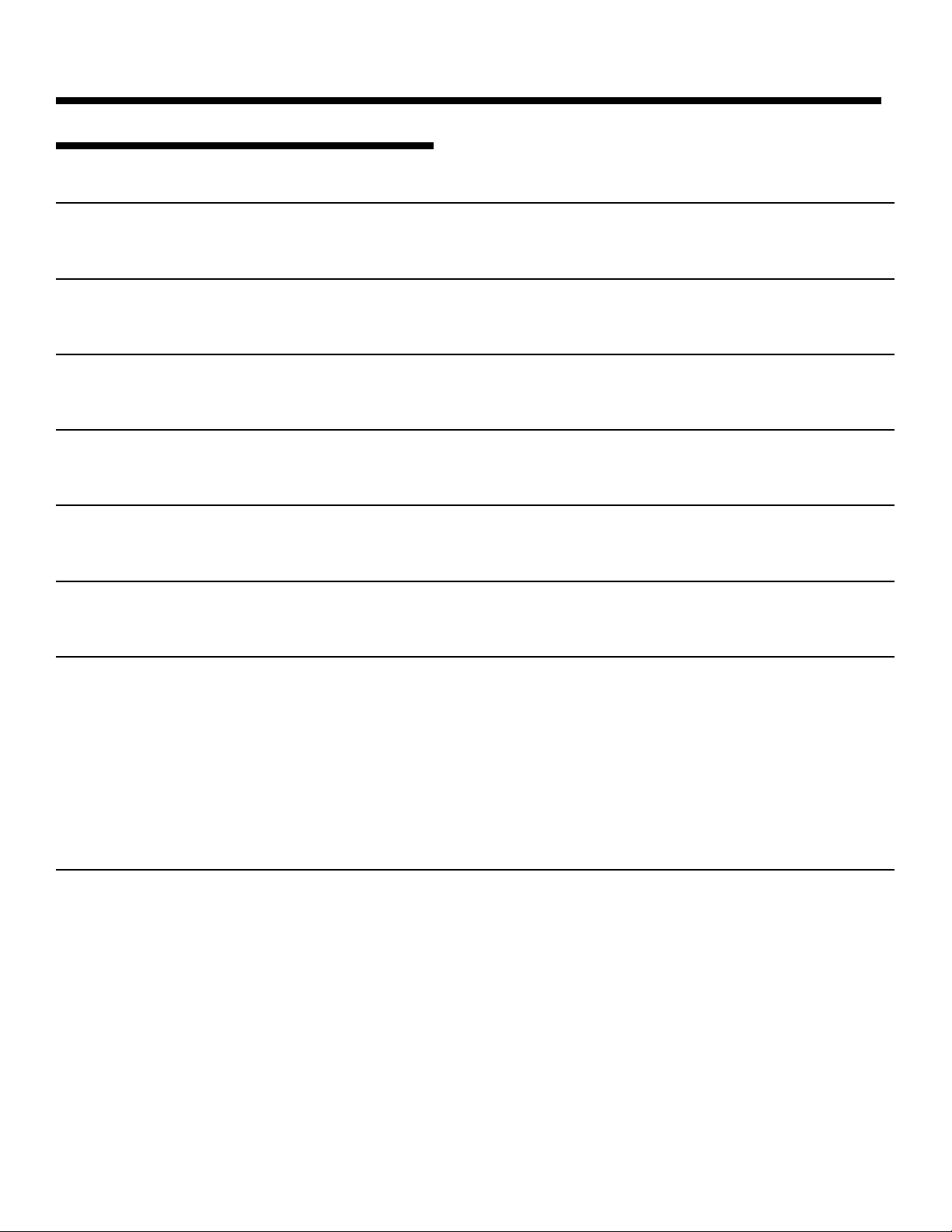
PAGE 2
TABLE OF CONTENTS
SOUNDSTAGE FEATURES 4
FRONT PANEL DISPLAY SETUP WALKTHROUGH 6
FRONT PANEL LAYOUT 8
REAR PANEL CONNECTIONS 9
REAR PANEL OUTPUTS 10
REMOTE CONTROL 11
INPUT CONNECTIONS 13
AC INPUT 13
DIGITAL INPUTS 13
ANALOG INPUTS 13
VIDEO INPUTS 13
MULTI CHANNEL ANALOG INPUT 13
VIDEO EXPANSION PORT 14
SUGGESTED CONNECTION DIAGRAM 14
GENERAL OPERATION 15
INPUT SELECTION 15
AUTO-FORMAT DETECTION 15
VOLUME ADJUSTMENT BY SOURCE 15
VARIABLE EQUALIZER 15
ON-THE-FLY ADJUSTMENTS 15
EQUALIZER 15
STEREO DIRECT 16
SIX CHANNEL ANALOG INPUT 16
NIGHT MODE 16
DISPLAY 16
DIGITAL/ANALOG SELECT 16
MUSIC MODES 16
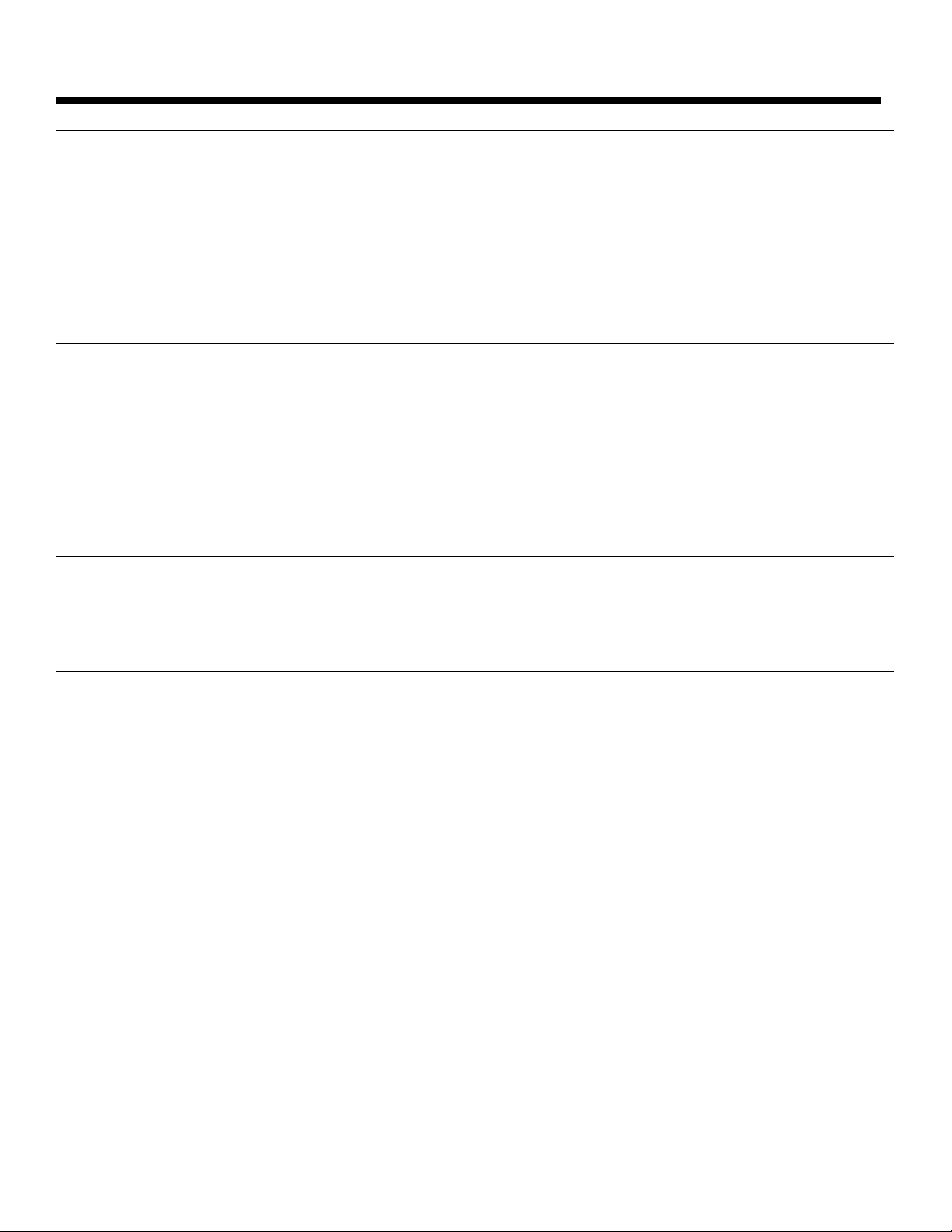
PAGE 3
ADVANCED FEATURES 17
LEVEL ADJUSTMENTS BY MODE 17
BASS MANAGEMENT 17
SEPARATE BASS MANAGEMENT SETTINGS FOR STEREO 17
ANALOG INPUT LEVEL 17
SEPARATE AUDIO AND VIDEO INPUT SWITCHING 18
SYSTEM LOCK 18
FRONT/REAR BALANCE 18
CUSTOM MENUS 18
1. SCROLL TEST TONES 18
2. TEST TONE OFF 19
3. SEPARATE ON/OFF 19
4. AUTO POWER ON 19
5. POWER ON VOLUME 19
6. AUTOMUTE ON INPUT 19
7. CUSTOM INPUT NAMES 19
ADDITONAL FEATURES 20
PROGRAM FORMAT DISPLAY 20
REMOTE CONTROL 21
MODES 22
DOLBY DIGITAL 22
STEREO DIRECT 22
SIX CHANNEL ANALOG INPUT 22
PARTY 23
HALL 23
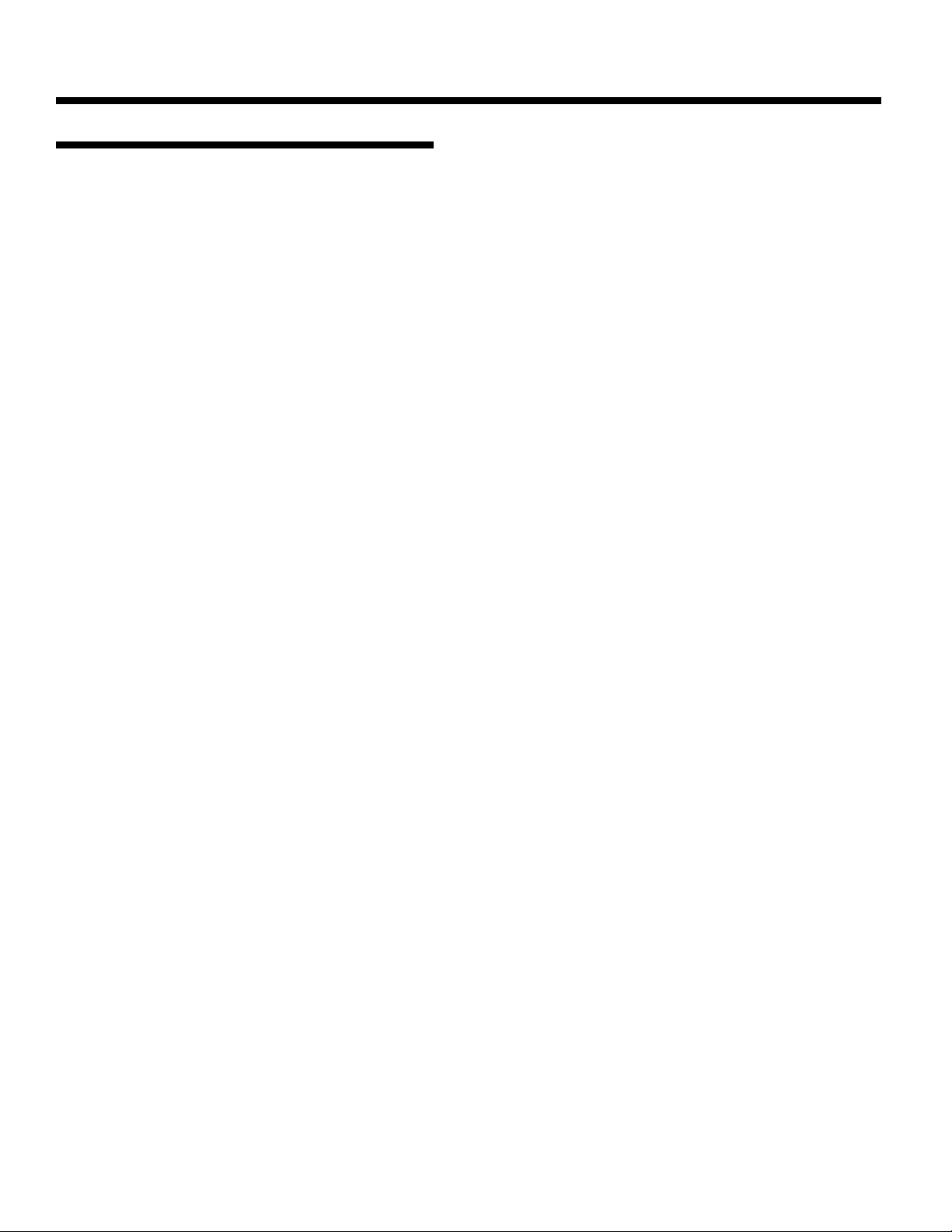
SOUNDSTAGE FEATURESSOUNDSTAGE FEATURES
Two Channel Analog Preamplifier
The Soundstage offers an audiophile quality two channel analog preamplifier, based on the
design of the Aragon Aurum. Each analog input on the Soundstage can be configured as a
Stereo Direct input. Configured as a Stereo Direct input, the analog signal bypasses the DSP
module allowing for uncompromised analog reproduction. This allows for analog only sources to
be connected without unnecessary degradation from conversion to the digital domain and back
to the analog domain. Super Audio CD players, and DVD Audio players can be connected via
their analog outputs and retain the full fidelity of the new formats.
Full Autoformat Selection
The Soundstage will automatically determine what format a digital bitstream is encoded with, and
switch the system to that mode. Separate level settings are available for each mode, and are
automatically loaded whenever a new mode is loaded. This allows the system to be operated at
the push of a button.
Analog Domain Volume Control
PAGE 4
The Soundstage channel balance, and overall volume settings are adjusted in the analog domain
to retain the full resolution of all formats
Fully Hardware and Software Upgradable Design
As the market changes, the Soundstage can change with it. With a modular design, and
upgradable software, we can implement changes in the design to accommodate new formats, or
changes to old formats, and apply these changes to the Soundstage. The analog output section
is set up with 2 channel output cards that can be modified, or more can be added, to
accommodate future formats with 7.1, or more channels. Digital expansion ports are provided
for future digital inputs such as for DVD-Audio, and Super Audio CD. Video expansion ports are
provided for up and coming formats such as component video switching.
Balanced and Single Ended Outputs for All Channels
The Soundstage is provided with both Single Ended (RCA) and Balanced outputs for each
channel. These outputs can both be used simultaneously to provide a tremendous amount of
flexibility in system setup.
24 Bit D/A Converters for All Channels
The Soundstage utilizes high quality 24 bit Crystal Semiconductor D/A converters for all six
channels. This module is also upgradable to accommodate future formats with more advanced
D/A converter needs.
Six Channel Analog Input
The Soundstage provides a six channel analog input to allow direct connection of DVD players
with built in decoders, such as those expected for DVD Audio. A DB-25 connector is located on
the back panel.
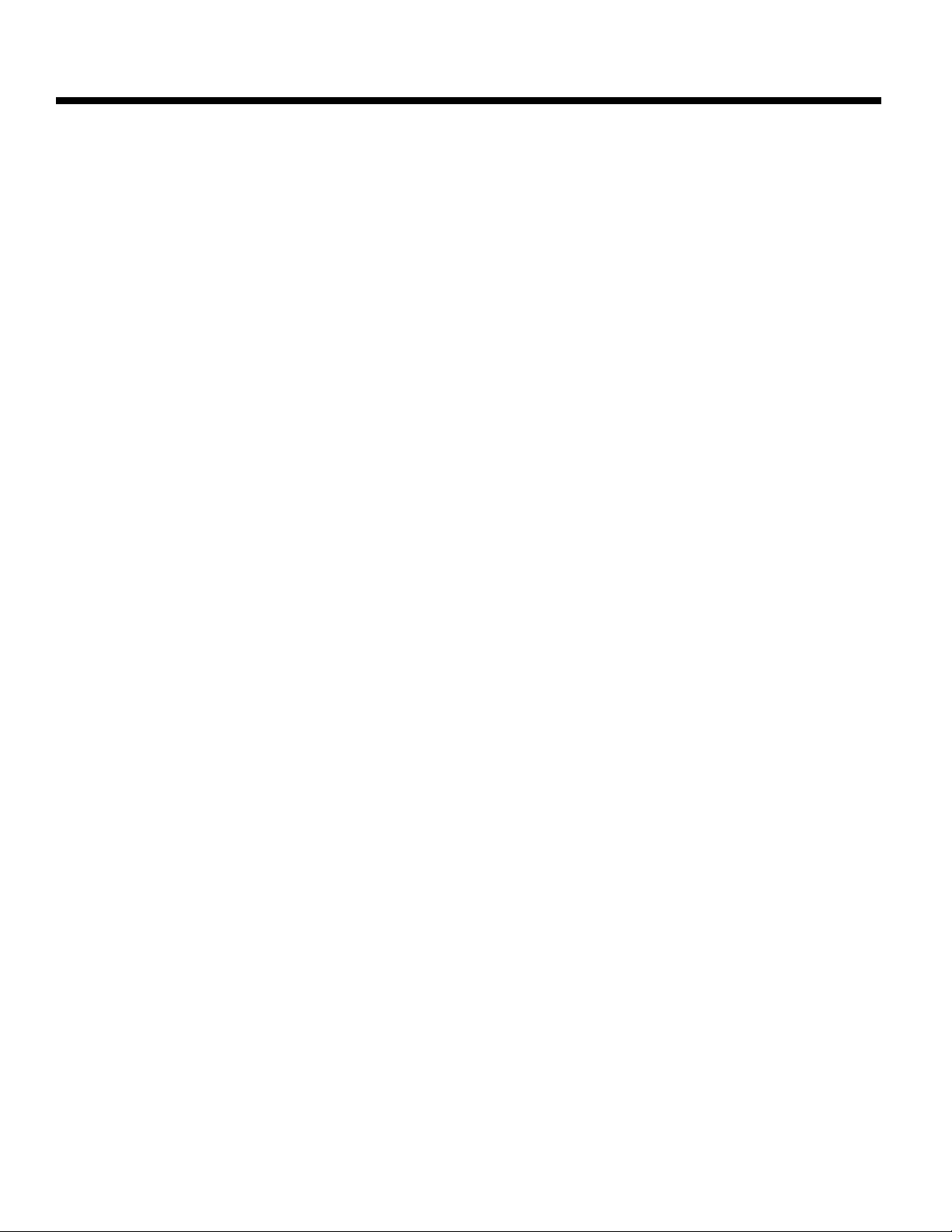
Combination Digital Domain/Analog Domain Bass Management
The Soundstage utilizes an advanced system for Bass Management that allows the system to
retain the full dynamic range of the signal when accommodating any loudspeaker system. High
pass and low pass crossover filters, and bass summing to the subwoofer is performed in the
digital domain. This allows for more precise crossover filters. In a system that does not utilize a
subwoofer, the low frequency signals (including the LFE channel in Dolby Digital, and DTS) is
combined with the large speakers in the system in the analog domain. This eliminates any need
for digital domain attenuation when these signals are combined. Processors that perform this
function in the digital domain (which constitutes the majority of processors on the market) must
attenuate the channels to avoid overload in the DSP processor. This results in a loss of dynamic
range which can greatly effect the sound quality.
Analog Domain Dialog Normalization
To retain the same overall level from Dolby Digital, regardless of the source, Dolby requires that
all Dolby Digital processors perform Dialog Normalization. The Soundstage has the unique ability
to perform this normalization in the analog domain. If this function were performed in the digital
domain the result would be a loss of dynamic range due to attenuation in the DSP processor.
Adjustable Crossover Point
PAGE 5
The Soundstage allows you to choose between Large and Small speakers, for each set of
speakers (Front, Rear, and Center) and to adjust the crossover frequency that these small
speakers utilize. There are nine different crossover frequencies to choose from. Separate
crossovers can be selected for Stereo mode, and Surround modes.
Separate Level Settings for Each Mode
Through the front panel setup guide, the channel balance for every mode can be set. For more
precise setup, channel balances can be adjusted individually for each mode. These levels are
automatically loaded whenever a new mode is loaded.
Speaker Selection Grid
The center portion of the remote control is laid out to represent an overhead view of your
speaker system (See page 21) With this lay out, it is easy to access each speaker during setup
without having to constantly focus on the remote control.
Individual Selection of Audio and Video Sources
With the push of a button, the audio and video -can be selected independently of each other.
This allows you to watch one source, while you listen to another without any complicated setup
menus. By first selecting your video source, and then selecting your audio source, pressing the
audio source a second time will switch the video signal back to the previously selected source.
Pressing the audio source again will switch the video output back to the original source.
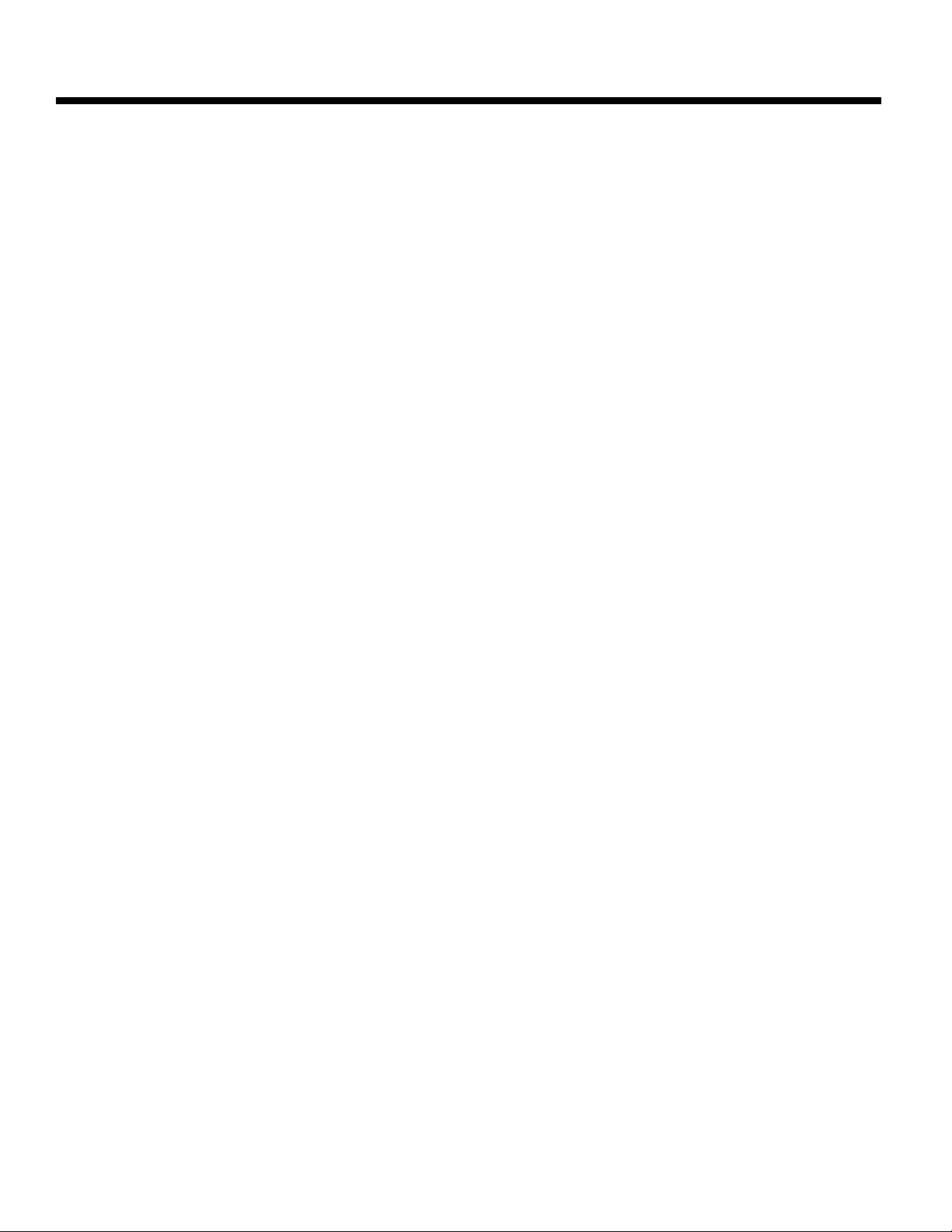
Front Panel Display Setup WalkthroughFront Panel Display Setup Walkthrough
The Soundstage is equipped with an easy to use Setup Guide that will walk you
through the initial setup procedures. It will provide settings for bass
management, delay, and individual speaker levels. All these settings can be
further adjusted in more detailed menus within the Soundstage.
The key to setup of the Soundstage lies in the remote control, and the Speaker
Selection Grid. The center of the remote, outlined in gold, contains all the
buttons necessary for setting up the processor. The Speaker Selection Grid is
laid out as your speakers would be laid out in your listening room. (see page 21)
The LVL UP[FF] and LVL DN[REW] buttons perform any adjustments to the
current field.
The SEL/PLAY button at the center of the Speaker Selection Grid is used to enter
your selection and continue on through the Setup Guide.
PRESS THE GUIDE BUTTON TO ENTER THE FRONT PANEL SETUP GUIDE
The Front Panel Setup Guide will take you through the following steps:
SPEAKERS YOU HAVE
SEL/PLAY TO CONTINUE
PAGE 6
In this section you will select the speakers that you have in your system, and
indicate the “size” of these speakers. [For more information on speaker “size”
please see the section on Bass Management] Press the SEL/PLAY button to begin
this portion of the setup procedure.
CENTER:LARGE
You can select Large, Small, or None. Use the LVL UP and LVL DN buttons to
change your selection, and press the SEL/PLAY button to continue.
FRONT SPEAKERS:LARGE
You can select Large, Small, or None. Use the LVL UP and LVL DN buttons to
change your selection, and press the SEL/PLAY button to continue
REAR SPEAKERS:LARGE
You can select Large, Small, or None. Use the LVL UP and LVL DN buttons to
change your selection, and press the SEL/PLAY button to continue
SUBWOOFER:YES
You can select YES, or NO. If you do not have a subwoofer connected to the
system at the subwoofer outputs, select NO. Use the LVL UP and LVL DN
buttons to adjust.
SPEAKER DISTANCES
The next section allows you to indicate the distances from each speaker to your
listening position. This is necessary in order to provide the proper delay settings
for each speaker. The distances are measured in feet to the nearest half-foot.
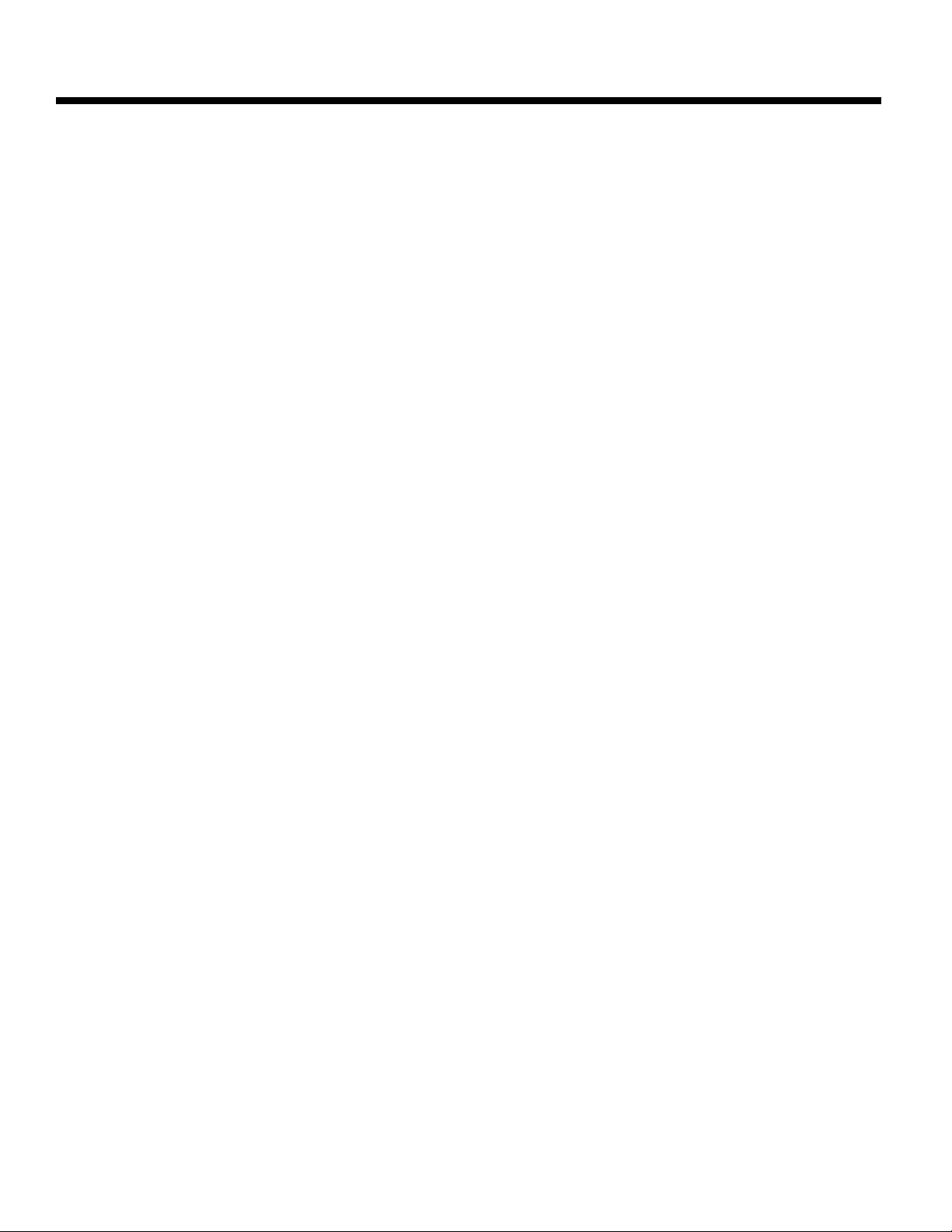
Measure the distance from the indicated speaker to the main listening position.
The distances are adjusted with the LVL UP, and LVL DN keys. The SEL/PLAY
button enters the selection, and continues on to the next speaker. For the delay
settings to be set properly, distances are measured for all 6 speakers in the
following order: Left Front, Center, Right Front, Rear Right, Rear Left, and
Subwoofer.
SPEAKER LEVEL SETUP
The last section allows you to adjust your speaker level settings. An SPL meter
can be used, or they can be adjusted by ear. The more accurate method will
depend on your listening room, as well as your particular speakers. The test
tones will scroll to each speaker in two-second intervals. The LVL UP and LVL
DN keys are used to adjust the level of each channel. While seated at the
listening position, you should adjust the speaker settings to output the same
level from each channel. Once this has been completed for all channels, exit the
setup guide by pressing the SETUP button.
Your initial setup is now completed. Channel balances have been set for all
modes. More advanced adjustments, such as adjusting the channel balances for
each mode individually are available to further tailor the performance of the
Soundstage to best suit your listening environment, and personal preferences.
PAGE 7
