Page 1
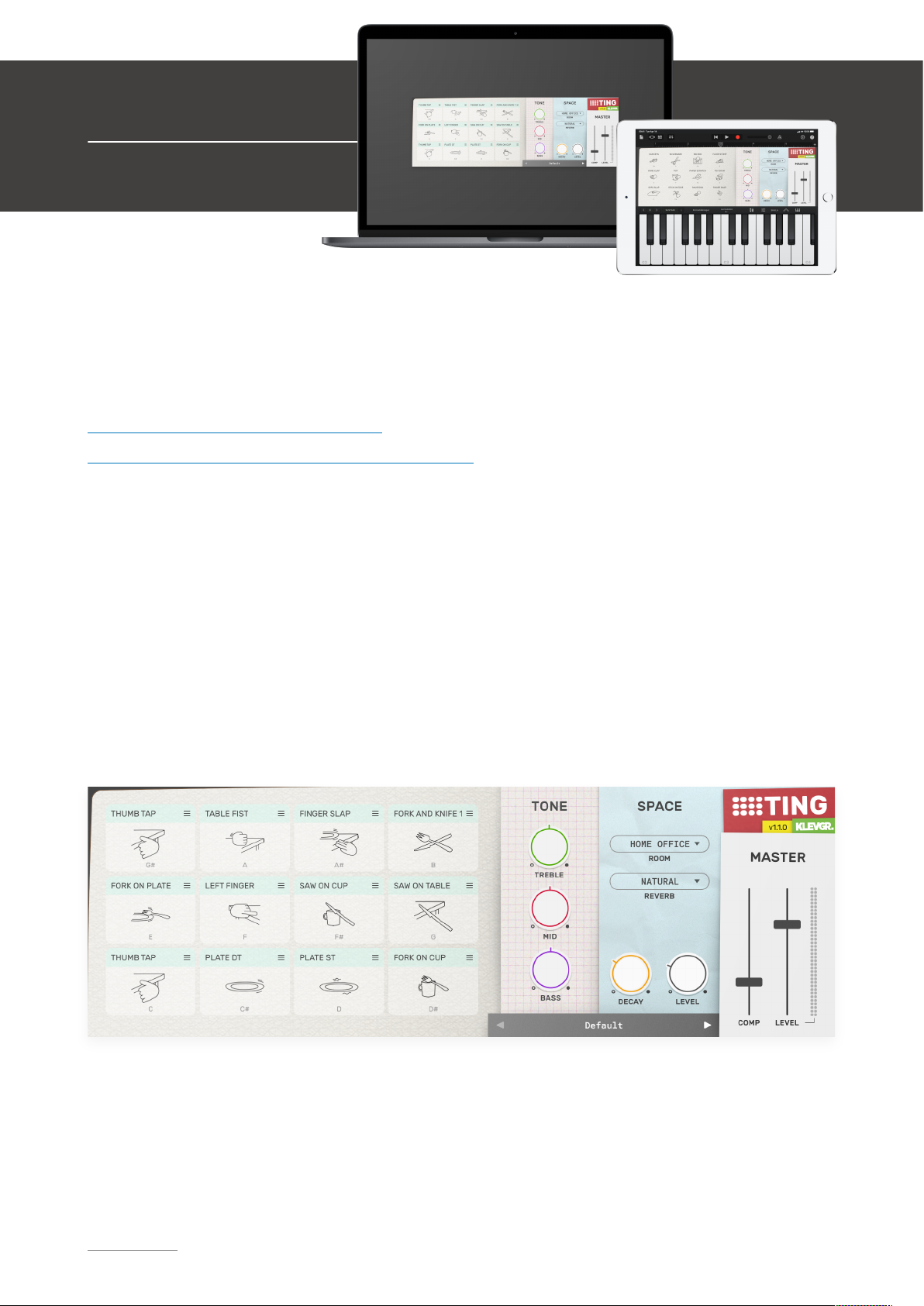
Welcome!
This is the user manual for Ting, a percussion instrument plug-in available for iPad (AUv3)
and Mac & Windows (AU/VST/AAX). It has been designed and developed by Klevgrand, a
small studio in Stockholm, Sweden.
Get the iOS version at the App Store
Get the AU / VST / AAX version at klevgrand.se
LICENSING (DESKTOP ONLY)
Until unlocked, the plug-in will output 1 second of silence now and then. To unlock the full
version, click the Demo label (bottom left corner) and type/paste your license key.
Ting provides 28 different percussive sounds originating from t(h)ings that can be found in
most ordinary households. Each sound is carefully multi-sampled and processed with the
common goal to be musically playable. Ting is intended to be a creative tool and a
substitute for ordinary drum and percussion instruments. Altogether ~1500 individual
samples are used to make this instrument. In addition to the sounds, there is an EQ, a
room simulator, a reverb and a compressor.
klevgrand.se
TING – DOCS ( / )1 5
© 2021 Klevgränd Produkter AB
Ting
Percussion Instrument
Page 2
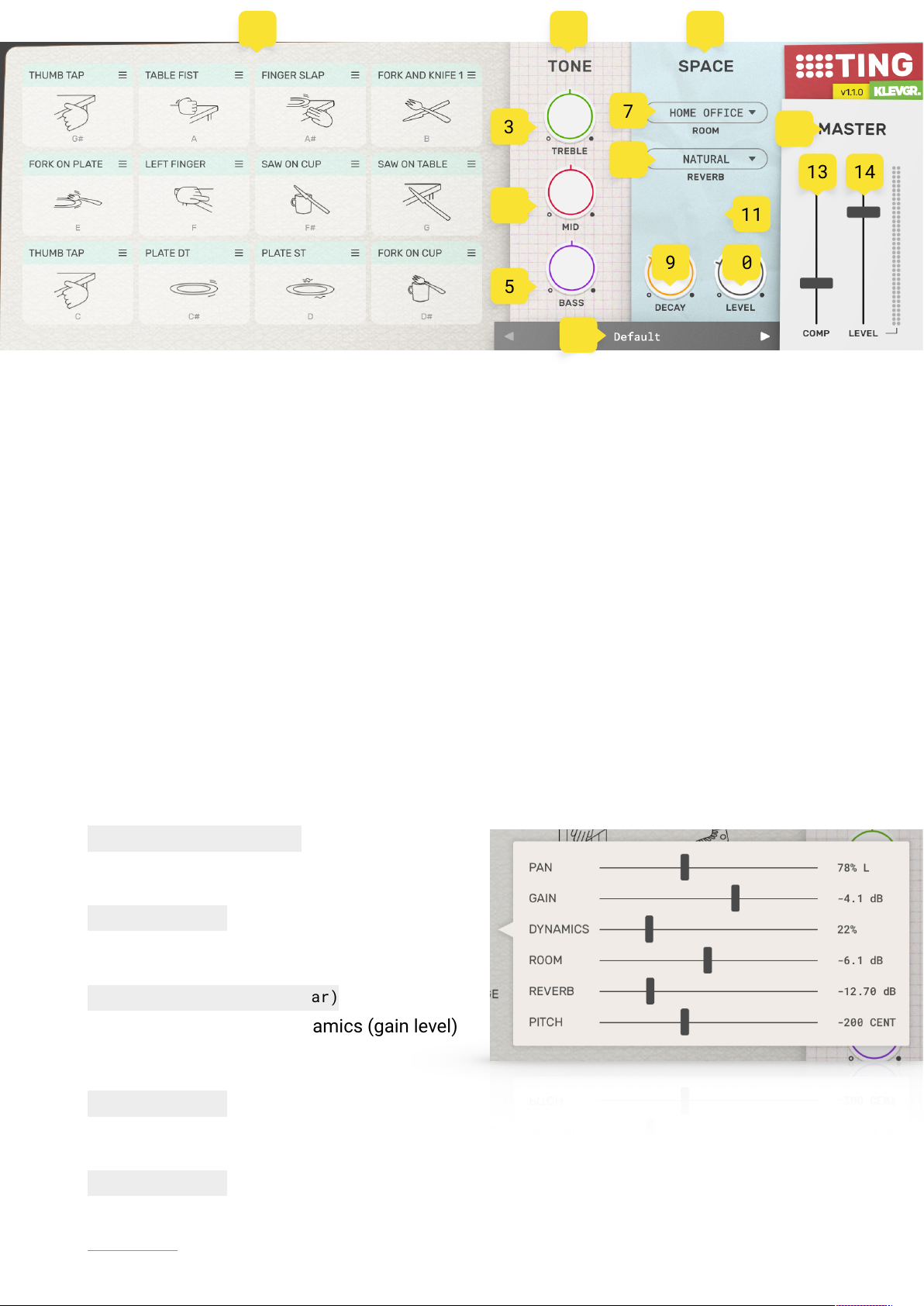
User Interface
1. SOUNDS
Ting plays its sounds via MIDI messages, and when a sound is triggered this view will
reflect it graphically. The characters below the symbol tells what MIDI note needs to be
played to trigger the sound. Note that Ting listens to all octaves, so it doesn’t matter if a
C-1 or C-3 is played to trigger the sound attached to ”C”.
Changing a slot’s sound (v1.1)
To change a sound, click the title bar of the pad. This will reveal a popup with all selectable
sounds. To select a sound, click it. To preview the sound, click it again after selecting it.
Close the popup with the ”x” button, or by clicking outside the popup.
Previewing a sound in the Main view (v1.1)
Preview a sound by using the right mouse button, or by holding Shift while clicking.
Editing a sound’s settings
Click each sound symbol to reveal a popup menu with each sound’s properties. These
properties are not automatable, but will be saved and recalled with the plugin state.
Pan
100% left - 100% right
Pans the sound between left and right.
Gain
Silence - 0 dB
Sets the output volume of the sound.
Dynamics
0% - 100% (100% is linear)
Controls the amount of dynamics (gain level)
based on velocity.
Room
Silence - 0 dB
Room effect send level.
Reverb
Silence - 0 dB
klevgrand.se
TING – DOCS ( / )2 5
© 2021 Klevgränd Produkter AB
111345267891013141215
Page 3

Reverb effect send level.
Pitch
-12 - ~+6 semitones
Pitch of the sound
SOUNDS INCLUDED
CAR KEYS
A subtle hit, works great as a hi-hat substitute
SILVERWARE
Fork and Knife
BIG BOX
A large wooden box with some junk inside slapped with the
fist
FLOOR STOMP
Stomping the floor makes a great bass drum!
HAND CLAP
Natural hand clap
POT
A clay pot tapped with a finger
PAPE R SCRATCH
Two papers rubbed against each other. Works as a shaker!
TOY DRUM
A kid's drum hit with a plastic stick
SOFA SLAP
Hand palm on the office sofa
STICK ON EDGE
Wooden stick on a table edge
SNUSDOSA
A small round box with screws inside tapped
FINGER SNAP
Natural finger snap
FIST ON TABLE
Fist slap on table
FINGER SLAP
Several fingers slapping the table at the same time
FINGER TAP
Knock on table with finger
FORK AND KNIFE 1
Fork hits knife
FORK AND KNIFE 2
Knife hits fork
FORK ON CUP
Fork hits a cup
FORK ON PLATE
Fork hits a plate
HAND PALM RING (LEFT HAND)
Left hand hits the table
HAND PALM (RIGHT HAND)
Right hand hits the table
LEFT FINGER
Left index finger hits the table edge
RIGHT FINGER
Right index finger hits the table edge
PLATE DT
Plate rumbles
PLATE ST
Plate rumbles (variant)
SAW ON CUP
Knife sawing on cup edge
SAW ON TABLE
Knife sawing on table edge
THUMB TAP
Thumb hits the table edge
klevgrand.se
TING – DOCS ( / )3 5
© 2021 Klevgränd Produkter AB
Page 4

2. TONE
Shapes the frequency response of all sounds. These parameters are automatable.
3. TREBLE
Silence - +6 dB
Sets the level of high frequencies.
4. MID
Silence - +6 dB
Sets the level of midrange frequencies.
5. BASS
Silence - +6 dB
Sets the level of bass frequencies.
6. SPACE
This section manages what room and reverb to be used, and also the reverb level and
decay time. The room level is always 0dB, so any changes of room amount should be set
on each sound’s properties.
7. ROOM
Selects between a set of rooms (not automatable). The following rooms are available:
8. REVERB
Selected between a set of reverb algorithms (not automatable). The following algorithms
are available:
9. DECAY
0.2s - 5s
Automatable. Sets the reverb tail time.
10.LEVEL
Silence - +6 dB
HOME OFFICE
A quite soft room with balanced reflections.
KITCHEN
Short decay time with bright tail.
LIVING ROOM
More tail, but not too bright.
HALLWAY
Damped room with lots of low end.
CLOSET
Clean response with a very short tail.
NATURAL
Sweet sounding classic reverb.
NORTH LAKE
Less high end but more natural.
MOONLIT
A bright smaller space.
GLACIER
Bright and large.
WOODEN
Slightly damped, but organic.
DYNAMITE
Large and lots of low end.
klevgrand.se
TING – DOCS ( / )4 5
© 2021 Klevgränd Produkter AB
Page 5

Automatable. Sets the reverb output level.
11.GONIOMETER
Indicates the amplitude and stereo width of the output signal. (pre master volume)
12.MASTER
This section is for controlling the output level and dynamics.
13.COMP
0% - 100%
Compression amount. A higher value means more compression.
14.LEVEL
Silence - +6 dB
Output level amount.
15.PRESETS
Click the preset name to open the Preset Manager, which allows for storing and reading user
created presets, as well as loading factory presets.
Specifications / System requirements
Mac
Windows
iOS
64 bit AU/VST/AAX plug-in
64 bit VST/AAX plug-in
AUv3 plug-in
macOS 10.10+
OpenGL
Windows 7+ with SP1 or higher
iPad Air 2 or better
iOS 9.1+
klevgrand.se
TING – DOCS ( / )5 5
© 2021 Klevgränd Produkter AB
VST and VST3 are trademarks of Steinberg Media Technologies GmbH. AAX is a trademark of Avid Technology, Inc. AU and Audio Units are trademarks of Apple Inc.
