
KLARSTEIN CLEANMATE
OPERATING MANUAL
Model No.1287/1291
Auto Charging With Remote Controller

- 1 -
INTELLIGENT CLEANER
OPERATING MANUAL
Dear customers,
Thank you for using our Intelligent Vacuum Cleaner!
The Intelligent Cleaner is our creation and manufactured by using our own mechanical
electronic technology . It can be used widely in your family, office and entertainment places.
Also it can go to work in places where workers are not easily accessible. With the help of
this intelligent Cleaner, the quality of your life is enriched.
The Cleaner is only recommended for indoor use. It can be used to clean floor surfaces
including hardwood, linoleum, tile and low-to medium-pile carpets. If you want your hardwood or tile floor brighter, you should clean the brush after it clean the floor, and then
scoop up some liquid wax use the spoon and start the Cleaner again. The fashion flat
design facilitates its cleaning under sofa, tea table and bed, etc. Its convenient remote
control function enables a freely operation. Its special hi-tech intelligent design enable the
Cleaner to automatically seek the charger for charging.

- 2 -
INTELLIGENT CLEANER
OPERATING MANUAL
When you unpack its box, you will get your Intelligent Cleaner together with the following
attachments:
1. Virtual Wall Unit X 1
2. Battery Charger X 1
3. Rechargeable Battery Pack (Installed) X 1
4. Spoon X 1
5. Charging base plate X 1
6. Filter Mesh X 1
7. Remote Controller X 1
8. Side Brush X 1
9. Dust Brush X 1
10. Operating Manual X 1
Intelligent Cleaner
Virtual Wall Unit Rechargeable Battery Pack
Spoon Side Brush
Remote Controller
Charger
Dust Brush
Charging base plate
Filter Mesh

Easy to grab handle
Removable particle bin
Start button
Battery life indicator
Infrared sensor
- 3 -
INTELLIGENT CLEANER
OPERATING MANUAL
Intelligent Cleaner is installed with:
Rechargeable battery
Battery charger socket
Side brush
Power switch
Main brush
Filter
Vacuum inlet lid
Sensors
Sensors
Surface
Bottom

- 4 -
INTELLIGENT CLEANER
OPERATING MANUAL
1. Please ensure the battery is fully charged before starting the Cleaner.
2. Please tidy unfixed articles on the floor before using the Cleaner, and keep it from the
spikes at edge of carpet and power lines, etc. on the floor as possible.
3. Turn on its main power start button, there are three start buttons: Spot, Clean and Max,
representing three different cleaning modes. In addition, there is a timing work mode:
After the introduction of the Intelligent Cleaner,
please note the following operating procedures:
4. If you don’t want your Cleaner to clean those areas beyond your desired cleaning area,
please place the Virtual Wall Unit at the proper place such as the following illustration:
The Cleaner can make repeated screw type cleaning within the
scope of 3 feet of diameter, focusing to clean a spot for 4 minutes.
It’s applicable for cleaning the room where is dirty at partial places.
The Cleaner will automatically clean the room for 30 minutes. The
mode is applicable for cleaning small room.
The Cleaner won’t stop running until complete consumption of is
power. The working time is excess 60 minutes.If the auto charging
base plate is used, the Cleaner will automatically return to it for
charging.
The cleaning time can be set by the time setting key on the charging base plate. The Cleaner will leave the auto charging base plate
to work as per the pre-set time and the cleaning time is 60 minutes,
and then it will automatically return to the socket for charging (refer
to the Article of Charging for the detailed method).
It’s better to put the Virtual
Wall Unit behind the door.
Infrared ray
A. Spot mode(S):
B. Clean mode(M):
C. Max mode(L):
D. Timing mode:
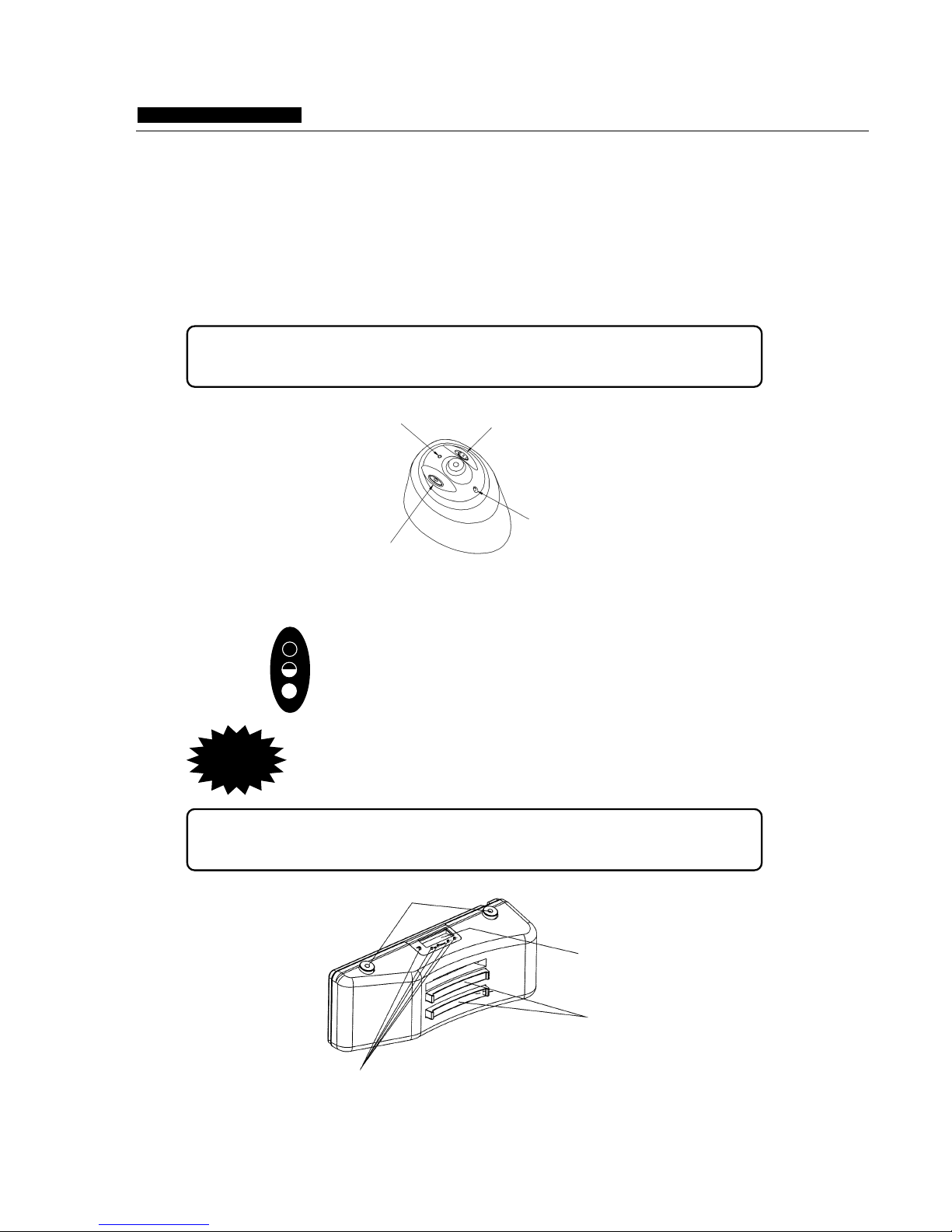
5. When wrong start button is pressed, the other start switch needs to be pressed twice
before cleaning.
6. The max working time for the Cleaner is about 45-60 minutes, which can meet the
requirements for cleaning a normal room. If the battery power is about to run out, the
battery life indicator will become red, and it will stop working. Charging of battery is
needed.
Please see the following drawing for operating
the Virtual Wall Unit:
Virtual Wall Unit uses two (1# dry battery) to divide the infrared emission distance into
three gears as following drawing:
Do not use the infrared wave emitter to point at the eyes!
Infrared wave emitter
Power switch
Power Indicator
Range Selector Switch
INTELLIGENT CLEANER
OPERATING MANUAL
Refer to the follo wing drawing for charging method
and use of auto charging socket:
Signal sensor
Function setting key
LCD display
Charging touch plate
Caution
- 5 -
You can select according to your cleaning
condition.
over 7M
3-7 M
0-3 M

INTELLIGENT CLEANER
OPERATING MANUAL
Outlet
Battery charger socket
EVA paste
Wall fixing plate
Fig.1
Fig.2
a. The Cleaner may be charged directly by the charger (as the Fig.2 shows) as well as
by auto charging base plate (as Fig.1 shows). If the battery is about to be run out, the
indicator will turn red and the Cleaner will automatically stop cleaning and seek the charging base plate for charging.
b. For charging with auto charging base plate, the plug of charger should be ensured
to be inserted into the DC socket at back of the base plate (as the Fig.1), meanwhile, the
screen on the base plate will display the time, etc.
c. The charging base plate must be installed reliably and be placed on the floor with
the back on the wall as the following figure and no object is padded under it. The base
plate may be fixed on the wall by the soft glue on the wall fixing plate.(Remove the paper
on the soft glue with hand and fix the charging base plate on the wall with it).
1. Installation and use method for auto charging
base plate:
- 6 -
Outlet
Battery charger socket
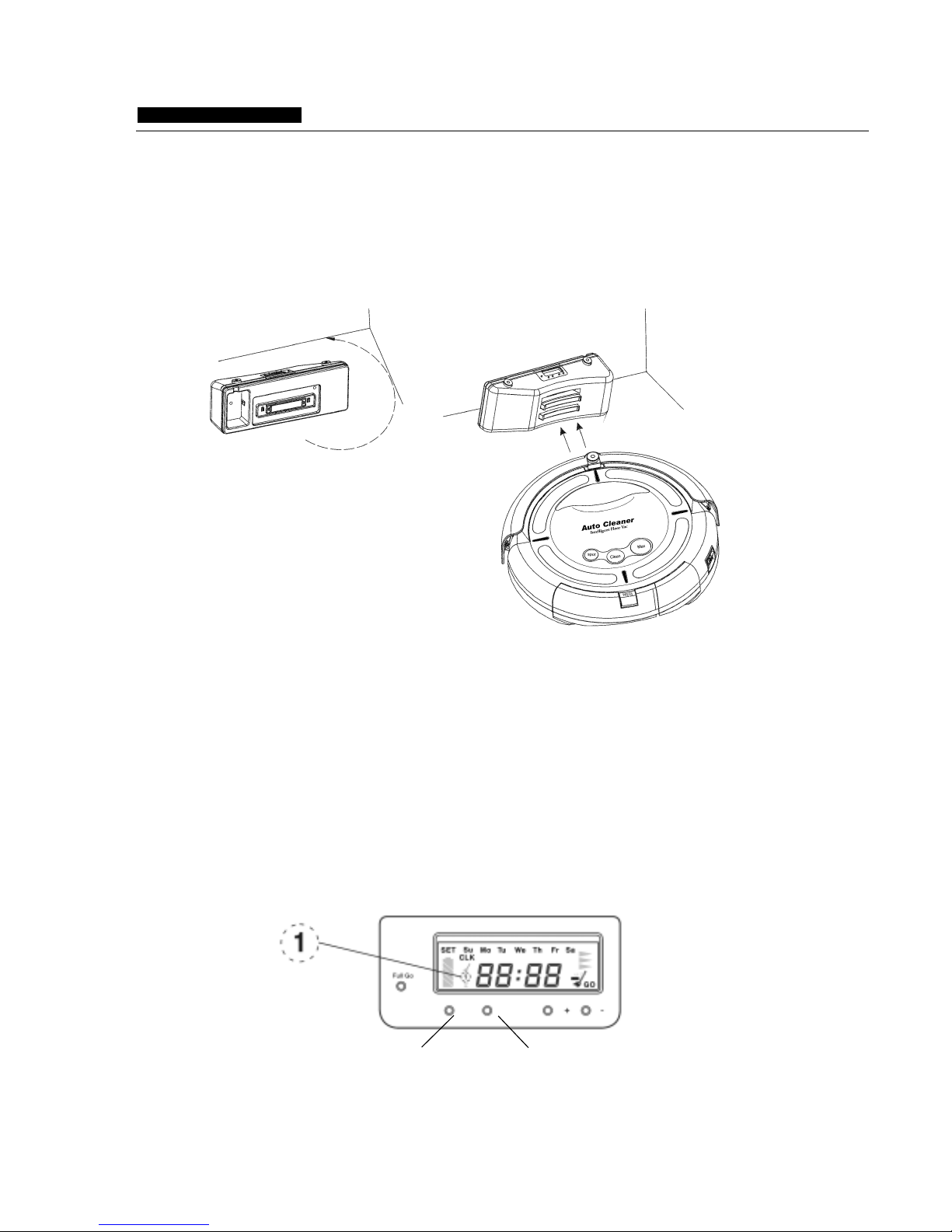
d. If the room is too large and the Cleaner can not find the charging base plate immediately and stop seeking, you may manually return it to the base plate. The method is:
place the Cleaner 1.5m before the base plate, and then press the power switch and MAX
key. Or the Cleaner return near to the base plate and it will automatically find it and begin
to charge.
2. Instructions on the function of keys on the auto charging base plate:
A. Clock function
a. Press the Clock key to adjust the time of clock as per the Fig.1.
b. Press the Clock key for three times and respectively adjust hour, minute and week.
Press +/- key to adjust the specific parameters. After setting the time, press the
Clock key and the clock setting is ok. At this time, there is “1” before the time
displayed in the screen.
Clock key
Timing key
- 7 -
INTELLIGENT CLEANER
OPERATING MANUAL
Timing
Clock

B. Timing cleaning function
Press the Timing key to set the alarm time, and the Cleaner will automatically work as
per the set specified time with the specific operating methods as the follow:
a. Press Timing key to set the hour. It can be adjusted by the key +/-.
b. Press again Timing key to set the minute. It can be adjusted by the key +/-.
c. Press Timing key for three times and the screen will display OFF. At such time, the
alarm function is off. If you want to turn on alarm, you may press + key, the screen will
display ON and then press again Timing key.
d. After it displays on for alarm setting, there will be “2” displayed before the time in the
screen.
C. Auto cleaning function
a. The Cleaner will automatically work after being fully charged.
b. Press Full Go key, there will be a broom marking displayed at lower right corner of
the screen, which means the function is on. Press the key again, the broom marking will
disappear, which means the function is off.
c. There is a charging dynamic marking flashing on the screen when the Cleaner is
charging on the auto charging base plate. Meanwhile, the battery indicator will flash. If it
turns green, it means it has been fully charged and is able to work. Generally, the charging time is 4-6 hours.
Clock key
Timing key
- 8 -
INTELLIGENT CLEANER
OPERATING MANUAL
Timing
Clock
The time intervals between the pre-set time setted by the timing key and
the standard time setted by the clock key is above 4.5 hours. The timing
cleaning function will and able to be effected merely when the battery is
fully charged for 4.5 hours.
Clock key
Timing key
Timing
Clock
Caution
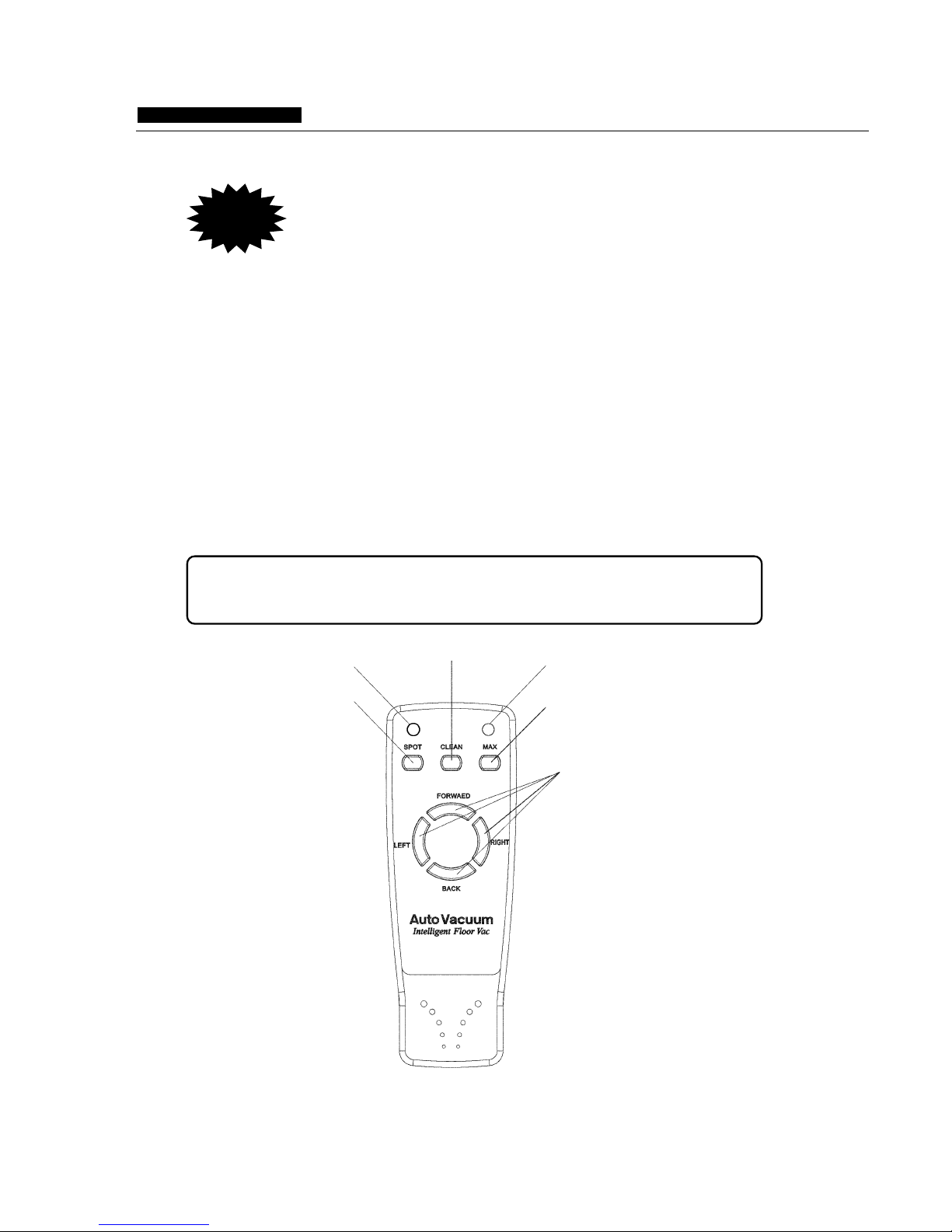
INTELLIGENT CLEANER
OPERATING MANUAL
1. For the purpose of ensuring the Cleaner is automatically charged, regularly wipe
the charging contact at front plate of the unit and the dome on the base plate with dry
cloth, so as to keep it free of dust, otherwise it may result in poor contact.
2. The charging base plate should be kept at open place as possible, and do not place
any obstacle within the range of 1.5m semidiameter, in case of af fecting its auto charging.
3. The Cleaner should be matched with the attached charger and the used power
should confirm to it. Do not use any other charger and battery, otherwise it will lead to
damages of the unit.
4. In order to prolong the service life of the battery, it should be charged for 8-9 hours
for the first use or when being used again after long time. It only can reach its best performance after 2-3 circles for charging and discharging.
Use the infrared r emote controller b y r eferring to the following drawing:
Caution
- 9 -
Power key
Direction key
Max key
Clean key
Spot key
Indicator

- 10 -
INTELLIGENT CLEANER
OPERATING MANUAL
1. Empty the bin
a. Turn off the power switch.
b. Press down the bin clip and pull out the bin as following illustrations:
c. Clear the bin.
d. In inserting the bin, press the clip on the bin for facilitating inserting.
2. Clean the filter mesh
a. Turn the bin upside down.
b. Press the bottom slightly, take the filter mesh out as following drawing:
The cleaner can be controlled to clean by the infrared remote controller. As the above
drawing, three keys: Spot, Clean and Max is respectively for three work modes. By direction key, it can operate the Cleaner to work in different directions. The P key is for powering on/off. Press the P key, the indicator on the panel will be off and the Cleaner enter
Sleep mode, which enable to save energy maximally in non-operating state. Press again
the P key on the panel, the indicator will be on, and the unit will enter the Standby stage,
waiting for the next command.
When the Virtual Wall and remote controller are used in the same area, as they all use
the infrared signal, which may lead to temporary failure for the remote controller, you may
operate the remote controller after turning off the Virtual Wall or the unit being far from the
Virtual Wall.
Intelligent cleaner is user-friendly very little maintenance required after use to ensure
optimal performance please observe the following procedures:
Empty the removable par ticle bin in following two
procedures:
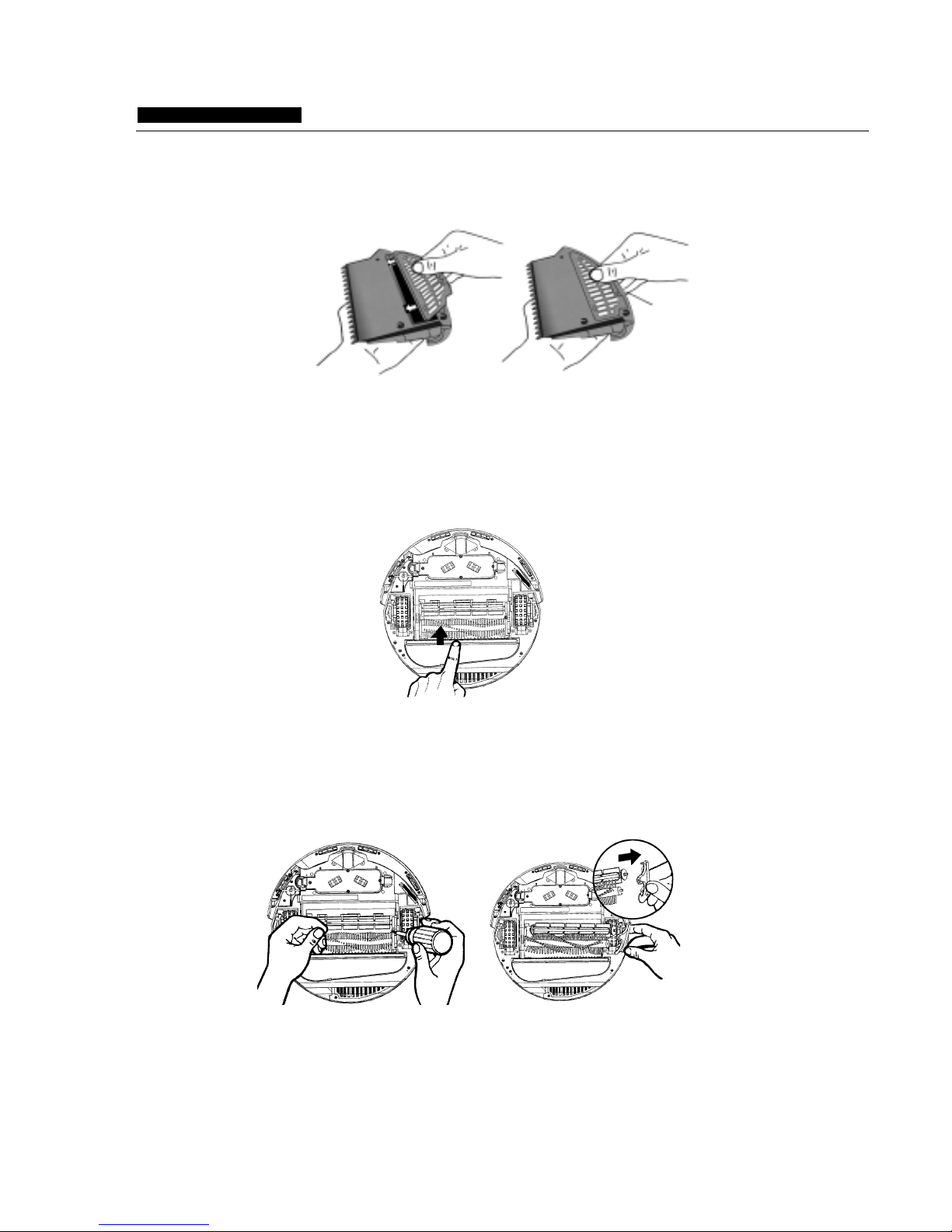
Press the clip slightly and put the bin back to the Cleaner.
c. Clear the dirt on the filter mesh.
d. Fit the filter mesh back to the bin.
Clean the main brushes of the Cleaner
1. Turn off the power switch and put the Cleaner on flat surface with its bottom up.
2. Use cross head screwdriver to remove the fixing screw on the right, and then take
out the main brush, rubber brush and brush coupler together as shown in the following
drawing.
- 11 -
Brush coupler.
INTELLIGENT CLEANER
OPERATING MANUAL
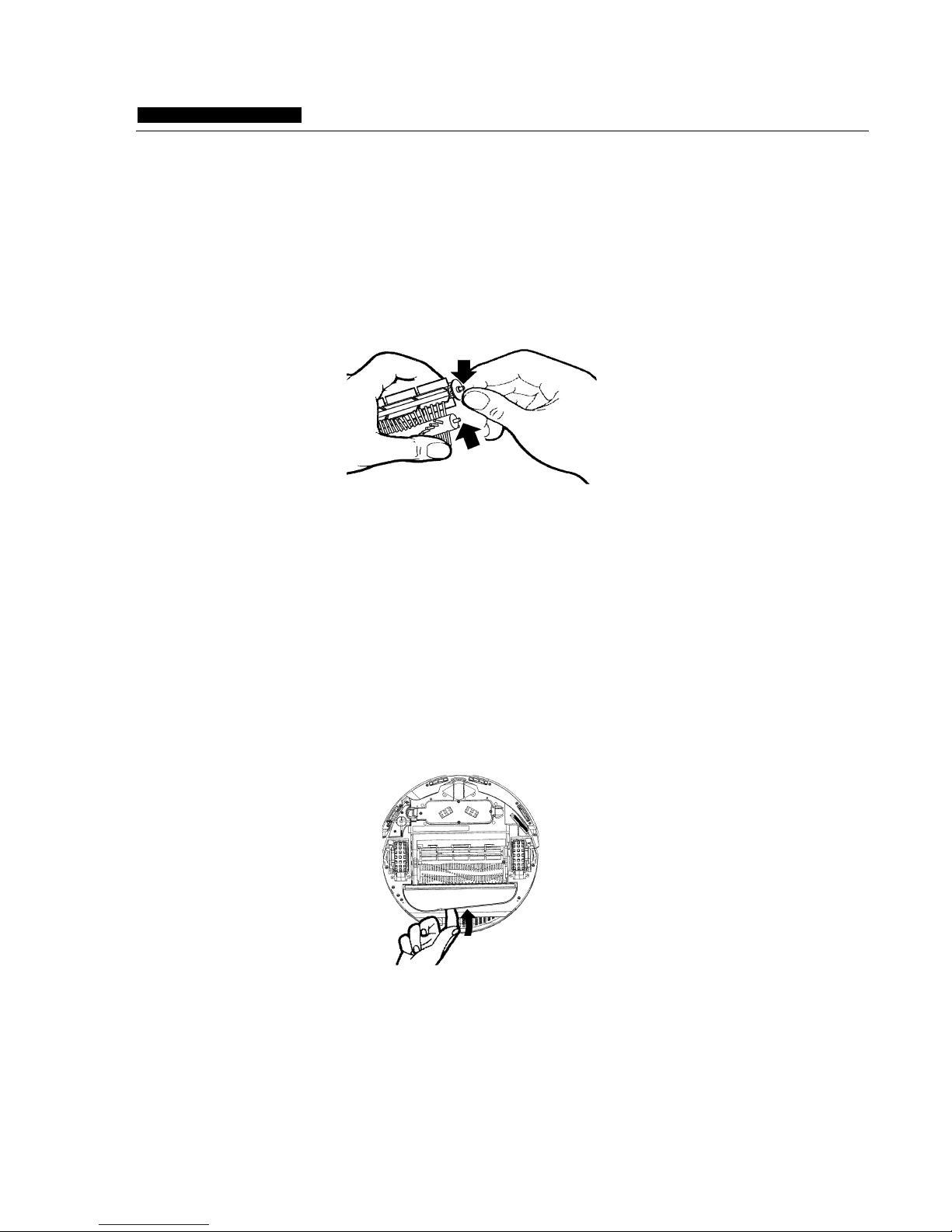
- 12 -
INTELLIGENT CLEANER
OPERATING MANUAL
3. Clean the chamber where the brush is located and the contaminants on brush
and rubber brush.
4. Wipe out dirt on the metal shaft and bearing of the brush coupler and the brushes
(this may not be necessary to do after every cleaning) as per following drawings. If
necessary, you may add a little lubricant to it.
5. Put the brush coupler and brushes back and tighten the screw.
Clean the vacuum inlet lid
1. Turn off the power switch; turn the Cleaner upside down on flat surface.
2. Take the Vacuum Inlet Lid out as per following drawing:
3. Clean the Vacuum Inlet Lid and the fan-shaped mechanism to ensure good
ventilation.
4 .Guide the hinge tabs on the Vacuum Inlet Lid back into their holes carefully.

- 13 -
INTELLIGENT CLEANER
OPERATING MANUAL
Method for replacement of side brush
The side brush is consumable. See the following picture for the replacement method.
Bottom
Fig. 1 Fig. 2
Intelligent path judgment
Intelligent Cleaner is intelligently controlled so it operates powerfully and can avoid any
obstruction or even will not fall down from a table, staircase or pathway.
1. Screw out two screws as per the Fig.1.
2. Turn the side brush to the extent that the screwdriver can be inserted as per the
Fig.2, loosen the screen, take off the old brush and replace with new one.
3. Install the side brush and bottom housing in adverse order.

Please remove small objects such as vase, small paper box etc. which
can be subject to knock down by cleaning, so it must clear these things
first before the Cleaner to carry out its work.
1. It is switched on but stop after the short music playing, this may mean the battery is low
or off and charging is needed.
2. Please do not use the Cleaner high-pile carpets.
3. To avoid use Cleaner where there are objects such as clothing, power cords, towels,
etc. As these things may entangle the brushes of the Cleaner.
4. It is good to turn off the power switch after used the cleaner and must be fully charged
if it’s not used for a long time. Take battery out of the unit and store the battery and
unit at a cooler place when it’s not being used. Keep dry and clean for the bottom of
the Cleaner.
The Intelligent Cleaner is a vacuum cleaning device which
can control dust, so it has wonderful cleaning function.
Attention should be paid to the following points:
INTELLIGENT CLEANER
OPERATING MANUAL
- 14 -
Caution

Troubleshooting:
1. What should we do if the Cleaner is dropped down from the edge of stairs?
Solution: Wipe away the dust for the probe at the bottom of the front plate with dry cloth.
2. How to deal with it if the Cleaner stop running and all indicators are on during cleaning?
Solution: Check whether there are large or bar-shaped junks blocked in the main brush
or left and right wheel, and clean the bin if it’s full.
3. How to deal with it if the Cleaner fixes at one place and rotates?
Solution: Check whether there are junks blocked at the left and right wheel and clean
away the dust on the probe at the bottom.
4. What should we do if the Virtual Wall doesn’t work?
Solution: Place the Virtual Wall unit at the right place. Please replace the battery for the
Virtual Wall if the green indicator keeps flashing.
5. What should we do if the battery can’t be recharged?
Solution: Firstly, check whether the battery is correctly installed and you should hear
two sounds when installing the battery. Then check whether the contact on the front plate
and dome on the base plate is dirty. If it can’t be charged on the base plate, please directly
use the charger for the unit to charge.
6. How should we do if the Cleaner can not find the charging base plate?
Solution: The base plate will product infrared signal and it only can return to the base
plate after finding the signal. You should confirm the power is on for the base plate and do
not use the Virtual Wall near the base plate as its signal may affect to find the position of
the base plate. If your room is large, it is possible for the Cleaner can not find the base
plate after cleaning. In such circumstances, you should re-place the base plate and do not
put any obstacles 3-4m before it.
7. What should we do if the Cleaner do not perform timing cleaning function?
Solution: Please check whether there is power failure for the charging base plate or
during working. If the displayed parameters change, it should re-set them again.
