KLA AF100 Users Manual

Global SVQQPSU SFSWJDFT (GSS) Knowledge Services
KLA-Tencor Confidential—Restricted Distribution
KT Automation User Guide
9022549‐000
AB
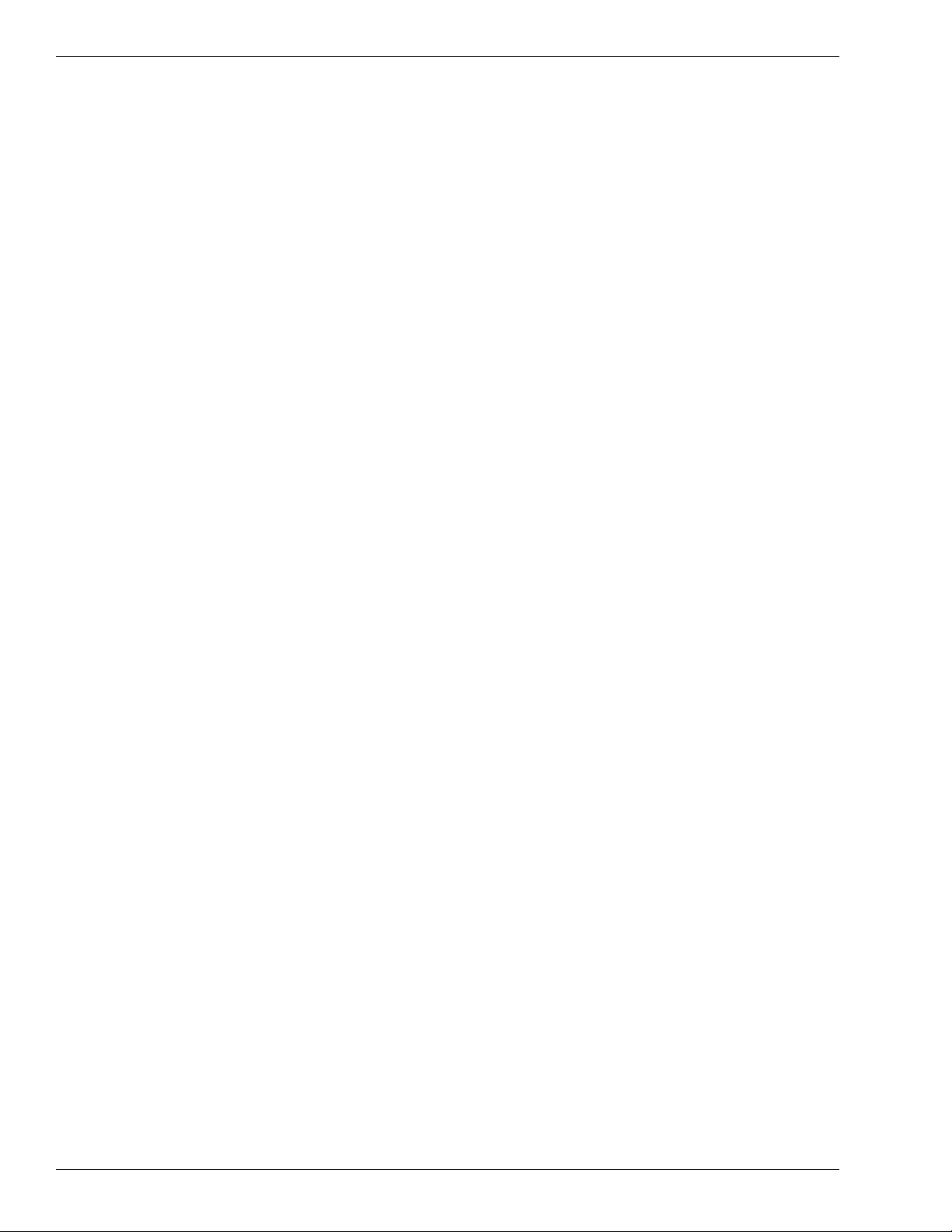
KT Automation User Guide
Page Intentionally Blank
9022549-000 / AB
KLA-Tencor Confidential - Restricted Distribution
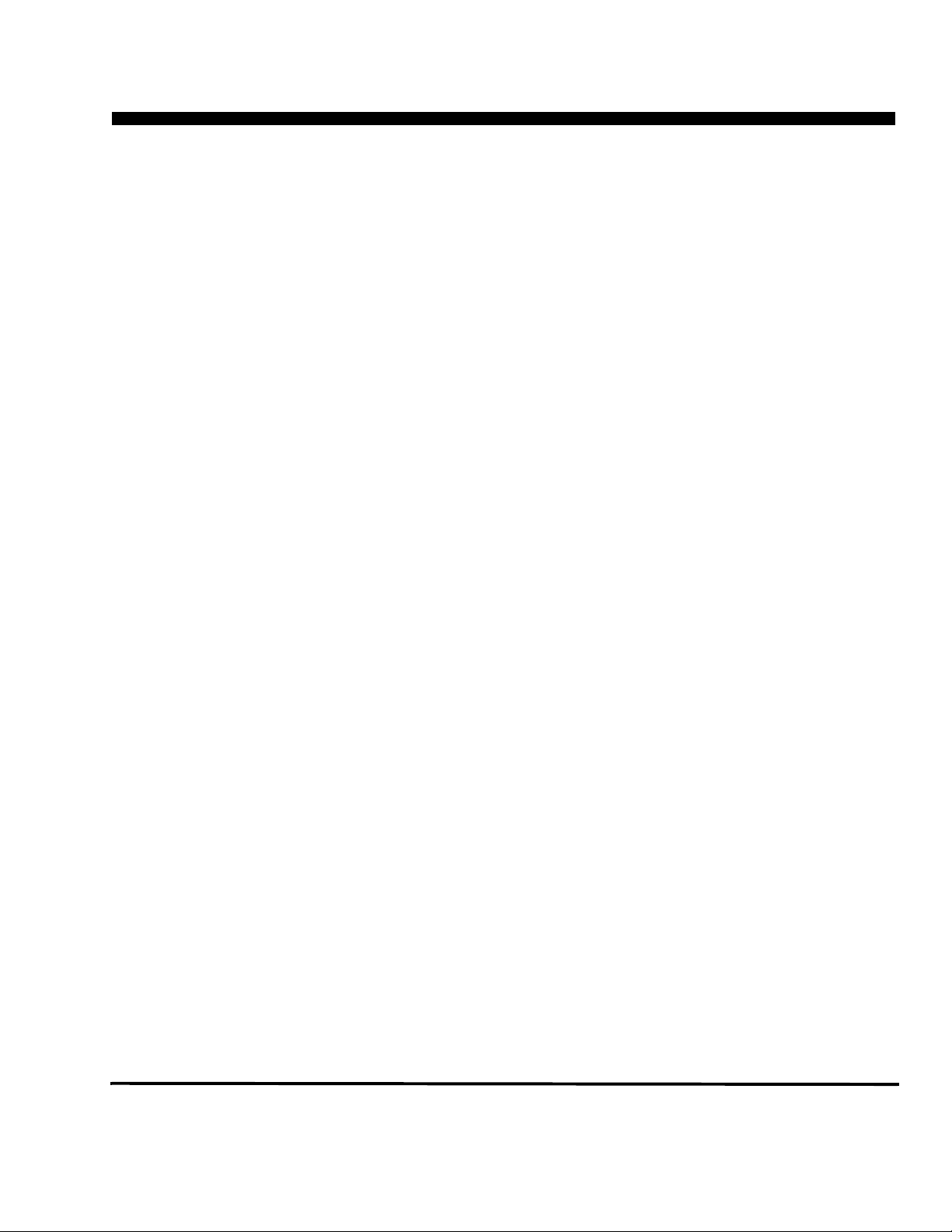
KT Automation User Guide
is preliminary document is not complete. This document contains significant
omissions and inaccuracies. GSS Technical Publications distributes this
preliminary draft for review purposes only. Customers and KLA- Customer
Service Engineers should not use this document while installing, servicing, or
using the KT Automation System. Any input regarding the accuracy of the
content of this document is welcome and appreciated.
KLA-Tencor Corporation
One Technology Drive,
Milpitas, CA. 95035
KLA-Tencor Technical Publications
KLA-Tencor Confidential - Restricted Distribution
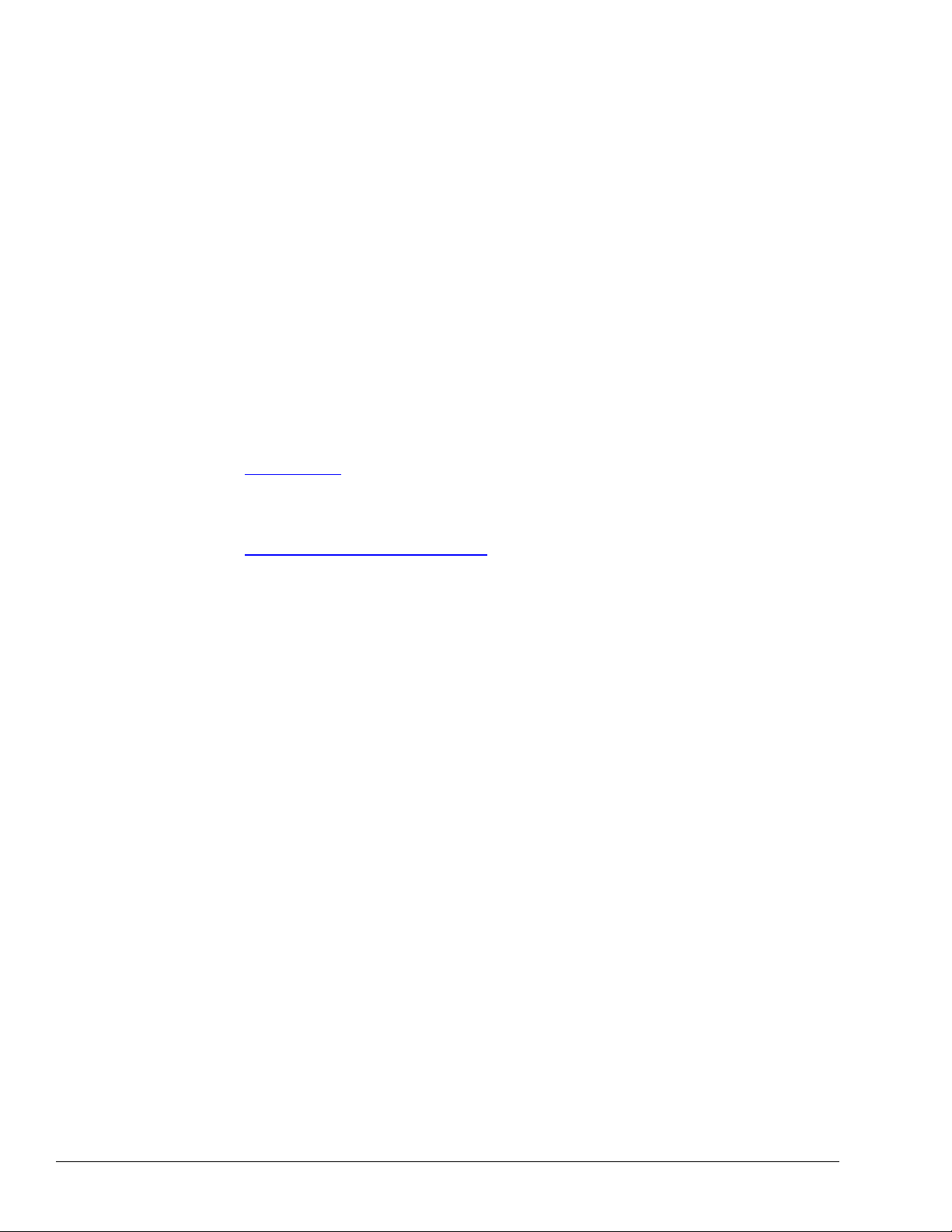
Copyright
Copyright © 2016-2017 by KLA-Tencor. All rights reserved worldwide. No part of this publication may be
reproduced, modified, transmitted, transcribed, stored in retrieval systems, or translated into any human or computer
language, in any form or by any means, electronic, mechanical, magnetic, chemical, manual, or otherwise, without the
express written permission of KLA-Tencor, One Technology Drive, Milpitas, California 95035. KLA-Tencor may
revise this document at any time without notice.
Trademarks
KT Automation™ System, SensArray® Temperature Wafers, and Automation Metrology™ Wafers are trademarks of
KLA-Tencor Corporation. KLA-Tencor
Corporation. All other brand and product names may be trademarks of their respective companies.
®
and the KLA-Tencor logo are registered trademarks of the KLA-Tencor
Reprint Acknowledgements
This document contains excerpts from the following SEMI® Standards and/or Safety Guidelines: SEMI S1-0708E,
“Safety Guidelines for Equipment Safety Labels,” and SEMI S2-0709, “Environmental Health, and Safety Guidelines
for Semiconductor Manufacturing Equipment,” Copyright © Semiconductor Equipment and Materials International
2009. All Rights Reserved. Used by Permission. SEMI is a registered trademark of Semiconductor Equipment and
Materials International. www.semi.org
Original Instructions.
Send any comments to:
GSS.ECMSAdmin@kla-tencor.com
9022549-000 / AB Printed in Milpitas
KLA-Tencor Confidential - Restricted Distribution

Preface
. 1.Introduction
1.1 KT Automation System Overview . . . . . . . . . . . . . . . . . . . . . . . . . . . . . . . . . . . . . . . . . . . . . 1-1
1.2 KT Automation System Operation. . . . . . . . . . . . . . . . . . . . . . . . . . . . . . . . . . . . . . . . . . . . . 1-2
1.3 KT Automation Missions . . . . . . . . . . . . . . . . . . . . . . . . . . . . . . . . . . . . . . . . . . . . . . . . . . . . 1-3
1.4 Regulatory Compliance Statements . . . . . . . . . . . . . . . . . . . . . . . . . . . . . . . . . . . . . . . . . . . . 1-4
Table of Contents
Preface . . . . . . . . . . . . . . . . . . . . . . . . . . . . . . . . . . . . . . . . . . . . . . . . . . . . . . . . . . 1
1.4.1 Prohibitions on Modifications. . . . . . . . . . . . . . . . . . . . . . . . . . . . . . . . . . 1-4
1.4.2 Class A Digital Device . . . . . . . . . . . . . . . . . . . . . . . . . . . . . . . . . . . . . . . 1-4
1.4.3 Special Accessory Installation: Manual Use Laptop/FOUP cable . . . . . . 1-4
. 2.KT Automation System Hardware Components
2.1 KT Automation Station . . . . . . . . . . . . . . . . . . . . . . . . . . . . . . . . . . . . . . . . . . . . . . . . . . . . . 2-5
2.1.1 KT Automation Station Function . . . . . . . . . . . . . . . . . . . . . . . . . . . . . . . 2-5
2.1.2 KT Automation Station Indicator Panel LEDs . . . . . . . . . . . . . . . . . . . . . 2-6
2.1.3 KT Automation Station Indicator Panel Manual/Auto Button . . . . . . . . . 2-7
2.2 KT Automation FOUP . . . . . . . . . . . . . . . . . . . . . . . . . . . . . . . . . . . . . . . . . . . . . . . . . . . . . . 2-7
2.2.1 KT Automation FOUP Function. . . . . . . . . . . . . . . . . . . . . . . . . . . . . . . . 2-7
2.2.2 KT Automation FOUP Indicators and Controls . . . . . . . . . . . . . . . . . . . . 2-8
2.2.3 KT Automation FOUP Data Storage and Transfer . . . . . . . . . . . . . . . . . . 2-9
2.2.4 KT Automation FOUP Battery . . . . . . . . . . . . . . . . . . . . . . . . . . . . . . . . . 2-9
2.2.5 Option: Emulating Occupied KT Automation FOUP Slots . . . . . . . . . . 2-10
9022549-000/AB KLA-Tencor Confidential - Restricted Distribution v
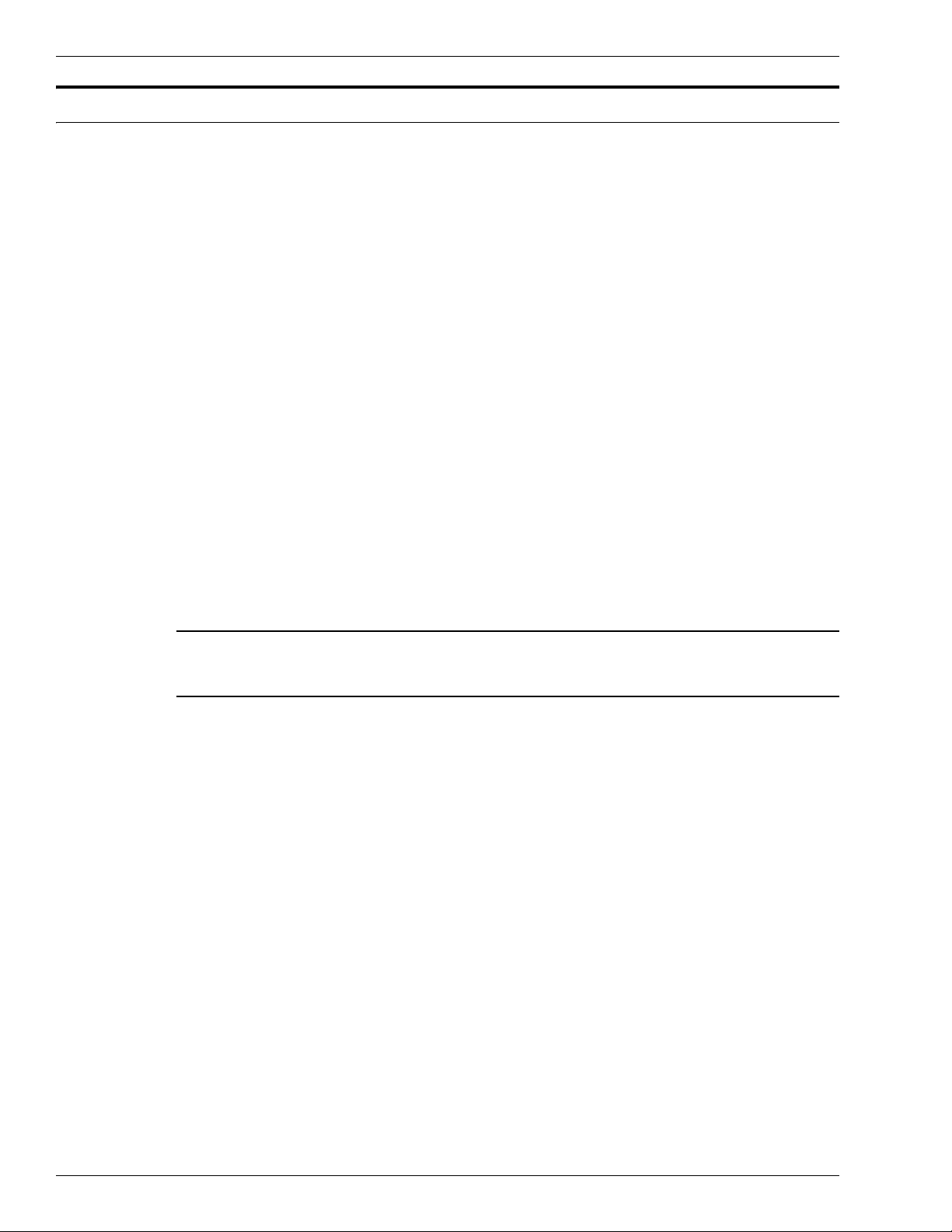
TABLE OF CONTENTS
. 3.KT Automation Web UI
3.1 Logging In . . . . . . . . . . . . . . . . . . . . . . . . . . . . . . . . . . . . . . . . . . . . . . . . . . . . . . . . . . . . . . .3-11
3.2 Logging Out. . . . . . . . . . . . . . . . . . . . . . . . . . . . . . . . . . . . . . . . . . . . . . . . . . . . . . . . . . . . . .3-11
3.3 KT Automation Home Page . . . . . . . . . . . . . . . . . . . . . . . . . . . . . . . . . . . . . . . . . . . . . . . . .3-12
3.3.1 Equipment Coverage and Usage . . . . . . . . . . . . . . . . . . . . . . . . . . . . . . .3-13
3.3.2 Tool Mission Alarms . . . . . . . . . . . . . . . . . . . . . . . . . . . . . . . . . . . . . . . .3-14
3.3.3 Connected FOUPs . . . . . . . . . . . . . . . . . . . . . . . . . . . . . . . . . . . . . . . . . .3-15
3.4 Tools Page . . . . . . . . . . . . . . . . . . . . . . . . . . . . . . . . . . . . . . . . . . . . . . . . . . . . . . . . . . . . . . .3-16
3.5 Setup Page . . . . . . . . . . . . . . . . . . . . . . . . . . . . . . . . . . . . . . . . . . . . . . . . . . . . . . . . . . . . . . .3-17
3.5.1 Edit or Add Tool. . . . . . . . . . . . . . . . . . . . . . . . . . . . . . . . . . . . . . . . . . . .3-17
3.5.2 Edit or Add Tool Type . . . . . . . . . . . . . . . . . . . . . . . . . . . . . . . . . . . . . . .3-18
3.5.3 Edit or Add Handler Type . . . . . . . . . . . . . . . . . . . . . . . . . . . . . . . . . . . .3-23
3.5.4 Edit or Add Wafer Sequence . . . . . . . . . . . . . . . . . . . . . . . . . . . . . . . . . .3-24
3.6 History Page . . . . . . . . . . . . . . . . . . . . . . . . . . . . . . . . . . . . . . . . . . . . . . . . . . . . . . . . . . . . .3-25
3.7 Administration Page . . . . . . . . . . . . . . . . . . . . . . . . . . . . . . . . . . . . . . . . . . . . . . . . . . . . . . .3-25
PRELIMINARY
3.8 Automation Metrology Wafer Functions. . . . . . . . . . . . . . . . . . . . . . . . . . . . . . . . . . . . . . . .3-26
3.8.1 Edit or Add an Automation Metrology Wafer Mission Recipe . . . . . . . .3-26
3.8.2 Define and Execute an Automation Metrology Wafer User Mission. . . .3-29
Glossary
Revision History
vi KLA-Tencor Confidential - Restricted Distribution KT Automation User Guide
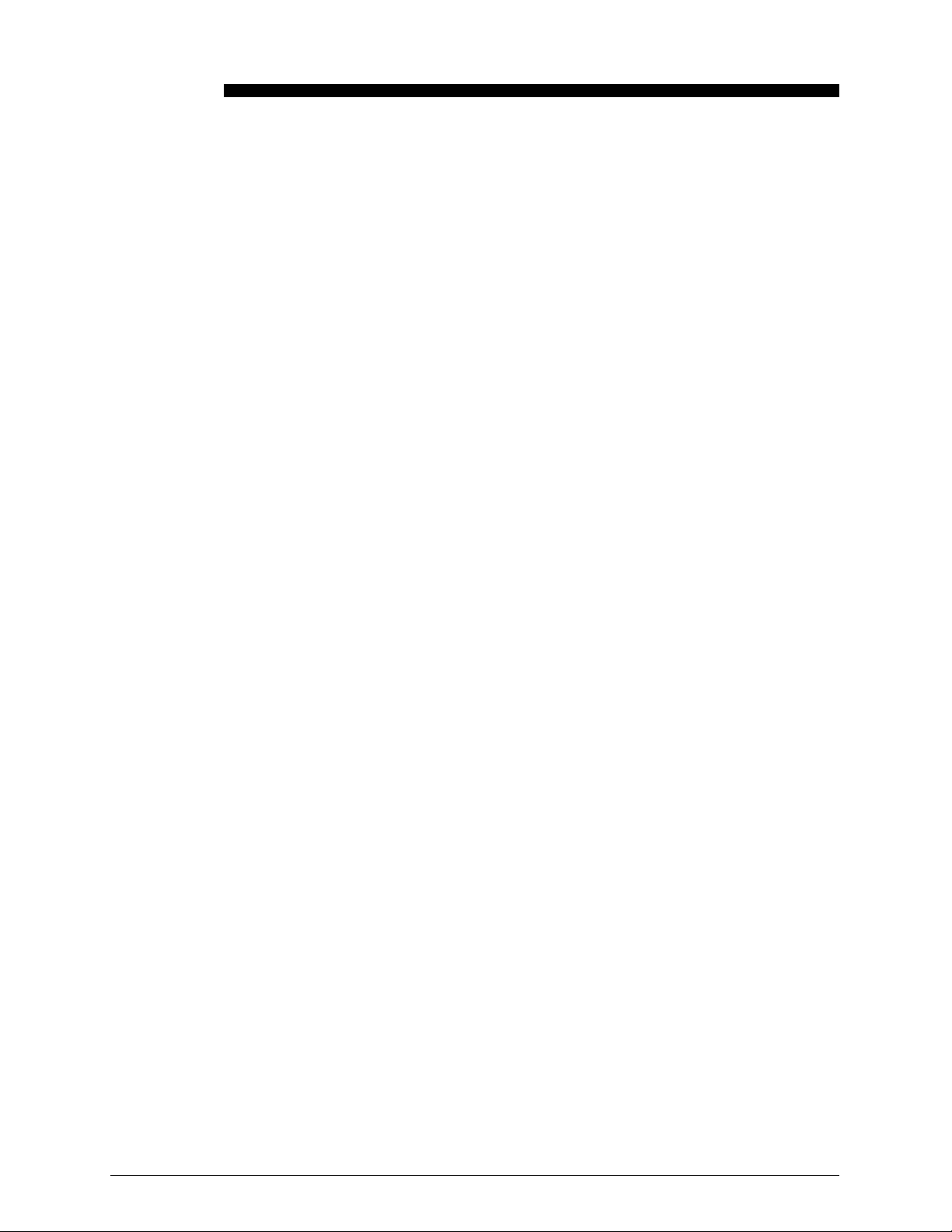
Manual Purpose
This User Guide describes:
• Hardware components of the KT Automation
instrumented test wafers
• Setting up the system for automatic missions
• Managing inventory
• Controlling the KT Automation System
• Launching user missions using SensArray® Temperature Wafers and
Automation Metrology™ Wafers
Preface
™
System for KLA-Tencor
Manual Structure
This manual consists of this preface, 4 sections, and a glossary. Each section is
briefly described below:
Preface
Introduces the manual.
Section 1: Introduction
This section provides an introduction to the KT Automation System.
Section 2: KT Automation System Hardware Components
This section describes the functions and controls of the KT Automation System
hardware components.
Section 3: KT Automation System Web UI
This section describes how to use the Web UI of the KT Automation System.
Glossary
Defines abbreviations and terms used in the manual.
9022549-000/AB KLA-Tencor Confidential - Restricted Distribution 1
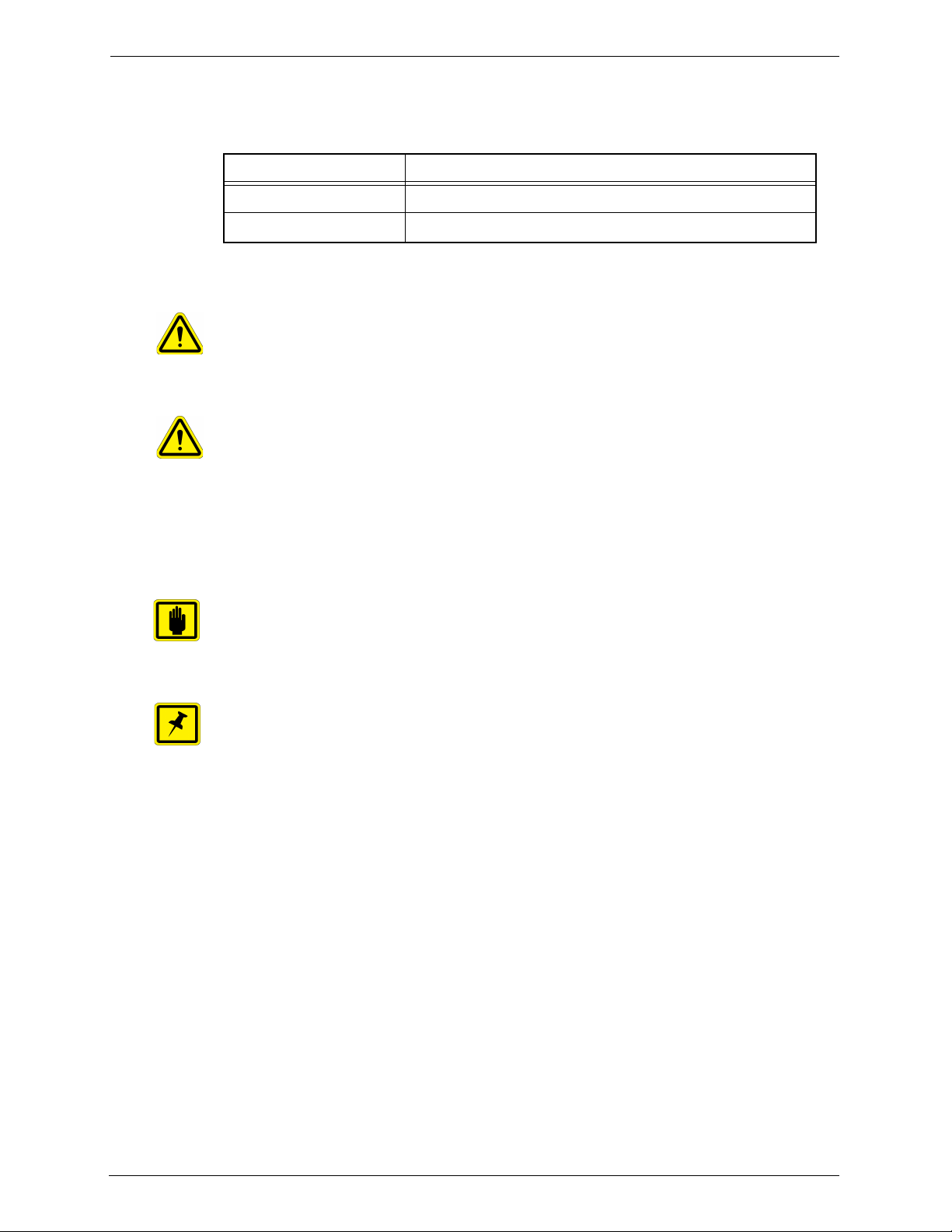
Preface
WARNING
CAUTION
IMPORTANT
NOTE
Reference Documentation
The following table specifies documents referenced in this manual.
Document Number Title
9022547-000 CPG KT Automation System Safety Manual
9022552-000 KT Automation System GEM/SECS Reference Manual
Conventions Used in this Manual
Indicates danger to personnel.
Includes instructions needed to prevent any damage.
Indicates danger to Equipment.
Includes instructions needed to prevent any damage.
When either of the above symbols appear in this manual, follow the advice
given. Failure to do so may endanger yourself or others, and can result in
damage to the Equipment.
Indicates there is possibility for a failure.
Includes the instruction needed to prevent the failure.
Indicates there is additional information connected with the current subject.
Includes that information.
Special terms
Special terms (dialog box names, button names and any other unique term)
are in bold, as demonstrated in the example below:
File menu, Start button.
Hyperlinks
Hyperlinks to references in this document appear in blue (on screen).
Hyperlinks to web sites, or external documentation, are blue and underlined.
2 KLA-Tencor Confidential - Restricted Distribution KT Automation User Guide
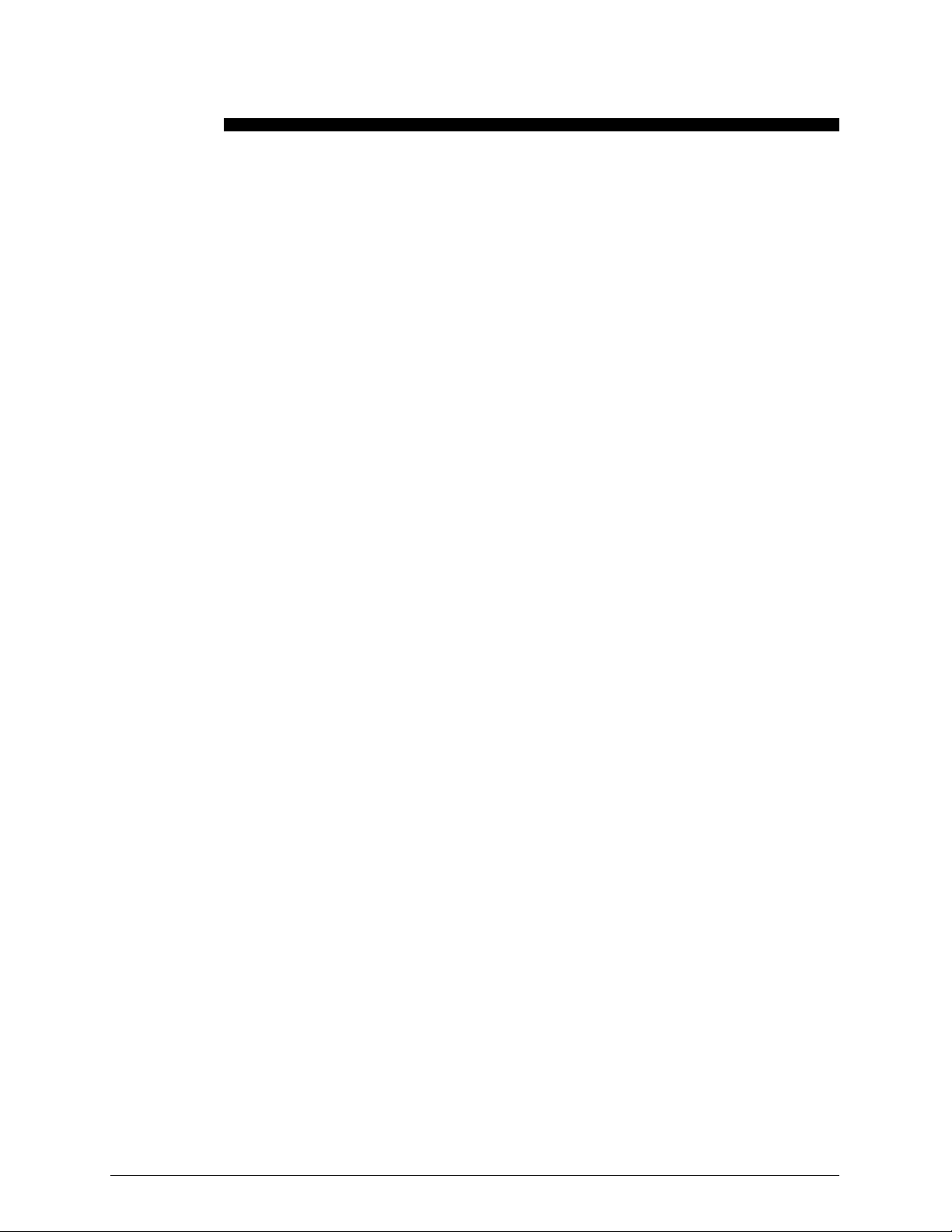
1.
1.1 KT Automation System Overview
The KT Automation System provided by KLA-Tencor automates the use of
instrumented wafers in a semiconductor wafer fab. The KT Automation System
is used with SensArray temperature wafers and Automation Metrology motion
analysis wafers to enable real-time measurement and monitoring of
parameters that are critical to fab yield and productivity.
The KT Automation hardware consists of the following components:
• Battery-powered, instrumented wafers that perform the actual
measurements and reside in Automation FOUPs; examples are SensArray
Temperature Wafers and Automation Metrology Wafers (to measure motion
and humidity)
Introduction
• Battery-powered Automation FOUPs to transport and store instrumented
wafers, and to provide wafer charging and data communications (see
Section 2.2 for information about KT Automation FOUPs)
• KT Automation Stations that charge Automation FOUPs and provide the
communication between the FOUP and the fab host (see Section 2.1 for
information about KT Automation Stations)
• KT Automation Controller to control the system
9022549-000/AB KLA-Tencor Confidential - Restricted Distribution 1
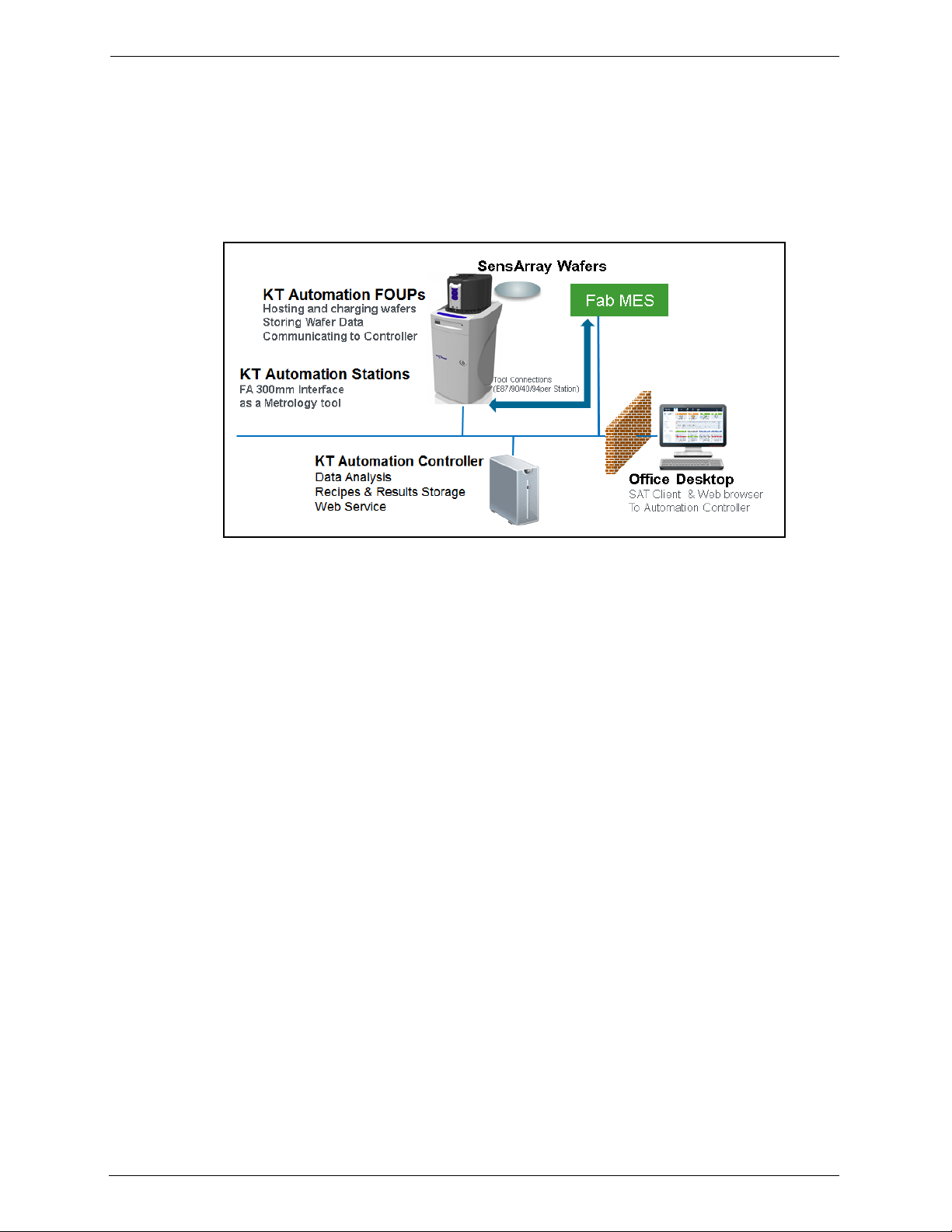
1. Introduction KT Automation System Operation
1.2 KT Automation System Operation
The KT Automation System provided by KLA-Tencor is used to deploy and
manage instrumented wafers
measurement and monitoring of parameters that are critical to fab yield and
productivity. Operation is completely automated (see Figure 1-1).
Figure 1-1: KT Automation System Topology
in a
semiconductor wafer fab to enable real-time
Measurement “missions” are executed automatically under control of the fab
manufacturing execution system (MES). The instrumented wafers are
transported by the fab OHT and automated material handling system (AMHS)
to and from the tool under test. Tests are executed on process tools without
removing them from full automated mode. Mission results are communicated
directly to the MES, plus results can be automatically available to engineers
inside and outside the fab through a web-based GUI and desktop analysis
software system.
Measurements are easy to accomplish without removing the process tools from
production use and without manual handling or recipe execution in the fab.
This enables KT metrology wafers to be used for in-line monitoring of process
and mechanical system parameters, preventing excursions that can cause yield
loss, and improving tool matching performance.
Examples of instrumented metrology wafers from KT that are supported by this
system are: the SensArray EtchTemp Wafer for monitoring etch temperature;
and the KT Automation Metrology Wafer for monitoring AMHS FOUP and
equipment front end wafer handling.
To create and launch a new mission (see Figure 1-2), the MES system sends
the instrumented wafer(s) in a KT Automation FOUP to the KT Automation
Station (1). The MES communicates with the KT Automation Station to initiate
the mission with a Control Job/Process Job (CJ/PC). If the correct wafers for
the mission are present in the FOUP with sufficient charge, the CJ/PJ is
completed (2). The FOUP is transported to the target tool under test by the
standard fab AMHS (3). The MES host system initiates the correct test recipe
on the target tool in full auto mode. When the test is complete, the Automation
FOUP is returned to the Automation Station (5). When the Automation FOUP
2 KLA-Tencor Confidential - Restricted Distribution KT Automation User Guide
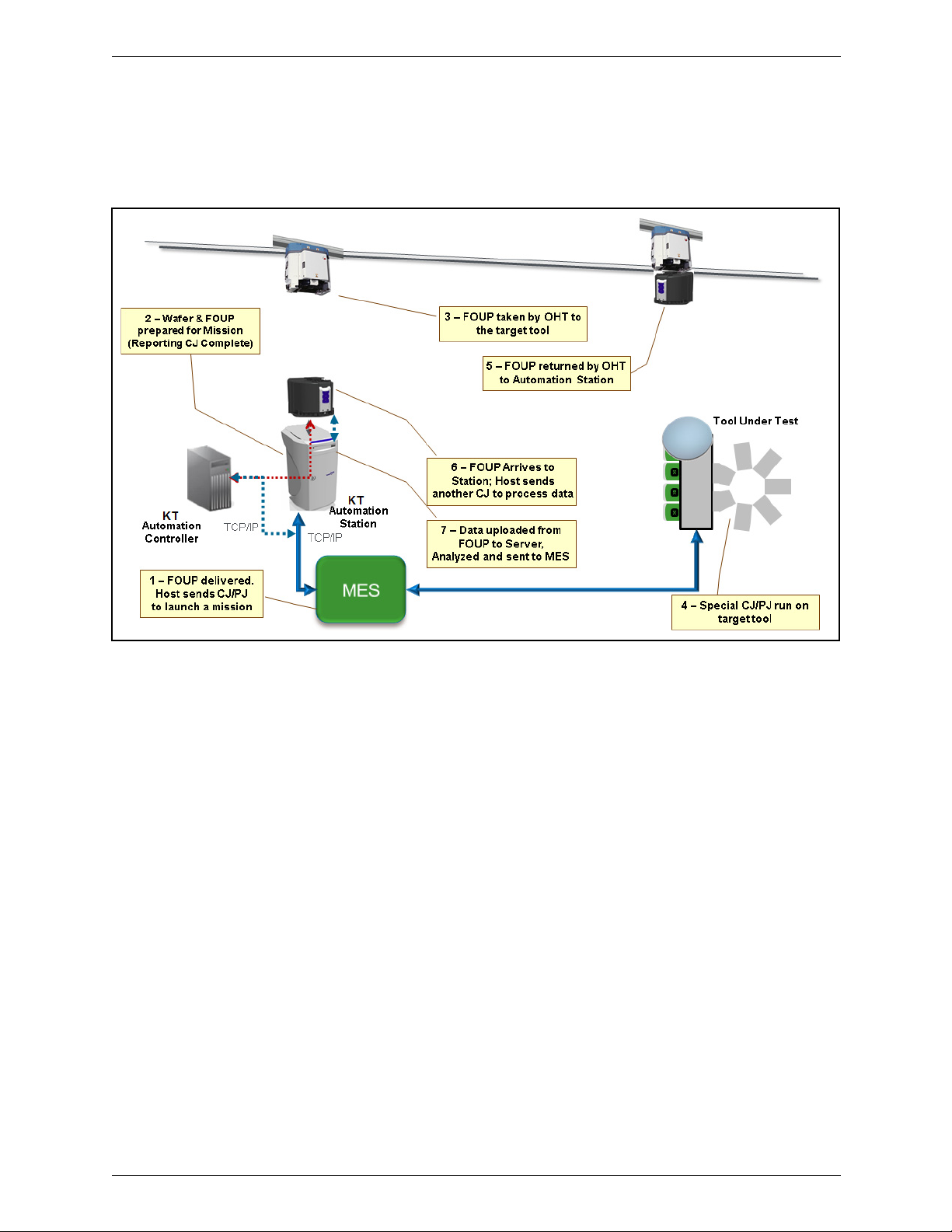
1. Introduction KT Automation Missions
arrives at the Automation Station, the host executes another CJ/PJ to process
the data (6). The mission results are uploaded to the KT Automation Controller
and the Go/No Go results are reported to the host from the Station, per the
metrology recipe in effect (7).
Figure 1-2: KT Automation System Mission Sequence
1.3 KT Automation Missions
There are 3 ways to launch and control KT Automation missions:
1. Automatic missions: controlled by fab MES via Factory Automation (as
described above); results are reported back to the MES (see
9022552-000, KT Automation System GEM/SECS Reference
Manual)
2. User missions: initiated by an operator via the KT Automation Web UI;
the Automation FOUP is carried manually to the target tool and back to the
station
3. Manual missions: initiated through the SA Tools software installed on a
laptop that is directly connected to the Automation FOUP and provides all
the required parameters for starting a mission; the Automation FOUP is
carried manually to the target tool and the mission is manually executed
on that tool
9022549-000/AB KLA-Tencor Confidential - Restricted Distribution 3

1. Introduction Regulatory Compliance Statements
1.4 Regulatory Compliance Statements
1.4.1 Prohibitions on Modifications
Changes or modifications not expressly approved by KLA Tencor could void the
user's authority to operate the equipment.
1.4.2 Class A Digital Device
Note: This equipment has been tested and found to comply with the limits for
a Class A digital device, pursuant to part 15 of the FCC Rules. These limits are
designed to provide reasonable protection against harmful interference when
the equipment is operated in a commercial environment. This equipment
generates, uses, and can radiate radio frequency energy and, if not installed
and used in accordance with the instruction manual, may cause harmful
interference to radio communications. Operation of this equipment in a
residential area is likely to cause harmful interference in which case the user
will be required to correct the interference at his own expense.
1.4.3 Special Accessory Installation: Manual Use Laptop/FOUP cable
1. Verify SensArray Tools software is installed before connecting cable to
ensure appropriate communication settings.
2. Connect power supply to barrel connector in middle of manual use case
cable.
3. Connect manual use case RJ (Ethernet) connector to Ethernet port on
laptop.
4. Connect manual use case cable to FOUP magnetic connector on the back of
the FOUP to the left of the power switch. The factory provided ferrite must
be installed on the magnetic connector side of the manual use case cable.
4 KLA-Tencor Confidential - Restricted Distribution KT Automation User Guide
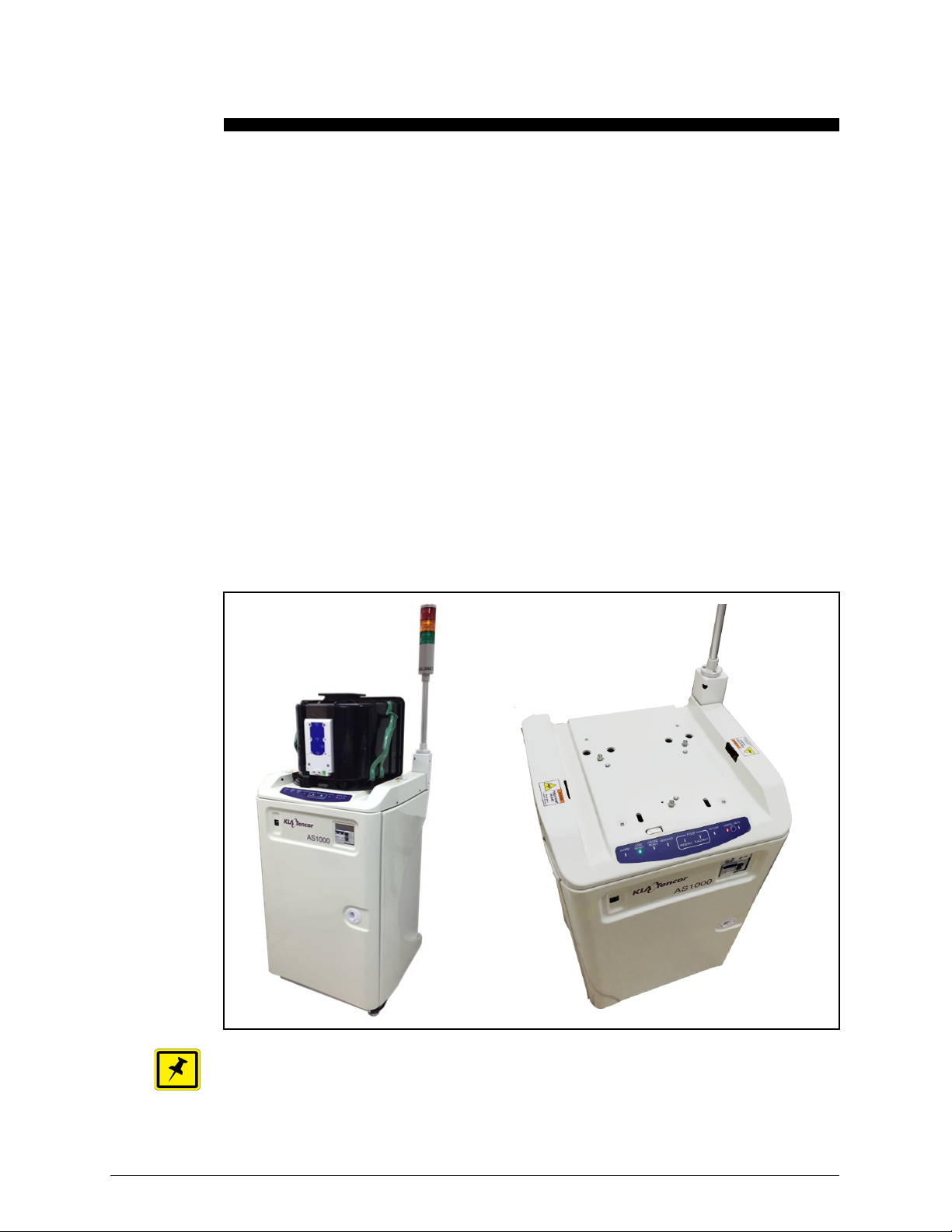
2.
NOTE
KT Automation System Hardware
2.1 KT Automation Station
2.1.1 KT Automation Station Function
The KT Automation Station communicates with the KT Automation FOUP to
start missions and to extract the results after the missions are completed. The
KT Automation Station also recharges the KT Automation FOUP between
missions.
Figure 2-1 shows the KT Automation Station (including the optional signal
tower), with and without a KT Automation FOUP loaded on the station.
Components
Figure 2-1: KT Automation Station
If your system uses the optional signal tower, the signal tower is installed and
configured at the time the rest of the system is installed.
9022549-000/AB KLA-Tencor Confidential - Restricted Distribution 5
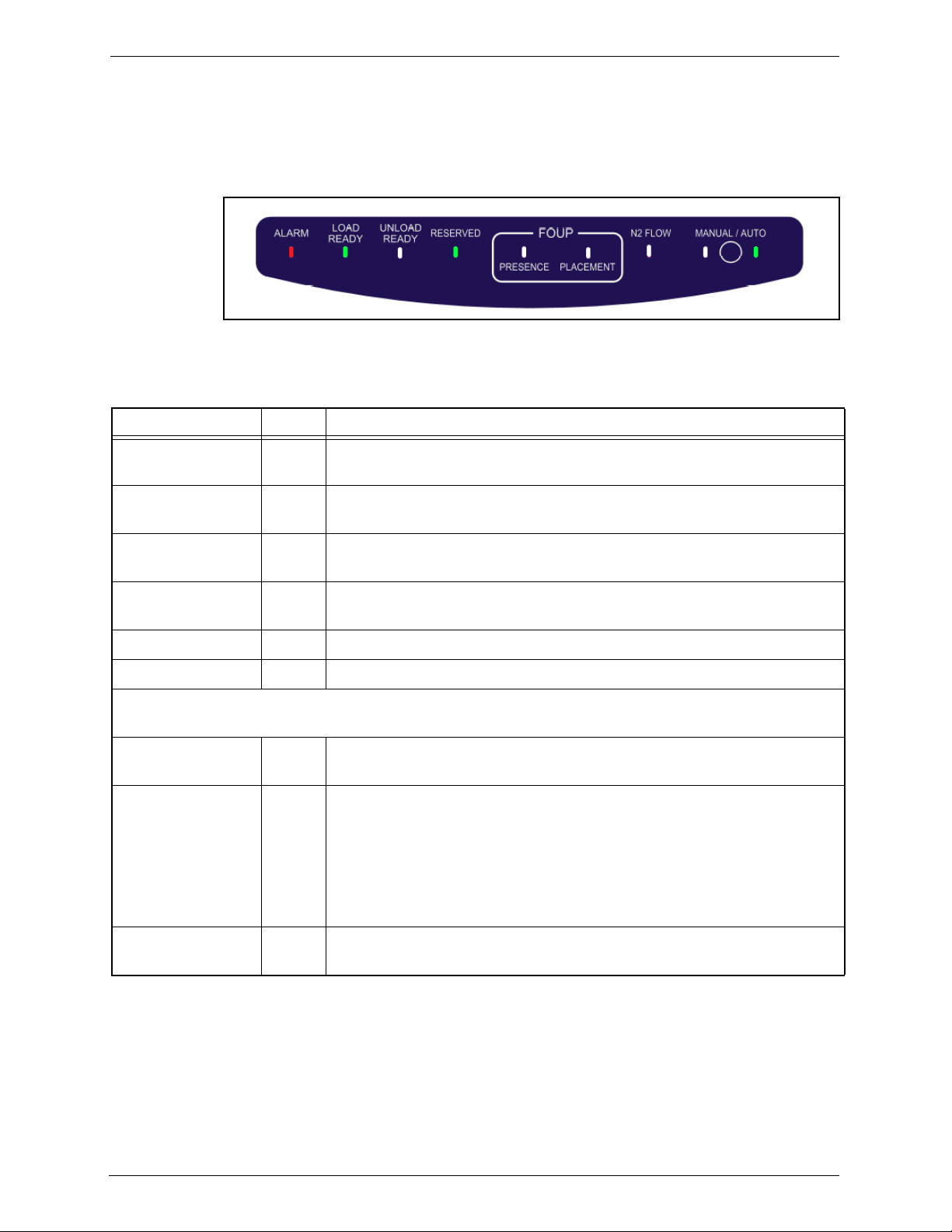
2. KT Automation System Hardware Components KT Automation Station
2.1.2 KT Automation Station Indicator Panel LEDs
The indicator panel at the front of the top cover (see Figure 2-2) contains all
the Automation Station LEDs, as well as the Manual/Auto control button.
Figure 2-2: KT Automation Station Indicator Panel
Table 2-1: KT Automation Station Indicator Panel LEDs
LED Name Color Description
ALARM Red Indicates a critical error (for example, application has stopped working)
that requires the operator to recover the Automation Station
LOAD READY Green Indicates the Automation Station is ready to receive a FOUP (there is
currently no FOUP on the Automation Station)
UNLOAD READY Green Indicates the FOUP can be unloaded from the Automation Station
(there is currently a FOUP loaded on the Automation Station)
RESERVED Green Indicates the Automation Station is reserved by the fab Host for a
mission
FOUP PRESENCE Green Indicates a FOUP is present on the Automation Station
FOUP PLACEMENT Green Indicates a FOUP is fully placed on the Automation Station
Important:
When a FOUP is seated properly, both the FOUP PRESENCE and the FOUP PLACEMENT LEDs are on.
N2 FLOW Indicates N2 is flowing from the Automation Station to the FOUP (in
systems that include the N2 option)
MANUAL Blinking MANUAL LED
Indicates the Automation Station is in the process of initializing and is
not yet ready for use
Steady MANUAL LED
Indicates the Automation Station is in Manual mode (user can manually
place or remove a FOUP)
AUTO Green Indicates the Automation Station is in Auto mode (controlled by the fab
Host and the OHT delivery system)
6 KLA-Tencor Confidential - Restricted Distribution KT Automation User Guide
