KLA 482-22-0800 User Manual
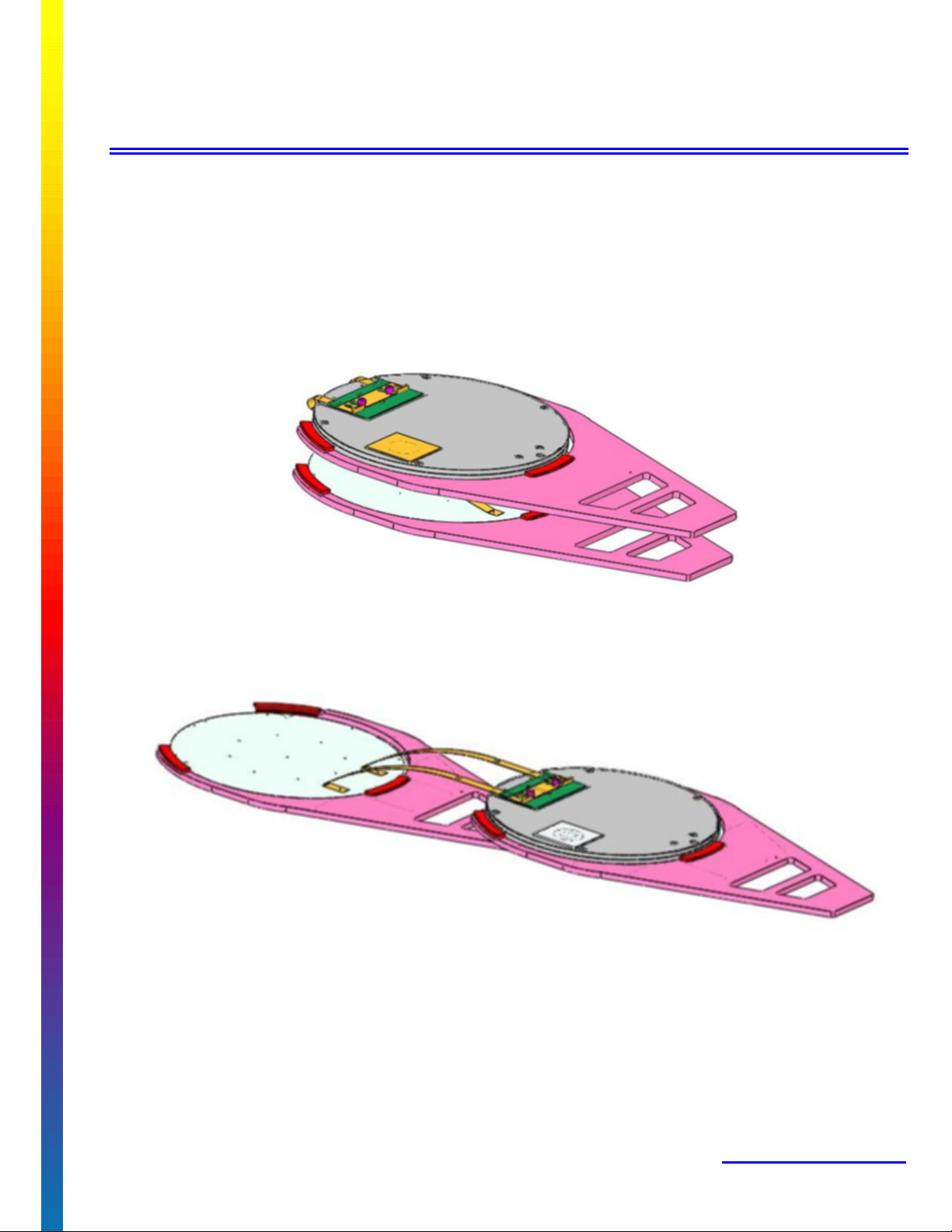
Accura°C
User Manual
°SensArray
47451 Fremont Blvd.
Fremont, CA 94538
510-360-5600
Fax 510-360-5601
info@sensarray.com
www.sensarray.com
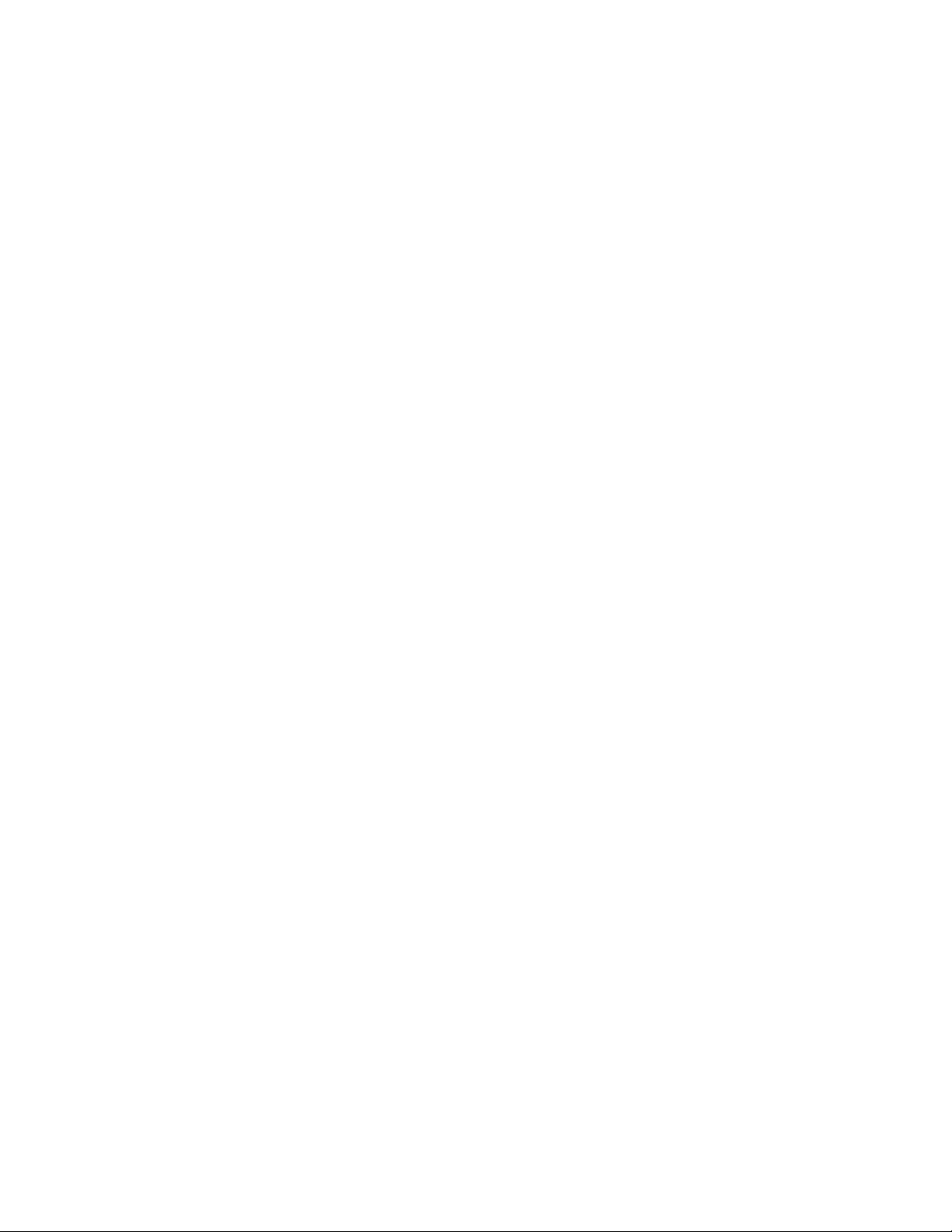
Copyright © 2003 by °SensArray® Corporation. All rights reserved.
UM-ACC-A 2003.02
This manual applies to the 3.0.6 version of Thermal MAP software.
°SensArray reserves the right to modify, change, or improve any or all specifications
published in this document without notice.
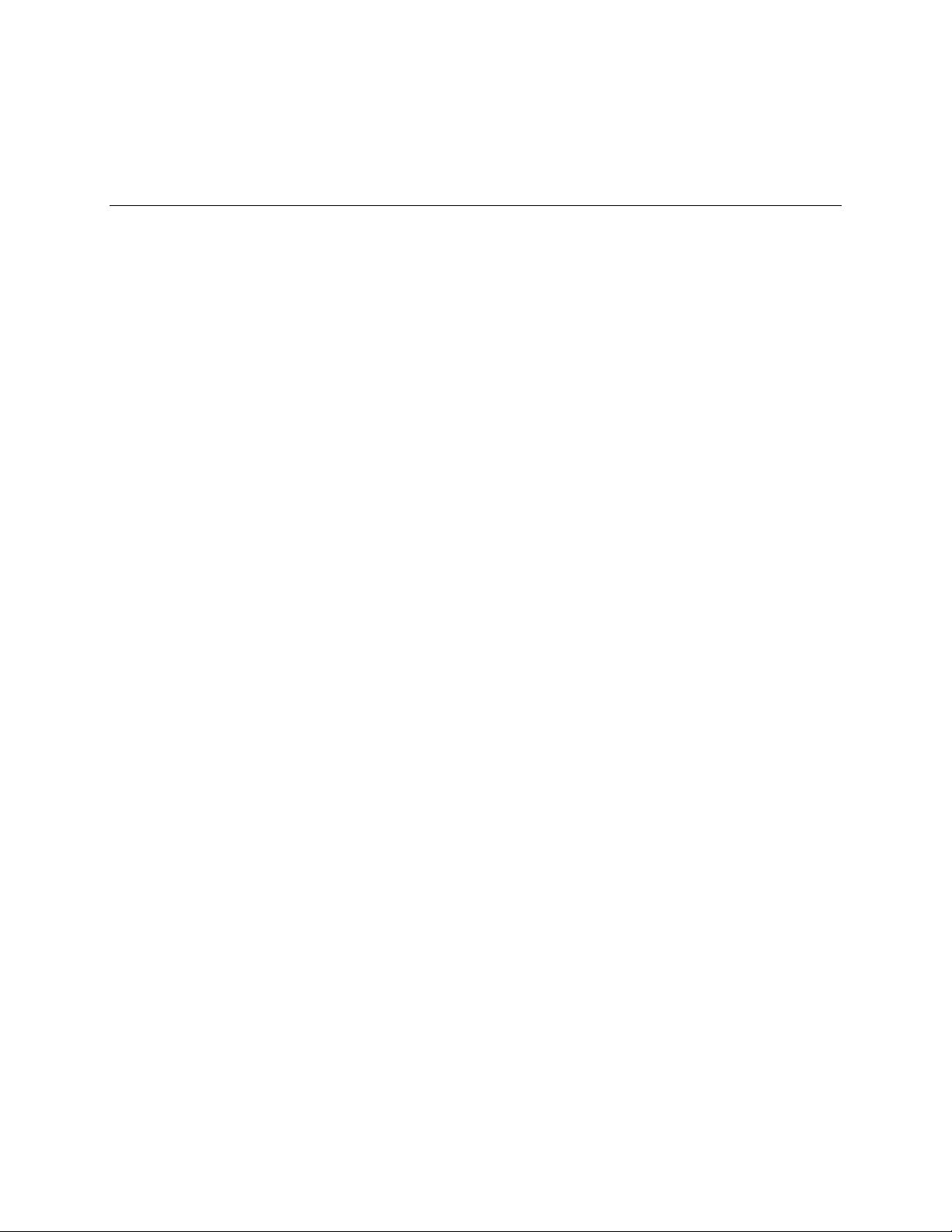
Important Notices
Warranty
Thermal MAP Software
SensArray Corporation warrants that (a) Thermal MAP software (Software) will perform
substantially in accordance with the accompanying written materials for a period of 12 months after
shipment, and (b) the medium on which the Software is recorded will be free from defects in
materials and workmanship under normal use and service for a period of 12 months after shipment.
Faults caused by unauthorized modification, misuse or abuse of products, or problems due to
software not supplied by SensArray, are not covered by this Warranty. During the Warranty Period,
the purchaser may return failed Software to SensArray for repair or replacement, at SensArray’s
option. SensArray does not warrant that the operation of the Software shall be uninterrupted or
error free. The purchaser will first notify SensArray of the nature of the problem and obtain a
Returned Materials Authorization [RMA] number. The purchaser will pay the costs of shipping
returned Software to SensArray; SensArray will pay the cost of shipping repaired/replaced
Software to the purchaser. No other warranty is expressed or implied. SensArray specifically
disclaims the implied warranty of merchantability and fitness for a specific application.
The Thermal MAP Software Documentation Materials (“Documentation”) are subject to revision
and change without notice. SensArray agrees to make a best effort attempt to keep the purchaser
advised of changes to the Documentation.
Accura°C System Hardware
SensArray Corporation warrants that the Accura°C Systems (“Products”) sold will be free from
defects in material and workmanship, and perform to SensArray’s applicable published
specifications for a period of 12 months after shipment. The liability of SensArray hereunder shall
be limited to replacing or repairing, at its option, any defective Products that are returned F.O.B. to
SensArray’s plant in Fremont, CA. In no case are Products to be returned without the purchaser
first obtaining SensArray’s permission and Returned Materials Authorization [RMA] number. In no
event shall SensArray be liable for any consequential or incidental damages. Products that have
been subject to abuse, misuse, accident, alteration, neglect, or unauthorized repair or installation are
not covered by this warranty. SensArray will make the final determination as to the existence and
cause of any alleged defect. SensArray is not responsible for maintaining or supplying any
consumable materials used in conjunction with this hardware and SensArray is not liable for
expendable items such as fuses, lamps, paper, ink, etc. No warranty is made with respect to any
customized equipment or Products supplied with Accura°C systems where produced to Purchaser’s
specifications except as specifically stated in writing by SensArray in the contract for such
Products. The purchaser will pay the shipping costs of returned materials to SensArray; SensArray
will pay the cost of shipping repaired/replaced material to Purchaser. This Warranty is the only
warranty made by SensArray with respect to the Product delivered hereunder and may be modified
only by a written instrument that is signed by a duly authorized officer of SensArray and accepted
by Purchaser. Except as provided above, SensArray makes no warrantees, expressed or implied,
including any warranty of merchantability for a particular purpose.
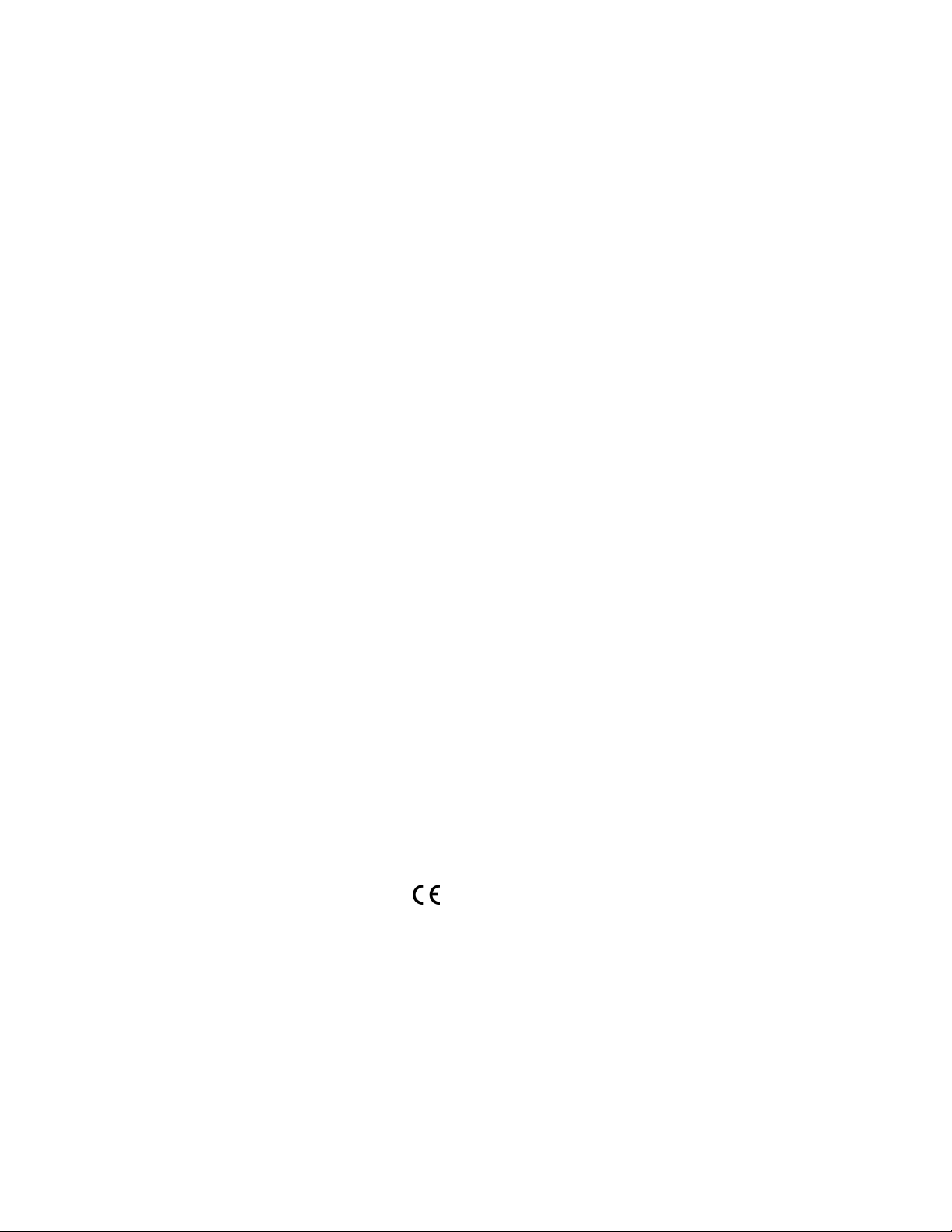
Software License Agreement
The Software is owned by SensArray Corporation and is protected by United States copyright laws
and international treaty provisions. Therefore, you must treat the Software like any other
copyrighted material. Under the Copyright Laws, the Thermal MAP Software, or accompanying
written materials, may not be copied, photo-copied, reproduced, translated, in whole or in part,
without the prior written permission of SensArray.
You may make one copy of the Software solely for backup or archival purposes.
You may make 10 copies of the written materials accompanying the SensArray Corporationproduced Software provided that such copies are solely for use by personnel using Thermal MAP.
All rights not expressly granted to you in this Agreement are reserved to SensArray Corporation.
Third-Party Software
Licenses for any software which was provided but not produced by SensArray Corporation are
granted solely and only by the original supplier or manufacturer and solely and only with the
supplier’s limitations and rights. Copying restrictions for such software are governed solely and
only by the original supplier or manufacturer’s license or any other supplier-approved agreements,
as applicable.
Trademarks
°SensArray®, Thermal MAP®, and Accura°C are trademarks of SensArray Corporation.
Windows and Excel are trademarks or trade names of Microsoft Corporation.
Any other terms mentioned in this document that are known to be trademarks or service marks have
been appropriately capitalized. Use of a term in this document should not be regarded as affecting
the validity of any trademark or service mark.
FCC Compliance Statement:
This device complies with part 15 of the FCC Rules. Operation is subject to the following two
conditions: (1) This device may not cause harmful interference, and (2) this device must accept any
interference received, including interference that may cause undesired operation.
CAUTION: Changes or modifications not expressly approved by the manufacturer
responsible for compliance could void the user’s authority to operate the equipment.
Important Note: To comply with FCC RF exposure compliance requirements, the antenna
used for this transmitter must be installed to provide a separation distance of at least 20cm from al
persons and must not be co-located or operating in conjunction with any other antenna or
transmitter.
European Union Notice
This system has been tested for conformance with CE radio spectral, EMC and safety requirements.
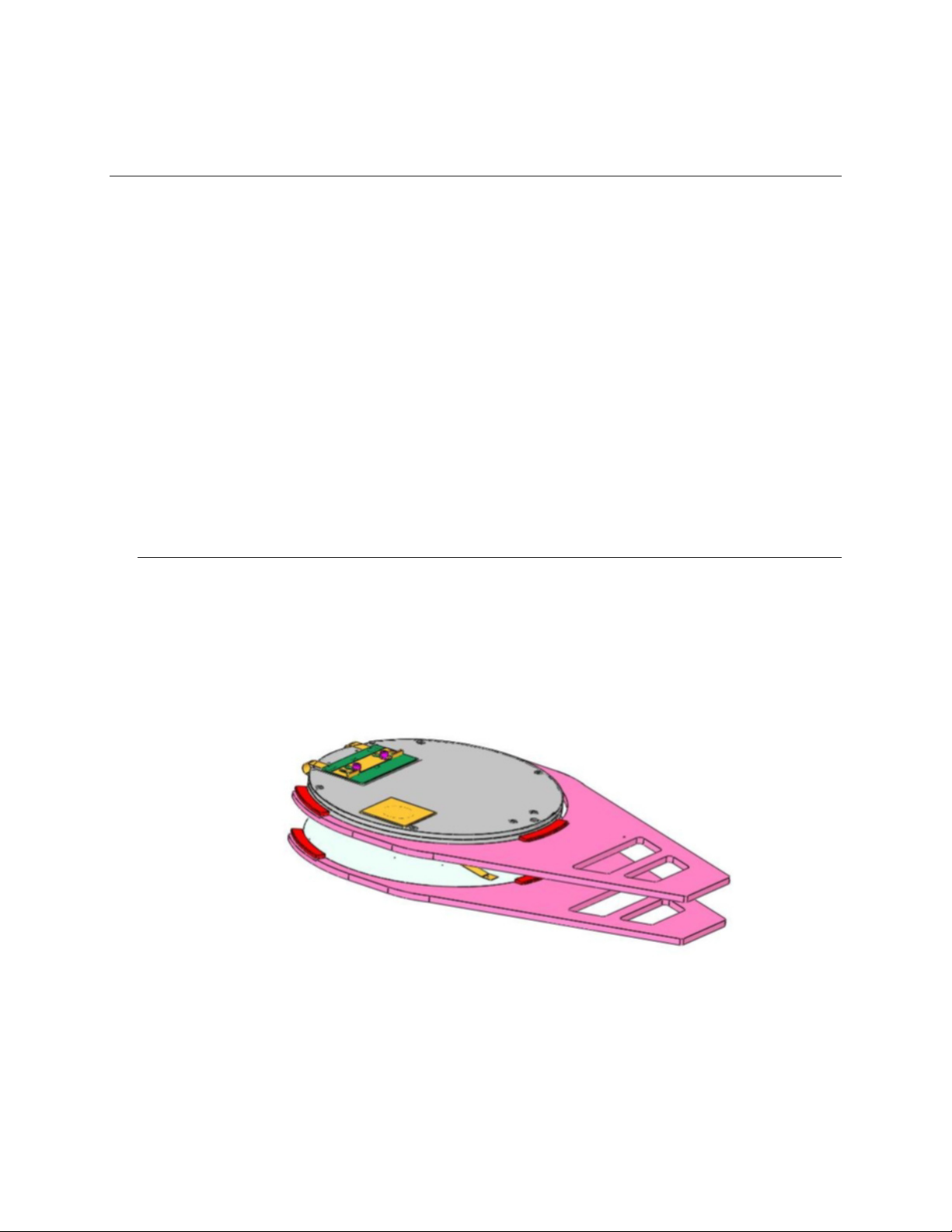
Chapter 1
Overview
The Accura°C system is a unique robot loadable temperature measurement system
designed for advanced track systems with two or more robot arms. The Accura°C system
consists of a Process Probe 1880 thin film RTD hybrid wafer in combination with an
advanced battery powered, disk-shaped, intelligent sensor interface system (DISIS),
which is the same diameter and weight of a process wafer. The data collected by the
system is sent to a laptop computer running Thermal MAP software via a Bluetooth
wireless connection for later analysis.
The Accura°C User Manual is designed as a quick reference document to setup and use
the Accura°C system in conjunction with the Thermal MAP software. For more detailed
information on using the Thermal MAP software, please refer to the Thermal MAP 3
User Manual or the help file. A PDF version of the manual may be found in the
C:\Sensarray\Documents folder on the laptop hard drive.
This chapter discusses the features of the Accura°C system.
The Accura°C System
The wafer and the DISIS are connected using two specially developed polyimide flat
cables and placed on the lower and upper robot arms respectively. The robot arm holding
the Process Probe 1880 wafer extends at half the normal speed to place the instrumented
wafer on the hotplate. The system is now ready to make measurements. The Accura°C
system can be setup to follow the exact movement of a product wafer to measure the
transient temperature conditions on the wafer during both transportation and thermal heat
up and cool down.
Figure 1. Accura°C System on Retracted Robot Pincers
Measurements taken by the sensors are converted from analog to digital signals within
the DISIS module, which are then exported via Bluetooth RF link and received by the
Bluetooth antenna at the laptop computer. The Thermal MAP software on the computer is
triggered to collect data from the antenna, which is then processed, analyzed and
displayed.
°SensArray 1-1 Accura°C User Manual
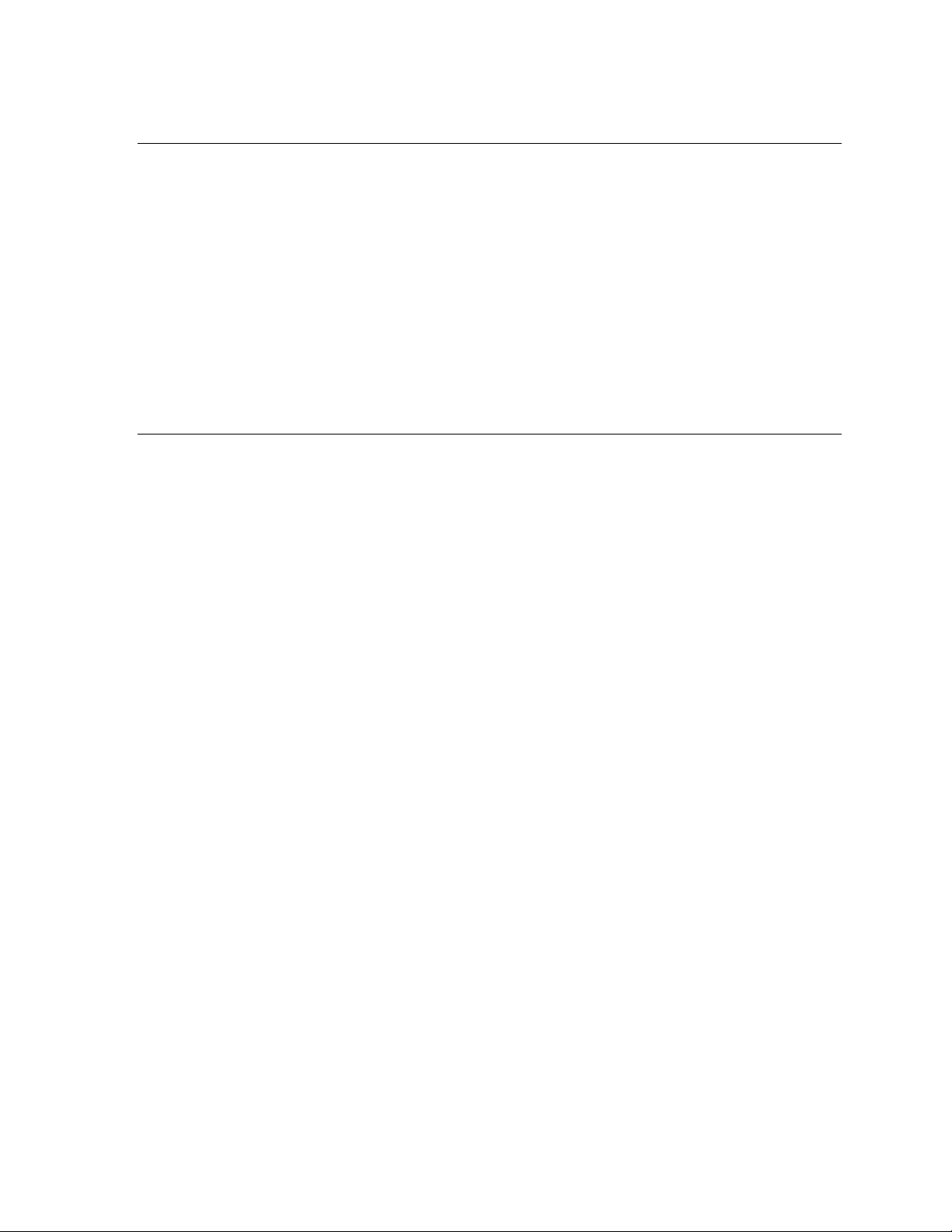
Chapter 1 Overview
Acquiring Data
The Thermal MAP software acquires and logs the data collected by the Accura°C system.
With the Thermal MAP data acquisition features, you can simultaneously view and log
wafer temperature sensor data. The data is observed on the strip charts and digital
readouts during the acquisition.
The software allows the user to determine how often and for how long the data points
will be collected. The user may chose which temperature scale the data will be calculated
in, or display the direct resistance output of each sensor on the wafer.
Thermal MAP measures the uncorrected sensor signals, applies corrections for sensor and
data acquisition system calibration offsets, then converts the readings to temperature. The
data is saved to the laptop hard disk for later analysis.
Analyzing Data
Previously logged data files may be analyzed using a powerful graphic interface to view
XY graphs, contour maps, surface maps, animations, and data tables. The logged data is
stored in a data table. Thermal MAP Analysis graphics can be viewed directly without
opening the data table. Or the data can be viewed and evaluated in table form, if desired.
A row in the table is called a sample or a single-timed sampling of all of the sensors on
the wafer and system inputs. You use the sample number to identify the table row of
measurements collected at the sample time.
The first column in the table is the sample number. The second column is the elapsed
time at which the sample was acquired. For example, as shown in Figure 2, Sample# 0
has a time of zero. The remaining columns in the table are the temperatures of the
individual RTD sensors within the wafer. Additional columns of data can be present if
system sensors, digital, and/or calculated values have been logged.
In addition to the data within the table, the data file stores other pertinent information—
including run date and time, operator’s name, and a description of the test—which you
enter before acquisition.
Accura°C User Manual 1-2 °SensArray
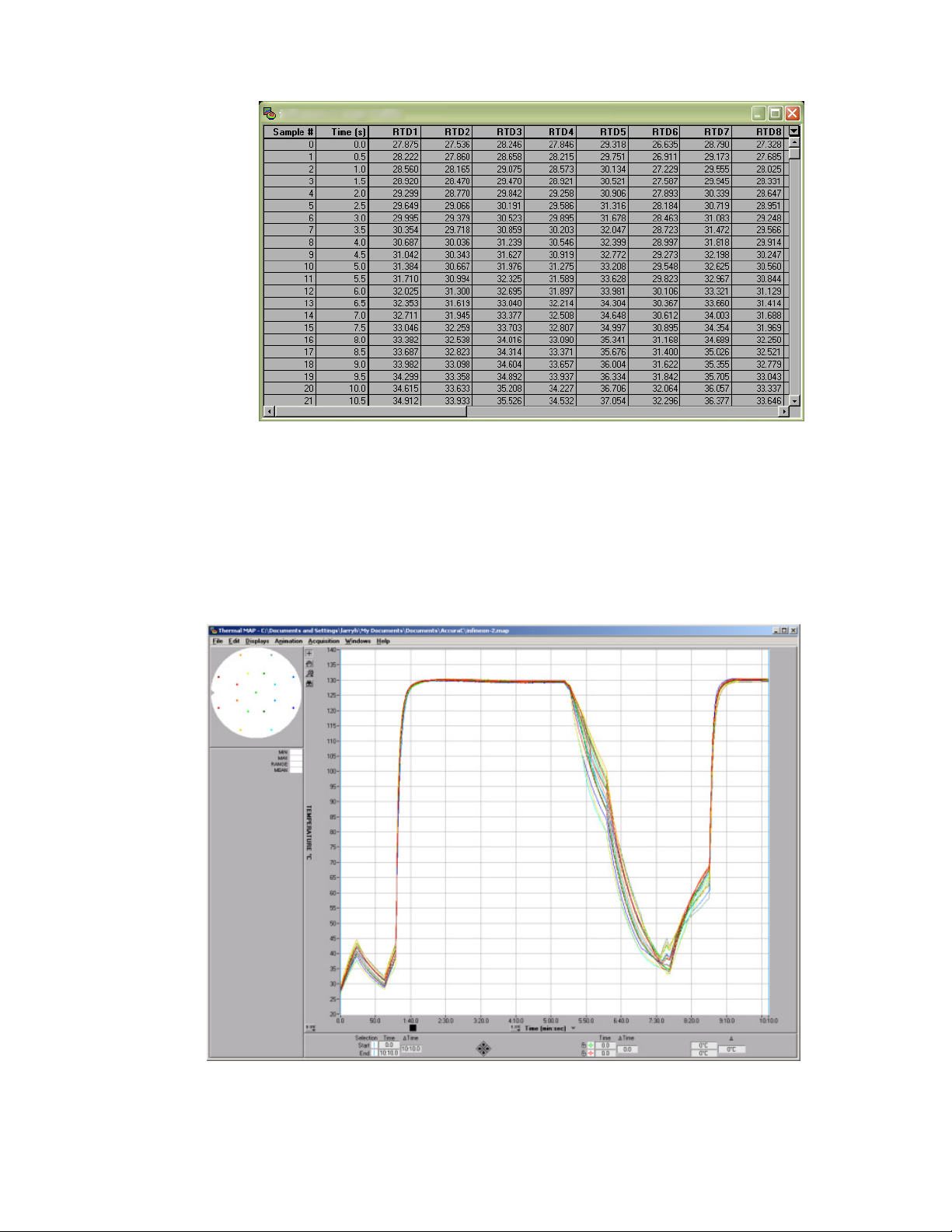
Chapter 1 Overview
Figure 2. Sample Data Table
During acquisition, Thermal MAP performs computations on acquired data, such as
determining the minimum, maximum, mean, range (max-min), and standard deviation of
all wafer sensor values for the sample, and logs the results in columns. These computed
values are referred to as calculated values.
After acquiring, linearizing, and storing the sensor data, you can display or print the data
as a line plot graph, as shown in Figure 3. In addition, you can display data in a table or
as a wafer map.
Figure 3. Displaying Data on a Line Plot Graph
°SensArray 1-3 Accura°C User Manual
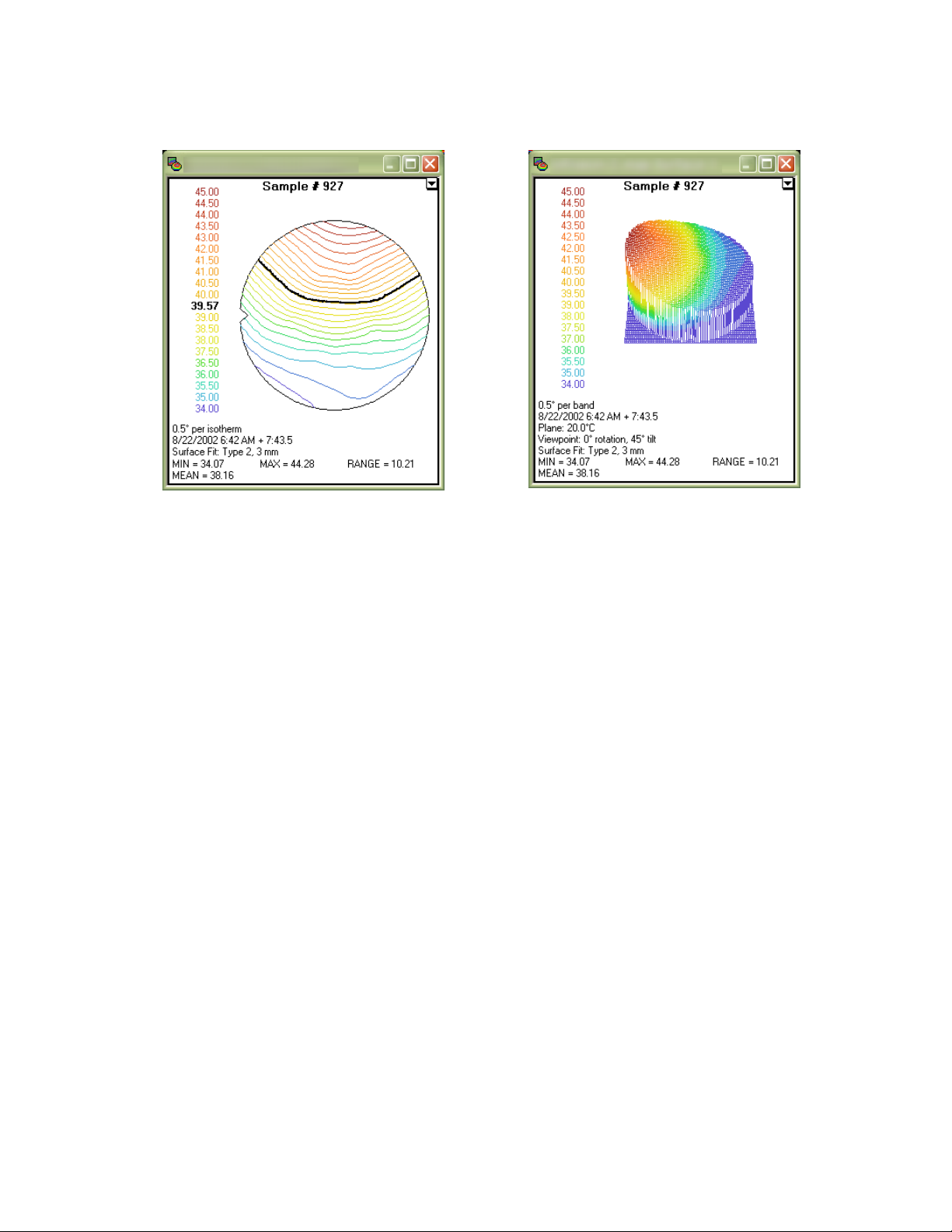
Chapter 1 Overview
You can also display a 2-dimensional color contour map as shown in Figure 4 or a 3dimensional surface map as shown in Figure 5.
Figure 4. Two-Dimensional Color Contour Map Figure 5. Three-Dimensional Surface Map
With the Animation feature, an animation of the acquired data can be created. The
animation can be set for a particular range of the acquired data, saved to a standard AVI
file, and replayed at any time. The AVI file can be sent to other computers not running
the Thermal MAP software and played using the Windows Media Player
With the Derived Files Feature, statistical data can be generated for selected periods of an
acquisition run. In addition, the differences in selected sensor readings between two
different acquisition runs may be compared.
Data may also be exported to a spreadsheet program, edited in the spreadsheet, and
loaded back to Thermal MAP for further analysis.
Accura°C User Manual 1-4 °SensArray
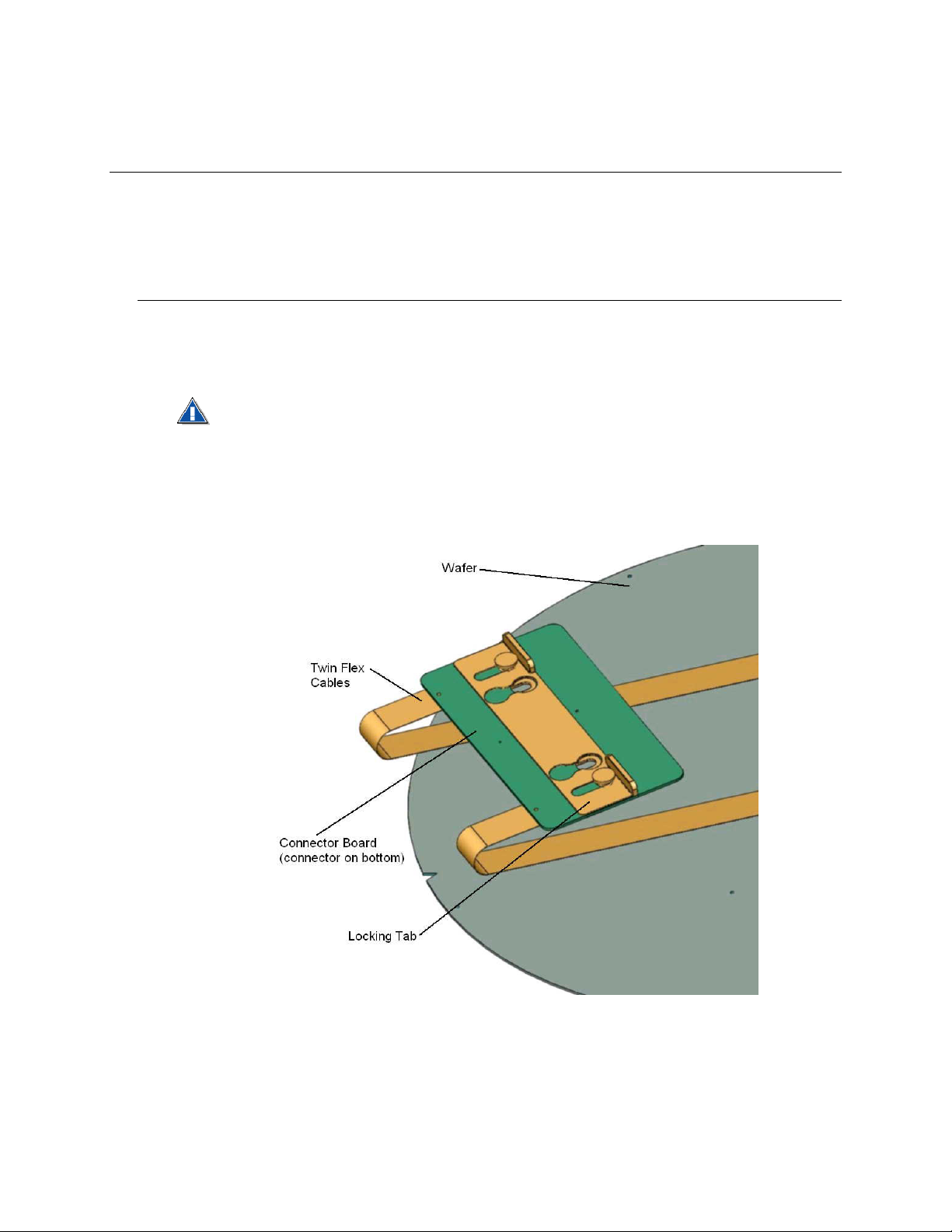
Chapter 2
System Setup and Operation
Before you can begin working with the Accura°C system, you need to unpack the system
components, prepare the equipment for transfer to the cleanroom, and connect the system
cables.
Connecting the System
Before shipping, SensArray assembles and tests the Accura°C system. The Thermal MAP
software is preinstalled and configured. To setup the system, you only need to connect
the cable from the wafer to the DISIS unit and install the Bluetooth module to the laptop.
Do not load any additional software on the system hard drive. All required
software is loaded and tested prior to shipping.
Connecting the Wafer to the DISIS
To connect wafer and DISIS unit, complete the following instructions.
1. Slide the locking tab on the wafer connector forward to unlock the connector.
Figure 1. Connector Board Components
2. Place the DISIS unit and the wafer so that the twin cable and connector face each
other as shown in Figure 2.
°SensArray 2-1 Accura°C User Manual
