Page 1

Non-Linear Junction Detector
User Manual
Research Electronics International, LLC
455 Security Drive, Algood, TN 38506 U.S.A.
(800) 824-3190 (US Only) • +1 931-537-6032
www.reiusa.net
© Copyright Research Electronics International LLC
Page 2
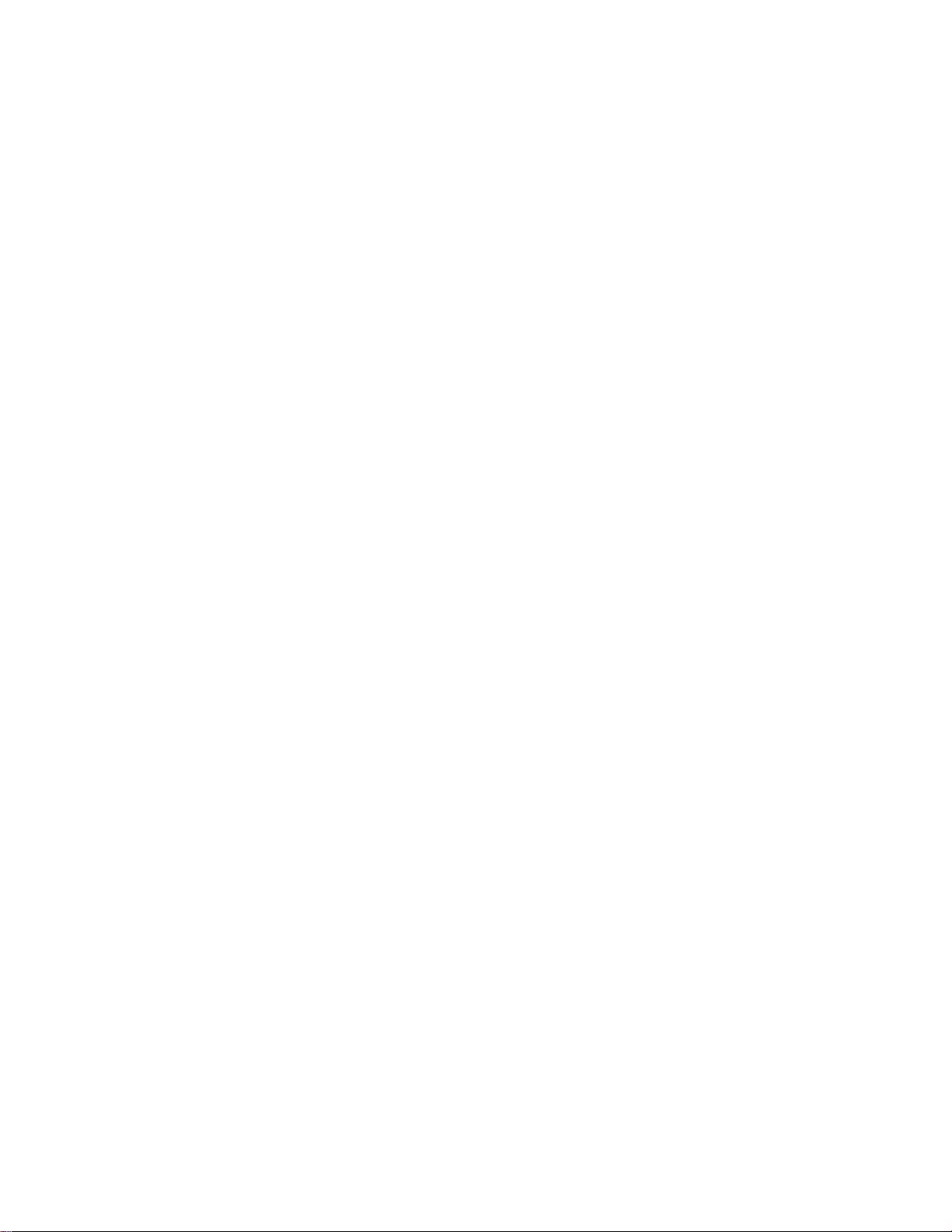
2
Page 3

Non-Linear Junction Detector
This document is intended to provide guidance and instruction on using the ORION 2.4 Non-Linear
Junction Detector for finding hidden electronic devices.
This manual contains proprietary information intended solely for use with the ORION 2.4 Non-Linear
Junction Detector.
The overall effectiveness of this product, and of any surveillance countermeasure, is dependent on the
threat level and the user’s ability to properly utilize the appropriate equipment. The REI Training Center
offers training on technical surveillance countermeasure equipment.
3
Page 4
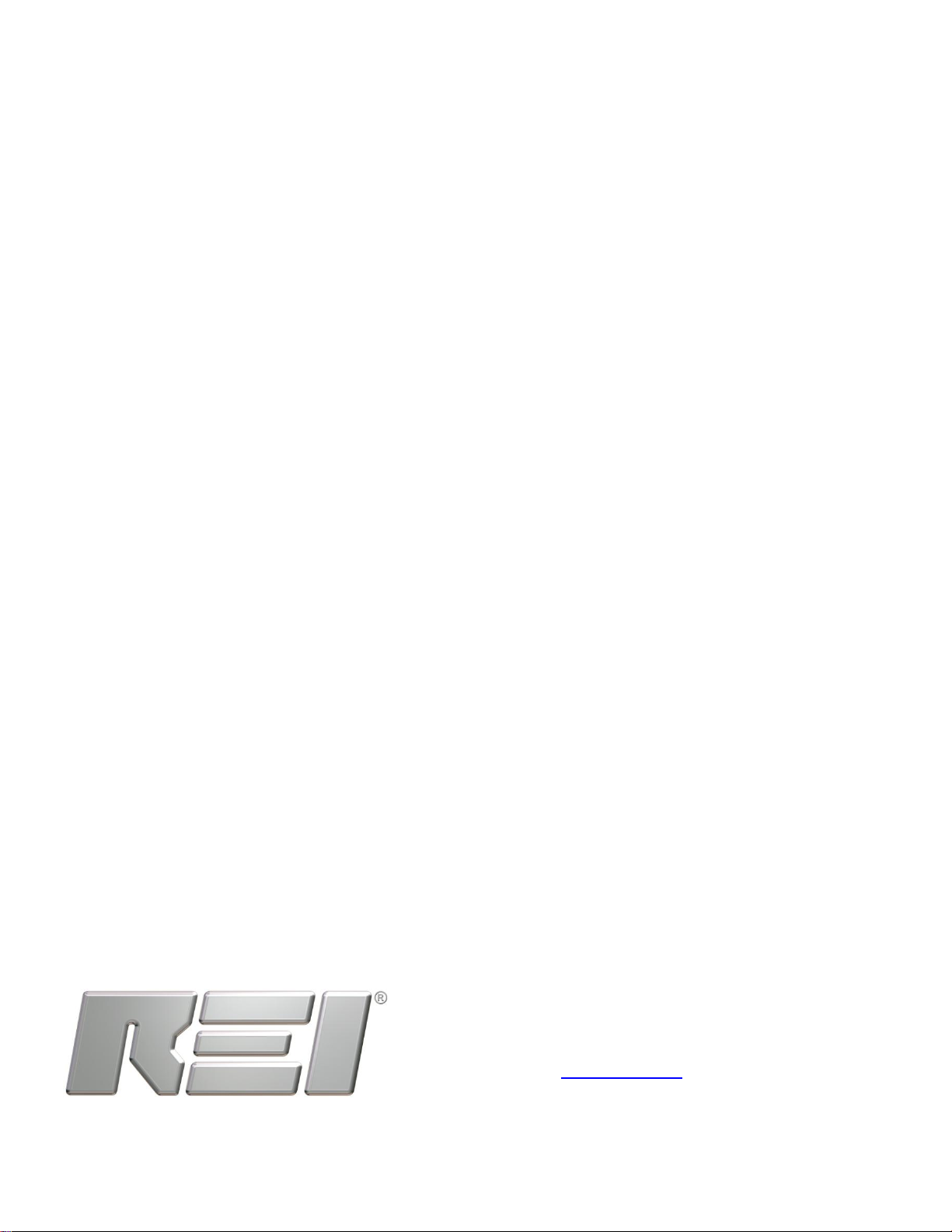
Revision 1.10
© COPYRIGHT RESEARCH ELECTRONICS INTERNATIONAL
REI products are designed and intended for legal commercial applications, however because laws and regulations
vary from state to state and country to country, it is the sole responsibility of the purchaser and user/operator to
check and comply with all applicable laws and regulations for the possession and operation of this equipment
before and after making a purchase.
WARNING: It is the responsibility of the user to comply with the appropriate radio communication laws of the
country in which the ORION 2.4 is being used.
This device complies with part 15 of the FCC Rules. Operation is subject to the following two conditions: (1) This
device may not cause harmful interference, and (2) this device must accept any interference received, including
interference that may cause undesired operation.
This device complies with Industry Canada license-exempt RSS standard(s). Operation is subject to the following
two conditions: (1) this device may not cause interference, and (2) this device must accept any interference,
including interference that may cause undesired operation of the device.
Cet appareil est conforme avec Industrie Canada RSS standard exempts de licence (s). Son utilisation est soumise
aux deux conditions suivantes: (1) cet appareil ne peut pas provoquer d'interférences et (2) cet appareil doit
accepter Toute interférence, y compris les interférences qui peuvent causer un mauvais fonctionnement du
dispositif.
Information contained in this manual including product operation and specifications is subject to change without
notice.
Any product or brand names contained in this manual are used only for identification purposes and are trademarks
or registered trademarks of their respective holders.
Patents Pending
OWNER’S RECORD
The Serial Number of each ORION 2.4 is located on the bottom of the unit near the battery compartment door.
Please record this number and refer to it whenever you contact your dealer or Research Electronics International
concerning this product. Note: Removal or alteration of the serial number automatically voids all warranties of this
product.
SERIAL NUMBER: _________________________
Research Electronics International, LLC
455 Security Drive, Algood, TN 38506 U.S.A.
(800) 824-3190 (US Only), +1 931-537-6032
www.reiusa.net
4
Page 5
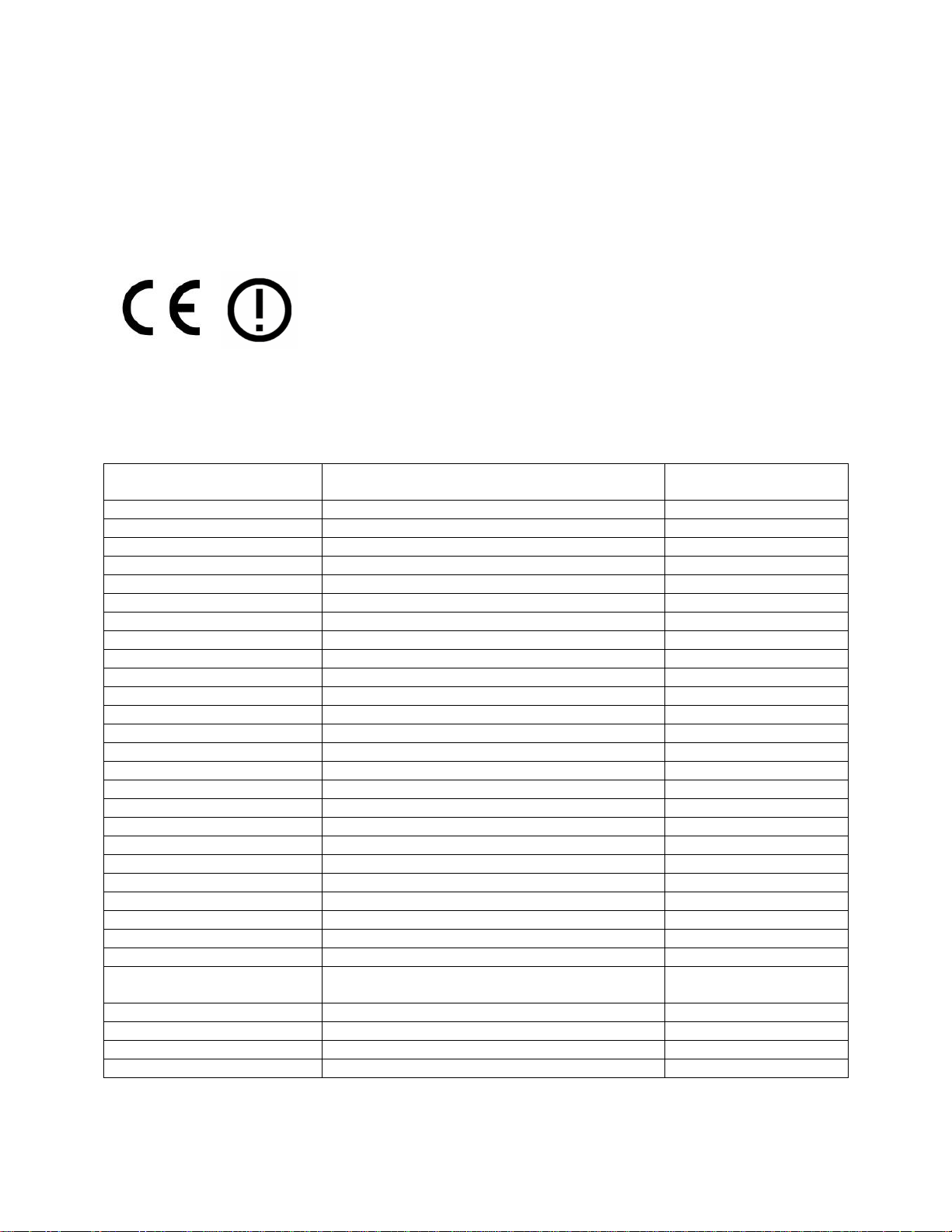
Country
Restrictions
“Country” setting for
ORION 2.4 (see Page 24)
Austria (AT)
100 mW Max Transmit Power
Austria
Belgium (BE)
No restrictions
FCC/IC/CE
Bulgaria (BG)
2.446 GHz to 2.454 GHz Transmit Freq Range
Bulgaria
Cyprus (CY)
No restrictions
FCC/IC/CE
Czech Republic (CZ)
No restrictions
FCC/IC/CE
Denmark (DK)
No restrictions
FCC/IC/CE
Estonia (EE)
No restrictions
FCC/IC/CE
Finland (FI)
No restrictions
FCC/IC/CE
France (FR)
10 mW Max Transmit Power
France
Germany (DE)
10 mW Max Transmit Power
Germany
Greece (GR)
No restrictions
FCC/IC/CE
Hungary (HU)
10 mW Max Transmit Power
Hungary
Iceland (IS)
No restrictions
FCC/IC/CE
Ireland (IE)
No restrictions
FCC/IC/CE
Latvia (LV)
No restrictions
FCC/IC/CE
Lithuania (LT)
10 mW Max Transmit Power
Lithuania
Luxembourg (LU)
No restrictions
FCC/IC/CE
Malta (MT)
No restrictions
FCC/IC/CE
Netherlands (NL)
No restrictions
FCC/IC/CE
Norway (NO)
No restrictions
FCC/IC/CE
Portugal (PT)
10 mW Max Transmit Power
Portugal
Romania (RO)
No restrictions
FCC/IC/CE
Slovak Republic (SK)
No restrictions
FCC/IC/CE
Slovenia (SI)
10 mW Max Transmit Power
Slovenia
Sweden (SE)
No restrictions
FCC/IC/CE
Switzerland/Liechtenstein (CH)
10 mW Max Transmit Power
Switzerland or
Liechtenstein
United Kingdom (UK)
No restrictions
FCC/IC/CE
Italy (IT)
10 mW Max Transmit Power
Italy
Poland (PL)
No restrictions
FCC/IC/CE
Spain (ES)
No restrictions
FCC/IC/CE
This device has been tested and complies with the essential requirements of the following CE directives:
LVD Directive 2006/95/EC
R&TTE Directive 1999/5/EC
This device does, however, make use of frequency bands whose use is not harmonized throughout the
European community and is therefore identified as Class 2 equipment as indicated by the Class Identifier
(Alert Symbol) Label found on the bottom side of the equipment:
As Class 2 equipment, additional restrictions may need to be observed depending on where this product
is used in Europe. Please consult the table below for a list of required restrictions by country. The
equipment should be operated within these restrictions for the given country. See Page 24 for details
on how to configure the ORION 2.4 to operate within these restrictions.
5
Page 6
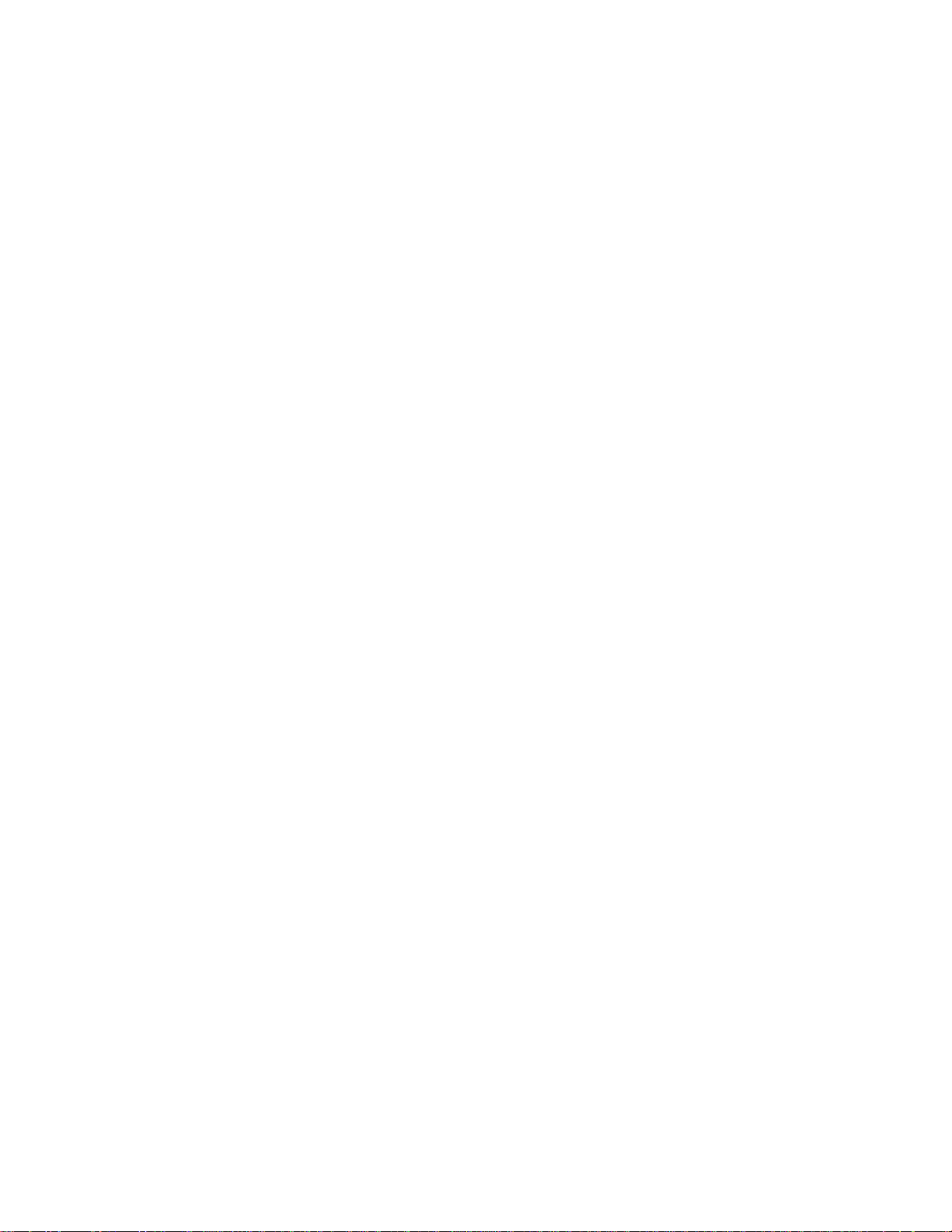
Table of Contents
PRECAUTIONS ............................................................................................................................................... 9
Equipment Description ............................................................................................................................... 10
Overview ................................................................................................................................................. 10
Keypad .................................................................................................................................................... 11
SET-UP & BASIC OPERATION ....................................................................................................................... 12
Battery Usage .......................................................................................................................................... 12
Real Time Clock Battery .......................................................................................................................... 13
Procedure ................................................................................................................................................ 14
Basic ORION 2.4 Functions ...................................................................................................................... 15
Power On/Off ...................................................................................................................................... 15
Operation/Menu Item: Transmit Power Level .................................................................................... 15
Auto / Manual Transmit ...................................................................................................................... 15
Volume Level ....................................................................................................................................... 15
Volume Mute ...................................................................................................................................... 16
Adjusting the Menu Items ...................................................................................................................... 17
Menu Structure ....................................................................................................................................... 18
Quick Access Buttons .............................................................................................................................. 18
Menu Items / Operations........................................................................................................................ 19
Mode: Search2&3 ............................................................................................................................... 19
Mode: Listen 2nd AM ........................................................................................................................... 19
Mode: Listen 2nd FM ............................................................................................................................ 20
Mode: Listen 3rd AM ............................................................................................................................ 20
Mode: Listen 3rd FM ............................................................................................................................ 20
Mode: Freq Scan ................................................................................................................................. 20
Auto/Manual Transmit Power ............................................................................................................ 21
Manual Frequency Adjust ................................................................................................................... 21
Auto Frequency Mode ........................................................................................................................ 22
Alert: Trip Level ................................................................................................................................... 22
Vibrate Setup ...................................................................................................................................... 22
6
Page 7
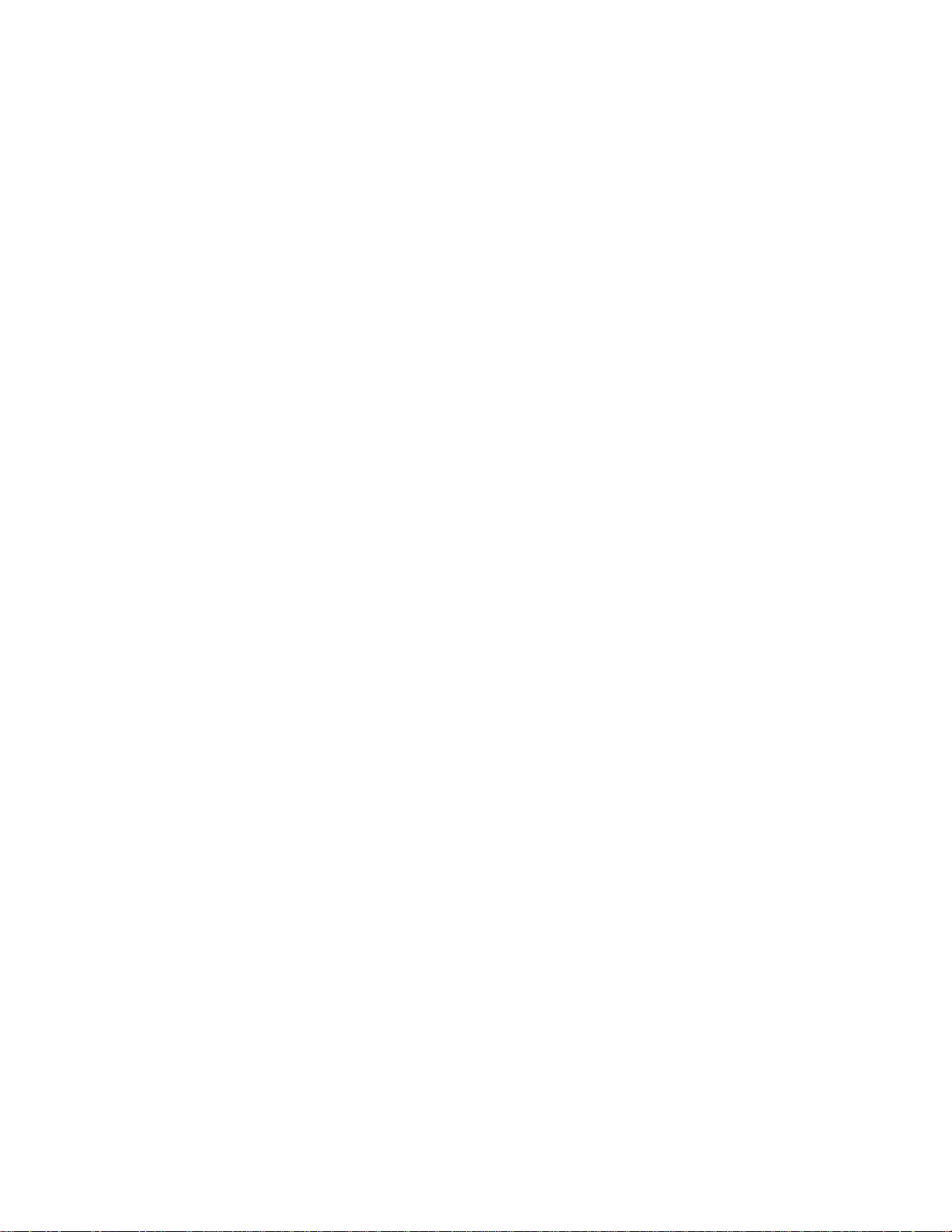
Gain Level ............................................................................................................................................ 22
Headlamp Setup .................................................................................................................................. 23
Battery Status ...................................................................................................................................... 23
Display REI Information ....................................................................................................................... 23
Display System IDs .............................................................................................................................. 23
Restore User Settings .......................................................................................................................... 23
Save/Recall User Settings .................................................................................................................... 24
Display Brightness ............................................................................................................................... 24
Country Setting ................................................................................................................................... 24
Show Clock .......................................................................................................................................... 25
Set Clock .............................................................................................................................................. 25
Standby Mode Setup ........................................................................................................................... 26
Auto Off Mode Setup .......................................................................................................................... 26
Keypad Backlight Setup ....................................................................................................................... 26
Specifications .............................................................................................................................................. 27
APPENDIX .................................................................................................................................................... 29
Background Theory ................................................................................................................................. 29
7
Page 8
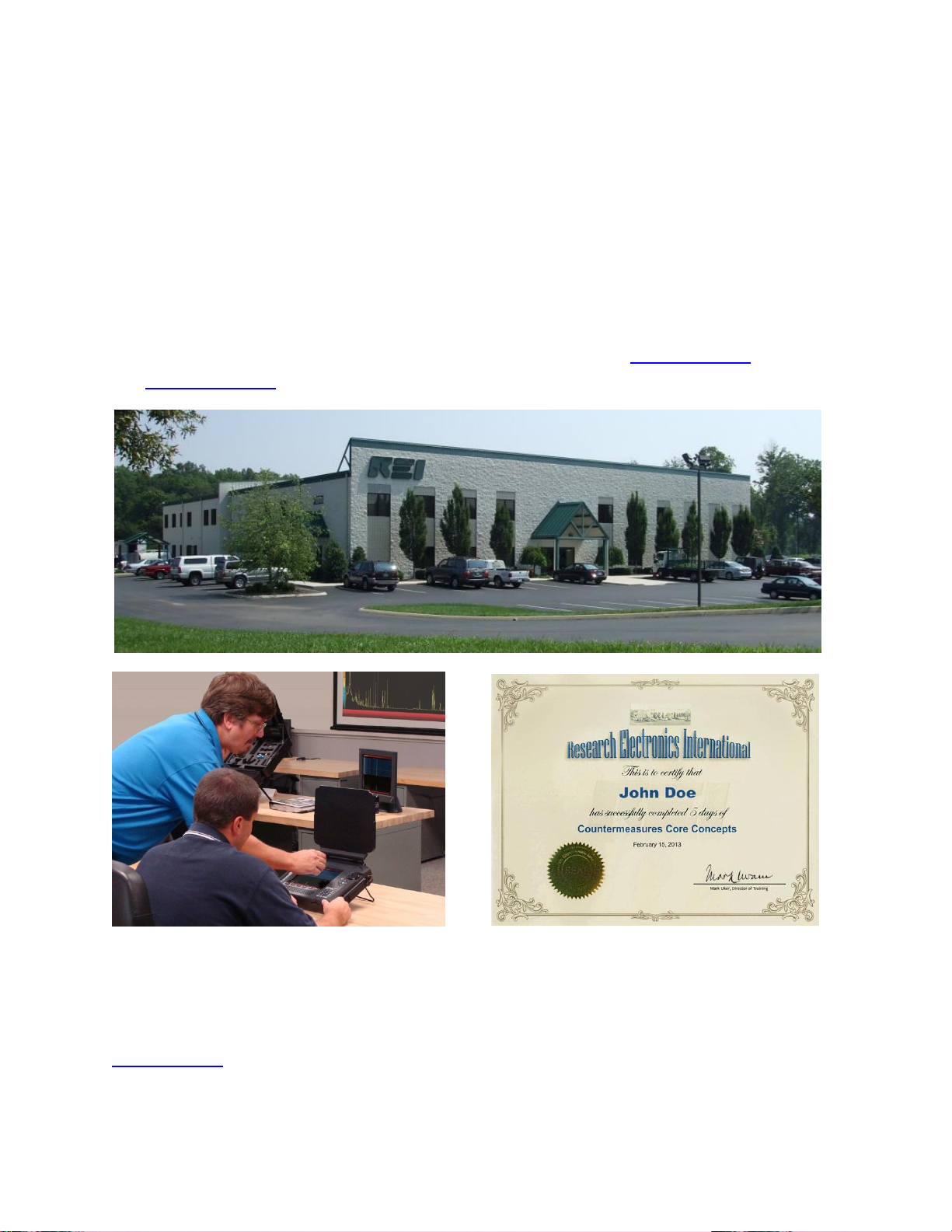
Technical Security Training
REI Training Center: REI offers the world’s largest commercially available Technical Security
training facility. Training courses include classroom instruction and hands-on exercises where
students perform sweep exercises in “live” environments utilizing “target rich” project rooms.
The progressive course curriculum is designed for the beginner or the seasoned Technical
Security Technician.
Regularly scheduled courses are taught monthly; visit REI’s website (www.reiusa.net) or contact
REI (sales@reiusa.net) for training dates.
Contact REI for more information about technical security training and/or other equipment:
www.reiusa.net
8
Page 9
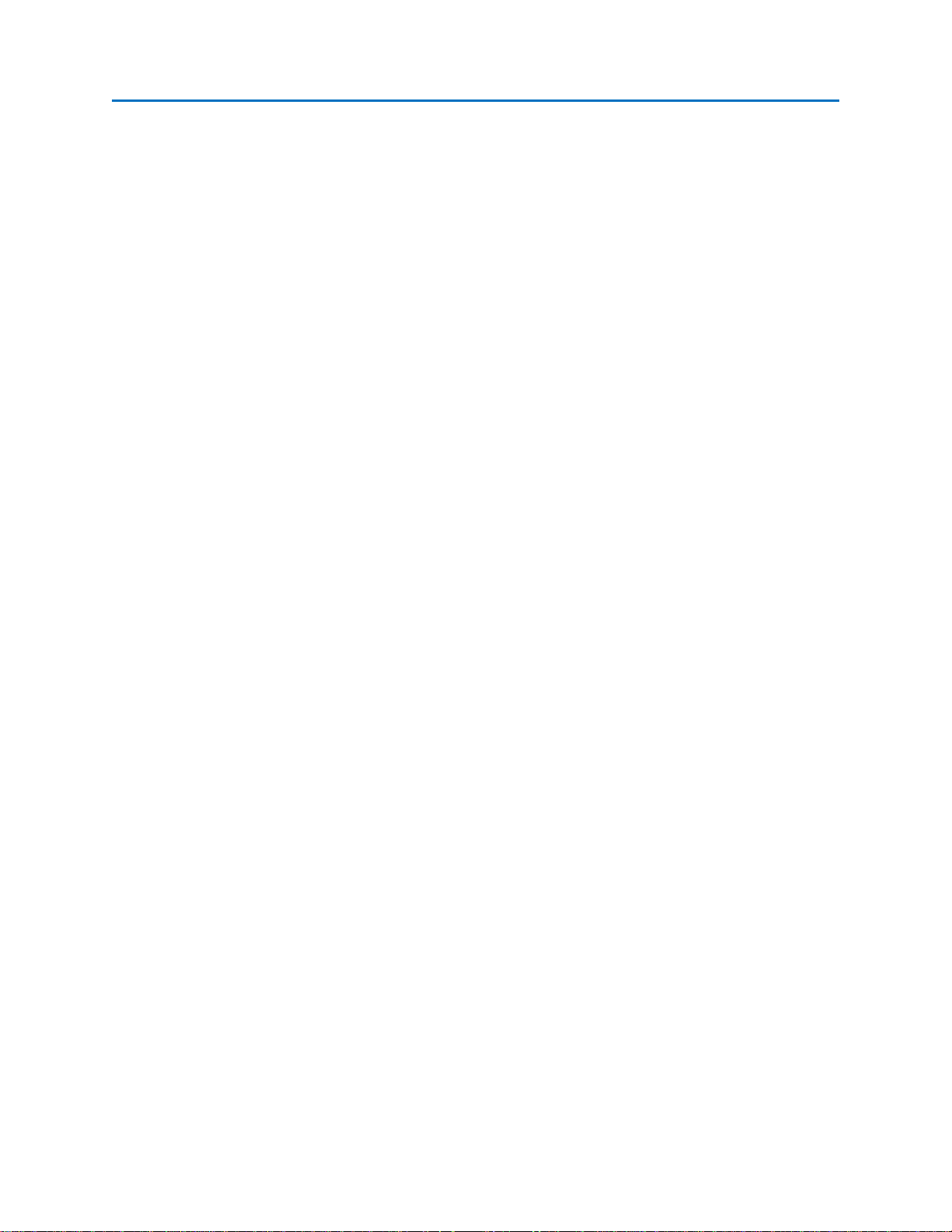
PRECAUTIONS
PRECAUTIONS
ORION 2.4
CAUTION: Any changes or modifications not expressly approved by REI could void the user’s authority to operate the
equipment.
The ORION 2.4 is for professional use only.
The ORION 2.4 is capable of emitting a radio signal between 2.404 GHz and 2.472 GHz. The ORION 2.4 meets USA FCC
transmission requirements and has been CE marked, however, it is the responsibility of the user to practice good safety
procedures. In doing so, you should take the following precautions:
o Do not point the antenna at a person’s eyes or head.
o Maintain a distance of at least 20 cm between the antenna and the body of the user or nearby persons
o Do not leave the antenna in close proximity to any part of the body for more than 5 minutes.
o Do not use near flammable fluids or explosives or in any area where the use of radio communications equipment
is prohibited.
o Do not use in close proximity to any person fitted with a heart pacemaker, heart defibrillator, or any other life
support device.
For your own safety do not use the ORION 2.4 if:
o The ORION 2.4 cables or its plugs become frayed or otherwise damaged.
o The ORION 2.4 housing is cracked or otherwise damaged.
o You suspect that the unit requires servicing
Only use REI approved power sources, batteries, chargers, and accessories. The supplied power supply is REI #UIB345-15.
The supplied battery pack for CE units: RRC Power Solutions Lithium Ion Rechargeable Battery pack Model #RRC2040,
rated 11.25V, 2950mAh, 33.2Wh. The supplied battery pack for non-CE units: Inspired Energy Lithium Ion Rechargeable
Battery pack Model #NC2040HD, rated 10.8V, 2.9Ah, 31Wh. The supplied real-time clock battery is a CR2032 coin cell
battery with the following specifications: 3V nominal voltage, 225mAh nominal capacity, -30C to 60C operating temp
The ORION 2.4 should not be used for normal operation while charging a battery in the ORION 2.4 unit. To return to
normal operation, disconnect the AC power supply.
There are no serviceable parts inside. Contact your dealer or Research Electronics International, LLC for repairs. Opening
the unit will void the warranty.
For your own safety do not use the AC power battery charger if:
o The battery charger cables or its plugs become frayed or otherwise damaged.
o The battery charger housing is cracked or otherwise damaged.
o The battery charger is exposed to rain, liquid or excessive moisture.
Lithium-Ion Batteries
CAUTION: RISK OF EXPLOSION IF BATTERY IS REPLACED BY AN INCORRECT TYPE. DISPOSE OF USED BATTERIES ACCORDING
TO THE INSTRUCTIONS.
For your own safety do not use any ORION 2.4 battery if:
o The battery case is cracked or otherwise damaged.
o The battery is excessively hot or warm for any reason.
Avoid shorting the battery, immersing in water, or exposing to fire. Also, avoid excessive physical shock or vibration.
Only use the specified REI battery chargers or products to charge REI batteries
There are no serviceable parts inside the battery. Contact your dealer or Research Electronics International, LLC for
repairs. Opening or puncturing the unit can be dangerous and may result in injury.
Using the Lithium-Ion batteries in a manner not specified by this user’s guide may override the equipment’s built-in
protection mechanisms.
Keep out of the reach of children.
Dispose of Lithium-Ion batteries in accordance with local regulations.
9
Page 10

Equipment Description
8
4
5
6
3
1
7
2
Overview
OPERATION
1. ANTENNA – located on opposite side of head display
2. HEAD DISPLAY – LED Bargraphs for indicating Transmit Power level, 2
and a small informational display for indicating status and displaying the menu.
3. KEYPAD – used for controlling the ORION 2.4
4. HEADPHONE JACK – for connection of headphones to monitor audio from the unit
5. USB CONNECTOR – used for connecting to a PC for software updates
6. SPEAKER – used to monitor audio from the unit
7. POWER INPUT (under battery door) – for AC adapter (only use REI supplied AC Adapter)
8. BATTERY DOOR / BATTERY DOOR LATCH – conceals battery compartment
nd
& 3rd Harmonic levels
10
Page 11

Keypad
1
2
3 4 5 6 7
8
OPERATION
1. POWER – Press to Power on. Press and hold while the unit is on to Power off. A quick press of
the power button while the unit is on will toggle the Transmit Power Mode (Auto or Manual)
2. AUDIO – Press and hold to Mute and Unmute the speaker or headphone. A quick press will
access the Mode Sub-Menu directly.
3. TRANSMIT POWER INCREASE / UP ARROW – Increases Auto Transmit Power maximum or
Manual Transmit Power level depending on current Transmit Power mode (Auto or Manual).
When a menu is on the screen, this button acts as an up arrow, navigating up through sub-
items.
4. TRANSMIT POWER DECREASE / DOWN ARROW – Decreases Auto Transmit Power maximum or
Manual Transmit Power level depending on current Transmit Power mode (Auto or Manual).
When a menu is on the screen, this button acts as a down arrow, navigating down through sub-
items.
5. VOLUME DOWN / LEFT ARROW – Decreases the volume. When a menu is on the screen, this
button acts as a left arrow, navigating to the previous menu level.
6. VOLUME UP / RIGHT ARROW – Increases the volume. When a menu is on the screen, this
button acts as a right arrow, navigating to the next lower menu level.
7. SET – When a menu is on the screen, this button sets the currently active menu item. Press and
hold this button to turn on or off the headlight.
8. MENU – Displays the Top Menu. If the top menu is displayed, this button exits the Menu. If a
sub-item of the menu is currently displayed, this button will return you to the Top Menu.
11
Page 12

OPERATION
SET-UP & BASIC OPERATION
The ORION 2.4 has been designed for quick and easy deployment. Depending on your application, some
adjustments to the default setting may need to be made.
Battery Usage
Lithium-Ion rechargeable batteries have been included with your unit.
To insert or switch out a new battery:
1. While pressing the latch on the bottom of the grip housing unit, raise the battery door at the
rear of the unit.
2. Slide the battery into the battery slot observing proper contact alignment until it latches into
place.
3. Close the battery door.
The ORION 2.4 has a built-in battery charger. To charge the battery in the unit:
1. While pressing the latch on the bottom of the grip housing unit, raise the battery door at the
rear of the unit.
2. With the battery already inserted in the unit, connect the provided AC power supply to the jack
located just above the battery slot and to an AC source. The battery will begin charging.
Charging is automatic; it will stop when the battery is fully charged. The OLED display on the
head indicates the battery charge status during charging.
Note: The ORION 2.4 should not be used for normal operation while charging a battery in the ORION
unit. To return to normal operation, disconnect the AC power supply.
12
Page 13

OPERATION
Real Time Clock Battery
An internal CR2032 coin cell battery provides power for the real time clock function and for maintaining
saved user settings. The Real Time Clock (RTC) battery should provide years of service. In the event that
the clock on the ORION 2.4 stops functioning or user settings are no longer saved, the Real Time Clock
battery will need to be replaced.
To replace the Real Time Clock battery:
1) Open the battery door and remove the product’s Lithium Ion
Battery.
2) Remove the Phillips head screw in the panel above the battery
compartment.
3) Slide the battery tray that rests above the battery
compartment out of the unit. Do not disconnect the cable
attached to the circuit board.
4) Locate the CR2032 battery on the right side of the battery tray
circuit board.
5) Remove the old CR2032 battery from the battery
clip and replace with a new CR2032 battery.
Observe the battery polarity marking on the holder
clip when replacing the battery; the positive (+) side
should be facing up, away from the circuit board.
6) Replace the battery tray and secure with the Phillips
head screw. Be careful not to pinch the attached
cable while positioning the battery tray. Do not
force the battery tray – the tray rests along plastic
ridges in the side of the battery compartment. If
positioned correctly, it should slide easily into place.
Note: The provided internal coin cell is a CR2032 battery
with the following specifications: 3V nominal voltage, 225
mAh nominal capacity, -30C to 60C operating
temperature.
13
Page 14

OPERATION
After taking the ORION 2.4 out of the case, follow these simple steps to
begin using it:
1. Place one of the provided rechargeable batteries in the battery compartment
2. Rotate the head for easy viewing
3. If preferred, extend the telescoping pole to a convenient length
Procedure
When the ORION 2.4 is turned on, it scans and displays the Transmit, 2nd Harmonic, and 3rd Harmonic
spectrums. If the Frequency Mode is set to automatic (see page 22), the unit will also automatically
select a quiet frequency avoiding any interference. The operator may also manually select frequencies.
Two test tags are included with the ORION 2.4. One is a semiconductor diode to simulate an electronic
device. The second is a steel wool pack, to simulate a corrosive metal-to-metal junction. These tags can
be used to verify the proper operation of the ORION 2.4.
There are two basic procedures to using any Non-Linear Junction Detector:
1. Detecting a non-linear junction and
2. Discriminating between electronics and false detection
The ORION 2.4 can be configured multiple ways to aid in these two processes.
14
Page 15

OPERATION
Basic ORION 2.4 Functions
Power On/Off
To Power on or off the unit:
1. With the unit off, press and release the Power button to turn the unit on.
2. With the unit on, press and hold the Power button to turn the unit off.
Operation/Menu Item: Transmit Power Level
The Transmit Power Level may need to be adjusted depending on several factors, including the target or
detection range.
To manually adjust the Transmit Power Level:
1. Repeatedly press the Up Arrow button to increase the transmit power. The TX1 Green Bar
graph will increase corresponding to the increase in transmit power. The OLED Display above
the bar graphs will display the numerical value of the transmit power level.
2. Repeatedly press the Down Arrow button to decrease the transmit power. The TX1 Green Bar
graph will decrease corresponding to the decrease in transmit power. The OLED Display above
the bar graphs will display the numerical value of the transmit power level.
Note: Whenever a menu is on the screen, the Up Arrow and Down Arrow serve as navigation keys for the
menu. To adjust the Transmit Power Level, confirm that no menu is displayed. To exit a menu, press the
Left Arrow button or wait about 15 seconds for the menu to time out.
Auto / Manual Transmit
The ORION 2.4 can be operated in either auto transmit mode or manual transmit mode. In auto
transmit mode, the transmit power will automatically reduce whenever the receiver becomes saturated.
In Manual transmit mode, the transmit power remains at the same level unless it is manually changed.
To toggle between Auto Transmit mode and Manual Transmit Mode:
1. With the unit on & with the Transmit Power adjusted so that the Transmit Power is not OFF,
press and release the Power button. The OLED screen will display the current transmit mode.
Volume Level
In addition to bar graphs and the OLED display, which give visual cues whenever a hidden electronic
target is detected, the ORION 2.4 also has several operation modes, which give different audio cues
whenever targets are detected. For details on these operation modes, see the appropriate sections
later in this User’s Manual. These audio cues can be received either through the provided speaker on
the unit or through headphones.
15
Page 16

OPERATION
To adjust the audio level of the ORION 2.4:
1. Repeatedly press the Right Arrow button to increase the volume. The OLED screen will display the
volume level as it increases.
2. Repeatedly press the Left Arrow button to decrease the volume. The OLED screen will display the
volume level as it decreases.
Note: Whenever a menu is on the screen, the Left Arrow and Right Arrow serve as navigation keys for the
menu. To adjust the Volume Level, confirm that no menu is displayed. To exit a menu, press the Left
Arrow button or wait about 15 seconds for the menu to time out.
Volume Mute
To quickly mute the volume level:
1. Press and hold the Audio button until the audio silences.
2. Press and hold the Audio button again to return the previous volume level.
16
Page 17

OPERATION
Adjusting the Menu Items
The ORION 2.4 can be configured for multiple situations. The majority of settings changes are handled
through the menu.
To adjust menu items:
1. Press the MENU button. The Main Menu will appear.
2. Press the Up or Down Arrow to begin scrolling through the Base Level Menu Items: Mode,
Transmit, Set Alert, Set Gain, & Settings.
3. To enter one of the Base Level Menu Items, press the Right Arrow when that Menu Item is
displayed.
4. Press the Up or Down Arrow to begin scrolling through the Level 1 Sub-Items.
5. A right arrow next to the name of a menu item indicates another sub-level of menu items. To
access that sub-menu, press the Right Arrow button.
6. Any menu item without a right arrow next to the name or that is displayed with a lit background
is a setting. Press the SET button to activate that setting.
7. Press the Left Arrow to go back up a menu level or to exit the menu if you are already at the
Base Level.
17
Page 18

Menu Structure
Base Level
Level 1
Level 2
Level 3
Level 4
Mode
Search2&3
Listen
2nd AM, 2nd FM, 3rd
AM, 3rd FM
Freq Scan
Transmit
Tx Power
Auto
Manual
Adjust Pwr Level
Frequency
Manual
Adjusts freq
Automatic
Set Alert
Trip Level
0, 5, 10, 15, 20, 25,
30, 35, 40, 45, 50%
Vibrate
Enabled, Disabled
Set Gain
High,
Med, Low
Settings
Headlamp
On, Off
About
Battery
REI
Sys ID
Memory
Save, Recall, Restore
General
Bright
Low, Medium, High
Country
FCC/IC/CE, Austria,
Bulgaria, France, Germany,
Hungary, Italy,
Liechtenstein, Lithuania,
Portugal, Slovenia,
Switzerland
Clock
Show Clock
Set Clock
Selects h, m, s,
M, D, Y;
change selected
item;
Completes
Pwr Save
Standby
Disabled, 1, 2, 3, 4, 5
mins
Auto Off
Disabled, 5, 10, 15, 20,
30 mins
Key Light
Off, On, Momentary
OPERATION
Quick Access Buttons
POWER Button:
Quick Press – To toggle between Auto Transmit mode and Manual transmit mode, quickly press
Press & Hold – To power down the unit, press & hold the POWER button while the unit is
AUDIO Button:
Quick Press – To access the Mode Sub-Menu directly, quickly press the AUDIO button
Press & Hold – To mute the volume, press & hold the AUDIO Button until the audio silences.
the POWER button while the unit is powered on
powered on
Press & hold the AUDIO button again to return to the previous volume level
18
Page 19

SET () Button
Press & Hold – To toggle the headlamp on and off, press & hold the SET button ()
MENU Button
Press & Hold – To scan the frequency spectrum to automatically find and select a quiet channel
for use, press & hold the MENU button.
Menu Items / Operations
Mode: Search2&3
Purpose: This is the default search mode. In Search 2&3 mode, the 2nd and 3rd
OPERATION
harmonics of the transmitted signal are monitored. A strong 2nd
harmonic response indicates the presence of a semi-conductor junction.
A strong 3rd harmonic response indicates the presence of a corrosive
junction. Search 2&3 mode may provide the user with a faster method
of sweeping an area, while the Listen modes described below may give
better discrimination of the target.
Audio: When the received 2nd harmonic signal level surpasses the set trip level,
Access: Menu > Mode > Search2&3 > (press set button)
Quick Access: Press the Audio button to quickly access the Mode Sub-menu
Mode: Listen 2nd AM
Purpose: Provides an alternate audible response. The Rx2 and Rx3 LED Bargraphs
Audio: The received 2nd harmonic signal is AM demodulated and output
a synthetic tone will be heard. As the 2nd harmonic signal level
increases, the frequency of the synthetic tone will increase. If the
received 3rd harmonic signal level becomes higher than the received 2nd
harmonic signal level, a lower frequency tone representing the 3rd
harmonic will be heard alternating (or warbling) with the 2nd harmonic
tone.
representing the 2nd and 3rd harmonic response will continue to operate
the same as Search2&3 mode.
through the speakers or headphones
Access: Menu > Mode > Listen > 2nd AM > (press set button)
Quick Access: Press the Audio button to quickly access the Mode Sub-menu
19
Page 20

Mode: Listen 2nd FM
Purpose: Provides an alternate audible response. The Rx2 and Rx3 LED Bargraphs
Audio: The received 2nd harmonic signal is FM demodulated and output
Access: Menu > Mode > Listen > 2nd FM > (press set button)
Quick Access: Press the Audio button to quickly access the Mode Sub-menu
Mode: Listen 3rd AM
Purpose: Provides an alternate audible response. The Rx2 and Rx3 LED Bargraphs
OPERATION
representing the 2nd and 3rd harmonic response will continue to operate
the same as Search2&3 mode.
through the speakers or headphones
representing the 2nd and 3rd harmonic response will continue to operate
the same as Search2&3 mode.
Audio: The received 3rd harmonic signal is AM demodulated and output
Access: Menu > Mode > Listen > 3rd AM > (press set button)
Quick Access: Press the Audio button to quickly access the Mode Sub-menu
Mode: Listen 3rd FM
Purpose: Provides an alternate audible response. The Rx2 and Rx3 LED Bargraphs
Audio: The received 3rd harmonic signal is FM demodulated and output through
Access: Menu > Mode > Listen > 3rd FM > (press set button)
Quick Access: Press the Audio button to quickly access the Mode Sub-menu
through the speakers or headphones
representing the 2nd and 3rd harmonic response will continue to operate
the same as Search2&3 mode.
the speakers or headphones
Mode: Freq Scan
Purpose: To find a quiet frequency channel for operating the ORION 2.4. This
mode scans and displays the Transmit, 2nd Harmonic, & 3rd Harmonic
20
Page 21

OPERATION
spectrums allowing the user to manually select a quiet channel for
operation.
Access: Menu > Mode > Freq Scan > (press set button)
Operation: When Freq Scan mode is first entered, the Transmit Frequency
bandwidth is shown. Press the Up or Down arrow to change the
bandwidth to the 2nd Harmonic or 3rd Harmonic bandwidth. The
selected bandwidth is displayed on the left side of the screen. Press the
Left or Right arrow to move the cursor to a quiet frequency.
Press the set button to change the transmit frequency of the ORION
2.4 to the cursor frequency.
Quick Access: Press the Audio button to quickly access the Mode Sub-menu
Note: When Frequency is set to Auto, the ORION 2.4 will automatically find a clean
channel when the unit is powered on.
Auto/Manual Transmit Power
Purpose: To adjust the transmit power level and to switch between automatic
and manual transmit modes. In auto transmit mode, the transmit
power will automatically reduce whenever the receiver becomes
saturated. In auto transmit mode, the set transmit power level is
indicated by a blinking LED in the Tx Power bargraph. In Manual
transmit mode, the transmit power remains at the same level unless it is
manually changed.
Menu Access: Menu > Transmit > Tx Power > or to select Automatic or Manual
Quick Access: Press the Up or Down Arrow ( or ) with no menu on the screen to
adjust the Transmit Power Level. Quickly press the POWER button to
toggle between Auto Transmit power mode and Manual Transmit
power mode.
Range: 0 to 100%
Manual Frequency Adjust
Purpose: Sets Transmitter Frequency
Menu Access: Menu > Transmit > Frequency > Manual > or to adjust frequency
Range: 2.4040 GHz to 2.4720 GHz, adjustable in 1 MHz steps
21
Page 22

Display: “#.#### GHz”
Auto Frequency Mode
Purpose: When enabled, the unit will scan the frequency spectrums of the
Menu Access: Menu > Transmit > Frequency > Automatic > (press set button)
Quick Access: Press and hold the MENU button to perform an Auto Frequency Scan.
Alert: Trip Level
Purpose: To set a trip level for the alert tones, the vibration feedback, and target
OPERATION
transmitter, 2nd harmonic, and 3rd harmonic to find and select a quiet
channel for use avoiding any interference to and from other devices.
This occurs on power up, as well as when Auto Frequency is selected.
indicators (“SEMICOND” or “CORROSIVE”). The trip level is indicated by
blinking LEDs on the RX2 and RX3 bargraphs.
Menu Access: Menu > Set Alert > Trip Level - or to adjust Trip Level
Range: 0%, 5%, 10%, 15%, 20%, 25%, 30%, 35%, 40%, 45%, 50%
Display: “Trip: ##%”
Vibrate Setup
Purpose: To enable or disable vibrator/haptic feedback
Access: Menu > Set Alert > Vibrate > or to turn off or on
Gain Level
Purpose: Sets the level of digital signal processing integration that is used to
Access: Menu > Set Gain > or to adjust Gain Level
The Listen Menu must be set to “Alert Tones”:
Menu > Listen > Alert Tones
process the received signals.
Range: Low, Medium, High
Display: “Gain Level”
22
Page 23

Headlamp Setup
Purpose: To enable the headlamp on the head
Access: Menu > Settings > Headlamp > or to turn off or on
Quick Access: Press and hold the set button () to toggle the headlamp on and off
Battery Status
Purpose: To display current battery status to the customer
Access: Menu > Settings > About > Battery > (press set button)
To exit this screen, press any key
Display: Current battery status.
OPERATION
Display REI Information
Purpose: To display general information about REI & the ORION 2.4
Access: Menu > Settings > About > REI > (press set button)
This screen will time out automatically after about 7 seconds.
To exit this screen before then, press any key
Display System IDs
Purpose: To display internal component information
Access: Menu > Settings > About > Sys IDs > (press set button)
The about screen will time out automatically after about 7 seconds.
To exit this screen before then, press any key
Restore User Settings
Purpose: Anytime that the ORION 2.4 is shut down, it saves any user settings that
have been changed to memory. The next time the unit is powered on, it
will recall these saved settings. However at any time the original factory
user settings can be restored.
Access: Menu > Settings > Memory > Restore > (press set button)
23
Page 24

Country
Restrictions
“Country” setting for
ORION 2.4
Austria (AT)
100 mW Max Transmit Power
Austria
Belgium (BE)
No restrictions
FCC/IC/CE
Bulgaria (BG)
2.446 GHz to 2.454 GHz Transmit Freq Range
Bulgaria
Cyprus (CY)
No restrictions
FCC/IC/CE
Czech Republic (CZ)
No restrictions
FCC/IC/CE
Denmark (DK)
No restrictions
FCC/IC/CE
Save/Recall User Settings
Purpose: For saving the current configuration for recall at a later time.
Access: To Save current settings - Menu > Settings > Memory > Save > (press
set button)
To Recall saved settings - Menu > Settings > Memory > Recall > (press
set button)
Display Brightness
Purpose: To adjust the brightness of the OLED character display and LED Bar
Graphs.
Access: Menu > Settings > General > Bright > or to change the
setting.
OPERATION
Range: Low, Medium, High
Country Setting
Purpose: The ORION 2.4 is CE Marked but is identified as Class 2 equipment due
Access: Menu > Settings > General > Country > or to change the
Range: FCC/IC/CE, Austria, Bulgaria, France, Germany, Hungary, Italy,
to the use of frequency bands whose use is not harmonized throughout
the European community. Therefore, some countries in the EU restrict
the use of the ORION 2.4. The “Country” setting allows the user to
configure the ORION 2.4 for operation within the restrictions imposed
by these countries. The table below lists these restrictions by country
and the proper setting for the ORION 2.4 when operated within these
countries.
country.
Liechtenstein, Lithuania, Portugal, Slovenia, Switzerland
24
Page 25

OPERATION
Country
Restrictions
“Country” setting for
ORION 2.4
Estonia (EE)
No restrictions
FCC/IC/CE
Finland (FI)
No restrictions
FCC/IC/CE
France (FR)
10 mW Max Transmit Power
France
Germany (DE)
10 mW Max Transmit Power
Germany
Greece (GR)
No restrictions
FCC/IC/CE
Hungary (HU)
10 mW Max Transmit Power
Hungary
Iceland (IS)
No restrictions
FCC/IC/CE
Ireland (IE)
No restrictions
FCC/IC/CE
Latvia (LV)
No restrictions
FCC/IC/CE
Lithuania (LT)
10 mW Max Transmit Power
Lithuania
Luxembourg (LU)
No restrictions
FCC/IC/CE
Malta (MT)
No restrictions
FCC/IC/CE
Netherlands (NL)
No restrictions
FCC/IC/CE
Norway (NO)
No restrictions
FCC/IC/CE
Portugal (PT)
10 mW Max Transmit Power
Portugal
Romania (RO)
No restrictions
FCC/IC/CE
Slovak Republic (SK)
No restrictions
FCC/IC/CE
Slovenia (SI)
10 mW Max Transmit Power
Slovenia
Sweden (SE)
No restrictions
FCC/IC/CE
Switzerland/Liechtenstein (CH)
10 mW Max Transmit Power
Switzerland or
Liechtenstein
United Kingdom (UK)
No restrictions
FCC/IC/CE
Italy (IT)
10 mW Max Transmit Power
Italy
Poland (PL)
No restrictions
FCC/IC/CE
Spain (ES)
No restrictions
FCC/IC/CE
Show Clock
Purpose: To display the current time and date
Access: Menu > Settings > General > Clock > Show Clock > (press set button)
Display: Current time and date
Set Clock
Purpose: To set the current time and date
Access: Menu > Settings > General > Clock > Set Clock > (press set button)
To exit this screen before then, press any key
Press Left or Right Arrow () to select h, m, s, M, D, Y
Press the Up or Down Arrow () to change the selected item
Press the set button () to complete the change and exit the set clock
screen
25
Page 26

Standby Mode Setup
Purpose: To configure Standby Mode. This feature will automatically put the unit
Access: Menu > Settings > General > Power Save > Standby > Press or to
Range: Disabled, 1 2, 3, 4, or 5 minutes
Auto Off Mode Setup
Purpose: To configure Auto Off Mode. This feature will automatically shut off the
Access: Menu > Settings > General > Power Save > Auto Off > Press or to
OPERATION
into a low power state after a predetermined period of inactivity. Full
operation returns when unit is picked up or handled.
adjust timeout
unit after a predetermined period of inactivity. Power Up operation
(pressing the power button) is required to return to full operation.
adjust timeout
Range: Disabled, 5, 10, 15, 20, or 30 minutes
Keypad Backlight Setup
Purpose: To configure keypad backlight
Access: Menu > Settings > General > Key Backlight > or to change the
setting.
Range: Off, On, Momentary
26
Page 27

SPECIFICATIONS
Specifications
TRANSMITTER
Frequency Bands: 2.404 GHz – 2.472 GHz center
Transmit Channels: Manual or Auto selection, more than 60 available
Transmit Power: 3.3 W EIRP
Power Control: Manual or Auto control
Detection Modulation: Digital 1.25 MHz BW
RECEIVER
Simultaneous 2nd & 3rd harmonic receive
Digitally Correlated
Frequency Bands: Transmit Band (2.404 GHz – 2.472 GHz); Second Harmonic (4.808 GHz – 4.944 GHz);
Third Harmonic (7.212 GHz – 7.416 GHz)
Sensitivity: -140 dBm for both harmonics
DISPLAY
Antenna-Mounted Display
Bar Graph Display for transmit power level, 2nd harmonic level, 3rd harmonic level, data field display, for
other information (operation mode, low battery, volume, DSP gain, etc.)
MECHANICAL
Extension Lengths: 16-51 in (40.6 - 129.5 cm)
Case Dimensions: 6.25 in x 14.9 in x 18.5 in (15.9 cm x 37.8 cm x 47.0 cm)
ORION 2.4 Dim: 22.4 in x 3.75 in x 3 in (57 cm x 9 cm x 7.5 cm)
Overall Extended Length: 58 in (147 cm)
ORION 2.4 Weight w/ Battery: 2.8 lbs (1.3 kg)
Case Weight including ORION 2.4 & Accessories: 11.6 lbs (5.2 kg)
MAIN BATTERY
Input AC: 100 - 240 V, 50 – 60 Hz
Run Time: >8 hours per battery (typical)
Charge Time: 2.5 hours per battery (typical)
Batteries: Lithium Ion Rechargeable Battery (2 included)
The supplied battery pack for CE units: RRC Power Solutions Lithium Ion Rechargeable Battery pack Model #RRC2040, rated
11.25V, 2950mAh, 33.2Wh.
The supplied battery pack for non-CE units: Inspired Energy Lithium Ion Rechargeable Battery pack Model #NC2040HD, rated
10.8V, 2.9Ah, 31Wh.
THERMAL
Operating Temperature: -10 to 53C
Battery Charging Temperature: 5 to 37C
Storage Temperature: -20 to 60C
Note: extended storage at temperatures above 40C could degrade battery & OLED display performance
and life.
27
Page 28

SPECIFICATIONS
Product specifications and descriptions subject to change without notice
28
Page 29

APPENDIX
APPENDIX
The ORION 2.4, designed and built by the engineers at Research Electronics International, is the latest
advancement in Non-Linear Junction Evaluation. The ORION 2.4 can be used to locate electronic devices
whether in furniture, walls, ceiling fixtures or elsewhere. The ORION 2.4 detects semiconductor
junctions, to alert in the presence of electronics.
It is important to note that due to the variations in electronic circuitry, the unit will respond differently
to different electronic circuits. Therefore, the manufacturer makes no guarantee about the performance
of the unit when attempting to detect hidden electronic devices.
Background Theory
The ORION 2.4 radiates RF energy at frequency f0 and receives energy at 2f
signal at f0 encounters a non-linear junction, some of the energy is re-radiated back at f
the non-linear characteristic of the junction that generates 2f
respectively). By observing the presence of returned signals at 2f0, 3f0, the user can detect the presence
of a non-linear junction.
, ... (the 2nd & 3rd harmonics
0, 3f0
. When the radiated
0 & 3f0
0, 2f0, 3f0
, ... It is
Now consider a basic diode; the simplest form of an electronic non-linear junction.
Eq. 1
Where i is the current of the signal, Is the leakage current, q equals the electron charge, v is the voltage,
K equals Boltzman’s constant, and T is the temperature in Kelvins.
A plot of this equation for a typical diode looks something like the following:
29
Page 30

APPENDIX
-0.50
0.00
0.50
1.00
1.50
2.00
-0.50 0.00 0.50 1.00 1.50 2.00
Current (A)
Voltage (V)
Typical Diode Voltage Curve
If we approximate Eq. 1 near the origin using Taylor Series,
For small signals across the diodes terminals, we can reduce this to the first three terms,
In Eq. 3, the second term is responsible for generating the 2nd harmonic and the third term is responsible
for generating the 3rd harmonic.
Electronic devices typically have many different non-linear junctions (diodes, transistors, etc.) linked by
wires or printed circuit board traces. Therefore energy can be radiated in and out of the device through
complex paths. Typically the 2nd harmonic signal is stronger than the 3rd harmonic signal. However,
some circuits can re-radiate strong 3rd harmonic signals.
Eq. 2
Eq. 3
Other situations can also produce harmonic signals. Two dissimilar metals, joined or touching, and
corroded metals return harmonic signals (passive intermodulation). These we will refer to as false
junctions (Sometimes called “rusty bolt effect” or “environmental diodes”.)
30
Page 31

APPENDIX
Semiconductor Junction
Characteristics
False Junction
Characteristics
The junctions in electronic devices and those in false junctions are quite different. The junctions in
electronic devices are well defined, but those created by false junctions are not as well defined or as
clean a physical junction. Imagine two perfect cubes joined—this would be a junction found in
electronic devices. False junctions are more like two irregularly shaped items touching in places, but not
in a smooth, regular pattern.
http://en.wikipedia.org/wiki/File:Rust_Bolt.JPG
Although there are various different types of semiconductor junctions (PN, PIN, JFET, MOSFET, etc.),
they all produce clean, predictable junction characteristics. For the junctions found in electronic devices,
this equation produces a predictable, but unsymmetrical curve. False junctions produce a less regular
curve, one that is noisy and unpredictable, yet they are typically symmetrical: their curve is mirrored for
negative values. The current/voltage characteristics are illustrated below.
31
Page 32

APPENDIX
This level of regularity in the junction results in differences in the harmonic signals. When the
ORION 2.4 radiates a signal that is returned by the junction in electronics, it results in a strong 2nd
harmonic signal and a weak 3rd harmonic. A false junction returns a very weak 2nd harmonic and a
strong 3rd.
A B
ORION 2.4 COMPARISON OF HARMONIC LEVELS
(A – Semiconductor, B – False Junction; Bargraphs on the right are the 2nd and 3rd harmonic levels)
As mentioned earlier, some semiconductor circuits re-radiate a strong third harmonic signal. For
example with two diodes connected back to back (see below), the shape of the voltage curve resembles
the symmetry of a false junction and produces a stronger third harmonic than does a single diode.
32
Page 33

APPENDIX
-2.00
-1.50
-1.00
-0.50
0.00
0.50
1.00
1.50
2.00
-2.00 -1.50 -1.00 -0.50 0.00 0.50 1.00 1.50 2.00
Current (A)
Voltage (V)
Back to Back Diode Voltage Curve
33
