Page 1
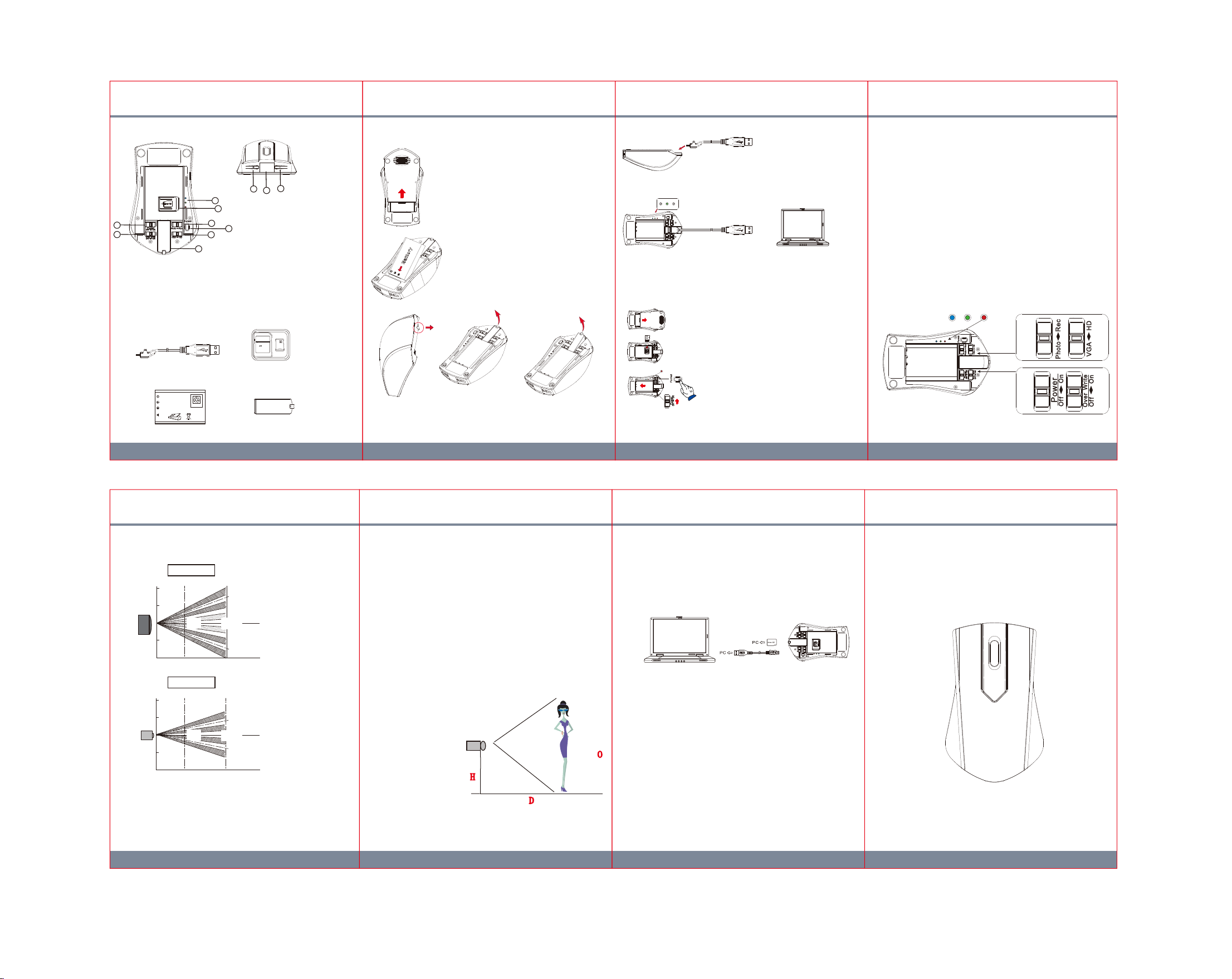
1. Name and Parts
9
3
4
1
2
5
6
7
8
* No microphones are available for USA territory.
10
1. Power switch
2. Overwrite switch
3. LED lights
4. Memory card slot
5. Photo/record switch
6. Format button
7. VGA/HD switch
8. Micro USB cover
9. Lens
10. PIR sensor
11. Microphone
4. Charging the battery
4. As shown on illustration to plug the
USB cable into device properly.
11
1. Remove the battery cover.
2. Insert the battery.
.
Connect to PC by USB cable
5. Connect the other end of the USB cable to a computer or an USB
charger. The green indicator will turn on when charging.
7. Setting
1. Select operation mode by sliding Photo/Rec switch to place.
1.1 Video: Whenever the PIR sensor is triggered, the DVR
automatically starts recording. Please note the length of
video varies from 5 seconds to 2 minutes depending on
the movement detection.
1.2 Photo: The device takes 3 photos whenever the PIR sensor is
triggered.
2. Resolution setting by sliding VGA/HD switch to place.
2.1 Video resolution: VGA(640X480@30fps) HD(1280X720@30fps)
2.2 Photo resolution: 2MP (1600X1200 .JPG)
3. LED indicator
3.1 Blue(Power): Blue indicator lights on when the device is
powered on.
3.2 Red(Rec): Red indicator lights on when recording video or
taking photo.
3.3 Green(Charge): Green indicator lights on when charging and
turn off when battery is fully charged.
6. Format memory card
2. Package Content
Lock
4GB
Adapter
USB cable
3.7V Li-ion BATTERY
BA-PV900
CAUTION
Slide the battery into place at approximately 15 degree to avoid
damaging the golden connectors on the units.
Battery pack
Li-ion
MicroSD card
Micro USB cover
PIR Sensor Illustration
1.Detection Range
TOP VIEW
2.5
8.202
1.25
4.101
0
1.25
4.101
2.5m
8.202ft
2.5
8.202
1.25
4.101
0
1.25
4.101
2.5m
8.202ft
2.Detection concerns
They may fail to detect successfully if a heat source other than a
human being is detected or if there are no temperature changes in or
movement of a heat source. Care must generally be taken in the
following cases. The performance and reliability of the sensors must
be checked out under conditions of actual use.
X
2.5
8.202
2m 5m
5.562ft 16.404ft
SIDE VIEW
Y
2.5
8.202
2m 5m
5.562ft 16.404ft
0
19
5m
16.404ft
5m
16.404ft
0
0
0
19
0
11
0
0
0
11
(5) (6) (7)
3. Place your thumb on the round point and press backward to
open micro USB cover.
(2)(1) (3) (4)
<1>Cases where a heat source other than a human being is detected
(1) When a small animal enters the detection range.
(2) When the sensor is directly exposed to sunlight, a vehicle’s
headlights, an incandescent light or some other source or far
infrared rays.
(3) When the temperature inside the detection range has changed
suddenly due to the entry of cold or warm air from an
air-conditioning or heating unit, water vapor from a humidifier, etc.
<2>Cases where it is difficult to detect the heat source.
(1) When an object made of glass acrylic or other subject which far
infrared rays have difficult passing through is located between
the sensor and what is to be detected.
(2) When the heat source inside the detection range hardly moves or
when is moves at high speed.
3.Installation Suggestion
Definition:
O - the height of object
H - the height of sensor
from the ground
D - the distance between
object and sensor
Formula:
H - O / 2
D - O x 2
For example: To film a man at 180cm height in the video, the sensor
should be placed at 45cm height above the ground and the man is 3.6m
away from the sensor.
45CM
H
3.6M
D
180CM
1.Open the battery cover
2.Insert the memory card
3. Press and hold the format button then power on
Battery
the device. The red indicator will flash when the
memory card is being formatted. The red light will
turn off when memory card format completed.
Battery
7. Retrieving video footage from DVR
1. Video file is stored in the memory card.
2. There are two methods to retrieve video files.
2.1 Using USB cable to connect to computer.
Wireless Mouse Design DVR
2.2 Using memory card reader to read and write folder directory.
3. Computer detects the storage and user may browse and
operate the storage as typical folder directory.
10.
Date and time setting (for Windows computer)
1. Right-click on Windows desktop. Choose Notepad to create a
*.txt (text) file. Then double-click the text file.
2. Suppose current time is October 16, 2014 15:00. Enter date
and time information as 2014.10.16 15:00:00 Note that a
space must be present in between date and hour and time is
O
in 24-hour format.
3. Name the file as settime.txt and save it to the root directory
of a memory card.
4. Insert the memory card to the slot then power on the device.
The date and time setting is now completed.
5. Please note when the date and time information is successful
set to the deivce the settime.txt file should not be visible when
you connect the device to the computer again.
Law Enforcement Products Manufacturer
PV-MU10
Quick Guide
LawMate
®
V1.1
