Page 1
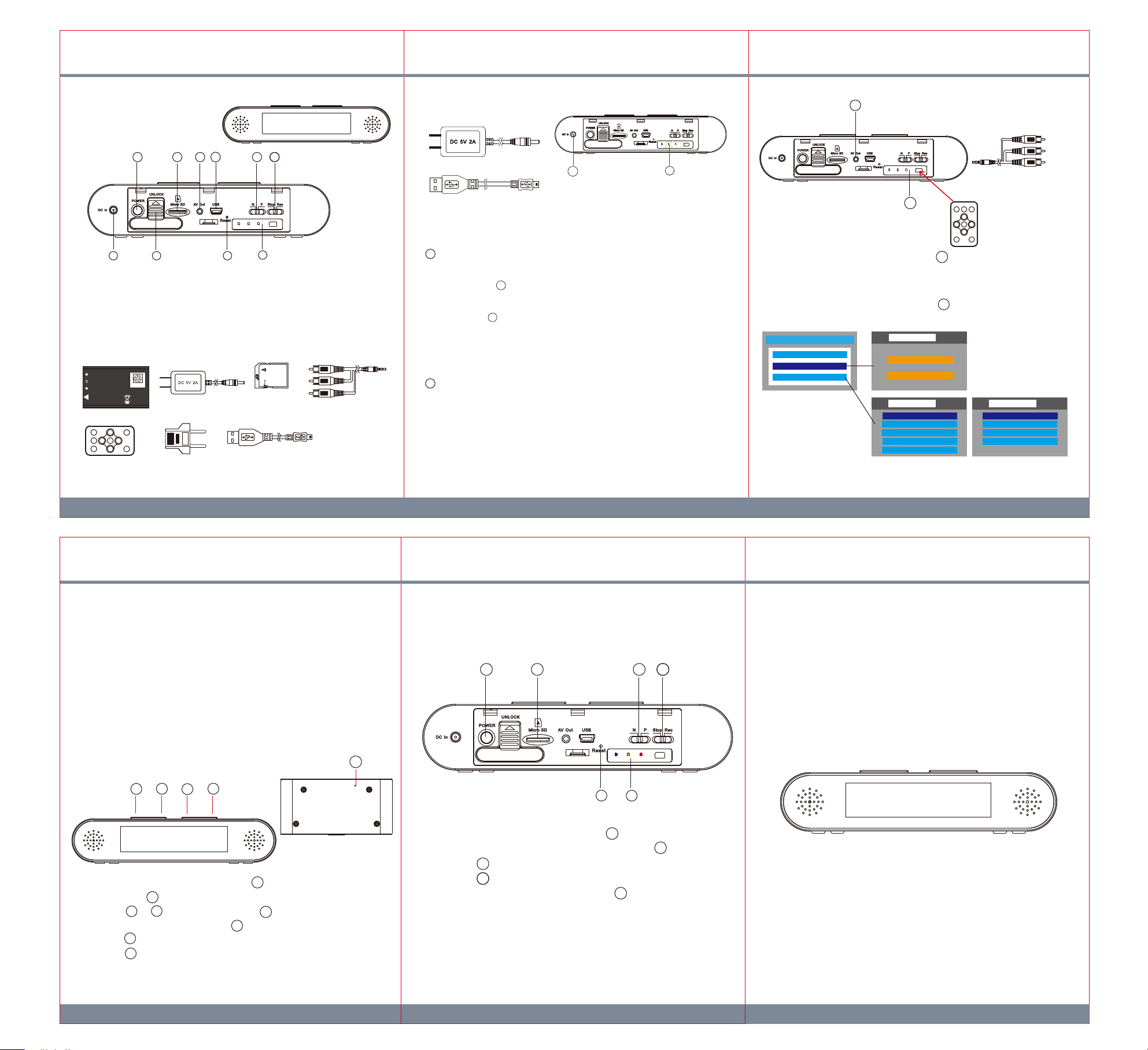
1. Names and Parts
3. Charge Battery 4. Setting
3
7
1.
Power Button
8
2. Memory Card Slot
21
4
3
9
4. USB Socket
5.
NTSC/PAL Switch
6. Stop/Rec Button
*No Microphones are available for USA territory.
2. Package Content
3.7V Li-ion BATTERY
BA-PV900FM
CAUTION
Slide the battery into place at approximately 15 degree to avoid
damaging the golden connectors on the units.
Infrared Remote
Controller
C E
Battery
Li-ion
5V Charger
European Standard
Adapter Head
(1) (3)(2)
6
5
10
SD Card
USB Cable
7.
DC In Jack
8. Battery Slot
9. Reset Button3. A/V Out Port
10. LED Bar and IR Port
A/V Out Cable
LED bar
7
Charge LED(Green)
When battery is fully charged,
the green LED will turn off.
10
There are two ways to charge the battery.
1
Connect 5V adaptor to DVR
1. Remove the back cover from the DVR and connect the charger plug to
the DC In Jack .
7
2. Plug the power cord of the charger to an AC wall outlet. The charging starts
automatically.
3. The LED bar will illuminate green to show the device is in charging mode.
10
Charging time required is 3 to 4 hours.
4. After charging is completed, green light turns off automatically.
5. Users may charge the battery while recording.
2
Connect USB cable to DVR
1. Remove the back cover from the DVR and connect the supplied USB
cable into the device.
2. Plug the USB cable to a PC, the green Charge LED of the device will
illuminate to show the charging is in process.
3. Green LED will turn off when the battery is fully charged.
10
4.1. Connection
Connect AV/Out Cable to the A/V out port on the device and connect
the RCA jacks to the monitor.
4.2. Operated by infrared controller
Aim the IR remote controller to the IR port on the DVR and edit
settings by the remote controller.
Main Menu
Video Files
Recorder Seng
Program Seng
Recorder Setting
Moon Detect
Program Setting
Main Menu
Language
Time Date Display
Time Date Seng
MIC
Storage Info
Normal
3
10
Program Setting
Format SD Card
TV Out Seng
Firmware Upgrade
Load Setup Defaults
6. Retrieve Files from DVR
There are two ways to read the retrieve video files.
6.1. Use memory card reader to retrieve video files.
6.2. With the device powered on and memory card inserted, connect the
device to PC by USB cable. It will be recognized by PC as an external
drive for user to retrieve the files.
7. Digital Clock Time Setting
5
2
1
7.1. Insert a safty pin into the reset button before operation.
7.2. Long press for three seconds to access its time setting mode.
7.3. Press or to set hours and press again to set minutes.
To exit time setting mode, press .
7.4. Press to switch the displaying to 12 or 24 hour format.
7.5. Press to activate the blue LED backlight.
3
1
1
4
3 4
5
2
3
3
8. Operation
Please note, before recording memory card needs to be formatted on
the PC with SD card reader or on the monitor when using AV-Out cable.
21
9
8.1. Insert memory card into the card slot .
8.2. Power on/off the DVR by pressing power button .
8.3. Switch to set NTSC or Pal system
8.4. Switch to Rec/Stop to start or stop recording.
5
6
8.5. Insert a safety pin into the reset button to reset DVR.
8.6. LED indicator
Blue: DVR is powered on
Green: DVR is in charging mode.
Red: DVR is in recording mode.
2
9
10
6
5
1
DVR259
Digital Clock DVR
Quick Guide
®
(5)(4)
V1.0
