Page 1
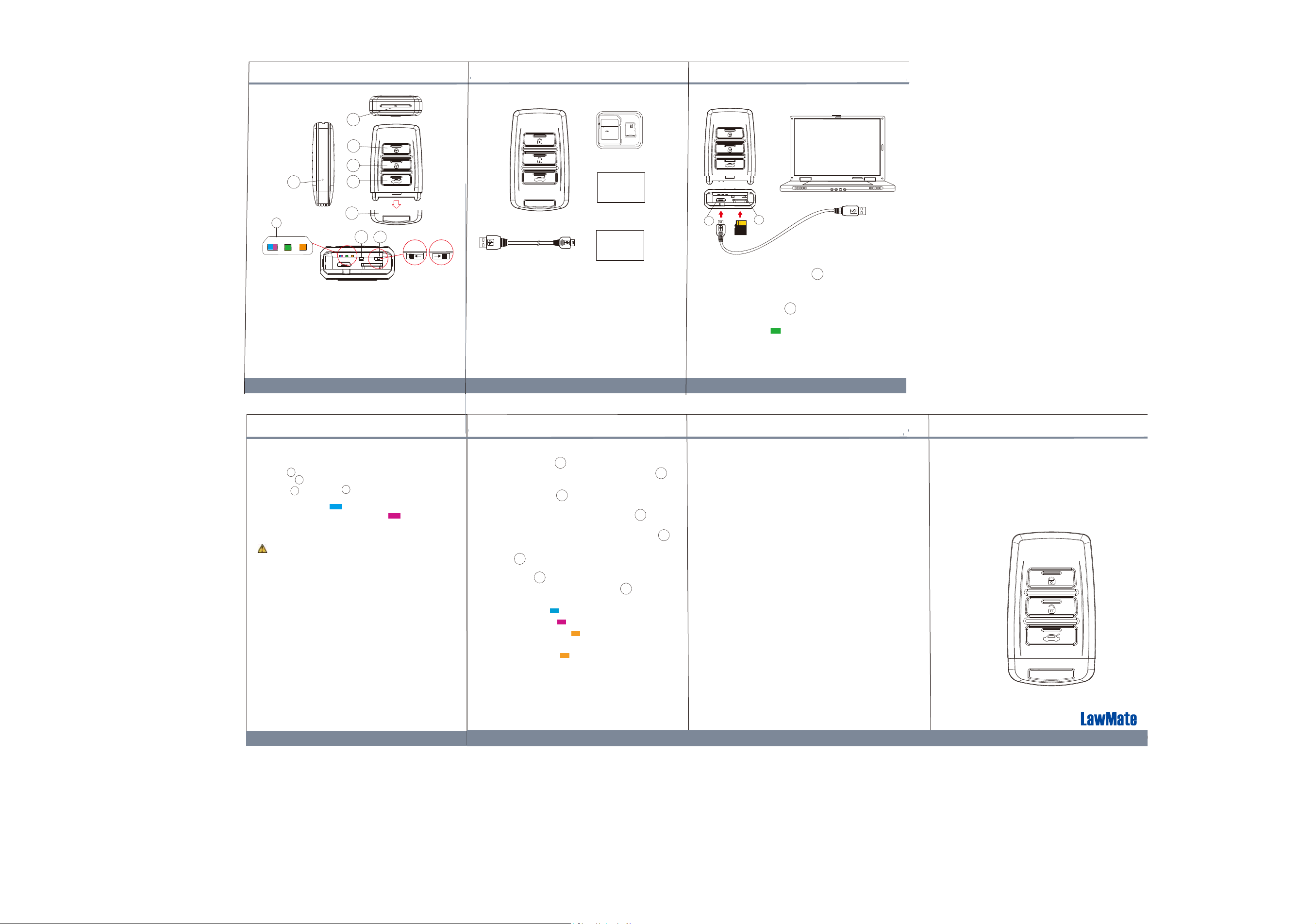
1. Names and parts
V1.0
2. Package Content
4. Charge the battery & Insert memory card
4
1
2
5
3
6
7
8
1. Power on /
Record button
2. Power off button
3. Wifi on / off button
4. 5MP Camera
5. Default key
6. Rear cover
7. LED indicators
●Blue - power on
●Purple - recording on
●Green - charging
●Orange - Wi-Fi
8. Reset key
9. Vibration Switch
1
Lock
4GB
Adapter
Memory card
Wi-Fi Quick
Guide
Wi-Fi Quick Guide
Key fob camera
9
OFF
ON
USB cable
User manual
Device Quick Guide
10
Remove the rear cover of the device, plug the
micro USB end of cable into and plug the
3. Vibration Alert
Power on / off - 1 long vibration
Rec on - 1 long vibration
Wi-Fi on - 1 long vibration
Wi-Fi off - 2 short vibrations
Turn on Wi-Fi while recording - 2 long vibrations
Turn off Wi-Fi while recording- 2 short and 1 long
vibration
2
other end into the computer or other USB
power source. After charging is complete, insert
the memory card into
be ready for further operations.
● Solid green LED - the device is charging.
● Green LED goes off - the device is full charged.
Note: Device can’t be powered on, if no memory card
is inserted into the device.
11
10. Mini USB port
11. Memory card slot
10
11
. Then the device will
3
5. Format memory card
1. With gold contact facing up, insert the memory card
into
2. Press to power on the device.
3. Hold first, press for two seconds, wait until
you see the purple blinking LED, then release both.
11 .
2
1
3
● Solid blue LED - the device is powered on.
● Purple LED blinks for five times - the memory
card is being formatted.
● All lights go off with one vibration - the formatting is
completed.
Note: To make sure the memory card can be read by
the computer, please format the memory card before
using it for the first time. Also, please note that
formatting on computer is highly not recommended,
for it might result in the failure of formatting.
6. Date and time setting (for Windows system)
1. From the desktop right-click to open Notepad,
create a text file named settime.txt
2. On the first line of the file, enter date and time
informaiton as year.month.day hours.minutes.seconds
For example, suppose the time is October 16, 2015
15:00. Then, please enter 2015.10.16 15:00:00
Note : There should be a space left between day and
hours, and the time format should be the 24-hour
format.
3. Save the file to the root directory of the memory card.
4. Insert the memory card into the slot, and power on
the device. The date and time setting is now completed.
Note : When the date and time setting is completed.
The settime.txt file will not be visible when you
connect the device to the computer again.
4
7. Operation
7-1 Power on: Press once.
1
7-2 Recording: With device powered on, press
again to start or stop recording.
7-3 Vibration: Switch to the left to turn off, or right
9
to turn on.
7-4 Wi-Fi: With device powered on, press to turn
3
on/off Wi-Fi.
7-5 Power off: With no ongoing recording, press .
7-6 Reset: When the device functions abnormally,
press .
8
7-7 Restore default Wi-Fi password and SSID:
Long press
7-8 Restore all default settings: Press for 10
5
for 4 seconds, and release.
5
seconds, and release.
●
Solid blue LED - power on
●
Solid purple LED - recording on
●
Blinking orange LED - device is searching
for Wi-fi connection.
●
Solid orange LED - device is successfully
connected to Wi-fi.
5
8. Download videos and photos from DVR
Knowing that all video files are stored in the memory card,
1
2
you have two ways to download the files.
1. Use a memory card reader to transfer datas from
the card to the computer.
2. Or, connect the device to the computer with memory
card inserted. Turn on the device and it will work as
a flash drive.
9. Rename the device Wi-Fi SSID
To change the default SSID name, right-click on
Windows desktop. Creat a Notepad *.txt (text) file and
name it as setSSID.txt. Enter your new SSID name on
the first line of the file, save it to the root directory of
memory card, and insert the card back to the device.
Lastly, power on the device. Note: SSID name must be
started with PV and followed by 6 ~ 14 characters of
numbers or alphabets (e.g. PV123abc).
PV-RC200HDW
1080p Key Fob Wi-Fi DVR
User Manual
10. Others
1. Device will automatically shut down after 3 minutes of
no operation.
2. With no memory card inserted, the device can work as
a web camera when it’s connecte to computer by USB
cable.
LawMate, innovation never stops
6
®
V1.0
