Page 1
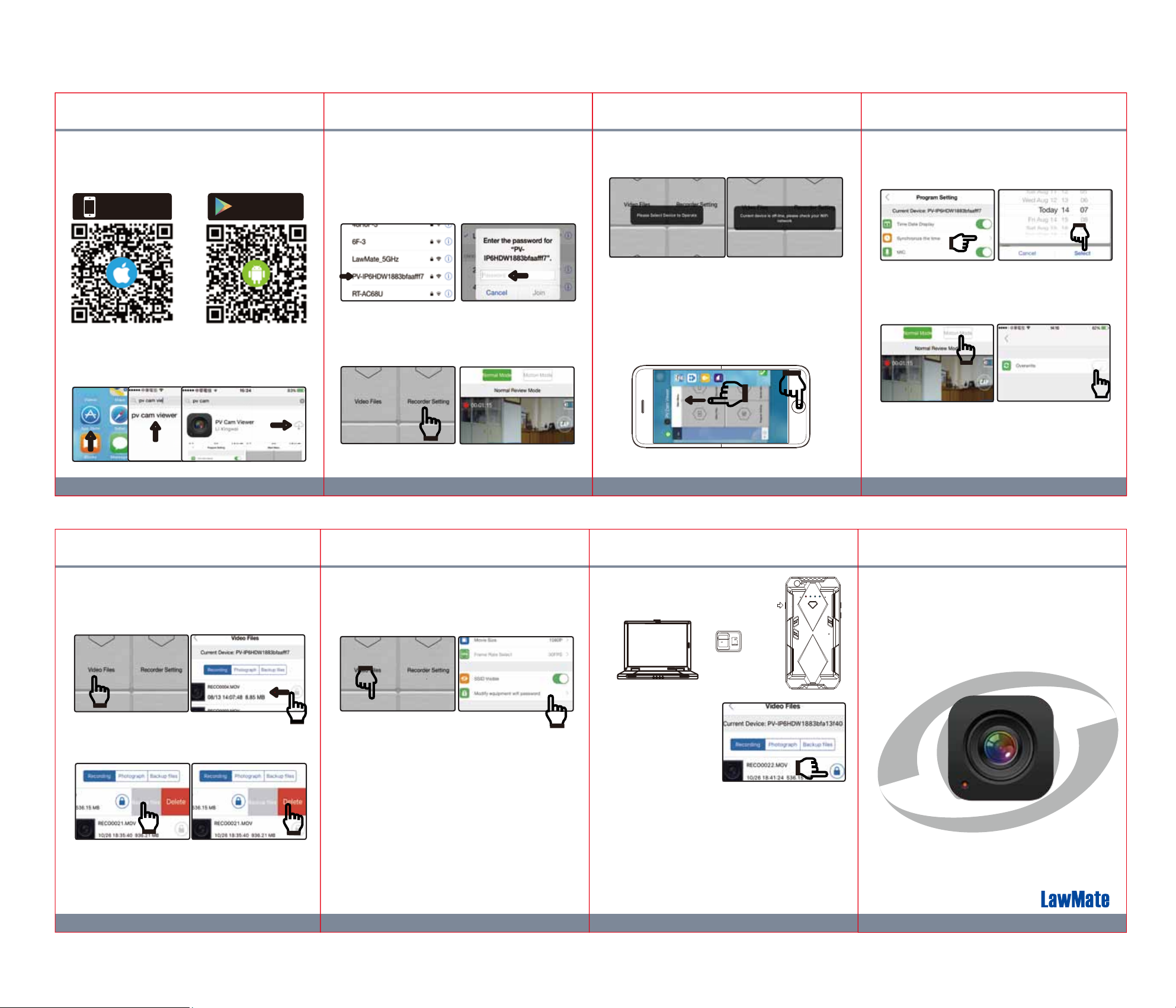
1.Install the App “PV Cam Viewer”
We provide 2 methods to install PV Cam Viewer app:
1. Scan the QR code on this page with the QR code reader on
your smart phon
Available on
e app will be downloaded automacally.
e. Th
App Store
2. To manually install PV Cam Viewer on your smart phone,
go to App Store (iOS) or Play Store (Android) on your phone. Enter
“PV Cam Viewer” to search and download the App.
“PV Cam Viewer”. Once “PV Cam Viewer” icon shows on your
phone, the a
pp is succ
essful
ly installed.
Get it on
Google play
2.Configure the Wi-Fi Sengs
To enable Wi-Fi, turn on the Wi-Fi funcon on your device and
on your phone. With Wi-Fi turned on, go to Sengs>Wi-Fi on
your phone to search for the Wi-Fi network named “PV-xxxxxxx...”
(same as the name of your device) and enter the password
“88888888”.
Next, start the app
PV Cam Viewer and enter “Recorder Seng”
on the main menu. Then, a live view image will be displayed on
your phone.
2 1 3 4
2 1 3 4
If the popup “Current Device is off-line, please check your Wi-Fi
network” or “Please select device to operate” shows on screen,
there are three possibilies causing the problem:
1. The Wi-Fi funcon on the device isn’t turned on. To solve this
please make sure the Wi-Fi funcon of the device is turned on.
2. The Wi-Fi of the device isn’t successfully connected to your
phone. To solve this, please check whether they are connecte
3. The app has been started before the Wi-Fi is connected. In this
case, please double click home buon on your smart phone,
terminate the PV Cam Viewer App (slide upward the page), and
then re-start the App again. Android devices may differ.
3.Date & Time Sengs
Go to “Program Seng” on the main menu of the app, then tap
on “Synchronize the me” to sync the me and date of your
device With your smart phone.
4.Recording Sengs
On top of the live view image you can select “Normal Mode”
or “Moon Mode”. To change the recording mode, you need
d.
to click " Stop"first to pause the on-going recording, then tap
on the mode you want.
To overwrite recording, tap on“SETUP", which is at the top
right corner of the live
view screen, to enable or disable
Overwrite recording.
Note: Once
Normal Mode the next me it’s turned back on.
the DVR is turned off, it will always return to the
5.Download Video Files
In order to back up the recording files to your smart phone,
please go to Main Menu> Video Files>Recording and find the
video clips you want to back up. Or go to Main Menu> Video
Files>Photographs to download photos.
Swipe le on the video clip you want to back up and you will see
two opons,
the files will be backed up to your smart phone. Click “Delete”,
the video file will be deleted from the device and phone.
To check whether the file is successfully backed up on your phone
, go to “Backup files” on “Video Files” to make sure it’s in the list.
If you want to delete the backed-up file, just slide it to the le and
click Delete.
Note: The video files can only be viewed when they are backed up
to your smart phone.
“Ba
ckup files” or “Delete”. Click on “Backup files”,
5 6 7
6.Hide the device Wi-Fi SSID
If you don’t want other people to see the Wi-Fi SSID of your
device while they are searching for Wi-Fi network, go to
“Program Seng” on the main menu of the app, turn off
the “SSID Visible” by swiping it to the le.
Program Setting
7.Modify Wi-Fi Password & SSID name
The default Wi-Fi password is “88888888”. To change password,
go to “Program Seng” then tap on “Modify equipment Wi-Fŝ
ƉĂƐƐǁŽƌĚ” to
your Wi-Fi password, please long press the default buon on
your device for 4 seconds.
To change the default SSID name, right-click on Windows desktop.
Choose Notepad to create a *.txt (text) file. Then double-click the
text file. Name the file as setSSID.txt and type the SSID name you
want in the file, then s
memor
Note: SSID name must be started with PV and followed by
at least 6 alphanumeric characters (the maximum length is 16
characters),e.g. PV888888
enter your new password. If you lose or forget
ave the text file to the root directory of the
y card.
Take the product PV-IP6HDW for example.
You could enter PV123abc at the first line
on the notepad. Save the notepad to the
memory card, and put back to the device.
Lock
4GB
Adapter
8.Lock up your video files
If you want keep the files
from being overwrien or
deleted, go to “Video Files”
and tap on the g
on the file you would like to
lock up. When the lock icon
turns blue, it means the file is
suc
cessfully locked up.
rey lock icon
9.Troubleshoong
If you see error message “Current device is off-line”, please
make sure your Wi-Fi connecon is funconal. Or, try double
clicking home buon on your smart phone, terminate the
PV Cam Viewer App and enter it again.
If you can’t see the live view image, try to double click and
terminate the App, and then re-enter the App.
If you want to restore all the funcons to the default seng
( i.e. the Wi-Fi password, SSID visibility, SSID name and so forth),
please long press Default Buon for 10 seconds and then release it.
PV Cam Viewer
App Store & Play Store
Installation Quick Guide
LawMate, innovation never stops
®
V1.1
