Kiyo GPS-700 User Manual
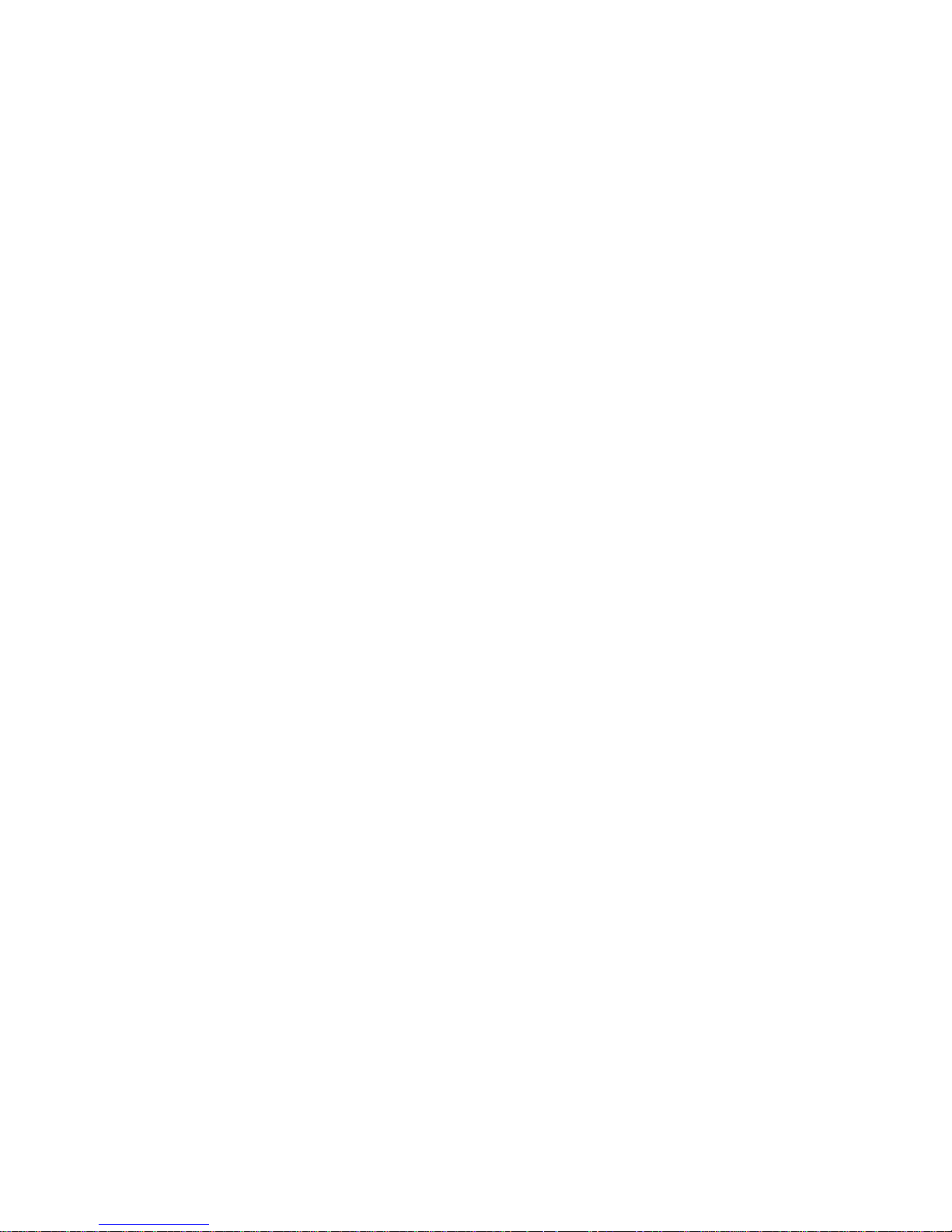
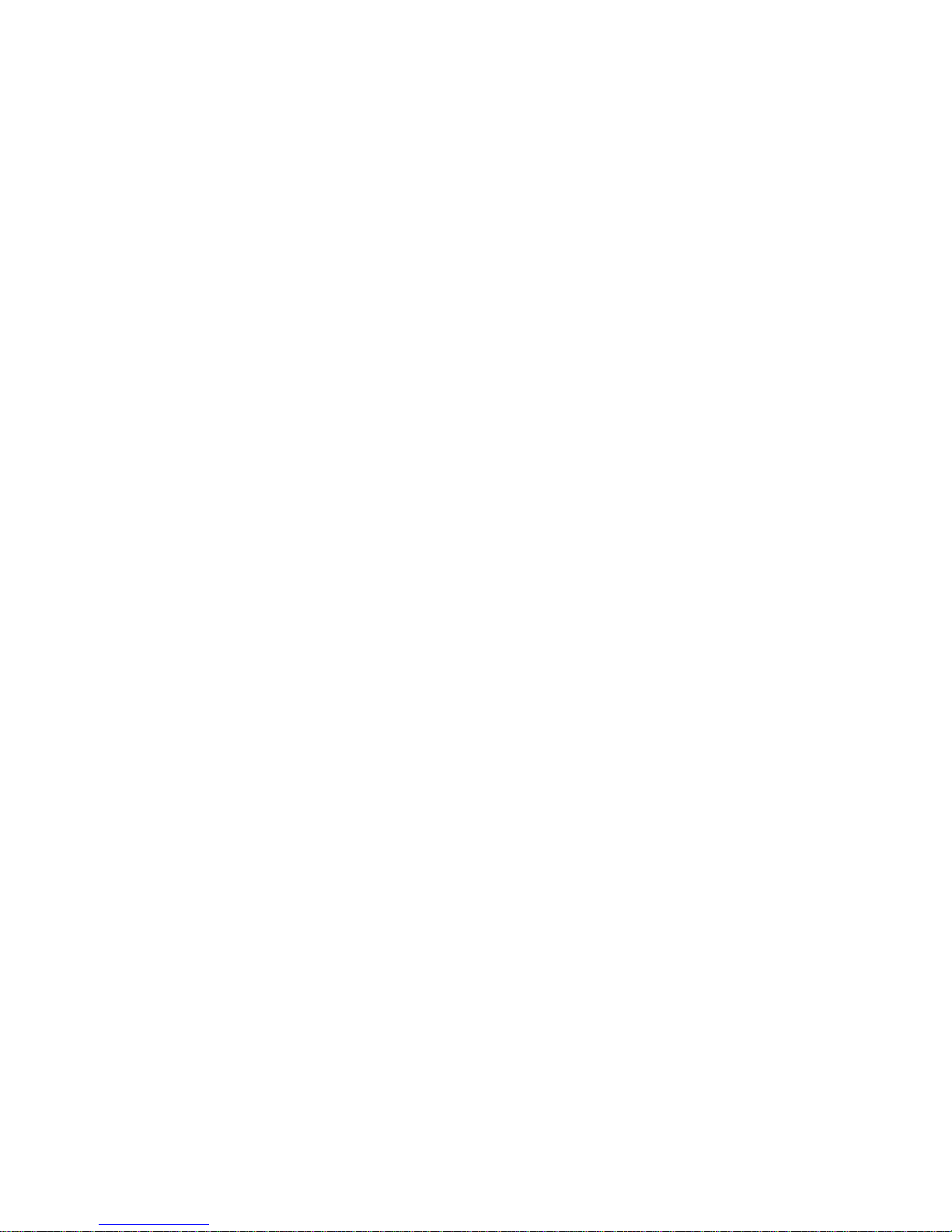
CONTENTS
ENGLISH USER MANUAL:
Introduction....................................................................................................1
Features.........................................................................................................1
Product Details ..............................................................................................3
Accessories ...................................................................................................4
Installation and Operation Guide...................................................................5
Menu settings ................................................................................................6
Display and Sound ........................................................................................8
Save / Delete User Point.............................................................................10
Database Update.........................................................................................10
Connection with Remote Radar Detector....................................................12
Connection with Remote Laser Detector ....................................................16
Distributor / Service contacts.......................................................................41
MAGYAR NYELVŰ HASZNÁLATI ÚTMUTATÓ:
Bevezető ......................................................................................................21
A termék működése.....................................................................................23
Csomag tartalma .........................................................................................24
Beszerelési és használati útmutató.............................................................25
Beállítások ...................................................................................................26
Audio és vizuális jelzések............................................................................28
Felhasználói pont hozzáadása, törlése.......................................................30
Adatbázis frissítés........................................................................................30
Összekapcsolás beépíthető radardetektorral..............................................32
Összekapcsolás beépíthető lézerdetektorral..............................................36
Forgalmazó / Szerviz elérhetőségei............................................................41

1
INTRODUCTION
CONGRATULATIONS!
You have just purchased the world’s most sophisticated Fixed Camera
Detector & GPS Safety Care system.
Please read this user manual carefully before installation. All instructions
and notes are necessary to achieve optimum performance and trouble-free
usage of the unit.
WARNING
Please drive safely and always keep the speed limits. This device used for
defense against unnecessary speeding fines and to drive safely and avoid
the dangerous areas on the roads.
The manufacturer and the distributor assumes no responsibility for the
speeding limit being exceeded and/or using of the device, or any kind of
consequences resulting from the improper installation, damage, or any
other disadvantages. The device is not to help you break the law, but to
prevent the unnecessary consequences of speeding.
FEATURES
HIGH SENSITIVE GPS ENGINE WITH BUILT-IN ANTENNA
Because of the built-in antenna, you don’t need to use external GPS
antenna, unless your car is strongly shielded with metal or you would like
to hide the device under the dashboard.
External GPS antenna is not included but can be connected to the device.
SELECTABLE WARNING SYSTEM FOR VARIOUS ROAD HAZARDS
The device can indicate various road hazards like: Fixed cameras, Red
light speed cameras and bus lane cameras, Usual speed measurement
places and dangerous zones.
WARNING DISTANCE
500 meters ahead the location of the fixed cameras, red light speed
cameras, dangerous zones, etc…
UPDATEABLE DATABASE
You can easily update the speed camera and red light camera, dangerous
zones, etc. location database through internet by connecting the device to
a PC via a standard USB port. The database contains more than 100.000
GPS points and from this more than 50% are for reducing the false alarms.

2
USER POINT ADD/DELETE FUNCTION
You can save or delete locations (e.g. fixed cameras) as user points by
yourself (up to 50 locations).
TRIP INFORMATION INDICATES
- Current speed
- Average speed
- Top speed
- GPS coordinates
- Over speeding warning (adjustable: 30 – 300 kph)
- Selectable speed unit (kph or mph)
OPTIONAL REMOTE RADAR DETECTOR CONNECTION
In case you buy the optional Remote Radar Detector you can connect it to
the GPS Detector device to indicate the mobile and fix radar speed
measurement devices’ signals too.
To improve the performance of the Remote Radar Detector there are
some features in the GPS Detector like:
- Selectable Radar Bands
You can switch the following radar bands On or Off:
X BAND
K BAND
KA BAND
- Anti Zone Locations
To reduce the false alarms of the Remote Radar Detector, there is
an Anti Zone Location Database in the GPS Detector, which can skip
the locations where there are false alarm devices like photoelectric
doors in petrol stations. In case of these locations the device does
not give any alarm.
WARNING!
If there is a mobile radar speed measurement in progress at an antizone location then the device does not give any alarm.
- Smart Mute:
To reduce the false alarms of the Remote Radar Detector, there is
another feature, the Smart Mute function. If it is on, then there will be
no radar warnings under the adjusted speed value. Can be set
between 10 – 90 kph, can be switched Off, or can be set to City
Mode, where the device reduce the sensitivity of the radar band
detection. For further information regarding the Remote Radar
Detector, please refer to page 12.

3
PRODUCT DETAILS
1. Menu button
a. Enter into the menu mode to change the options.
b. Move to next option (in menu mode).
c. Exit from menu: wait 5 seconds.
d. Press for 4 seconds to turn On/Off K band.
(Text message and “beep” sound shows the changed value)
2. Mode Button
a. User Point Add / Delete:
You can store the coordinates of the current location manually or
if the current location is already stored you can delete it.
b. Change option value (in menu mode).
c. Press for 4 seconds to turn On/Off the radar detection.
(Text message and “beep” sound shows the changed value)
3. Display: Seven segment display.
4. ANT.EXT: Port for external GPS antenna (optional).
5. OPT: Port for connection with Remote Radar Detector (optional).
6. USB: Port for PC connection to update database on the device.
7. POWER: Port for connecting the power supply cable.
8. VOL: Volume control knob to change the volume of the device.
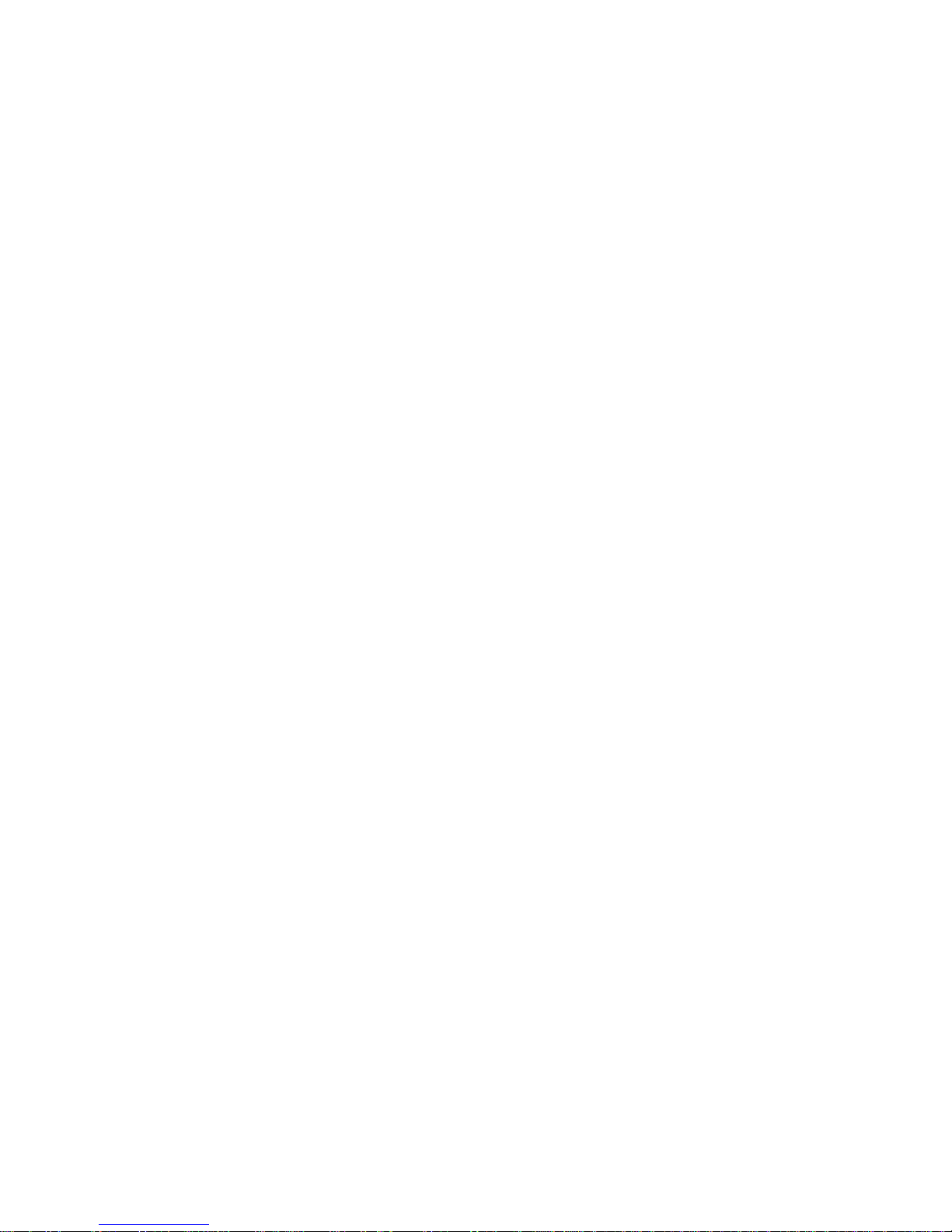
4
ACCESSORIES
- MAIN UNIT
- POWER SUPPLY CABLE
(with SPARE FUSE)
- USB CABLE
- HOOK & LOOP FASTENER
- USER MANUAL
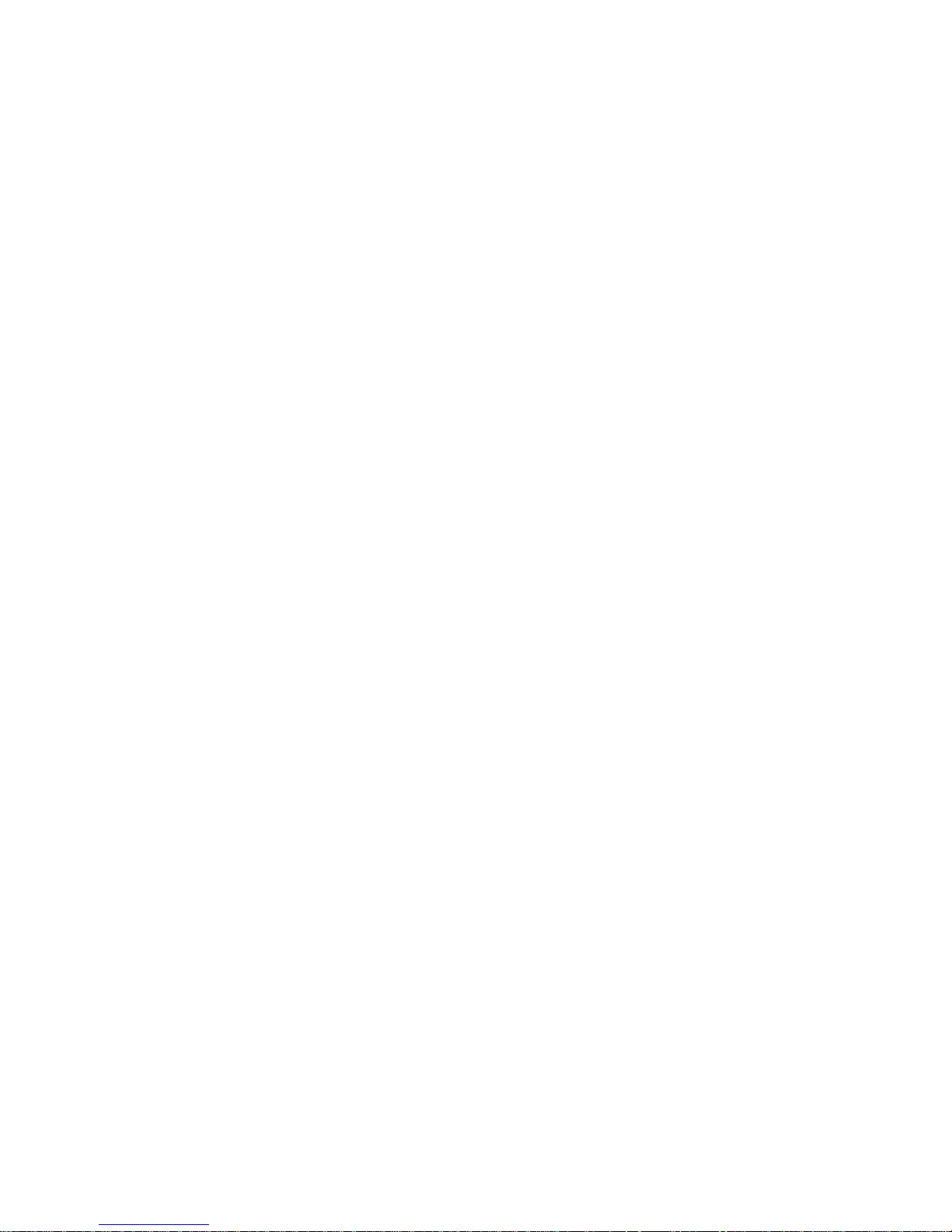
5
INSTALLATION AND OPERATION GUIDE
1. Selecting a Place
Select a suitable place for the device on the dashboard, or behind the
dashboard if you would like to hide it. However, in this case you have to
use an external GPS antenna (optional). If you do not use external GPS
antenna, you have to put the device horizontally onto the dashboard,
under the car’s windshield to have clear view to the sky and to receive
GPS signals. The device cannot work properly without GPS signal
receiving. NOTE: Some cars have metal added windshield and it can
obstruct the GPS receiving. In this case, use external GPS antenna.
2. Fixing the Device
Clean the selected area, and stick one piece from the hook & loop
fastener onto it. Stick the other piece of the fastener onto the bottom of
the device. Fix the device in place.
3. Powering On
Connect the device to the car’s cigarette lighter socket using the power
supply cable. Once power is on, you can hear the “Fasten your seat
belt” message and the display shows “”. After the device finds the
GPS signal, it changes to the trip time and the device becomes ready.
The search for GPS signals can take about one minute before the
device becoming ready, especially at the first time the unit is powered
on (cold start). When the unit is switched on again within 24 hours then
the search for GPS signals takes approximately 40 seconds, and if the
unit is switched on within 2 hours than it takes approximately 3
seconds. Even if satellite link is established, the “” message can
appear again in the areas where the GPS signal is weak (for example in
tunnels, buildings, garages). However, the link recovers as soon as the
car is out of these areas.
WARNING! Without GPS signal, most of the device’s functions are not
working (for example: ANTI-ZONE, Smart Mute, GPS database, etc…)
MENU SETTINGS
• Press the MENU button to get into menu mode and to select options.
• Press the MODE button to change the value of the selected option.
• Wait 5 seconds (after setting up everything) to confirm the modifications,
and exit the menu mode.
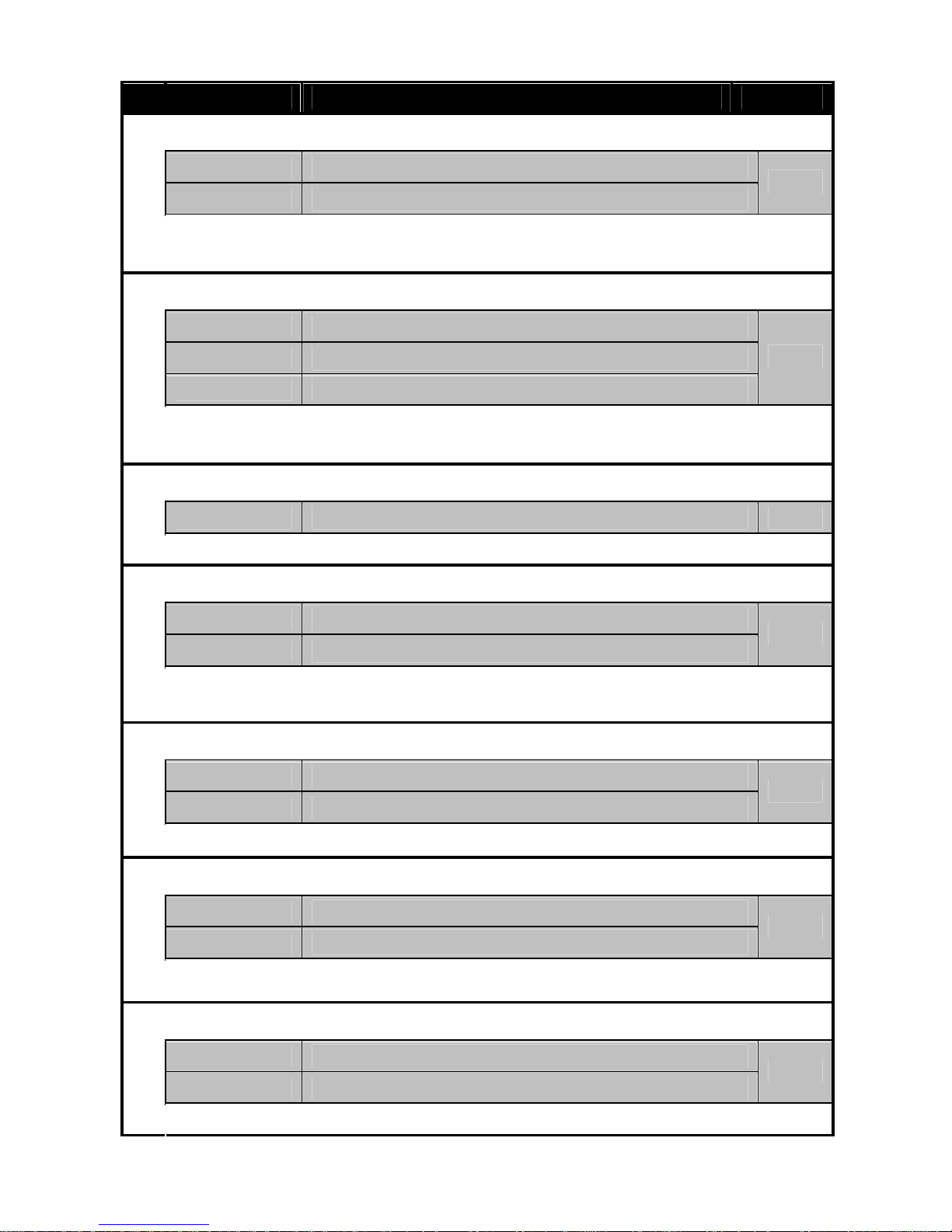
6
DISPLAY ACTION DEFAULT
GPS RECEIVER SWITCH
GPS function ON
GPS function OFF
ON
1
If you want to be alerted only radar signals by the remote radar detector, change
this to OFF. Be careful and do not turn GPS off by mistake.
SMART MUTE
10 0
10 – 90 kph (no radar warning under this speed)
Smart Mute function Off
City Mode: reduced Radar Detector sensitivity
50
2
Smart mute function is for reducing the false alarms when Remote Radar Detector
is connected to the device.
OVER SPEEDING WARNING
030 - 300 Over speeding warning limit value 200
3
Warns when the car speed is more than the set value. (30 – 300 kph)
FIXED SPEED CAMERA DATABASE
1.
Fixed speed camera warning database ON
1.
Fixed speed camera warning database OFF
ON
4
Database contains: Fixed Speed Cameras, Red Light Cameras combined with
Fixed Speed Camera.
SECTION CAMERA
2.
Section camera warning from database ON
2.
Section camera warning from database OFF
ON
5
Database contains: Average Speed Control Zones.
RED LIGHT CAMERA DATABASE
3.
Red light camera warning from database ON
3.
Red light camera warning from database OFF
OFF
6
Database contains: Red Light Camera without Speed Camera, Bus Lane Camera,
surveillance camera
USUAL SPEED MEASUREMENT PLACES DATABASE
.
Usual speed measurement places warning ON
.
Usual speed measurement places warning OFF
OFF
7
Database contains: Usual Speed Measurement Places
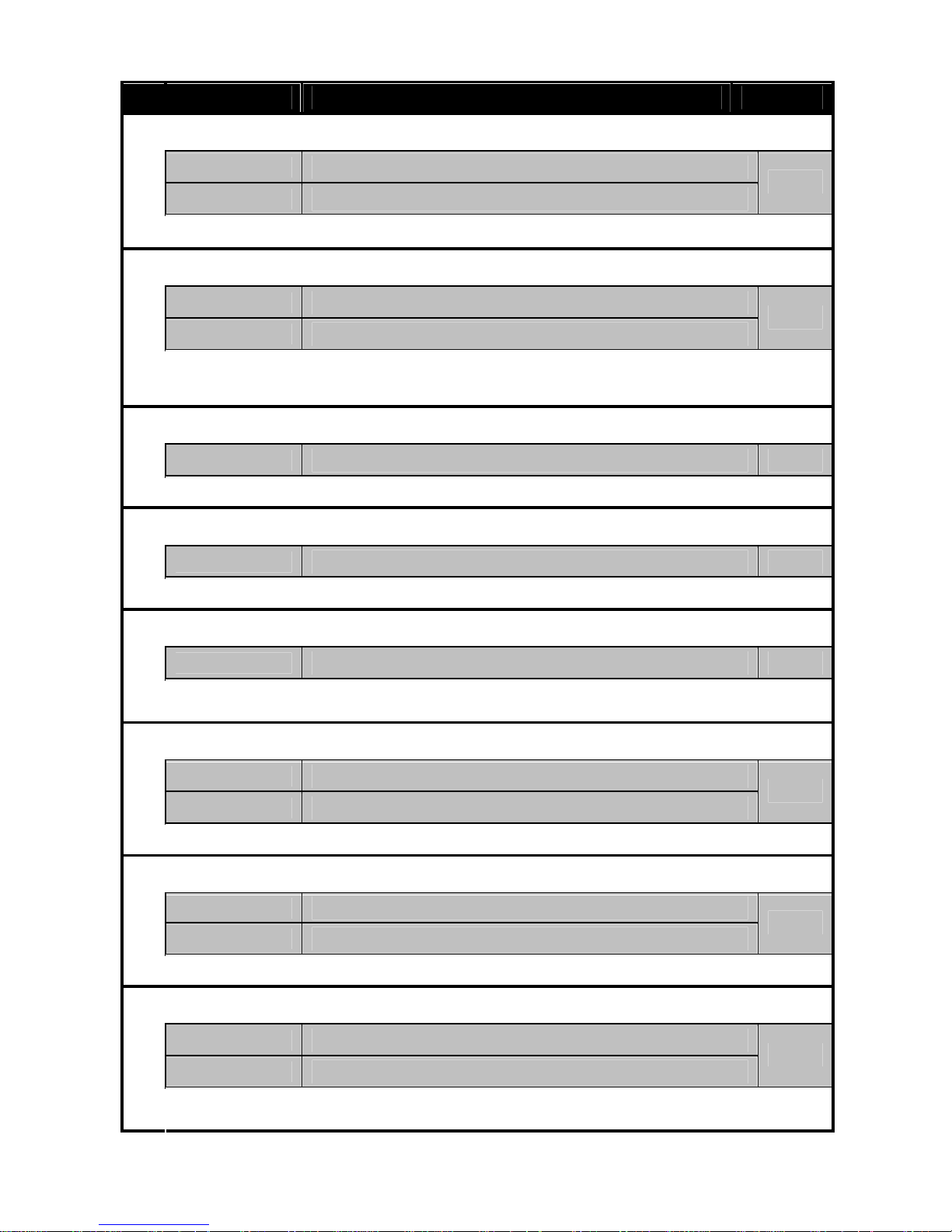
7
DISPLAY ACTION DEFAULT
DANGEROUS ZONE DATABASE
.
Dangerous zone warning from database ON
.
Dangerous zone warning from database OFF
OFF
8
Database contains: dangerous railway crossings.
ANTI ZONE FUNCTION
.
Anti Zone function ON
.
Anti Zone function OFF
ON
9
Skips the locations where there are false alarm devices like photoelectric doors in
petrol stations. In case of these locations the device does not give any alarm.
AVERAGE SPEED DISPLAY
000
Average speed display
10
Shows the average speed since the last startup of the device.
TOP SPEED DISPLAY
000
Top speed display
11
Shows the top speed since the last startup of the device.
GPS COORDINATES DISPLAY
Actual GPS coordinates
12
Scrolls the actual GPS coordinates of the car if it is stationary
and when MODE button pressed in the GPS menu.
SPEED UNIT SETUP
1
Speed unit: kph (kilometer per hour)
2
Speed unit: mph (miles per hour)
kph
13
The speed unit can be set to kph or mph.
BEEP TONE SWITCH
Beep tones ON
Beep tones OFF
ON
14
Beep tone while pressing the buttons can be turned On or Off.
X BAND SWITCH
1.
X Band ON
1.
X Band OFF
ON
15
X Band of the connected optional Remote Radar Detector
can be switched On or Off.
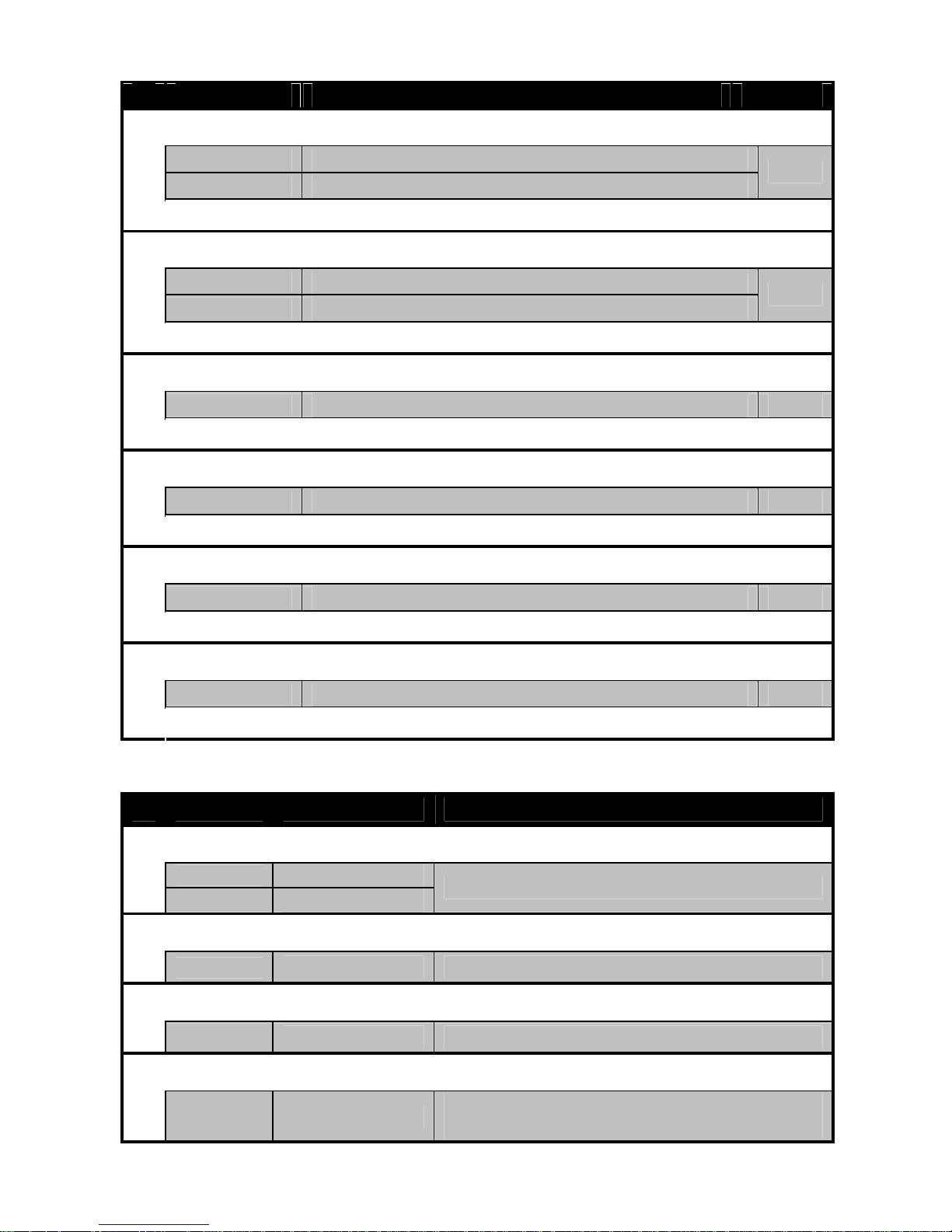
8
DISPLAY ACTION DEFAULT
K BAND SWITCH
2.
K Band ON
2.
K Band OFF
ON
16
K Band of the optional Remote Radar Detector can be switched On or Off.
KA EURO BAND SWITCH
3.
Ka EURO Band ON
3.
Ka EURO Band OFF
ON
17
Ka Euro Band of the optional Remote Radar Detector can be switched On or Off.
SOFTWARE VERSION
101
Software version
18
Shows the software version of the device.
DATABASE DATE
120
Database version date
19
Shows the date of the uploaded database.
USER POINTS
0
User point database information.
20
You can check the user points from the database with this function.
RESET FACTORY SETTINGS
Delete user points and set to default settings
21
You can delete all user points and switch the options back to default settings.
DISPLAY AND SOUND
DISPLAY DESCRIPTION
VOICE
POWER ON
GPS search
1
000
Trip time
“FASTEN YOUR SEATBELT”
DRIVING (WITHOUT ANY WARNING)
2
130
Current speed (no voice)
AT STATIONARY POSITION (WITHOUT ANY WARNING)
3
120
Trip time (no voice)
APPROCHING TO CAMERA (UNDER SPEED LIMIT)
4
200
Distance left
“WARNING! FIXED CAMERA AHEAD”
at 500m ahead
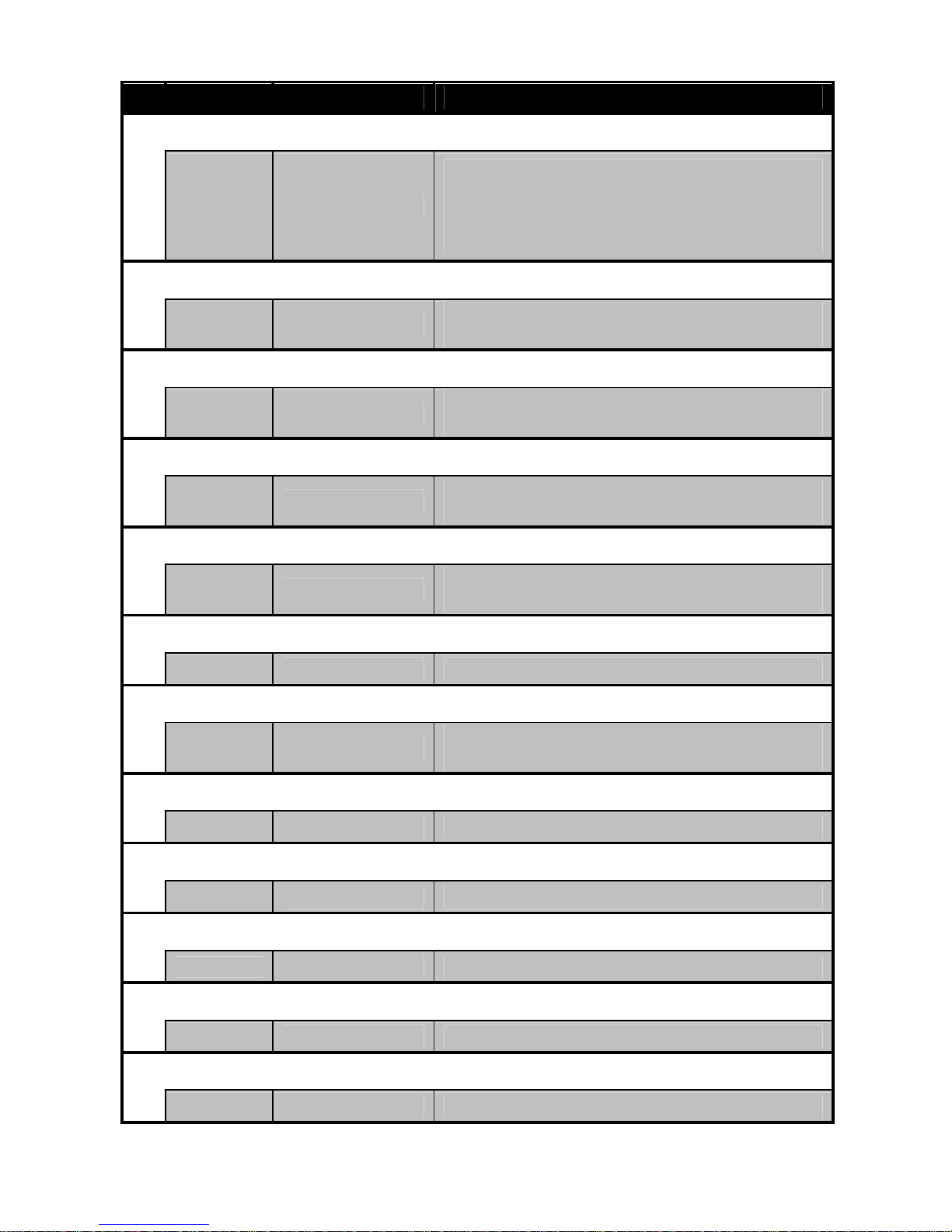
9
DISPLAY DESCRIPTION
VOICE
APPROCHING TO CAMERA (OVER SPEED LIMIT)
5
200
Distance left
“WARNING! FIXED CAMERA AHEAD”
at 500m ahead
”SLOW DOWN! FIXED CAMERA
AHEAD” at 300m ahead
APPROCHING TO SECTION CAMERA
6
200
Distance left
“WARNING! SECTION ZONE AHEAD”
at 500m ahead
APPROCHING TO RED LIGHT CAMERA
7
200
Distance left
“WARNING! RED LIGHT CAMERA
AHEAD” at 500m ahead
APPROCHING TO USUAL SPEED MEASUREMENT PLACE
8
200
Distance left
“WARNING! MOBILE CAMERA AHEAD”
at 500m ahead
APPROCHING TO DANGEROUS ZONE
9
200
Distance left
“WARNING! DANGEROUS LOCATION
AHEAD” at 500m ahead
OVER THE CONFIGURED SPEED LIMIT
10
1
Current speed "WARNING! OVERSPEEDING"
APPROACHING TO USER POINT
11
User point
“WARNING! USER POINT AHEAD”
at 500m ahead
SAVE USER POINT
12
Add point “USER POINT ADDED”
DELETE USER POINT
13
Delete point “USER POINT DELETED”
X BAND RADAR SIGNAL RECEIVING
14
1 1
X band level 1 “X BAND” beep
K BAND RADAR SIGNAL RECEIVING
15
2 2
K band level 2 “K BAND” beep
KA EURO BAND RADAR SIGNAL RECEIVING
16
3 2
Ka band level 2
“KA BAND” beep
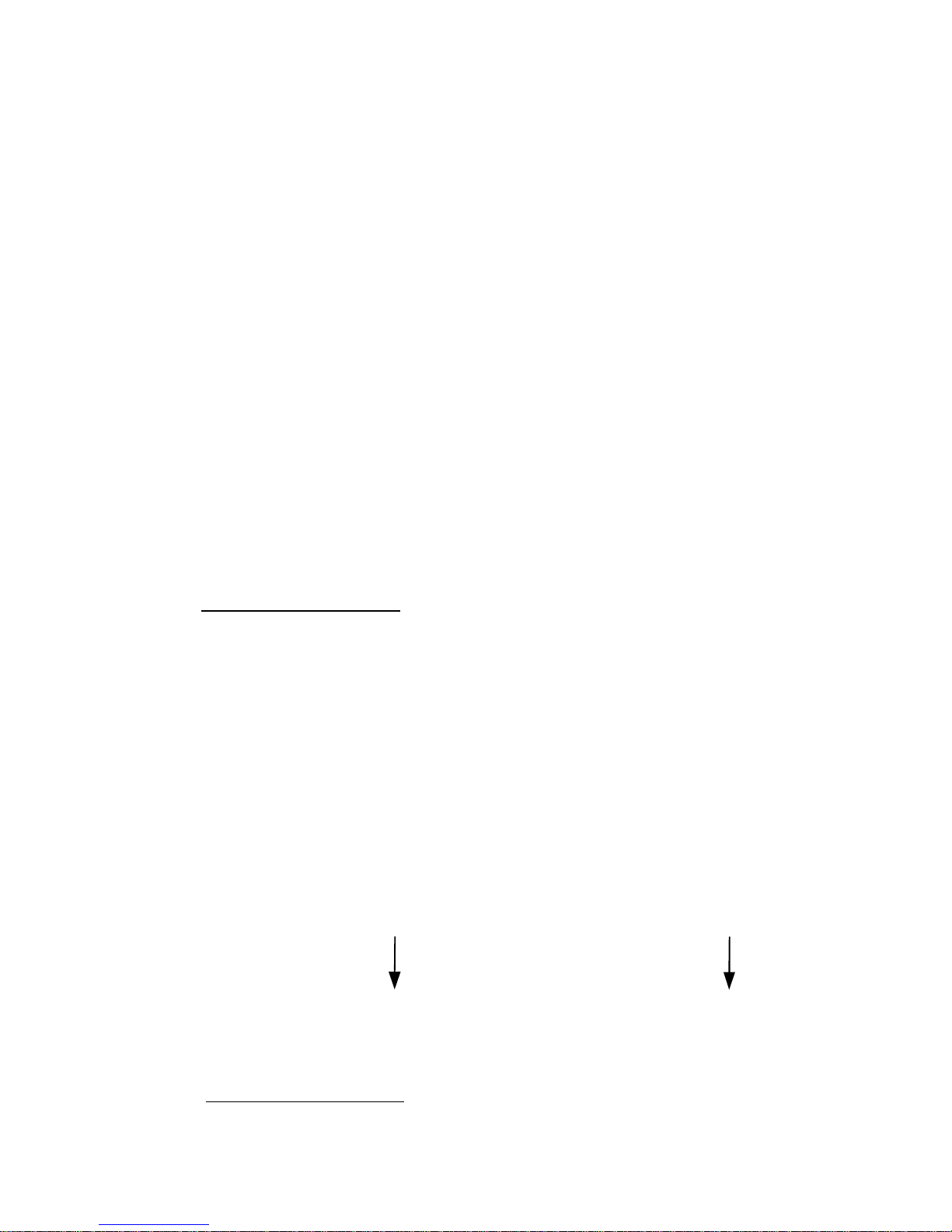
10
SAVE / DELETE USER POINT
• Press the MENU button while driving at the location where you would like
to add a new warning point. This function is available only when the GPS
is linked with the satellite and the car speed is more than 10 kph, and if the
point is not already stored in the current database.
The unit will save the location with voice information: “USER POINT
ADDED”. In case you hear “TING” you need to try again. Maximum 50
user positions can be stored.
• Press the MENU button while you hear voice notice of “USER POINT”,
then the user point will be deleted with voice information: “USER POINT
DELETED”. Function is available only when the GPS is linked with satellite
and car speed is more than 10 kph.
• You can delete all the user points using the RESET FACTORY SETUP
menu (21).
DATABASE UPDATE
1. Downloading the Update Software
Visit “www.gps-detector.net” and download the update software.
2. Installing the Update Software
Unzip the downloaded ZIP file, and then start the “setup.exe” file. The
buttons and messages can be different due to the different Windows
language. Click on the [Next >] and then the [Install] button. The software
will be installed and an icon will be created on your Windows desktop.
3. Downloading the Latest Database
Visit “www.gps-detector.net”, choose the right database of your country
and download the latest database update.

11
4. Connecting the GPS Detector to Your PC
Connect your device to PC using the USB cable. The unit will display:
[ ] – download, and the software’s window will display: “GPS detector
is linked.”
5. Updating the Database
Start the Update Software and click on the [Database] button. Choose the
right database file (*.cam), and click on the [Open] button. The
downloading procedure will start and when it finished the device will show:
[].
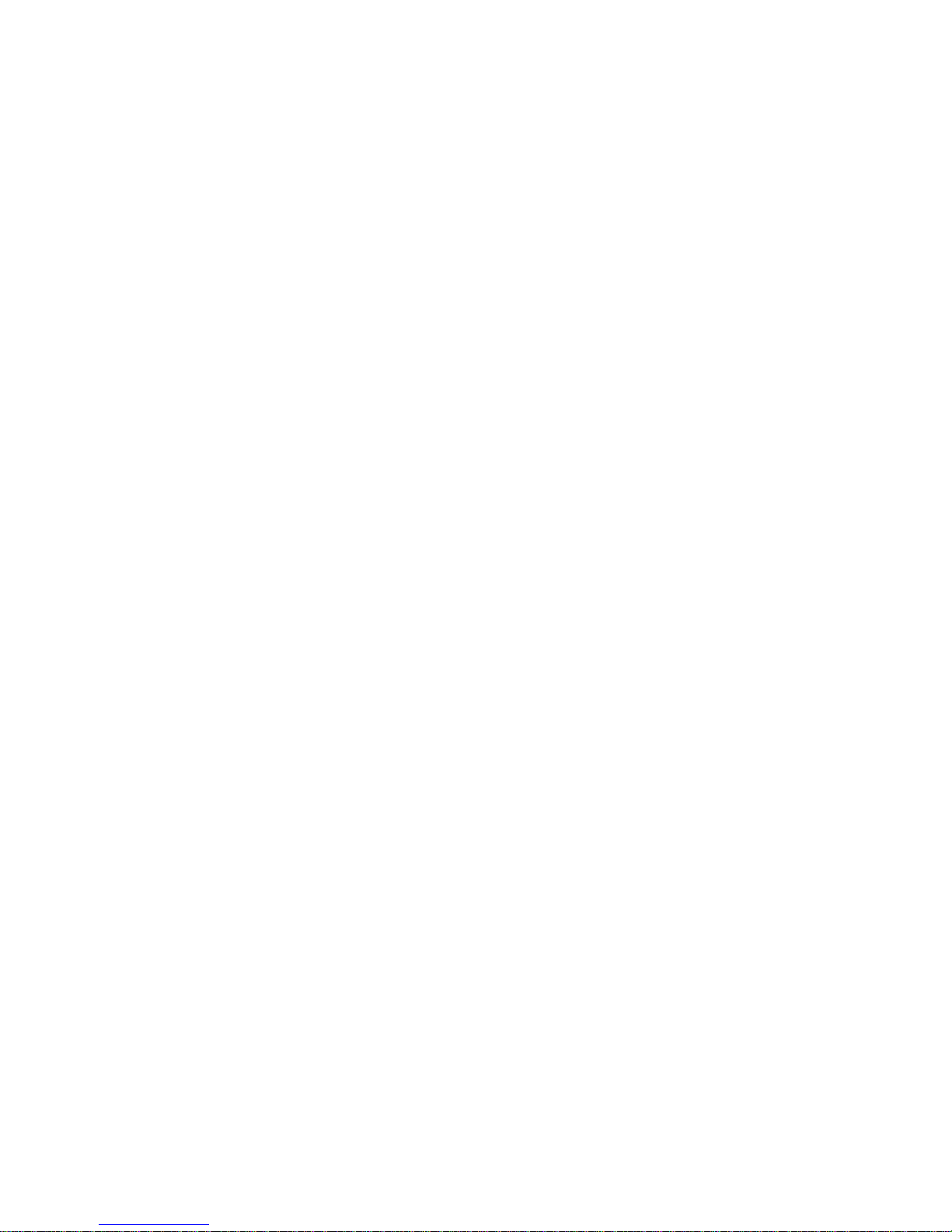
12
CONNECTION WITH
REMOTE RADAR
DETECTOR
(optional)
FEATURES, SPECIFICATIONS
• Selectable Radar Bands & 180° Radar Signal Receivin g
- X BAND: 10.525 GHz ± 50 MHz.
- K BAND: 24.150 GHz ± 100 MHz.
- Ka EURO (narrow) BAND: 34.0 GHz, 34.3 GHz, 34.7 GHz, 35.5
GHz.
• K Band On/Off
Press the MENU button for 4 seconds to switch K band On or Off.
• Radar On/Off Function
Press the MODE button for 4 seconds to switch the radar detection On
or Off.
