Kitchen Brains FASTIMER TT-500 Operating Manual

OPERATING GUIDE
(FASTIMER.)® Model TT-500
Operating a (FASTIMER.)® Model TT-500 Multi-Product LCD Touchscreen Timer with
• Selectable Modes: Fryer, Quality Holding or Grill
Save the instructions
for future reference.
www.KitchenBrains.com
This document contains confidential information. The dissemination, publication, copying, or duplication of this document or the software described herein without prior written authorization is strictly prohibited.
Kitchen Brains® © 2012 | www.KitchenBrains.com | 229-51441 D
$5.00 USD
24/7 Toll-Free Technical Support
1-800-243-9271
(from the U.S., Canada and the Caribbean)
Page 1 of 12
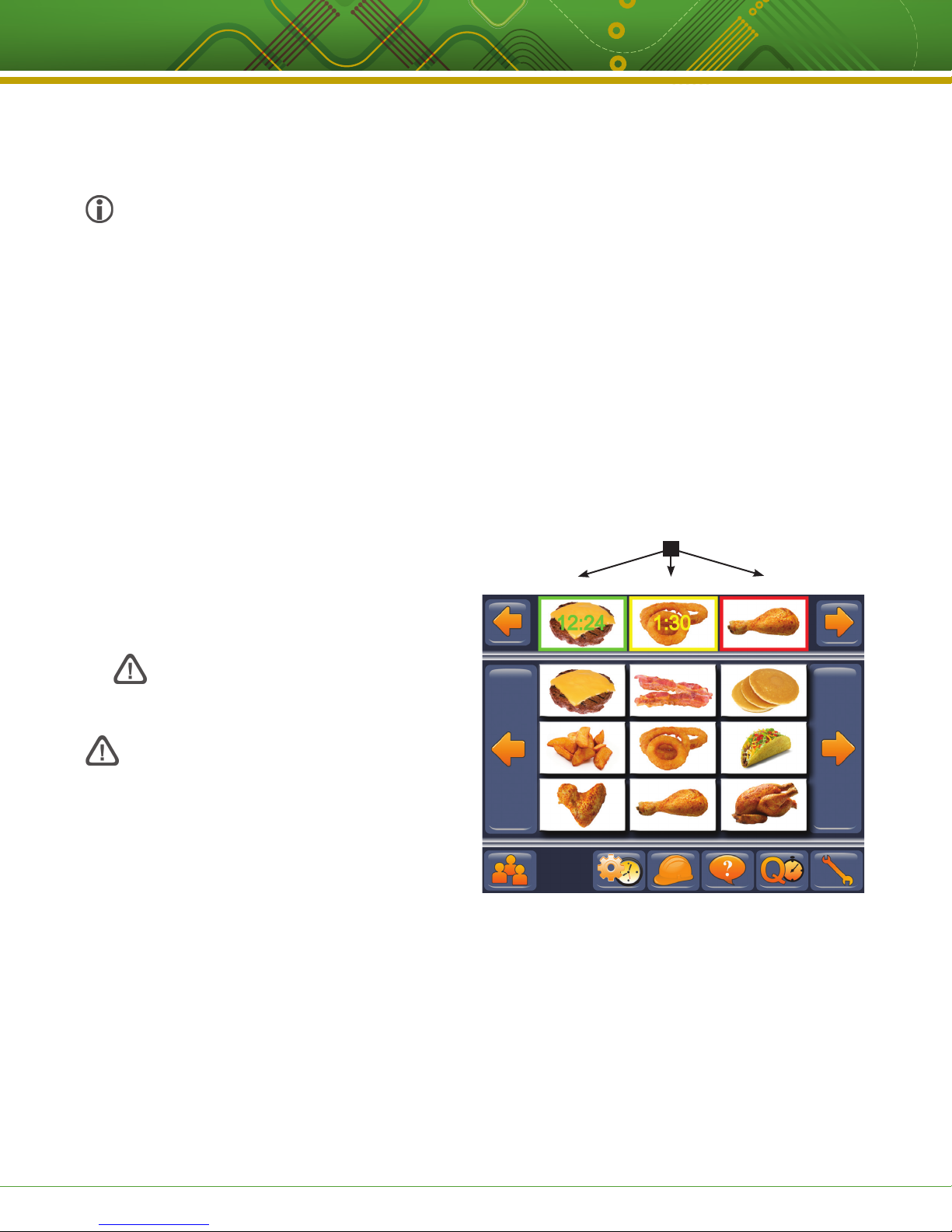
Operating a (FASTIMER)® Model TT-500 Multi-Product LCD Touchscreen Timer
with Selectable Modes: Fryer, Quality Holding or Grill
NOTICES
Before you start, please read entire manual.
Kitchen Brains is not liable for any use of product not
in accordance with Kitchen Brains’ installation and
operation instructions.
Before using this equipment, or for any questions on
the operations of the appliance, consult and follow all
instructions and safety warnings found in the appliance
operator’s manual supplied from the manufacturer of
the appliance.
TIMER OPERATING ENVIRONMENT
The solid state components in this controller are designed
to operate reliably in a temperature range up to 158°F/70°C.
Before installing this controller, it should be verified that
the ambient temperature at the mounting location does not
exceed 158°F/70°C.
CLEANING THE TIMER
Using a clean damp cloth, wipe down your timer daily using
a commercial quality foodservice-approved detergent.
Do not allow oil to build up on any part of the timer.
OPERATING THE TT-500
MAIN OPERATING SCREENS
Your new (FASTIMER.)® TT-500 Touch Timer can be operated
as a timer for your Grill, Fryer, or as a Quality Holding
timer.
Selecting an operating mode is done through the icons in
the Manager’s Programming menu.
NOTE: If neither the Fryer nor Quality Timer icons
appear on the bottom row of action keys, and you see
6 individual aisles or lanes of a grill depicted on the
main screen (as illustrated), then you are in the grill
timer mode.
Active Cook Cycles
Green Rectangle: a cook cycle is active
Yellow Rectangle: a stage is complete
Red Rectangle: a cook cycle is complete
GREEN YELLOW RED
NEVER use chemical or abrasive cleaners
on your timer. The timer’s overlay may be
damaged.
PROPER USE OF USB PORT
The USB port is to be used with a USB Memory Stick
for the loading of images to the (FASTIMER.)® TT-500
and downloading of cycle count reports ONLY. No other
devices (i.e., mobile phones, MP3 players, cameras, etc.)
are to be connected to the port. Improper use of the USB
port with unauthorized devices will likely cause damage to
the TT-500, resulting in the warranty becoming void.
This is an example of what your screen may look like when in
Quality Timer mode.
This document contains confidential information. The dissemination, publication, copying, or duplication of this document or the software described herein without prior written authorization is strictly prohibited.
Kitchen Brains® © 2012 | www.KitchenBrains.com | 229-51441 D
Page 2 of 12
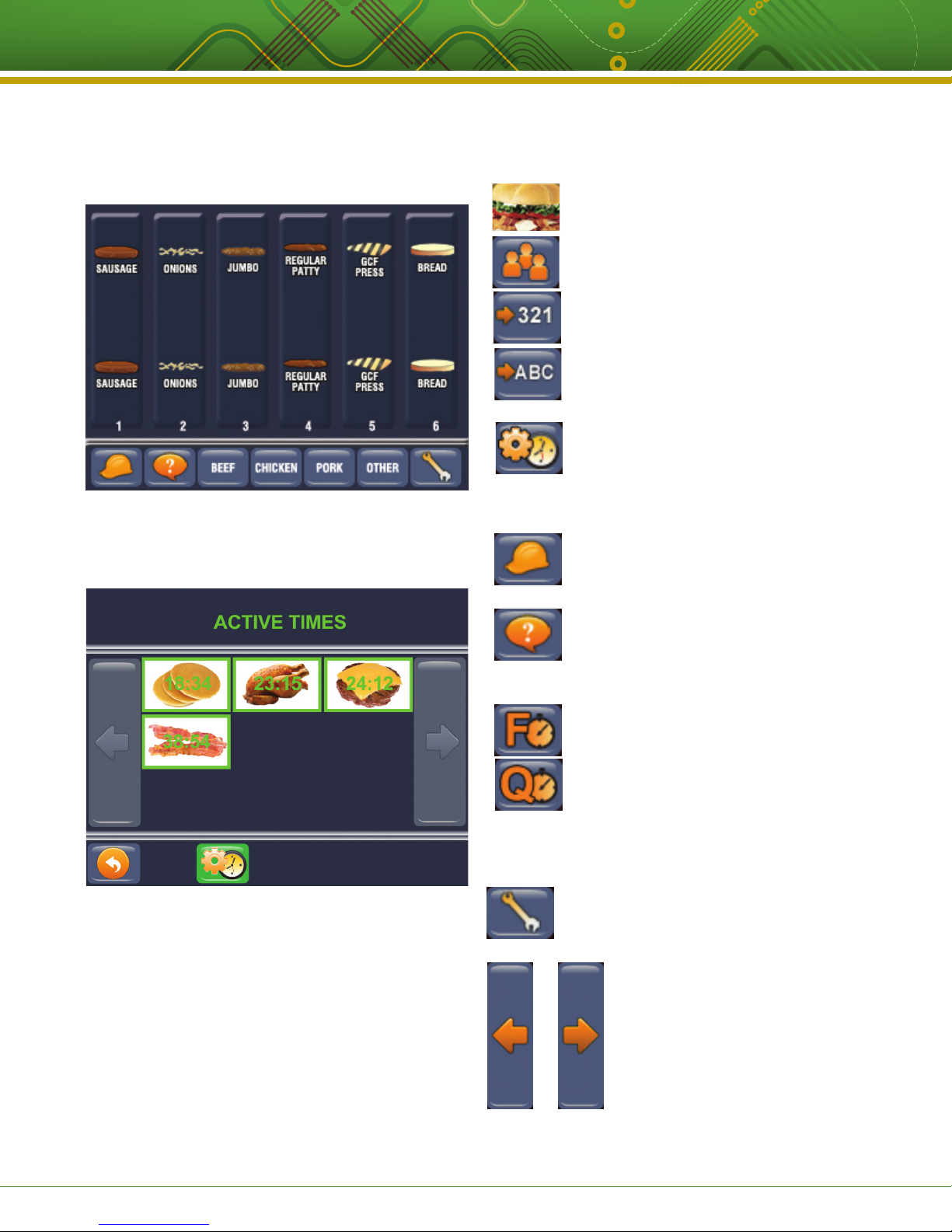
Operating a (FASTIMER)® Model TT-500 Multi-Product LCD Touchscreen Timer
with Selectable Modes: Fryer, Quality Holding or Grill
OPERATING THE TT-500 (CONTINUED)
Grill Mode
This is an example of what your screen may look like in Grill
Timer mode.
Active Times
START A COOK CYCLE: Press any food item.
SORT MODE: Day parts can be sorted
either by a user selected order, frequency,
or alphabetically. Press to toggle choices.
ACTIVE TIMES: In Quality and Fryer timer
modes, push this button to see a list of up to 9
products currently being timed. They will appear
in least to most time remaining/stage order.
BUILD: Press to access the Product Build
Library. Then press a food item to see the build
procedure assigned to that product.
HELP: Press to see graphical instructions of the
operating mode you are in.
This is an example of what your screen may look like when in
View Active Times mode.
OPERATING MODE:
F icon indicates you are in Fryer Timer Mode.
Q icon indicates you are in Quality Timer Mode.
TOOLS: Press to access Programming and User Favorites
Mode.
LEFT AND RIGHT ARROWS: Press to scroll
through product recipe screens.
This document contains confidential information. The dissemination, publication, copying, or duplication of this document or the software described herein without prior written authorization is strictly prohibited.
Kitchen Brains® © 2012 | www.KitchenBrains.com | 229-51441 D
Page 3 of 12
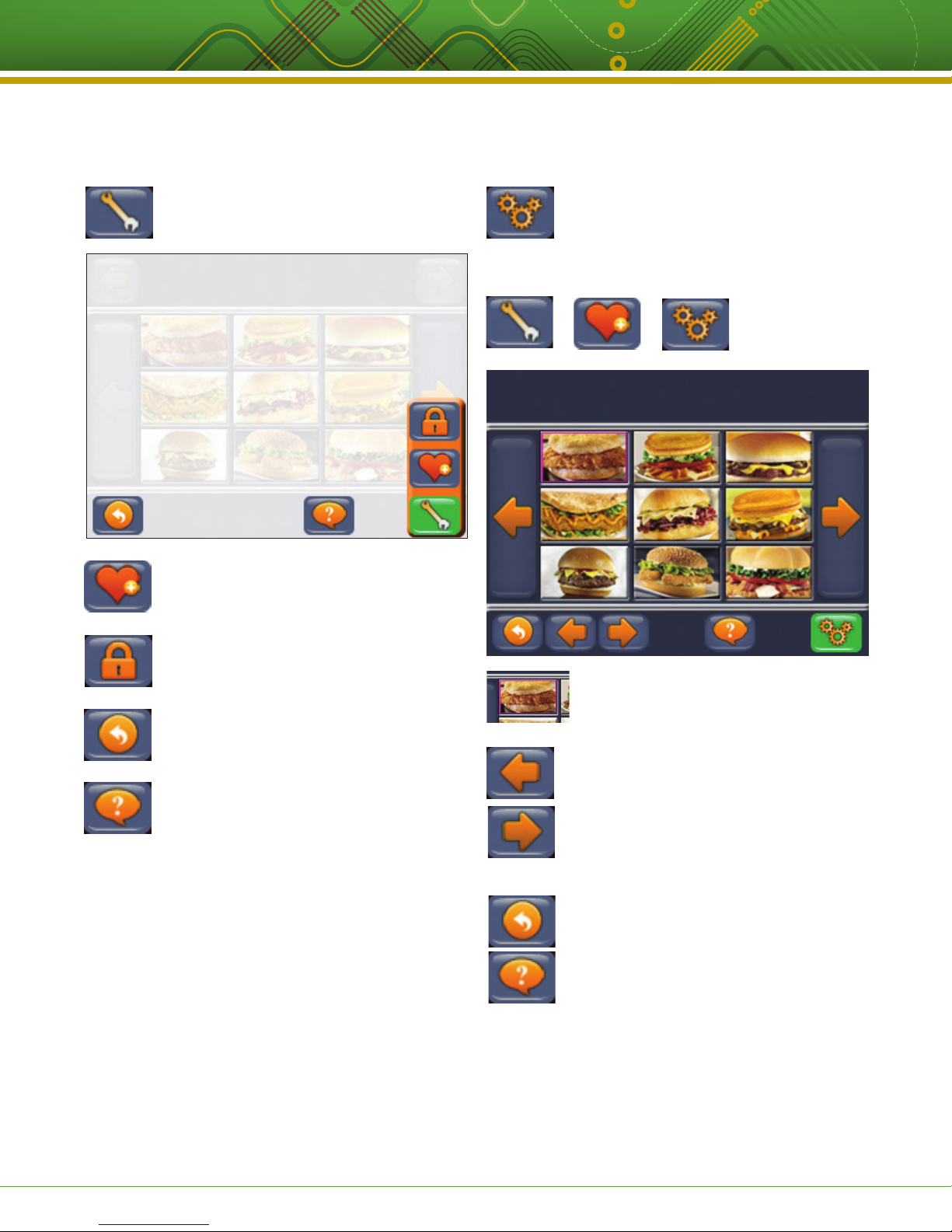
Operating a (FASTIMER)® Model TT-500 Multi-Product LCD Touchscreen Timer
with Selectable Modes: Fryer, Quality Holding or Grill
OPERATING THE TT-500 (CONTINUED)
TOOLS
USER FAVORITES: Press to access Reorder
Recipes and Set Day Parts Modes.
PROGRAMMING: Press to enter programming
mode.
BACK: Press to return to previous screen.
USER FAVORITES:
RE-ORDER RECIPES
TO BEGIN, press the following button sequence:
RE-ORDER/MOVE RECIPE: Press any food
item. Use the large left and right arrows to
scroll through the items.
Use the small left and right arrows at the
bottom to move the food item to a new
HELP: Press to see graphical instructions.
This document contains confidential information. The dissemination, publication, copying, or duplication of this document or the software described herein without prior written authorization is strictly prohibited.
location. A colored rectangle will move along
with that food item for easy identification.
Once you are satisfied with the location,
press the Back key to save and return to the
previous screen.
BACK: Save and return to previous screen.
HELP: Press to see graphical instructions.
Kitchen Brains® © 2012 | www.KitchenBrains.com | 229-51441 D
Page 4 of 12
