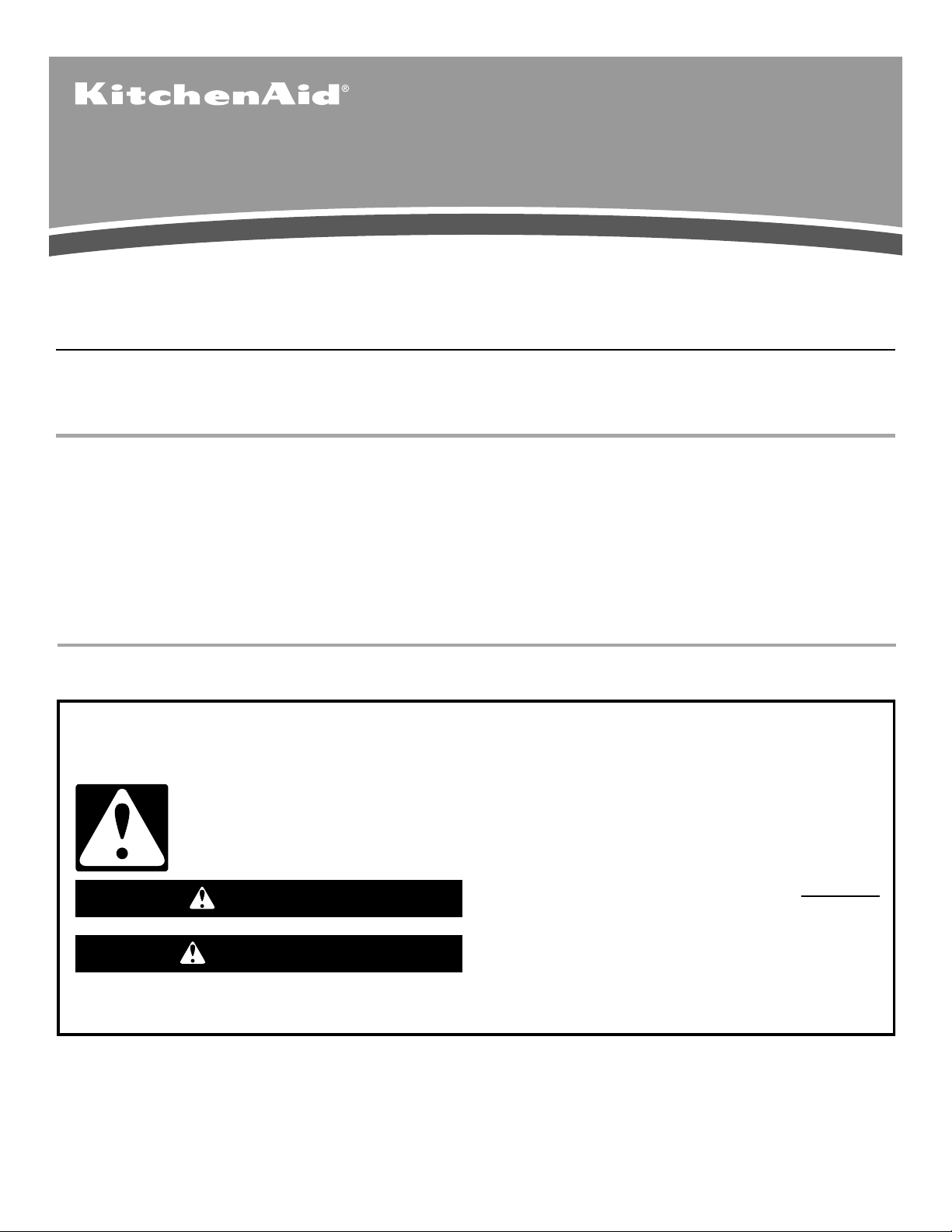
REFRIGERATOR USER INSTRUCTIONS
THANK YOU for purchasing this high-quality product. If you should experience a problem not covered in TROUBLESHOOTING,
please visit our website at www.kitchenaid.com for additional information. If you still need assistance, call us at 1-800-422-1230.
In Canada, visit our website at www.kitchenaid.ca or call us at 1-800-807-6777.
You will need your model and serial number, located on the inside wall of the refrigerator compartment.
Para obtener acceso a “Instrucciones para el usuario del refrigerador” en español, o para obtener información adicional acerca de
su producto, visite: www.kitchenaid.com.
Necesitará su número de modelo y de serie, ubicado en el interior del compartimiento del refrigerador.
Table of Contents / Table des matières
REFRIGERATOR SAFETY.....................................................................1
INSTALLATION INSTRUCTIONS .........................................................2
REFRIGERATOR USE ...........................................................................8
REFRIGERATOR CARE.......................................................................13
TROUBLESHOOTING..........................................................................14
WATER FILTER CERTIFICATIONS ....................................................16
PRODUCT DATA SHEETS ..................................................................17
WARRANTY..........................................................................................19
SÉCURITÉ DU RÉFRIGÉRATEUR ..................................................... 20
INSTRUCTIONS D’INSTALLATION ...................................................21
UTILISATION DU RÉFRIGÉRATEUR.................................................27
ENTRETIEN DU RÉFRIGÉRATEUR ...................................................33
DÉPANNAGE........................................................................................34
FEUILLES DE DONNÉES SUR LE PRODUIT....................................37
WARRANTY .........................................................................................39
REFRIGERATOR SAFETY
Your safety and the safety of others are very important.
We have provided many important safety messages in this manual and on your appliance. Always read and obey all safety
messages.
This is the safety alert symbol.
This symbol alerts you to potential hazards that can kill or hurt you and others.
All safety messages will follow the safety alert symbol and either the word “DANGER” or “WARNING.”
These words mean:
You can be killed or seriously injured if you don't immediately
DANGER
WARNING
All safety messages will tell you what the potential hazard is, tell you how to reduce the chance of injury, and tell you what can
happen if the instructions are not followed.
follow instructions.
can be killed or seriously injured if you don't
You
instructions.
follow
W10278586A
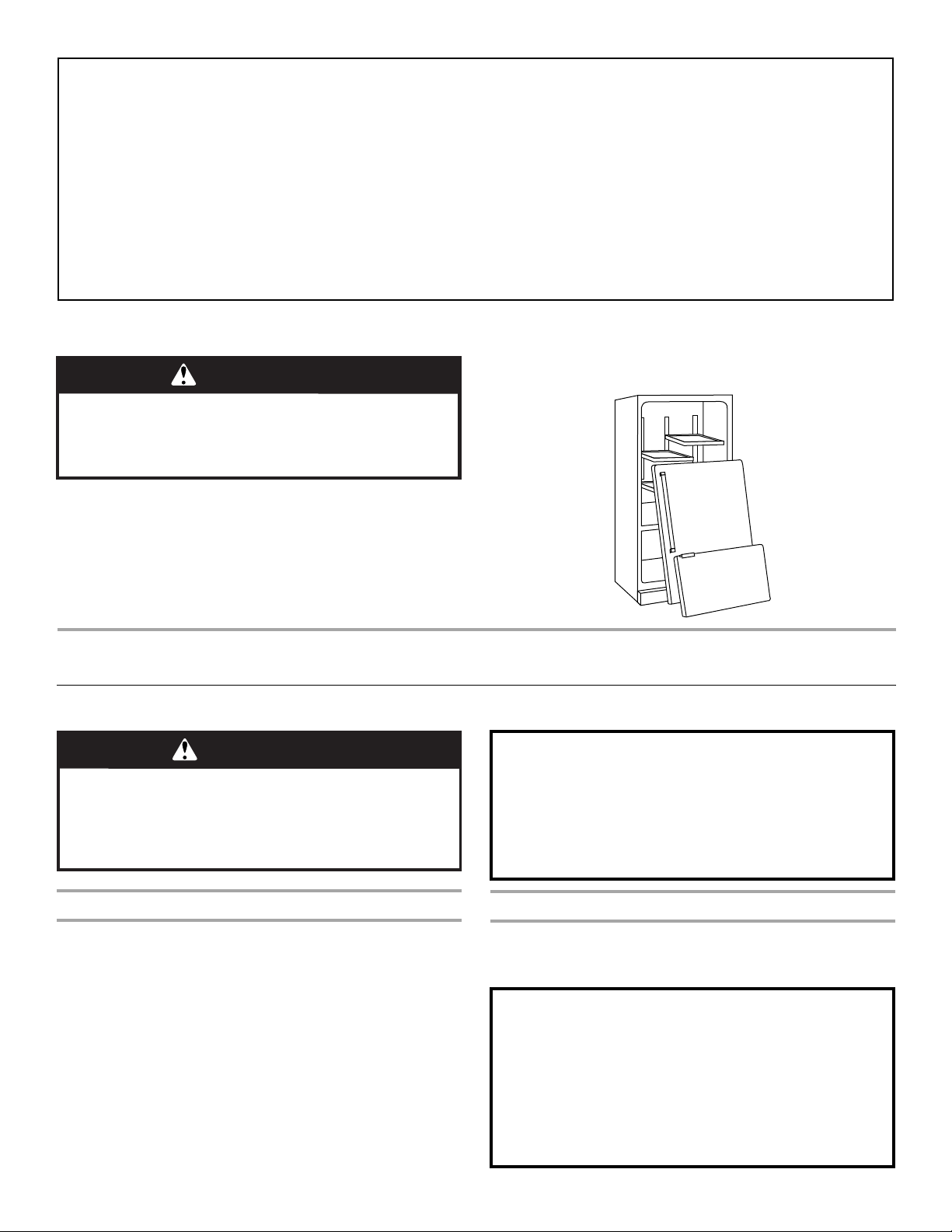
IMPORTANT SAFETY INSTRUCTIONS
WARNING:
■
Plug into a grounded 3 prong outlet.
■
Do not remove ground prong.
■
Do not use an adapter.
■
Do not use an extension cord.
■
Disconnect power before servicing.
■
Replace all parts and panels before operating.
■
Remove doors from your old refrigerator.
To reduce the risk of fire, electric shock, or injury when using your refrigerator, follow these basic precautions:
SAVE THESE INSTRUCTIONS
■
Use nonflammable cleaner.
■
Keep flammable materials and vapors, such as gasoline,
away from refrigerator.
■
Use two or more people to move and install refrigerator.
■
Disconnect power before installing ice maker (on ice maker
kit ready models only).
■
Use a sturdy glass when dispensing ice (on some models).
■
Do not hit the refrigerator glass doors (on some models).
Proper Disposal of Your Old Refrigerator
WARNING
Suffocation Hazard
Remove doors from your old refrigerator.
Failure to do so can result in death or brain damage.
IMPORTANT: Child entrapment and suffocation are not problems
of the past. Junked or abandoned refrigerators are still dangerous
– even if they will sit for “just a few days.” If you are getting rid of
your old refrigerator, please follow these instructions to help
prevent accidents.
INSTALLATION INSTRUCTIONS
Unpack the Refrigerator
WARNING
Excessive Weight Hazard
Use two or more people to move and install
refrigerator.
Failure to do so can result in back or other injury.
Before You Throw Away Your Old Refrigerator or Freezer:
■ Take off the doors.
■ Leave the shelves in place so that children may not easily
climb inside.
When Moving Your Refrigerator:
Your refrigerator is heavy. When moving the refrigerator for
cleaning or service, be sure to cover the floor with
cardboard or hardboard to avoid floor damage. Always pull
the refrigerator straight out when moving it. Do not wiggle or
“walk” the refrigerator when trying to move it, as floor
damage could occur.
Remove the Packaging
■ Remove tape and glue residue from surfaces before turning
on the refrigerator. Rub a small amount of liquid dish soap
over the adhesive with your fingers. Wipe with warm water
and dry.
■ Do not use sharp instruments, rubbing alcohol, flammable
fluids, or abrasive cleaners to remove tape or glue. These
products can damage the surface of your refrigerator. For
more information, see “Refrigerator Safety.”
■ Dispose of/recycle all packaging materials.
2
Clean Before Using
After you remove all of the packaging materials, clean the inside of
your refrigerator before using it. See the cleaning instructions in
“Refrigerator Care.”
Important information to know about glass shelves
and covers:
Do not clean glass shelves or covers with warm water when
they are cold. Shelves and covers may break if exposed to
sudden temperature changes or impact, such as bumping.
Tempered glass is designed to shatter into many small,
pebble-size pieces. This is normal. Glass shelves and covers
are heavy. Use both hands when removing them to avoid
dropping.
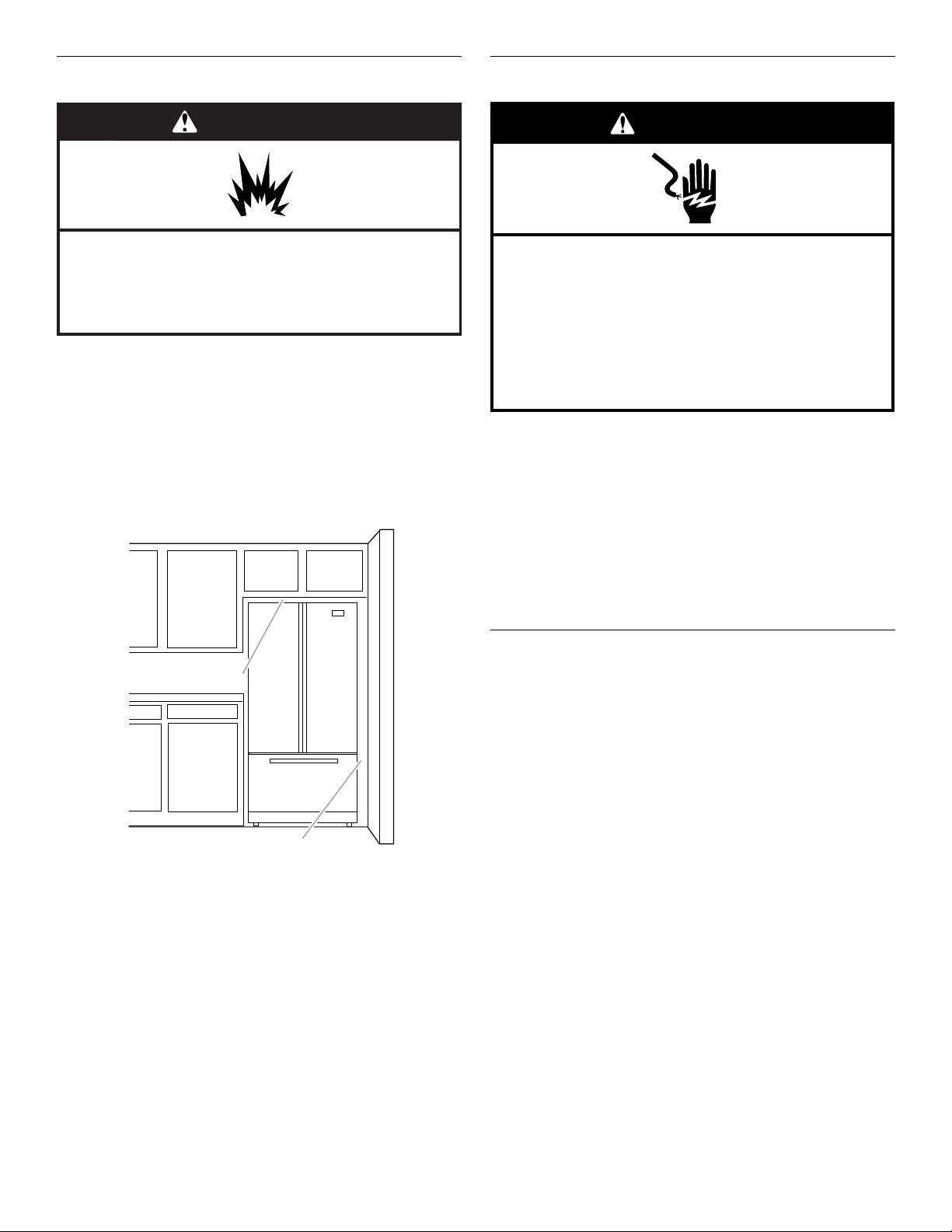
Location Requirements
Electrical Requirements
WARNING
Explosion Hazard
Keep flammable materials and vapors, such as
gasoline, away from refrigerator.
Failure to do so can result in death, explosion, or fire.
To ensure proper ventilation for your refrigerator, allow for a ¹⁄₂"
(1.25 cm) of space on each side and at the top. Allow for a 1"
(2.54 cm) space behind the refrigerator. If your refrigerator has an
ice maker, allow extra space at the back for the water line
connections. When installing your refrigerator next to a fixed wall,
leave a 3³⁄₄" (9.5 cm) minimum space between the refrigerator and
wall to allow the door to swing open.
NOTE: It is recommended that you do not install the refrigerator
near an oven, radiator, or other heat source. Do not install the
refrigerator in a location where the temperature will fall below 55°F
(13°C).
WARNING
Electrical Shock Hazard
Plug into a grounded 3 prong outlet.
Do not remove ground prong.
Do not use an adapter.
Do not use an extension cord.
Failure to follow these instructions can result in death,
fire, or electrical shock.
Before you move your refrigerator into its final location, it is
important to make sure you have the proper electrical connection.
Recommended Grounding Method
A 115 Volt, 60 Hz., AC only 15- or 20-amp fused, grounded
electrical supply is required. It is recommended that a separate
circuit serving only your refrigerator be provided. Use an outlet
that cannot be turned off by a switch. Do not use an
extension cord.
NOTE: Before performing any type of installation, cleaning, or
removing a light bulb, turn Cooling OFF, and then disconnect the
refrigerator from the electrical source. When you are finished,
reconnect the refrigerator to the electrical source and turn Cooling
ON. See “Using the Controls.”
¹⁄₂" (1.25 cm)
3³⁄₄" (9.5 cm)
Water Supply Requirements
Gather the required tools and parts before starting installation.
Read and follow the instructions provided with any tools listed
here.
TOOLS NEEDED:
■ Flat-blade screwdriver
■ ⁷⁄₁₆" and ¹⁄₂" Open-end or two
adjustable wrenches
IMPORTANT:
■ All installations must meet local plumbing code requirements.
■ Do not use a piercing-type or ³⁄₁₆" (4.76 mm) saddle valve
which reduces water flow and clogs more easily.
■ Use copper tubing and check for leaks. Install copper tubing
only in areas where the household temperatures will remain
above freezing.
■ For models with water filters, the disposable water filter
should be replaced at least every 6 months.
■ ¹⁄₄" Nut driver
■ ¹⁄₄" Drill bit
■ Cordless drill
3
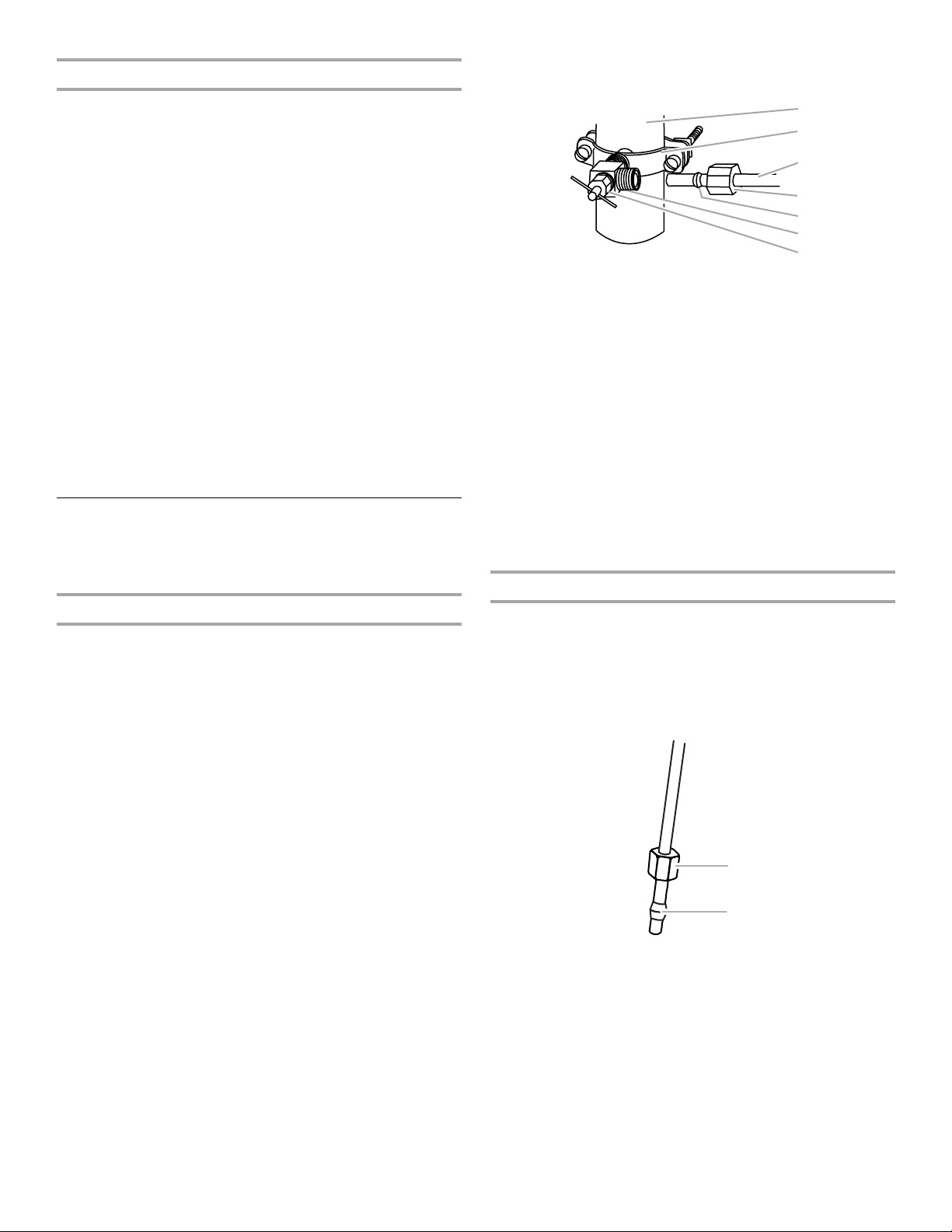
Water Pressure
A
B
5. Using a cordless drill, drill a ¹⁄₄" hole in the cold water pipe you
have selected.
A cold water supply with water pressure of between 35 and
120 psi (241 and 827 kPa) is required to operate the water
dispenser and ice maker. If you have questions about your water
pressure, call a licensed, qualified plumber.
Reverse Osmosis Water Supply
IMPORTANT: The pressure of the water supply coming out of a
reverse osmosis system going to the water inlet valve of the
refrigerator needs to be between 35 and 120 psi (241 and
827 kPa).
If a reverse osmosis water filtration system is connected to your
cold water supply, the water pressure to the reverse osmosis
system needs to be a minimum of 40 to 60 psi (276 to 414 kPa).
If the water pressure to the reverse osmosis system is less than
40 to 60 psi (276 to 414 kPa):
■ Check to see whether the sediment filter in the reverse
osmosis system is blocked. Replace the filter if necessary.
■ Allow the storage tank on the reverse osmosis system to refill
after heavy usage.
■ If your refrigerator has a water filter, it may further reduce the
water pressure when used in conjunction with a reverse
osmosis system. Remove the water filter. See “Water Filtration
System.”
If you have questions about your water pressure, call a licensed,
qualified plumber.
Connect the Water Supply
Read all directions before you begin.
IMPORTANT: If you turn the refrigerator on before the water line is
connected, turn the ice maker OFF.
Connect to Water Line
1. Unplug refrigerator or disconnect power.
2. Turn OFF main water supply. Turn ON nearest faucet long
enough to clear line of water.
3. Find a ¹⁄₂" to 1¹⁄₄" (12.7 mm to 31.8 mm) vertical cold water
pipe near the refrigerator.
IMPORTANT:
■ Make sure it is a cold water pipe.
■ Horizontal pipe will work, but the following procedure
must be followed: Drill on the top side of the pipe, not the
bottom. This will help keep water away from the drill. This
also keeps normal sediment from collecting in the valve.
4. Determine the length of copper tubing you need. Measure
from the connection on the rear of the refrigerator to the water
pipe. Add 7 ft (2.1 m) to allow for cleaning. Use ¹⁄₄" (6.35 mm)
O.D. (outside diameter) copper tubing. Be sure both ends of
copper tubing are cut square.
A
B
C
D
E
F
G
A. Cold water pipe
B. Pipe clamp
C. Copper tubing
D. Compression nut
E. Compression sleeve
F. Shutoff valve
G. Packing nut
6. Fasten the shutoff valve to the cold water pipe with the pipe
clamp. Be sure the outlet end is solidly in the ¹⁄₄" drilled hole in
the water pipe and that the washer is under the pipe clamp.
Tighten the packing nut. Tighten the pipe clamp screws slowly
and evenly so the washer makes a watertight seal. Do not
overtighten.
7. Slip the compression sleeve and compression nut on the
copper tubing as shown. Insert the end of the tubing into the
outlet end squarely as far as it will go. Screw compression nut
onto outlet end with adjustable wrench. Do not overtighten or
you may crush the copper tubing.
8. Place the free end of the tubing in a container or sink, and turn
ON the main water supply. Flush the tubing until water is clear.
Turn OFF the shutoff valve on the water pipe.
Connect to Refrigerator
Depending on your model, the water line may come down from
the top or up from the bottom. Follow the connection instructions
for your model.
Style 1
1. Remove the plastic cap from water supply connection. Place
brass nut and compression sleeve on copper tube end as
shown.
A. Brass nut
B. Compression sleeve
2. Place end of the copper tubing into the plastic water valve
supply line. Slide the brass nut over the sleeve and screw the
nut into supply line.
3. Using an adjustable wrench, hold the nut on the plastic water
line to keep it from moving. Then, with a second wrench turn
the nut on the copper tubing counterclockwise to completely
tighten. Do not overtighten.
4. Check connection by pulling on the copper tubing.
4
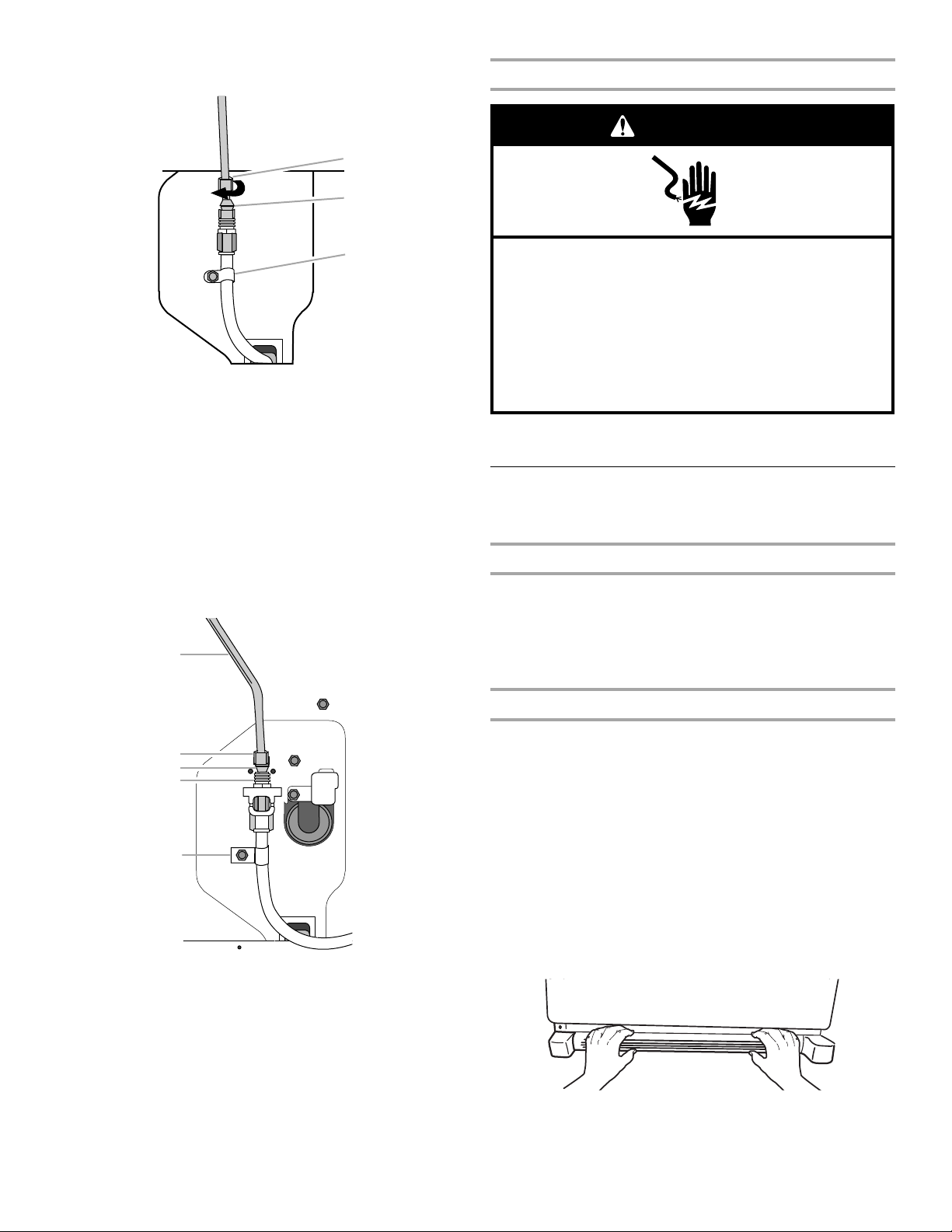
5. Fasten the plastic water line to the refrigerator with a “P”
C
clamp. Slide the plastic water line into the retainer.
A
B
A. Brass nut
B. Compression sleeve
C. “P” Clamp
Complete the Installation
WARNING
Electrical Shock Hazard
Plug into a grounded 3 prong outlet.
Do not remove ground prong.
Do not use an adapter.
Do not use an extension cord.
Failure to follow these instructions can result in death,
fire, or electrical shock.
6. Turn on water supply to refrigerator and check for leaks.
Correct any leaks.
Style 2
1. Remove plastic cap from water valve inlet port. Attach the
copper tube to the valve inlet using a compression nut and
sleeve as shown. Tighten the compression nut. Do not
overtighten. Confirm copper tubing is secure by pulling on
copper tubing.
2. Create a service loop with the copper tubing. Avoid kinks
when coiling the copper tubing. Fasten the plastic water line
to the refrigerator cabinet with a “P” clamp.
A
B
C
D
E
A. Copper tubing
B. Compression nut
C. Compression sleeve
D. Water valve inlet port
E. “P” clamp
1. Plug into a grounded 3 prong outlet.
2. Flush the water system. See “Water and Ice Dispensers.”
Refrigerator Doors and Drawer
All graphics referenced in the following instructions are included
later in this section after “Final Steps.”
Remove and Replace Handles
1. Using a ³⁄₃₂" or ¹⁄₈" Allen wrench, loosen the two setscrews
located on the side of each handle. See Metal Handle
graphics 1 and 2.
2. Pull the handle straight out from the door. Make sure you keep
the screws for reattaching the handles.
3. To replace the handles, reverse the directions.
Remove Doors and Hinges
IMPORTANT:
■ Remove food and any adjustable door or utility bins from
doors.
■ Keep the refrigerator doors closed until you are ready to lift
them free from the cabinet.
NOTE: Provide additional support for the refrigerator door
while the hinges are being removed. Do not depend on the
door gasket magnets to hold the door in place while you are
working.
TOOLS NEEDED: ⁵⁄₁₆", ³⁄₈", ¹⁄₄" hex-head socket wrench,
#2 Phillips screwdriver, and a flat-blade screwdriver.
1. Unplug refrigerator or disconnect power.
2. Remove the base grille. Grasp the grille firmly and pull it
toward you.
3. Turn on water supply to refrigerator and check for leaks.
Correct any leaks.
5
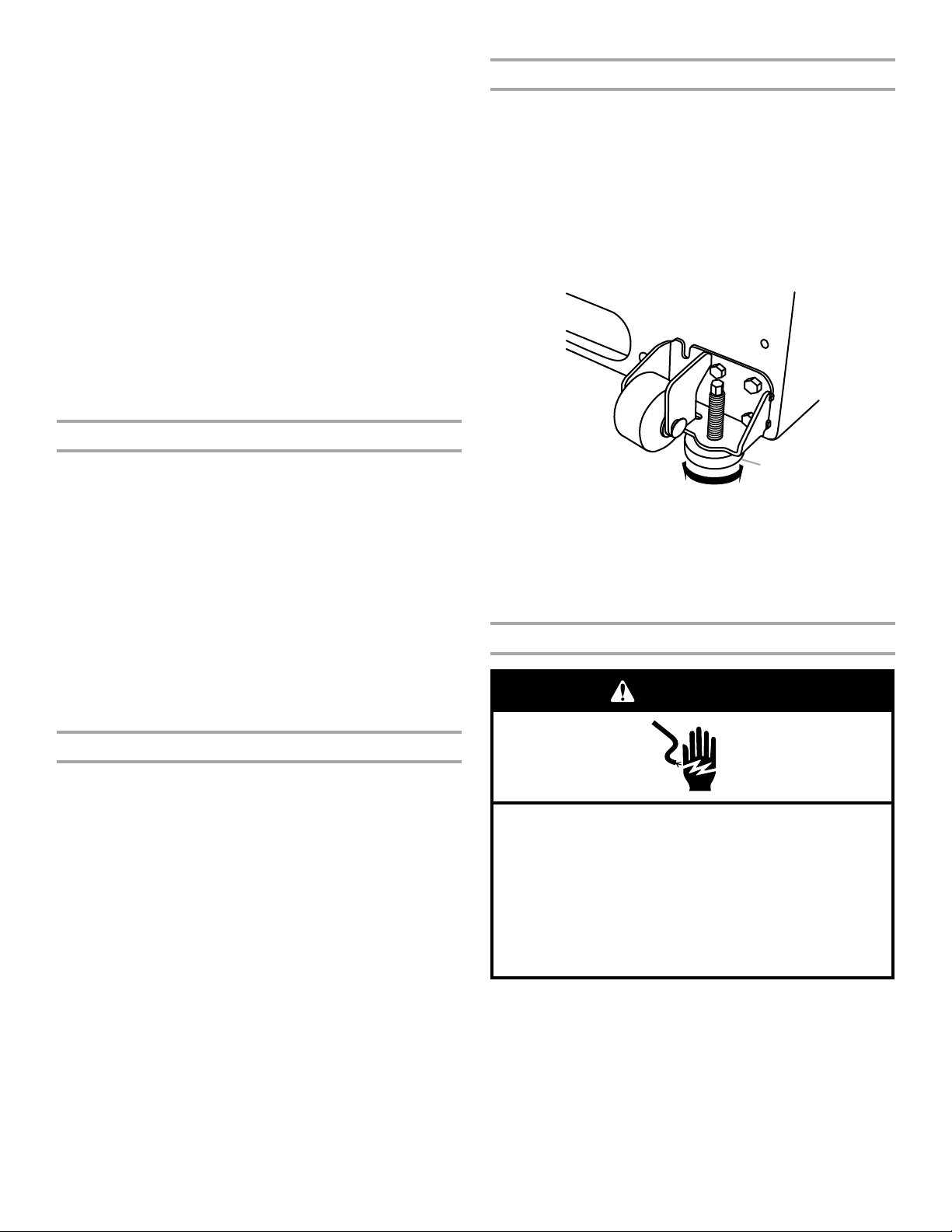
3. Starting with the right-hand side door, remove the parts for the
top hinge as shown in Top Hinge graphic. Lift the refrigerator
door from the bottom hinge pin.
4. Remove the hinge pin cover from the bottom hinge pin and
keep it for later use. See Bottom Hinge graphic.
5. Remove top hinge cover from left side refrigerator door.
6. Remove the façade from the front of the top of the cabinet.
Remove the screw on the backside of the center of the
façade, then slide the façade forward and out from under the
hinge.
7. Disconnect the wiring plug located on top of the hinge by
wedging a flat-blade screwdriver or your fingernail between
the two sections.
8. Disconnect the water line by pulling back on the locking collar
while pulling the water line out of the water line connector.
9. Remove the parts for the top hinge as shown in Top Hinge
graphic. Lift the left-hand side door from the bottom hinge pin.
NOTE: On some models, remove the hinge pin cover from the
bottom hinge pin and keep it for later use. See Bottom Hinge
graphic.
10. Using a ³⁄₈" hex wrench, remove the leveling leg brackets from
the bottom of the cabinet. Keep screws for later use.
Replace Doors and Hinges
Adjust the Doors
There are two leveler foot screws located at the base of the
refrigerator. If your refrigerator seems unsteady or you want the
door to close more easily, use the following instructions.
1. Using a ¹⁄₄" hex driver, turn the leveling screw on each side to
raise or lower that side of the refrigerator.
NOTE: Having someone push against the top of the
refrigerator takes some weight off the leveling screws which
makes them easier to turn. It may take several turns of the
leveling screw to adjust the tilt of the refrigerator.
■ To raise, turn the leveling screw clockwise.
■ To lower, turn the leveling screw counterclockwise.
1. Assemble the parts for the top hinges as shown in Top Hinge
graphic. Do not tighten the screws completely.
2. Replace the parts for the bottom hinge as shown in Bottom
Hinge graphic. Tighten screws. Replace the refrigerator door.
NOTE: Provide additional support for the refrigerator door
while the hinges are being moved. Do not depend on the door
gasket magnets to hold the door in place while you are
working.
3. Align the door so that the bottom of the refrigerator door
aligns evenly with the top of the freezer drawer. Tighten all
screws.
4. Reconnect the wiring plug on top of the left-hand side
refrigerator door.
5. Reconnect the water line by pulling back the locking collar
ring while firmly pushing the water line into the connector.
6. Check for leaks. Replace the façade and top hinge covers.
Remove and Replace Freezer Drawer
IMPORTANT: Two people may be required to remove and replace
the freezer drawer. Graphics are included later in this section.
Remove Drawer Front
1. Open the freezer drawer to full extension.
2. Loosen the four screws attaching the drawer glides to the
drawer front. See Drawer Front Removal graphic.
NOTE: Loosen screws three to four turns. Keep the screws in
the drawer front.
3. Lift drawer front upward and off the screws. See Drawer Front
Removal graphic.
Replace Drawer Front
1. Slide the drawer glides out of the freezer compartment. Insert
the screws in the top of the drawer front into the slots in the
drawer brackets. See Drawer Front Replacement graphic.
2. Pull the drawer brackets toward you to position the two
screws in the bottom of the drawer front into the brackets.
See Drawer Front Replacement graphic.
3. Completely tighten the four screws.
A
A. Leveling screw
2. Open the door again to make sure that it closes as easily as
you like. If not, tilt the refrigerator slightly more to the rear by
turning both leveling screws clockwise. It may take several
more turns, and you should turn both screws the same
amount.
3. Replace the base grille.
Final Steps
WARNING
Electrical Shock Hazard
Plug into a grounded 3 prong outlet.
Do not remove ground prong.
Do not use an adapter.
Do not use an extension cord.
Failure to follow these instructions can result in death,
fire, or electrical shock.
1. Plug into a grounded 3 prong outlet.
2. Return all removable parts to doors and drawer and food to
refrigerator and freezer.
6
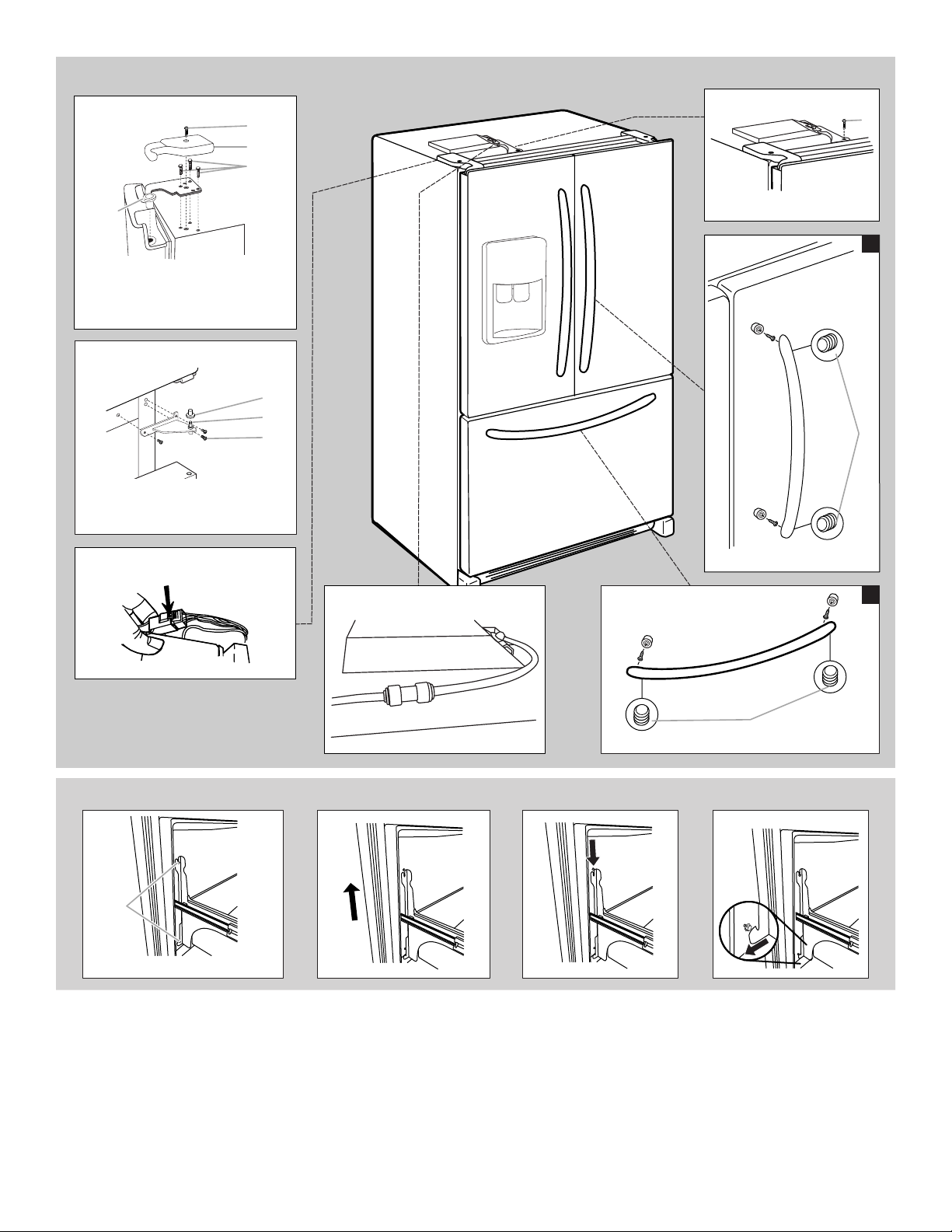
Top Hinges
Door Removal & Replacement
Façade
A
B
C
A
D
A. Hinge Cover Screw
B. Top Hinge Cover
5
C.
/16" Hex-Head Hinge Screws
D. Top Hinge
Bottom Hinges
A. Hinge Pin Cover
B. Bottom Hinge
C. Hinge Screws
Wiring Plug
A. Screw
1
A
B
C
A. 3/32" or 1/8" Setscrew
Water Connection
A
2
Drawer Front Removal
A
A. Loosen 4 Door Bracket Screws
A
A. 3/32" or 1/8" Setscrew
Drawer Front Replacement
7
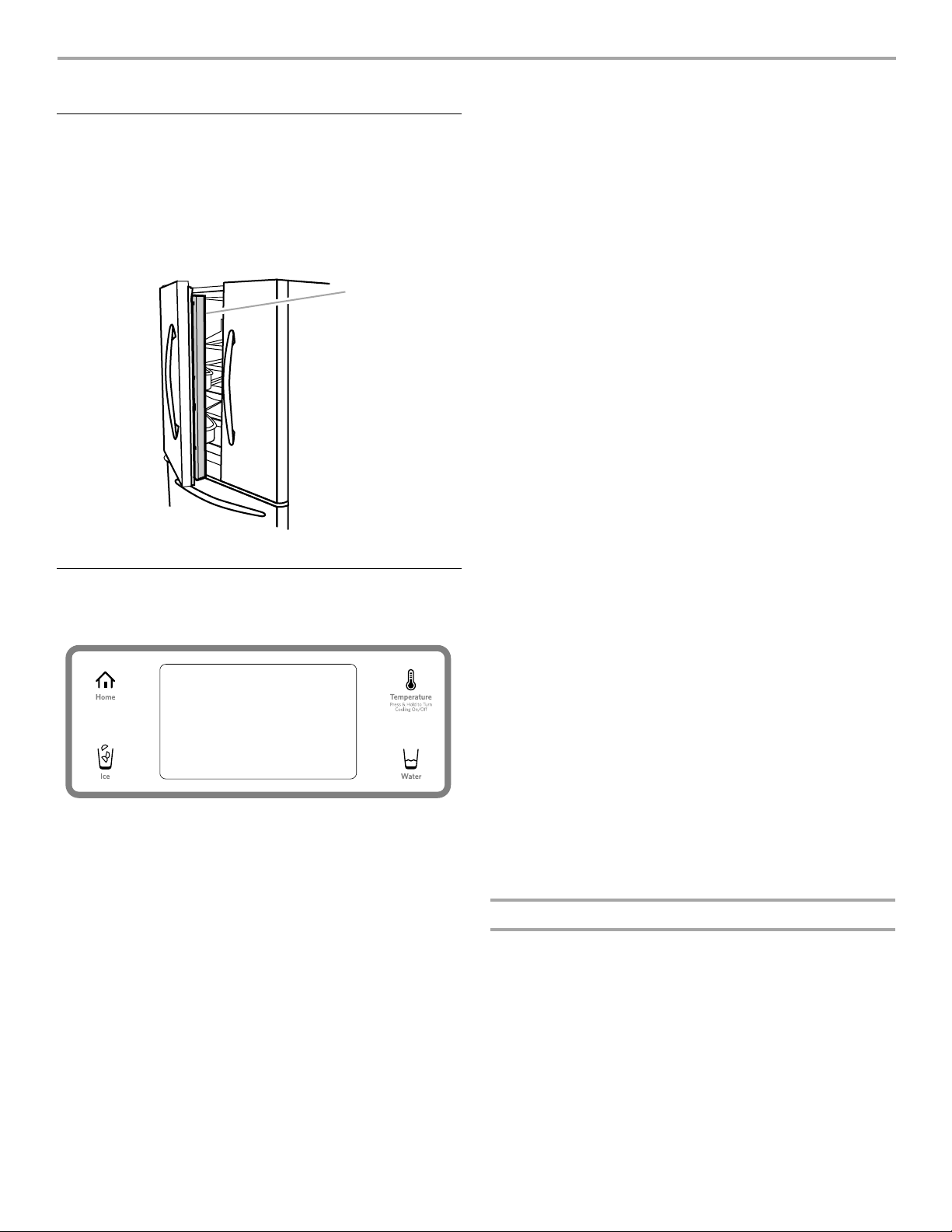
REFRIGERATOR USE
A
Opening and Closing Doors
There are two refrigerator compartment doors. The doors can be
opened and closed either separately or together.
There is a vertically-hinged seal on the left refrigerator door.
■ When the left side door is opened, the hinged seal
automatically folds inward so that it is out of the way.
■ When both doors are closed, the hinged seal automatically
forms a seal between the two doors.
A. Hinged seal
Using the Controls
The refrigerator and freezer controls are located on the dispenser
panel and display screen.
Cooling On/Off
To turn cooling off, press and hold the TEMP button on the
dispenser panel for 3 seconds. Your refrigerator and freezer will
not cool when cooling is off.
To turn cooling back on, press and hold the TEMP button for
3 seconds again.
Temperature Controls
For your convenience, your refrigerator and freezer controls are
preset at the factory.
To view set points, press the TEMP button on the dispenser panel.
The factory recommended set points are 0°F (-18°C) for the
freezer and 38°F (3°C) for the refrigerator.
IMPORTANT:
■ Wait 24 hours before you put food into the refrigerator. If you
add food before the refrigerator has cooled completely, your
food may spoil.
NOTE: Adjusting the set points to a higher (colder) than
recommended setting will not cool the compartments any
faster.
■ The preset settings should be correct for normal household
usage. The controls are set correctly when milk or juice is as
cold as you like and when ice cream is firm.
■ Wait at least 24 hours between adjustments. Recheck the
temperatures before other adjustments are made.
■ The display screen on the dispenser control panel has a
backlight, which will turn off automatically when the controls
have not been used for 2 minutes or more. When the backlight
is off, the first press of a control button or the display screen
will only reactivate the backlight, without changing any
settings. Within 2 minutes after the backlight has been
reactivated, additional presses of control buttons or the
display screen will change the applicable settings.
Display screen
Language Preference
The language of the text on the display screen can be set to
English, Spanish or French.
■ To change the display screen text from English to Spanish or
French, press the HOME button on the dispenser panel. On
the display screen, press OPTIONS, then PREFERENCES,
then LANGUAGE. Select ESPAÑOL (Spanish) or FRANÇAIS
(French), wait 15 seconds or press BACK, and the screen text
will be changed.
■ To change the display screen text from Spanish to English,
press the HOME button on the dispenser panel. On the
display screen, press OPCIONES, then PREFERENCIAS, then
IDIOMA. Select INGLÉS, wait 15 seconds or press ATRÁS,
and the screen text will be changed.
■ To change the display screen text from French to English,
press the HOME button on the dispenser panel. On the
display screen, press OPTIONS, then PRÉFÉRENCES, then
LANGUE. Select ANGLAIS, wait 15 seconds or press
RETOUR, and the screen text will be changed.
Door Ajar Alarm
The Door Ajar Alarm feature sounds an alarm when the refrigerator
or freezer door is open for 5 minutes and the product cooling is
turned on. The alarm will repeat every 2 minutes.
■ Close both doors to turn it off. The feature then resets and will
reactivate when either door is left open again for 5 minutes.
■ If you need to keep the doors open and wish to silence the
alarm for up to 5 minutes, press SNOOZE on the display
screen.
■ If you need to keep the doors open and wish to silence the
alarm for longer than 5 minutes, press RESET on the display
screen. The alarm will remain off until both doors are closed,
then will reactivate when either door is left open again for
5minutes.
Adjusting the Controls
To adjust the set points, press the TEMP button on the dispenser
panel. Set points and adjusting information will appear on the
display screen.
Refrigerator Controls
Make sure REFRIGERATOR is selected. The up and down arrows
on the display screen allow you to adjust the refrigerator
compartment temperature. The set point range for the refrigerator
is 33°F to 45°F (0°C to 7°C).
■ Press the down arrow to lower the set point.
■ Press the up arrow to raise the set point.
NOTE: To view Celsius temperatures, press UNITS. To return
the display setting to Fahrenheit, press UNITS again.
8
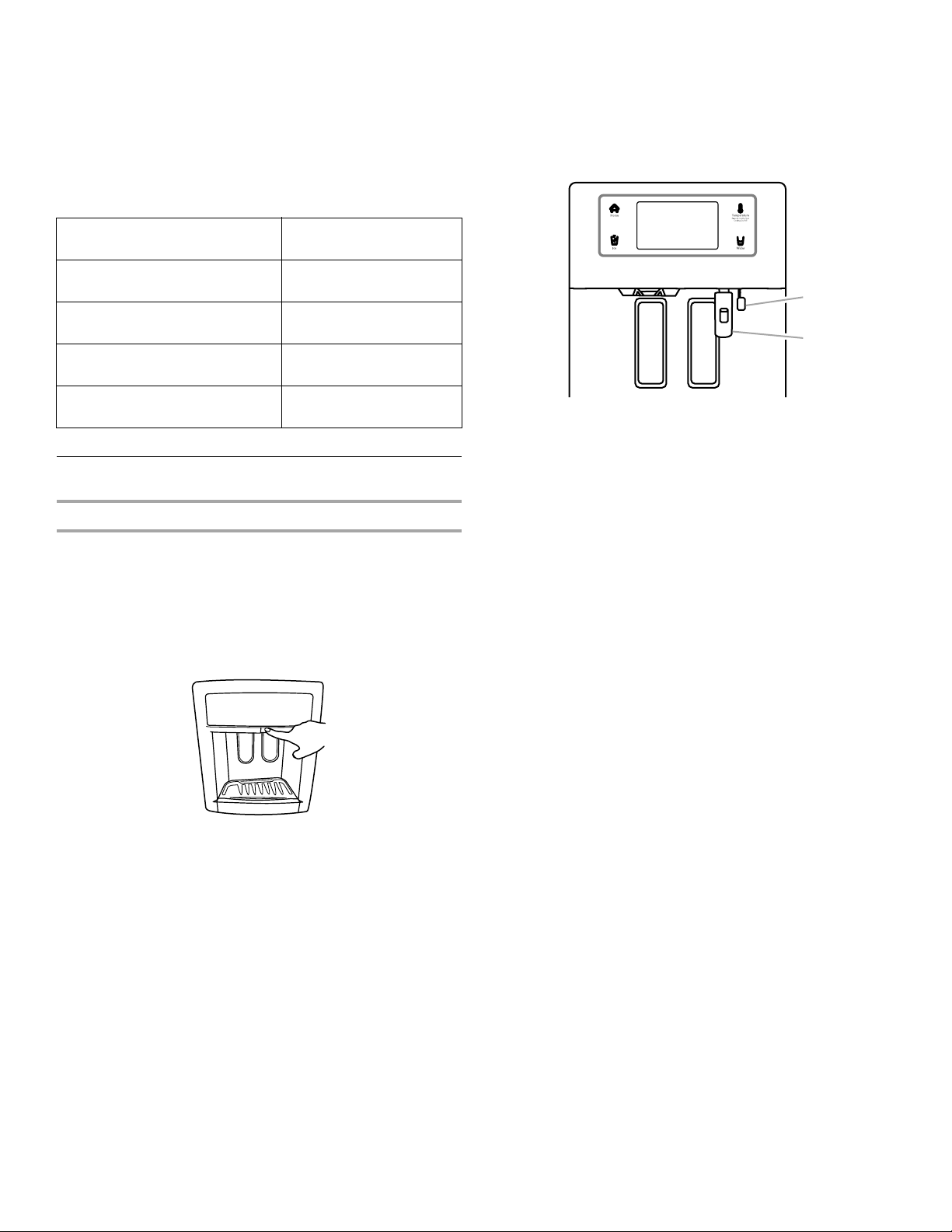
Freezer Controls
A
B
Make sure FREEZER is selected. The up and down arrows on the
display screen allow you to adjust the freezer compartment
temperature. The set point range for the freezer is -5°F to 5°F
(-21°C to -15°C).
■ Press the down arrow to lower the set point.
■ Press the up arrow to raise the set point.
NOTE: To view Celsius temperatures, press UNITS. To return
the display setting to Fahrenheit, press UNITS again.
Upload Photos to the Display
1. Remove the cover from the USB port.
2. With the Home Screen shown on the Display, press PHOTOS
and insert the USB memory device. The control panel will
display all JPEG photos found on the USB memory device.
NOTE: Up to 100 photos can be uploaded to the display
screen.
CONDITION: TEMPERATURE
ADJUSTMENT:
REFRIGERATOR too cold REFRIGERATOR Setting
1° higher
REFRIGERATOR too warm REFRIGERATOR Setting
1° lower
FREEZER too cold FREEZER Setting
1° higher
FREEZER too warm/too little ice FREEZER Setting
1° lower
Press BACK to exit adjust mode.
Features
Photos
The refrigerator comes from the factory with the display screen
preloaded with photos provided by the manufacturer. You may
choose to keep or delete these photos.
NOTE: The display screen has a capacity of 100 photos.
USB Port
A USB port is located under the display screen in the dispenser
area as shown.
A. USB port cover
B. USB memory device
3. Touch the photos you wish to select. The selected photos will
be highlighted.
NOTE: A selected image will be unselected if it is touched
again.
4. Press UPLOAD SELECTED to upload just the selected
photos, or press UPLOAD THIS PAGE to upload the six
photos visible on the screen. Repeat this process to upload
up to 100 photos.
5. Remove the USB memory device and replace the cover on the
USB port.
IMPORTANT:
Uploading will be interrupted if any of the following occur:
■ If any of the FILL buttons, dispenser paddles or CANCEL are
pressed.
■ If a door ajar alarm, or power outage occurs during uploading.
■ If the USB memory device is removed.
NOTE: If the USB memory device is removed while uploading
photos, the display will show only the photos that have
completely transferred. If no photos have completely
transferred, the display returns to the Home screen.
IMPORTANT:
■ A USB memory device is not provided with the refrigerator.
Some USB memory devices are not readable. The USB port
supports only USB 1.1 and 2.0 standard memory devices.
■ Upload photos stored in the main directory of the USB
memory device, not from any designated folder.
■ The USB reads only JPEG photos. To decrease upload time,
consider reducing the image resolution.
NOTE: The recommended image resolution is 480 x
272 pixels.
■ Do not download any photos directly from digital cameras or
other external devices.
■ The USB port does not work as a charging device.
■ The ice and water dispensers will not function when the USB
memory device is inserted into the USB port.
Delete Photos from the Display
Photos can be removed from the display once uploaded.
1. Select the image(s) you wish to delete by touching it on the
display. The selected photos will be highlighted.
2. Press DELETE SELECTED to delete just the selected photos,
or press DELETE ALL to delete all uploaded photos.
NOTE: A FACTORY RESET will also delete all uploaded
photos from the display screen.
IMPORTANT:
Deleting will be interrupted if any of the following occur:
■ If any of the FILL buttons, dispenser paddles or CANCEL are
pressed.
■ If a door ajar alarm, or power outage occurs during deleting.
9
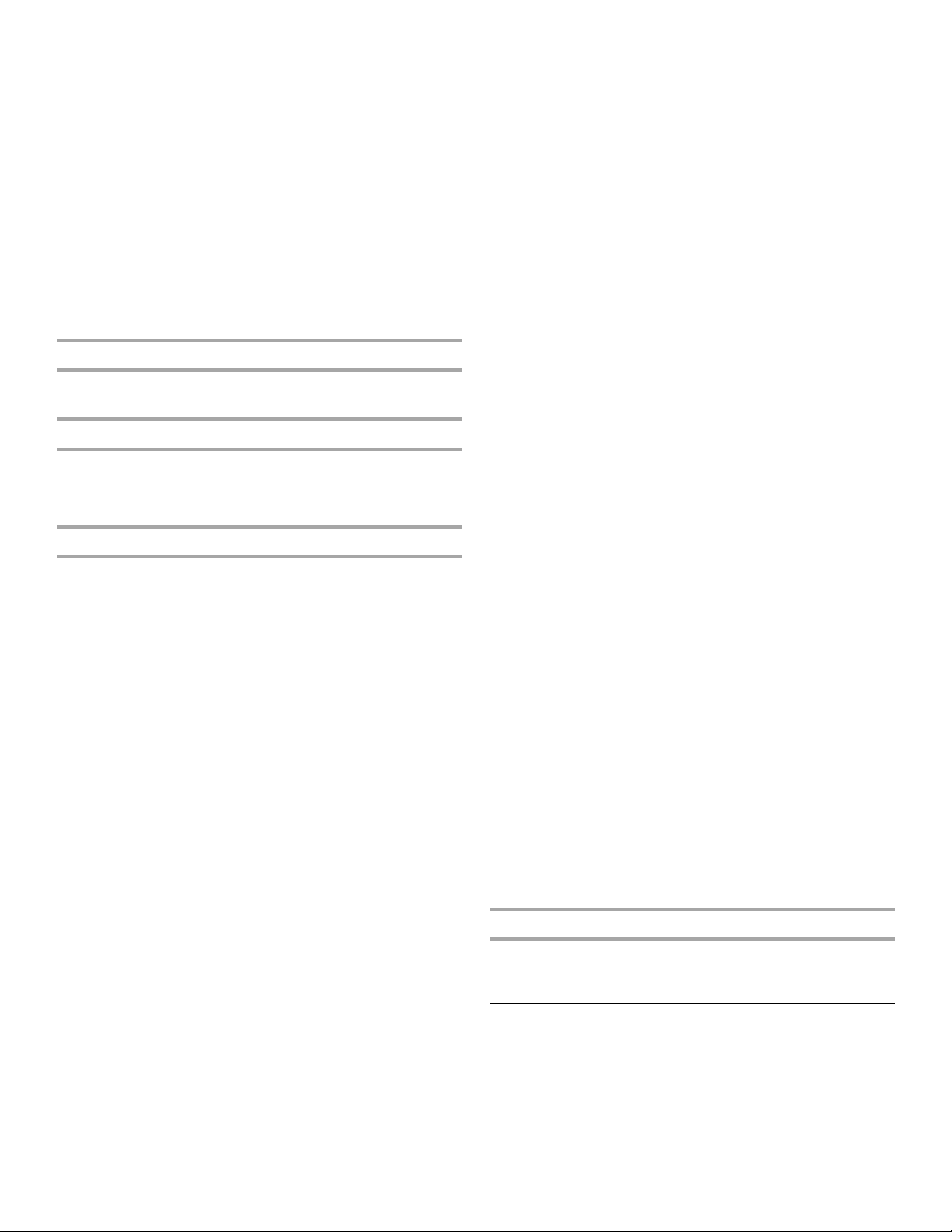
Slideshow
1. From the Home screen, press PHOTOS. Photos previously
uploaded will be displayed.
2. Press SLIDESHOW, and all uploaded photos will appear in the
slideshow.
NOTE: After 1 hour of slideshow running time, the display
screen will automatically return to the Energy Save Mode
(Sleep Mode). Touch the display screen to exit Energy Save
Mode (Sleep Mode) and return to slideshow.
IMPORTANT:
Slideshow will be interrupted if any of the following occur:
■ If any of the FILL touch pads or dispenser paddles are
pressed, or if you press anywhere in the display screen.
■ If a door ajar alarm, or power outage occurs.
When slideshow is interrupted, restart the slideshow by following
steps 1 and 2.
Once activated, the Max Cool setting will remain on for 24 hours
unless manually turned off. The display will continue to show
your normal temperature set points.
NOTE: If increased ice production is desired at all times, change
the freezer control to a lower setting. Setting the freezer to a
colder temperature may make some foods, such as ice cream,
harder.
Water Filter
Provides water filter status and replacement filter ordering
information. After water filter is replaced, press RESET to change
the water filter status. See “Water Filter System.”
Ice Maker
Allows you to turn the ice maker on and off.
Outage
Provides a power outage history showing the dates and times the
power was out. See “Water and Ice Dispensers.”
Measurement
Provides measurement equivalents for common liquids, solids,
butter and miscellaneous items.
Substitutions
Provides substitutions for common ingredients used in recipes.
Recommends ingredients that can be substituted for some
liquids, powders and solids that you may not have on hand when
preparing a recipe.
Options
Lock
See “Water and Ice Dispensers.”
Timer
To assist with general kitchen activities, the controls include a
timer feature.
1. On the display screen, press OPTIONS, then TIMER.
2. Use the up and down arrows to adjust the hours and minutes
as desired.
3. To start the timer countdown, press START. The timer will not
start if you exit the timer screen without pressing START.
■ When the timer is counting down, press PAUSE to pause
the countdown. Press START again to restart the
countdown.
■ To reset the timer to zero, press RESET at any time.
■ Press MAXIMIZE to increase the size of the countdown on
the display screen. When the countdown reaches zero, the
display will return to the previous screen.
IMPORTANT: When using the timer, you can also use other
control and dispenser features. Press the HOME button on the
dispenser panel. The timer countdown will be shown at the
top of the display screen.
4. When the countdown reaches zero, the timer clock will blink
and a tone will sound, repeating every 30 seconds. Press
RESET to turn off the tone and reset the timer feature.
Use and Care
Provides assistance or service information and brief answers to
some frequently asked questions.
Max Cool
The Max Cool feature assists with periods of heavy ice usage, full
grocery loads, or temporarily warm room temperatures.
On the display screen, press OPTIONS, then MAX COOL. The
display screen indicates whether the feature is on or off. Press the
MAX COOL icon to toggle between settings.
Preferences
Allows you to set Language preference. See “Using the Controls.”
Allows you to set Ice, Water and Dispensing preferences. See
“Water and Ice Dispensers.”
Settings
Time and Date
■ To change the time and date displayed, press OPTIONS, then
SETTINGS, then TIME & DATE.
To change the time, use the up and down arrows.
To change the date, press CHANGE DATE, then use the
arrows to adjust the setting as desired.
Sound Volume
■ To adjust the volume of all dispenser and control sounds,
press OPTIONS, then SETTINGS, then VOLUME. Select the
desired volume, then wait 15 seconds or press BACK.
NOTE: Selecting MUTE will not disable the Door Ajar Alarm.
Screen Brightness
■ To adjust the brightness of the display screen, press
OPTIONS, then SETTINGS, then BRIGHTNESS. Select the
desired brightness, then wait 15 seconds or press BACK.
Factory Reset
■ To reset all system settings and preferences to the factory
defaults, press OPTIONS, then SETTINGS, then FACTORY
RESET. On the next screen, press YES to confirm. If you
unintentionally press YES instead of NO, you will have
3 seconds to press CANCEL and retain your custom settings.
IMPORTANT: When choosing to return to the default settings,
all customized preferences will be lost - including temperature
set points, dispensing preferences and presets, language
selection, volume and brightness settings, time and date, and
all photos saved in the display screen.
Tou ch Sc re en Ca re
IMPORTANT: Do not use sharp objects when using the touch
screen. Doing so could damage the screen.
For information about cleaning the touch screen, see “Cleaning.”
Crisper Humidity Control
You can control the amount of humidity in the moisture-sealed
crisper. Depending on your model, adjust the control to any
setting between FRUIT and VEGETABLES or LOW and HIGH.
FRUIT / LOW (open) for best storage of fruits and vegetables with
skins.
VEGETABLES / HIGH (closed) for best storage of fresh, leafy
vegetables.
10
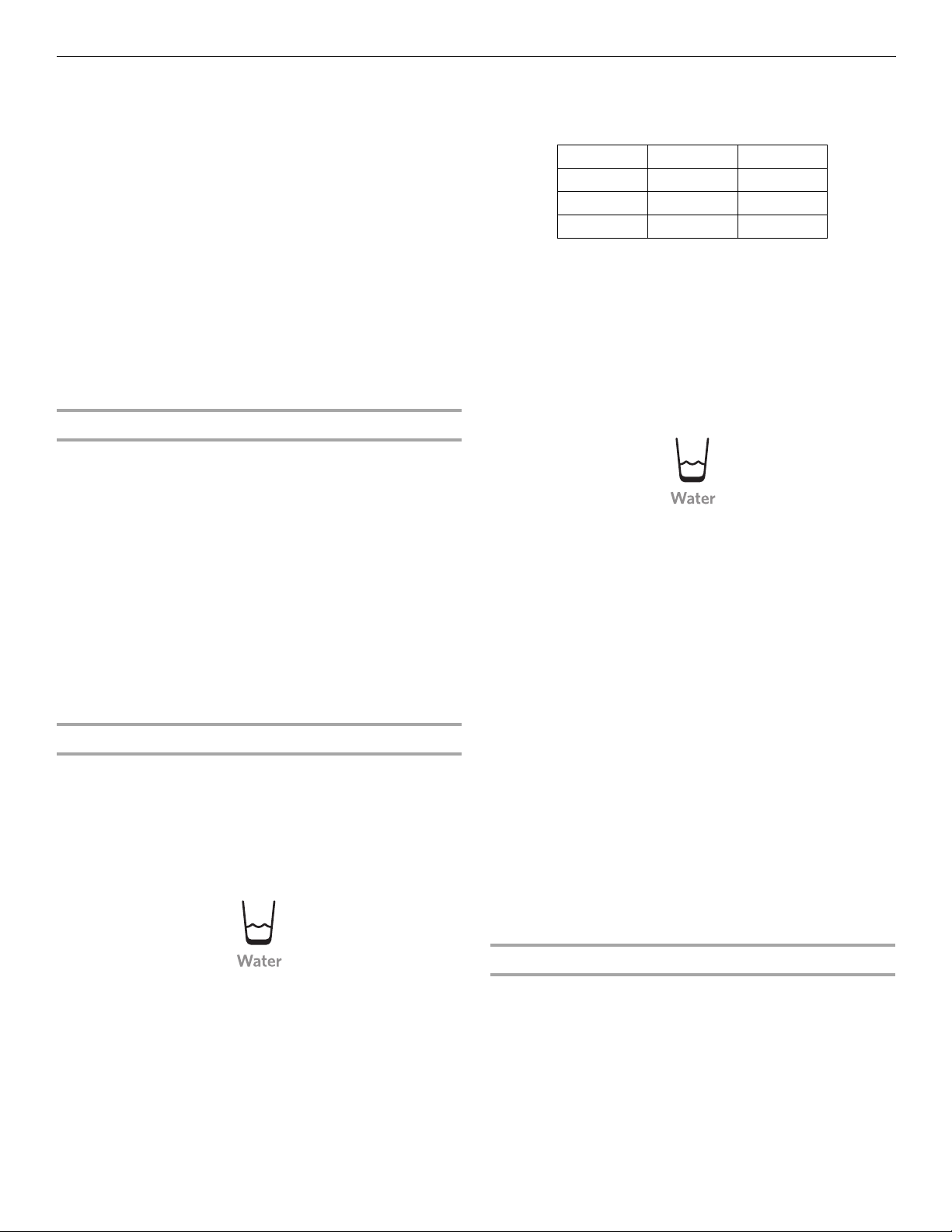
Water and Ice Dispensers
IMPORTANT:
■ After connecting the refrigerator to a water source or replacing
the water filter, flush the water system. Use a sturdy container
to depress and hold the water dispenser lever for 5 seconds,
then release it for 5 seconds. Repeat until water begins to
flow. Once water begins to flow, continue depressing and
releasing the dispenser lever (5 seconds on, 5 seconds off)
until a total of 4 gal. (15 L) has been dispensed. This will flush
air from the filter and water dispensing system, and prepare
the water filter for use. Additional flushing may be required in
some households. As air is cleared from the system, water
may spurt out of the dispenser.
■ Allow 24 hours for the refrigerator to cool down and chill
water.
■ Allow 24 hours to produce the first batch of ice. Discard the
first three batches of ice produced.
■ The dispensing system will not operate when the refrigerator
door is open and/or when a USB device is placed into the
USB port.
Options
Depending on your model, you may have one or more of the
following options: the ability to select crushed or cubed ice, a pullout tray, a light that turns on when you use the dispenser, a lock to
avoid unintentional dispensing or an indicator that tells you when
there has been a power outage.
NOTES:
■ The language of the text on the display screen can be set to
English, Spanish or French. For information about changing
the language, see “Using the Controls.”
■ The display screen on the dispenser control panel has a
backlight, which will turn off automatically when the controls
have not been used for 2 minutes or more. When the backlight
is off, the first press of a control button or the display screen
will only reactivate the backlight, without changing any
settings. Within 2 minutes after the backlight has been
reactivated, additional presses of control buttons or the
display screen will change the applicable settings.
Water Dispenser
IMPORTANT: Dispense enough water every week to maintain a
fresh supply.
The default display unit for water dispensing is ounces. The units
can be changed to cups or liters.
To Dispense Water (Standard):
1. Press a sturdy glass against the water dispenser pad OR
place the glass below the water dispenser and press the water
dispenser button.
2. You can dispense water by the ounce, cup, or liter. Press
UNITS to select your desired setting. Minimum and maximum
volumes are listed below.
Units Minimum Maximum
Ounces 1 128
Cups ¹/₄ 16
Liters 0.05 4
3. Press the up and down arrows to adjust the volume as
desired.
NOTE: Most coffee cups (commonly 4 to 6 oz [118 to 177 mL]
per cup) are not the same size as a measuring cup (8 oz
[237 mL]). You may need to adjust the volume to avoid
unintentionally overfilling coffee cups. The Measured Fill
feature is based on standard household water pressure of
60 psi. Users with low water pressure may need to adjust the
volume selection accordingly.
4. To dispense water, press a sturdy glass against the water
dispenser pad OR place the glass below the water dispenser
and press the water dispenser button.
NOTE: While dispensing water, the digital display will count
down how much water remains to be dispensed, according to
the volume you selected. The flow of water will automatically
stop once the desired volume has been dispensed.
5. To stop dispensing before the selected volume has been
dispensed, remove the glass from the dispenser pad OR press
the water dispenser button a second time.
NOTE: If you stop dispensing before the desired volume has
been dispensed, the digital display will continue to show how
much water remains to be dispensed. The display will exit the
Measured Fill screen after 15 seconds of inactivity.
To select a new volume or select the same volume again, you
must first finish dispensing the selected volume, or turn off the
Measured Fill feature and then turn it back on.
Preset Volumes
The dispenser can store up to three preset water volumes, for
easy dispensing into commonly used containers.
■ To store presets, press WATER, then PRESET. Locate a blank
or unwanted preset on the display screen. Press and hold that
preset for 3 seconds, and the preset adjustment menu will
appear on the display screen. Adjust the units and volume of
water as desired, as instructed in steps 2 and 3 of the
previous section. Press PRESET to save the preset.
■ To use presets, press WATER, then PRESET, then press and
release the desired preset. Dispense water as instructed in
steps 4 and 5 of the previous section.
2. Remove the glass OR release the button to stop dispensing.
To Dispense Water (Measured Fill):
Measured Fill allows you to dispense a specified amount of water
with the touch of a few buttons.
NOTE: The amount of water you select will be dispensed. Be sure
that the container is empty and can hold the entire volume. If ice is
in the container, you may need to adjust your selection.
1. Press WATER on the display screen to turn the feature on.
NOTE: The dispenser will automatically exit the Measured Fill
screen after 15 seconds of inactivity.
Pull-out Tray
Your dispenser includes a small pull-out tray at the bottom of the
dispenser.
■ The tray can be pulled slightly to better support large
containers. It is designed to catch small spills and allow for
easy cleaning. There is no drain in the tray.
11
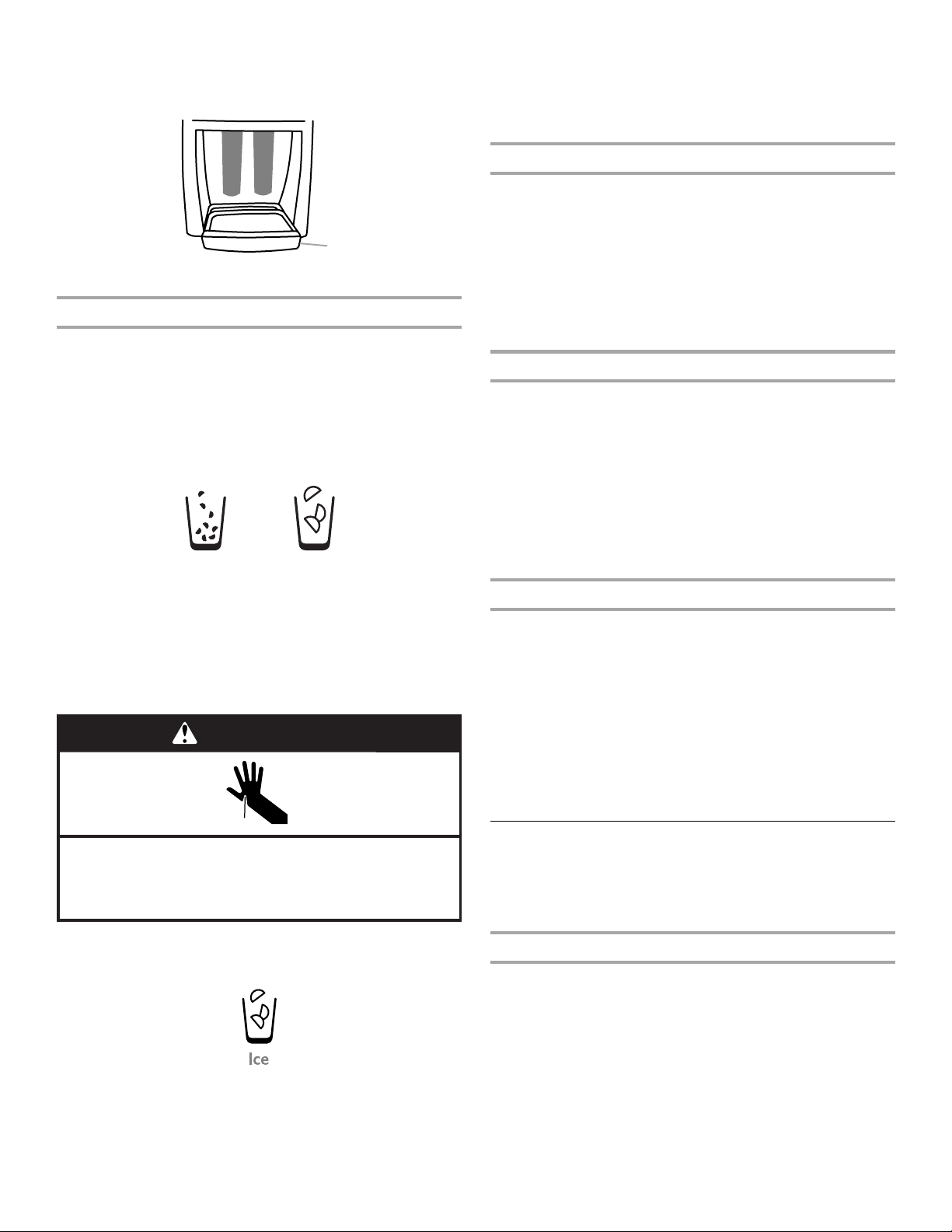
NOTE: The tray can be removed from the dispenser and
A
carried to the sink to be emptied or cleaned. Pull the tray out
until it hits the stop, then gently lift up on the back of the tray
and slide it out the rest of the way.
A. Pull-out tray
Ice Dispenser
Ice dispenses from the ice maker storage bin in the freezer when
the dispenser pad is pressed. The dispensing system will not
operate when the refrigerator door is open. To turn off the ice
maker, see “Ice Maker and Storage Bin.”
Your ice maker can produce crushed and cubed ice. Before
dispensing ice, press ICE on the display screen to select which
type of ice you would like to dispense.
The display screen indicates which type of ice is selected.
CRUSHED CUBED
For crushed ice, cubes are crushed before being dispensed. This
may cause a slight delay when dispensing crushed ice. Noise
from the ice crusher is normal, and pieces of ice may vary in size.
When changing from crushed to cubed, a few ounces of crushed
ice will be dispensed along with the first cubes.
To Dispense Ice:
1. Select the desired type of ice.
WARNING
3. Remove the glass OR release the button to stop dispensing.
NOTE: Ice may continue to dispense for up to 10 seconds
after removing the glass from the pad or releasing the button.
The dispenser may continue to make noise for a few seconds
after dispensing.
Dispenser Light
When you use the dispenser, the light will automatically turn on.
If you want the light to be on continuously, press LIGHT on the
display screen to toggle between the ON and OFF settings. The
display screen indicates which mode is selected.
ON: The dispenser light will remain on at a consistent brightness.
OFF: The dispenser light will remain off except when dispensing
water or ice.
The dispenser lights are LEDs that cannot be changed. If it
appears that your dispenser lights are not working, see
“Troubleshooting” for more information.
Dispenser Lock
The dispenser can be turned off for easy cleaning or to avoid
unintentional dispensing by small children and pets.
NOTE: The lock feature does not shut off power to the refrigerator,
to the ice maker, or to the dispenser light. It simply deactivates the
dispenser controls and levers. To turn off the ice maker, see “Ice
Maker and Storage Bin.”
■ To lock the dispenser, press OPTIONS, then LOCK, then YES.
The display screen will confirm when the dispenser is locked.
■ To unlock the dispenser, press OPTIONS, then LOCK, then
YES. The display screen will confirm when the dispenser is
unlocked.
Power Outage Indicator (on some models)
The power outage indicator lets you know if the power supply to
your refrigerator is cut off for more than 1 hour.
When power is restored, a power outage alert will appear on the
display screen. The display shows how long the refrigerator was
without power, using exact times if the clock has been set.
When the indicator is on, all other dispenser functions are
disabled. To use the dispenser, you must reset the power outage
indicator.
■ Press RESET on the display screen, then press YES to
confirm that you want to reset the indicator.
From the Home screen, you can view the power outage history for
the refrigerator. Press OPTIONS, then OUTAGE.
Cut Hazard
Use a sturdy glass when dispensing ice.
Failure to do so can result in cuts.
2. Press a sturdy glass against the ice dispenser pad OR place
the glass below the ice dispenser and press the ice dispenser
button.
Hold the glass close to the dispenser opening so ice does not
fall outside of the glass.
IMPORTANT: You do not need to apply a lot of pressure to the
pad or button in order to activate the ice dispenser. Pressing
hard will not make the ice dispense faster or in greater
quantities.
12
Ice Maker and Storage Bin
The ice maker and storage bin are located in the upper left-hand
side of the refrigerator compartment.
IMPORTANT: Flush the water system before turning on the ice
maker. See “Water and Ice Dispensers.”
Turning the Ice Maker On/Off
Your ice maker has an automatic shutoff. When the ice maker is
on, sensors will automatically stop ice production when the
storage bin is full. The ice maker will remain set to ON, and ice
production will resume when the bin is no longer full.
To manually turn off the ice maker, press OPTIONS on the display
screen, then ICE MAKER. On the next screen, press ICE MAKER
again to toggle between ON and OFF. When the ice maker is set
to OFF, it will stop producing ice.

Removing and Replacing Ice Storage Bin
To Remove the Ice Storage Bin:
NOTE: It is not necessary to turn off the ice maker when removing
the storage bin.
1. Pull the handle to unlock the ice storage bin.
2. Hold both sides of the ice storage bin, tilt the bin forward and
lift slightly to remove.
To Replace the Ice Storage Bin:
IMPORTANT: The ice storage bin must be locked in place for
proper ice dispensing.
1. Replace the ice storage bin on the door.
2. Pivot the bin so that it is firmly in place, and push back to
assure that it is secure.
Water Filtration System
The water filter is located in the upper right-hand corner of the
refrigerator compartment.
Do not use with water that is microbiologically unsafe or
of unknown quality without adequate disinfection before
or after the system. Systems certified for cyst reduction
may be used on disinfected waters that may contain
filterable cysts.
IMPORTANT: The disposable water filter should be replaced at
least every 6 months. If the water flow to the water dispenser or
ice maker decreases noticeably before 6 months have passed,
replace the water filter more often.
Ice Production Rate
■ Allow 24 hours to produce the first batch of ice. Discard the
first three batches of ice produced.
■ The ice maker should produce approximately 40 batches of
ice in a 24-hour period.
■ To increase ice production, lower the freezer and refrigerator
temperature. See “Using the Controls.” Wait 24 hours
between adjustments.
Remember
■ The quality of your ice will be only as good as the quality of the
water supplied to your ice maker. Avoid connecting the ice
maker to a softened water supply. Water softener chemicals
(such as salt) can damage parts of the ice maker and lead to
poor quality ice. If a softened water supply cannot be avoided,
make sure the water softener is operating properly and is well
maintained.
■ Do not use anything sharp to break up the ice in the bin. This
can cause damage to the ice bin and dispenser mechanism.
■ Do not store anything on top of the ice maker or in the ice
storage bin.
Water Filter Status Light
The water filter status light will help you know when to change
your water filter. When the water filter status display changes from
“NORMAL” to “ORDER,” this tells you that it is almost time to
replace the water filter. Replace the disposable water filter when
the water filter status display changes to “REPLACE.” The
REPLACE (red) icon will blink and an alert beep will sound one
time after water is dispensed.
If water flow to your water dispenser or ice maker decreases
noticeably, change the filter sooner. The disposable water filter
should be replaced at least every 6 months depending on your
water quality and usage. To change the filter, see “Water Filtration
System.”
INDICATOR: STATUS:
NORMAL (green) New filter installed
ORDER (yellow) Order filter
REPLACE (red) OR
when water flow decreases
After changing the water filter, reset the status light. On the display
screen, press OPTIONS, then WATER FILTER, then RESET, then
YES. The status light will change from REPLACE (red) to NORMAL
(green) when the system is reset.
Replace water filter
Replacing the Water Filter
To purchase a replacement water filter, Part Number
UKF8001AXX, contact your dealer or call 1-877-232-6771 in the
U.S.A. or 1-800-807-6777 in Canada.
IMPORTANT: Air trapped in the water system may cause water
and filter to eject. Always dispense water for at least 2 minutes
before removing the filter or blue bypass cap.
1. To access the filter, press upward on the ribbed section of the
water filter cover.
2. Turn filter counterclockwise to remove.
3. Remove sealing label from replacement filter and insert the
filter end into the filter head.
4. Turn the filter clockwise until it stops. Snap the filter cover
closed.
5. Flush the water system. See “Water and Ice Dispensers.”
NOTE: The dispenser feature may be used without a water filter
installed. Your water will not be filtered. If this option is chosen,
replace the filter with the blue bypass cap.
REFRIGERATOR CARE
Cleaning
WARNING
Explosion Hazard
Use nonflammable cleaner.
Failure to do so can result in death, explosion, or fire.
Both the refrigerator and freezer sections defrost automatically.
However, clean both sections about once a month to avoid odor
buildup. Wipe up spills immediately.
IMPORTANT:
■ Because air circulates between both sections, any odors
formed in one section will transfer to the other. You must
thoroughly clean both sections to eliminate odors. To avoid
odor transfer and drying out of food, wrap or cover foods
tightly.
■ Do not use abrasive or harsh cleaners such as window sprays,
scouring cleansers, flammable fluids, cleaning waxes,
concentrated detergents, nail polish remover, bleaches or
cleansers containing petroleum products. Do not use paper
towels, scouring pads, or other harsh cleaning tools that may
scratch or damage the materials.
13

Clean the Interior
1. Unplug refrigerator or disconnect power.
2. Using a clean sponge or soft cloth and a mild detergent in
warm water, hand wash, rinse, and dry removable parts and
interior surfaces thoroughly.
3. Plug in refrigerator or reconnect power.
Clean the Touch Screen Display on the Dispenser Panel
1. Make sure the refrigerator is unplugged or the power is
disconnected before wiping the screen, to avoid
unintentionally changing the settings.
2. Mix a solution of mild detergent in warm water. Dampen a soft,
lint-free cloth with the solution and gently wipe the screen.
NOTE: Do not spray or wipe liquids directly onto the screen,
or over-saturate the cloth.
3. Plug in refrigerator or reconnect power.
Clean the Exterior Surfaces
1. Unplug refrigerator or disconnect power.
2. Using a clean sponge or soft cloth and a mild detergent in
warm water, wash, rinse and thoroughly dry stainless steel
and painted metal exteriors.
■ To keep your stainless steel refrigerator looking like new
and to remove minor scuffs or marks, it is suggested that
you use the manufacturer’s approved Stainless Steel
Cleaner and Polish, Part Number 4396920. To order the
cleaner, call 1-800-442-9991 U.S.A. or 1-800-807-6777
Canada.
IMPORTANT: This cleaner is for stainless steel parts only!
Do not allow the Stainless Steel Cleaner and Polish to come
into contact with any plastic parts such as the trim pieces,
dispenser covers or door gaskets. If unintentional contact
does occur, clean plastic part with a sponge and mild
detergent in warm water. Dry thoroughly with a soft cloth.
3. Plug in refrigerator or reconnect power.
Clean the Condenser
There is no need for routine condenser cleaning in normal home
operating environments. If the environment is particularly greasy
or dusty, or there is significant pet traffic in the home, the
condenser should be cleaned every 2 to 3 months to ensure
maximum efficiency.
If you need to clean the condenser:
1. Unplug refrigerator or disconnect power.
2. Remove the base grille.
3. Use a vacuum cleaner with a soft brush to clean the grille, the
open areas behind the grille and the front surface area of the
condenser.
4. Replace the base grille when finished.
5. Plug in refrigerator or reconnect power.
Changing the Light Bulb
NOTE: Not all appliance bulbs will fit your refrigerator. Be sure to
replace the bulb with an appliance bulb of the same size, shape,
and wattage (no greater than 40 watts).
1. Unplug refrigerator or disconnect power.
2. Replace burned-out bulb(s) with appliance light bulb(s) no
greater than 40 watts.
3. Plug in refrigerator or reconnect power.
TROUBLESHOOTING
First try the solutions suggested here or visit our website and reference FAQs (Frequently Asked Questions)
In the U.S.A., www.kitchenaid.com In Canada, www.kitchenaid.ca
The refrigerator will not operate
WARNING
Electrical Shock Hazard
Plug into a grounded 3 prong outlet.
Do not remove ground prong.
Do not use an adapter.
Do not use an extension cord.
Failure to follow these instructions can result in death,
fire, or electrical shock.
to possibly avoid the cost of a service call.
Refrigerator Operation
■ Is outlet working? Plug in a lamp to see if the outlet is
working.
■ Household fuse blown or circuit breaker tripped? Replace
the fuse or reset the circuit breaker. If the problem continues,
call an electrician.
■ Are controls on? Make sure the refrigerator controls are on.
See “Using the Control(s).”
■ New installation? Allow 24 hours following installation for the
refrigerator to cool completely.
NOTE: Adjusting the temperature controls to coldest setting
will not cool either compartment more quickly.
The motor seems to run too much
Your new refrigerator may run longer than your old one due to its
high-efficiency compressor and fans. The unit may run even
longer if the room is warm, a large food load is added, doors are
opened often, or if the doors have been left open.
■ Power cord unplugged? Plug into a grounded 3 prong outlet.
14

The refrigerator seems noisy
There is interior moisture buildup
Refrigerator noise has been reduced over the years. Due to this
reduction, you may hear intermittent noises from your new
refrigerator that you did not notice from your old model. Below are
listed some normal sounds with explanations.
■ Buzzing - heard when the water valve opens to fill the ice
maker
■ Pulsating - fans/compressor adjusting to optimize
performance
■ Hissing/Rattling - flow of refrigerant, movement of water
lines, or from items placed on top of the refrigerator
■ Sizzling/Gurgling - water dripping on the heater during
defrost cycle
■ Popping - contraction/expansion of inside walls, especially
during initial cool-down
■ Water running - may be heard when ice melts during the
defrost cycle and water runs into the drain pan
■ Creaking/Cracking - occurs as ice is being ejected from the
ice maker mold.
The doors will not close completely
■ Door blocked open? Move food packages away from door.
■ Bin or shelf in the way? Push bin or shelf back into the
correct position.
The doors are difficult to open
WARNING
NOTE: Some moisture buildup is normal.
■ Humid room? Contributes to moisture buildup.
■ Door(s) opened often or left open? Allows humid air to enter
refrigerator. Minimize door openings and keep doors fully
closed.
Ice and Water
The ice maker is not producing ice or not enough ice
■ Refrigerator connected to a water supply and the supply
shutoff valve turned on? Connect refrigerator to water
supply and turn water shutoff valve fully open.
■ Kink in the water source line? A kink in the line can reduce
water flow. Straighten the water source line.
■ Ice maker turned on? Make sure ice maker is on. See “Ice
Maker and Storage Bin.”
■ New installation? Wait 24 hours after ice maker installation
for ice production to begin. Wait 72 hours for full ice
production.
■ Refrigerator door closed completely? Close the door firmly.
If it does not close completely, see “The doors will not close
completely.”
■ Large amount of ice recently removed? Allow 24 hours for
ice maker to produce more ice.
■ Ice cube jammed in the ice maker ejector arm?
Remove ice from the ejector arm with a plastic utensil.
■ Water filter installed on the refrigerator? Remove filter and
operate ice maker. If ice volume improves, then the filter may
be clogged or incorrectly installed. Replace filter or reinstall it
correctly.
■ Reverse osmosis water filtration system connected to
your cold water supply? This can decrease water pressure.
See “Water Supply Requirements.”
Explosion Hazard
Use nonflammable cleaner.
Failure to do so can result in death, explosion, or fire.
■ Gaskets dirty or sticky? Clean gaskets and contact surfaces
with mild soap and warm water. Rinse and dry with soft cloth.
Temperature and Moisture
Temperature is too warm
■ New installation? Allow 24 hours following installation for the
refrigerator to cool completely.
■ Door(s) opened often or left open? Allows warm air to enter
refrigerator. Minimize door openings and keep doors fully
closed.
■ Large load of food added? Allow several hours for
refrigerator to return to normal temperature.
■ Controls set correctly for the surrounding conditions?
Adjust the controls a setting colder. Check temperature in
24 hours. See “Using the Control(s).”
The ice cubes are hollow or small
NOTE: This is an indication of low water pressure.
■ Water shutoff valve not fully open? Turn the water shutoff
valve fully open.
■ Kink in the water source line? A kink in the line can reduce
water flow. Straighten the water source line.
■ Water filter installed on the refrigerator? Remove filter and
operate ice maker. If ice quality improves, then the filter may
be clogged or incorrectly installed. Replace filter or reinstall it
correctly.
■ Reverse osmosis water filtration system connected to
your cold water supply? This can decrease water pressure.
See “Water Supply Requirements.”
■ Questions remain regarding water pressure? Call a
licensed, qualified plumber.
15

Off-taste, odor or gray color in the ice
■ New plumbing connections? New plumbing connections
can cause discolored or off-flavored ice.
■ Ice stored too long? Discard ice. Wash ice bin. Allow
24 hours for ice maker to make new ice.
■ Odor transfer from food? Use airtight, moisture proof
packaging to store food.
■ Are there minerals (such as sulfur) in the water? A water
filter may need to be installed to remove the minerals.
■ Water filter installed on the refrigerator? Gray or dark
discoloration in ice indicates that the water filtration system
needs additional flushing. Flush the water system before using
a new water filter. Replace water filter when indicated. See
“Water Filtration System.”
The water and ice dispenser will not operate properly
■ Refrigerator connected to a water supply and the supply
shutoff valve turned on? Connect refrigerator to water
supply and turn water shutoff valve fully open.
■ Kink in the water source line? Straighten the water source
line.
■ New installation? Flush and fill the water system. See “Water
and Ice Dispensers.”
■ Is the water pressure at least 35 psi (241 kPa)? The water
pressure to the home determines the flow from the dispenser.
See “Water Supply Requirements.”
■ Water filter installed on the refrigerator? Remove filter and
operate dispenser. If water flow increases, the filter may be
clogged or incorrectly installed. Replace filter or reinstall it
correctly.
■ Refrigerator door closed completely? Close the door firmly.
If it does not close completely, see “The doors will not close
completely.”
■ Recently removed the doors? Make sure the water
dispenser wire/tube assembly has been properly reconnected
at the top of the refrigerator door. See “Refrigerator Doors and
Drawer.”
■ Reverse osmosis water filtration system connected to
your cold water supply? This can decrease water pressure.
See “Water Supply Requirements.”
■ Refrigerator connected to a cold water pipe? Make sure
the refrigerator is connected to a cold water pipe. See “Water
Supply Requirements.”
WATER FILTER
CERTIFICATIONS
Water is leaking from the dispenser system
NOTE: One or two drops of water after dispensing is normal.
■ Glass not being held under the dispenser long enough?
Hold the glass under the dispenser 2 to 3 seconds after
releasing the dispenser lever.
■ New installation? Flush the water system. See “Water and
Ice Dispensers.”
■ Recently changed water filter? Flush the water system. See
“Water and Ice Dispensers.”
Water from the dispenser is warm
NOTE: Water from the dispenser is only chilled to 50°F (10°C).
■ New installation? Allow 24 hours after installation for the
water supply to cool completely.
■ Recently dispensed large amount of water? Allow 24 hours
for water supply to cool completely.
■ Water not been recently dispensed? The first glass of water
may not be cool. Discard the first glass of water.
16

PRODUCT DATA SHEETS
Interior Water Filtration System
Model UKF8001AXX-750 Capacity 750 Gallons (2839 Liters)
System tested and certified by NSF International against NSF/ANSI Standard 42 for the
reduction of Chlorine Taste and Odor, Particulate Class I*; and against NSF/ANSI
Standard 53 for the reduction of Lead, Mercury, Atrazine, Benzene, p-Dichlorobenzene,
Carbofuran, Toxaphene, Cysts, Turbidity, Asbestos, Tetrachloroethylene and Lindane.
This system has been tested according to NSF/ANSI Standards 42 and 53 for the reduction of the substances listed below. The
concentration of the indicated substances in water entering the system was reduced to a concentration less than or equal to the
permissible limit for water leaving the system, as specified in NSF/ANSI
Substance Reduction
Aesthetic Effects
Chlorine Taste/Odor
Particulate Class I
Contaminant
Reduction
Lead: @ pH 6.5
Lead: @ pH 8.5
Mercury: @ pH 6.5
Mercury: @ pH 8.5
Benzene 0.005 mg/L 0.0133 mg/L 0.015 mg/L ± 10% 0.0005 mg/L 0.0005 mg/L 96.10% 96.30%
p-Dichlorobenzene 0.075 mg/L 0.210 mg/L 0.225 mg/L ± 10% < 0.0005 mg/L < 0.0005 mg/L >99.80% >99.80%
Carbofuran 0.040 mg/L 0.0753 mg/L 0.08 mg/L ± 10% 0.027 mg/L 0.008 mg/L 64.60% 73.45%
Toxaphene 0.003 mg/L 0.015 mg/L 0.015 ± 10% < 0.001 mg/L < 0.001 mg/L >93.3% >93.3%
Atrazine 0.003 mg/L 0.0102 mg/L 0.009 mg/L ± 10% 0.0027 mg/L 0.00105 mg/L 76.30% 89.40%
Asbestos >99% 126.5 MF/L 10
Live Cysts
Turbidity
Lindane 0.0002 mg/L 0.0019 mg/L 0.002 ± 10% < 0.00016 mg/L 0.000035 mg/L 91.80% 97.90%
Tetrachloroethylene 0.005 mg/L 0.015 mg/L 0.015 mg/L ± 10% < 0.0005 mg/L < 0.0005 mg/L >96.6% >96.6%
*
‡
NSF Reduction
Requirements
50% reduction
85% reduction
NSF Reduction
Requirements
0.010 mg/L
0.010 mg/L
0.002 mg/L
0.002 mg/L
>99.95%
0.5 NTU
Average
Influent
2.00 mg/L
14,000,000 #/mL
Average
Influent
0.150 mg/L
0.150 mg/L
0.006 mg/L
0.0059 mg/L
122,500 #/L
10.5 NTU
†
†
Influent Challenge
Concentration
2.0 mg/L ± 10%
At least 10,000
particles/mL
Influent Challenge
Concentration
0.15 mg/L ± 10%
0.15 mg/L ± 10%
0.006 mg/L ± 10%
0.006 mg/L ± 10%
7
to 108 fibers/L††< 0.17 MF/L < 0.17 MF/L >99.99% >99.99%
50,000/L min.
11 ± 1 NTU
Standards 42 and 53.
Maximum
Effluent
0.06 mg/L
370,000 #/mL
Maximum
Effluent
< 0.001 mg/L
< 0.001 mg/L
0.0005 mg/L
0.0018 mg/L
‡
< 1 #/L
0.30 NTU
Average
Effluent
0.050625 mg/L
**
196,666 #/mL
Average
Effluent
< 0.001 mg/L
< 0.001 mg/L
0.0003 mg/L
0.00073 mg/L
< 1 #/L
0.125 NTU
Minimum%
Reduction
97.00%
97.40%
Minimum%
Reduction
>99.30%
>99.30%
91.70%
69.20%
‡
>99.99%
97.30%
Average%
Reduction
97.52%
99.00%
Average%
Reduction
>99.30%
>99.30%
95.00%
88.10%
>99.99%
98.80%
Test Parameters: pH = 7.5 ± 0.5 unless otherwise noted. Flow = 0.78 gpm (1.9 Lpm). Pressure = 60 psig (413.7 kPa). Temp. = 68°F ± 5°F
(20°C ± 3°C).
■ It is essential that operational, maintenance, and filter
replacement requirements be carried out for the product to
perform as advertised.
■ The disposable water filter should be replaced at least every
■ Refer to the “Water Filtration System” section for the
Manufacturer’s name and telephone number.
■ Refer to the “Warranty” section for the Manufacturer’s limited
warranty.
6months.
■ The filter monitor system measures the amount of water that
passes through the filter and alerts you to replace the filter.
When 90% of the filter’s rated life is used, the yellow (Order)
light comes on. When 100% of the filter’s rated life is used, the
red (Replace) light comes on, and it is recommended that you
replace the filter. For models without filter status lights,
Application Guidelines/Water Supply Parameters
Water Supply
Water Pressure
Water Temperature
Service Flow Rate
City or Well
35 - 120 psi (241 - 827 kPa)
° - 100°F (1° - 38°C)
33
0.78 gpm (2.9 L/min.) @ 60 psi
replace the filter every 6 months. Use replacement filter
model UKF8001AXX-750. 2009 suggested retail price of
$44.99 U.S.A./$49.95 Canada. Prices are subject to change
without notice.
■ The product is for cold water use only.
■ Do not use with water that is microbiologically unsafe or of
unknown quality without adequate disinfection before or after
the system. Systems certified for cyst reduction may be used
on disinfected waters that may contain filterable cysts.
Class I particle size: >0.5 to <1 um
*
Test requirement is at least 100,000 particles/mL of AC Fine Test Dust.
**
†
These contaminants are not necessarily in your water supply. Performance may vary based on local water conditions.
††
Fibers greater than 10 um in length
‡
Based on the use of Cryptosporidium parvum oocysts
® NSF is a registered trademark of NSF International.
17

Interior Water Filtration System
Model UKF8001AXX-200 Capacity 200 Gallons (757 Liters)
System tested and certified by NSF International against NSF/ANSI Standard 42 for the reduction of
Chlorine Taste and Odor, Particulate Class I*; and against NSF/ANSI Standard 53 for the reduction of
Lead, Mercury, Atrazine, Benzene, p-Dichlorobenzene, Carbofuran, Toxaphene, Cysts, Turbidity,
Asbestos, O-Dichlorobenzene, Ethylbenzene, Chlorobenzene, Endrin, Tetrachloroethylene and Lindane.
This system has been tested according to NSF/ANSI Standards 42 and 53 for the reduction of the substances listed below. The
concentration of the indicated substances in water entering the system was reduced to a concentration less than or equal to the
permissible limit for water leaving the system, as specified in NSF/ANSI
Substance Reduction
Aesthetic Effects
Chlorine Taste/Odor
Particulate Class I
Contaminant
Reduction
Lead: @ pH 6.5
Lead: @ pH 8.5
Mercury: @ pH 6.5
Mercury: @ pH 8.5
Benzene 0.005 mg/L 0.0133 mg/L 0.015 mg/L ± 10% 0.0005 mg/L 0.0005 mg/L 96.10% 96.30%
p-Dichlorobenzene 0.075 mg/L 0.210 mg/L 0.225 mg/L ± 10% < 0.0005 mg/L < 0.0005 mg/L >99.80% >99.80%
Carbofuran 0.040 mg/L 0.0753 mg/L 0.08 mg/L ± 10% 0.027 mg/L 0.008 mg/L 64.60% 73.45%
Toxaphene 0.003 mg/L 0.015 mg/L 0.015 ± 10% < 0.001 mg/L < 0.001 mg/L >93.3% >93.3%
Atrazine 0.003 mg/L 0.0102 mg/L 0.009 mg/L ± 10% 0.0027 mg/L 0.00105 mg/L 76.30% 89.40%
Asbestos >99% 126.5 MF/L 10
Live Cysts
Turbidity
Lindane 0.0002 mg/L 0.0019 mg/L 0.002 ± 10% < 0.00016 mg/L 0.000035 mg/L 91.80% 97.90%
Tetrachloroethylene 0.005 mg/L 0.015 mg/L 0.015 mg/L ± 10% < 0.0005 mg/L < 0.0005 mg/L >96.6% >96.6%
O-Dichlorobenzene 0.6 mg/L 1.7 mg/L 1.8 mg/L ± 10% < 0.5 mg/L < 0.5 mg/L >99.9% >99.9%
Ethylbenzene 0.7 mg/L 2.2 mg/L 2.1 mg/L ± 10% 0.0048 mg/L 0.11 mg/L 99.80% 99.90%
Chlorobenzene 0.1 mg/L 2.0 mg/L 2.0 mg/L ± 10% 0.0038 mg/L 0.0008 mg/L 99.80% 99.90%
Endrin 0.002 mg/L 0.007 mg/L 0.006 mg/L ± 10% 0.0004 mg/L 0.0002 mg/L 94.30% 96.80%
*
‡
NSF Reduction
Requirements
50% reduction
85% reduction
NSF Reduction
Requirements
0.010 mg/L
0.010 mg/L
0.002 mg/L
0.002 mg/L
>99.95%
0.5 NTU
Average
Influent
2.00 mg/L
14,000,000 #/mL
Average
Influent
0.150 mg/L
0.150 mg/L
0.006 mg/L
0.0059 mg/L
122,500 #/L
10.5 NTU
†
†
Influent Challenge
Concentration
2.0 mg/L ± 10%
At least 10,000
particles/mL
Influent Challenge
Concentration
0.15 mg/L ± 10%
0.15 mg/L ± 10%
0.006 mg/L ± 10%
0.006 mg/L ± 10%
7
to 108 fibers/L††< 0.17 MF/L < 0.17 MF/L >99.99% >99.99%
50,000/L min.
11 ± 1 NTU
Standards 42 and 53.
Maximum
Effluent
0.06 mg/L
370,000 #/mL
Maximum
Effluent
< 0.001 mg/L
< 0.001 mg/L
0.0005 mg/L
0.0018 mg/L
‡
< 1 #/L
0.30 NTU
Average
Effluent
0.050625 mg/L
196,666 #/mL
**
Average
Effluent
< 0.001 mg/L
< 0.001 mg/L
0.0003 mg/L
0.00073 mg/L
< 1 #/L
0.125 NTU
Minimum%
Reduction
97.00%
97.40%
Minimum%
Reduction
>99.30%
>99.30%
91.70%
69.20%
‡
>99.99%
97.30%
Average%
Reduction
97.52%
99.00%
Average%
Reduction
>99.30%
>99.30%
95.00%
88.10%
>99.99%
98.80%
Test Parameters: pH = 7.5 ± 0.5 unless otherwise noted. Flow = 0.78 gpm (1.9 Lpm). Pressure = 60 psig (413.7 kPa). Temp. = 68°F ± 5°F
(20°C ± 3°C).
■ It is essential that operational, maintenance, and filter
replacement requirements be carried out for the product to
perform as advertised.
■ The disposable water filter should be replaced at least every
■ Refer to the “Water Filtration System” section for the
Manufacturer’s name and telephone number.
■ Refer to the “Warranty” section for the Manufacturer’s limited
warranty.
6months.
■ The filter monitor system measures the amount of water that
passes through the filter and alerts you to replace the filter.
When 90% of the filter’s rated life is used, the yellow (Order)
light comes on. When 100% of the filter’s rated life is used, the
red (Replace) light comes on, and it is recommended that you
replace the filter. For models without filter status lights,
Application Guidelines/Water Supply Parameters
Water Supply
Water Pressure
Water Temperature
Service Flow Rate
City or Well
35 - 120 psi (241 - 827 kPa)
° - 100°F (1° - 38°C)
33
0.78 gpm (2.9 L/min.) @ 60 psi
replace the filter every 6 months. Use replacement filter
model UKF8001AXX-200. 2009 suggested retail price of
$44.99 U.S.A./$49.95 Canada. Prices are subject to change
without notice.
■ The product is for cold water use only.
■ Do not use with water that is microbiologically unsafe or of
unknown quality without adequate disinfection before or after
the system. Systems certified for cyst reduction may be used
on disinfected waters that may contain filterable cysts.
Class I particle size: >0.5 to <1 um
*
Test requirement is at least 100,000 particles/mL of AC Fine Test Dust.
**
†
These contaminants are not necessarily in your water supply. Performance may vary based on local water conditions.
††
Fibers greater than 10 um in length
‡
Based on the use of Cryptosporidium parvum oocysts
® NSF is a registered trademark of NSF International.
18

KITCHENAID® REFRIGERATOR WARRANTY
For one year from the date of purchase, when this major appliance is operated and maintained according to instructions attached to or furnished
with the product, KitchenAid brand of Whirlpool Corporation or Whirlpool Canada LP (hereafter “KitchenAid”) will pay for factory specified parts
and repair labor to correct defects in materials or workmanship that existed when this major appliance was purchased. Service must be provided
by a KitchenAid designated service company. YOUR SOLE AND EXCLUSIVE REMEDY UNDER THIS LIMITED WARRANTY SHALL BE PRODUCT
REPAIR AS PROVIDED HEREIN. This limited warranty is valid only in the United States or Canada and applies only when the major appliance is
used in the country in which it was purchased. Proof of original purchase date is required to obtain service under this limited warranty.
On models with a water filter: 30 day limited warranty on water filter. For 30 days from the date of purchase, when this filter is operated and
maintained according to instructions attached to or furnished with the product, KitchenAid will pay for a replacement water filter to correct defects
in materials and workmanship.
SECOND THROUGH FIFTH YEAR LIMITED WARRANTY ON CAVITY LINER AND SEALED REFRIGERATION SYSTEM
In the second through fifth year from the date of purchase, when this major appliance is operated and maintained according to instructions
attached to or furnished with the product, KitchenAid will pay for replacement or repair of the refrigerator/freezer cavity liner (including labor costs)
if the part cracks due to defective materials or workmanship that existed when this major appliances was purchased. Also, in the second through
fifth year from the date of purchase, when this major appliance is operated and maintained according to instructions attached to or furnished with
the product, KitchenAid will pay for factory specified parts and repair labor for the following components to correct defects in materials or
workmanship in the sealed refrigeration system that existed when this major appliance was purchased: compressor, evaporator, condenser, dryer,
and connecting tubing.
SIXTH THROUGH TENTH YEAR LIMITED WARRANTY ON SEALED REFRIGERATION SYSTEM
In the sixth through tenth year from the date of purchase, when this major appliance is operated and maintained according to instructions
attached to or furnished with the product, KitchenAid will pay for factory specified parts for the following components to correct defects in
materials or workmanship in the sealed refrigeration system that existed when this major appliance was purchased: compressor, evaporator,
condenser, dryer, and connecting tubing.
ITEMS EXCLUDED FROM WARRANTY
This limited warranty does not cover:
1. Replacement parts or repair labor if this major appliance is used for other than normal, single-family household use or when it is used in a
manner that is inconsistent to published user or operator instructions and/or installation instructions.
2. Service calls to correct the installation of your major appliance, to instruct you on how to use your major appliance, to replace or repair
house fuses, or to correct house wiring or plumbing.
3. Service calls to repair or replace appliance light bulbs, air filters or water filters. Consumable parts are excluded from warranty coverage.
4. Damage resulting from accident, alteration, misuse, abuse, fire, flood, acts of God, improper installation, installation not in accordance with
electrical or plumbing codes, or use of products not approved by KitchenAid.
5. Cosmetic damage, including scratches, dents, chips or other damage to the finish of your major appliance, unless such damage results
from defects in materials or workmanship and is reported to KitchenAid within 30 days from the date of purchase.
6. Any food or medicine loss due to refrigerator or freezer product failures.
7. Pickup and delivery. This major appliance is intended to be repaired in your home.
8. Repairs to parts or systems resulting from unauthorized modifications made to the appliance.
9. Expenses for travel and transportation for product service if your major appliance is located in a remote area where service by an
authorized KitchenAid servicer is not available.
10. The removal and reinstallation of your major appliance if it is installed in an inaccessible location or is not installed in accordance with
KitchenAid's published installation instructions.
11. Replacement parts or repair labor on major appliances with original model/serial numbers that have been removed, altered or cannot be
easily determined.
LIMITED WARRANTY
IMPLIED WARRANTIES, INCLUDING ANY IMPLIED WARRANTY OF MERCHANTABILITY OR IMPLIED WARRANTY OF FITNESS FOR A
PARTICULAR PURPOSE, ARE LIMITED TO ONE YEAR OR THE SHORTEST PERIOD ALLOWED BY LAW. Some states and provinces do not
allow limitations on the duration of implied warranties of merchantability or fitness, so this limitation may not apply to you. This warranty gives you
specific legal rights, and you also may have other rights that vary from state to state or province to province.
LIMITATION OF REMEDIES; EXCLUSION OF INCIDENTAL AND CONSEQUENTIAL DAMAGES
YOUR SOLE AND EXCLUSIVE REMEDY UNDER THIS LIMITED WARRANTY SHALL BE PRODUCT REPAIR AS PROVIDED HEREIN.
KITCHENAID SHALL NOT BE LIABLE FOR INCIDENTAL OR CONSEQUENTIAL DAMAGES. Some states and provinces do not allow the
exclusion or limitation of incidental or consequential damages, so these limitations and exclusions may not apply to you. This warranty gives you
specific legal rights, and you also may have other rights that vary from state to state or province to province.
If outside the 50 United States and Canada, contact your authorized KitchenAid dealer to determine if another warranty applies. 6/08
DISCLAIMER OF IMPLIED WARRANTIES
For additional product information, in the U.S.A., visit www.kitchenaid.com In Canada, visit www.kitchenaid.ca
If you do not have access to the Internet and you need assistance using your product or you would like to schedule service, you may
contact KitchenAid at the number below.
Have your complete model number ready. You can find your model number and serial number on the label, located on the inside wall of
the refrigerator compartment.
For assistance or service in the U.S.A., call 1-800-422-1230. In Canada, call 1-800-807-6777.
If you need further assistance, you can write to KitchenAid with any questions or concerns at the address below:
In the U.S.A.:
KitchenAid Brand Home Appliances
Customer eXperience Center
553 Benson Road
Benton Harbor, MI 49022-2692
In Canada:
KitchenAid Brand Home Appliances
Customer eXperience Centre
200 – 6750 Century Ave.
Mississauga, Ontario L5N 0B7
Please include a daytime phone number in your correspondence.
Please keep these User Instructions and the model number information for future reference.
19

INSTRUCTIONS D'UTILISATION DU RÉFRIGÉRATEUR
Nous vous REMERCIONS d'avoir acheté ce produit de haute qualité. Si vous rencontrez un problème non mentionné dans la
section DÉPANNAGE, veuillez visiter notre site Web www.kitchenaid.com pour des informations supplémentaires. Si vous avez
toujours besoin d'assistance, veuillez nous téléphoner au 1-800-422-1230. Au Canada, visitez notre site Web www.kitchenaid.ca
ou téléphonez-nous au 1-800-807-6777.
Vous aurez besoin de vos numéros de modèle et de série situés sur la paroi interne du compartiment de réfrigération.
SÉCURITÉ DU RÉFRIGÉRATEUR
Votre sécurité et celle des autres est très importante.
Nous donnons de nombreux messages de sécurité importants dans ce manuel et sur votre appareil ménager. Assurez-vous de
toujours lire tous les messages de sécurité et de vous y conformer.
Voici le symbole d’alerte de sécurité.
Ce symbole d’alerte de sécurité vous signale les dangers potentiels de décès et de blessures graves à vous
et à d’autres.
Tous les messages de sécurité suivront le symbole d’alerte de sécurité et le mot “DANGER” ou
“AVERTISSEMENT”. Ces mots signifient :
Risque possible de décès ou de blessure grave si vous ne
DANGER
AVERTISSEMENT
Tous les messages de sécurité vous diront quel est le danger potentiel et vous disent comment réduire le risque de blessure et
ce qui peut se produire en cas de non-respect des instructions.
suivez pas immédiatement les instructions.
Risque possible de décès ou de blessure grave si vous
ne suivez pas les instructions.
IMPORTANTES INSTRUCTIONS DE SÉCURITÉ
AVERTISSEMENT :
réfrigérateur, prendre quelques précautions fondamentales, y compris les suivantes :
■ Brancher l'appareil sur une prise à 3 alvéoles reliée à la terre.
■ Ne pas enlever la broche de liaison à la terre.
■ Ne pas utiliser un adaptateur.
■ Ne pas utiliser un câble de rallonge.
■ Débrancher la source de courant électrique avant l'entretien.
■ Replacer pièces et panneaux avant de faire la remise en marche.
■ Enlever les portes de votre vieux réfrigérateur.
■ Utiliser un produit de nettoyage ininflammable.
Pour réduire les risques d'incendie, de choc électrique ou des blessures lors de l'utilisation du
■ Garder les matériaux et les vapeurs inflammables, telle
que l'essence, loin du réfrigérateur.
■ Utiliser deux ou plus de personnes pour déplacer et
installer le réfrigérateur.
■ Débrancher le réfrigérateur avant l'installation de la
machine à glaçons (seulement pour modèles prêts à
recevoir une machine à glaçons).
■ Utiliser un verre robuste pour prendre des glaçons (sur
certains modèles).
■ Ne pas heurter les portes en verre du réfrigérateur (sur
certains modèles).
CONSERVEZ CES INSTRUCTIONS
20

Mise au rebut de votre vieux réfrigérateur
AVERTISSEMENT
Risque de suffoquer
Enlever les portes de votre vieux réfrigérateur.
Le non-respect de cette instruction peut causer
un décès ou des lésions cérébrales.
IMPORTANT : L’emprisonnement et l’étouffement des enfants ne
sont pas un problème du passé. Les réfrigérateurs jetés ou
abandonnés sont encore dangereux, même s’ils sont laissés
abandonnés pendant “quelques jours seulement”. Si vous vous
débarrassez de votre vieux réfrigérateur, veuillez suivre les
instructions suivantes pour aider à éviter les accidents.
INSTRUCTIONS D’INSTALLATION
Avant de jeter votre vieux réfrigérateur ou congélateur :
■ Enlever les portes.
■ Laisser les tablettes en place de sorte que les enfants ne
puissent pas y pénétrer facilement.
Déballage du réfrigérateur
AVERTISSEMENT
Risque du poids excessif
Utiliser deux ou plus de personnes pour déplacer et
installer le réfrigérateur.
Le non-respect de cette instruction peut causer
une blessure au dos ou d'autre blessure.
Enlèvement des matériaux d’emballage
■ Enlever tout résidu de ruban adhésif et de colle des surfaces
du réfrigérateur avant de le mettre en marche. Frotter une
petite quantité de savon liquide pour la vaisselle sur l’adhésif
avec les doigts. Rincer à l’eau tiède et essuyer.
■ Ne pas utiliser d’instruments coupants, d’alcool à friction, de
liquides inflammables ou de nettoyants abrasifs pour enlever
le ruban adhésif ou la colle. Ces produits peuvent
endommager la surface de votre réfrigérateur. Pour plus de
renseignements, voir “Sécurité du réfrigérateur”.
■ Jeter ou recycler tous les matériaux d’emballage.
Déplacement de votre réfrigérateur :
Votre réfrigérateur est lourd. Lors du déplacement de votre
réfrigérateur pour le nettoyage ou un entretien ou réparation,
veiller à recouvrir le plancher avec du carton ou un panneau
de fibres dures pour éviter qu'il ne subisse tout dommage.
Toujours tirer le réfrigérateur tout droit lors de son
déplacement. Ne pas incliner le réfrigérateur d’un côté ou de
l’autre ni le “faire marcher” en essayant de le déplacer car le
plancher pourrait être endommagé.
Nettoyage avant l’utilisation
Après avoir enlevé tous les matériaux d’emballage, nettoyer
l’intérieur du réfrigérateur avant de l’utiliser. Voir les instructions de
nettoyage dans “Entretien du réfrigérateur”.
Importants renseignements à savoir au sujet des tablettes
et des couvercles en verre :
Ne pas nettoyer les tablettes ou couvercles en verre avec de
l’eau tiède quand ils sont froids. Les tablettes et les
couvercles peuvent se briser s'ils sont exposés à des
changements soudains de température ou à un impact tel
que coup brusque. Le verre trempé est conçu pour éclater
en d’innombrables pièces minuscules. Ceci est normal. Les
tablettes et les couvercles en verre sont lourds. Les saisir à
deux mains lors de leur dépose afin d'éviter de les faire
tomber.
Exigences d'emplacement
AVERTISSEMENT
Risque d'explosion
Garder les matériaux et les vapeurs inflammables, telle
que l'essence, loin du réfrigérateur.
Le non-respect de cette instruction peut causer
un décès, une explosion ou un incendie.
Pour assurer une ventilation convenable à votre réfrigérateur,
laisser un espace de ½" (1,25 cm) en haut et derrière le
réfrigérateur. Si votre réfrigérateur comporte une machine à
glaçons, s’assurer qu’un espace additionnel est prévu à l’arrière
pour permettre les connexions des conduits d’eau. En cas
d’installation du réfrigérateur près d’un mur fixe, laisser un
minimum de 3³⁄₄" (9,5 cm) entre le réfrigérateur et le mur pour
permettre l’ouverture de la porte.
21

REMARQUE : Il est recommandé de ne pas installer le
réfrigérateur près d'un four, d'un radiateur ou de toute autre
source de chaleur. Ne pas installer le réfrigérateur dans un endroit
où la température baissera au-dessous de 55°F (13°C).
¹⁄₂" (1,25 cm)
3³⁄₄" (9,5 cm)
Spécifications de l’alimentation en eau
Rassembler les outils et pièces nécessaires avant de commencer
l'installation. Lire et suivre les instructions fournies avec les outils
indiqués ici.
OUTILLAGE REQUIS :
■ Tournevis à lame plate
■ Clés plates de ⁷⁄₁₆" et ¹⁄₂" ou
deux clés à molette réglables
IMPORTANT :
■ Toutes les installations doivent être conformes aux exigences
des codes locaux de plomberie.
■ Ne pas employer de robinet d’arrêt à étrier de ³⁄₁₆" (4,76 mm)
ou de type à percer, ce qui réduit le débit d’eau et cause une
obstruction plus facilement.
■ Utiliser un tube en cuivre et vérifier s'il y a des fuites. Installer
les tubes en cuivre seulement à des endroits où la
température se maintient au-dessus du point de congélation.
■ Pour les modèles avec filtre à eau, le filtre à eau jetable devrait
être remplacé au moins tous les 6 mois.
Pression de l'eau
■ Tourne-écrou de ¹⁄₄"
■ Foret de ¹⁄₄"
■ Perceuse sans fil
Spécifications électriques
AVERTISSEMENT
Risque de choc électrique
Brancher sur une prise à 3 alvéoles reliée à la terre.
Ne pas enlever la broche de liaison à la terre.
Ne pas utiliser un adaptateur.
Ne pas utiliser un câble de rallonge.
Le non-respect de ces instructions peut causer
un décès, un incendie ou un choc électrique.
Avant de placer le réfrigérateur à son emplacement final, il est
important de vous assurer d’avoir la connexion électrique
appropriée.
Méthode recommandée de mise à la terre
Une source d’alimentation de 115 volts, 60 Hz, type 15 ou
20 ampères CA seulement, protégée par fusibles et
adéquatement mise à la terre est nécessaire. Il est recommandé
d’utiliser un circuit distinct pour alimenter uniquement votre
réfrigérateur. Utiliser une prise murale qui ne peut pas être mise
hors circuit à l’aide d’un commutateur. Ne pas utiliser de câble de
rallonge.
REMARQUE : Avant d’exécuter tout type d’installation, nettoyage
ou remplacement d’une ampoule d’éclairage, désactiver le
refroidissement (mettre la commande Cooling (refroidissement) en
position OFF [arrêt]), et déconnecter ensuite le réfrigérateur de la
source d’alimentation électrique. Lorsque vous avez terminé,
reconnecter le réfrigérateur à la source d’alimentation électrique
et réactiver le refroidissement (mettre la commande Cooling en
position ON [marche]). Voir “Utilisation des commandes”.
Une alimentation en eau froide avec une pression entre 35 et
120 lb/po2 (241 et 827 kPa) est nécessaire pour faire fonctionner
le distributeur d'eau et la machine à glaçons. Si vous avez des
questions au sujet de la pression de votre eau, appeler un
plombier qualifié agréé.
Alimentation en eau par osmose inverse
IMPORTANT : La pression de l'alimentation en eau entre le
système d'osmose inverse et la valve d'arrivée d'eau du
réfrigérateur doit être entre 35 et 120 lb/po² (241 et 827 kPa).
Si un système de purification de l'eau par osmose inverse est
raccordé à votre alimentation en eau froide, la pression de l'eau
au système doit être d'un minimum de 40 à 60 lb/po² (276 à
414 kPa).
Si la pression de l'eau au système d'osmose inverse est inférieure
à 40 à 60 lb/po
■ Vérifier pour voir si le filtre à sédiment du système d'osmose
inverse est bloqué et le remplacer si nécessaire.
■ Laisser le réservoir du système d'osmose inverse se remplir
après une utilisation intense.
■ Si votre réfrigérateur a un filtre à eau, celui-ci peut réduire
encore plus la pression de l'eau lorsqu'il est utilisé avec un
système d'osmose inverse. Retirer le filtre à eau. Voir
“Système de filtration de l'eau”.
Si vous avez des questions au sujet de la pression de votre eau,
appelez un plombier qualifié agréé.
2
(276 à 414 kPa) :
22

Raccordement de la canalisation d'eau
A
B
C
Lire toutes les instructions avant de commencer.
IMPORTANT : Si on doit utiliser le réfrigérateur avant qu’il soit
raccordé à la canalisation d’eau, placer la commande de la
machine à glaçons à la position OFF (arrêt).
Raccordement à une canalisation d’eau
1. Débrancher le réfrigérateur ou déconnecter la source de
courant électrique.
2. FERMER le robinet principal d’arrivée d’eau. OUVRIR le
robinet de puisage le plus proche pendant une période
suffisante pour que la canalisation d’eau se vide.
3. Trouver une canalisation d’eau froide verticale de ¹⁄₂" à 1¹⁄₄"
(12,7 mm à 31,8 mm) près du réfrigérateur.
IMPORTANT :
■ Assurez-vous qu'il s'agit d'un conduit d'eau froide.
■ Un conduit horizontal fonctionnera, mais le procédé
suivant doit être suivi : percer par le dessus de la
canalisation et non pas par le dessous. Ainsi, l’eau ne
risquera pas d’arroser la perceuse. Ceci empêche
également les sédiments qu’on trouve normalement dans
l’eau de s’accumuler dans le robinet.
4. Pour déterminer la longueur du tube en cuivre, il faut mesurer
la distance séparant le point de connexion situé à l'arrière du
réfrigérateur et la canalisation d'eau. Ajouter une longueur de
7 pi (2,1 m) pour permettre le déplacement du réfrigérateur
pour le nettoyage. Utiliser un tube en cuivre de ¹⁄₄" (6,35 mm)
de diamètre extérieur. Veiller à ce que le tube soit coupé
d’équerre aux deux extrémités.
5. À l'aide d'une perceuse sans fil, percer un trou de ¹⁄₄" dans le
tuyau de canalisation d’eau froide choisie.
A
B
C
D
E
F
G
Raccordement au réfrigérateur
Selon le modèle, la canalisation d’eau peut être configurée vers le
haut ou vers le bas. Suivre les instructions de raccordement
appropriées à votre modèle.
Style 1
1. Retirer le capuchon de plastique de la connexion
d’alimentation en eau. Placer l’écrou en laiton et le manchon à
compression sur l’extrémité du tube de cuivre. Voir
l'illustration.
A. Écrou en laiton
B. Manchon à compression
2. Placer l’extrémité du tube de cuivre dans le conduit
d’alimentation d’eau en plastique. Faire glisser l’écrou en
laiton sur le manchon et visser l’écrou sur le conduit
d’alimentation.
3. À l’aide d’une clé à molette, maintenir l'écrou sur le conduit
d’eau en plastique pour éviter qu’il bouge. Ensuite, à l’aide
d’une deuxième clé, tourner l’écrou sur le tube de cuivre dans
le sens antihoraire jusqu’au serrage complet. Ne pas serrer
excessivement.
4. Vérifier la solidité des connexions en tirant sur le tube de
cuivre.
5. Fixer la canalisation d'eau en plastique à la caisse du
réfrigérateur à l'aide d'une bride en “P”. Faire glisser le
conduit d’alimentation en eau en plastique dans la patte de
retenue.
A. Canalisation d’eau froide
B. Bride de tuyau
C. Tube en cuivre
D. Écrou de compression
E. Bague de compression
F. Robinet d’arrêt
G. Écrou de serrage
6. Fixer le robinet d’arrêt sur la canalisation d’eau froide avec la
bride de tuyau. Vérifier que le raccord de sortie du robinet est
bien engagé dans le trou de ¹⁄₄" percé dans la canalisation et
que la rondelle d’étanchéité est placée sous la bride de tuyau.
Serrer l’écrou de serrage. Serrer lentement et uniformément
les vis de la bride de tuyau afin que la rondelle forme une
jonction étanche. Ne pas serrer excessivement.
7. Enfiler l’écrou et la bague de compression du raccord sur le
tube en cuivre comme on le voit sur l’illustration. Insérer
l’extrémité du tube aussi loin que possible dans le raccord de
sortie du robinet. Visser l’écrou de compression sur le raccord
de sortie avec une clé à molette. Ne pas serrer excessivement
car ceci pourrait provoquer l’écrasement du tube en cuivre.
8. Placer le bout libre du tube dans un contenant ou évier et
OUVRIR le robinet principal d’arrivée d'eau. Laisser l’eau
s’écouler par le tube jusqu’à ce que l’eau soit limpide.
FERMER le robinet d'arrêt sur la canalisation d'eau.
A
B
A. Écrou en laiton
B. Manchon à compression
C. Bride en “P”
6. Ouvrir l’alimentation en eau du réfrigérateur et vérifier s’il y a
des fuites. Veiller à éliminer toute fuite détectée.
23

Style 2
1. Enlever le capuchon de plastique de la valve d'entrée d'eau.
Connecter le tube en cuivre au robinet d’eau en utilisant un
écrou et une bague de compression tel qu’illustré. Serrer
l’écrou de compression. Ne pas serrer excessivement. Vérifier
que le tube en cuivre est fixé solidement en tirant sur le tube
en cuivre.
2. Créer une boucle de service avec le tube de cuivre. Éviter les
déformations en pliant le tube de cuivre. Fixer la canalisation
d'eau en plastique à la caisse du réfrigérateur à l'aide d'une
bride en “P”.
A
B
C
D
E
Portes et tiroir du réfrigérateur
Les illustrations sont incluses plus loin dans cette section, après
“Étapes finales”.
Enlèvement et réinstallation des poignées
1. À l'aide d'une clé Allen de ³⁄₃₂" ou ¹⁄₈", desserrer les deux vis de
retenue situées sur le côté de chaque poignée. Voir les
illustrations de la poignée en métal 1 et 2.
2. Tirer sur la poignée tout droit pour la sortir de la porte.
S'assurer de garder les vis pour réinstaller les poignées.
3. Pour réinstaller les poignées, suivre les instructions dans
l'ordre inverse.
Enlèvement des portes et des charnières
IMPORTANT :
■ Retirer les aliments et tout balconnet ou compartiment
utilitaire des portes.
■ Laisser les portes du réfrigérateur fermées jusqu’à ce vous
soyez prêt à les soulever de la caisse.
REMARQUE : Prévoir un support additionnel des portes
pendant la réinstallation des charnières. La force d'attraction
des aimants des portes ne suffit pas à les maintenir en place.
OUTILLAGE REQUIS : Clés à douille à tête hexagonale de ⁵⁄₁₆",
³⁄₈" et ¼", tournevis Phillips n° 2 et tournevis à tête plate.
1. Débrancher le réfrigérateur ou déconnecter la source de
courant électrique.
2. Retirer la grille de la base. Maintenir la grille fermement et la
tirer vers soi.
A. Tube en cuivre
B. Écrou de compression
C. Bague de compression
3. Ouvrir l’arrivée d’eau au réfrigérateur et vérifier s'il y a des
fuites. Corriger toute fuite.
D. Valve d'entrée d'eau
E. Bride en “P”
Achever l’installation
AVERTISSEMENT
Risque de choc électrique
Brancher sur une prise à 3 alvéoles reliée à la terre.
Ne pas enlever la broche de liaison à la terre.
Ne pas utiliser un adaptateur.
Ne pas utiliser un câble de rallonge.
Le non-respect de ces instructions peut causer
un décès, un incendie ou un choc électrique.
1. Brancher le réfrigérateur sur une prise à 3 alvéoles reliée à la
terre.
2. Purger le circuit d'eau. Voir “Distributeurs d'eau et de
glaçons”.
3. En commençant par la porte située du côté droit, ôter les
pièces de la charnière supérieure – voir l'illustration de la
charnière supérieure. Soulever la porte du réfrigérateur de
l'axe de la charnière inférieure.
4. Ôter le capuchon de l'axe de la charnière inférieure et la
conserver pour utilisation ultérieure. Voir l'illustration de la
charnière inférieure.
5. Enlever le cache de la charnière supérieure du côté gauche de
la porte du réfrigérateur.
6. Retirer le panneau de façade de l’avant de la partie supérieure
du placard. Retirer la vis située sur la partie arrière du centre
du panneau de façade, puis faire glisser le panneau de façade
vers l’avant et le dégager de dessous la charnière.
7. Déconnecter la fiche de branchement située sur la partie
supérieure de la charnière en coinçant un tournevis à lame
plate ou votre ongle entre les deux sections.
8. Déconnecter la canalisation d'eau en tirant le collet de
blocage vers l’arrière tout en tirant sur la canalisation pour la
dégager du conduit de raccordement.
9. Enlever les pièces de la charnière supérieure - voir l’illustration
de la charnière supérieure. Soulever la porte située du côté
gauche de l'axe de la charnière inférieure.
REMARQUE : Sur certains modèles, ôter le capuchon de
l'axe de la charnière inférieure et la conserver pour utilisation
ultérieure. Voir l'illustration de la charnière inférieure.
10. À l’aide d’une clé à tête hexagonale de ³/₈", retirer les brides
des pieds de nivellement du bas de la caisse. Conserver les
vis pour utilisation ultérieure.
24

Réinstallation des portes et des charnières
Ajustement des portes
1. Assembler les pièces des charnières supérieures. Voir
l'illustration de la charnière supérieure. Ne pas complètement
serrer les vis.
2. Replacer les pièces de la charnière inférieure. Voir l'illustration
de la charnière inférieure. Serrer les vis. Replacer la porte du
réfrigérateur.
REMARQUE : Prévoir un support additionnel des portes
pendant la réinstallation des charnières. La force d'attraction
des aimants des portes ne suffit pas à les maintenir en place.
3. Aligner correctement la porte au niveau du bas de la porte du
compartiment de réfrigération et du sommet du tiroir du
compartiment de congélation. Serrer toutes les vis.
4. Reconnecter la fiche de branchement sur la partie supérieure
de la porte située du côté gauche du réfrigérateur.
5. Reconnecter la canalisation d’eau en tirant l’anneau du collet
de blocage vers l’arrière tout en enfonçant fermement la
canalisation d’eau dans le conduit de raccordement.
6. Vérifier qu'il n'y a pas de fuites. Réinstaller le panneau de
façade et les couvre-charnières supérieurs.
Retirer et réinstaller le tiroir du congélateur
IMPORTANT : Deux personnes peuvent être nécessaires pour
retirer et réinstaller le tiroir de congélation. Les illustrations sont
incluses plus loin dans cette section.
Enlèvement de la façade du tiroir
1. Ouvrir le tiroir de congélation complètement.
2. Desserrer les quatre vis fixant les glissières du tiroir à la façade
du tiroir. Voir l’illustration de dépose de la façade du tiroir.
REMARQUE : Desserrer les vis en appliquant trois à quatre
tours. Laisser les vis sur la façade du tiroir.
3. Soulever la façade du tiroir et la dégager des vis. Voir
l’illustration de dépose de la façade du tiroir.
Réinstallation de la façade du tiroir
1. Tirer les glissières du tiroir hors du compartiment de
congélation. Insérer les vis au sommet de la façade du tiroir
dans les trous situés sur les brides du tiroir. Voir l’illustration
de réinstallation de la façade du tiroir.
2. Tirer les brides du tiroir vers soi pour placer les deux vis au
bas de la façade du tiroir dans les brides. Voir l’illustration de
réinstallation de la façade du tiroir.
3. Serrer complètement les quatre vis.
Deux vis de pied de réglage sont situées à la base du
réfrigérateur. Si votre réfrigérateur semble instable ou si vous
désirez que la porte se ferme plus facilement, ajuster l'inclinaison
du réfrigérateur en observant les instructions ci-dessous.
1. À l'aide d'un tournevis à tête hexagonale de ¹⁄₄", tourner la vis
de réglage de l'aplomb pour soulever et abaisser chaque côté
du réfrigérateur.
REMARQUE : Si une autre personne pousse le haut du
réfrigérateur, le poids devient moins lourd sur la vis de réglage
de l'aplomb, ce qui rend plus facile l’ajustement des vis. Il
peut être nécessaire de tourner la vis de réglage de l'aplomb
de plusieurs tours pour ajuster l’inclinaison du réfrigérateur.
■ Pour soulever, tourner la vis de réglage de l'aplomb dans
le sens horaire.
■ Pour abaisser, tourner la vis de réglage de l'aplomb dans
le sens antihoraire.
A
A. Vis de réglage de l’aplomb
2. Ouvrir de nouveau la porte et s’assurer qu’elle ferme aussi
facilement que vous l’aimez. Sinon, incliner légèrement le
réfrigérateur vers l’arrière en tournant les deux vis avant de
réglage des roulettes dans le sens horaire. Il faudra peut-être
plusieurs tours et vous devriez tourner les deux vis de réglage
des roulettes de façon égale.
3. Réinstaller la grille de la base.
Étapes finales
AVERTISSEMENT
Risque de choc électrique
Brancher sur une prise à 3 alvéoles reliée à la terre.
Ne pas enlever la broche de liaison à la terre.
Ne pas utiliser un adaptateur.
Ne pas utiliser un câble de rallonge.
Le non-respect de ces instructions peut causer
un décès, un incendie ou un choc électrique.
1. Brancher sur une prise à 3 alvéoles reliée à la terre.
2. Réinstaller toutes les pièces amovibles dans les portes et les
tiroirs; ranger les aliments dans le réfrigérateur et le
congélateur.
25

Charnières supérieures
A
B
C
Enlèvement et réinstallation de la porte
Panneau de façade
A
D
A. Vis du cache de la charnière
B. Cache de la charnière supérieure
C. Vis de charnière à tête hexagonale
5
de
/16"
D. Charnière supérieure
Charnières inférieures
A
B
C
A. Couvercle de l'axe de la charnière
B. Charnière inférieure
C. Vis de charnière
Fiche de branchement
Raccordement d'eau
A. Vis
1
A
A. Vis de réglage de 3/32" ou 1/8"
2
Dépose de la façade du tiroir
A
A. Desserrer les 4 vis (bride de porte)
A
A. Vis de réglage de 3/32" ou 1/8"
Réinstallation de la façade du tiroir
26

UTILISATION DU RÉFRIGÉRATEUR
A
Ouverture et fermeture des portes
Il y a deux portes pour le compartiment de réfrigération. Les
portes peuvent être ouvertes et fermées séparément ou
ensemble.
Il y a sur la porte de gauche du réfrigérateur un joint à charnière
verticale.
■ Lors de l'ouverture de la porte du côté gauche, le joint à
charnière se replie automatiquement pour qu'il n'y ait pas
d'interférence.
■ Lorsque les deux portes sont fermées, le joint à charnière
assure automatiquement l'étanchéité entre les deux portes.
A. Joint à charnière
Utilisation des commandes
Les commandes du réfrigérateur et du congélateur se trouvent sur
le panneau de distribution et sur l’écran d’affichage.
Écran d’affichage
Langue de préférence
La langue du texte apparaissant sur l’écran d’affichage peut être
réglée en anglais, en espagnol ou en français.
■ Pour faire passer le texte de l’écran d’affichage de l'anglais au
français ou à l’espagnol, appuyer sur le bouton HOME
(accueil) du panneau de distribution. Sur l’écran d’affichage,
appuyer sur OPTIONS, puis PREFERENCES (préférences), et
enfin LANGUAGE (langue). Sélectionner ESPAÑOL (espagnol)
ou FRANÇAIS, attendre 15 secondes ou appuyer sur BACK
(retour), et le texte de l’écran sera modifié.
■ Pour faire passer le texte de l’écran d’affichage de l’espagnol
à l'anglais, appuyer sur le bouton HOME (accueil) du panneau
de distribution. Sur l’écran d’affichage, appuyer sur
OPCIONES (options), puis PREFERENCIAS (préférences), et
enfin IDIOMA (langue). Sélectionner INGLÉS, attendre
15 secondes ou appuyer sur ATRÁS (retour), et le texte de
l’écran sera modifié.
■ Pour faire passer le texte de l’écran d’affichage du français à
l’anglais, appuyer sur le bouton HOME (accueil) du panneau
de distribution. Sur l’écran d’affichage, appuyer sur OPTIONS,
puis PRÉFÉRENCES, et enfin LANGUE. Sélectionner
ANGLAIS, attendre 15 secondes ou appuyer sur RETOUR, et
le texte de l’écran sera modifié.
Mise en marche/arrêt du refroidissement
Pour éteindre le refroidissement, appuyer pendant 3 secondes sur
le bouton TEMP situé sur le panneau de distribution. Ni le
réfrigérateur, ni le congélateur ne refroidiront lorsque le
refroidissement est désactivé.
Pour réactiver le refroidissement, appuyer de nouveau sur le
bouton TEMP pendant 3 secondes.
Commandes de température
Pour votre commodité, les commandes du réfrigérateur et du
congélateur sont préréglées à l’usine. Lors de l’installation initiale
du réfrigérateur, s’assurer que les commandes sont encore
préréglées aux réglages moyens.
Pour visualiser les points de réglages, appuyer sur le bouton
TEMP sur le panneau de distribution. Les points de réglage
recommandés par l’usine sont 0°F (-18°C) pour le congélateur et
38°F (3°C) pour le réfrigérateur.
IMPORTANT :
■ Attendre 24 heures avant d’ajouter des aliments dans le
réfrigérateur. Si on ajoute des aliments alors que le
réfrigérateur n'a pas complètement refroidi, les aliments
risquent de s’abîmer.
REMARQUE : Ajuster les points de réglage à un réglage plus
élevé (plus froid) que celui qui est recommandé ne refroidira
pas les compartiments plus rapidement.
■ Si la température est trop tiède ou trop froide dans le
réfrigérateur ou le congélateur, vérifier d’abord les évents pour
s'assurer qu’ils ne sont pas bloqués, avant de régler les
commandes.
■ Les préréglages devraient être corrects pour une utilisation
domestique normale. Les réglages sont faits correctement
lorsque le lait ou le jus sont aussi froids que vous l'aimez et
lorsque la crème glacée est ferme.
■ Attendre au moins 24 heures entre les ajustements. Vérifier à
nouveau les températures avant de procéder à d’autres
ajustements.
■ L’écran d’affichage sur le tableau de commande de
distribution est équipé d’un panneau lumineux qui s'éteint
automatiquement lorsque les commandes n'ont pas été
utilisées pendant 2 minutes ou plus. Lorsque le panneau
lumineux est éteint, celui-ci peut-être réactivé par une simple
pression sur n'importe quel bouton ou en touchant l'écran
d'affichage. Les réglages ne seront pas modifiés. Si l’on
appuie de nouveau sur un bouton ou que l'on touche à
nouveau l'écran d'affichage dans les 2 minutes qui suivent la
réactivation du panneau lumineux, les réglages seront
modifiés.
Avertisseur de porte entrouverte
La caractéristique d'alarme de porte entrouverte fait retentir un
signal d'alarme lorsque la porte du réfrigérateur ou du congélateur
est ouverte pendant 5 minutes et que le système de
refroidissement fonctionne. L’alarme retentira toutes les
2minutes.
■ Fermer les deux portes pour l’arrêter. Cette caractéristique se
réinitialise et se réactive ensuite si l’une des portes est de
nouveau laissée ouverte pendant 5 minutes.
■ Si l’on doit maintenir les portes ouvertes et que l’on souhaite
que l’alarme reste muette pendant un maximum de 5 minutes,
appuyer sur SNOOZE (rappel d'alarme) sur l’écran
d’affichage.
27

■ Si l’on doit maintenir les portes ouvertes et que l’on souhaite
A
B
que l’alarme reste muette pendant plus longtemps que
5 minutes, appuyer sur RESET (réinitialisation) sur l’écran
d’affichage. L’alarme reste désactivée jusqu'à ce que les deux
portes soient fermées, puis se réactive lorsque l'une des
portes est de nouveau laissée ouverte pendant 5 minutes.
Ajustement des commandes
Pour visualiser les points de réglages, appuyer sur le bouton
TEMP sur le tableau de distribution. Les points de réglage et les
informations d'ajustement apparaîtront sur l'écran d'affichage.
Commandes du réfrigérateur
S’assurer que REFRIGERATOR est sélectionné. Les flèches vers
le haut ou vers le bas sur l’écran d’affichage vous permettent
d’ajuster la température du compartiment de réfrigération. La
gamme de valeurs de réglage pour le réfrigérateur va de 33°F à
45°F (0°C à 7°C).
■ Appuyer sur la flèche vers le bas pour abaisser le point de
réglage.
■ Appuyer sur la flèche vers le haut pour augmenter le point de
réglage.
REMARQUE : Pour voir les températures Celsius, appuyer sur
UNITS (unités). Pour ramener le réglage de l'affichage en
degrés Fahrenheit, appuyer de nouveau sur UNITS.
Commandes du congélateur
S’assurer que FREEZER est sélectionné. Les flèches vers le haut
ou vers le bas sur l’écran d’affichage permettent d’ajuster la
température du compartiment de congélation. La gamme de
valeurs de réglage pour le congélateur va de -5°F à 5°F (-21°C à
-15°C).
■ Appuyer sur la flèche vers le bas pour abaisser le point de
réglage.
■ Appuyer sur la flèche vers le haut pour augmenter le point de
réglage.
REMARQUE : Pour voir les températures Celsius, appuyer sur
UNITS (unités). Pour ramener le réglage de l'affichage en
degrés Fahrenheit, appuyer de nouveau sur UNITS.
ÉTAT : AJUSTEMENT DE LA
TEMPÉRATURE :
Port USB
Il existe un port USB sous l'écran d'affichage dans la zone du
distributeur, tel qu'illustré.
IMPORTANT :
■ Aucun dispositif de mémoire USB n'est fourni avec le
réfrigérateur. Certains dispositifs de mémoire USB ne sont pas
lisibles. Le port USB est compatible uniquement avec des
dispositifs de mémoire USB standards 1.1 et 2.0.
■ Sauvegarder les photos dans le directoire principal du
dispositif de mémoire USB, pas un dossier désigné.
■ Le dispositif USB peut lire uniquement des photos JPEG.
Pour réduire le temps de téléchargement, envisager de réduire
la résolution des photos.
REMARQUE : La résolution d'image recommandée est de
480 x 272 pixels.
■ Ne pas télécharger de photos directement à partir d'appareils
photos digitaux ou de dispositifs externes.
■ Le port USB n'a pas fonction de dispositif de chargement.
■ Les distributeurs d'eau et de glaçons ne fonctionneront pas
lorsque le dispositif de mémoire USB est inséré dans le port
USB.
Télécharger des photos vers l'affichage
1. Enlever la protection du port USB.
2. Alors que l'écran d'accueil est affiché, appuyer sur PHOTOS
et insérer le dispositif de mémoire USB. Le tableau de
commande affiche toutes les photos JPEG trouvées sur le
dispositif de mémoire USB.
REMARQUE : On ne peut pas télécharger plus de 100 photos
sur le tableau de commande.
RÉFRIGÉRATEUR trop froid Réglage du
RÉFRIGÉRATEUR
1° plus haut
RÉFRIGÉRATEUR trop tiède RÉGLAGE DU
RÉFRIGÉRATEUR
1° plus bas
CONGÉLATEUR trop froid Réglage du
CONGÉLATEUR
1° plus haut
CONGÉLATEUR trop tiède/trop
peu de glaçons
RÉGLAGE DU
CONGÉLATEUR
1° plus bas
Appuyer sur BACK (retour) pour sortir du mode de réglage.
Caractéristiques
Photos
Le panneau d'affichage du réfrigérateur est rempli de photos
fournies par le fabricant. Vous pouvez choisir de conserver ou
d'effacer ces photos.
REMARQUE : Le panneau d'affichage a une capacité de 100
photos.
28
A. Protection du port USB
B. Dispositif de mémoire USB
3. Toucher les photos que l'on souhaite sélectionner. Les photos
sélectionnées sont mises en évidence.
REMARQUE : Une photo sélectionnée est désélectionnée si
on la touche à nouveau.
4. Appuyer sur UPLOAD SELECTED (téléchargement
sélectionné) pour télécharger uniquement les photos
sélectionnées ou appuyer sur UPLOAD THIS PAGE
(télécharger cette page) pour télécharger les six photos
visibles à l'écran. Répéter ce processus pour télécharger
jusqu'à 100 photos maximum.
5. Retirer le dispositif de mémoire USB et réinstaller la protection
sur le port USB.

IMPORTANT :
Le téléchargement sera interrompu si l'une des situations
suivantes se produit :
■ Si l'on appuie sur l'un des boutons FILL (remplissage), l'une
des plaques du distributeur ou sur CANCEL (annulation).
■ Si l'alarme de porte entrouverte se déclenche ou si une panne
de courant survient durant le téléchargement.
■ Si l'on retire le dispositif de mémoire USB.
REMARQUE : Si l'on retire le dispositif de mémoire USB
pendant le téléchargement des photos, l'affichage présente
uniquement les photos qui ont été complètement transférées.
Si aucune photo n'a été transférée, l'affichage revient à l'écran
d'accueil.
Effacer les photos de l'affichage
Une fois téléchargées, les photos peuvent être retirées du
panneau d'affichage.
1. Sélectionner la(les) photo(s) que l'on souhaite effacer en les
touchant sur le panneau d'affichage. Les photos
sélectionnées sont surlignées.
2. Appuyer sur DELETE SELECTED (effacer les photos
sélectionnées) pour effacer uniquement les photos
sélectionnées ou appuyer sur DELETE ALL (effacer tout) pour
effacer toutes les photos téléchargées.
REMARQUE : UNE RESTAURATION DU PARAMÉTRAGE
USINE effacera également toutes les photos téléchargées de
l'écran d'affichage.
IMPORTANT :
L'effacement sera interrompu si l'une des situations suivantes se
produit :
■ Si l'on appuie sur l'un des boutons FILL (remplissage), l'une
des plaques du distributeur ou sur CANCEL (annulation).
■ Si l'alarme de porte entrouverte se déclenche ou si une panne
de courant survient durant le téléchargement.
Diaporama
1. À partir de l'écran d'accueil, appuyer sur PHOTOS. Les
photos précédemment téléchargées s'affichent.
2. Appuyer sur SLIDESHOW (diaporama); toutes les images
téléchargées apparaissent dans le diaporama.
REMARQUE : Après 1 heure de fonctionnement en
diaporama, l'écran d'affichage revient automatiquement au
mode d'économie d'énergie (mode veille). Toucher le panneau
d'affichage pour quitter le mode d'économie d'énergie (mode
veille) et revenir au diaporama.
IMPORTANT :
Le diaporama sera interrompu si l'une des situations suivantes se
produit :
■ Si l'on appuie sur les boutons tactiles FILL (remplissage) ou
sur les plaques du distributeur, ou si l'on appuie sur une zone
quelconque de l'écran.
■ Si l'alarme de porte entrouverte se déclenche ou si une panne
de courant survient.
Si le diaporama est interrompu, suivre les étapes 1 et 2 suivantes
pour poursuivre le diaporama.
Options
Verrouillage
Voir “Distributeurs d'eau et de glaçons”.
Minuterie
Pour aider l'utilisateur avec les tâches traditionnelles de la cuisine,
il existe aussi une caractéristique de minuterie parmi les
commandes.
1. Sur l’écran d’affichage, appuyer sur OPTIONS, puis sur
TIMER (minuterie).
2. Appuyer sur les flèches (vers le haut ou vers le bas) pour
ajuster les heures et les minutes tel que souhaité.
3. Pour démarrer le compte à rebours de la minuterie, appuyer
sur START (mise en marche). La minuterie ne démarre pas si
l'on quitte l'écran de la minuterie sans appuyer sur START.
■ Lorsque la minuterie commence le compte à rebours,
appuyer sur PAUSE pour mettre le compte à rebours en
pause. Appuyer sur START (mise en marche) pour lancer à
nouveau le compte à rebours.
■ Pour réinitialiser la minuterie et la mettre à zero, on peut
appuyer sur RESET à n’importe quel moment.
■ Appuyer sur MAXIMIZE pour augmenter la taille du
compte à rebours sur l’écran d’affichage. Lorsque le
compte à rebours atteint zéro, l’affichage retourne à
l’écran précédent.
IMPORTANT : Lorsqu’on utilise la minuterie, on peut aussi
utiliser d’autres caractéristiques de commande et de
distribution. Appuyer sur le bouton HOME sur le tableau de
commande. Le compte à rebours de la minuterie est affiché
au sommet de l'écran d'affichage.
4. Lorsque le compte à rebours atteint zéro, l'horloge de la
minuterie clignote et un bip retentit; il se répétera toutes les
30 secondes. Appuyer sur RESET (réinitialisation) pour arrêter
le signal sonore et réinitialiser la caractéristique de la
minuterie.
Utilisation et entretien
Offre de l'aide, des informations et des réponses courtes à des
réponses fréquemment posées.
Max Cool (refroidissement maximum)
La caractéristique Max Cool est utile lors de périodes d’utilisation
intensive de glaçons, d’ajout d’un grand nombre d’aliments ou de
l'élévation temporaire de la température de la pièce.
Sur l’écran d’affichage, appuyer sur OPTIONS, puis sur MAX
COOL (refroidissement maximal). L’écran d’affichage indique si la
caractéristique est activée ou non. Appuyer sur l’icône de MAX
COOL pour permuter entre les réglages.
Une fois activé, le réglage Max Cool reste activé pendant
24 heures à moins d’être désactivé manuellement. L’afficheur
continuera d’afficher les points de réglage de température
normaux.
REMARQUE : Si on désire une production accrue de glaçons en
permanence, régler la commande du congélateur à un réglage
inférieur. Le réglage du congélateur à une température plus froide
peut rendre certains aliments, comme la crème glacée, plus durs.
Mesure
Fournit les équivalences de mesure métriques, équivalences de
mesure de liquides, de beurre ou autres équivalences de mesure.
Substitutions
Propose des ingrédients de substitution pour les ingrédients
généralement utilisés dans les recettes. Recommande des
ingrédients pouvant être substitués à des ingrédients liquides,
solides ou en poudre que vous n'avez pas forcément sous la main
lors de la préparation d'une recette.
Filtre à eau
Offre des informations relatives au statut du filtre à eau et au
processus de commande pour un filtre de rechange. Une fois le
filtre à eau changé, appuyer sur RESET (réinitialisation) pour
modifier le statut du filtre à eau. Voir “Système de filtration de
l'eau”.
Machine à glaçons
Permet d'allumer ou d'éteindre la machine à glaçons.
Panne de courant
Fournit un historique des coupures de courant, indiquant les
dates et les heures auquelles le courant a été interrompu. Voir
“Distributeurs d'eau et de glaçons”.
29

Préférences
Permet de régler la langue de préférence. Voir “Utilisation des
commandes”. Permet de régler les préférences relatives aux
glaçons, à l'eau et à la distribution. Voir “Distributeurs d'eau et de
glaçons”.
Réglages
Heure et date
■ Pour modifier l’heure et la date affichées, appuyer sur
OPTIONS, puis SETTINGS, puis TIME & DATE.
Pour modifier l’heure, utiliser les flèches vers le haut ou vers le
bas.
Pour modifier la date, appuyer sur CHANGE DATE puis utiliser
les flèches pour ajuster le réglage tel que désiré.
Volume sonore
■ Pour régler le volume de tous les signaux sonores du
distributeur et des commandes, appuyer sur OPTIONS, puis
SETTINGS (réglages), et enfin VOLUME. Sélectionner le
volume souhaité puis attendre 15 secondes ou appuyer sur
BACK (retour).
REMARQUE : Le fait de sélectionner MUTE (silence) ne
désactive pas l’alarme de porte entrouverte.
Luminosité de l’écran
■ Pour régler la luminosité de l’écran d’affichage, appuyer sur
OPTIONS, puis SETTINGS (réglages), et enfin BRIGHTNESS
(luminosité). Sélectionner la luminosité souhaitée puis attendre
15 secondes ou appuyer sur BACK (retour).
Rétablissement du paramétrage usine
■ Pour réinitialiser tous les réglages et préférences au
paramétrage usine, appuyer sur OPTIONS, puis SETTINGS,
puis FACTORY RESET. Sur l’écran suivant, appuyer sur YES
pour confirmer. Si l’utilisateur appuie involontairement sur YES
(oui) au lieu de NO (non), il dispose de 3 secondes pour
appuyer sur CANCEL et conserver ses réglages
personnalisés.
IMPORTANT : Si l'on choisit de revenir aux réglages par
défaut, toutes les préférences personnalisées seront perdues
– y compris les points de réglage de température, les
préférences et préréglages de distribution, la sélection de la
langue, les réglages de volume et de luminosité, la date et
l’heure, ainsi que toutes les photos sauvegardées dans l'écran
d'affichage.
que l’eau commence à couler, répéter l’opération (appui sur la
plaque du distributeur pendant 5 secondes puis relâchement
pendant 5 secondes) jusqu'à ce que vous ayez distribué
4 gallons (15 L) au total. Ceci permettra d'évacuer l'air du filtre
et du système de distribution d'eau, et rendra le filtre à air prêt
à être utilisé. Une vidange supplémentaire peut être
nécessaire dans certains domiciles. Pendant l'évacuation de
l'air, l'eau peut gicler du distributeur.
■ Accorder 24 heures pour que le réfrigérateur se refroidisse et
refroidisse l'eau.
■ Accorder 24 heures pour produire la première quantité de
glaçons. Jeter les trois premières quantités de glaçons
produites.
■ Le système de distribution ne fonctionne pas lorsque la porte
du réfrigérateur est ouverte et/ou lorsqu'un dispositif USB est
inséré dans le port USB.
Options
Selon le modèle que vous avez, vous pouvez avoir une ou
plusieurs des options suivantes : la capacité de choisir de la glace
concassée ou des glaçons, un plateau coulissant, une lumière
spéciale qui s’allume lorsque vous employez le distributeur, une
option de verrouillage pour éviter la distribution involontaire, ou un
indicateur qui vous indique la survenance d'une panne de
courant.
REMARQUES :
■ La langue du texte apparaissant sur l’écran d’affichage peut
être réglée en anglais, en espagnol ou en français. Pour des
renseignements sur le changement de langue, voir “Utilisation
des commandes”.
■ L’écran d’affichage sur le tableau de commande de
distribution est équipé d’un panneau lumineux qui s'éteint
automatiquement lorsque les commandes n'ont pas été
utilisées pendant 2 minutes ou plus. Lorsque le panneau
lumineux est éteint, celui-ci peut-être réactivé par une simple
pression sur n'importe quel bouton ou en touchant l'écran
d'affichage. Les réglages ne seront pas modifiés. Si l’on
appuie de nouveau sur un bouton ou que l'on touche à
nouveau l'écran d'affichage dans les 2 minutes qui suivent la
réactivation du panneau lumineux, les réglages seront
modifiés.
Le distributeur d'eau
Entretien de l’écran tactile
IMPORTANT : Ne pas utiliser d'objets pointus lorsque l'on utilise
l'écran tactile. Cela pourrait endommager l’écran.
Pour des renseignements sur le nettoyage de l'écran tactile, voir
“Nettoyage”.
Réglage de l'humidité dans le bac à légumes
On peut contrôler le degré d’humidité dans le bac à légumes
étanche. Selon le modèle, on peut appliquer les réglages
suivants : FRUIT (fruits) et VEGETABLES (légumes) ou LOW
(faible) et HIGH (élevé).
FRUIT (fruits) / LOW (bas) [ouvert] pour une meilleure
conservation des fruits et légumes à peaux.
VEGETABLES (légumes) / HIGH (élevé) [fermé] pour une
meilleure conservation des légumes à feuilles frais.
Distributeurs d’eau et de glaçons
IMPORTANT:
■ Après avoir connecté le réfrigérateur à une source
d’alimentation en eau ou après avoir remplacé le filtre à eau,
vidanger le système d’eau. Utiliser un récipient robuste pour
appuyer sur la plaque du distributeur d’eau pendant
5 secondes, puis relâcher pendant 5 secondes. Répéter
l’opération jusqu’à ce que l’eau commence à couler. Une fois
30
IMPORTANT : Puiser une quantité suffisante d'eau chaque
semaine pour maintenir un approvisionnement frais.
L’unité d'affichage par défaut pour la distribution d’eau est en
onces. Les unités peuvent être changées en tasses ou en litres.
Distribution d'eau (standard) :
1. Appuyer un verre robuste contre la plaque du distributeur
d'eau OU placer le verre sous le distributeur d'eau et appuyer
sur le bouton du distributeur d'eau.
2. Retirer le verre OU relâcher le bouton pour arrêter la
distribution.
Distribution d'eau (remplissage mesuré) :
La fonction Measured Fill (remplissage mesuré) permet de
distribuer une quantité d'eau précise en appuyant simplement sur
quelques boutons.
REMARQUE : La quantité d'eau distribuée correspondra à la
quantité sélectionnée. Vérifier que le récipient est vide et peut
contenir le volume complet. Si de la glace se trouve dans le
récipient, il peut être nécessaire d'ajuster la sélection.
1. Appuyer sur EAU sur l’écran d’affichage pour activer cette
caractéristique.

REMARQUE : Le distributeur quitte automatiquement l’écran
A
Measured Fill (remplissage mesuré) après 15 secondes
d’inactivité.
2. Il est possible de puiser l'eau en once, en tasse ou en litre.
Appuyer sur UNITÉS pour sélectionner l’unité de mesure
désirée. Les volumes minimum et maximum sont indiqués
ci-dessous.
Unités Minimum Maximum
Onces 1 128
Ta ss es ¹/₄ 16
Litres 0,05 4
3. Appuyer sur les flèches vers le haut ou vers le bas pour régler
le volume tel que souhaité.
REMARQUE : La plupart des tasses à café (généralement 4 à
6 onces [118 à 177 mL] par tasse) ne sont pas de la même
taille que les tasses à mesurer (8 onces [237 mL]). Il peut être
nécessaire d'ajuster le volume pour éviter un remplissage
excessif non intentionnel des tasses à café. La caractéristique
Measured Fill est basée sur une pression de l'eau standard de
60 lb/po2. Les utilisateurs avec une pression de l'eau
inférieure devront peut-être ajuster en conséquence le volume
d'eau sélectionné.
4. Pour puiser de l'eau, appuyer un verre robuste contre la
plaque du distributeur d'eau OU placer le verre sous le
distributeur d'eau et appuyer sur le bouton du distributeur
d'eau.
REMARQUE : Au cours de la distribution de l'eau, l'affichage
numérique procède à un décompte de la quantité d'eau qu'il
reste à distribuer, en fonction du volume sélectionné. Le débit
d'eau s'arrête automatiquement une fois que le volume désiré
a été distribué.
5. Pour arrêter la distribution avant que la totalité du volume
sélectionné ait été distribuée, écarter le verre de la plaque du
distributeur OU appuyer une seconde fois sur le bouton du
distributeur d'eau.
REMARQUE : Si la distribution est arrêtée avant que la
totalité du volume sélectionné ait été distribuée, l'affichage
numérique continue d'indiquer la quantité d'eau qu'il reste à
distribuer. L’écran Measured Fill (remplissage mesuré)
disparaît de l'affichage après 15 secondes d’inactivité.
Pour sélectionner un nouveau volume ou sélectionner à
nouveau le même volume, il est nécessaire auparavant
d'achever la distribution du volume sélectionné, ou bien de
désactiver la fonction Measured Fill pour la réactiver ensuite.
Volumes préréglés
Le distributeur peut contenir jusqu’à trois volumes d’eau
préréglés pour une distribution facile dans des contenants
traditionnels.
■ Pour sauvegarder les préréglages, appuyer sur EAU, puis sur
PRÉRÉGLAGE. Repérer un préréglage vide ou non désiré sur
l’écran d’affichage. Appuyer sur ce préréglage pendant
3 secondes; le menu d’ajustement de préréglage apparaît
ensuite sur l’écran d’affichage. Régler les unités et le volume
d'eau si désiré, tel qu'indiqué aux étapes 2 et 3 de la section
précédente. Appuyer sur PRÉRÉGLAGE pour sauvegarder ce
préréglage.
■ Pour utiliser les préréglages, appuyer sur EAU, puis
PRÉRÉGLAGE, puis appuyer sur le préréglage souhaité et
relâcher. Commencer la distribution d’eau tel que spécifié aux
étapes 4 et 5 de la section précédente.
Plateau coulissant
Le distributeur comporte dans sa partie inférieure un petit plateau
coulissant.
■ Le plateau peut être légèrement tiré à l'extérieur pour un
meilleur soutien des grands récipients. Il est conçu pour
récupérer les légers renversements et permettre un nettoyage
facile. Il n'y a pas de conduit d'écoulement dans le plateau.
REMARQUE : Le plateau peut être enlevé du distributeur et
transporté jusqu’à l'évier pour être vidé ou nettoyé. Tirer le
plateau jusqu'à la butée pour le sortir, puis soulever
doucement l'arrière du plateau et le faire glisser pour le sortir
complètement.
A. Plateau coulissant
Le distributeur de glaçons
La glace tombe du bac d'entreposage de la machine à glaçons
dans le congélateur lorsqu'on appuie sur la plaque du distributeur.
Le système de distribution ne fonctionne pas lorsque la porte du
réfrigérateur est ouverte. Pour éteindre la machine à glaçons, voir
“Machine à glaçons et bac d'entreposage”.
La machine à glaçons peut produire de la glace concassée et des
glaçons. Avant de commencer la distribution de glace, appuyer
sur GLACE sur l’écran d’affichage pour sélectionner le type de
glace que l’on souhaite distribuer.
L’écran d’affichage indique le type de glace sélectionné.
CRUSHED
(Glace concassée)
Pour la glace concassée, les cubes de glace sont concassés
avant d’être distribués. Cela peut entraîner un léger retard dans la
distribution de glace concassée. Le bruit du broyeur de glaçons
est normal et la dimension des morceaux de glace peut varier.
Lorsqu'on passe du mode glace concassée au mode glaçons,
quelques onces de glace concassée sont distribuées avec les
premiers glaçons.
CUBED
(Glaçons)
Distribution de glace :
1. Sélectionner le type de glace souhaité.
AVERTISSEMENT
Risque de coupure
Utiliser un verre robuste pour prendre des glaçons.
Le non-respect de cette instruction peut causer
des coupures.
2. Appuyer un verre robuste contre la plaque du distributeur de
glaçons OU placer le verre sous le distributeur de glaçons et
appuyer sur le bouton du distributeur de glaçons.
31

Tenir le verre près de l'ouverture du distributeur pour que les
glaçons ne tombent pas à côté du verre.
IMPORTANT : Il n'est pas nécessaire d'exercer une pression
importante sur la plaque ou le bouton pour activer le
distributeur de glaçons. Une pression forte ne donne pas une
distribution plus rapide de glaçons ou des quantités plus
grandes.
3. Retirer le verre OU relâcher le bouton pour arrêter la
distribution.
REMARQUE : La distribution de glaçons peut se poursuivre
pendant 10 secondes après que le verre a été éloigné de la
plaque ou en relâchant le bouton. Le distributeur peut
continuer à faire du bruit pendant quelques secondes après la
distribution.
La lampe du distributeur
Lorsqu'on utilise le distributeur, la lampe s'allume
automatiquement. Si l’on souhaite que la lumière soit
constamment allumée, appuyer sur ÉCLAIRAGE sur l'écran
d'affichage pour permuter entre les réglages MARCHE et ARRÊT.
L’écran d’affichage indique le mode sélectionné.
MARCHE : La lumière du distributeur reste activée avec une
luminosité constante.
ARRÊT : La lumière du distributeur reste éteinte, sauf lors de la
distribution d'eau ou de glace.
Les lampes du distributeur sont des DEL qui ne peuvent pas être
remplacées. Si les lampes du distributeur ne fonctionnent pas,
voir la section “Dépannage” pour plus d'informations.
Le verrouillage du distributeur
Le distributeur peut être verrouillé pour un nettoyage facile ou
pour éviter la distribution involontaire par de jeunes enfants ou
des animaux de compagnie.
REMARQUE : La caractéristique de verrouillage ne coupe pas le
courant électrique au réfrigérateur, à la machine à glaçons ou à la
lumière du distributeur. Cela désactive tout simplement les
commandes et les leviers du distributeur. Pour éteindre la
machine à glaçons, voir “Machine à glaçons et bac
d'entreposage”.
■ Pour verrouiller le distributeur, appuyer sur OPTIONS, puis sur
VERROUILLAGE, puis sur OUI. L’écran d’affichage confirme le
verrouillage du distributeur.
■ Pour déverrouiller le distributeur, appuyer sur OPTIONS, puis
sur VERROUILLAGE, puis sur OUI. L’écran d’affichage
confirme le déverrouillage du distributeur.
Indicateur de panne de courant (sur certains modèles)
L’indicateur de panne de courant vous indique si l’alimentation
électrique du réfrigérateur est interrompue pendant plus d’une
heure.
Lorsque l’alimentation électrique est rétablie, une icône de
coupure de courant apparaît sur l’écran d’affichage. L’affichage
indique combien de temps le réfrigérateur est resté sans
alimentation électrique, en utilisant des durées précises si
l’horloge a été réglée.
Lorsque l’indicateur est allumé, toutes les autres fonctions du
distributeur sont désactivées. Pour utiliser le distributeur, il est
nécessaire de réinitialiser l’indicateur de panne de courant.
■ Appuyer sur RÉINITIALISATION sur l'écran d'affichage, puis
sur OUI pour confirmer la réinitialisation du témoin.
À partir de l’écran d’accueil, il est possible de voir l’historique de
coupure de courant pour le réfrigérateur. Appuyer sur OPTIONS,
puis sur COUPURE DE COURANT.
Machine à glaçons et bac d’entreposage
La machine à glaçons et le bac d’entreposage sont situés dans la
partie supérieure gauche du compartiment de réfrigération.
IMPORTANT : Purger le système d'eau avant d'allumer la
machine à glaçons. Voir “Distributeurs d'eau et de glaçons”.
Mise en marche/arrêt de la machine à glaçons
La machine à glaçons comporte un système d’arrêt automatique.
Lorsque la machine à glaçons est en marche, les capteurs
interrompent automatiquement la production de glaçons lorsque
le bac à glaçons est plein. La machine à glaçons reste réglée à
MARCHE et la production de glaçons reprend lorsque bac n’est
plus plein.
Pour éteindre la machine à glaçons manuellement, appuyer sur
OPTIONS sur l’écran d’affichage, puis sur MACHINE À
GLAÇONS. Sur l’écran suivant, appuyer à nouveau sur MACHINE
À GLAÇONS pour permuter entre MARCHE et ARRÊT. Lorsque la
machine à glaçons est réglée à ARRÊT, elle cesse de produire des
glaçons.
Dépose et réinstallation du bac d’entreposage à glaçons
Pour retirer le bac d’entreposage à glaçons :
REMARQUE : Il n’est pas nécessaire d’éteindre la machine à
glaçons lorsque l’on retire le bac à glaçons.
1. Tirer sur la poignée pour déverrouiller le bac d'entreposage
des glaçons.
2. Maintenir les deux côtés du bac d’entreposage des glaçons,
incliner le bac vers l’avant et le soulever légèrement pour le
retirer.
Pour réinstaller le bac d’entreposage à glaçons :
IMPORTANT : Le bac d’entreposage à glaçons doit être bloqué
en place pour une distribution appropriée de glaçons.
1. Réinstaller le bac d'entreposage des glaçons sur la porte.
2. Faire pivoter le bac jusqu’à ce qu’il soit bien en place et le
pousser vers l'arrière pour s'assurer qu'il est bien fixé.
Taux de production de glaçons
■ Accorder 24 heures pour produire le premier lot de glaçons.
Jeter les trois premiers lots de glaçons produits.
■ La machine à glaçons devrait produire approximativement
40 lots de glaçons au cours d’une période de 24 heures.
■ Pour augmenter la production de glaçons, diminuer la
température du congélateur et du réfrigérateur. Voir
“Utilisation des commandes”. Attendre 24 heures entre les
ajustements.
À noter
■ La qualité de vos glaçons dépend de la qualité de l’eau fournie
à votre machine à glaçons. Éviter de brancher la machine à
glaçons à un approvisionnement d’eau adoucie. Les produits
chimiques adoucisseurs d’eau (tels que le sel) peuvent
endommager des pièces de la machine à glaçons et causer
une piètre qualité des glaçons. Si une alimentation d’eau
adoucie ne peut pas être évitée, s’assurer que l’adoucisseur
d’eau fonctionne bien et qu'il est bien entretenu.
■ Ne pas utiliser un objet pointu pour briser les glaçons dans le
bac d'entreposage. Cette action peut endommager le bac à
glaçons et le mécanisme du distributeur.
■ Ne pas garder quoi que ce soit sur le dessus de la machine à
glaçons ou dans le bac à glaçons.
32

Témoin lumineux de l’état du filtre à eau
Le témoin lumineux de l'état du filtre à eau vous permettra de
savoir quand changer votre filtre à eau. Lorsque l’écran
d’affichage de l’état du filtre à eau passe de “NORMAL” à
“COMMANDER”, cela signifie qu’il est presque temps de changer
la cartouche du filtre à eau. Remplacer la cartouche du filtre à eau
lorsque l’écran d’affichage indique “REMPLACER”. L'icône
“REMPLACER” (rouge) clignotera et un signal sonore retentira une
fois après la distribution de l'eau.
Si le débit d’eau vers le distributeur d’eau ou la machine à glaçons
décroît de manière sensible, il convient de changer le filtre plus
tôt. Le filtre doit être remplacé au moins tous les 6 mois selon la
qualité de l’eau et l’utilisation. Pour changer le filtre à eau, voir
“Système de filtration d’eau”.
TÉMOIN : ÉTAT :
ENTRETIEN DU
RÉFRIGÉRATEUR
Nettoyage
AVERTISSEMENT
NORMAL (vert) Filtre neuf installé
COMMANDER (jaune) Commander un filtre
REMPLACER (rouge) OU
lorsque le débit d’eau diminue
Après avoir changé le filtre à eau, régler de nouveau le témoin
lumineux de l’état du filtre à eau. Sur l’écran d’affichage, appuyer
sur OPTIONS, puis FILTRE À EAU, puis RÉINITIALISATION, et
enfin OUI. Le témoin lumineux passe de REMPLACER (rouge) à
NORMAL (vert) lorsque le système est réinitialisé.
Remplacer le filtre à eau
Système de filtration de l'eau
Le filtre à eau se situe dans le coin supérieur droit du
compartiment de réfrigération.
Ne pas utiliser pour le filtrage d'une eau
microbiologiquement polluée ou de qualité inconnue en
l'absence d'un dispositif de désinfection adéquat avant ou
après le système. Les systèmes certifiés pour la réduction
de kyste peuvent être utilisés pour l'eau désinfectée qui
peut contenir des kystes filtrables.
IMPORTANT : Le filtre à eau jetable doit être remplacé au moins
tous les 6 mois. Si le débit d'eau au distributeur d'eau ou à
machine à glaçons diminue de façon notoire avant 6 mois,
remplacer le filtre à eau plus souvent.
Remplacement du filtre à eau
Pour acheter un filtre à eau de rechange, pièce n° UKF8001AXX,
contactez votre revendeur ou composez le 1-877-232-6771
(É.-U.) ou le 1-800-807-6777 (Canada).
IMPORTANT : L’air emprisonné dans le système d’eau peut
provoquer une expulsion de l’eau et du filtre. Toujours faire couler
l’eau pendant au moins 2 minutes avant de retirer le filtre ou le
bouchon de dérivation bleu.
1. Pour accéder au filtre, appuyer vers le haut sur la section
ondulée du couvercle du filtre à eau.
2. Tourner le filtre dans le sens antihoraire pour le retirer.
3. Retirer l’étiquette de scellement du filtre de rechange et
insérer l'extrémité du filtre dans la tête du filtre.
4. Tourner le filtre dans le sens horaire jusqu’à la butée. Emboîter
le couvercle du filtre pour fermer.
5. Purger le système d'eau. Voir “Distributeurs d'eau et de
glaçons”.
REMARQUE : Le distributeur peut être utilisé sans installer de
filtre à eau. L’eau ne sera pas filtrée. Si cette option est choisie,
remplacer le filtre par un bouchon de dérivation bleu.
Risque d'explosion
Utiliser un produit de nettoyage ininflammable.
Le non-respect de cette instruction peut causer un décès,
une explosion ou un incendie.
Les sections de réfrigération et de congélation se dégivrent
automatiquement. Toutefois, nettoyer les deux sections environ
une fois par mois pour éviter une accumulation d'odeurs. Essuyer
les renversements immédiatement.
IMPORTANT :
■ Comme l’air circule entre les deux sections, toutes les odeurs
formées dans une section seront transférées à l’autre. Vous
devez nettoyer à fond les deux sections pour éliminer les
odeurs. Pour éviter le transfert d'odeurs et l'assèchement des
aliments, envelopper ou recouvrir hermétiquement les
aliments.
■ Ne pas utiliser des nettoyants abrasifs tels que les nettoyants
à vitre en atomiseurs, nettoyants à récurer, liquides
inflammables, cires nettoyantes, détergents concentrés, eau
de Javel ou nettoyants contenant du pétrole sur les pièces en
plastique, les garnitures intérieures et de portes ou les joints
de portes. Ne pas utiliser d'essuie-tout, tampons à récurer ou
autres outils de nettoyage abrasifs pouvant endommager ou
érafler les matériaux.
Nettoyage de l'intérieur
1. Débrancher le réfrigérateur ou déconnecter la source de
courant électrique.
2. Laver à la main, rincer et sécher les pièces amovibles et les
surfaces internes à fond. Utiliser une éponge propre ou un
linge doux et un détergent doux dans de l'eau tiède.
3. Brancher le réfrigérateur ou reconnecter la source de courant
électrique.
Nettoyage de l'écran tactile sur le panneau d'affichage
1. Pour éviter de modifier involontairement les réglages,
s'assurer que le réfrigérateur est débranché ou que le courant
électrique est déconnecté avant d'essuyer l'écran.
2. Mélanger une solution de détergent doux dans de l'eau tiède.
Imprégner un chiffon doux sans charpie de la solution et
essuyer doucement l'écran.
REMARQUE : Ne pas asperger ou essuyer des liquides
directement sur l'écran ou ne pas mouiller excessivement le
chiffon.
3. Brancher le réfrigérateur ou reconnecter la source de courant
électrique.
33

Nettoyage des surfaces extérieures
1. Débrancher le réfrigérateur ou déconnecter la source de
courant électrique.
2. Laver les surfaces extérieures en acier inoxydable ou en métal
peint avec une éponge propre ou un linge doux et un
détergent doux dans de l'eau tiède.
■ Pour que votre réfrigérateur en acier inoxydable conserve
son aspect neuf et pour enlever les petites égratignures ou
marques, il est suggéré d’utiliser le nettoyant et poli pour
acier inoxydable n° 4396920 approuvé par le fabricant.
Pour commander le produit de nettoyage, composer le
1-800-442-9991 (É.-U.) ou le 1-800-807-6777 (Canada).
IMPORTANT : Ce nettoyant doit être utilisé sur les pièces en
acier inoxydable uniquement!
Veiller à ce que le nettoyant et poli pour acier inoxydable
n'entre pas en contact avec les pièces de plastique telles que
garnitures, couvercles de distributeurs ou joints de porte. En
cas de contact non intentionnel, nettoyer la pièce de plastique
avec une éponge et un détergent doux dans de l'eau tiède.
Sécher parfaitement avec un linge doux.
3. Brancher le réfrigérateur ou reconnecter la source de courant
électrique.
Clean the Condenser
Le condenseur n'a pas besoin d'être nettoyé souvent dans des
conditions de fonctionnement normales. Si l'environnement est
particulièrement graisseux, poussiéreux, ou s'il y a des animaux
domestiques dans la maison, le condenseur devrait être nettoyé
tous les deux ou trois mois pour assurer une efficacité maximum.
Si vous avez besoin de nettoyer le condenseur :
1. Débrancher le réfrigérateur ou déconnecter la source de
courant électrique.
2. Retirer la grille de la base.
3. Utiliser un aspirateur à brosse douce pour nettoyer la grille, les
endroits ouverts derrière la grille et la surface à l'avant du
condenseur.
4. Replacer la grille de la base lorsqu’on a terminé.
5. Brancher le réfrigérateur ou reconnecter la source de courant
électrique.
Remplacement de l’ampoule d’éclairage
REMARQUE : Toutes les ampoules pour appareils ménagers ne
sont pas compatibles avec ce réfrigérateur. Veiller à remplacer
l'ampoule par une ampoule de même taille, forme et puissance
(pas plus de 40 W).
1. Débrancher le réfrigérateur ou déconnecter la source de
courant électrique.
2. Remplacer la ou les ampoule(s) grillée(s) avec une/des
ampoule(s) pour appareil ménager ne dépassant pas
40 watts.
3. Brancher le réfrigérateur ou reconnecter la source de courant
électrique.
DÉPANNAGE
Essayer d’abord les solutions suggérées ici ou visiter notre site Internet et la FAQ (foire aux questions)
pour éviter le coût d’un appel de service.
Aux É.-U., www.kitchenaid.com Au Canada, www.kitchenaid.ca
Fonctionnement du réfrigérateur
Le réfrigérateur ne fonctionne pas
AVERTISSEMENT
Risque de choc électrique
Brancher sur une prise à 3 alvéoles reliée à la terre.
Ne pas enlever la broche de liaison à la terre.
Ne pas utiliser un adaptateur.
Ne pas utiliser un câble de rallonge.
Le non-respect de ces instructions peut causer
un décès, un incendie ou un choc électrique.
■ Le cordon d'alimentation électrique est-il débranché?
Brancher sur une prise à 3 alvéoles reliée à la terre.
■ La prise électrique fonctionne-t-elle? Brancher une lampe
pour voir si la prise fonctionne.
■ Un fusible est-il grillé ou un disjoncteur s'est-il ouvert?
Remplacer le fusible ou réarmer le disjoncteur. Si le problème
persiste, appeler un électricien.
■ Les commandes sont-elles en marche? S'assurer que les
commandes du réfrigérateur sont en marche. Voir “Utilisation
de la(des) commande(s)”.
■ S'agit-il d'une nouvelle installation? Accorder 24 heures
après l'installation pour que le réfrigérateur se refroidisse
complètement.
REMARQUE : Mettre les boutons de réglage de la
température sur la position la plus froide ne refroidira aucun
des compartiments plus rapidement.
Le moteur semble trop tourner
Il se peut que votre nouveau réfrigérateur fonctionne plus
longtemps que l'ancien grâce à son compresseur à haute
efficacité et ses ventilateurs. L'appareil peut fonctionner plus
longtemps encore si la température de la pièce est chaude, si une
importante quantité de nourriture y est ajoutée, si les portes sont
fréquemment ouvertes ou si elles ont été laissées ouvertes.
Le réfrigérateur semble bruyant
Le bruit des réfrigérateurs a été réduit au cours des années. Du
fait de cette réduction, il est possible d'entendre des bruits
intermittents venant de votre nouveau réfrigérateur qui n'avaient
pas été décelés avec votre ancien modèle. Voici une liste des
sons normaux accompagnés d'explications.
■ Bourdonnement - entendu lorsque le robinet d'arrivée d'eau
s'ouvre pour remplir la machine à glaçons
■ Pulsation - les ventilateurs/le compresseur se règlent afin
d'optimiser la performance
34

■ Sifflement/cliquetis - écoulement de liquide réfrigérant,
mouvement des conduites d'eau ou d'objets posés sur le
dessus du réfrigérateur
■ Grésillement/gargouillement - de l'eau tombe sur l'élément
de chauffage durant le programme de dégivrage
■ Bruit d'éclatement - contraction/expansion des parois
internes, particulièrement lors du refroidissement initial
■ Bruit d'écoulement d'eau - peut être entendu lorsque la
glace fond lors du programme de dégivrage et que l'eau
s'écoule dans le plateau de dégivrage
■ Grincement/craquement - se produit lorsque la glace est
éjectée du moule à glaçons
Il y a une accumulation d'humidité à l'intérieur
REMARQUE : Une certaine accumulation d'humidité est normale.
■ La pièce est-elle humide? Ceci contribue à l'accumulation
de l'humidité.
■ La/Les porte(s) est/sont-elle(s) fréquemment ouverte(s) ou
laissée(s) ouverte(s)? Ceci permet à l'air humide de pénétrer
dans le réfrigérateur. Minimiser les ouvertures de porte et
garder les portes complètement fermées.
Glaçons et eau
Les portes ne ferment pas complètement
■ La porte est-elle bloquée en position ouverte? Déplacer les
emballages d'aliments pour libérer la porte.
■ Un compartiment ou une tablette bloquent-ils le passage?
Replacer le compartiment ou la tablette en position correcte.
Les portes sont difficiles à ouvrir
AVERTISSEMENT
Risque d'explosion
Utiliser un produit de nettoyage ininflammable.
Le non-respect de cette instruction peut causer un décès,
une explosion ou un incendie.
■ Les joints d'étanchéité sont-ils sales ou collants? Nettoyer
les joints et les surfaces de contact au savon doux et à l'eau
tiède. Rincer et sécher avec un linge doux.
Température et humidité
La température est trop élevée
■ S'agit-il d'une nouvelle installation? Accorder 24 heures
après l'installation pour que le réfrigérateur se refroidisse
complètement.
■ La/Les porte(s) est/sont-elle(s) fréquemment ouverte(s) ou
laissée(s) ouverte(s)? Ceci permet à l'air chaud de pénétrer
dans le réfrigérateur. Minimiser les ouvertures de porte et
garder les portes complètement fermées.
■ Une importante quantité d'aliments a-t-elle été ajoutée?
Accorder quelques heures pour que le réfrigérateur revienne à
sa température normale.
■ Les commandes sont-elles correctes pour les conditions
existantes? Ajuster les commandes un cran plus froid.
Vérifier la température au bout de 24 heures. Voir “Utilisation
de la(des) commande(s)”.
La machine à glaçons ne produit pas ou pas
suffisamment de glaçons
■ Le réfrigérateur est-il connecté à l'alimentation en eau et
le robinet d'arrêt d'eau est-il ouvert? Brancher le
réfrigérateur à l'alimentation en eau et ouvrir le robinet d'arrêt
d'eau complètement.
■ La canalisation de la source d'eau du domicile comporte-
t-elle une déformation? Une déformation dans la
canalisation peut réduire l'écoulement d'eau. Redresser la
canalisation d'eau.
■ La machine à glaçons est-elle allumée? S’assurer que la
machine à glaçons est en marche. Voir “Machine à glaçons et
bac d'entreposage”.
■ S'agit-il d'une nouvelle installation? Attendre 24 heures
après l'installation pour le commencement de la production
de glaçons. Attendre 72 heures pour la production complète
de glaçons.
■ La porte du réfrigérateur est-elle bien fermée? Bien fermer
la porte. Si elle ne ferme pas complètement, voir “Les portes
ne ferment pas complètement”.
■ Une grande quantité de glaçons vient-elle d'être enlevée?
Attendre 24 heures pour que la machine à glaçons produise
plus de glaçons.
■ Un glaçon est-il coincé dans le bras éjecteur? Enlever le
glaçon du bras éjecteur avec un ustensile en plastique.
■ Un filtre à eau est-il installé sur le réfrigérateur? Enlever le
filtre et faire fonctionner la machine à glaçons. Si le volume de
glace augmente, le filtre est probablement obstrué ou mal
installé. Remplacer le filtre ou le réinstaller correctement.
■ Un système de filtration de l'eau à osmose inverse est-il
connecté à votre canalisation d'eau froide? Ceci peut
diminuer la pression de l'eau. Voir “Spécifications de
l'alimentation en eau”.
Les glaçons sont creux ou petits
REMARQUE : Cela indique une faible pression de l'eau.
■ Le robinet d'arrêt d'eau n'est pas complètement ouvert?
Ouvrir le robinet d'arrêt d'eau complètement.
■ La canalisation de la source d'eau du domicile comporte-
t-elle une déformation? Une déformation dans la
canalisation peut réduire l'écoulement d'eau. Redresser la
canalisation d'eau.
■ Un filtre à eau est-il installé sur le réfrigérateur? Enlever le
filtre et faire fonctionner la machine à glaçons. Si la qualité des
glaçons augmente, le filtre est probablement obstrué ou mal
installé. Remplacer le filtre ou le réinstaller correctement.
■ Un système de filtration de l'eau à osmose inverse est-il
connecté à votre canalisation d'eau froide? Ceci peut
diminuer la pression de l'eau. Voir “Spécifications de
l'alimentation en eau”.
■ Reste-t-il des questions concernant la pression de l'eau?
Appeler un plombier agréé et qualifié.
35

Goût, odeur ou couleur grise des glaçons
L’eau coule du système de distribution
■ Les raccords de plomberie sont-ils neufs? Des raccords de
plomberie neufs peuvent causer une décoloration ou un
mauvais goût des glaçons.
■ Les glaçons ont-ils été gardés trop longtemps? Jeter les
glaçons. Laver le compartiment à glaçons. Accorder
24 heures pour la fabrication de nouveaux glaçons.
■ Y a-t-il un transfert d'odeurs de nourriture? Utiliser des
emballages étanches à l'air et à l'humidité pour conserver les
aliments.
■ L'eau contient-elle des minéraux (tels que le soufre)?
L'installation d'un filtre peut être requise afin d'enlever les
minéraux.
■ Un filtre à eau est-il installé sur le réfrigérateur? Une
décoloration grise ou foncée de la glace indique que le
système de filtration de l'eau a besoin d'un rinçage
additionnel. Rincer le système de filtration d'eau avant
d'utiliser un nouveau filtre. Remplacer le filtre à eau à la date
indiquée. Voir “Système de filtration de l'eau”.
Le distributeur d'eau et de glaçons ne fonctionne pas
correctement
■ Le réfrigérateur est-il connecté à l'alimentation en eau et
le robinet d'arrêt d'eau est-il ouvert? Brancher le
réfrigérateur à l'alimentation en eau et ouvrir le robinet d'arrêt
d'eau complètement.
■ La canalisation de la source d'eau du domicile comporte-
t-elle une déformation? Redresser la canalisation d'eau.
■ S'agit-il d'une nouvelle installation? Rincer et remplir le
système de distribution d'eau. Voir “Distributeur d'eau et de
glaçons”.
■ La pression de l'eau est-elle inférieure à 35 lb/po²
(241 kPa)? La pression de l'eau du domicile détermine
l'écoulement d'eau du distributeur. Voir “Spécifications de
l'alimentation en eau”.
■ Un filtre à eau est-il installé sur le réfrigérateur? Enlever le
filtre et faire fonctionner le distributeur. Si l'écoulement d'eau
augmente, le filtre est probablement obstrué ou mal installé.
Remplacer le filtre ou le réinstaller correctement.
■ La porte du réfrigérateur est-elle bien fermée? Bien fermer
la porte. Si elle ne ferme pas complètement, voir “Les portes
ne ferment pas complètement”.
■ Les portes ont-elles été récemment enlevées? S’assurer
que l’assemblage câble/tuyau du distributeur d’eau a été
correctement reconnecté au sommet de la porte du
réfrigérateur. Voir “Portes et tiroir du réfrigérateur”.
■ Un système de filtration de l'eau à osmose inverse est-il
connecté à votre canalisation d'eau froide? Ceci peut
diminuer la pression de l'eau. Voir “Spécifications de
l'alimentation en eau”.
REMARQUE : Il est normal de constater une ou deux gouttes
d'eau après la distribution d'eau.
■ Le verre n'a pas été maintenu sous le distributeur assez
longtemps? Maintenir le verre sous le distributeur 2 à
3 secondes après avoir relâché le levier du distributeur.
■ S'agit-il d'une nouvelle installation? Rincer le système de
distribution d'eau. Voir “Distributeur d'eau et de glaçons”.
■ Le filtre à eau a-t-il été récemment changé? Rincer le
système de distribution d'eau. Voir “Distributeur d'eau et de
glaçons”.
L'eau du distributeur est tiède
REMARQUE : L'eau du distributeur est seulement réfrigérée à
50°F (10°C).
■ S'agit-il d'une nouvelle installation? Attendre 24 heures
après l'installation pour que l'alimentation d'eau refroidisse
complètement.
■ Une grande quantité d'eau a-t-elle récemment été
distribuée? Attendre 24 heures pour que l'alimentation d'eau
refroidisse complètement.
■ N'a-t-on pas récemment distribué de l'eau? Le premier
verre d'eau peut ne pas être froid. Jeter le premier verre d'eau.
■ Le réfrigérateur est-il branché à l'arrivée d'eau froide?
S'assurer que le réfrigérateur est branché à l'arrivée d'eau
froide. Voir “Spécifications de l'alimentation en eau”.
36

FEUILLES DE DONNÉES SUR LE PRODUIT
Système de filtration d’eau intérieur
Modèle UKF8001AXX-750 /Capacité : 750 gallons (2839 litres)
Système testé et certifié par NSF International en vertu de la norme NSF/ANSI 42 (réduction
du goût et de l'odeur du chlore, et particules (classe I*)); et en vertu de la norme NSF/ANSI 53
(réduction de plomb, mercure, atrazine, benzène, p-dichlorobenzène, carbofuran, toxaphène,
kystes, turbidité, amiante, tétrachloroéthylène, et lindane).
Ce produit a été testé selon les normes NSF/ANSI 42 et 53 pour la réduction des substances énumérées ci-dessous. La
concentration des substances indiquées dans l’eau entrant dans le système a été réduite à une concentration moindre ou égale à la
limite permissible pour l’eau qui quitte le système, tel que spécifié
Réd. de substances
Effets esthétiques
Goût/odeur de chlore
Particules (classe I*)
Réduction de
contaminant
Plomb : à pH 6,5
Plomb : à pH 8,5
Mercure : à pH 6,5
Mercure : à pH 8,5
B
enzène 0,005 mg/L 0,0133 mg/L 0,015 mg/L ± 10 % 0,0005 mg/L 0,0005 mg/L 96,10 % 96,30 %
p-dichlorobenzène
Carbofuran 0,040 mg/L 0,0753 mg/L 0,08 mg/L ± 10 % 0,027 mg/L 0,008 mg/L 64,60 % 73,45 %
Toxaphène 0,003 mg/L 0,015 mg/L 0,015 ± 10 % < 0,001 mg/L < 0,001 mg/L >93,3 % >93,3 %
Atrazine 0,003 mg/L 0,0102 mg/L 0,009 mg/L ± 10 % 0,0027 mg/L 0,00105 mg/L 76,30 % 89,40 %
Amiante >99 % 126,5 MF/L 10
‡
Kystes
Turbidité
Lindane 0,0002 mg/L 0,0019 mg/L 0,002 ± 10 % < 0,00016 mg/L 0,000035 mg/L 91,80 % 97,90 %
Tétrachloroéthylène 0,005 mg/L 0,015 mg/L 0,015 mg/L ± 10 % < 0,0005 mg/L < 0,0005 mg/L >96,6 % >96,6 %
Critères de
réduction NSF
réduction de 50 %
réduction de 85 %
Critères de
réduction NSF
0,010 mg/L
0,010 mg/L
0,002 mg/L
0,002 mg/L
0,075 mg/L 0,210 mg/L 0,225 mg/L ± 10 % < 0,0005 mg/L < 0,0005 mg/L >99,80 % >99,80 %
>99,95 %
0,5 NTU
Affluent moyen Concentration dans
2,00 mg/L
14 000 000 #/mL
Affluent moyen Concentration dans
0,150 mg/L
0,150 mg/L
0,006 mg/L
0,0059 mg/L
122 500 #/L
10,5 NTU
l'eau à traiter
2,0 mg/L ± 10 %
Au moins 10 000
particules/mL
l'eau à traiter
†
0,15 mg/L ± 10 %
†
0,15 mg/L ± 10 %
0,006 mg/L ± 10 %
0,006 mg/L ± 10 %
50 000/L min.
11 ± 1 NTU
7
à 108 fibres/L
dans les normes NSF/ANSI 42 et 53.
Effluent
maximal
0,06 mg/L
370 000 #/mL
Effluent
maximal
< 0,001 mg/L
< 0,001 mg/L
0,0005 mg/L
0,0018 mg/L
††
<0,17 MF/L <0,17 MF/L >99,99 % >99.99 %
‡
<1 #/L
0,30 NTU
Effluent
moyen
0,050625 mg/L
196 666 #/mL
**
Effluent
moyen
< 0,001 mg/L
< 0,001 mg/L
0,0003 mg/L
0,00073 mg/L
<1 #/L
0,125 NTU
‡
% de réd.
minimale
97,00 %
97,40 %
% de réd.
minimale
>99,30 %
>99,30 %
91,70 %
69,20 %
>99,99 %
97,30 %
% de réd.
moyenne
97,52 %
99,00 %
% de réd.
moyenne
>99,30 %
>99,30 %
95,00 %
88,10 %
>99,99 %
98,80 %
Paramètres de test : pH = 7,5 ± 0,5 à moins d’indications contraires. Débit = 0,78 gpm (1,9 Lpm). Pression = 60 lb/po² (413,7 kPa).
Température = 68°F ± 5°F (20°C ± 3°C).
■ Il est essentiel que les exigences de fonctionnement,
d’entretien et de remplacement de filtre soient respectées
pour que ce produit donne le rendement annoncé.
■ Le filtre à eau jetable devrait être remplacé au moins tous les
■ Veuillez vous référer à la section “Système de filtration de
l'eau” pour le nom et le numéro de téléphone du fabricant.
■ Veuillez vous référer à la section “Garantie” pour la garantie
limitée du fabricant.
6mois.
■ Le système de contrôle du filtre mesure la quantité d'eau qui
passe par le filtre et vous alerte lorsqu'il faut remplacer le filtre.
Lorsque 90 % de la vie estimée du filtre sont utilisés, le témoin
jaune (Order/commander) s'allume. Lorsque 100 % de la vie
estimée du filtre sont utilisés, le témoin rouge (Replace/
remplacer) s'allume et il est recommandé de remplacer le
filtre. Pour les modèles sans témoin lumineux de l’état du
Approvisionnement en eau
Pression de l’eau
Température de l’eau
Débit nominal
Directives d’application/Paramètres
d’approvisionnement en eau
Collectivité ou puits
35 - 120 lb/po
33° - 100°F (1° - 38°C)
0,78 gpm (2,9 Lpm) à 60 lb/po²
2
(241 - 827 kPa)
filtre, remplacer le filtre tous les 6 mois. Utiliser un filtre de
remplacement UKF8001AXX-750. Prix suggéré au détail en
2009 de 44,99 $US/49,95 $CAN. Les prix sont sujets à des
changements sans préavis.
■ Le produit ne doit être utilisé que pour l’eau froide.
■ Ne pas utiliser pour le filtrage d'une eau microbiologiquement
polluée ou de qualité inconnue en l'absence d'un dispositif de
désinfection adéquat avant ou après le système. Les
systèmes certifiés pour la réduction de kyste peuvent être
utilisés pour l'eau désinfectée qui peut contenir des kystes
filtrables.
Classe I - taille des particules : > 0,5 à <1 µm
*
Exigence de test : au moins 100 000 particules/mL (poussière de test fine AC).
**
†
Ces contaminants ne sont pas nécessairement présents dans votre approvisionnement d'eau. Le rendement peut varier selon les conditions
locales de l'eau.
††
Fibres de longueur supérieure à 10 µm
‡
Cas de la filtration de kystes de Cryptosporidium parvum
® NSF est une marque déposée de NSF International.
37

Système de filtration d’eau intérieur
Modèle UKF8001AXX-200 /Capacité : 200 gallons (757 litres)
Système testé et certifié par NSF International en vertu de la norme NSF/ANSI 42 (réduction du goût
et de l'odeur du chlore, et particules (classe I*)); et en vertu de la norme NSF/ANSI 53 (réduction de
plomb, mercure, atrazine, benzène, p-dichlorobenzène, carbofuran, toxaphène, kystes, turbidité,
amiante, O-dichlorobenzène, éthylbenzène, chlorobenzène, endrine, tétrachloroéthylène, et lindane).
Ce produit a été testé selon les normes NSF/ANSI 42 et 53 pour la réduction des substances énumérées ci-dessous. La
concentration des substances indiquées dans l’eau entrant dans le système a été réduite à une concentration moindre ou égale à la
limite permissible pour l’eau qui quitte le système, tel que spécifié
Réd. de substances
Effets esthétiques
Goût/odeur de chlore
Particules (classe I*)
Réduction de
contaminant
Plomb : à pH 6,5
Plomb : à pH 8,5
Mercure : à pH 6,5
Mercure : à pH 8,5
B
enzène 0,005 mg/L 0,0133 mg/L 0,015 mg/L ± 10 % 0,0005 mg/L 0,0005 mg/L 96,10 % 96,30 %
p-dichlorobenzène
Carbofuran 0,040 mg/L 0,0753 mg/L 0,08 mg/L ± 10 % 0,027 mg/L 0,008 mg/L 64,60 % 73,45 %
Toxaphène 0,003 mg/L 0,015 mg/L 0,015 ± 10 % < 0,001 mg/L < 0,001 mg/L >93,3 % >93,3 %
Atrazine 0,003 mg/L 0,0102 mg/L 0,009 mg/L ± 10 % 0,0027 mg/L 0,00105 mg/L 76,30 % 89,40 %
Amiante >99 % 126,5 MF/L 10
‡
Kystes
Turbidité
Lindane 0,0002 mg/L 0,0019 mg/L 0,002 ± 10 % < 0,00016 mg/L 0,000035 mg/L 91,80 % 97,90 %
Tétrachloroéthylène 0,005 mg/L 0,015 mg/L 0,015 mg/L ± 10 % < 0,0005 mg/L < 0,0005 mg/L >96,6 % >96,6 %
O-dichlorobenzène 0,6 mg/L 1,7 mg/L 1,8 mg/L ± 10 % < 0,5 mg/L < 0,5 mg/L >99,9 % >99,9 %
Éthylbenzène 0,7 mg/L 2,2 mg/L 2,1 mg/L ± 10 % 0,0048 mg/L 0,11 mg/L 99,80 % 99,90 %
Chlorobenzène 0,1 mg/L 2,0 mg/L 2,0 mg/L ± 10 % 0,0038 mg/L 0,0008 mg/L 99,80 % 99,90 %
Endrine 0,002 mg/L 0,007 mg/L 0,006 mg/L ± 10 % 0,0004 mg/L 0,0002 mg/L 94,30 % 96,80 %
Critères de
réduction NSF
réduction de 50 %
réduction de 85 %
Critères de
réduction NSF
0,010 mg/L
0,010 mg/L
0,002 mg/L
0,002 mg/L
Affluent moyen Concentration dans
l'eau à traiter
2,00 mg/L
14 000 000 #/mL
2,0 mg/L ± 10 %
Au moins 10 000
particules/mL
Affluent moyen Concentration dans
l'eau à traiter
0,150 mg/L
0,150 mg/L
0,006 mg/L
0,0059 mg/L
†
0,15 mg/L ± 10 %
†
0,15 mg/L ± 10 %
0,006 mg/L ± 10 %
0,006 mg/L ± 10 %
0,075 mg/L 0,210 mg/L 0,225 mg/L ± 10 % < 0,0005 mg/L < 0,0005 mg/L >99,80 % >99,80 %
7
à 108 fibres/L
>99,95 %
0,5 NTU
122 500 #/L
10,5 NTU
50 000/L min.
11 ± 1 NTU
dans les normes NSF/ANSI 42 et 53.
Effluent
maximal
0,06 mg/L
370 000 #/mL
Effluent
maximal
< 0,001 mg/L
< 0,001 mg/L
0,0005 mg/L
0,0018 mg/L
††
<0,17 MF/L <0,17 MF/L >99,99 % >99.99 %
‡
<1 #/L
0,30 NTU
Effluent
moyen
0,050625 mg/L
196 666 #/mL
**
Effluent
moyen
< 0,001 mg/L
< 0,001 mg/L
0,0003 mg/L
0,00073 mg/L
<1 #/L
0,125 NTU
‡
% de réd.
minimale
97,00 %
97,40 %
% de réd.
minimale
>99,30 %
>99,30 %
91,70 %
69,20 %
>99,99 %
97,30 %
% de réd.
moyenne
97,52 %
99,00 %
% de réd.
moyenne
>99,30 %
>99,30 %
95,00 %
88,10 %
>99,99 %
98,80 %
Paramètres de test : pH = 7,5 ± 0,5 à moins d’indications contraires. Débit = 0,78 gpm (1,9 Lpm). Pression = 60 lb/po² (413,7 kPa).
Température = 68°F ± 5°F (20°C ± 3°C).
■ Il est essentiel que les exigences de fonctionnement,
d’entretien et de remplacement de filtre soient respectées
pour que ce produit donne le rendement annoncé.
■ Le filtre à eau jetable devrait être remplacé au moins tous les
■ Veuillez vous référer à la section “Système de filtration de
l'eau” pour le nom et le numéro de téléphone du fabricant.
■ Veuillez vous référer à la section “Garantie” pour la garantie
limitée du fabricant.
6mois.
■ Le système de contrôle du filtre mesure la quantité d'eau qui
passe par le filtre et vous alerte lorsqu'il faut remplacer le filtre.
Lorsque 90 % de la vie estimée du filtre sont utilisés, le témoin
jaune (Order/commander) s'allume. Lorsque 100 % de la vie
estimée du filtre sont utilisés, le témoin rouge (Replace/
remplacer) s'allume et il est recommandé de remplacer le
filtre. Pour les modèles sans témoin lumineux de l’état du
filtre, remplacer le filtre tous les 6 mois. Utiliser un filtre de
remplacement UKF8001AXX-200. Prix suggéré au détail en
Approvisionnement en eau
Pression de l’eau
Température de l’eau
Débit nominal
Directives d’application/Paramètres
d’approvisionnement en eau
Collectivité ou puits
35 - 120 lb/po
33° - 100°F (1° - 38°C)
0,78 gpm (2,9 Lpm) à 60 lb/po²
2
(241 - 827 kPa)
2009 de 44,99 $US/49,95 $CAN. Les prix sont sujets à des
changements sans préavis.
■ Le produit ne doit être utilisé que pour l’eau froide.
■ Ne pas utiliser pour le filtrage d'une eau microbiologiquement
polluée ou de qualité inconnue en l'absence d'un dispositif de
désinfection adéquat avant ou après le système. Les
systèmes certifiés pour la réduction de kyste peuvent être
utilisés pour l'eau désinfectée qui peut contenir des kystes
filtrables.
Classe I - taille des particules : > 0,5 à <1 µm
*
Exigence de test : au moins 100 000 particules/mL (poussière de test fine AC).
**
†
Ces contaminants ne sont pas nécessairement présents dans votre approvisionnement d'eau. Le rendement peut varier selon les conditions
locales de l'eau.
††
Fibres de longueur supérieure à 10 µm
‡
Cas de la filtration de kystes de Cryptosporidium parvum
® NSF est une marque déposée de NSF International.
38

KITCHENAID® REFRIGERATOR WARRANTY
For one year from the date of purchase, when this major appliance is operated and maintained according to instructions attached to or furnished
with the product, KitchenAid brand of Whirlpool Corporation or Whirlpool Canada LP (hereafter “KitchenAid”) will pay for factory specified parts
and repair labor to correct defects in materials or workmanship that existed when this major appliance was purchased. Service must be provided
by a KitchenAid designated service company. YOUR SOLE AND EXCLUSIVE REMEDY UNDER THIS LIMITED WARRANTY SHALL BE PRODUCT
REPAIR AS PROVIDED HEREIN. This limited warranty is valid only in the United States or Canada and applies only when the major appliance is
used in the country in which it was purchased. Proof of original purchase date is required to obtain service under this limited warranty.
On models with a water filter: 30 day limited warranty on water filter. For 30 days from the date of purchase, when this filter is operated and
maintained according to instructions attached to or furnished with the product, KitchenAid will pay for a replacement water filter to correct defects
in materials and workmanship.
SECOND THROUGH FIFTH YEAR LIMITED WARRANTY ON CAVITY LINER AND SEALED REFRIGERATION SYSTEM
In the second through fifth year from the date of purchase, when this major appliance is operated and maintained according to instructions
attached to or furnished with the product, KitchenAid will pay for replacement or repair of the refrigerator/freezer cavity liner (including labor costs)
if the part cracks due to defective materials or workmanship that existed when this major appliances was purchased. Also, in the second through
fifth year from the date of purchase, when this major appliance is operated and maintained according to instructions attached to or furnished with
the product, KitchenAid will pay for factory specified parts and repair labor for the following components to correct defects in materials or
workmanship in the sealed refrigeration system that existed when this major appliance was purchased: compressor, evaporator, condenser, dryer,
and connecting tubing.
SIXTH THROUGH TENTH YEAR LIMITED WARRANTY ON SEALED REFRIGERATION SYSTEM
In the sixth through tenth year from the date of purchase, when this major appliance is operated and maintained according to instructions
attached to or furnished with the product, KitchenAid will pay for factory specified parts for the following components to correct defects in
materials or workmanship in the sealed refrigeration system that existed when this major appliance was purchased: compressor, evaporator,
condenser, dryer, and connecting tubing.
ITEMS EXCLUDED FROM WARRANTY
LIMITED WARRANTY
This limited warranty does not cover:
1. Replacement parts or repair labor if this major appliance is used for other than normal, single-family household use or when it is used in a
manner that is inconsistent to published user or operator instructions and/or installation instructions.
2. Service calls to correct the installation of your major appliance, to instruct you on how to use your major appliance, to replace or repair
house fuses, or to correct house wiring or plumbing.
3. Service calls to repair or replace appliance light bulbs, air filters or water filters. Consumable parts are excluded from warranty coverage.
4. Damage resulting from accident, alteration, misuse, abuse, fire, flood, acts of God, improper installation, installation not in accordance with
electrical or plumbing codes, or use of products not approved by KitchenAid.
5. Cosmetic damage, including scratches, dents, chips or other damage to the finish of your major appliance, unless such damage results
from defects in materials or workmanship and is reported to KitchenAid within 30 days from the date of purchase.
6. Any food or medicine loss due to refrigerator or freezer product failures.
7. Pickup and delivery. This major appliance is intended to be repaired in your home.
8. Repairs to parts or systems resulting from unauthorized modifications made to the appliance.
9. Expenses for travel and transportation for product service if your major appliance is located in a remote area where service by an
authorized KitchenAid servicer is not available.
10. The removal and reinstallation of your major appliance if it is installed in an inaccessible location or is not installed in accordance with
KitchenAid's published installation instructions.
11. Replacement parts or repair labor on major appliances with original model/serial numbers that have been removed, altered or cannot be
easily determined.
IMPLIED WARRANTIES, INCLUDING ANY IMPLIED WARRANTY OF MERCHANTABILITY OR IMPLIED WARRANTY OF FITNESS FOR A
PARTICULAR PURPOSE, ARE LIMITED TO ONE YEAR OR THE SHORTEST PERIOD ALLOWED BY LAW. Some states and provinces do not
allow limitations on the duration of implied warranties of merchantability or fitness, so this limitation may not apply to you. This warranty gives you
specific legal rights, and you also may have other rights that vary from state to state or province to province.
LIMITATION OF REMEDIES; EXCLUSION OF INCIDENTAL AND CONSEQUENTIAL DAMAGES
YOUR SOLE AND EXCLUSIVE REMEDY UNDER THIS LIMITED WARRANTY SHALL BE PRODUCT REPAIR AS PROVIDED HEREIN.
KITCHENAID SHALL NOT BE LIABLE FOR INCIDENTAL OR CONSEQUENTIAL DAMAGES. Some states and provinces do not allow the
exclusion or limitation of incidental or consequential damages, so these limitations and exclusions may not apply to you. This warranty gives you
specific legal rights, and you also may have other rights that vary from state to state or province to province.
If outside the 50 United States and Canada, contact your authorized KitchenAid dealer to determine if another warranty applies. 6/08
DISCLAIMER OF IMPLIED WARRANTIES
39

Pour des informations supplémentaires sur le produit, aux É.-U., visiter www.kitchenaid.com.
©
Au Canada, visiter www.kitchenaid.ca.
Si vous n’avez pas accès à Internet et que vous nécessitez une assistance pendant l’utilisation du produit ou que vous souhaitez
prendre un rendez-vous, vous pouvez contacter KitchenAid au numéro ci-dessous.
Ayez votre numéro de modèle à disposition. Vous pouvez trouver vos numéros de modèle et de série sur la plaque située sur la paroi
interne du compartiment de réfrigération.
Pour assistance ou service aux É.-U., composez le 1-800-422-1230. Au Canada, composez le 1-800-807-6777.
Si vous avez besoin de plus d’assistance, vous pouvez écrire à KitchenAid en soumettant toute question ou problème à l’adresse
suivante :
Aux États-Unis :
KitchenAid Brand Home Appliances
Customer eXperience Center
553 Benson Road
Benton Harbor, MI 49022-2692
Au Canada :
KitchenAid Brand Home Appliances
Centre d'eXpérience à la clientèle
200 – 6750 Century Ave.
Mississauga, Ontario L5N 0B7
Dans votre correspondance, veuillez indiquer un numéro de téléphone où l’on peut vous joindre dans la journée.
Veuillez conserver ces instructions d'utilisation et le numéro de modèle pour référence ultérieure.
W10278586A
SP PN W10278589A
2010. All rights reserved.
Tous droits réservés.
® Marque déposée/TM Marque de commerce de KitchenAid, U.S.A., Emploi sous licence par KitchenAid Canada au Canada
® Registered Trademark/TM Trademark of KitchenAid, U.S.A., KitchenAid Canada licensee in Canada
Printed in U.S.A.
Imprimé aux É.-U.
1/10
