Page 1

BUILT-IN ELECTRIC CONVECTION
SINGLE AND DOUBLE OVENS
WITH STEAM ASSIST
Use & Care Guide
For questions about features, operation/performance, parts, accessories or service, call: 1-800-422-1230
Table of Contents............................................................................................................2
or visit our website at www.kitchenaid.com
Models KEBU107 KEBU208
8304531A
Page 2

TABLE OF CONTENTS
OVEN SAFETY ................................................................................3
PARTS AND FEATURES................................................................4
ELECTRONIC OVEN CONTROL...................................................5
Control Panel................................................................................5
Interactive Touch Display.............................................................5
Main Menus..................................................................................6
Menu Demonstration.................................................................... 7
Settings ........................................................................................ 7
Sound (Tones) ..............................................................................8
Display Contrast...........................................................................8
Temp Format (Fahrenheit and Celsius)........................................8
Calibration (Oven Temperature Control)......................................8
Water Filter/Filtration System....................................................... 8
Learn Mode ..................................................................................9
Sabbath Mode.............................................................................. 9
Languages..................................................................................10
Clock .......................................................................................... 10
Start ............................................................................................11
Timer...........................................................................................11
Lower Oven Off, Upper Oven Off and Off .................................11
Control Lock...............................................................................11
OVEN USE.....................................................................................11
Aluminum Foil.............................................................................11
Positioning Racks and Bakeware .............................................. 11
Roll-out Rack..............................................................................12
Bakeware....................................................................................13
Meat Thermometer.....................................................................13
Oven Vent(s) ...............................................................................13
Baking and Roasting..................................................................13
Full and Center Broiling.............................................................. 14
Convection Cooking...................................................................15
Convection Bake........................................................................15
Convection Roast.......................................................................16
Convection Broil.........................................................................17
EasyConvect
Proofing Bread ........................................................................... 18
™
Conversion.........................................................17
STEAM-ASSISTED COOKING.....................................................18
Auto Steam.................................................................................18
Auto Steam Settings ..................................................................19
Manual Steam ............................................................................20
Water Filter Cartridge Replacement ..........................................21
Keep Warm.................................................................................21
Temperature Probe ....................................................................22
Timed/Delay Cooking.................................................................23
Dehydrating ................................................................................23
COOKING CHARTS......................................................................24
Bread Baking Chart....................................................................24
Casseroles Baking Chart............................................................24
Desserts Baking Chart ...............................................................25
Auto SteamVegetable Cooking Chart........................................26
Auto Steam Seafood Cooking Chart .........................................26
Manual Steam Cooking Chart....................................................27
Meats and Poultry Roasting Chart.............................................28
OVEN CARE ..................................................................................30
Self-Cleaning Cycle....................................................................30
General Cleaning........................................................................31
Oven Lights ................................................................................32
Oven Door ..................................................................................32
TROUBLESHOOTING ..................................................................33
ASSISTANCE OR SERVICE .........................................................34
In the U.S.A. ...............................................................................34
In Canada ...................................................................................34
WARRANTY ..................................................................................35
2
Page 3
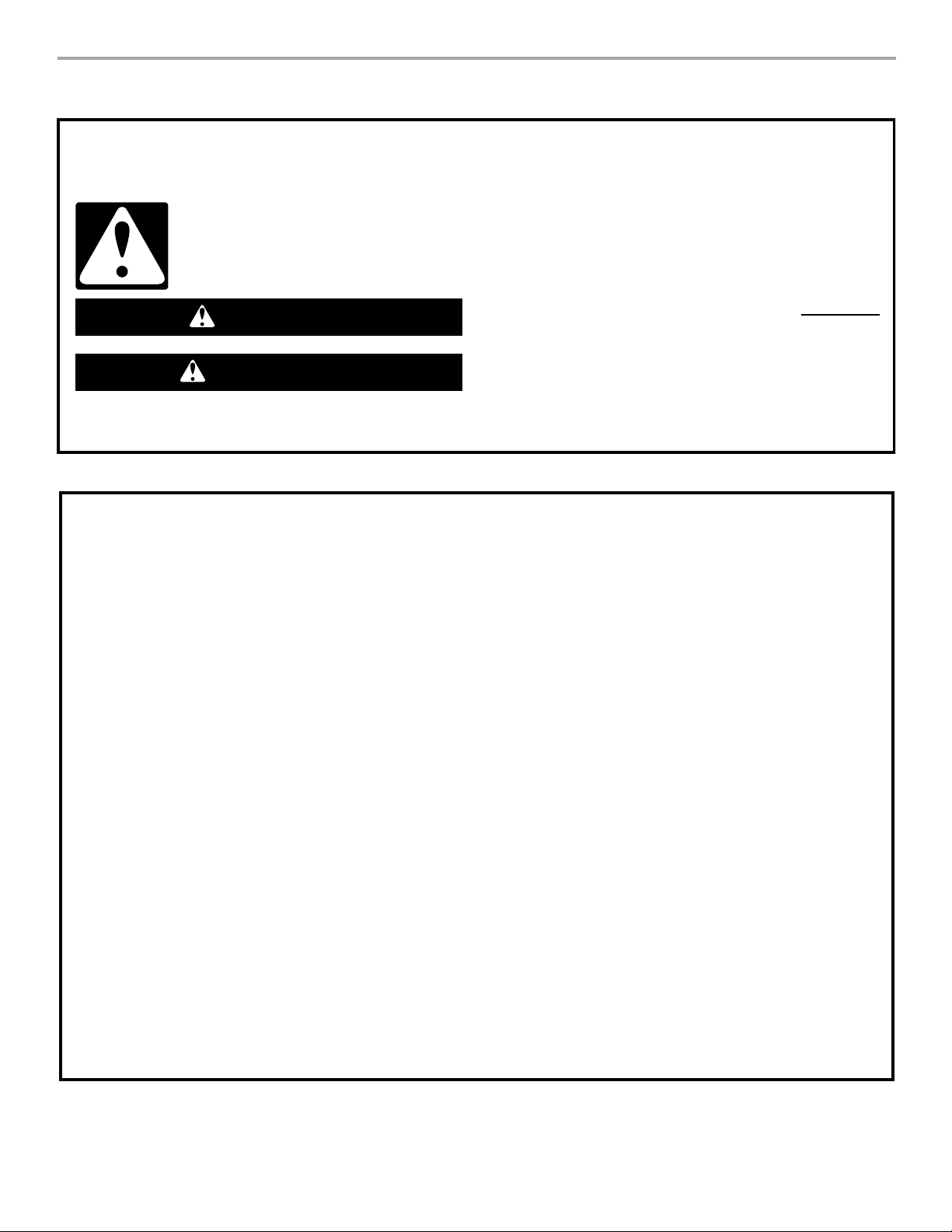
OVEN SAFETY
Your safety and the safety of others are very important.
We have provided many important safety messages in this manual and on your appliance. Always read and obey all safety
messages.
This is the safety alert symbol.
This symbol alerts you to potential hazards that can kill or hurt you and others.
All safety messages will follow the safety alert symbol and either the word “DANGER” or “WARNING.”
These words mean:
You can be killed or seriously injured if you don't immediately
DANGER
WARNING
All safety messages will tell you what the potential hazard is, tell you how to reduce the chance of injury, and tell you what can
happen if the instructions are not followed.
IMPORTANT SAFETY INSTRUCTIONS
follow instructions.
can be killed or seriously injured if you don't
You
instructions.
follow
WARNING:
injury to persons, or damage when using the oven, follow
basic precautions, including the following:
■
Proper Installation – Be sure the oven is properly installed
and grounded by a qualified technician.
■
Never Use the Oven for Warming or Heating the Room.
■
Do Not Leave Children Alone – Children should not be left
alone or unattended in area where oven is in use. They
should never be allowed to sit or stand on any part of the
oven.
■
Wear Proper Apparel – Loose-fitting or hanging garments
should never be worn while using the oven.
■
User Servicing – Do not repair or replace any part of the
oven unless specifically recommended in the manual. All
other servicing should be referred to a qualified technician.
■
Storage in Oven – Flammable materials should not be
stored in an oven.
■
Do Not Use Water on Grease Fires – Smother fire or flame
or use dry chemical or foam-type extinguisher.
■
Use Only Dry Potholders – Moist or damp potholders on
hot surfaces may result in burns from steam. Do not let
potholder touch hot heating elements. Do not use a towel
or other bulky cloth.
■
Use Care When Opening Door – Let hot air or steam
escape before removing or replacing food.
■
Do Not Heat Unopened Food Containers – Build-up of
pressure may cause container to burst and result in injury.
To reduce the risk of fire, electrical shock,
■
Keep Oven Vent Ducts Unobstructed.
■
Placement of Oven Racks – Always place oven racks in
desired location while oven is cool. If rack must be moved
while oven is hot, do not let potholder contact hot heating
element in oven.
■
DO NOT TOUCH HEATING ELEMENTS OR INTERIOR
SURFACES OF OVEN – Heating elements may be hot
even though they are dark in color. Interior surfaces of an
oven become hot enough to cause burns. During and after
use, do not touch, or let clothing or other flammable
materials contact heating elements or interior surfaces of
oven until they have had sufficient time to cool. Other
surfaces of the oven may become hot enough to cause
burns – among these surfaces are oven vent openings and
surfaces near these openings, oven doors, and windows of
oven doors.
For self-cleaning ovens:
■
Do Not Clean Door Gasket – The door gasket is essential
for a good seal. Care should be taken not to rub, damage,
or move the gasket.
■
Do Not Use Oven Cleaners – No commercial oven cleaner
or oven liner protective coating of any kind should be used
in or around any part of the oven.
■
Clean Only Parts Listed in Manual.
■
Before Self-Cleaning the Oven – Remove broiler pan and
other utensils.
SAVE THESE INSTRUCTIONS
3
Page 4
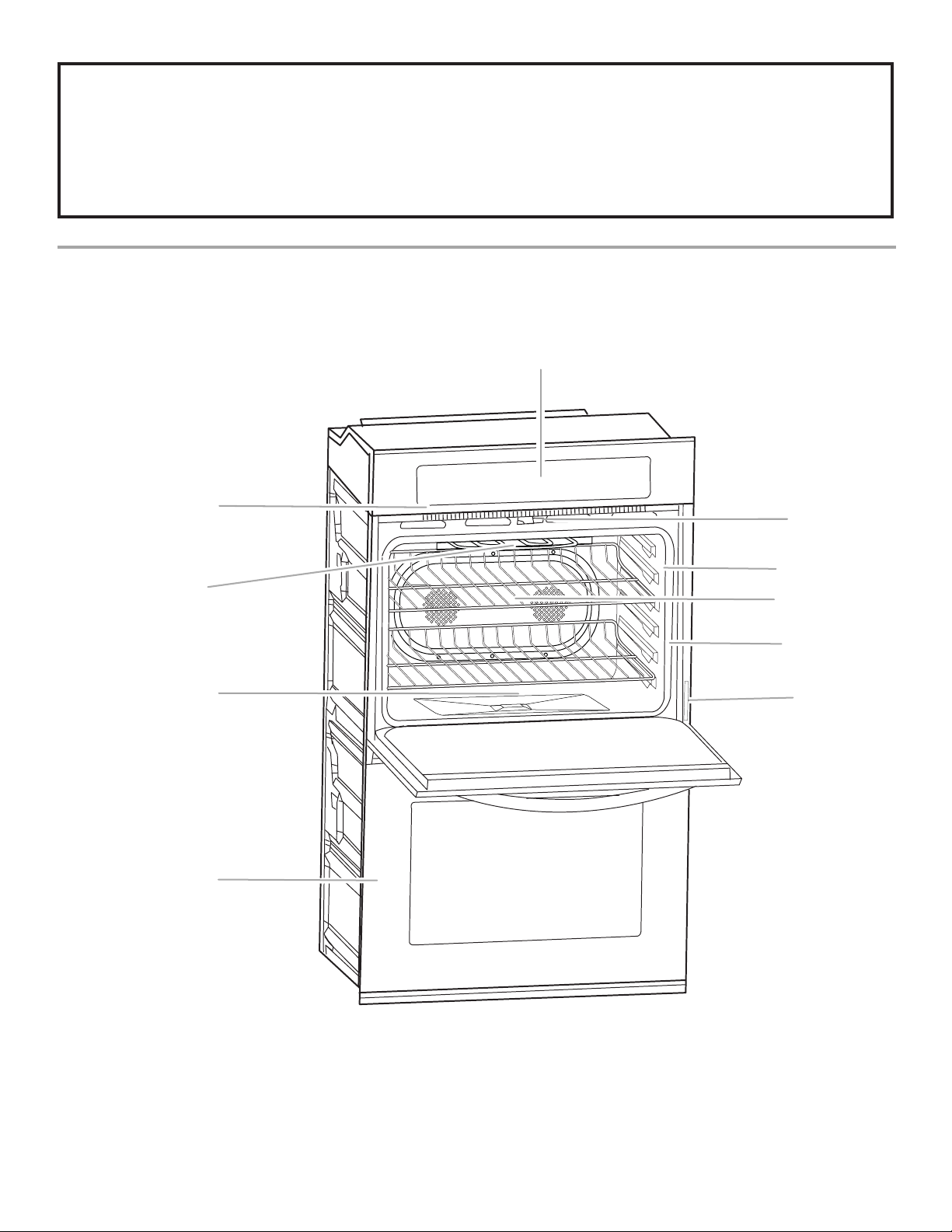
The California Safe Drinking Water and Toxic Enforcement Act requires the Governor of California to publish a list of substances
known to the State of California to cause cancer, birth defects, or other reproductive harm, and requires businesses to warn of
potential exposure to such substances.
WARNING: This product contains a chemical known to the State of California to cause cancer, birth defects, or other
reproductive harm.
This appliance can cause low-level exposure to some of the substances listed, including benzene, formaldehyde, carbon
monoxide, and toluene.
PARTS AND FEATURES
This manual covers different models. The oven you have purchased may have some or all of the items listed. The locations and
appearances of the features shown here may not match those of your model.
A
B
F, G
H
C
I
J
D
K
E
A. Electronic oven control
B. Oven vent
C. Broil elements
D. CleanBake™ bake element
E. Lower oven (on double oven models)
F. Automatic oven light switch
G. Oven door lock latch
H. Temperature probe jack
I. Convection element and fan
J. Gasket
K. Model and serial number plate
(on right mounting rail)
Parts and Features not shown
Oven lights
Third oven rack (roll out rack)
Temperature probe
True-Broil™ reflector
4
Page 5
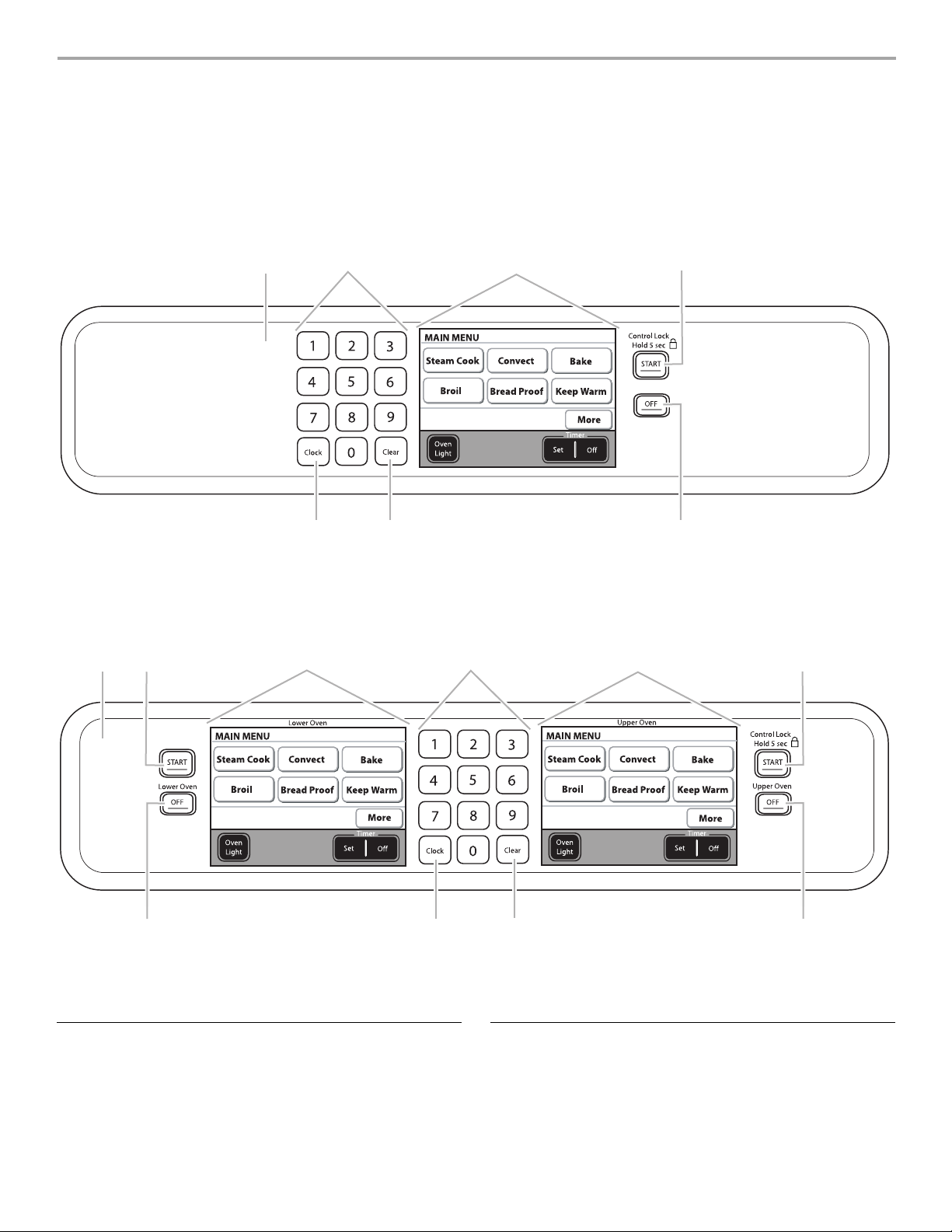
ELECTRONIC OVEN CONTROL
This manual covers different models. The oven you have purchased may have some or all of the items listed. The locations and
appearances of the items shown here may not match those of your model.
The oven's controls are accessed through its control panel and interactive touch display.
NOTE: Due to the sensitivity of the control panel, we have provided special instructions for cleaning the panel as well as the touch
screen display. See “General Cleaning” section for cleaning instructions.
Single Oven Control Panel
A. Control panel
B. Number keys
Double Oven Control Panel
B
A
F. Clear
G. Clock
E
D
E
F
A
B
G
F
C. Interactive touch display
D. Start/Control lock (hold 5 seconds)
E. Off
C
C
D
J
A. Control panel
B. Lower oven start (double oven models only)
C. Lower oven interactive touch display
D. Number keys
E. Upper oven interactive touch display
F. Upper oven start/Control lock (hold 5 seconds)
G. Upper oven off (double oven models)
IH
Control Panel
The control panel houses the control menu and function controls.
The control pads are very sensitive, and require only a light touch
to activate.
For more information about the individual controls, see their
respective sections in this manual.
G
H. Clear
I. Clock
J. Lower oven off (double oven models)
Interactive Touch Display
The display area functions as both a display and an interactive,
menu-driven touch control. It is designed to be easily navigable,
guiding you through the menus, offering multiple selections,
accepting your input and executing your commands. It also
provides instructions, tips and graphics. To view the main menu
screens, see “Main Menus” section.
5
Page 6
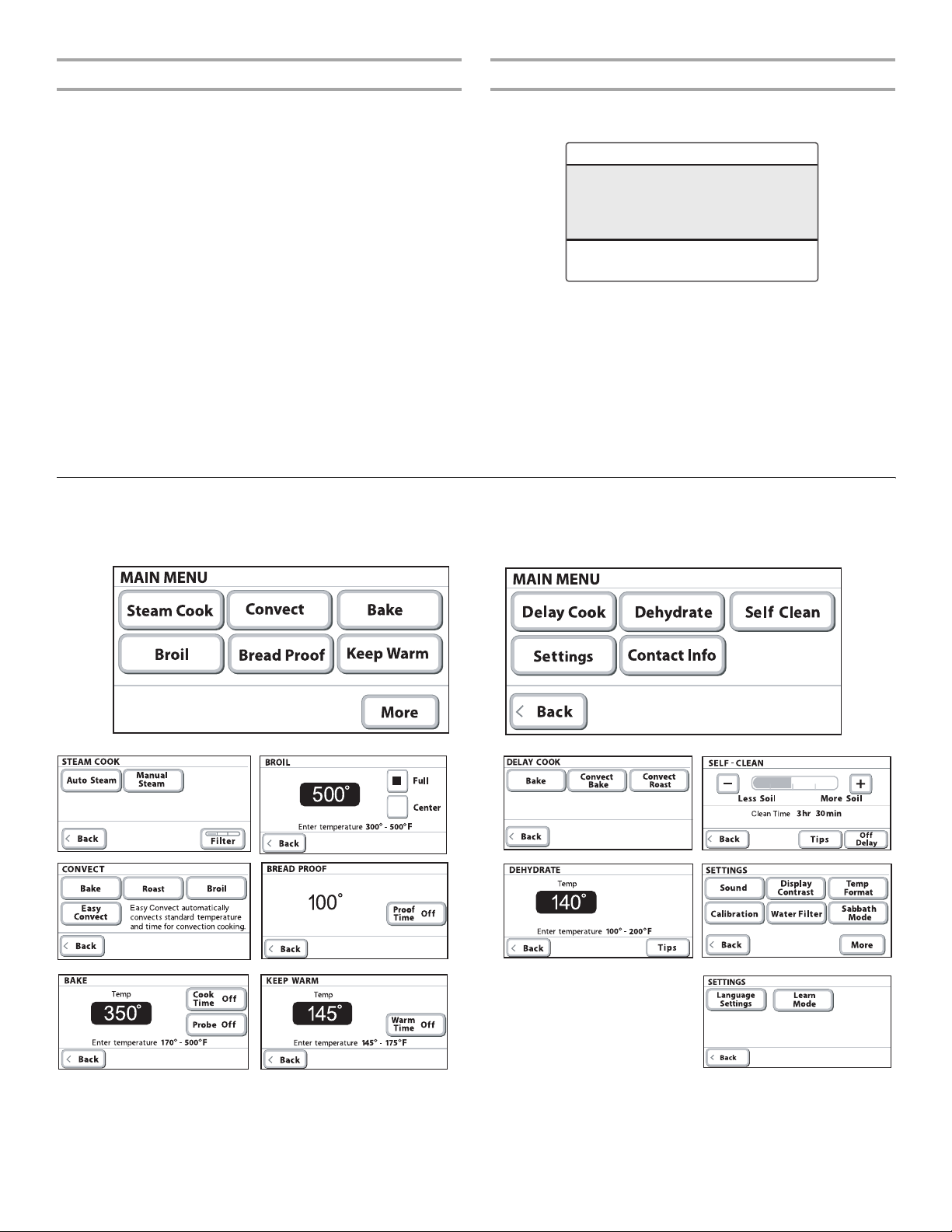
Display
Tou c h S c r e e n
When power is first supplied to the appliance or, when power has
been interrupted for more than 10 seconds, the clock will be set
to 12:00 P.M. To set the time, follow the instructions under
“Clock” section. To bypass setting the clock and begin using the
oven, touch Start, Off or Clear.
On double oven models, the left display shows the lower oven
and the right display shows the upper oven.
When the oven(s) are in use (active mode), the display shows the
oven temperature, heat source(s) and timer, if set.
After approximately 2 minutes of inactivity, the display will go into
standby (sleep) mode. When the oven is in operation, the display
will remain active.
On the single oven, if not in use (sleep mode), the display shows
the time of the day. To turn the clock display on/off, see “Clock”
section.
On the double oven, if not in use (sleep mode) the right display
shows the time of day. To turn the clock display on/off, see
“Clock” section.
During programming, the display shows menus and the
appropriate selections for the respective cooking function.
The LCD touch screen is used to make menu selections, adjust
settings and input commands.
A
B
C
A. Title/description region
B. Menu and selection/settings input region
C. Command input region
Menu selections and input adjustments are made in the center
portion of the screen, and the command inputs (OK, Adjust
Settings, Browning, Back, etc.) are made in the bottom portion of
the screen. Screen titles and descriptions are displayed in the top
portion of the screen, which accepts no input. A light to medium
pressure touch of the fingertip will activate the menu selection.
Main Menus
From the Main Menu, all automatic cooking programs can be activated; all manual cooking can be programmed; settings can be
adjusted; and instructions, preparation and tips can be accessed.
6
Page 7

Menu Demonstration
WARNING
Burn Hazard
Use an oven mitt to remove temperature probe.
Do not touch broil element.
Failure to follow these instructions can result in burns.
The following demonstrates how to cook a turkey from the Auto
Steam menu using a temperature probe.
1. From the Main menu, touch STEAM COOK.
2. From the Main menu, touch AUTO STEAM.
6. To change the level of browning, touch BROWNING.
Touch “plus” (+) or “minus” (-) to increase or decrease the
desired level. Touch OK.
7. Once the setup is complete, the start key will light up.
When settings are correct, touch START. You will be
prompted to place the food in the oven and connect the
temperature probe. Place the food in the oven, connect the
temperature probe and touch OK.
8. Once the oven starts running, the Off key will light up. Touch
OFF if you need to shut the oven off during cooking.
3. From the Main menu, touch POULTRY.
4. From the Auto Steam - Poultry menu, you can input a variety
of selections. The menu will display the default settings.
To change the temperature, input the desired temperature
using the numerical keys.
5. To cook using the temperature probe, touch PROBE and
enter the desired food temperature, using the numerical keys.
9. When the set probe temperature is reached, the Check Food
message appears on the display. The probe temperature
begins to blink and the end of cycle tone will sound.
Touch OK.
10. Touch OFF when finished cooking.
Always unplug and remove the temperature probe from the
oven when removing food. The probe symbol will remain lit in
the display until the probe is unplugged.
Settings
Your oven provides you with the ability to control several of the
default settings and access information through the on screen
display. These include; Sound, Display Contrast, Temp Format,
Calibration, Water Filter, Learn Mode, Sabbath Mode, and
Languages.
To access the Settings menu, see the following sections.
7
Page 8

Sound (Tones)
Tones are audible signals, indicating the following:
One beep
■ Val id key touc h
■ Function has been entered
One chime
■ Preheat cycle has been completed
Two chimes
■ End of a cooking cycle
Three beeps
■ Invalid key touch
Four chimes
■ When timer reaches zero
Includes using the Timer for functions other than cooking.
Calibration (Oven Temperature Control)
IMPORTANT: Do not use a thermometer to measure oven
temperature because opening the oven door during cycling may
give incorrect readings.
The oven provides accurate temperatures; however, it may cook
faster or slower than your previous oven, so the temperature
calibration can be adjusted. It can be changed in Fahrenheit or
Celsius.
A minus sign means the oven will be cooler by the displayed
amount. The absence of a minus sign means the oven will be
warmer by the displayed amount. Use the following chart as a
guide.
ADJUSTMENT °F
(AUTOMATIC °C CHANGE)
10°F (5°C) ...a little more
20°F (10°C) ...moderately more
COOKS FOOD
Tone Volume (Sound)
■ The preset volume can be changed. On double ovens, you
can change the sound from either display. Changing the
sound on one display changes the sound for both ovens.
To Change:
1. From the Main menu, touch MORE.
2. Touch SETTINGS.
3. Touch SOUND.
4. To change the sound level, touch the “plus” (+) or “minus” (-)
signs to increase or decrease to the desired level.
5. Touch OK.
NOTE: To turn the sound off touch - until the bar disappears
to the left.
Display Contrast
To Adjust Display Contrast:
1. From the Main menu, touch MORE.
2. Touch SETTINGS.
3. Touch DISPLAY CONTRAST.
4. Touch + (plus) or - (minus) to increase/decrease the display
contrast to the desired setting.
5. Touch OK.
Temp Format (Fahrenheit and Celsius)
The temperature is preset in Fahrenheit, however it can be
changed to Celsius.
To Ch a n g e :
1. From the Main menu, touch MORE.
2. Touch SETTINGS.
3. Touch TEMP FORMAT.
4. Touch °F (Fahrenheit) or °C (Celsius).
5. Touch OK.
30°F (15°C) ...much more
0°F (0°C) default setting
-10°F (-5°C) ...a little less
-20°F (-10°C) ...moderately less
-30°F (-15°C) ...much less
To A d j u s t O ve n Tem per a t u r e C a l i br a ti o n :
1. From the Main menu, touch MORE.
2. Touch SETTINGS.
3. Touch CALIBRATION
4. Touch the + (plus) or - (minus) to increase or decrease the
temperature.
5. Touch OK.
Water Filter/Filtration System
The Water Filter setting allows you to check the status of the
water filter and reset the system after the filter has been replaced.
IMPORTANT: The oven will shut off the steam functions until the
filter is replaced.
To Check Filter Status:
1. From the main menu, touch MORE.
2. Touch SETTINGS.
3. Touch WATER FILTER.
4. The status will be displayed. There are 3 water filter states:
Good, Replace Filter Soon and Replace Filter. If the filter
status is Replace Filter Soon or Replace Filter, the Reset key
becomes available.
NOTE: See “Water Filtration Replacement” section.
5. After replacing the filter, touch and hold RESET for
approximately 3 seconds to reset the system. The status will
change to Good.
NOTE: If you reset the system without replacing the filter, the
system will continue to notify you that the filter needs to be
replaced. The oven will shut off the steam functions until the
filter is replaced. Continuing to reset the system without
replacing the filter may cause damage to the oven.
For information on ordering replacement filters, touch ORDER
INFO or see “Assistance or Service” section.
8
Page 9

6. Touch OK to return to the Settings Menu.
NOTE: It is normal to hear sounds during steam cooking
cycles related to the opening and closing of the water inlet
valve and water flowing into the steam system.
Learn Mode
The oven has a learn mode which can show you the oven
functions and allow you to become comfortable with the controls.
When in the learn mode, the oven does not actually turn on and
will not warm food.
To Use Learn Mode:
1. From the Main menu, touch MORE.
2. Touch SETTINGS.
3. Touch LEARN MODE.
4. The Learn Mode Main Menu will be displayed.
Sabbath Mode
The Sabbath Mode sets the oven(s) to remain on in a bake setting
until turned off. A timed Sabbath Mode can also be set to keep
the oven on for only part of the Sabbath.
When the Sabbath Mode is set, only the number and start keys
will function, no tones will sound, and the displays will not show
messages or temperature changes. The heat sources icons will
appear lit on the oven display throughout the Sabbath Mode.
When the oven door is opened or closed, the oven light will not
turn on or off and the heating elements will not turn on or off
immediately.
If a power failure occurs when the Sabbath Mode is set, the
oven(s) will remain in Sabbath Mode but will no longer be actively
cooking. The “ON” indicator will no longer be lit. Touch OFF to
return to normal operating mode (non-Sabbath Mode, not
cooking).
WARNING
To Di s a b l e :
The oven(s) can be disabled of the ability to set the Sabbath
Mode by repeating the previous steps. See the “To Enable”
section. When disabled “SABBATH DISABLED” will appear on
the display and remain on for approximately 5 seconds.
The Sabbath Mode cannot be regularly set until re-enabled.
To Set Regularly Untimed:
Sabbath Mode must be enabled before starting the Bake cycle.
See the “To Enable” section.
On double oven models only, each oven can be set
independently.
1. From the Main menu, touch BAKE.
2. To change the preset temperature, enter the desired
temperature using the numerical keys. The temperature can
be set between 170°F and 500°F (77°C and 260°C).
3. Do not enter a cook time.
4. When settings are correct, touch START.
5. If the oven temperature is below the set temperature, the
Preheat Bar will be displayed showing the status of the
preheat cycle. When preheat is complete a tone will sound.
6. Once in the Bake cycle, a Sabbath Mode key will appear in
the lower right hand corner of the display.
7. Touch SABBATH MODE. (If Sabbath Mode does not appear
in the Bake cycle, refer to the “To Enable” section.)
8. Once in the Sabbath Mode, an End Sabbath key will appear
in the lower right hand section of the display. Touch and hold
the End Sabbath Mode to return to the regular Bake mode.
9. Touch Upper Oven OFF, Lower Oven OFF or OFF at anytime
to turn the oven off.
To Regularly Set Timed:
WARNING
Food Poisoning Hazard
Do not let food sit in oven more than one hour before
or after cooking.
Doing so can result in food poisoning or sickness.
Burn Hazard
Use an oven mitt to remove temperature probe.
Do not touch broil element.
Failure to follow these instructions can result in burns.
NOTE: If you touch Sabbath Mode while the temperature probe
is set, a message will appear saying “Probe not available”.
Remove the probe and touch Continue to enter the untimed
Sabbath Mode. Touching Cancel returns you to the Bake mode.
To En a b l e :
Before the Sabbath Mode can be regularly set, the oven(s) must
first be enabled with a one time only setup. On double oven
models, each oven will need to be enabled independently.
1. From the Main menu, touch MORE.
2. Touch SETTINGS. Touch MORE.
3. Touch SABBATH MODE.
4. Touch Enable Sabbath Mode option when baking.
5. Touch OK.
Sabbath Mode must be enabled before starting the Bake cycle.
See the “To Enable” section.
On double oven models only, each oven can be set
independently.
1. From the Main menu, touch BAKE.
2. To change the preset temperature, enter the desired
temperature using the numerical keys. The temperature can
be set between 170°F and 500°F (77°C and 260°C).
3. To enter a cook time, touch COOK TIME. Enter the desired
cook time using the numerical keys.
4. Once a cooking setup function is complete, the Start key will
light up.
5. When settings are correct, touch START.
6. If the oven temperature is below the set temperature, the
Preheat Bar will be displayed showing the status of the
preheat cycle. When preheat is complete a tone will sound.
9
Page 10

7. Once in the Bake cycle, a Sabbath Mode key will appear in
the lower right hand corner of the display.
8. Touch SABBATH MODE. (If Sabbath Mode does not appear
in the Bake cycle, refer to the “To Enable” section.)
9. Once in the Sabbath Mode, an End Sabbath key will appear
in the lower right hand section of the display. Touch and hold
the End Sabbath Mode for approximately 3 seconds to return
to the regular Bake mode.
10. Once Cook Time has reached 0:00, the Sabbath Mode
Complete message is displayed. The completed time
information is updated every minute but no End of Cycle
tone will sound.
11. Touching the End Sabbath key for approximately 3 seconds
exits the Sabbath Mode and returns to the Main Menu.
12. Touch Upper Oven OFF, Lower Oven OFF or OFF at anytime
to turn the oven off.
To Set Delayed:
Sabbath Mode must be enabled before starting the Bake cycle.
See the “To Enable” section.
1. From the Main menu, touch BAKE.
2. Touch DELAY COOK.
3. Touch BAKE.
4. To change the preset temperature, enter the desired
temperature using the numerical keys. The temperature can
be set between 170°F and 500°F (77°C and 260°C).
5. Touch COOK TIME. Enter the desired cook time using the
numerical keys.
6. Touch DELAY TIME. Enter the amount of time you wish to
delay the start of cooking using the numerical keys.
7. Once a cooking setup function is complete, the Start key will
light up.
8. When settings are correct, touch the Start key.
9. A Sabbath Mode key will appear in the lower right hand
corner of the display.
10. Touch SABBATH MODE. (If Sabbath Mode does not appear
in the Bake cycle, refer to the “To Enable” section.
11. Once the delay time is reached, if the oven temperature is
below the set temperature, the Preheat Bar will be displayed
showing the status of the preheat cycle. When preheat is
complete a tone will sound.
12. Once in the Sabbath Mode, an End Sabbath key will appear
in the lower right hand section of the display. Touch and hold
the End Sabbath Mode for approximately 3 seconds to return
to the regular Bake mode.
13. Once Cook Time has reached 0:00, the Sabbath Mode
Complete message is displayed. The completed time
information is updated every minute but no End of Cycle tone
will sound.
14. Touching the End Sabbath key for approximately 3 seconds
exits the Sabbath Mode and returns to the Main Menu.
15. Touch Upper Oven OFF, Lower Oven OFF or OFF at anytime
to turn the oven off.
Temperature Change
The oven temperature can be changed when the oven(s) are in
the Sabbath Mode. No tones will sound, and the display will not
change. The heating elements will not turn on or off for a random
time, anywhere from 16 to 24 seconds. It may take up to one-half
hour for the oven to change temperature.
Number keys 1 through 0 represent temperatures.
Use the following chart as a guide.
NUMBER KEY OVEN TEMPERATURE
1 170°F (77°C)
2 200°F (95°C)
3 225°F (107°C)
4 250°F (120°C)
5 300°F (149°C)
6 325°F (163°C)
7 350°F (177°C)
8 375°F (191°C)
9 400°F (204°C)
0 450°F (232°C)
To Change Temperature:
On double oven models, both oven cavities can be set for
independent temperatures. However, once Sabbath Mode is
running, if the temperature is changed both cavities will use the
new temperature.
1. Touch the number key from the chart.
2. Touc h S TA R T.
Languages
To Change Language Setting:
1. From the Main menu, touch MORE.
2. Touch SETTINGS.
3. Touch LANGUAGES.
4. Touch ENGLISH or FRANÇAIS (French).
5. Touch OK.
Clock
This is a 12-hour clock. Before setting, make sure the oven(s),
Timer and Timed Cooking are off.
To S e t :
1. Touch CLOCK SET/START.
2. Enter the desired time by touching the numerical keys to set
the time of day.
3. Touc h A M o r PM.
4. Touch OK.
5. To turn the clock display off, touch CLOCK SET/START.
6. Touch ON DISPLAY or OFF DISPLAY.
7. Touch OK.
10
Page 11
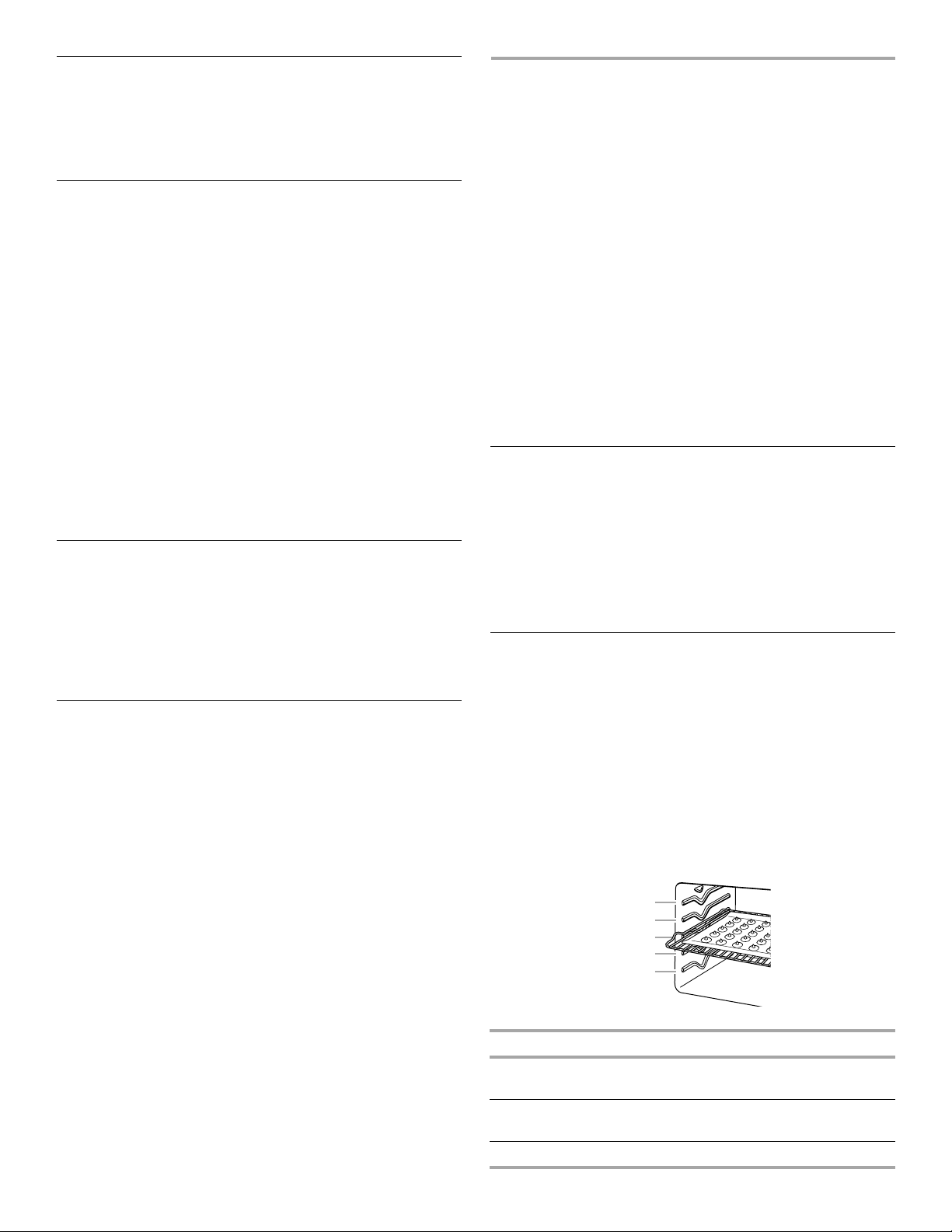
Start
The START key begins all oven functions except Sabbath Mode.
Once a cooking setup function is complete, the START key will
light up until touched. If not touched within 2 minutes after
entering a cooking function, the display will return to the sleep
mode and the programmed function will be canceled.
Timer
The Timer is set in hours and minutes and counts down the set
time. Times of more than one hour will count down by the minute.
In the last hour, the time will count down by minute and second.
NOTE: The Timer does not start or stop the oven.
To S e t :
1. Touch TIMER SET.
2. Use + (plus) or - (minus) keys to adjust the time or enter the
desired timer setting by touching the numerical keys.
3. Touch START TIMER.
If Start Timer is not touched, the control will continue to wait.
When the set time ends, if enabled, end-of-cycle tones will
continuously repeat until the “Timer Off” key is touched.
4. Touch TIMER OFF anytime to cancel the Timer or stop the
reminder tones.
If UPPER OVEN OFF or LOWER OVEN OFF key is touched, the
respective oven will turn off; however, the timer can only be
turned off using the Timer Off key.
Lower Oven Off, Upper Oven Off and Off
The LOWER OVEN OFF, UPPER OVEN OFF and OFF stop oven
functions except for the Clock, Timer, and Control Lock. The
oven cooling fan may continue to operate even after an oven
function has been canceled or completed, depending on the
oven temperature.
If the OFF key is touched, the cooking function will be canceled
and the display will return to the Main Menu from any menu.
Control Lock
The Control Lock shuts down the control panel keys to avoid
unintended use of the oven(s). The Control Lock will remain set
after a power failure, if set before the power failure occurs.
When the control is locked, only the TIMER SET/START, TIMER
OFF and OVEN LIGHT keys will function.
The Control Lock is preset unlocked, but can be locked.
To Lock Control: Touch and hold START for approximately
5 seconds, until “controls locked” and a lock icon appears in the
display and a confirmation tone sounds indicating the oven
control has been locked. “Controls locked” and lock icon will
appear in the display for approximately 5 seconds.
If a key is touched while the controls are touched, the invalid key
touch tone will sound and a reminder message will be displayed
indicating the controls are locked.
To Unlock Control: Repeat to unlock the control. A tone will
sound and a controls unlocked message will be displayed for
approximately 5 seconds.
OVEN USE
Odors and smoke are normal when the oven is used the first few
times, or when it is heavily soiled.
During oven use, the heating elements will not remain on, but will
cycle on and off throughout oven operation.
IMPORTANT: The health of some birds is extremely sensitive to
the fumes given off. Exposure to the fumes may result in death to
certain birds. Always move birds to another closed and wellventilated room.
The oven is equipped with a water filtration system. This system
is required for the use of the steam cooking functionality.
IMPORTANT: The oven will shut off the steam functions until the
filter is replaced.
The water filter needs to be changed occasionally. The life of the
filter will depend on factors such as the amount of steam cooking
done and the hardness of the water in your home. The oven has a
sensor to determine when the filter needs to be changed.
NOTE: It is normal to hear sounds during steam cooking cycles
related to the opening and closing of the water inlet valve and
water flowing into the steam system.
Aluminum Foil
IMPORTANT: To avoid permanent damage to the oven bottom
finish, do not line the oven bottom with any type of foil, liners or
cookware.
■ For best cooking results, do not cover entire rack with foil
because air must be able to move freely.
■ To catch spills, place foil on rack below dish. Make sure foil is
at least ½" (1.3 cm) larger than the dish and that it is turned
up at the edges.
Positioning Racks and Bakeware
IMPORTANT: To avoid permanent damage to the porcelain
finish, do not place food or bakeware directly on bottom of the
oven.
RACKS
NOTES:
■ Position racks before turning on the oven.
■ Do not position racks with bakeware on them.
■ Make sure racks are level.
To move a rack, pull it out to the stop position, raise the front
edge, then lift out. Use the following illustration and charts as a
guide.
5
4
3
2
1
Traditional Cooking
FOOD RACK POSITION*
Large roasts, turkeys, angel food,
bundt cakes, quick breads, pies
Yeast breads, casseroles, meat and
poultry
Cookies, biscuits, muffins, cakes 2 or 3
1 or 2
2
11
Page 12

*On models with the CleanBake™ feature, foods may be placed
on a lower rack position.
Convection Cooking
OVEN SETTING NUMBER OF
RACKS USED
Convection Bake 1 1, 2 or 3
Convection Bake 2 2 and 4
Convection Bake 3 1, 3 and 5
Convection Roast 1 1, 2 or 3
Convection Broil 1 3 or 4
RACK
POSITION(S)
To Remove Roll-out Rack:
1. Slide the rack in completely so that it is closed and engaged
with the sliding shelf.
2. Using 2 hands, lift up on the front edge of the rack and the
sliding shelf together. Slowly push both to the back wall of the
oven so the front edge of the sliding shelf sits on the rack
guide located on the sides of the oven.
The front edge of the rack and the sliding shelf should be
higher than the back edge.
BAKEWARE
To cook food evenly, hot air must be able to circulate. For
traditional cooking, allow 2" (5 cm) of space around bakeware
and oven walls. For convection cooking, allow 1" (2.5 cm) of
space around bakeware and oven walls. Use the following chart
as a guide.
NUMBER
OF PAN(S)
1 Center of rack.
2 Side by side or slightly staggered.
3 or 4 Opposite corners on each rack. Make sure
POSITION ON RACK
that no bakeware piece is directly over
another.
Roll-out Rack
The roll-out rack allows easy access to position and remove food
in the oven. It can be used in rack positions 1 through 4. Do not
put the roll-out rack in position 5 because it will not fit.
Open Position
A
B
A
B
C
A. Sliding shelf
B. Rack guide
C. Roll-out rack
3. Using 2 hands, lift up the back of the rack and the sliding
shelf so that the back and front are level on the rack guide.
4. Pull the rack and the sliding shelf out.
A. Roll-out rack
B. Sliding shelf
Closed and Engaged Position
A
A. Roll-out rack
B. Sliding shelf
12
To Replace Roll-out Rack
1. Using 2 hands, grasp the front of the closed rack and the
sliding shelf. Place the closed rack and the sliding shelf on
the rack guide.
2. Slowly push the rack and the sliding shelf to the back of the
oven until the back edge of the sliding shelf drops.
3. Pull the rack and the sliding shelf slightly forward until the
front edge drops and the sliding shelf is on the rack guide.
To avoid damage to the sliding shelves, do not place more than
25 lbs (11.4 kg) on the rack.
Do not clean the roll-out rack in a dishwasher. It may remove the
rack’s lubricant and affect its ability to slide.
See the “General Cleaning” section for more information.
B
Page 13

Bakeware
The bakeware material affects cooking results. Follow
manufacturer’s recommendations and use the bakeware size
recommended in the recipe. Use the following chart as a guide.
BAKEWARE/
RESULTS
Light colored
aluminum
■ Light golden crusts
■ Even browning
Dark aluminum and
other bakeware with
dark, dull and/or
nonstick finish
■ Brown, crisp
crusts
Insulated cookie
sheets or baking
pans
■ Little or no bottom
browning
RECOMMENDATIONS
■ Use temperature and time
recommended in recipe.
■ May need to reduce baking
temperatures 25°F (15°C).
■ Use suggested baking time.
■ For pies, breads and casseroles,
use temperature recommended in
recipe.
■ Place rack in center of oven.
■ Place in the bottom third of oven.
■ May need to increase baking time.
Oven Vent(s)
A
B
C
D
E
F
Single and Double Oven
A. Control panel
B. Oven vent
C. Single oven or upper double oven
Double Oven
D. Upper oven
E. Oven vent
F. L ow e r o v e n
The oven vent(s) should not be blocked or covered since they
allow the release of hot air and moisture from the oven. Blocking
or covering vents will cause poor air circulation, affecting cooking
and cleaning results.
Baking and Roasting
Stainless steel
■ Light, golden
■ May need to increase baking time.
crusts
■ Uneven browning
Stoneware/Baking
■ Follow manufacturer’s instructions.
stone
■ Crisp crusts
Ovenproof
glassware, ceramic
■ May need to reduce baking
temperatures 25°F (15°C).
glass or ceramic
■ Brown, crisp
crusts
Meat Thermometer
Use a meat thermometer to determine doneness of meat, poultry
and fish. The internal temperature, not appearance, should be
used to determine doneness. A meat thermometer is not
supplied with this appliance.
■ Insert the thermometer into the center of the thickest portion
of the meat or inner thigh or breast of poultry. The tip of the
thermometer should not touch fat, bone or gristle.
■ After reading the thermometer once, push it into the meat
½" (1.3 cm) more and read again. If the temperature drops,
cook the meat or poultry longer.
■ Check all meat, poultry and fish in 2 or 3 different places.
WARNING
Burn Hazard
Use an oven mitt to remove temperature probe.
Do not touch broil element.
Failure to follow these instructions can result in burns.
During baking or roasting, the bake and broil elements will cycle
on and off in intervals to maintain the oven temperature.
A
B
A. Broil elements
B. Bake element
If the oven door is opened during baking or roasting, the heating
elements (bake, both broils, and convection fan) will turn off
approximately 30 seconds after the door is opened. They will turn
on again approximately 30 seconds after the door is closed.
13
Page 14

To Bake or Roast:
Before baking or roasting, position racks according to the
“Positioning Racks and Bakeware” section. When roasting, it is
not necessary to wait for the oven to preheat before putting food
in, unless recommended in the recipe.
1. From the Main menu, touch BAKE.
2. To change the preset temperature, enter the desired
temperature using the numerical keys. The temperature can
be set between 170°F and 500°F (77°C and 260°C).
3. To enter a cook time, touch COOK TIME. Enter the desired
cook time using the numerical keys.
4. To use the temperature probe, touch PROBE and enter the
desired food temperature using the numerical keys.
5. Once a cooking setup function is complete, the Start key will
light up.
6. When settings are correct, touch START.
7. If the oven temperature is below the set temperature, the
Preheat Bar will be displayed showing the status of the
preheat cycle. When preheat is complete a tone will sound.
8. During the preheat and cooking cycle an Adjust Settings key
appears on the lower right hand corner of the display. Touch
ADJUST SETTINGS to change the desired time, temperature
and/or probe settings. Touch START to enter new settings.
9. If the Cook Time has been set or the temperature probe has
been used, the Check Food message will appear at the end
of the cook time or once the set temperature has been
reached.
If enabled, end-of-cycle tones will sound, then reminder
tones will sound every minute. Touch OK to clear the
message, stop reminder tones, and continue the current
cooking cycle.
10. Touch OFF, UPPER OVEN OFF or LOWER OVEN OFF when
finished cooking.
Full and Center Broiling
A
B
■ Trim excess fat to reduce spattering. Slit the remaining fat on
the edges to avoid curling.
■ Pull out oven rack to stop position before turning or removing
food. Use tongs to turn food to avoid the loss of juices. Very
thin cuts of fish, poultry or meat may not need to be turned.
■ After broiling, remove the pan from the oven when removing
the food. Drippings will bake on the pan if left in the heated
oven, making cleaning more difficult.
To Broil:
Before broiling, position rack according to the Broiling Chart.
When broiling, changing the temperature allows more precise
control. The lower the temperature, the slower the cooking.
Thicker cuts and unevenly shaped pieces of meat, fish and
poultry may cook better at lower broiling temperatures.
Position food on the grid on the broiler pan, then place it in the
center of the oven rack with the longest side parallel to the door.
It is not necessary to wait for the oven to preheat before putting
food in, unless recommended in the recipe.
Close the door.
1. From the Main menu, touch BROIL.
2. To change the preset temperature, enter the desired
temperature using the numerical keys. The broil temperature
can be set between 300°F and 500°F (149°C and 260°C).
3. The oven defaults to Full broil. Touch CENTER if desired.
4. Once a cooking setup function is complete, the Start key will
light up.
5. When settings are correct, touch START.
6. During the cooking cycle an Adjust Settings key appears on
the lower right hand corner of the display. Touch ADJUST
SETTINGS to change the desired temperature and/or
Full/Center settings. Touch START to enter new settings.
7. Touch OFF, UPPER OVEN OFF or LOWER OVEN OFF when
finished cooking.
BROILING CHART
For best results, place food 3" (7 cm) or more from the broil
elements, rack position 4 is recommended. For diagram, see the
“Positioning Racks and Bakeware” section.
A temperature setting of 500°F (260°C) is recommended.
Times are guidelines only and may need to be adjusted for
individual foods and tastes.
A. Full broil
B. Center broil
Broiling uses direct radiant heat to cook food.
During full broiling, both the inner and outer broil elements heat.
During center broiling, only the inner broil element heats. The
element(s) cycle on and off in intervals to maintain the oven
temperature.
If the oven door is opened during broiling, the broil element(s)
will turn off in approximately 30 seconds. When the oven door
is closed, the elements will come back on approximately
30 seconds later.
■ For best results, use a broiler pan and grid. It is designed to
drain juices and help avoid spatter and smoke.
If you would like to purchase a Broiler Pan Kit, it may be
ordered. See “Assistance or Service” section to order. Ask for
Part Number W10123240.
■ For proper draining, do not cover the grid with foil. The
bottom of the broiler pan may be lined with aluminum foil for
easier cleaning.
14
FOOD COOK TIME
(in minutes)
Beef
Steak
1" to 1¹⁄₄"
(2.5 cm to 3 cm) thick
medium-rare
medium
well-done
15-17
17-19
20-24
Pork
Pork chops
1" (2.5 cm) thick
medium 16-18
Lamb
Lamb chops
1" (2.5 cm) thick
medium-rare
medium
10-12
11-13
Page 15

FOOD COOK TIME
Ground Meats
Ground beef, pork or lamb patties*
³⁄₄" (2 cm) thick
well-done 16-18
Chicken
Chicken
bone-in pieces (2" to 2¹⁄₂" [5 cm to
6.3 cm])
boneless pieces (4 oz., [113 g])
Fish
Fish
¹₂" to ³⁄₄"
(1.25 to 2 cm) thick 6-9
*Place up to 12 patties, equally spaced, on broiler grid.
(in minutes)
20-30
12-15
Convection Cooking
In a convection oven, the fan-circulated hot air continually
distributes heat more evenly than the natural movement of air in a
standard thermal oven. This movement of hot air helps maintain a
consistent temperature throughout the oven, cooking foods more
evenly, crisping surfaces while sealing in moisture and yielding
crustier breads.
Most foods can be cooked by lowering cooking temperatures
25°F to 50°F (14°C to 28°C), and cooking time can be shortened
by as much as 30 percent, especially for large turkeys and roasts.
■ It is important not to cover foods with lids or aluminum foil so
that surface areas remain exposed to the circulating air,
allowing browning and crisping.
■ Keep heat loss to a minimum by opening the oven door only
when necessary.
■ Choose cookie sheets without sides and roasting pans with
lower sides to allow air to move freely around the food.
■ Test baked goods for doneness a few minutes before the
minimum cooking time with an alternative method such as
using a toothpick.
WARNING
Burn Hazard
Use an oven mitt to remove temperature probe.
Do not touch broil element.
Failure to follow these instructions can result in burns.
■ Use a meat thermometer or the temperature probe to
determine the doneness of meats and poultry. Check the
temperature of pork and poultry in 2 or 3 places.
Convection Bake
WARNING
Burn Hazard
Use an oven mitt to remove temperature probe.
Do not touch broil element.
Failure to follow these instructions can result in burns.
The T.H.E.™ (Third Hidden Element) convection element is
hidden in the rear panel of the oven cavity, and assisted by the
convection fan, provides balanced, efficient heating.
A
A. T.H.E.™ Convection element (hidden) and fan
Convection baking can be used for baking delicate cakes and
pastries, as well as foods on multiple racks. It is helpful to
stagger items on the racks to allow a more even flow of heat. If
the oven is full, extra cooking time may be needed.
When cooking an oven meal with several different types of foods,
be sure to select recipes that require similar temperatures.
Cookware should sit in the oven with at least 1" (2.5 cm) of space
between the cookware and the sides of the oven.
During convection baking preheat, the T.H.E.™ convection
element and broil element and the CleanBake™ element all heat
the oven cavity. After preheat, the T.H.E.™ convection element
and the CleanBake™ element, and the fan will cycle on and off in
intervals to maintain oven temperature.
If the oven door is opened during convection baking, the fan
turns off immediately when the door is opened and turns on
immediately when the door is closed. Convection, Bake and Broil
(only during preheating) elements will turn off approximately
30 seconds after the door is opened. They will turn on again
approximately 30 seconds after the door is closed.
■ Reduce recipe temperature 25°F (14°C). The cook time may
need to be reduced also.
To Convection Bake:
Before convection baking, position racks according to the
“Positioning Racks and Bakeware” section. When using 2 racks,
place on guides 2 and 4. When using 3 racks, place on guides
1, 3 and 5.
1. From the Main menu, touch CONVECTION BAKE.
2. To change the preset temperature, enter the desired
temperature on the numerical keys. The convection bake
temperature can be set between 170°F and 500°F (77°C and
260°C).
15
Page 16

3. To set the cook time, touch COOK TIME. Enter the desired
cook time using the numerical keys.
4. To use the temperature probe, touch PROBE and enter the
desired food temperature using the numerical keys.
5. Once a cooking setup function is complete, the Start key will
light up.
6. When settings are correct, touch START.
7. During the preheat and cooking cycle an Adjust Settings key
appears on the lower right hand corner of the display. Touch
ADJUST SETTINGS to change the desired time, temperature
and/or probe settings. Touch START to enter new settings.
8. If the oven temperature is below the set temperature, the
Preheat Bar will be displayed showing the status of the
preheat cycle. When preheat is complete a tone will sound
9. If the Cook Time has been set or the temperature probe has
been used, the Check Food message will appear at the end
of the cook time or once the set temperature has been
reached.
If enabled, end-of-cycle tones will sound, then reminder
tones will sound every minute. Touch OK to clear the
message, stop reminder tones, and continue the current
cooking cycle.
10. Touch OFF, UPPER OVEN OFF or LOWER OVEN OFF when
finished cooking.
If the oven door is opened during convection roasting, the fan
turns off immediately when the door is opened and turns on
immediately when the door is closed. Broil and bake elements
will turn off approximately 30 seconds after the door is opened.
They will turn on again approximately 30 seconds after the door
is closed.
■ Reduce recipe temperature 25°F (14°C). The cook time may
need to be reduced also.
■ For best results, use a broiler pan, grid and roasting rack,
designed to drain juices and help avoid spatter and smoke.
If you would like to purchase a Broiler Pan Kit, it may be
ordered. See “Assistance or Service” section to order. Ask for
Part Number W10123240.
To Convection Roast:
Before convection roasting, position racks according to the
“Positioning Racks and Bakeware” section. It is not necessary to
wait for the oven to preheat before putting food in, unless
recommended in the recipe.
Use the roasting rack on top of the broiler pan and grid. This
holds the food above the grid and allows air to circulate
completely around all surfaces.
If you would like to purchase a Broiler Pan Kit, it may be ordered.
See “Assistance or Service” section to order. Ask for Part
Number W10123240.
Convection Roast
WARNING
Burn Hazard
Use an oven mitt to remove temperature probe.
Do not touch broil element.
Failure to follow these instructions can result in burns.
Convection roasting can be used for roasting meats and poultry,
or for baking yeast breads and loaf cakes using a single rack.
During convection roasting, the CleanBake™ and broil elements
will cycle on and off in intervals to maintain oven temperature,
while the fan constantly circulates the hot air.
A
B
C
A
B
C
A. Roasting rack
B. Broiler grid
C. Broil pan
1. From the Main menu, touch CONVECTION ROAST.
2. To change the preset temperature, enter the desired
temperature on the numerical keys. The convection roast
temperature can be set between 170°F and 500°F (77°C and
260°C).
3. To change the cook time, touch COOK TIME. Enter the
desired cook time using the numerical keys.
4. To use the temperature probe, touch PROBE and enter the
desired food temperature using the numerical keys.
5. Once a cooking setup function is complete, the Start key will
light up.
6. When settings are correct, touch START.
7. During the preheat and cooking cycle an Adjust Settings key
appears on the lower right hand corner of the display. Touch
ADJUST SETTINGS to change the desired time, temperature
and/or probe settings. Touch START to enter new settings.
16
A. Broil heat
B. Convection fan
C. Bake heat
Page 17

8. If the oven temperature is below the set temperature, the
Preheat Bar will be displayed showing the status of the
preheat cycle. When preheat is complete a tone will sound.
9. If the Cook Time has been set or the temperature probe has
been used, the Check Food message will appear at the end
of the cook time or once the set temperature has been
reached.
If enabled, end-of-cycle tones will sound, then reminder
tones will sound every minute. Touch OK to clear the
message, stop reminder tones, and continue the current
cooking cycle.
10. Touch OFF, UPPER OVEN OFF or LOWER OVEN OFF when
finished cooking.
Convection Broil
A
B
EasyConvect™ Conversion
Convection temperatures and times differ from those of standard
cooking. The oven can automatically reduce standard recipe
temperatures and times for convection cooking.
The conversion may not be exact because foods are grouped in
general categories. To ensure optimal cooking results, the oven
will prompt a food check at the end of a non-delayed cook time.
Use the following chart as a guide.
SETTING FOODS
Meats & Poultry Roasts: Pork, Beef and Ham
Chicken: Whole and Pieces
Meat Loaf
Baked potatoes
Turkey and large poultry are not
included because their cook times
vary.
Cookies & Cakes Cookies, Cakes
A. Broil heat
B. Convection fan
During convection broiling, the broil elements will cycle on and off
in intervals to maintain oven temperature, while the fan constantly
circulates the hot air.
The temperature is preset at 450°F (232°C), but can be changed
to a different temperature. Cooking times will vary depending on
the rack position and temperature and may need to be adjusted.
If the oven door is opened during convection broiling, the fan
turns off immediately when door is opened and turns on again
immediately when door is closed. Broil elements will turn off
approximately 30 seconds after the door is opened. They will turn
on again approximately 30 seconds after the door is closed.
To Convection Broil:
Before convection broiling, see “Full and Center Broiling” section
for general broiling guidelines. Position rack.
Allow the oven to preheat for 5 minutes. Position food on the
unheated grid on the broiler pan, then place it in the center of the
oven rack with the longest side parallel to the door.
Close the door.
1. From the Main menu, touch CONVECTION BROIL.
2. To change the preset temperature, enter the desired
temperature on the numerical keys. The convection broil
temperature can be set between 300°F and 500°F (149°C and
260°C).
3. Once a cooking setup function is complete, the Start key will
light up.
4. When settings are correct, touch START.
5. Touch OFF, UPPER OVEN OFF or LOWER OVEN OFF when
finished cooking.
Pizza & Snack Foods Pizza, Convenience foods:
french fries, nuggets, and fish sticks
Biscuits & Bread Biscuits, Breads: Quick and Yeast
Casseroles & Fish Fish, Casseroles: Including frozen
entrees and soufflés
Pies Pies: Fruit and Custard
To Us e :
1. From the Main menu, touch CONVECT.
2. Touch EASYCONVECT.
3. Select the appropriate food category using the chart as a
reference.
4. Enter the standard temperature using the numerical keys.
5. Enter the standard cook time using the numerical keys.
6. Once a cooking setup function is complete, the Start key will
light up.
7. When settings are correct, touch START. The control will
automatically adjust the time and/or temperature for
convection cooking.
8. If the oven temperature is below the set temperature, the
Preheat Bar will be displayed showing the status of the
preheat cycle. When preheat is complete a tone will sound.
9. During the preheat and cooking cycle an Adjust Settings key
appears on the lower right hand corner of the display. Touch
ADJUST SETTINGS to change the desired time and
temperature. Touch START to enter new settings.
10. The Check Food message will appear at the end of the cook
time or once the set temperature has been reached.
If enabled, end-of-cycle tones will sound, then reminder
tones will sound every minute. Touch OK to clear the
message, stop reminder tones, and continue the current
cooking cycle.
11. Touch OFF, UPPER OVEN OFF or LOWER OVEN OFF when
finished cooking.
17
Page 18

Proofing Bread
Proofing bread prepares dough for baking by activating the
yeast. Proofing twice is recommended.
To Proo f :
Before first proofing, place dough in a lightly greased bowl and
cover loosely with wax paper coated with shortening. Place bowl
on rack position 2. Place 2 cups (500 ml) of boiling water in
broiler pan or cake pan and place on rack position 1. See
“Positioning Racks and Bakeware” for diagram. Close door.
1. From the main menu, select Bread Proof. The display will
show 100°F (38°C).
2. To set a proof time, touch PROOF TIME.
3. Enter the desired time using the numerical keys.
4. Once a proofing setup function is complete, the Start key will
light up.
STEAM-ASSISTED COOKING
Steam-assisted cooking builds on the benefits of convection
cooking by helping to retain moisture, texture and flavor in food.
Steam or moisture is automatically added during the cooking
cycles.
There are 2 categories of steam-assisted cooking: Auto Steam
and Manual Steam.
■ Steam eliminates the need for the use of parchment paper
wraps (for cooking fish), water baths and spritzing during the
cooking process.
■ When cooking with steam, place meat, poultry, seafood,
vegetables, desserts, and casseroles into a cool oven. For
best cooking results, allow the oven to cool down from
previous cooking before steam cooking. If the oven
temperature is above 170°F (77°C), a message will appear
telling you the oven is above 170°F (77°C) and recommending
you let it cool before proceeding.
■ Optimum levels of moisture are introduced at the appropriate
time during the cooking cycles.
■ Specially developed cycles enhance browning on meats,
poultry and bread.
■ When baking bread, preheating is required.
■ The convection fan will run continuously during all steam
functions except Desserts. This function does not use the
fan.
Reference the “Cooking Charts” section when using steamassisted cooking and to help you convert your own recipes.
5. When settings are correct, touch START.
Let dough rise until nearly doubled in size, check at 20 to
25 minutes. Proofing time may vary depending on dough type
and quantity.
6. If the Proof Time has been set, the Check Food message will
appear at the end of the cook time.
If enabled, end-of-cycle tones will sound, then reminder
tones will sound every minute. Touch OK to clear the
message, stop reminder tones, and continue the current
cooking cycle.
7. Touch OFF, UPPER OVEN OFF or LOWER OVEN OFF when
finished proofing.
Before second proofing, shape dough, place in baking pan(s) and
cover loosely with plastic wrap coated with cooking spray. Follow
same placement, pan and water and control steps above. Before
baking, remove plastic wrap.
Auto Steam
Auto Steam has 7 settings: Meats, Poultry, Seafood, Breads,
Vegetables, Desserts and Casseroles. Auto Steam settings have
preset temperature and time settings to guide the cooking
process. Choose the type of food being cooked, and a
suggested temperature and time will appear on the display. If
desired, both the temperature and time can be changed
according to recipe recommendation.
NOTE: For optimal cooking results, avoid opening door during
steam-assisted cooking. If the oven door is opened steam
production is automatically shut off until the door is closed. If the
door is opened during steam cooking a message will appear
telling you the door is open and you must close the door to
resume cooking.
Auto Steam Time and Temperature Chart
Auto Steam
Function
Meat 325°F (160°C) High 1:30 Off
Poultry 325°F (160°C) High 1:30 Off
Seafood 250°F (170°C) Off 0:25
Bread 400°F (205°C) 0:30
Vegetables 250°F (135°C) Off 0:20
Temperature Browning Cook
Time
Probe
18
Dessert 275°F (135°C) 0:30
Casseroles 350°F (160°C) Off 0:30
Page 19

Auto Steam Settings
Meats
The Meats setting gives best results with tender cuts of meat that
would typically be dry roasted.
The Meats setting has 2 phases. During the first phase, the oven
temperature will automatically rise above the set temperature for
optimal browning conditions.
■ Most of the browning will occur during this phase; this is
normal.
During the second phase, the temperature is reduced to the set
temperature. Steam is added to provide a moist environment to
maintain the juiciness of your meat.
■ During this phase, very little exterior browning will occur.
NOTE: Restarting the cycle will overcook and/or overbrown food.
Instead, change the time and/or temperature.
When using the Meats setting:
■ For best results, use a broiler pan and grid, designed to drain
juices and help avoid spatter and smoke.
If you would like to purchase a Broiler Pan Kit, it may be
ordered. See “Assistance or Service” section to order. Ask for
Part Number W10123240.
■ Preheating is not recommended.
■ Lower standard baking temperature by 25°F (15°C).
■ Roasting time may need to be reduced by up to 20 percent
compared to convection and traditional roasting times.
■ Use a meat thermometer to gauge doneness of food.
With traditional roasting, standing time is included before carving.
The internal temperature will usually increase
5°F to 10°F (2°C to 5°C) during standing time. When roasting with
the Auto Steam Meats setting, the internal temperature may
increase 15°F to 20°F (5°C to 10°C) during stand time; therefore,
it is necessary to stop cooking and remove the meat at a lower
internal temperature than with conventional roasting.
Poultry
The Poultry setting gives best results with poultry that would
typically be roasted without steam.
The Poultry setting has 2 phases. During the first phase, the oven
temperature will automatically rise above the set temperature for
optimal browning conditions.
■ Most of the browning will occur during this phase. This is
normal.
During the second phase, the temperature is reduced to the set
temperature. Steam is added to provide a moist environment to
maintain the juiciness of your poultry.
■ During this phase, very little exterior browning will occur.
NOTE: Restarting the cycle will overcook and/or overbrown food.
Instead, change the time and/or temperature.
When using the Poultry setting:
■ Use a broiler pan, grid and roasting rack for best results.
■ Preheating is not recommended.
■ Roasting time may need to be reduced up to 20 percent
compared to convection and traditional roasting times.
■ Use a meat thermometer to gauge doneness of food.
Seafood
The Seafood setting bakes at a lower temperature than traditional
baking. This gives you moist, tender, evenly-cooked fish with
results similar to those achieved when steaming fish in
parchment paper. You can cook shellfish, fillets, steaks or whole
fish with this setting.
■ Use a broiler pan, grid and roasting rack or a low-sided
baking pan for best results.
■ Preheating is not recommended.
■ Very little to no browning will occur throughout the cycle. If
browning is desired, use a higher browning level. The fish will
be moister than when conventional baking.
Breads
The Breads setting gives best results when baking yeast breads.
With the addition of steam to the cycle, you no longer need to
spritz with water or add moisture into the oven to achieve a
crispy crust and moist interior.
■ Preheating is required.
■ Lower standard baking temperature by 25°F (15°C).
■ Baking times may be slightly less than with standard baking.
■ If you are using a baking stone, place it in the oven on rack
position 1 before beginning the cycle. For other bread baking,
use rack position 1 or 2.
The oven will preheat to a temperature higher than the set
temperature. It will then begin adding steam so the bread dough
will go into a moist, hot environment, which is best for rising and
crust development.
After preheat, place the bread dough in the oven as quickly as
possible and close the door. The oven temperature will reduce to
the set temperature, and a small amount of moisture will be
added. The remainder of the cycle is dry heat for optimal
browning.
Vegetables
The Vegetables setting gives results similar to steaming on a
cooktop or in a microwave. This setting also allows you to steam
a larger quantity of vegetables than a cooktop or microwave.
■ Preheating is not recommended.
■ When steaming vegetables use the default setting of 250°F
and arrange the vegetables in a single layer on a low-sided
baking pan.
■ Check vegetables for doneness early. Freshness of the
vegetable affects the required cooking time.
■ Steaming artichokes, beets, green beans and broccoli is not
recommended.
Desserts
The Desserts setting gives best results for delicate desserts such
as crème brulee and cheesecake that are typically baked in a
water bath. This setting also works well for other custard based
dishes, and souffles.
■ Preheating is not recommended.
■ Lower standard baking temperature by 25°F (15°C).
■ Allows the center of a dessert to bake without overcooking
the outer edges.
■ It is not necessary to cook with a water bath.
19
Page 20

Casseroles
The Casseroles setting allows you to bake an uncovered
casserole without over browning the edges or drying it out.
■ Preheating is not recommended.
■ Covering the food is not recommended.
■ Cooking time may need to be reduced up to 20 percent
compared to traditional cooking times.
■ Lower standard baking temperature by 25°F (15°C).
■ Allows the center of the casserole to bake without
overcooking the outer edges.
■ Amount of browning can be controlled by adjusting the
browning level.
To Cook with Auto Steam:
11. If the Cook Time has been set or the temperature probe has
been used, the Check Food message will appear at the end
of the cook time or once the set temperature has been
reached.
If enabled, end-of-cycle tones will sound, then reminder
tones will sound every minute. Touch OK to clear the
message, stop reminder tones, and continue the current
cooking cycle.
12. Touch OFF, UPPER OVEN OFF or LOWER OVEN OFF when
finished cooking.
NOTE: For breads, if the oven temperature is below the set
temperature, the Preheat Bar will be displayed showing the
status of the preheat cycle. When preheat is complete a tone will
sound and message telling you to Place Food in Oven will
appear.
Manual Steam
WARNING
Burn Hazard
Use an oven mitt to remove temperature probe.
Do not touch broil element.
Failure to follow these instructions can result in burns.
Before baking and roasting, position racks according to the
“Positioning Racks and Bakeware” section.
1. From the Main menu, touch STEAM COOK.
2. Touch the Auto Steam Setting.
3. Touch the desired Auto Steam setting.
4. To change the temperature, enter the desired temperature
using the numerical keys.
5. To change the cook time, touch COOK TIME. Enter the
desired cook time using the numerical keys.
6. To use the temperature probe, touch PROBE and enter the
desired food temperature using the numerical keys.
7. To change the level of browning, touch BROWNING. Touch
the plus + (plus) or - (minus) to increase or decrease to the
desired level. Touch OK.
8. Once a cooking setup function is complete, the Start key will
light up.
9. When settings are correct, touch START.
A message will appear telling you to Place Food in Oven.
Place the food in the oven and touch OK. Connect the
temperature probe if appropriate.
10. During the cooking cycle an Adjust Settings key appears on
the lower right hand corner of the display. Touch ADJUST
SETTINGS to change the desired time, temperature, probe
and/or Browning settings. Touch START to enter new
settings.
WARNING
Burn Hazard
Use an oven mitt to remove temperature probe.
Do not touch broil element.
Failure to follow these instructions can result in burns.
Manual steam allows you to set the temperature, cook time,
preheat cycle, browning level, and the amount of steam used
during the cooking process.
To Cook with Manual Steam:
Before baking and roasting, position racks according to the
“Positioning Racks and Bakeware” section.
1. From the Main menu, touch STEAM COOK.
2. Touch the Manual Steam setting.
3. To change the temperature, enter the desired temperature
using the numerical keys.
4. To change the cook time, touch COOK TIME. Enter the
desired cook time using the numerical keys.
5. To use the temperature probe, touch PROBE and enter the
desired food temperature using the numerical keys.
6. To pr e h eat, to u c h P R EHEAT. Touch O N . To uch OK.
7. To change the level of browning, touch BROWNING. Touch
the + (plus) or - (minus) to increase or decrease to the desired
level. Touch OK.
8. To change the level of steam intensity, touch STEAM. Touch
the + (plus) or - (minus) to increase or decrease to the desired
level. Touch OK.
9. Once a cooking setup function is complete, the Start key will
light up.
20
Page 21

10. When settings are correct, touch START.
A message will appear telling you to Place Food in Oven.
Place the food in the oven and touch OK. Connect the
temperature probe if appropriate.
11. During the preheat (if used) and cooking cycle an Adjust
Settings key appears on the lower right hand corner of the
display. Touch ADJUST SETTINGS to change the desired
time, temperature, probe and/or Browning settings. Touch
START to enter new settings.
12. If the Cook Time has been set or the temperature probe has
been used, the Check Food message will appear at the end
of the cook time or once the set temperature has been
reached.
If enabled, end-of-cycle tones will sound, then reminder
tones will sound every minute. Touch OK to clear the
message, stop reminder tones, and continue the current
cooking cycle.
13. Touch OFF, UPPER OVEN OFF or LOWER OVEN OFF when
finished cooking.
NOTE: Preheating when cooking with steam is generally only
recommended for breads. If preheat is selected and the oven
temperature is below the set temperature, the Preheat Bar will be
displayed showing the status of the preheat cycle. When preheat
is complete a tone will sound and message telling you to Place
Food in Oven will appear.
Water Filter Cartridge Replacement
Water filter cartridge should be replaced when “REPLACE
FILTER” appears in the control panel display, or after 1 year of
use.
Model W10049700 water filtration system, when used with
replacement cartridge 8212695 conforms to NSF/ANSI 42 for
specific performance claims as verified and substantiated by test
data.
For further information or to order a replacement water filter
cartridge visit www.whirlpool.com or call 1-866-986-3223. Ask
for Part Number 8212695.
To Replace Water Filter:
Turn filter cartridge to the left to remove cartridge from the filter
head.
Install new cartridge. Turn cartridge to the right to reattach to the
filter head.
A
B
Keep Warm
WARNING
Food Poisoning Hazard
Do not let food sit in oven more than one hour before
or after cooking.
Doing so can result in food poisoning or sickness.
IMPORTANT: Food must be at serving temperature before
placing it in the warmed oven.
The steam-assisted Keep Warm function adds moisture into the
oven to keep food from drying out, keeping food warm and moist
before serving.
■ Do not use Keep Warm to heat cold food. Use only cooked,
hot foods with Keep Warm.
■ Follow manufacturer's recommendations when warming
empty serving bowls and plates.
■ For best results, do not cover food with foil or lids.
■ Use rack positions 1-4. Do not place food on top rack.
■ Check food occasionally if left in the oven for more than
1hour.
■ For best results, hold food in Keep Warm for no longer than
4hours.
The following chart provides recommendations for different foods
within a range of temperatures. The temperature range can be set
between 145°F and 200°F (63°C and 93°C). Use these
temperatures as a guideline and adjust as required for smaller or
larger pieces and quantities of food.
Keep Warm Chart
Setting Recommended Foods
145°F-160°F
(63°C-71°C)
165°F-180°F
(74°C-82°C)
Bread, rolls
Fruit pies
Coffee cake/pastries
Appetizer
Casseroles
Custard, pumpkin pies
Egg dishes
Fish*
Meats**
Poultry
Veg etables
A. Filter head
B. Filter cartridge
If you need Assistance or Service:
Please reference the “Assistance or Service” section.
185°F-200°F
(85°C-93°C)
*Fish must be cooked thoroughly until opaque and flaky.
**Beef must be cooked to at least an internal temperature of
145°F (63°C).
***Arrange in a single layer on a wire cooling rack. Set rack on a
baking sheet.
Bacon***
French toast
Pancakes
Waffles***
21
Page 22

To Us e :
A
B
1. From the Main menu, touch KEEP WARM.
2. To change the temperature, enter the desired temperature
using the numerical keys.
3. To change the warm time, touch WARM TIME. Enter the
desired warm time using the numerical keys.
4. Once a cooking setup function is complete, the Start key will
light up.
5. When settings are correct, touch START.
6. During the warming cycle an Adjust Settings key appears on
the lower right hand corner of the display. Touch ADJUST
SETTINGS to change the desired time and/or temperature.
Touch START to enter new settings.
7. If the Warm Time has been set, the Check Food message will
appear at the end of the warm time has been reached.
If enabled, end-of-cycle tones will sound, then reminder
tones will sound every minute. Touch OK to clear the
message, stop reminder tones, and continue the current
cooking cycle.
8. Touch OFF, UPPER OVEN OFF or LOWER OVEN OFF when
finished warming.
Temperature Probe
WARNING
Burn Hazard
Use an oven mitt to remove temperature probe.
Do not touch broil element.
Failure to follow these instructions can result in burns.
The temperature probe accurately measures the internal
temperature of meat, poultry and casseroles with liquid and
should be used in determining the doneness of meat and poultry.
It should not be used during full and center broiling, convection
broiling, dehydrating or proofing bread.
Always unplug and remove the temperature probe from the oven
when removing food.
The temperature probe is available on most cycles including:
Auto Steam, Manual Steam, Bake, Convect Bake, Convect
Roast, and EasyConvect™ Conversion (Meats, Poultry,
Casseroles, or Fish).
To Us e :
Before using, insert the probe into the center of the thickest
portion of meat or into the inner thigh or breast of poultry, away
from fat or bone at an angle as shown in following diagram. Place
food in oven and connect the temperature probe to the jack.
Keep probe as far away from heat source as possible. Close oven
door.
A. Temperature probe jack
B. Temperature probe
1. From the entry selection menu of those cooking functions
where a temperature probe is used, touch PROBE.
2. Touch the number keys to enter a probe temperature, if other
than 160°F (75°C). The probe temperature is the desired
internal temperature of the food when it is done. The
temperature can be set between 130°F and 180°F (55°C and
82°C).
NOTE: When using the probe, the Cook Time function may
not be used.
3. If the probe is set and connected to the oven, the probe icon
is displayed in the oven cavity icon.
If the probe is set and not connected to the oven, a “Probe
Not Connected” message will be displayed. The probe icon
will be displayed and the icon will blink until the probe is
connected.
4. Once the Start key is touched, the probe display appears. If
the current probe temperature is below 130°F (54°C), the
display shows “Below 130°F (54°C)”.
The display shows the current probe temperature once it
reaches 130°F (54°C).
5. During cooking cycle an Adjust Settings key appears on the
lower right hand corner of the display. Touch ADJUST
SETTINGS to change the desired probe temperature. Touch
START to enter new settings.
6. When the set probe temperature is reached, the Check Food
message appears on the oven display, the probe temperature
begins to blink.
If enabled, end-of-cycle tones will sound, then reminder
tones will sound every minute. Touch OK to clear the
message, stop reminder tones, and continue the current
cooking cycle.
7. Touch OFF, UPPER OVEN OFF or LOWER OVEN OFF when
finished cooking.
8. Always unplug and remove the temperature probe from the
oven when removing food. The probe symbol will remain lit in
the display until the probe is unplugged.
22
Page 23

Timed/Delay Cooking
WARNING
Food Poisoning Hazard
Do not let food sit in oven more than one hour before
or after cooking.
Doing so can result in food poisoning or sickness.
6. When the start time is reached, the oven will automatically
turn on. The minute time countdown will appear on the oven
display.
7. When the end of the cook time is reached, the Check Food
message will appear in the oven display.
If enabled, end-of-cycle tones will sound, then reminder
tones will sound every minute. Touch OK to clear the
message, stop reminder tones, and continue the current
cooking cycle.
8. Touch OK, OFF, UPPER OVEN OFF or LOWER OVEN OFF
when finished cooking.
Timed Cooking allows the oven(s) to cook for a set length of time.
Delay Cooking allows the oven(s) to be set to turn on at a certain
time of day, Delay start should not be used for food such as
breads and cakes because they may not bake properly.
Timed Cooking is available on most cycles including: Bake,
Convect Bake, Convect Roast, Easy Convect™ Conversion,
Bread Proof, and Keep Warm.
Delay Cooking is available on the Bake, Convect Bake, and
Convect Roast cycles.
To Set a Cooking Time:
1. From the entry selection menu of those cooking functions
where Cook Time is available, touch COOK TIME.
2. Use the numerical keys to input the desired cook time.
3. Once the Start key is touched, the cook time will be displayed
4. During cooking cycle an Adjust Settings key appears on the
lower right hand corner of the display. Touch ADJUST
SETTINGS to change the desired cook time. Touch START to
enter new settings.
5. When the end of the cook time is reached, the Check Food
message will appear in the oven display.
If enabled, end-of-cycle tones will sound, then reminder
tones will sound every minute. Touch OK to clear the
message, stop reminder tones, and continue the current
cooking cycle.
6. Touch OFF, UPPER OVEN OFF or LOWER OVEN OFF when
finished cooking.
NOTE: For best cooking results, if the temperature probe is
being used, the Cook Time function should not be used.
To Set a Delay Cooking Time:
Before setting, make sure the clock is set to the correct time of
day. See “Clock” section.
1. From the Main menu, touch MORE.
2. Touch DELAY COOK.
3. Use the numerical keys to enter the desired delay time. For
example, if you would like the oven to turn on in 1 hour and
20 minutes, enter 1:20.
4. Set the cooking time and adjust cooking temperature.
5. Once the Start key is touched, the Cooking Delayed message
appears on the oven display, showing the settings.
A countdown timer will be displayed in the lower left hand
portion of the display showing the time remaining until
cooking begins.
Dehydrating
Dehydration is a method used to preserve food. Various factors,
such as the quality of the fresh food, pretreatment techniques,
the size and thickness of the food, and the climate may affect the
finished product.
During dehydration, heat is used to force out moisture and air
circulation is used to carry the moisture away.
Refer to a reliable book or source for complete information about
dehydrating and preserving foods.
To De h y d r a t e:
Position the racks according to the following chart. See
“Positioning Racks and Bakeware” section for diagram.
NUMBER OF RACKS RACK POSITION(S)
13
22 and 4
31, 3 and 5
1. From the Main menu, touch MORE.
2. Touch DEHYDRATE.
3. To change the preset temperature, enter the desired
temperature between 100°F and 200°F (100°C and 200°C)
using the numerical keys.
4. During setup a Tips key appears on the lower right hand
corner of the display. Touch TIPS to see tips for using the
dehydration function.
5. During dehydration cycle an Adjust Settings key appears on
the lower right hand corner of the display. Touch ADJUST
SETTINGS to change the desired temperature.
6. Touch OFF, UPPER OVEN OFF or, LOWER OVEN OFF when
finished dehydrating.
NOTE: The oven will automatically turn off after 12 hours.
However, some foods may take more than 12 hours to dehydrate.
If this is the case, the oven will need to be restarted.
23
Page 24

COOKING CHARTS
Traditional baking oven temperatures and baking times from the recipe are given to help you learn to convert your own recipes.
Bread Baking Chart
For best cooking results, bake on rack positions 1 or 2.
Yeast Bre a d s*
FOOD OVEN
Basic White Bread (8½" x 4½" x 2½" [21.6 cm x 11.4 cm x 6.4 cm] pan)
Recipe: Bake
Auto Steam Breads
Sixty-Minute Rolls
Recipe: Bake
Auto Steam Breads
French Bread (approximately 1½ lbs [680 g] loaves)
Recipe: Bake
Auto Steam Breads
Honey Oatmeal Bread (8½" x 4½" x 2½" [21.6 cm x 11.4 cm x 6.4 cm] pan)
Recipe: Bake
Auto Steam Breads
Light Rye Bread (approximately 1¼ lbs [567 g] loaves)
Recipe: Bake
Auto Steam Breads
Cinnamon Swirl Rounds (12 rolls in a 13" x 9" x 2" [33 cm x 22.9 cm x 5 cm] pan)
Recipe: Bake
Auto Steam Breads
*Yeast bread recipes are from the KitchenAid Stand Mixer Instructions and Recipes, 2001, 9706634 Rev. A.
TEMPERATURE
400°F (200°C)
375°F (190°C)
425°F (220°C)
375°F (190°C)
450°F (230°C)
400°F (200°C)
375°F (190°C)
325°F (165°C)
350°F (175°C)
325°F (165°C)
350°F (175°C)
325°F (165°C)
BAKING TIME
(in minutes)
30
25
or until golden brown
12
12
or until golden brown
30
30
40
35
30-45
36-38
20-25
19-20
Casseroles Baking Chart
For best cooking results, bake Casseroles on rack positions 1 or 2.
FOOD OVEN
TEMPERATURE
Spicy Chicken and Rice – chicken pieces over rice/
vegetable mixture (3 qt [2.8 L] rectangular baking dish)
Recipe: Bake (covered)
Auto Steam Casseroles
Macaroni and Cheese (1 qt [0.9 L] casserole)
Recipe: Bake
Auto Steam Casseroles
Tuna-Noodle – covered in bread crumbs (1¹⁄₂ qt [1.4 L]
casserole)
Recipe: Bake
Auto Steam Casseroles
Hamburger Pie – hamburger/vegetable mix topped with
mashed potato mounds (1½ qt [1.4 L] casserole)
Recipe: Bake
Auto Steam Casseroles
375°F (190°C)
300°F (175°C)
350°F (175°C)
325°F (165°C)
375°F (190°C)
350°F (175°C)
375°F (190°C)
350°F (175°C)
BROWNING BAKING TIME (in minutes)
50-60
Low
Low
Off
Off
40-45
or until chicken is done and
rice is tender
25-30
20
or until hot and bubbly
20
17
or until hot and bubbly
20-25
20
or until heated through
24
Page 25

Desserts Baking Chart
For best cooking results, bake on rack positions 1 or 2.
FOOD OVEN
TEMPERATURE
Black Satin Fudge Cake (9" [22.9 cm] springform pan)
Recipe: Bake (in waterbath)
Auto Steam Desserts
Bread Pudding (8" x 8" x 2" [20.3 cm x 20.3 cm x 5 cm]
baking dish)
Recipe: Bake
Auto Steam Desserts
Chocolate Souffle (2 qt [1.9 L] souffle dish)
Recipe: Bake
Auto Steam Desserts
Banana Souffle (1½ qt [1.4 L] souffle dish)
Recipe: Bake
Auto Steam Desserts
Cheese Souffle (2 qt [2 L] souffle dish)
Recipe: Bake
Auto Steam Desserts
Sweet Potato Puff (9" [22.9 cm] pie plate)
Recipe: Bake
Auto Steam Desserts
Crème Brulee (6 oz [177.4 mL] cups)
Recipe: Bake (in water bath)
Auto Steam Desserts
Cheesecake (9" [22.9 cm] springform pan)
Recipe: Bake (in water bath)
Auto Steam Desserts
350°F (175°C)
300°F (150°C)
325°F (165°C)
300°F (150°C)
375°F (190°C)
325°F (165°C)
375°F (190°C)
325°F (165°C)
350°F (175°C)
325°F (165°C)
400°F (200°C)
375°F (190°C)
250°F (120°C)
250°F (120°C)
325°F (165°C)
275°F (135°C)
BAKING TIME (in minutes)
40-45
40-45
or until toothpick comes out slightly moist
35-40
35
or until knife inserted in center comes out clean
35-40
40-45
or until knife inserted under “top hat” comes out clean
35
37-40
or until golden brown
50
55
or until knife inserted near center comes out clean
30
28
or until set
60-90
28
or until set
55-60
48
or until set
25
Page 26

Auto Steam Vegetable Cooking Chart
FOOD OVEN TEMPERATURE BROWNING COOKING TIME
(in minutes)
Asparagus Spears
Acorn Squash 1-1¹⁄₂ lbs (454-680 g)
Carrots (whole)
Cauliflower (flowerets)
Cauliflower (whole)
Corn on the Cob (without husk)
Corn on the Cob (with husk, no soaking required)
Mushrooms (small, whole)
Potatoes (tiny, new)
Zucchini (sliced)
Scalloped Corn (2 qt [1.9 L] dish)
Recipe: Bake
Auto Steam Vegetables
Stuffed Green Peppers (4 servings)
Recipe: Bake
Auto Steam Vegetables*
*Use raw peppers, do not put in boiling water.
250°F (120°C)
250°F (120°C)
250°F (120°C)
250°F (120°C)
250°F (120°C)
250°F (120°C)
250°F (120°C)
250°F (120°C)
250°F (120°C)
250°F (120°C)
325°F (165°C)
300°F (150°C)
375°F (190°C)
325°F (163°C)
Auto Steam Seafood Cooking Chart
FOOD OVEN
TEMPERATURE
Off
Off
Off
Off
Off
Off
Off
Off
Off
Off
Off
Off
BROWNING COOKING TIME
12-16
23-25
20-22
16-18
24-27
20-22
22-24
10-11
25-26
10-11
40-50
27
15
20
or until heated through
(in minutes)
Fillets, ¼" (0.6 cm) thick
Fillets, ½" (1.3 cm) thick
Fillets, 1" (2.5 cm) thick
Whole, dressed 1" (2.5 cm) thick
Scallops (U-10 ct)
Shrimp (16-20 ct)
Shrimp (26-30 ct)
Lobster Tail (10-12 oz [283-340 g])
250°F (120°C)
250°F (120°C)
300°F (150°C)
340°F (170°C)
250°F (120°C)
250°F (120°C)
250°F (120°C)
250°F (120°C)
Off
Off
Off
Low
Off
Off
Off
Off
8-9
11-12
17-20
13-14
13-14
9-10
8-9
18-19
26
Page 27

Manual Steam Cooking Chart
For best cooking results, use rack position 1 or 2 when Manual Steam cooking.
FOOD PREHEAT OVEN
TEMPERATURE
Crusty Pizza Dough (14" [35.6 cm]
pizza pan with toppings)
Recipe: Bake
Manual Steam
Lasagna (2 qt [2 L] rectangular
baking dish)
Recipe: Bake
Manual Steam
Oven Frittata (10" [25.4 cm]
ovenproof skillet)
Recipe: Bake*
Manual Steam
(*Cook vegetables in skillet,
add eggs and place in oven.)
Bratwurst (fresh)
Manual Steam
Chicken Breasts (boneless,
skinless)
Manual Steam
Meat Loaf (7" x 3" x 2" [17.8 cm x
7.6 cm x 5 cm] loaf) 1 lb (454 g)
meat
Recipe: Bake
Manual Steam
On
Off
Off
Off
Off
Off
450°F (230°C)
425°F (220°C)
375°F (190°C)
350°F (175°C)
350°F (175°C)
325°F (165°C)
250°F (120°C)
350°F (175°C)
350°F (175°C)
350°F (175°C)
BROWNING STEAM
PERCENT
Off
Off
Off
Off
Off
Off
80
100
100
100
80
80
COOKING TIME
(in minutes)
15-20
11
30-35
23
or until heated through
15
11
or until knife inserted near
center comes out clean
17
or 165°F (74°C)
internal temperature
25
or 165°F (74°C)
internal temperature
45-50
40
or 160°F (71°C)
internal temperature
27
Page 28

Meats and Poultry Roasting Chart
■ Place meat or poultry on the convection roasting rack set on
top of the broiler pan.
■ Insert a meat thermometer or use the temperature probe
provided with the oven.
■ For best cooking results, start with meat or poultry at
refrigerated temperature and roast on rack position 1 or 2.
■ Start in an unheated oven.
■ Roast at the oven temperature recommended for the time
given or until the thermometer or temperature probe reaches
the specified temperature for doneness.
■ Cover with foil and let stand for 10 to 20 minutes before
carving.
■ The temperature will rise during standing time.
■ For best cooking results, place poultry into the oven legs first.
FOOD OVEN
TEMPERATURE
Beef
Semi-Boneless Standing Beef Rib
Roast (4-5 lbs [1.8-2.3 kg])
Auto Steam Meats
medium-rare
medium
325°F (160°C)
325°F (160°C)
Beef Rib Eye Roast, boneless
(4-4½ lbs [1.8-2 kg])
Auto Steam Meats
medium-rare
medium
325°F (160°C)
325°F (160°C)
Beef Sirloin Roast, boneless
(4-5 lbs [1.8-2.3 kg])
Auto Steam Meats
medium-rare
medium
325°F (160°C)
325°F (160°C)
Pork
Pork Top Loin Roast, single loin
(boneless 2-2½ lbs [1-1.1 kg])
Auto Steam Meats
325°F (160°C)
Pork Top Loin Roast, double loin, tied
(boneless 3-4 lbs [1.4-1.8 kg])
Auto Steam Meats
325°F (160°C)
Pork Loin Center Rib Roast
(3-4 lbs [1.4-1.8 kg])
Auto Steam Meats
325°F (160°C)
Pork Tenderloin (1 lb [454 g])
Auto Steam Meats
425°F (220°C)
Ham, fully cooked shank
(9½-10 lbs [4.3-4.5 kg])
Auto Steam Meats
300°F (150°C)
BROWNING COOKING TIME
(in hours and
minutes)
Medium
Medium
Medium
Medium
High
High
High
High
Medium
High
Low
1:39-2:08
1:50-2:22
1:43-1:56
1:56-2:10
1:22-1:42
1:35-1:56
0:44-0:57
1:27-1:42
1:13-1:40
0:28-0:29
2:20-2:29
MINUTES
PER 1 LB
(454 g)
24-26
27-28
23-26
26-29
19-21
22-24
22-25
22-29
24-25
28-29
14-15
INTERNAL
TEMPERATURE
130°F (54°C)
145°F (63°C)
130°F (54°C)
145°F (63°C)
130°F (54°C)
145°F (63°C)
145°F (63°C)
145°F (63°C))
145°F (63°C)
145°F (63°C)
130°F (54°C)
Lamb
Leg of Lamb (6-7 lbs [2.7-3.1 kg])
Auto Steam Meats
Lamb Loin Roast (1¹⁄₂-1³⁄₄ lbs
[0.7-0.8 kg])
Auto Steam Meats
28
325°F (165°C)
400°F (200°C)
Medium
Medium
1:40-1:46
0:31-0:43
15-18
19-24
130°F (54°C)
130°F (54°C)
Page 29

FOOD OVEN
Chicken
Chicken, broiler-fryer
(3½-4½ lbs [1.6-2 kg])
Auto Steam Poultry
Chicken, roasting
(4-5 lbs [1.8-2.3 kg])
Auto Steam Poultry
Chicken, roasting
(6-6½ lbs [2.7-2.9 kg])
Auto Steam Poultry
Turkey
Turkey (10-12 lbs [4.5-5.4 kg])
Auto Steam Poultry
Turkey (14-17 lbs [6.4-7.7 kg])
Auto Steam Poultry
Turkey (20-22 lbs [9-10 kg])
Auto Steam Poultry
Turkey Breast, whole
(7½-9 lbs [3.4-4.1 kg])
Auto Steam Poultry
TEMPERATURE
350°F (175°C)
350°F (175°C)
350°F (175°C)
325°F (165°C)
325°F (165°C)
300°F (150°C)
325°F (165°C)
BROWNING COOKING TIME
High
High
High
Medium
Medium
Medium
Medium
(in hours and
minutes)
0:44-0:49
0:49-0:52
1:04-1:15
0:59-1:33
1:15-1:45
2:00-2:12
1:15-1:40
MINUTES
PER 1 LB
(454 g)
11-13
10-12
11-12
6-8
5-6
6-7
9-11
INTERNAL
TEMPERATURE
165°F (74°C)
165°F (74°C)
165°F (74°C)
165°F (74°C)
165°F (74°C)
165°F (74°C)
165°F (74°C)
Duck
Duck (5-6 lbs [2.3-2.7 kg])
Auto Steam Poultry 350°F (175°C) Medium 1:07-1:12 11-13 165°F (74°C)
Cornish Hens
Cornish Hens (22 oz [624 g])
Auto Steam Poultry 350°F (175°C) High 0:37-0:38 26-27 165°F (74°C)
29
Page 30

WARNING
OVEN CARE
Self-Cleaning Cycle
The oven is preset for a 3 hour 30 minute clean cycle, however
the time can be changed. Suggested clean times are 2 hours
30 minutes for light soil and between 3 hours 30 minutes and
4 hours 30 minutes for average to heavy soil.
Use the following chart as a guide to determine the desired
cleaning level.
Burn Hazard
Do not touch the oven during the Self-Cleaning cycle.
Keep children away from oven during
Self-Cleaning cycle.
Failure to follow these instructions can result in burns.
IMPORTANT: The health of some birds is extremely sensitive to
the fumes given off during the Self-Cleaning cycle. Exposure to
the fumes may result in death to certain birds. Always move birds
to another closed and well-ventilated room.
Self-clean the oven before it becomes heavily soiled. Heavy soil
results in longer cleaning and more smoke.
Keep the kitchen well-ventilated during the Self-Cleaning cycle to
help get rid of heat, odors, and smoke.
Do not block the oven vent(s) during the Self-Cleaning cycle. Air
must be able to move freely. Depending on your model, see
“Oven Vent” or “Oven Vents” section.
Do not clean, rub, damage or move the oven door gasket. The
door gasket is essential for a good seal.
Prepare Oven:
■ Remove a broiler pan, grid, cookware and bakeware and, on
some models, the temperature probe from the oven.
■ Remove any foil from the oven because it may burn or melt,
damaging the oven.
■ Remove oven racks to keep them shiny and easy to slide.
See “General Cleaning” section for more information.
■ Hand clean inside door edge and the 1½" (3.8 cm) area
around the inside oven cavity frame, being certain not to
move or bend the gasket. This area does not get hot enough
during self-cleaning to remove soil. Do not let water, cleaner,
etc. enter slots on door frame. Use a damp cloth to clean this
area.
■ Wipe out any loose soil to reduce smoke and avoid damage.
At high temperatures, foods react with porcelain. Staining,
etching, pitting or faint white spots can result. This will not
affect cooking performance.
How the Cycle Works
IMPORTANT: The heating and cooling of porcelain on steel in the
oven may result in discoloring, loss of gloss, hairline cracks and
popping sounds.
The Self-Cleaning cycle uses very high temperatures, burning soil
to a powdery ash.
CLEANING
LEVEL
1 (Quick) 2 hours 30 minutes
23 hours
3 (Regular) 3 hours 30 minutes
44 hours
5 (Maxi) 4 hours 30 minutes
Once the oven has completely cooled, remove ash with a damp
cloth. Do not wipe down any of the inside surfaces until the oven
has completely cooled down. Applying a cool damp cloth to the
inner door glass before it has cooled completely could result in
the glass breaking.
The oven lights will not work during the Self-Cleaning cycle.
On double oven models, only one oven can self-clean at a time. If
one oven is self-cleaning, the other oven cannot be set or turned
on.
NOTE: The oven has a 2 speed cooling fan motor. During selfcleaning the fan(s) will operate at its highest speed to increase
airflow to better exhaust the hotter air through the oven vent(s).
An increase of noise may be noticeable during and after the selfcleaning cycle until the oven cools.
TOTAL CLEANING TIME
(includes a 30 minute cool down time)
To Self-Clean:
Before self-cleaning, make sure the door is closed completely or
it will not lock and the cycle will not begin.
1. From the Main menu, touch MORE.
2. Touch SELF CLEAN.
3. Touch + or - to increase or decrease the clean time to the
desired level.
4. Touch TIPS to receive instructions on preparing your oven for
self-clean. Touch OK to return to the Self-Clean menu.
5. Once the self-clean setup function is complete, the Start key
will light up.
6. When settings are correct, touch START.
7. When the end of the self-clean time is reached, the oven will
shut off automatically and the Complete message will be
displayed. If enabled, end-of-cycle tones will sound, then
reminder tones will sound every minute. Touch OK to clear
this message, stop reminder tones and return to the Main
Menu.
30
Page 31

To Delay Start Self-Clean:
1. From the Main menu, touch MORE.
2. Touch SELF CLEAN.
3. Touch + or - to increase or decrease the clean time to the
desired level.
4. Touch TIPS to receive instructions on preparing your oven for
self-clean. Touch OK to return to the Self-Clean menu.
5. Touch DELAY.
6. Use the + or - to increase or decrease the delay time or use
the numerical keys to enter the desired amount of time.
7. Once the self-clean setup function is complete, the Start key
will light up.
8. When settings are correct, touch START.
9. Once the Start key is touched, the Delayed Self-Clean will be
displayed showing the settings. A countdown timer will be
displayed in the lower left hand portion of the display
showing the time remaining until self-cleaning begins.
General Cleaning
IMPORTANT: Before cleaning, make sure all controls are off and
the oven is cool. Always follow label instructions on cleaning
products.
Soap, water and a soft cloth or sponge are suggested first unless
otherwise noted.
STAINLESS STEEL (on some models)
10. When the start time is reached, the oven will automatically
turn on. The countdown timer will appear on the oven display.
If the door is opened before the self-clean cycle begins, the
self-clean cycle will be canceled and a message will appear.
Touch OK to return to the Main Menu.
11. When the end of the self-clean time is reached, the oven will
shut off automatically and the Complete message will be
displayed. If enabled, end-of-cycle tones will sound, then
reminder tones will sound every minute. Touch OK to clear
this message, stop reminder tones and return to the Main
Menu
Once the self-clean cycle starts, the door will automatically lock
and “DOOR LOCKED” will appear on the display.
The door will not unlock until the oven cools and the Complete
message appears.
To Stop Self-Clean anytime:
Touch OFF, UPPER OVEN OFF or LOWER OVEN OFF. If the oven
temperature is too high, the door will remain locked. It will not
unlock until the oven cools.
OVEN DOOR INTERIOR
Cleaning Method:
■ Self-Cleaning cycle:
For optimal door cleaning result, wipe away any deposits with
a damp sponge before running cycle.
Cleaning Method:
Rub in direction of grain to avoid damaging.
■ KitchenAid
®
Stainless Steel Cleaner and Polish Part Number
4396920 (not included) or KitchenAid® Stainless Steel Wipes
Part Number 8212510 (not included):
See “Assistance or Service” section to order.
■ Liquid detergent or all-purpose cleaner:
Rinse with clean water and dry with soft, lint-free cloth.
■ Vinegar for hard water spots
To avoid damage to stainless steel surfaces, do not use soapfilled scouring pads, abrasive cleaners, Cooktop Polishing
Creme, steel-wool pads, gritty washcloths or some paper towels.
OVEN DOOR EXTERIOR
Cleaning Method:
■ Glass cleaner and a soft cloth or sponge:
Apply glass cleaner to soft cloth or sponge, not directly on
panel.
■ All-Purpose Appliance Cleaner Part Number 31662
(not included):
See “Assistance or Service” section to order.
CONTROL PANEL
Activate the Control Lock to avoid touch screen activation during
cleaning. See “Control Lock” section.
Cleaning Method:
■ Glass cleaner and soft cloth or sponge:
Apply glass cleaner to soft cloth or sponge, not directly on
panel.
■ All-Purpose Appliance Cleaner Part Number 31662
(not included):
See “Assistance or Service” section to order.
To avoid damage to the control panel, do not use abrasive
cleaners, steel-wool pads, gritty washcloths or some paper
towels.
OVEN CAVITY
Do not use oven cleaners.
Food spills should be cleaned when oven cools. At high
temperatures, foods react with porcelain and staining, etching,
pitting or faint white spots can result.
Cleaning Method:
■ Self-Cleaning cycle: See “Self-Cleaning Cycle” first.
31
Page 32

OVEN RACKS
Cleaning Method:
■ Self-Cleaning cycle:
See “Self-Cleaning Cycle” first. Remove racks or they will
discolor and become harder to slide. If this happens, a light
coating of vegetable oil applied to the rack guides will help
them slide.
■ Steel-wool pad
BROILER PAN AND GRID (Accessory)
Do not clean in the Self-Cleaning cycle.
Cleaning Method:
■ Mildly abrasive cleanser:
Scrub with wet scouring pad.
■ Solution of ¹₂ cup (125 mL) ammonia to 1 gal. (3.75 L) water:
Soak for 20 minutes, then scrub with scouring or steel-wool
pad.
■ Oven cleaner:
Follow product label instructions.
Porcelain enamel only, not chrome
■ Dishwasher
Oven Lights
The oven lights are 12-volt, 5-watt maximum halogen bulbs. They
will come on when the oven door is opened. On double oven
models, both upper and lower lights will come on when either
door is opened. The oven lights will not work during the SelfCleaning cycle. When the oven door is closed, touch OVEN
LIGHT to turn them on or off.
Oven Door
IMPORTANT: To avoid oven door glass breakage:
■ Do not close the oven door if the racks are not fully inserted
into the oven cavity or when bakeware extends past the front
edge of an oven rack.
■ Do not set objects on the glass surface of the oven door.
■ Do not hit glass surfaces with bakeware or other objects.
■ Do not wipe down glass surfaces until the oven has
completely cooled.
For normal oven use, it is not suggested to remove the oven door.
However, if removal is necessary, make sure the oven is off and
cool. Then, follow these instructions. The oven door is heavy.
To R e m o v e :
1. Open oven door all the way.
2. Flip up the hinge latch on each side.
3. Close the oven door as far as it will shut.
4. Lift the oven door while holding both sides.
Continue to push the oven door closed and pull it away from
the oven door frame.
To Replace:
Before replacing bulb, make sure the oven is off and cool.
1. Disconnect power.
2. Remove glass light cover by grasping the front edge and
pulling away from oven.
3. Remove bulb from socket.
4. Replace bulb, using tissue or wearing cotton gloves to handle
bulb. Do not touch bulb with bare fingers.
5. Replace bulb cover by snapping back into wall.
6. Reconnect power.
To Replace:
1. Insert both hanger arms into the door.
2. Open the oven door.
You should hear a “click” as the door is set into place.
3. Move the hinge levers back to the locked position. Check
that the door is free to open and close. If it is not, repeat the
removal and installation procedures.
32
Page 33

TROUBLESHOOTING
Try the solutions suggested here first in order to avoid the cost of an unnecessary service call.
Nothing will operate
■ Has a household fuse blown, or has a circuit breaker
tripped?
Replace the fuse or reset the circuit breaker. If the problem
continues, call an electrician.
■ Is the appliance wired properly?
See Installation Instructions.
Oven will not operate
■ Is the electronic oven control set correctly?
See “Electronic Oven Control” section.
■ Has a delay start been set?
See “Timed Cooking” section.
■ Is the Control Lock set?
See “Control Lock” section.
■ Is the Sabbath Mode set?
See “Sabbath Mode” section.
■ On double oven models, is one oven self-cleaning?
When one oven is self-cleaning the other oven cannot be set
or turned on.
■ On double oven models, is the correct oven control being
used?
The left control is for the lower oven, the right control is for
the upper oven.
Oven temperature too high or too low
■ Does the oven temperature calibration need adjustment?
See “Oven Temperature Control” section.
Display shows messages
■ Is the display showing a letter followed by a number?
Clear the display. See “Display(s)” section. If a letter followed
by a number reappears, call for service. See “Assistance or
Service” section.
Steam cycle will not operate
■ Is the water supply connected to the oven?
See the Installation Instructions supplied with this oven.
■ Does the filter need to be replaced?
The oven will shut off the steam functions until the filter is
replaced. See “Water Filter/Filtration System” section.
Self-Cleaning cycle will not operate
■ Is the oven door open?
Close the oven door all the way.
■ Has the function been entered?
See “Self-Cleaning Cycle” section.
■ On some models, has a delay start Self-Clean cycle been
set?
See “Self-Cleaning Cycle” section.
■ Has a delay start been set?
See “Timed Cooking” section.
■ On double oven models, is one oven self-cleaning?
When one oven is self-cleaning, the other oven cannot be set
to self-clean.
Oven cooking results not what expected
■ Is the proper temperature set?
Double-check the recipe in a reliable cookbook.
■ Is the proper oven temperature calibration set?
See “Oven Temperature Control” section.
■ Was the oven preheated?
See “Baking and Roasting” section.
■ Is the proper bakeware being used?
See “Bakeware” section.
■ Are the racks positioned properly?
See “Positioning Racks and Bakeware” section.
■ Is there proper air circulation around bakeware?
See “Positioning Racks and Bakeware” section.
■ Is the batter evenly distributed in the pan?
Check that batter is level in the pan.
■ Is the proper length of time being used?
Adjust cooking time.
■ Has the oven door been opened while cooking?
Oven peeking releases oven heat and can result in longer
cooking times.
■ Are baked items too brown on the bottom?
Move rack to higher position in the oven.
■ Are pie crust edges browning early?
Use aluminum foil to cover the edge of the crust and/or
reduce baking temperature.
33
Page 34

ASSISTANCE OR SERVICE
Before calling for assistance or service, please check
“Troubleshooting.” It may save you the cost of a service call. If
you still need help, follow the instructions below.
When calling, please know the purchase date and the complete
model and serial number of your appliance. This information will
help us to better respond to your request.
If you need replacement parts
If you need to order replacement parts, we recommend that you
use only factory specified parts. These factory specified parts will
fit right and work right because they are made with the same
precision used to build every new KITCHENAID
To locate factory specified parts in your area, call us or your
nearest KitchenAid designated service center.
In the U.S.A.
Call the KitchenAid Customer eXperience Center toll free:
1-800-422-1230.
Our consultants provide assistance with:
■ Features and specifications on our full line of appliances.
■ Installation information.
■ Use and maintenance procedures.
■ Accessory and repair parts sales.
■ Specialized customer assistance (Spanish speaking, hearing
impaired, limited vision, etc.).
■ Referrals to local dealers, repair parts distributors and service
companies. KitchenAid designated service technicians are
trained to fulfill the product warranty and provide afterwarranty service, anywhere in the United States.
To locate the KitchenAid designated service company in your
area, you can also look in your telephone directory Yellow
Pages.
For further assistance
If you need further assistance, you can write to KitchenAid with
any questions or concerns at:
KitchenAid Brand Home Appliances
Customer eXperience Center
553 Benson Road
Benton Harbor, MI 49022-2692
Please include a daytime phone number in your correspondence.
®
appliance.
Accessories U.S.A.
To order accessories, call the KitchenAid Customer eXperience
Center toll free at 1-800-442-9991 and follow the menu prompts.
Or visit our website at www.kitchenaid.com and click on
“Shopping Options.” Go to “Replacement Parts & Accessories”
and click on “applianceaccessories.com.” Portable appliances,
bakeware, cookware, gadgets and textiles are also available.
Broiler Pan Kit
Order Part Number W10123240
KitchenAid® Replacement Water Filter
Order Part Number 8212695
KitchenAid® Stainless Steel Cleaner and Polish
(stainless steel models)
Order Part Number 4396920
KitchenAid® Stainless Steel Wipes
(stainless steel models)
Order Part Number 8212510
All-Purpose Appliance Cleaner
Order Part Number 31662
In Canada
Call the KitchenAid Canada Customer Interaction Centre toll free:
1-800-807-6777.
Our consultants provide assistance with:
■ Features and specifications on our full line of appliances.
■ Use and maintenance procedures.
■ Accessory and repair parts sales.
■ Referrals to local dealers, repair parts distributors and service
companies. KitchenAid Canada designated service
technicians are trained to fulfill the product warranty and
provide after-warranty service, anywhere in Canada.
For further assistance
If you need further assistance, you can write to KitchenAid
Canada with any questions or concerns at:
Customer Interaction Centre
KitchenAid Canada
1901 Minnesota Court
Mississauga, Ontario L5N 3A7
Please include a daytime phone number in your correspondence.
34
Page 35

KITCHENAID® BUILT-IN OVEN & MICROWAVE
WARRANTY
ONE YEAR LIMITED WARRANTY
For one year from the date of purchase, when this major appliance is operated and maintained according to instructions attached to or
furnished with the product, KitchenAid or KitchenAid Canada (hereafter “KitchenAid”) will pay for factory specified parts and repair
labor to correct defects in materials or workmanship. Service must be provided by a KitchenAid designated service company.
SECOND THROUGH FIFTH YEAR LIMITED WARRANTY ON CERTAIN COMPONENT PARTS
In the second through fifth years from the date of purchase, when this appliance is operated and maintained according to instructions
attached to or furnished with the product, KitchenAid or KitchenAid Canada will pay for factory specified parts for the following
components if defective in materials or workmanship:
■ Electric element
■ Solid state touch control system parts
SECOND THROUGH TENTH YEAR LIMITED WARRANTY
On microwave ovens only, in the second through tenth years from date of purchase, when this major appliance is operated and
maintained according to instructions attached to or furnished with the product, KitchenAid will pay for factory specified parts for the
stainless steel oven cavity/inner door if the part rusts through due to defects in materials or workmanship.
ITEMS KITCHENAID WILL NOT PAY FOR
1. Service calls to correct the installation of your major appliance, to instruct you how to use your major appliance, to replace or repair
house fuses or to correct house wiring or plumbing.
2. Service calls to repair or replace appliance light bulbs, air filters or water filters. Those consumable parts are excluded from warranty
coverage.
3. Repairs when your major appliance is used for other than normal, single-family household use.
4. Damage resulting from accident, alteration, misuse, abuse, fire, flood, acts of God, improper installation, installation not in
accordance with electrical or plumbing codes, or use of products not approved by KitchenAid.
5. Replacement parts or repair labor costs for units operated outside the United States or Canada.
6. Pickup and delivery. This major appliance is designed to be repaired in the home.
7. Repairs to parts or systems resulting from unauthorized modifications made to the appliance.
8. Expenses for travel and transportation for product service in remote locations.
9. The removal and reinstallation of your appliance if it is installed in an inaccessible location or is not installed in accordance with
published installation instructions.
DISCLAIMER OF IMPLIED WARRANTIES; LIMITATION OF REMEDIES
CUSTOMER'S SOLE AND EXCLUSIVE REMEDY UNDER THIS LIMITED WARRANTY SHALL BE PRODUCT REPAIR AS PROVIDED
HEREIN. IMPLIED WARRANTIES, INCLUDING WARRANTIES OF MERCHANTABILITY OR FITNESS FOR A PARTICULAR PURPOSE,
ARE LIMITED TO ONE YEAR OR THE SHORTEST PERIOD ALLOWED BY LAW. KITCHENAID SHALL NOT BE LIABLE FOR
INCIDENTAL OR CONSEQUENTIAL DAMAGES. SOME STATES AND PROVINCES DO NOT ALLOW THE EXCLUSION OR LIMITATION
OF INCIDENTAL OR CONSEQUENTIAL DAMAGES, OR LIMITATIONS ON THE DURATION OF IMPLIED WARRANTIES OF
MERCHANTABILITY OR FITNESS, SO THESE EXCLUSIONS OR LIMITATIONS MAY NOT APPLY TO YOU. THIS WARRANTY GIVES
YOU SPECIFIC LEGAL RIGHTS AND YOU MAY ALSO HAVE OTHER RIGHTS, WHICH VARY FROM STATE TO STATE OR PROVINCE
TO PROVINCE.
Outside the 50 United States and Canada, this warranty does not apply. Contact your authorized KitchenAid dealer to determine if
another warranty applies.
If you need service, first see the “Troubleshooting” section of the Use & Care Guide. After checking “Troubleshooting,” additional help
can be found by checking the “Assistance or Service” section or by calling KitchenAid. In the U.S.A., call 1-800-422-1230. In Canada,
call 1-800-807-6777.
Keep this book and your sales slip together for future
reference. You must provide proof of purchase or installation
date for in-warranty service.
Write down the following information about your major appliance
to better help you obtain assistance or service if you ever need it.
You will need to know your complete model number and serial
number. You can find this information on the model and serial
number label located on the product.
Dealer name____________________________________________________
Address ________________________________________________________
Phone number __________________________________________________
Model number __________________________________________________
Serial number __________________________________________________
Purchase date __________________________________________________
9/05
35
Page 36

8304531A
©
2007. All rights reserved. ® Registered Trademark/TM Trademark of KitchenAid, U.S.A., KitchenAid Canada licensee in Canada
Printed in U.S.A.
5/07
