KiSS Networked Entertainment DP DP-508 User Manual
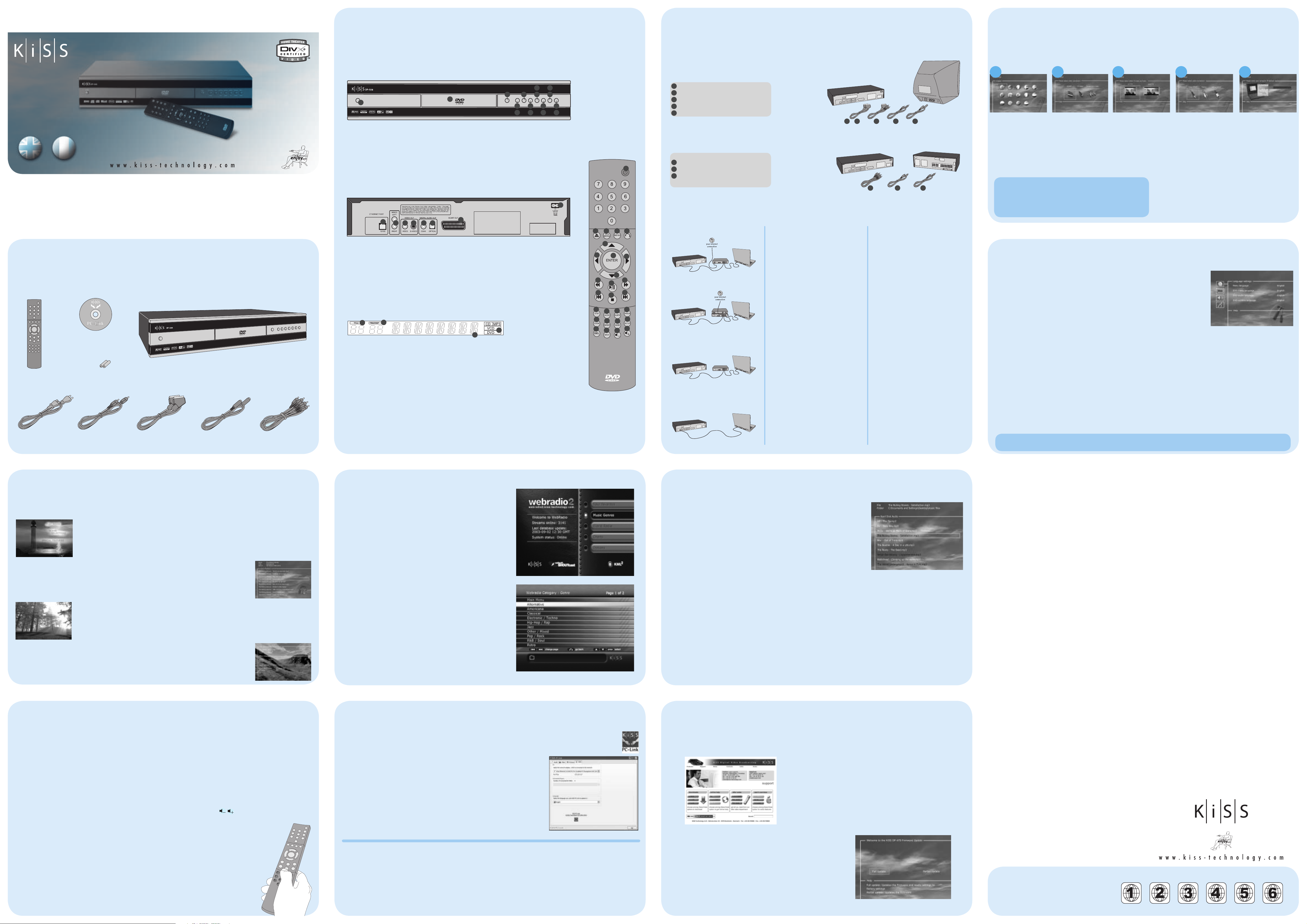
DVD Player KiSS DP-508
overview
connecting
quick setup
english français
Congratulations on your new KiSS DP-508
The many different functions provided by your new DVD Player will be a source of pleasure to you for many years to come. Naturally, you can play and watch DVD
films with superb audio and visual quality. You can watch films in many other formats than DVD, such as MPEG-4, XviD, DivX. The audio features also give you the
option of playing music CDs, MP3 or Ogg Vorbis files. The DP-508 automatically recognises each format and can read CD-RW and DVD-RW alike. Your new DP-508
also supports Picture CDs (jpg), which means that you can display your photos directly on the TV screen. This includes the pictures developed at the photo shop
and any photos you have scanned and saved on a CD yourself.
Note: Do not use the DVD Player until you have studied the quick setup menu. To do so, the DVD Player must be connected to a TV set.
accessories
Make sure the following accessories are included with your DVD Player.
KiSS PC-Link Software CD
KiSS DVD Player DP-508
Remote Control
Batteries for the Remote Control
[size “AAA” (R6P)]
1
Power Cable
Audio Cable
SCART
(Provided in Europe only)
S-Video
(Not Provided in Europe)
Composite Video
Discover the player in all its angles
Front panel
The front panel has the standard buttons listed below. When the disk tray is open, push the end of the tray to close it.
9
7
1
1. On/Off
2. CD Tray
3. Open/Close
4. Play/Pause
5. Stop
6. Previous Chapter
7. Next Chapter
8. Rewind
Back panel
Detailed overview of the back panel
8
1. Ordinary Stereo Output
2. Composite Video Output for TV
3. S-Video Output for TV
4. Coaxial Output for Amplifi er
5. Optical Output for Amplifi er
6. SCART for TV
7. AC Input
8. Ethernet
Display
2
1
9. Fast Forward
10. Menu
3
54
2
3
Option on the Setup Menu
11. Enter
12. Navigate Left
13. Navigate Right
14. Navigate Up
15. Navigate Down
16. Close
6
5
4
12614816
11
13
15
10
7
2
The DVD Player is equipped with a VFD display which indicates the current ongoing activities.
1
1. Indicates the selection of the disk being played
2. Indicates the track, chapter or program being played
3. Indicates the status on the source or the media playing
4. Indicates the type of media being played
Remote
The Player is delivered with a standard remote control. All the player’s functions can be performed from it.
1. Standby
2. Open Close
3. Title/Menu
4. Menu
5. Return
6. Up Arrow
7. Left Arrow
8. Enter
2
3
9. Right Arrow
10. Down Arrow
11. Rewind
12. Play/Pause
13. Fast Forward
14. Previous Chapter
15. Stop
16. Next Chapter
4
17. Select lang/Audio
18. Next Picture
19. Select Subtitle
20. Select Angle
21 Zoom
22 Repeat
23 Unused
24 Setup
1
2 3 4 5
6
7
8
9
17
26
22
12
15
10
19
23
27
13
16
20
24
28
11
14
18
21
25
25 Delete
26 Search
27. Volume +
28. Volume -
Note:
Certain functions will only work if
supported by the media.
Refer to the illustration below to connect your Player to any video or audio system. The PC to DVD illustration will also show you how to adapt
your player to your current network settings.
Video Connection
Connecting your KiSS DP-508 DVD player to your TV can be done with any of the cables below. (Only one cable can be
connected at a time)
1
RGB via SCART
2
S-Video
(the cable is an extra accessory)
3
Composite via SCART
4
Composite Video
5
Component SCART
Audio Connection
Connecting your KiSS DP-508 DVD player to your amplifier can be done with any of the cables below. (Only one cable can be connected at a time)
6
Optical output (the cable is an extra accessory)
7
Coaxial output (the cable is an extra accessory)
8
Analogue Stereo
PC to DVD Connection
Below are four examples of connection for your DP-508 to a PC enabling use of all its features and programmes.
1. Connection to Router with Built-in Switch
KiSS DP-508
2. Connection to Router and Switch
KiSS DP-508
3. Connection to Switch.
(The DHCP Server needs to be installed on the PC)
KiSS DP-508
4. Straight Connection with Cross-Over Cable.
(The DHCP Server needs to be installed on the PC)
KiSS DP-508
(the cable is an extra accessory)
Router
Switch
Router
Switch
Cross-Over Cable
Connection with a Router Based Internet
Connection (illustration: 1 and 2)
Needed Equipment
1. A router, with a build-in switch or a separate
PC
switch/hub.
2. 2 or 3 straight Ethernet cables.
3. A Windows PC with an Ethernet connection.
4. The KiSS PC-link program.
Step by Step Guide
1. Connect both the PC and the player to the
router or switch/hub with straight cables
3
2. Connect the router to the switch/hub via the
PC
uplink connection.
3. Install the PC-link program on the PC
4. Check which IP address is given to the PC in
the PC-link program under info
5. Insert this IP in the DP-508 and try to connect
to the PC–link program
Now the DP-508 should be connected
PC
Possible errors.
• Cable problem, check that there is light in all
the ports in the switch/hub
• There is installed a fi rewall on the PC, that
blocks the ports that the PC-link program uses
(port 8000 must be open)
• The player and the PC are not on the same
subnet (problem with playing video)
• Your PC has been assigned a new IP address
from the DHCP server, which differs form the
PC
one enter in the player. (Solution use a static IP
on the PC)
KiSS DP-508
KiSS DP-508
TV
5 43
Connection without a Router
(Illustration: 3 and 4)
Needed Equipment
1. Switch/hub and 2 straight cables or a cross
cable.
2. A windows PC with an Ethernet connection.
3. DHCP program (ex: Magic DHCP) or a player
with fi rmware 2.7.1 or later.
4. The PC-link program.
Step by Step Guide.
1. Connect the player either straight to the PC
with the cross cable or through the switch
with the straight cables.
2. Install the DHCP program, confi gure the
program to have and IP range and reboot the
computer.
3. Install the PC-link program and make sure that
the computer’s IP are in the IP-range
confi gured in the DHCP program.
4. Turn on the DP-508 and check in the DHCP
program under leases that the player
receives an IP
5. Try to connect the player to the PC-link
program and stream audio, video or pictures
If you have confi gured the DHCP program
correctly then the player should be able to
connect to the PC.
Possible errors.
• Cable problem, check that there is light in all
the ports in the switch/hub
• There is installed a fi rewall on the PC, that
blocks the ports that the PC-link program uses
(port 8000 must be open)
21
Amplifier
678
If your DVD Player is correctly connected (see the chapter on cable connections), a menu will appear when you turn on the DVD Player. The menu
installs the most important settings for your TV set and language.
Note: If this menu does not appear when you start the DVD Player, recheck the cable connections.
Note: Try connecting your TV set using the Composite Video cables. Composite Video always produces a picture.
Language Video TV Audio IP Address
1
Select the language that will
be used whenever you open
the DP-508’s built-in menus.
Use the arrow buttons on
the remote control to move
the rectangular frame to the
language you wish to select
and press ENTER.
You can always go back and start again if you happen to do something wrong,
Just press on the setup button of your remote, go to miscellaneous settings and
select Quick Setup.
Note: Your KiSS PC-Link software will ONLY work if the KiSS DP-508 is provided
with a valid IP address.
2
Select the video connection
your DVD Player is plugged
with. Your options are SCART,
S-Video or Component
video. Composite video is
always available, but the
quality level is not as good
as the other connections.
4
3
This screen presents two
different types of TV
formats: 4:3 (normal) or 16:
9 (wide screen).
Note: Some 4:3 TV screens
can display 16:9 format.
4
If your TV set is connected
via SCART, your TV is
automatically provided
with sound. If you would
rather use an amplifier to
reproduce the sound, you
have two options to choose
from: the phono jack or one
of the two digital outputs.
Note: The default Audio
choice should be stereo unless
your player is connected to a
digital amplifi er
In order to use the KiSS PCLink software, you need to
provide your DVD player with
your computer IP address. To
easily fi nd this number, fi rst
install the KiSS PC-Link
software on your computer.
Once this step is completed,
you will fi nd the number
under the Info Panel. Type
it on the provided screen.
Leave it blank if you do
not want to set up your PC
connection for the moment.
You can always go back
to the quick setup menu if
you want to provide the IP
address at a later stage.
5
advanced setup
You can always access the Setup menu and adjust the DP-508 to your specific requirements and
hardware. Select “Setup” from the main screen or press the SETUP button on your remote control, and
a menu will appear with the available options. The orange frame shows your position on the menu.
Use the arrow buttons to move the frame and select by pressing the ENTER button. The settings on
some of the menus have already been determined under Quick setup, but there are several settings
available under Advanced setup as well.
Language Settings
The first menu is the Language settings menu. Here you select the language
you wish to use for the menus, that will appear on the screen, and your
preferred language when playing a DVD film – for subtitles, speech and
menus (they will only be used if the film supports the language).
Audio Settings
KiSS has tuned the product to give you the best possible sound experience
(Loudness). Under acoustic setup, you can neutralize these settings or
enhance them further by selecting dynamic sound. Speaker size is used
to make the right bass management. When using small front speakers, try
to place the subwoofer between the front speakers. Speakers level let you
change the level on the speakers individually. Select the channel you want
to change and use the volume buttons to adjust up and down.
Note: Progressive scan only works on Component video output. This connection gives the best video quality. Only select Component Progressive if your
TV supports it. To leave a menu, press the left arrow on the remote control.
5
Video Settings
You can select the TV type (16:9 or 4:3 aspect ratio), video system (Pal or
NTSC) and video output (Scart, S-Video, Component Video or Component
Progressive (Progressive Scan)). Composite video is available in all modes
except in progressive scan mode. Component Progressive delivers the best
video quality, but be aware that if your TV does not support Progressive
Scan the picture (and menu) will disappear. You can reset this to the factory
settings by pressing: LOAD, INFO, 1, 2, 3 on the remote control.
Miscellaneous Settings
This display lets you set your preferred level of protection on the films. Some
films are divided into levels, so that parents can prevent their children from
seeing a specific type of film. In the next menu item, you create a password
that is required for editing this setup*. The light in the DVD Player’s display
can be modified from max to normal to min or off. All settings can be reset
in the “Restore settings” menu, and the Quick setup can be re-initiated from
the last menu.
*If you wish to modify this setup later on, you must re-enter the password.
playing medias
The DVD Player supports the following media: DVD Video, DivX, XviD, ISO MPEG-4, Audio CD, MP3, Ogg Vorbis and JPG.
DVD Menu
If you have adjusted your DVD Player according to the instructions above, you can now insert a DVD into your DVD Player.
A moment later, the DVD menu will appear. Use the arrow buttons to navigate in the menu and start the film.
Note: As this menu is part of the DVD itself, it will vary from one DVD to another.
CD, MP3 and Ogg Vorbis
When you insert an audio CD or a disc with MP3 or Ogg Vorbis files, the player will automatically recognise the format
and start playing it. You can use next/previous track or you can use the menu to navigate through the file structure, and
DivX, XviD and MPEG-4
The DP-508 recognises the format and automatically starts playing the CD when you insert it into the drive. Use the
counter in the display to help you to see where you are in the film. You have access to the usual playback options, such
as stop, pause, go to next, time search, etc.
select the song you want to hear by pressing enter.
Photo CD and Jpeg
6
The DP-508 can show photos on your TV. The photos must be stored in JPEG format on a Disc. The player will
automatically recognise the files, and start showing them as a slide show. In the menu you can navigate to find a
advanced functions
A number of advanced functions are located on the lower section of the remote control. These functions are described below.
Some functions may not work with all media formats.
STEP
This function is not used
AUDIO
Press the (AUDIO) button to change the sound
format. The audio format options, such as twochannel stereo and six-channel surround, are
determined by the film producer.
ZOOM
When watching the film, you can zoom in on
specific areas. You can zoom in either as the film
is playing or after you have paused it. Activate
the function by pressing the (ZOOM) button,
and return to the normal picture by pressing the
button again.
TIP: Use the arrow buttons to move around the
enlarged screen display.
REPEAT
As the film is playing, press the (REPEAT) button
and three options will appear on the screen.
MODE: Shuffle (random chapter playing) or Off
(deactivated)
Repeat: Lets you decide whether to repeat the
section or the entire film.
DELETE
Use this function to delete any files stored on
7
specific photo, and start the slide show from here by pressing enter.
the players' hard disk. To do so, just view the
list of items already saved, and select the one
to remove.
SRCH
Use (SRCH) to find a specific spot on the disk.
Time: Specify time, minutes and seconds
Title/Chapter: Find the title or the chapter
ANGLE
If the film supports more than one camera angle,
you can switch from one angle to another by
pressing the (ANGLE) button.
SUBPIC
Use this button to change the film’s subtitles.
If you press the (SUBPIC) button, a message
will appear in the top left corner of the screen
indicating the number of available languages and
the language that is currently active. If you press
the (SUBPIC) button again, you go to the next
language option. The number of languages is also
determined by the film’s producer.
SETUP
If the DVD Player is in the process of showing a
film or playing music, press the (SETUP) button to
see the available options on the disk. For instance,
if you are watching a DVD film, the left-hand
side of the screen will show information about
the film’s length, the number of chapters, the
language options and the number of subtitles.
If the DVD player is turned on, but not playing
films or other media, pressing this button will
take you to a menu, where you can configure
your DVD player. Here you can select the default
settings for language, sound, video, parental
level, etc.
These buttons are used for increasing and
decreasing the sound volume.
MARK
This button is used to select
files for copy or deletion
webradio
WebRadio enables you to listen to a great number of radio stations via the
internet. Remember that all the functions discussed below are only available if
your player is properly connected (see connecting section).
Accessing WebRadio
WebRadio, comes as a user friendly way of listening to internet radio on your DP508 DVD Player. Just select the WebRadio function on the player’s main screen.
Listening WebRadio
The WebRadio interface is relatively simple to use. It enables you to browse and
select any Internet radio station available. The browsing is done by genre (Pop/Rock,
Classical, Jazz...) or by country. Once selected, just press “enter”.
Favorites
The radio stations can also be saved in the “favorites” menu, enabling you to reach
them quickly.
Help and Info
More info, news about updates and full help will be available from: webradio2.kisstechnology.com
8
KiSS PC-Link
KiSS PC-Link enables you to connect your computer to your DVD player through the KiSS PC-Link software. You can therefore play,
watch or listen to your PC files on your TV via the KiSS DP-508.
Note: Clicking the search function will help your computer to find your multimedia files
Installing the software
The KiSS PC-Link software must be installed on your computer, it is PC compatible and requires a
machine running minimum Microsoft Windows 98, Internet Explorer 4. After inserting the disk, the
installation program will start automatically, if not double click the "Setup" icon on your CD. Select your
preferred language and click "Next". Once the installation is completed, the KiSS PC-Link programme
will open. The main window is divided into four folders, Audio, Video, Pictures and Info.
Accessing your files on the DP-508
After connecting your PC to your DP-508 (see Connection Chapter) and entering your computer IP
address on your DVD player (see Quick Setup Chapter), press the “Menu” button on your remote control
and choose PC-Link. Then from the submenu you can access, Audio, Video or Pictures. If there are more
than one computer running KiSS PC-Link, a menu in the player allows you to browse the network for
other connected PCs. You can also press the "browse network" icon on the main screen.
KiSS PC-Link Audio Panel
Drag and drop the audio files you would like to access from your DP-508.
You can create folders with your favourite music or specific types of music.
You can easily add, remove or move the files either by using the window
buttons or right clicking on the mouse and select an action.
KiSS PC-Link Video Panel
Drag and drop or select a movie fi le through the search window. As for
the Audio Panel you can defi ne actions by selecting, pressing the window
buttons or right-click a fi le.
9
KiSS PC-Link Pictures Panel
Direct access to the picture fi les located on your PC. These can be selected
or dragged and dropped. You can also tidy them into a folder from the KISS
PC-link window.
KiSS PC-Link Info Panel
You will fi nd your computer IP address located in this panel. This has to be
entered in the last menu of the Quick Setup (see Quick Setup Chapter). This
menu also enables you to “Check for Updates” and access the KiSS web
site.
hard disk functions
KiSS DP-508 holds an 80GB Hard Disk enabling you to store Audio/Video/Picture content on it.
Only computer generated files can be stored on the Hard Disk. DVDs, Audio CDs, SVCDs (all type
of SVCDs), VCDs can not be copied.
Access the Hard Disk
The DP-508 is equipped with a built-in 80GB Hard Disk. To access it, select the Hard Disk icon on
the main screen. You can now make you selection between playing video, listening to audio, view
pictures or view hard Disk’s infos.
Copying files on the Hard Disk
There are two ways of copying files on the DP-508’s Hard Disk.
1. From a CD. Insert a CD in the Player’s drive. The DP-508 will automatically recognise the format
and start to play the disc’s content. Press the “Menu” button on the remote to access the list of files storted on the CD, select the file(s) to copy using
the “Mark” button, and press the “Enter” button on the remote. This will instantly copy the file from the CD to the Hard Disk. If the CD contains MP3
files, there is no need to press the “Menu” button on the remote, as the list of files will appear automatically.
2. From PC-Link Software. Once PC-Link is correctly running (see the connection and PC-Link sections for details). Press the “Menu” button on the
remote, choose KiSS PC-Link from the left list of icons. Make your selection between audio/video/picture files, and choose the file to be copied using the
“Mark” button. Once selected, hit the “Enter” button from the remote. The file is being copied from the PC to the Player over the network.
In these two cases, both files or folders can be copied.
Deleting files on the Hard Disk
To delete files on the hard Disk, press “Menu” on the remote to access the hard Disk functions. Choose within Audio/Video/Picture the file to delete.
Once selected, press the “Delete” button of the remote. The file will instantly be removed.
Getting infos and Formatting the Hard Disk
To format the Hard Disk (Erasing all its content). Press “Menu” on the remote control, and, choose Hard Disk from the left list of icons. The Player will ask
10
you to choose between Audio/Video/Picture or Info. Select info. This menu shows you how much space available the hard Disk holds. An option, at the
bottom also enables you to “Clean the Hard Disk” (Format). Selecting this function will erase all content stored on the Players Hard Disk.
software update
KiSS players get regularly updated enabling new functions or improvements. An internet connection and a CD Burner are required for this
operation
Getting the Firmware
KiSS Players firmware updates can be found on KiSS Technology’s home page.
Under www.kiss-technology.com, “end user” section, then “support”. Once on the
support page, choose “upgrade”. Select the player to upgrade from the list, and
choose between PAL (Europe and Asia) or NTSC (US and Japan). The file should
download on the PC’s Hard Disk. KiSS recommends Nero if burning the CD on a PC
and Toast if burning on a Mac. The file is a Disc Image and has to be burnt as such.
Make sure that “Disc at Once” and “Finalize CD” in Nero are selected or “Write Disc”
and “Verify CD” in Toast are enabled. If not, an error could occur while updating the
player. More info are available in the “How to Burn” Section of the Support Page.
Updating the Player
Once the CD is burnt with the firmware update, it needs to be loaded in the player
which will read it. A message will come up on the screen asking to restart the DVD
Player. This should be done from the on/off button on the front panel. The CD is being
loaded, this action might take a little time. The Firmware Update Screen comes up on
the TV, and two options can be selected, Full Update or Partial Update. Full update,
updates the firmware and resets the player to its factory settings. Partial Update,
only updates the firmware. KiSS recommends users to use Full Update. The player is
11
being updated, which might take up to a minute. Restart is needed. To verify if the
player has been well updated, once it’s back up, press “Setup”, the number of the
current firmware is written on the top left corner of the screen.
support
More information or assistance is available at KiSS Technology’s website
under End User/Support/After sales for DVD Player.
Address:
Resetting
To reset the settings of the DP-508, press the following buttons on the remote
control: “Open”, “Clear”, “1”, “2”, “3”. KiSS Technology A/S reserves the right to
change all settings and specifications without notice.
Important safety information
• Read these instructions carefully and pay attention to all warnings and
guidelines.
• Do not overload electrical sockets or extension cables. Overloading can result
in fire or electric shock.
• Never insert objects into the DVD player’s cabinet door. They might come
into contact with dangerous voltage points or short-circuit components,
which can cause fire or electric shock.
• Do not spill liquids on the DVD player.
• If the DVD Player does not function normally, or if it emits unusual sounds
or odours, pull out the plug immediately and contact an authorised technician.
• Do not attempt to service the DVD player yourself. If you open or dismantle
the shielding, you expose yourself to dangerous voltage and other hazards.
All maintenance must be carried out by qualified service technicians.
Environmental information
• The system is made of recyclable materials which can be reused if
disassembled by authorised personnel.
• Please follow local regulations for the disposal of packaging
materials, used batteries and discarded units.
Copyright
This product contains copyright technology which is protected pursuant
to the patents that are the property of Macrovision Corporation and other
copyright holders. Any use of this copyright technology must be approved by
Macrovision Corporation. The technology is intended for use in the home unless
otherwise approved by Macrovision Corporation. Breakdown and disassembly
are prohibited.
Made under license from Dolby Laboratories. “Dolby” and the double “D”
symbol are trademarks of Dolby Laboratories. “DTS” and “DTS Digital Out” are
trademarks of Digital Theater Systems, Inc.
Warranty certificate
KiSS provides a twenty-four (24) month warranty from the date of purchase
against material and manufacturing defects. For defects covered by the
warranty, the product must be returned to the dealer that sold the product.
Terms of Warranty
1. The warranty is only valid on presentation of the original sales receipt, and
if the serial number on the product is fully legible.
2. The obligations of KiSS are limited either to repair or replacement of
defective components. The repair or replacement of defective components
is based on an assessment by KiSS. Exchange is only possible if the repair
cannot be performed.
3. Warranty repairs must be carried out by an authorised KiSS dealer, or an
authorised service centre. No remuneration is provided for repairs
performed by unauthorised workshops. Any repairs or damage to the
product caused by unauthorised intervention are not covered by this
warranty.
www.kiss-technology.com
DVD films are normally supplied with a regional code (1),
(2), etc., and can only be played on DVD players/Players
with the same regional code. You can see the region on
the back of the player. Region tags appear as follows:
4. This product will not be considered as being defective, either in materials or
in manufacture, if adaptation to national, local, technical or safety-
related requirements is required in countries other than the specific country
for which the product was originally designed and manufactured.
5. This warranty does not cover these types of adaptations, and no
remuneration will be offered for these types of adaptations or for any
consequential damages. The warranty does not cover the following:
a) Periodic inspection, maintenance and repair or replacement of parts
resulting from normal wear.
b) Costs connected to transport, disassembly or installation of the product.
c) Misuse, including use for purposes other than was intended, or faulty
installation.
d) Damage caused by lightning, water, fire, natural catastrophes, war,
insurrection, incorrect line voltage, insufficient ventilation or other causes
outside of the control of KiSS.
6. This warranty applies to every legal owner of the product during the
warranty period.
Packaging
If possible, use the original packing material for any shipping. Otherwise, repack
the DP-508 using:
• A reinforced cardboard box, strong enough to carry the weight of the
product.
• At least 6 cm / 2.36 inches of shock-absorbing material around the product.
• Nonabrasive dust-free material for the other parts.
• Nonabrasive wrapping for the product. (Dust and dirt cover)
• Repack the product in such a way as to ensure that it cannot shift in the
box during transport.
• No other alternative will be accepted
Information we must receive before repairing the product:
Model name: KiSS DVD Player DP-508
Serial no.:
Fault description (if possible):
Copy of the invoice or sales receipt
The dealer’s name, address and phone no.
Personal information: Name, address, post code/city, phone no. and e-mail
address (optional).
Your signature
Dealer’s stamp and signature
Date
KiSS Technology A/S, Slotsmarken 10, DK 2970 Hørsholm, Denmark
Hotline (user support) +45 45 17 00 07
hotline@kiss-technology.com
All contacts with KiSS Support should be addressed in English
