KiSS Networked Entertainment DP-470 User Manual
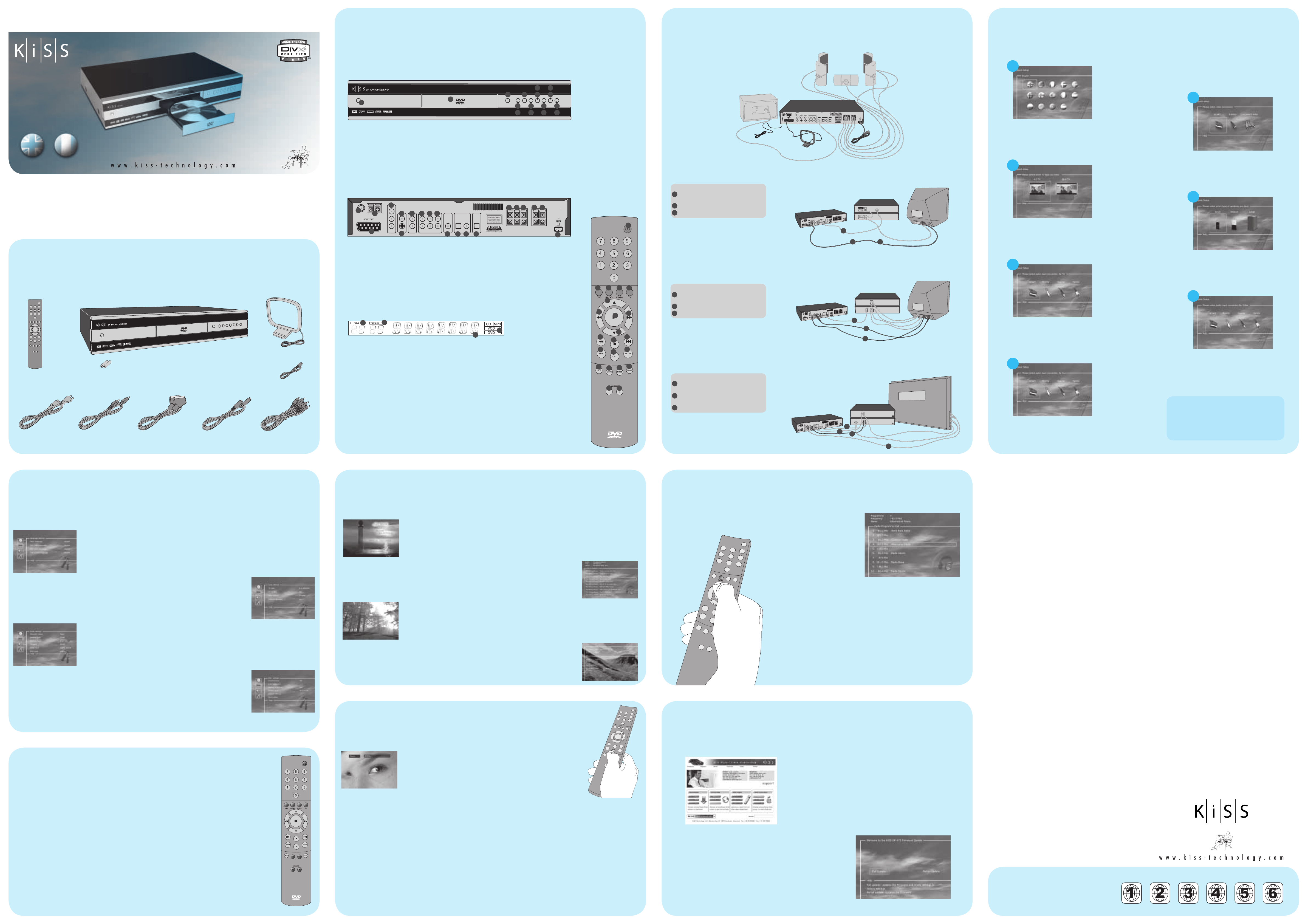
DVD Receiver KiSS DP-470
overview
connecting
quick setup
english français
Congratulations on your new KiSS DP-470
The many different functions provided by your new DVD receiver will be a source of pleasure to you for many years to come. Naturally, you can play and watch
DVD films with superb audio and visual quality. You can watch films in many other formats than DVD, such as MPEG-4, XviD, DivX. The audio features also give
you the option of playing music CDs, MP3 or Ogg Vorbis files. The DP-470 automatically recognises each format and can read CD-RW and DVD-RW alike. Your new
DP-470 also supports Picture CDs (jpg), which means that you can display your photos directly on the TV screen. This includes the pictures developed at the photo
shop and any photos you have scanned and saved on a CD yourself.
Note: Do not use the DVD Receiver until you have studied the quick setup menu. To do so, the DVD Receiver must be connected to a TV set.
accessories
Make sure the following accessories are included with your DVD Receiver.
AM Antenna
FM Antenna
Remote Control
KiSS DVD Player DP-470
Batteries for the Remote Control
[size “AAA” (R6P)]
1
Power Cable
Audio Cable
SCART
(Provided in Europe only)
S-Video
(Not Provided in Europe)
Composite Video
Discover the player in all its angles
Front panel
The front panel has the standard buttons listed below. When the disk tray is open, push the end of the tray to close it.
9
7
1
1. On/Off
2. CD Tray
3. Open/Close
4. Play/Pause
5. Stop
6. Previous Chapter
7. Next Chapter
8. Rewind
Back panel
Detailed overview of the back panel
1
3
1. FM antenna
2. AM antenna
3. SCART connector
4. Component video output
5. Composite video output
6. S-Video output
7. Analog audio output
8. TV analog input
Display
4
2
5
6
2
9. Fast Forward
10. Menu
987
10
14131211
9 Video analog input
10 Auxiliary analog input
11 Subwoofer output
12 Optical audio input
13 Coaxial audio input
14 Optical audio output
15 Surround speaker centre out
16 Surround speaker right out
3
Option on the Setup Menu
11. Enter
12. Navigate Left
13. Navigate Right
14. Navigate Up
15. Navigate Down
16. Close
15
17 Surround speaker left out
18 Right speaker out
19 Left speaker out
20 AC input
5
4
11
16
15
13
10
12614816
191817
20
2
The DVD Receiver is equipped with a VFD display which indicates the current ongoing activities.
1
1. Indicates the selection of the disk being played
2. Indicates the track, chapter or program being played
3. Indicates the status on the source or the media playing
4. Indicates the type of media being played
Remote
The receiver is delivered with a standard remote control. All the player’s functions can be
performed from it.
1. Standby
2. DVD Selector
3. Radio Selector
4. Video or Auxiliary Selector
5. TV Selector
6. Up Arrow
7. Left Arrow/Rewind
8. Play/Pause/Enter
2
3
9. Right Arrow/Fast Forward
10. Down Arrow
11. Previous Track/Chapter/
Program
12. Stop
13. Next Track/Chapter/
Program
14. Menu
4
15. List
16. Setup
17. Info
18. Mute
19. Sound Mode
20. Load/Eject
21. Volume -
22. Volume +
Certain functions will only work if
supported by the media.
Note:
2 3 4 5
6
7
8
18
21
12
15
10
13
16
19
22
11
14
17
1
20
Refer to the illustration below to connect speakers, subwoofer and antennas. To fi t the DP-470 into your current video system, refer to the
three confi guration examples. Choose between one of them or make your own combination.
Speakers
extra accessories
KiSS DP-470
Subwoofer
extra accessory
Power Cable
FM Antenna
AM Antenna
SCART video configuration
Both audio and video is connected through the SCART connector. If a Satellite receiver or set top box has digital audio output (here optical), you
can connect it directly.
Quick Setup
1
• Video output must be set to SCART
Advanced setup - audio
2
• TV input must be set to SCART
3
• Video input must be set to optical
KiSS DP-470
S-Video configuration
Video is connected through the S-Video connectors (or composite video connectors) to the TV. Audio is also connected through the TV to the DVD receiver.
If a Satellite receiver or set top box has digital audio output (here coaxial), you can connect it directly
Quick Setup
1
• Video output must be set to S-video
Advanced Setup - audio
2
• TV input must be set to Analog
9
• Video input must be set to coaxial
3
KiSS DP-470
Component video configuration
Video is connected to the monitor, and audio is connected to the DVD receiver
Quick Setup
1
• Video output must be set to component video
Advanced Setup - audio
2
• TV input must be set to analog or if digital
audio to coaxial/optical
3
• Video input must be set to analog
KiSS DP-470
3
2
3
2
1 2
3
SAT/STB/HDTV/PC
SAT/STB
2
1
VCR
VCR
VCR
SAT/STB
TV
TV
1
Monitor/
Plasma TV
If your DVD Receiver is correctly connected (see the chapter on cable connections), a menu will appear when you turn on the DVD Receiver.
The menu installs the most important settings for your TV set and language.
Note: If this menu does not appear when you start the DVD Receiver, recheck the cable
1
Language
Select the language that will be used whenever you open the
DP-470’s built-in menus. Use the arrow buttons on the remote
control to move the rectangular frame to the language you wish
to select and press ENTER.
3
TV
This screen presents two different types of TV formats: 4:3
(normal) or 16:9 (wide screen).
Note: Some 4:3 TV screens can display 16:9 format.
5
connections.
Note: Try connecting your TV set using the Composite Video cables. Composite Video always
produces a picture.
2
Video
Select the video connection your DVD receiver is plugged
with. Your options are SCART, S-Video or Component video.
Composite video is always available, but the quality level is not
as good as the other connections.
4
Speaker Type
To get the best possible sound select the type of speakers you
have connected
6
43
Audio input connection for TV
Select the Audio Connections you have going to your TV. These
screens come up as SCART as default, but you also have the
choice between, Analog, Coaxial and Optical.
Audio input connection for Video
7
Audio input connection for Auxiliary
Select the Audio Connections you have going to your Auxiliary.
These screens come up as SCART as default, but you also have
the choice between, Analog, Coaxial and Optical.
Select the Audio Connections you have going to your Video.
These screens come up as SCART as default, but you also have
the choice between, Analog, Coaxial and Optical.
You can always go back and start again if you
happen to do something wrong, Just press on the
setup button of your remote, go to miscellaneous
settings and select Quick Setup
advanced setup
You can always access the Setup menu and adjust the DP-470 to your specific requirements and hardware. When the KiSS logo appears on the
main screen, press the SETUP button on your remote control, and a menu will appear with the available options. The orange frame shows your
position on the menu. Use the arrow buttons to move the frame and select by pressing the ENTER button. The settings on some of the menus have
already been determined under Quick setup, but there are several settings available under Advanced setup as well.
Language Settings
The first menu is the Language settings menu. Here you select the language you wish to use for the menus, that will
appear on the screen, and your preferred language when playing a DVD film – for subtitles, speech and menus (they will
only be used if the film supports the language).
Video Settings
You can select the TV type (16:9 or 4:3 aspect ratio), video system (Pal or NTSC) and video output (Scart, S-Video,
Component Video or Component Progressive (Progressive Scan)). Composite video is available in all modes except in
progressive scan mode. Component Progressive delivers the best video quality, but be aware that if your TV does not
support Progressive Scan the picture (and menu) will disappear. You can reset this to the factory settings by pressing:
LOAD, INFO, 1, 2, 3 on the remote control.
Audio Settings
KiSS has tuned the product to give you the best possible sound experience (Loudness). Under acoustic setup, you can
neutralize these settings or enhance them further by selecting dynamic sound. Speaker size is used to make the right bass
management. When using small front speakers, try to place the subwoofer between the front speakers. Speakers level let
you change the level on the speakers individually. Select the channel you want to change and use the volume buttons to
adjust up and down.
5
This display lets you set your preferred level of protection on the films. Some films are divided into levels, so that parents
can prevent their children from seeing a specific type of film. In the next menu item, you create a password that is
required for editing this setup*. The light in the DVD Receiver’s display can be modified from max to normal to min or off.
All settings can be reset in the “Restore settings” menu, and the Quick setup can be re-initiated from the last menu.
*If you wish to modify this setup later on, you must re-enter the password.
Note: Progressive scan only works on Component video output. This connection gives the best video quality. Only select Component Progressive if your TV
supports it. To leave a menu, press the left arrow on the remote control.
Miscellaneous Settings
receiver
Turn on and select DVD, Radio, Video and TV by pressing the source buttons.
Standby Button
Standby will turn off the DVD receiver
Source Select Buttons
Press the DVD button to start playing a medium. Pressing the Radio button will start playing radio. TV or Video should be pressed to
select external inputs from TV or Video sound. Auxiliary can be selected by pressing the Video button twice.
Amplifier Buttons
Change the volume level by pressing the volume buttons. Press mute if instant silence is needed. The mode button is used to change
between different sound modes. By default, the best available sound mode is selected for the source or media playing. It can be changed
according to the table shown below. The default for CD, mp3 and radio is always stereo (centre and rear speakers are turned off).
DTS: Surround, Stereo
Dolby Digital: Surround, Stereo
Stereo: PLII movie, Stereo, PLII music
6
playing medias
The DVD Player supports the following media: DVD Video, DivX, XviD, ISO MPEG-4, Audio CD, MP3, Ogg Vorbis and JPG.
DVD Menu
If you have adjusted your DVD Receiver according to the instructions above, you can now insert a DVD into your DVD
Receiver. A moment later, the DVD menu will appear. Use the arrow buttons to navigate in the menu and start the film.
Note: As this menu is part of the DVD itself, it will vary from one DVD to another.
CD, MP3 and Ogg Vorbis
When you insert an audio CD or a disc with MP3 or Ogg Vorbis files, the player will automatically recognise the format
and start playing it. You can use next/previous track or you can use the menu to navigate through the file structure, and
DivX, XviD and MPEG-4
The DP-470 recognises the format and automatically starts playing the CD when you insert it into the drive. Use the
counter in the display to help you to see where you are in the film. You have access to the usual playback options, such
as stop, pause, go to next, time search, etc.
The DP-470 can show photos on your TV. The photos must be stored in JPEG format on a Disc. The player will
automatically recognise the files, and start showing them as a slide show. In the menu you can navigate to find a
7
specific photo, and start the slide show from here by pressing enter.
select the song you want to hear by pressing enter.
Photo CD and Jpeg
advanced functions
To simplify the remote, we have put all advanced functions under the list button. Press list until you get the function you
want to operate. Press enter to activate it.
Working the List functions
Press the List button until the function (Zoom in this example) is available on the on-screen menu.
Press enter to activate it (change Zoom level in this example).
Note: The on-screen menu times out automatically after a few seconds with no changes.
Subtitle
Use this function to choose from the subtitles
available on the film. Normally you can also
choose the subtitle on the DVD menu
Audio
Use this function to chose among the available
audio tracks on the film. Normally you can also
chose Audio on the DVD menu.
Search
When activating search you can enter a specific
title, chapter or time on the disk, and start playing
from here by pressing enter.
Set Mark, Goto Mark
Set mark will remember the current position
(timestamp) on the disc. By activating the Goto
mark, the player will start playing from that
position. When the disc is changed the bookmark
will be reset.
8
Zoom
You can zoom in on specific areas. When zoom
is available, press enter to zoom in, and use the
cursor to move the zoom-window on the screen.
Angle
If the film supports more than one camera angle,
you can use enter to switch from one camera
angle to another.
Repeat
You can play the current title/disc or a chapter/
track continiously by activating repeat. Default
repeat is off.
Late night
If you want to watch a movie without disturbing
others in the house, you can reduce the dynamics
(loud sounds) by activating the late night function.
This function is reset when the product is turned off.
Shuffle
When shuffle is activated tracks are played in
random order. Default shuffle is set to off.
Slide show
With this function you can change the time that
each picture is shown in the slide show. You can
also stop the slide show by selecting off.
Title menu
This function is sometimes used if you have more
than one film (title) on one DVD.
Not all the functions are available on all the
medias
radio
If the antennas are correctly connected, you should be able to listen to both FM and AM radio
Find a radio station
Press >> or << to start searching for a radio station. The display will show the current
frequency. If necessary you can fine tune with arrow up/down. It is possible to change between
FM and AM by pressing the List button until the FM/AM function is available and press enter
to toggle between FM and AM.
Programmes
Once the radio station is found, you can store it to a specific programme number. Use the
List button to find the Store function and activate it. Enter the program number (1 to 30) and
9
press enter. Stored programmes can be selected by digit input, or by next/previous, you can
also press the menu button and select from the programme list. Where RDS is available, the
programme name will appear as well as the frequency. By pressing info you will get more RDS
information.
software update
KiSS players get regularly updated enabling new functions or improvements. An internet connection and a CD Burner are
required for this operation
Getting the Firmware
KiSS Players firmware updates can be found on KiSS Technology’s home page.
Under www.kiss-technology.com, “end user” section, then “support”. Once on the
support page, choose “upgrade”. Select the player to upgrade from the list, and
choose between PAL (Europe and Asia) or NTSC (US and Japan). The file should
download on the PC’s Hard Disk. KiSS recommends Nero if burning the CD on a PC
and Toast if burning on a Mac. The file is a Disc Image and has to be burnt as such.
Make sure that “Disc at Once” and “Finalize CD” in Nero are selected or “Write Disc”
and “Verify CD” in Toast are enabled. If not, an error could occur while updating the
player. More info are available in the “How to Burn” Section of the Support Page.
Updating the Player
Once the CD is burnt with the firmware update, it needs to be loaded in the player
which will read it. A message will come up on the screen asking to restart the DVD
Player. This should be done from the on/off button on the front panel. The CD is being
loaded, this action might take a little time. The Firmware Update Screen comes up on
the TV, and two options can be selected, Full Update or Partial Update. Full update,
updates the firmware and resets the player to its factory settings. Partial Update,
only updates the firmware. KiSS recommends users to use Full Update. The player is
10
being updated, which might take up to a minute. Restart is needed. To verify if the
player has been well updated, once it’s back up, press “Setup”, the number of the
current firmware is written on the top left corner of the screen.
support
More information or assistance is available at KiSS Technology’s website
under End User/Support/After sales for DVD Player.
Address: www.kiss-technology.com
Resetting
To reset the settings of the DP-470, press the following buttons on the remote
control: “Open”, “Clear”, “1”, “2”, “3”. KiSS Technology A/S reserves the right to
change all settings and specifications without notice.
Important safety information
• Read these instructions carefully and pay attention to all warnings and
guidelines.
• Do not overload electrical sockets or extension cables. Overloading can result
in fire or electric shock.
• Never insert objects into the DVD player’s cabinet door. They might come
into contact with dangerous voltage points or short-circuit components,
which can cause fire or electric shock.
• Do not spill liquids on the DVD player.
• If the DVD Player does not function normally, or if it emits unusual sounds
or odours, pull out the plug immediately and contact an authorised technician.
• Do not attempt to service the DVD player yourself. If you open or dismantle
the shielding, you expose yourself to dangerous voltage and other hazards.
All maintenance must be carried out by qualified service technicians.
Environmental information
• The system is made of recyclable materials which can be reused if
disassembled by authorised personnel.
• Please follow local regulations for the disposal of packaging
materials, used batteries and discarded units.
Copyright
This product contains copyright technology which is protected pursuant
to the patents that are the property of Macrovision Corporation and other
copyright holders. Any use of this copyright technology must be approved by
Macrovision Corporation. The technology is intended for use in the home unless
otherwise approved by Macrovision Corporation. Breakdown and disassembly
are prohibited.
Made under license from Dolby Laboratories. “Dolby” and the double “D” symbol
are trademarks of Dolby Laboratories. “DTS” and “DTS Digital Surround” are
trademarks of Digital Theater Systems, Inc.
Warranty certificate
KiSS provides a twenty-four (24) month warranty from the date of purchase
against material and manufacturing defects. For defects covered by the
warranty, the product must be returned to the dealer that sold the product.
Terms of Warranty
1. The warranty is only valid on presentation of the original sales receipt, and
if the serial number on the product is fully legible.
2. The obligations of KiSS are limited either to repair or replacement of
defective components. The repair or replacement of defective components
is based on an assessment by KiSS. Exchange is only possible if the repair
cannot be performed.
3. Warranty repairs must be carried out by an authorised KiSS dealer, or an
authorised service centre. No remuneration is provided for repairs
performed by unauthorised workshops. Any repairs or damage to the
product caused by unauthorised intervention are not covered by this
warranty.
DVD films are normally supplied with a regional code (1),
(2), etc., and can only be played on DVD players/receivers
with the same regional code. You can see the region on
the back of the player. Region tags appear as follows:
4. This product will not be considered as being defective, either in materials or
in manufacture, if adaptation to national, local, technical or safety-
related requirements is required in countries other than the specific country
for which the product was originally designed and manufactured.
5. This warranty does not cover these types of adaptations, and no
remuneration will be offered for these types of adaptations or for any
consequential damages. The warranty does not cover the following:
a) Periodic inspection, maintenance and repair or replacement of parts
resulting from normal wear.
b) Costs connected to transport, disassembly or installation of the product.
c) Misuse, including use for purposes other than was intended, or faulty
installation.
d) Damage caused by lightning, water, fire, natural catastrophes, war,
insurrection, incorrect line voltage, insufficient ventilation or other causes
outside of the control of KiSS.
6. This warranty applies to every legal owner of the product during the
warranty period.
Packaging
If possible, use the original packing material for any shipping. Otherwise, repack
the DP-470 using:
• A reinforced cardboard box, strong enough to carry the weight of the
product.
• At least 6 cm / 2.36 inches of shock-absorbing material around the product.
• Nonabrasive dust-free material for the other parts.
• Nonabrasive wrapping for the product. (Dust and dirt cover)
• Repack the product in such a way as to ensure that it cannot shift in the
box during transport.
• No other alternative will be accepted
Information we must receive before repairing the product:
Model name: KiSS DVD Receiver DP-470
Serial no.:
Fault description (if possible):
Copy of the invoice or sales receipt
The dealer’s name, address and phone no.
Personal information: Name, address, post code/city, phone no. and e-mail
address (optional).
Your signature
Dealer’s stamp and signature
Date
KiSS Technology A/S, Slotsmarken 10, DK 2970 Hørsholm, Denmark
Hotline (user support) +45 45 17 00 07,
All contacts with KiSS Support should be addressed in English
