Page 1
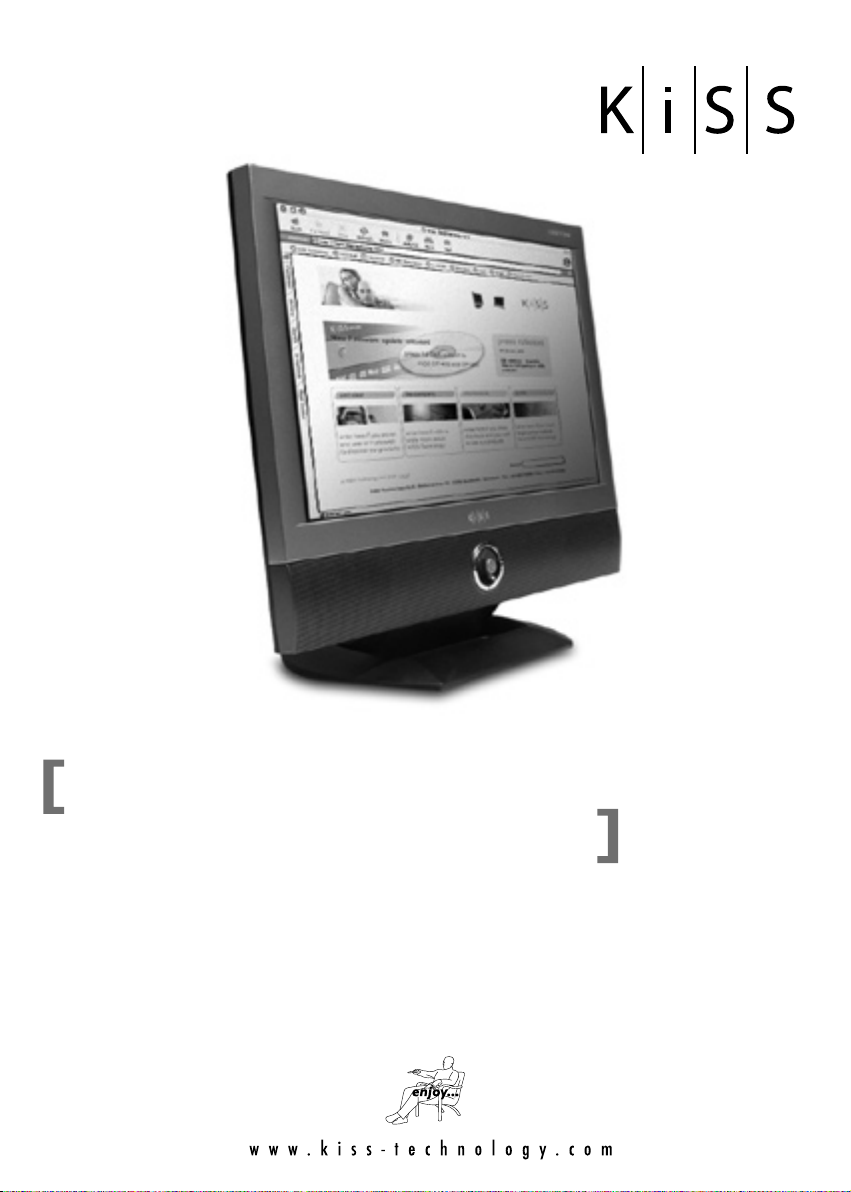
K i S S C o o l v i e w
u s e r ’ s m a n u a l
Page 2
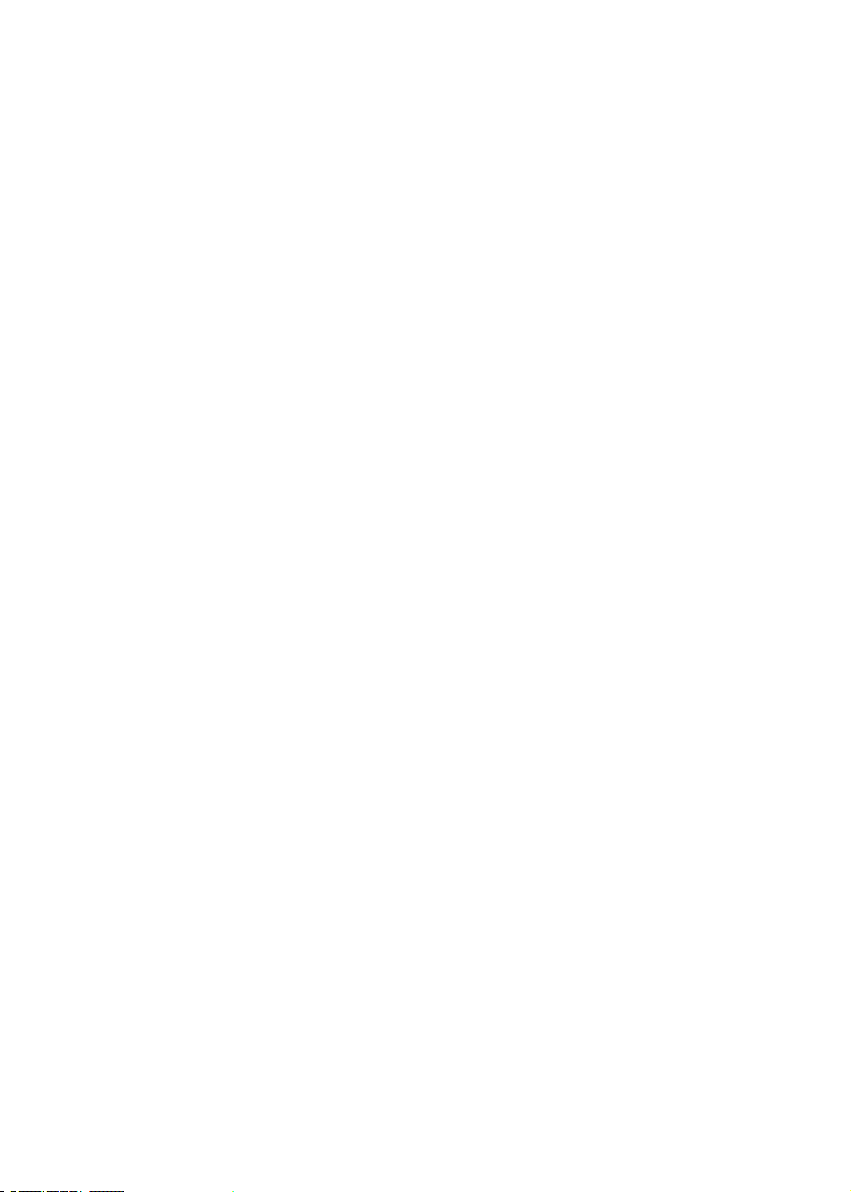
Thank you for selecting our KiSS Coolview monitor. Please take a few
minutes to read this user’s manual for the best performance of this TV.
Please keep this user’s manual for future reference.
The present home appliance is certified and approved by EMC/EMI and can
be used in all places including residency area.
Information in this manual is subject to change without prior notice. Ver1.00E
Page 3
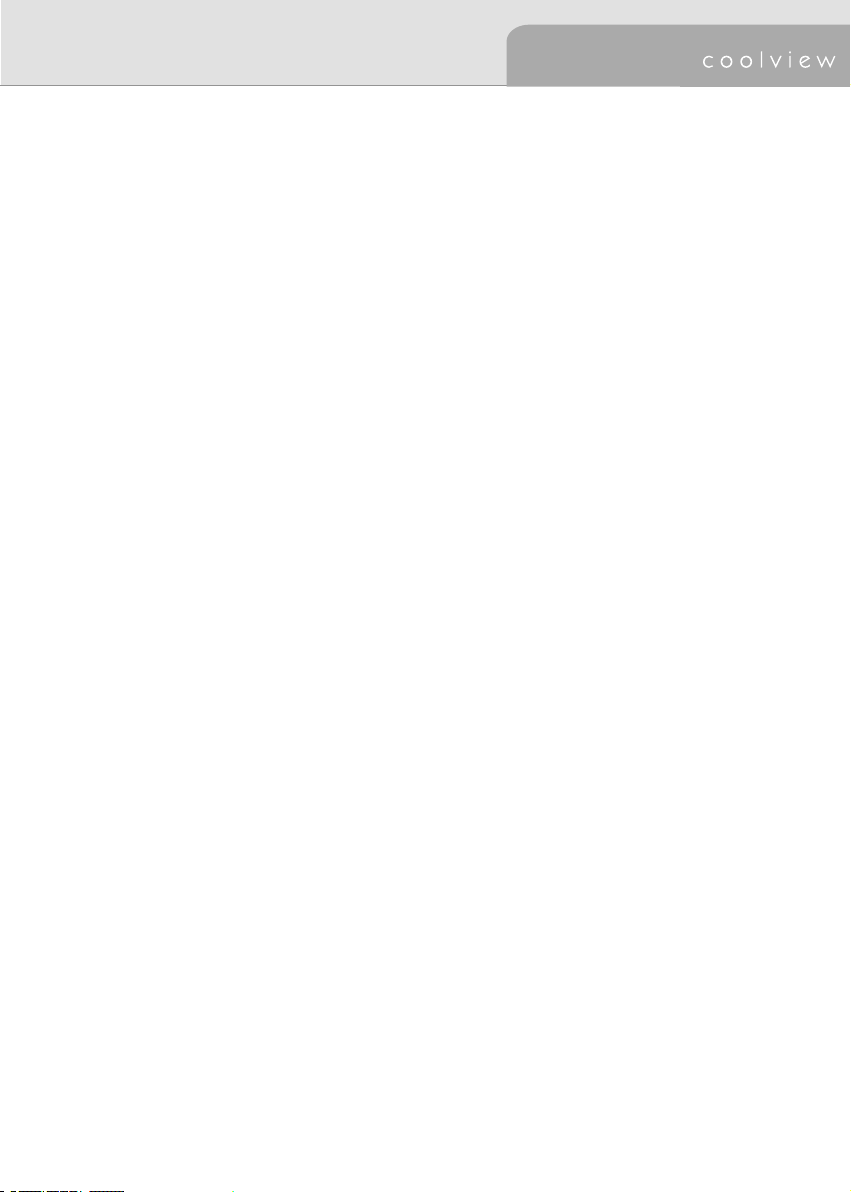
FCC Information
This equipment has been tested and found to comply with limits for a class B digital device, pursuant to Part
15 of the FCC Rules. These limits are designed to provide reasonable protection against harmful interference in
a residential installation.
This equipment can generates, uses, and radiate radio frequency energy and, if not installed and used in
accordance with the instructions, may cause harmful inteference to radio Communications. However, there is
no guarantee that interference will not occur in a particular installation.
If this equipment does cause unacceptable interference to radio and television reception, which can be
determined by turning the equipment off and on, the user is encouraged to try to correct the interference by
one or more of the following measures.
�
Reorient or relocate the receiving antenna.
�
Increase the separation between the equipment and receiver.
�
Connect the equipment into an outlet on a circuit different from that to which the receiver is
connected.
�
Consult the dealer or an experienced Radio/ TV technician for help.
Caution : Any changes or modifications in construction of this device which are not expressly approved by the
party responsible for compliance could void the user’s authority to operate the equipment.
3
Page 4

Safety Instructions
To reduce the risk of fire, electrical shock, and other injuries, keep these safety precautions in mind
when installing, using, and maintaining your machine.
Here is Notice mark with <Warning> & <Caution> and its meanings are as follows;
<Warning> : If you manipulate against the notice, it may cause serious injury or death to user.
<Caution> : If you manipulate against the notice, it may cause slight injury to user or
appliance.
<Warning> for Power
1. Do not use damaged or loose plug and receptacle.
�•
This may cause an electric shock or fire.
2. Do not touch the plug with wet hands.
�•
This may cause an electric shock.
3. Do not connect too many extension cords or plugs to a wall outlet.
�•
This may cause a fire.
4. Do not bend the plug and wire excessively or place heavy objects upon them, which could cause
damage.
�•
Failure to do so may cause an electric shock or fire.
5. Plug the power cord perfectly into a wall outlet.
�•
Unstable connection of the power cord may cause a fire.
<Caution> for Power
1. Hold the head part of power cord when you unplug it from the wall outlet.
�•
Its violation may cause unexpected heating or fire by wires damage.
2. Disconnect the plug from the outlet while cleaning the TV.
�•
Its violation may cause an electric shock or fire.
4
Page 5
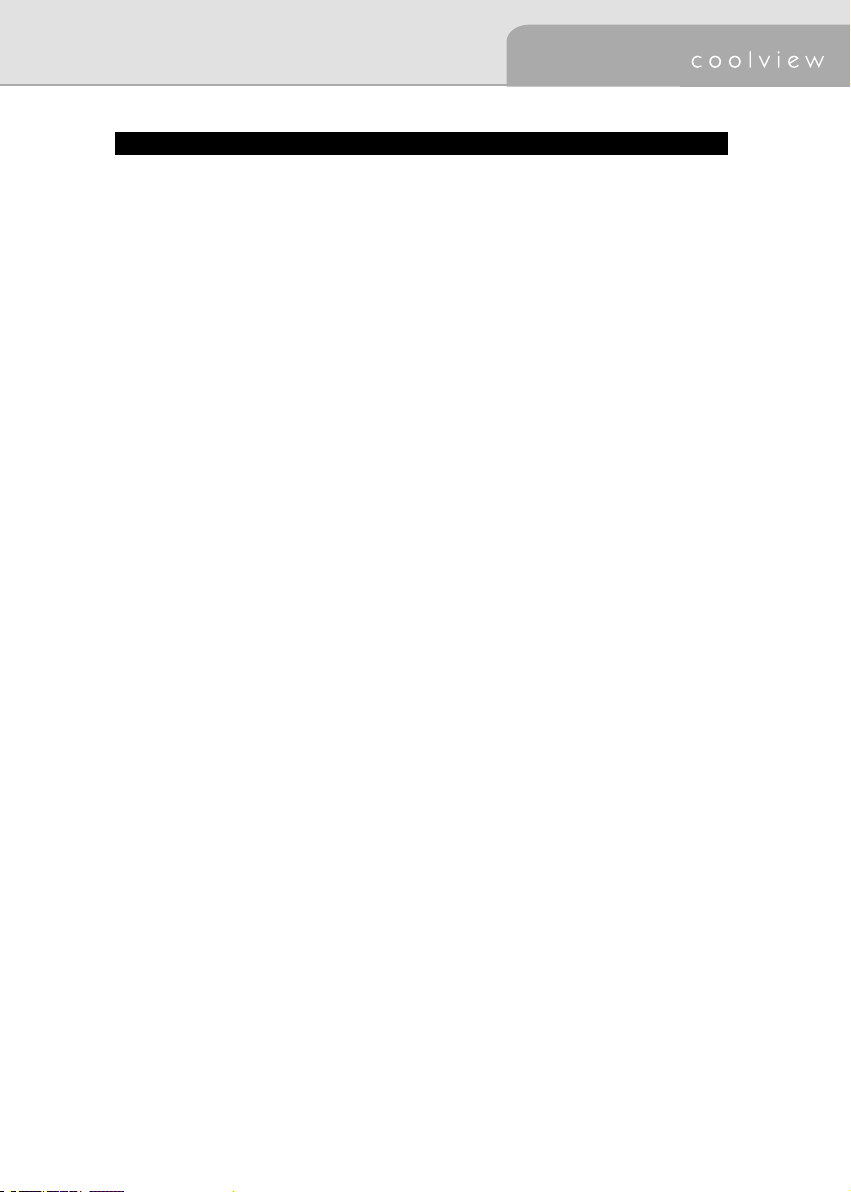
<Warning> for Installation
1. Do not put a glass of water, chemical substances or any small metal object on the TV.
�•
This may cause damage, electric shock or fire. If a foreign substance gets into the set, unplug it and
contact a service center.
2. Keep your TV out of humidity and dust.
�•
An electric shock or fire could occur in the TV.
3. Do not use or store inflammable substances near the TV.
�•
This may cause an explosion or fire.
4. Do not place the TV on an unstable cart, stand, tripod, bracket or table. Otherwise, it can fall.
�•
The TV can be damaged seriously if this happens.
�•
Place the TV on a stable surface.
�•
This can cause serious injury to a child or adult and serious damage to the appliance.
5. Do not place or use any inflammable spray, materials, etc. near the TV.
�•
This may cause an explosion or fire.
6. Do not keep the set under feeble and bad ventilation condition such as on the bookshelf or in the
wall closet.
�•
This may cause a fire by increasing internal temperature of the set.
7. Do not place power cord near radiator or heat register.
�•
This may cause an electric shock or fire by melting power cord’s coating.
8. An outdoor antenna system should not be placed near overhead power lines, other electric lines,
power circuits, etc.
�•
This may cause an electric shock or fire.
9. Bend the outdoor antenna cable, which is located in the building. This is to prevent the rainwater
from coming into through the antenna cable.
�•
This may cause an electric shock or fire.
10. Do not incline the TV over 15��.
�•
This may cause serious injure to a child or adult and serious damage to the appliance.
5
Page 6
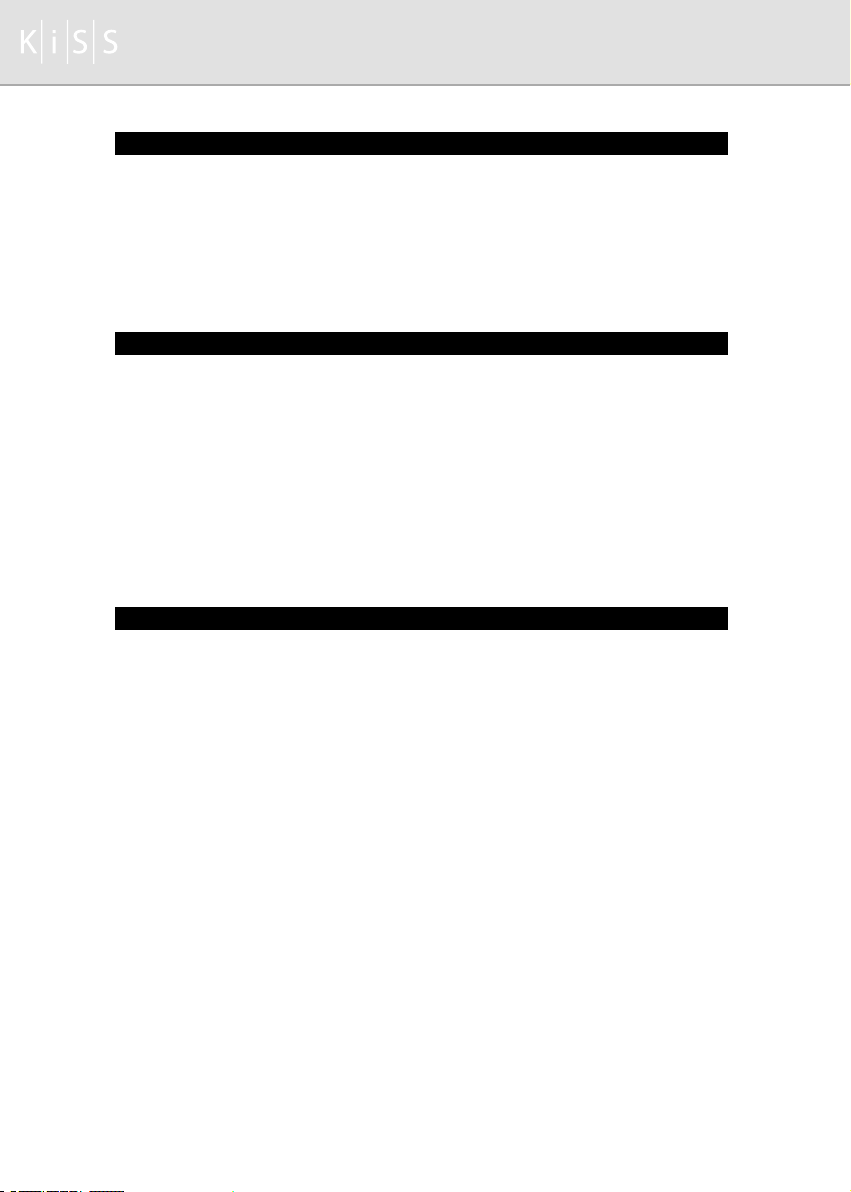
<Caution> for Installation
1.Place the TV at a certain distance from the wall for ventilation.
�•
If not, it may cause a fire by increasing internal temperature of the TV.
2. Do not cover the vents on the TV cabinet.
�•
Bad ventilation may cause a breakdown or fire.
3. Place the TV on a flat and stable surface.
4. Lift the TV using both hands when you move it.
<Warning> for Use
1. Disconnect the plug from the outlet during storms, lightening or your long absence.
�•
Failure to do so may cause an electric shock or fire.
2. After you removing the batteries from remote control, keep them out of children’s reach. Children or
infants may swallow them.
�•
If it happens, contact your doctor immediately.
3. Never insert any metal object into the TV openings.
�•
This may cause an electric shock, fire or injury.
4. Do not remove its cover (or back). No user serviceable parts inside.
�•
This may cause an electric shock or fire. Refer servicing to qualified service personnel.
<Caution> for Use
1.
Unplug the TV from the wall outlet when not being used for a long period of time.
�•
If not, the dust heated in the unit may cause an electric shock or fire.
2. Unplug the TV from the wall outlet and disconnect the antenna or cable system when moving it to
other places.
�•
If not, it may cause damage to cable system and cause an electric shock or fire.
3. Unplug the power cord from the wall outlet if you notice strange smoke, sound or smell from the TV,
and refer servicing to qualified service personnel.
�•
This may cause an electric shock or fire.
4. Unplug the TV from the wall outlet before cleaning. Use a damp cloth but not liquid or aerosol
cleaners.
�•
If not, an electric shock or fire may be provoked.
6
Page 7
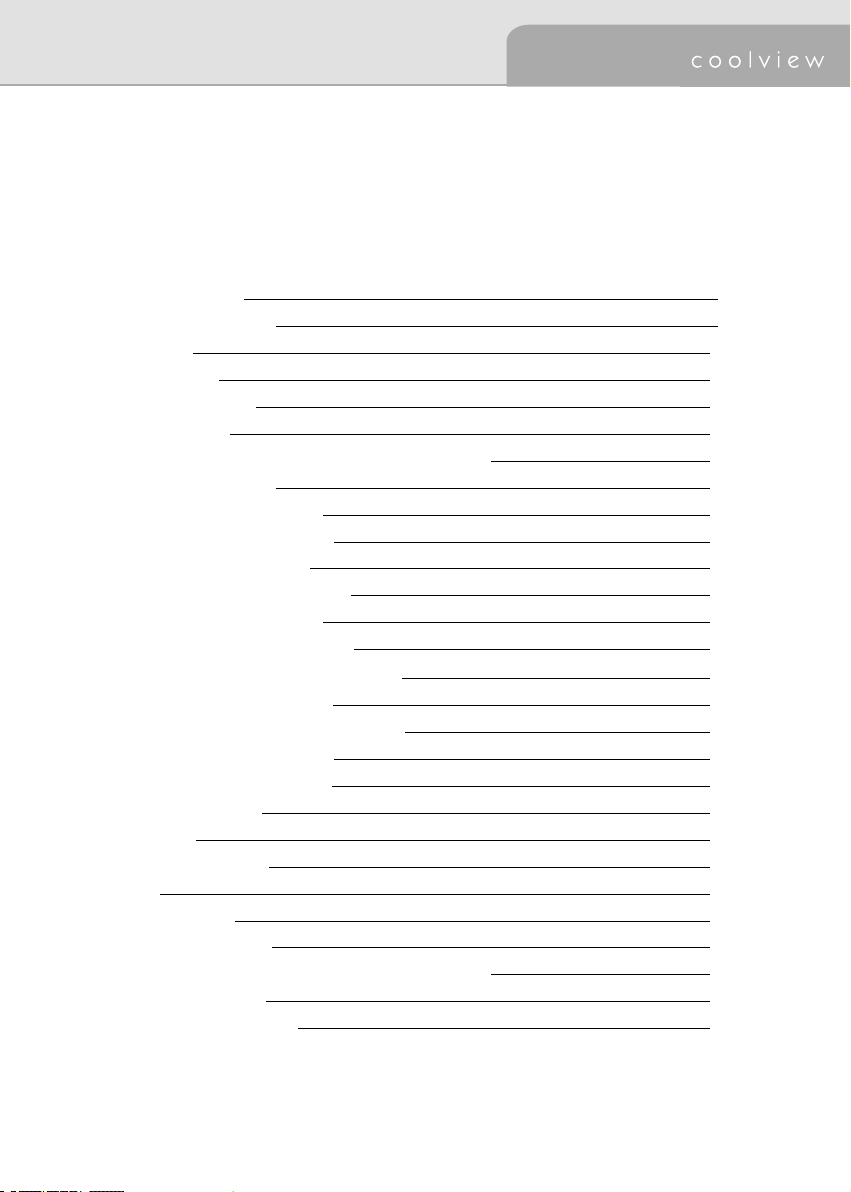
CONTENTS
Main Features
Package Contents
TV Parts
Connection
Remote Control
1. Buttons
2. Installing Batteries in the Remote Control
3. Power On/Off
4. TV mode / PC mode
5. Change Input Source
6. How to use MENU
7. Memorizing TV Channel
8. Change TV Channel
9. Volume Control / MUTE
10. Auto Adjustment of PC Mode
11. Freezing the Picture
12. Set PIP / Control Screen Size
13. Change PIP Position
14. Control Screen Size
Function Button
TV Menu
PC Monitor Menu
Size
Specification
1. Specification
2. The Standard Signal Mode for PC Monitor
Troubleshooting
Concerning services
8
9
10
11
14
14
14
15
15
15
15
16
17
17
17
18
18
18
18
19
20
25
32
33
33
34
35
37
7
Page 8
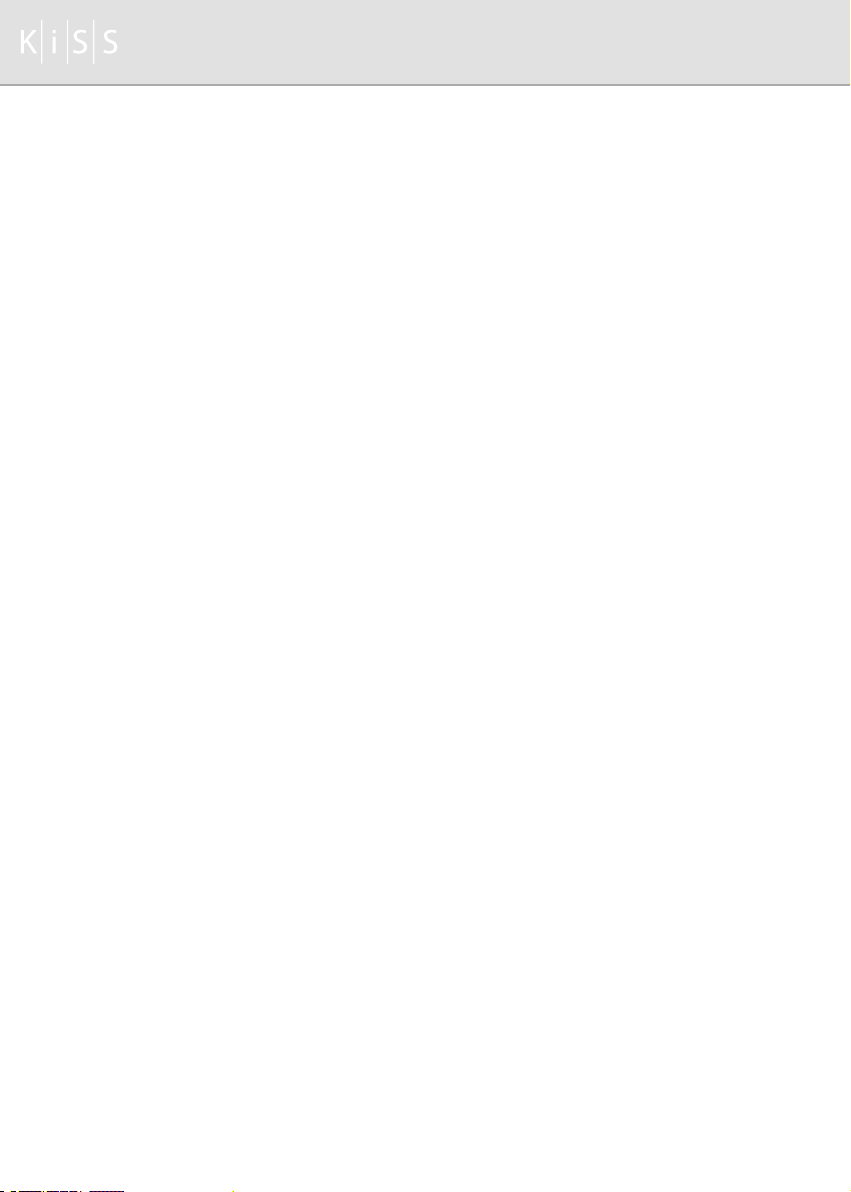
Main Features
� Easy & convenient Installation
Unlike conventional CRT TV, its slim size and design allow user to install and use without much
limitation.
� Easy-to-use Function
User can enjoy using the product even more due to its easy-to-use remote control and rotary function
button on TV
� Simple installation on the wall
User can install the unit on the wall simply with three screws or nails.
(Attention: The wall should be solid enough to avoid that the unit is crooked or dropped.)
� Auto Adjustment
User can simply adjust the PC mode to the best condition with one button of remote control.
� Remarkable Functional Extension
The unit carries out the functions of PC monitor as well as TV and can work in connection with various
products such as DVD, VCR, Camcorder and Audio.
� Perfect Image
The most advanced TFT-LCD panel is adapted to the unit. It removes the screen flicker effect of Braun
tube mode, which relieves eye fatigue to a considerable point and provides the user perfect images.
� Profound and Rich Sound Effect
User can enjoy profound and rich sound without additional audio player thanks to the unit’s audio part
with its special speakers, which is the best quality among the products of the same rank.
8
Page 9
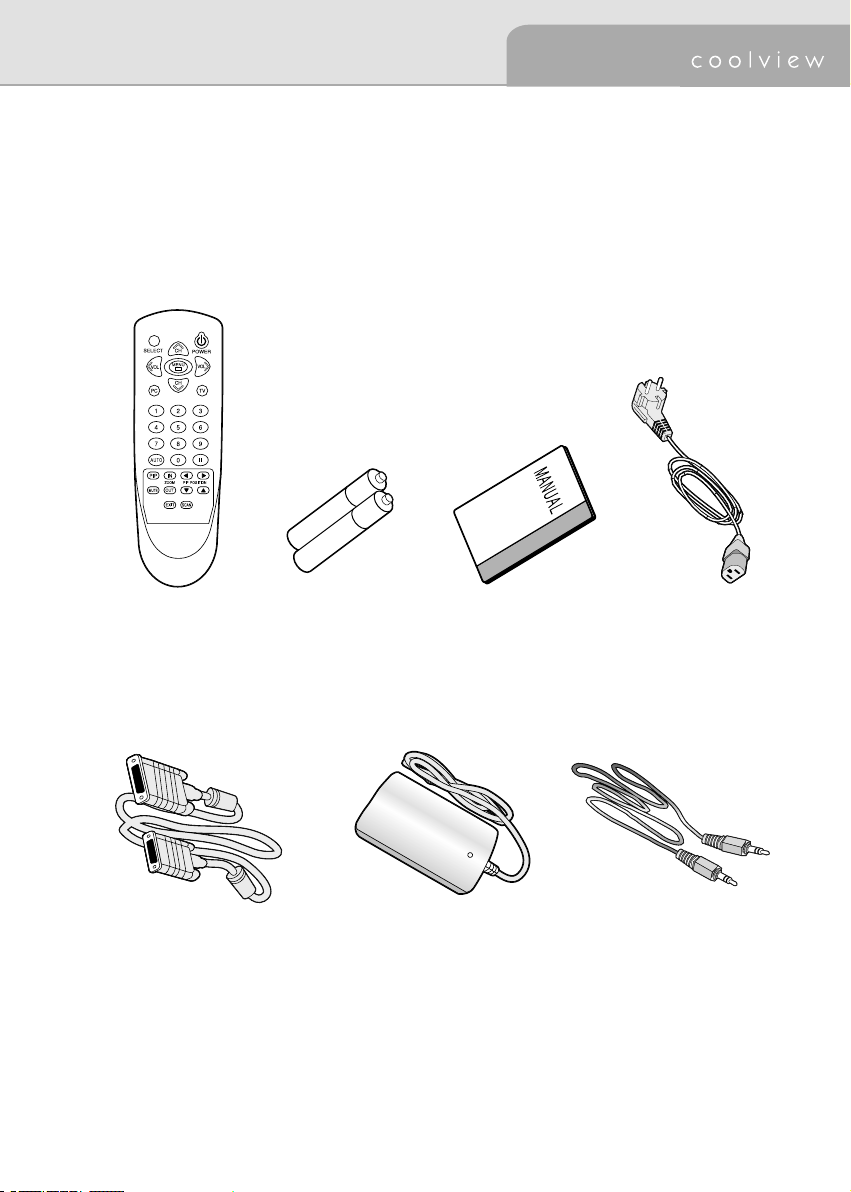
Package Contents
Please make sure the following items are included with your LCD TV. If any items are missing, contact
with your dealer.
Remote Control
15Pin VGA Cable DC 12V Adapter Audio Cable
Batteries(AA
��2
) User’s Manual Power Cord
9
Page 10

TV Parts
7 7
32 4 6
1. Power 10. S-Video In jack
2. Remote Control Sensor 11. Composite Video In jack
3. Menu 12. Audio (L) In jack
4. Input Mode 13. Audio(R) In jack
5. CH Up/Down 14. Stereo Audio In jack
6. Power indicator 15. Stereo Audio Out jack
7. Speaker 16. TV Antenna
8. Power Input Connector
9. PC VGA Signal Input
1
5
8
10
9 10 11 12 13 14 15 16
Page 11
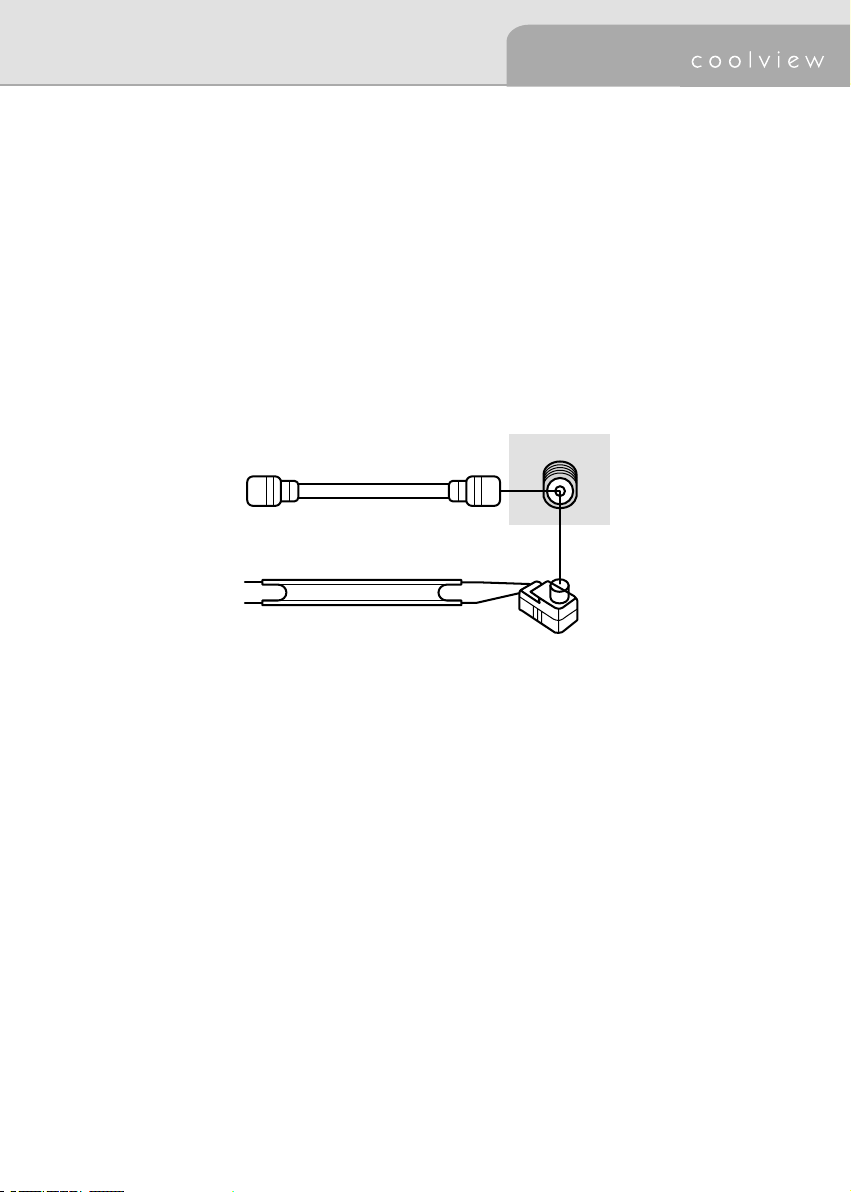
Connection
1. Power Connection
�
The present unit adjusts the voltage automatically.
If you use 110V power, please connect the adapter convertible to 110V to AC cord before use.
�
Please check that the AC cord is plugged in correctly when you connect it to an outlet or DC adapter.
2. Connection of Antenna
Round Leads
TV Antenna
Flat Twin Leads
�
Make sure that the copper wire does not be bent if you use Round Leads (75-ohm)
�
Round Leads, Flat Twin Leads and antenna converter are separate purchasing items.
11
Antenna Converter
Page 12
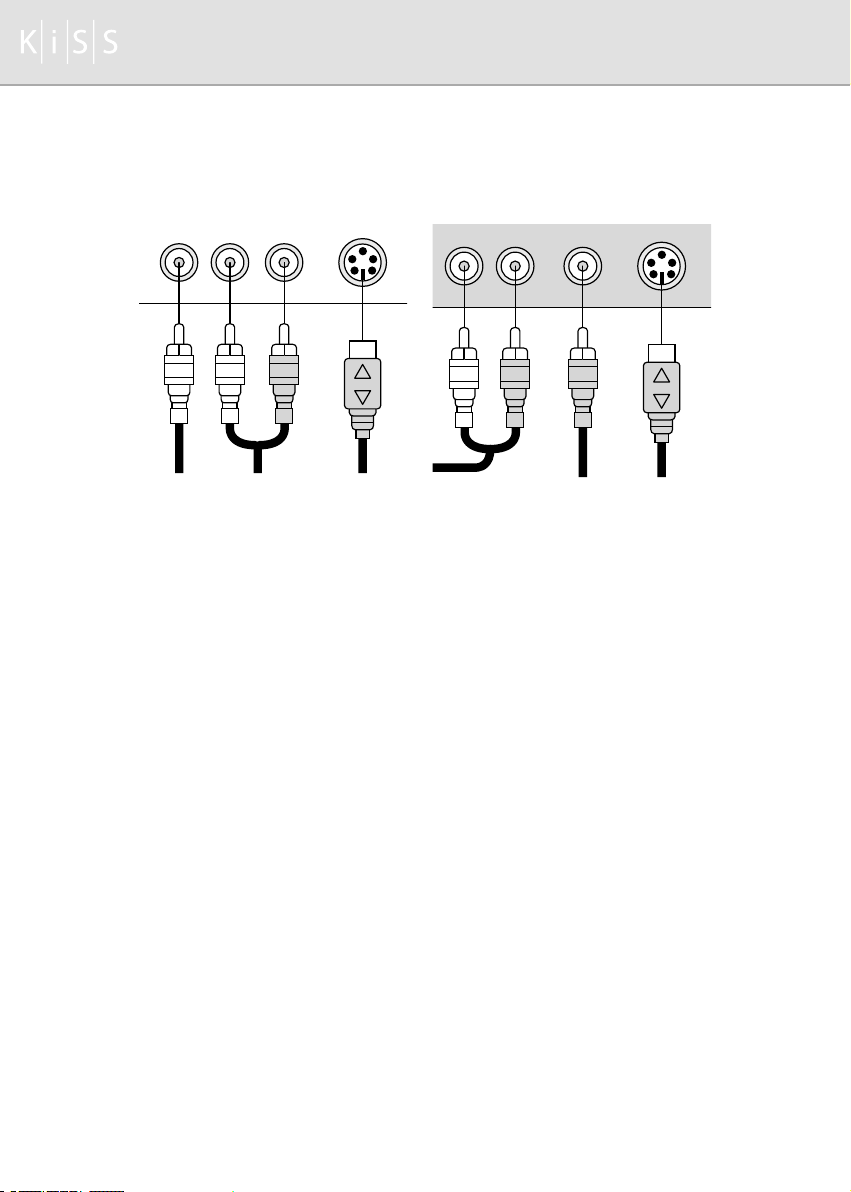
3. Connecting of Composite Connector / S-Video connector
ViDEO AUDIO VIDEO S-VIDEOL-AUDIO-R S-VIDEO
<Rear Connection Parts of the TV> <External Equipment’s Output>
Connect a set of audio cables between the L, R AUDIO INPUT jacks on the TV and various players (VCR,
DVD, Set Top Box, etc).
�
Make sure that all connectors are connected with same color of input and output.
�
S-Video connection gives you better images than Composite Video.
12
Page 13

4. Connecting of Audio Line IN / OUT
<Rear Connection Parts>
LINE IN
5. Connecting to PC
<Rear Connectors> <PC Connectors>
VGA Input
<Earphone / External Equipment>
LINE OUT Audio Output Audio Input
<PC or External
Equipment>
Audio
Output
Line In
PC VGA Card
Output
13
Page 14

Remote Control
1. Buttons
POWER
�
�
�
�
�
� PC / TV : Change PC / TV signal
� 0 ~ 9 : Select TV channels directly
�
� II : Pause
�
��
��
ZOOM IN /
��
��
��
: Turns the LCD TV on and off
SELECT
: Change input source
CH
CHANNEL UP / DOWN : Change TV channel
MENU
: MENU control
VOL
VOLUME UP / DOWN : Volume control
AUTO
: Auto adjustment of PC Mode
PIP
: PIP select
MUTE
: Silent of sound
OUT
: Control screen size
� � �� ��
SCAN
: Auto TV channel selection
EXIT
: Exit menu or function
: Change PIP position
The remote control can be used up to about 7m, 15�(R/L) from remote control sensor.
2. Installing Batteries in the Remote Control
1) Slide the cover out completely.
2) Make sure to match the “
and install 2 batteries.
3) Replace the cover.
4) Battery : 2 x DC 1.5V AA type
Be sure to put the battery correctly in order to avoid all dangers including blowout, water leakage or
injury.
For environmental protection, please dispose of dead batteries to their separate collection can.
+/-” Ends of the batteries with the diagram inside the compartment
14
Page 15

3. Power On/Off
Turns the TV on and off
4. TV mode / PC mode
Power on and press TV button to enter the TV mode.
Power on and press
PC
button to enter the PC mode
5. Change Input Source
�U
If you want to change external input source while watching
TV, please press the
control. At each time you press it, the signal will change as
follows: PC A TV A Composite A S-Video A PC.
SELECT
button on the remote
6. How to use MENU
MENU
Press
Use CH button to select up and down menu.
To move to sub-menu, press
VOL
In sub-menu, use
like main menu operation.
To control function of menu, use
If you finished all controls of menu, press
in sub-menu to enter main menu and then press
button again to exit menu control.
Or use
finish current controlling menu.
button to enter main menu.
menu of right side.
CH
button to select up and down menu
EXIT
button of the bottom of remote control to
MENU
button again or press
VOL
button.
MENU
button
MENU
15
Page 16

7. Memorizing TV Channels
To search TV channel, press
To stop searching TV channel and to store searched TV
channel, press
TV channel memory function works only during the airtime.
If TV signal is very weak, it is hard to search signals.
When the power is cut off or the unit system is reinitialized,
all the recorded channel information disappears. In this
case, you need to record the channels again.
To erase searched TV channel, use channel edit function of
menu mode
Channels 2~69 are for “off-air”(antenna) and channels 1
and 14~125 are for cable channels. Channels 14~69 are
for both antenna and cable channels. To select one of them,
use source menu of TV menu.
MENU
SCAN
button.
button in TV mode.
16
Page 17

8. Change TV Channel
If some channels are stored, you have only stored channels
to explore by pressing these buttons. If you have not saved
any channel yet, you go through all the channels with these
buttons. For your convenience, it is recommended to store
some channels before use.
When you press
mode), the TV changes channels in sequence.
You can view any channel directly by using number buttons
on the remote control.
You can also change TV channel in menu mode.
CH
buttons in TV mode (including PIP
9. Volume Control / MUTE
You can control volume when audio signal is connected
such as TV, PC and external signal.
Press to increase or decrease the volume.
The system volume can be controlled by OSD button.
MUTE
Press
press it again to revive the sound.
button to cut off the sound temporarily and
10. Auto Adjustment of PC Mode
AUTO
Press
of monitor screen and resolution to the best conditions
automatically.
button of remote control to adjust the size
17
Page 18

11. Freezing the Picture
Press II button to freeze the picture and press again
to continue.
12. Set PIP/Control Screen Size
PIP
Press
Press
changes as following order (off A small A middle A large)
PIP is only available in PC mode.
PIP is available with TV mode and external signals
(Composite, S-Video).
You can adjust PIP input signals in menu mode.
button to create PIP screen.
PIP
button to change the screen size. The size
13. Chang PIP Position
Use <direction-key> of remote control to change the PIP
position.
PIP position is also changeable in menu mode.
14. Control Screen Size
Use ZOOM IN button to magnify the size of the screen.
Use ZOOM
Changing screen size is done with the central part of the
screen as base point. You can not make screen size smaller
than actual size. To finish changing the screen size, press
EXIT
OUT
button to diminish the size of the screen.
button.
18
Page 19

Function Button
Function button work as follows
1. : power and volume adjustment (rotary button)
This button turns on and off.
You can control the volume by turning this button.
You can choose the desired value of selected menu by turning the button.
2. CH</ CH> : change of channel and menu
It changes TV channel.
It selects main/sub menu (up and down).
3. MENU : Menu selection
You use the button to start or quit the menu mode.
You can enter sub-menu or return to main-menu section by this button.
4. SOURCE : Selection among TV, PC monitor and other external inputs (Composite, S-
Video)
By pressing the button, you can have Analog RGB A Composite TV A Composite Video A S-Video A
Analog RGB signal in turn.
19
Page 20

TV MENU
�
Picture
1) Brightness
This controls the brightness of the LCD.
2) Contrast
This controls the contrast of the LCD.
3) Color
This adjusts the depth of TV image color.
4) Tint
This adjusts the tint of TV image color.
5) Image
This adjusts the clarity and the focus of screen image.
6) Scaling
Normal : Image displayed in full screen.
zoom2 : Image enlarged by 200% from the center of the screen.
Anamorphic : Image displayed in panoramic view.
Zoom : Image enlarged by 150% from the center of the screen.
Fill aspect ratio : Image displayed with an aspect ratio 4:3
Wide : lmage displayed with an aspect ratio 4:3 depending on the horizontal size
20
Page 21

�
Advanced
1) Sharpness
This adjusts the clarity and the focus of screen image.
SHARP 1 A 2 A 3 A 4 A 5 SOFT
2) Gamma
Linear : It shows gamma pattern of LCD TV type.
CRT : It shows gamma pattern of CRT TV type.
3) Color temp
This provides three preset color adjustments.
Warm 5000 A 7300 A 9300 Cool
USER : User can adjust each of R, G
�
Options
, B.
21
Page 22

1) OSD
It provides nine preset OSD positions.
2) OSD H / V pos
It controls OSD position.
3) OSD timeout
User can select the time up to 60 seconds.
4) OSD background
It controls the color of OSD background.
Opaque (gray), translucent (transpar
�
Utilities
1) Language
User can select OSD language.
2) Volume
This controls audio volume.
3) Freeze frame
This pauses the image.
4) Auto adjust
This adjusts the screen automatically to the best condition.
You can do this by pressing the
button to the right.
ent)
VOL
button of remote control or by turning the OSD
POWER
22
Page 23

5) Source
You can select a source
TV A Composite A S-Video
PC A
6) Factory reset
This allows you to reset all the OSD control settings back to the factory setting
VOL
For this, either press the
button to the right.
�
TV
1) Source
It selects a TV broadcasting signal (antenna/cable).
2) Channel
You can move through TV channels by this.
3) Tune option
It selects channel-tuning mode (manual/auto).
4) Fine tuning
When you chose manual tuning mode, fine tuning function works.
5) Channel edit
It adds new entries or deletes stored channels.
You can edit channels either by pressing
button to the right
.
button of remote control or turn the OSD
VOL
button on the remote control or turning
POWER
POWER
23
Page 24

6) Channel search
This searches and stores channels as remote control (SCAN button function).
VOL
To search for channels, either press the
button on the right side of the remote control or turn
the rotary button to the right.
MENU
To stop channel search, press the
Channels 2~69 are for “off-air”(antenna) and channels 1 and 125 are for cable channels.
button on the remote control or on the function button.
Channels 14~69 are for both antenna and cable channels. To select one of them, use source
menu of TV menu.
7) Channel swap
It changes stored channel numbers at will.
VOL
You can do this by either pressing the
button on the right side of the remote control or by
turning the rotary button of function button to the right.
After the Channel swap window appears on the screen, you can change the current channel number
to a new one you want. You can select new channel numbers to store by pressing the right
button on the remote control. You can restore former state by pressing the left
VOL
VOL
button.
8) TV system
It selects TV broadcasting system of the area.
Antenna : KR/USA, JAPAN
Cable : KR/USA, JAPAN, IRC, HRC
24
Page 25

PC Monitor Menu
�
Picture
1) Brightness
It controls the LCD brightness.
2) Contrast
It controls the LCD contrast.
3) H position
It controls horizontal image position.
4) V position
It controls vertical image position.
5) Phase
It adjusts the focus, clarity and stability of image.
6) Clock
It adjusts the horizontal size of display.
7) Scaling
Fill all : Image displayed in full screen regardless the resolution.
Fill aspect ratio : Image displayed in full screen horizontally or vertically.
One to one : Image displayed in original size as received from input.
25
Page 26

�
Advanced
1) Sharpness
It adjusts the clarity and the focus of screen image.
SHARP 1 A 2 A 3 A 4 A 5 SOFT
2) Gamma
Linear : It shows gamma pattern of LCD monitor type.
CRT : It shows gamma pattern of CRT monitor type.
3) Color temp
It provides three preset color adjustments.
Warm 5000 A 7300 A 9300 Cool
USER : User can adjust e
�
PIP(Picture in Picture)
PIP mode is available only in PC mode.
ach of R,G,B.
26
Page 27

1) Size
It selects the PIP size.
2) Pos
It selects the PIP position.
3) SOURCE
It selects the source of video signal.
(1) Auto: It searches and selects automatically the signal currently being inserted among
Composite, S-video and TV signals. The priority is given in the following order: TV,
Composite, S-Video.
(2) Comp, S-video, TV : It selects manually Composite, S-Video and TV signals. If the signal manually
selected is feeble or does not exist, PIP screen cannot be displayed normally.
�
Only when the PIP mode is “ON”, you can adjust brightness , contrast , color, tint and sharpness.
4) Brightness (of PIP screen)
5) Contrast (of PIP screen)
6) Color (of PIP screen)
7) Tint (of PIP screen)
8) Sharpness (of PIP screen)
The conditions of PIP screen such as brightness, contrast, color, and clarity may be somewhat inferior
to those of normal screen.
Use PIP TV menu if you need to control TV menu when monitor mode is PIP TV.
27
Page 28

�
Adv PIP
You can control adv pip menu only when the PIP mode is “ON”.
1) H Position
It controls the horizontal PIP screen position.
2) V Position
It controls the vertical PIP screen position.
3) Video type
It adjusts PIP video input
�
Options
1) OSD
This provides nine preset OSD positions.
signal type.
28
Page 29

2) OSD H / V pos
This controls the position of OSD.
3) OSD timeout
You can select the time up to 60 seconds.
4) OSD background
This controls the color of OSD background. (Opaque, translucent)
5) lnformation message
This provides the current PC signal resolution and vertic
�
Utilities
1) Language
It selects language of OSD menu.
2) Volume
It controls the volume of audio.
3) Freeze frame
It pauses the image by selecting “ON”.
4) Auto adjust
It adjusts the screen to the best condition automatically.
For this, press the
right.
VOL
button of remote control or turn the
al frequency.
POWER
button of OSD to the
29
Page 30

5) Source
You can select a source in the following order:
A TV A Composite A S-video
PC
6) Factory reset
This allows you to reset all the OSD control settings back to the factory setting.
VOL
For this adjustment, press the
POWER
button to the right.
�
PIP TV
1) Source
It selects a TV broadcasting signals (antenna / cable).
2) Channel
It allows you
Channels between 14 and 69 are for both antenna and cable. To select one of them, use
3) Tune option
It selects a channel search mode (manual/auto).
to change TV channels.
Channels between 2 and 69 are for “off-air”(antenna) and channel 1 as well as those
between 14~125 are for cable channels.
the source menu of TV menu.
button of the right side of remote control or turn the OSD
30
Page 31

4) Fine tuning
Please select manual in tune option to match the OSD dsecription manually.
5) Volume
Control volume of TV signal.
�R
Some points to keep in mind when using Menu
�R
You must check if all menus are adjusted properly before use.
�
Some point to keep in mind when using Menu
You must check if all menus are adjust
1) TV mode
You should verify ;
��
the TV Source (Antenna / Cable).
��
that the TV area (TV system) is set as USA, KOREA or JAPAN.
��
that TV channels are stored normally.
��
that the image signal input is set as TV.
��
whether the Mute function is set or not.
2) PC mode
You should verify ;
��
resolution (1280��768 is the best setting).
��
vertical frequency (60Hz is the best).
��
that the image signal input is set as PC.
<Note>
�R
If your PC does not support resolution 1280��768, please use it after upgrading the
PC graphic card to the newest driver. If your graphic card can not support resolution
1280��768 60Hz, please use your PC in the resolution 102
ed properly before use.
4��768 or 1280��1024.
31
Page 32

SIZE
<With stand> <With the stand folded>
422mm
382mm 338mm
422mm
373mm 338mm
96mm
47mm
24mm
180mm
262mm
Weight : around 5.8kg (Net) / around 7.8kg (Gross)
�
�
The present unit can bend backward up to 15 degrees (Tilt Angel)
32
262mm
Page 33

Specification
1. Specification
Design and all specifications are subject to change without notice.
Product Name KiSS Coolview
LCD Type a-Si TFT-LCD
Screen Size 17” Wide (diagonal length)
Pixel Pitch 0.291mm x 0.291mm
Contrast Ratio 400 : 1(Typ.)
Luminance 450 cd/m
Active Display Area 372.48 mm (H) x 223.49 mm (V)
Viewing Angle L/R:75°/75°, U/D:50°/ 70°
Interface LVDS
TV receiving channels
Cable : Channels 1, 14~125
TV broadcasting system
Audio Output Max. 5W x 2 / Stereo
PC Monitor Horizontal Frequency 30 ~ 61 kHz
Vertical Frequency 56~ 85 Hz
Colors 16.2M colors (6bit + FRC 2bit)
Maximum Resolution WXGA : 1280(H) x 768(V)
Other Resolution XGA, SVGA, VGA
Power Supply Adapter Input AC 100V~240V, 50~60Hz
Output DC 12V
Power Consumption Maximum < 40W
Power Saving/OFF < 5W
Power Saving Mode VESA DPMS
NTSC-M mode
2
VHF:Channels 2~13 UHF:Channels 14~69
The present home appliance is certified and approved by EMC/EMI and can be used in all places
including residency area.
33
Page 34

2. The Standard Signal Mode for PC Monitor
If the signal from the system corresponds to the standard signal mode, the screen is adjusted
automatically. However, if the signal discords with it, the screen may go blank with the power LED on
or display <Out of Range> error message.
Refer to the display card manual and adjust the screen as follows.
Resolution Horizontal Vertical Clock Sync Polarity
(H x V) Frequency(KHz) Frequency(Hz) Frequency(MHz) (H/V)
640 x 480 31.469 59.94 25.175 - / -
640 x 480 35 66.66 30.24 - / -
640 x 480 37.861 72.809 31.5 - / -
640 x 480 37.5 75 31.5 - / -
720 x 400 31.469 70.087 28.322 - / +
800 x 600 37.879 60.317 40 + / +
800 x 600 48.077 72.188 50 + / +
800 x 600 46.875 75 49.5 + / +
1024 x 768 48.363 60.004 65 - / -
1024 x 768 56.476 70.069 75 - / -
1024 x 768 60.023 75.029 78.75 + / +
1280 x 768(best) 47.712 60.015 80.136 - / +
�R
The table of standard signal modes presented above shows only primary mode suitable for each
resolution level concerned. In most of the cases, the resolution degrees up to WXGA (1280
x
whether they are included in the table or not, are adjusted automatically to their best suitable signal
mode without additional adjustment by PC graphic card. If the resolution is not adjusted automatically,
please set graphic card’s output mode to signal mode.
�R
If your PC graphic card does not support resolution 1280
newest driver from graphic card manufacturer and setting it to resolution 1280
x
768, please reinstall it by downloading the
x
768, vertical frequency
60Hz, color 16 or 24 bites.
�R
The present unit has Plug and Play function. The computer perceives the monitors as “Basic Monitor”,
“Plug and Play Monitor” or “LCD Moni
tor”.
34
768),
Page 35

Troubleshooting
If the TV seems to have a problem, follow the list of possible problems and solutions presented below. If
none of these troubleshooting tips applies, call your nearest service center.
1. TV Troubleshooting
Poor picture or sound quality
Check all wire connections & adjust the antenna.
In the areas of poor TV reception conditions or of long distance from TV stations, you can have
quality problems in the image and sound received.
No picture or sound
Make sure that the TV is plugged in and check the antenna connections.
Check its input source such as PC, TV, Composite, S-Video.
Screen with lines or unstable image
Check if there is an appliance in use disturbing electric waves (radiophone, hair drier, electric drill,
etc.).
Do fine tuning by manual adjustment.
Unable to receive certain channels
Check if the channel is set correctly.
Redirect the antenna by moving it right and left.
Picture without sound
Press MUTE button
Control the volume
2. PC Monitor Troubleshooting
No image on the screen
The VGA cable should be connected completely to the TV and computer.
The display card should be inserted fully in its slot.
Power switch of both PC and TV should be turned on.
Make sure that a supported mode has been selected on the display card or system in use.
Modify the graphic card mode properly referring to the table of standard signal modes presented in
35
Page 36

the previous page.
Check if the VGA cable pin is not bent or took off.
Unable to turn on the equipment
Check if the AC cord is plugged in correctly and retry to turn on the unit.
Unplug the monitor AC cord from the power socket. Connect the AC cord again in 10~20 minutes.
LED on TV is red flickering without image
Check if the VGA cable is connected to the TV and computer correctly.
Check if the computer is in power-saving mode by touching the keyboard or mouse.
Image is unstable and out of focus
Check if the VGA cable is connected to the computer correctly.
You need to readjust the image when computer display mode changes. Please readjust the image by
using Auto Adjust menu.
Check if the monitor and graphic card are compatible and if they are set at the proper refresh rate.
If the characters appear distorted, please reset the refresh rate to 60Hz.
Image size is strange
Please reset the image size using vertical and horizontal positions funtion of screen adjustment
menu.
Please try Auto Adjust function.
36
Page 37

Concerning services
For the product’s functional trouble occurred in use, user can benefit from the warranty during one
year from the date of purchase. However, all services for the troubles caused by user’s erroneous use or
by natural calamity will be charged even during the term of warranty validity.
Situations of charged services (user’s responsibility to pay)
All services will be charged even during the term of warranty validity if requested in the situations as
below
1. The product went out of order because you had put foreign objects (water, liquor, coffee, etc.).
2. The product is damaged or out of order because you dropped it or the unit was exposed to a shock.
3. The product’s external cover is harmed or degraded by organic substances such as thinner or benzene.
4. Some accessories are lost or damaged due to the user’s voluntary disassembly of the product.
5. The product fell out of order due to the accessories used other than those supplied by manufacturer(adapter, etc.).
6. The product fell into trouble due to the wrong voltage applied.
7. The product fell out of order after being serviced by someone other than our user service staff.
8. Natural calamity (thunderbolt, fire, storm, flood, gas, sea wind, earthquake, etc.) caused trouble to the product.
9. User did not respect the present instructions manual and caused trouble to the product.
10. The product has trouble due to user’s other faults.
11. If the purchase date cannot be recognized, we count the quality guarantee term from the first day of the third month
after t
37
Page 38

