Page 1

Version A1
PrintNET Client
Page 2
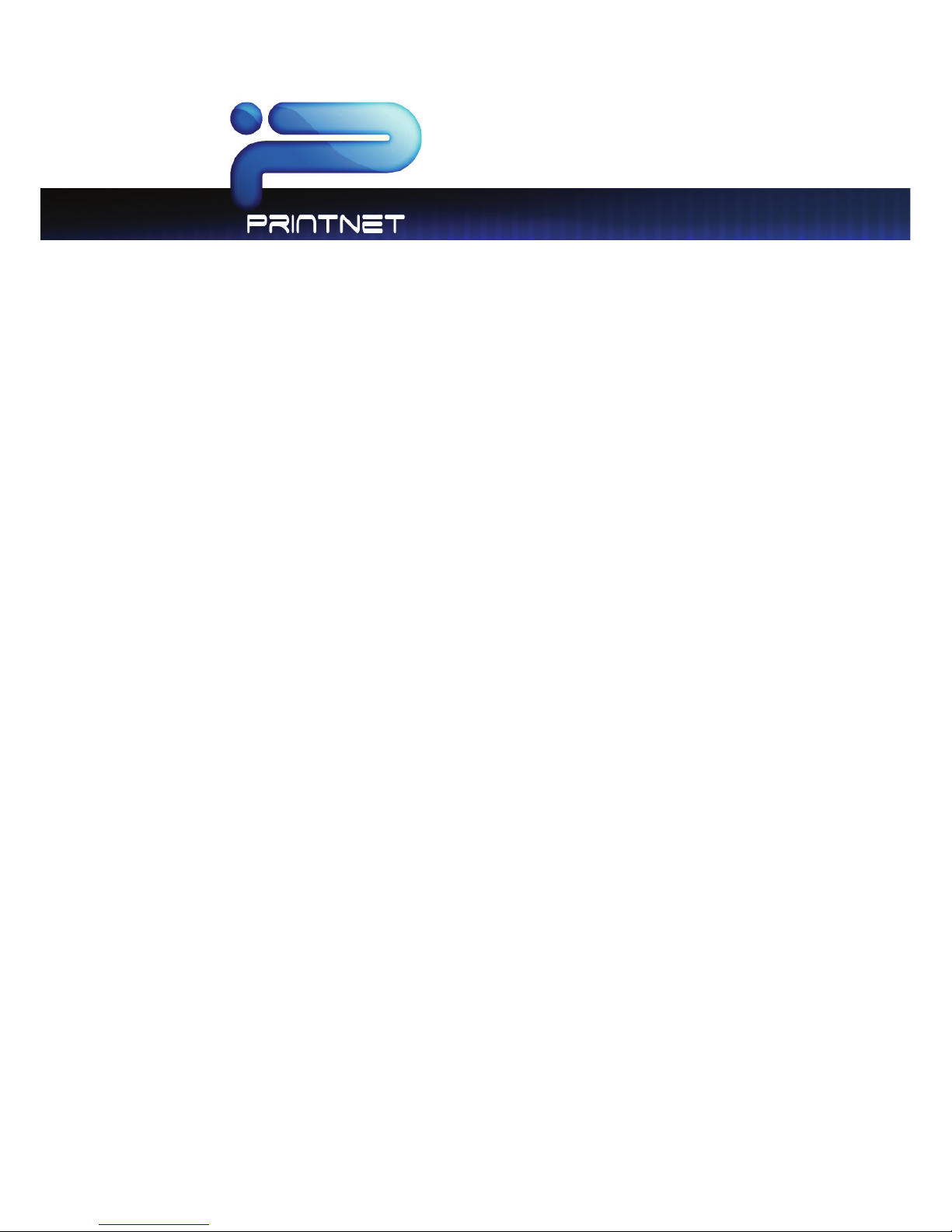
PrintNET Client
No part of this publication may be copied, reproduced or distributed in any form without express written permission.
2011.
Page 3

PrintNET Client
Contents
PrintNET - Introduction ................................................................................................................................................... 5
Supported Web Browsers .............................................................................................................................................. 6
Internet Explore 6.x – 8.x Settings ................................................................................................................................. 6
Installing PrintNET - Flash Upload .................................................................................................................................. 7
Main Screen .................................................................................................................................................................... 9
Key Functions ................................................................................................................................................................ 11
User Login ................................................................................................................................................................ 11
Administration ........................................................................................................................................................ 11
Printer Configuration ............................................................................................................................................. 11
IPS Mailbox Management ................................................................................................................................... 11
Printer Queue Management ............................................................................................................................... 12
Historical Queue .................................................................................................................................................... 12
Information/Help ................................................................................................................................................... 12
Creating a Print Set for Submittal .............................................................................................................................. 13
New Job .................................................................................................................................................................. 13
Add Files .................................................................................................................................................................. 13
Image Viewing – Monochrome Systems ................................................................................................................. 14
Image Viewing - Color Systems ................................................................................................................................ 15
Select specific pages from Multipage Files (.PDF/.DWF) ...................................................................................... 16
Job Defaults .................................................................................................................................................................. 17
Printing Properties ......................................................................................................................................................... 18
Individual Parameters .................................................................................................................................................. 19
Job Management ........................................................................................................................................................ 20
Recall Last Job ....................................................................................................................................................... 20
Save Job ................................................................................................................................................................. 20
Load Job ................................................................................................................................................................. 20
HPGL / HP-RTL Pen Settings and Image Adjustment ............................................................................................. 21
Modify Pens ............................................................................................................................................................ 21
Use Colors ................................................................................................................................................................ 21
Force Pens............................................................................................................................................................... 22
Line Width Compensation ................................................................................................................................... 22
Page 4
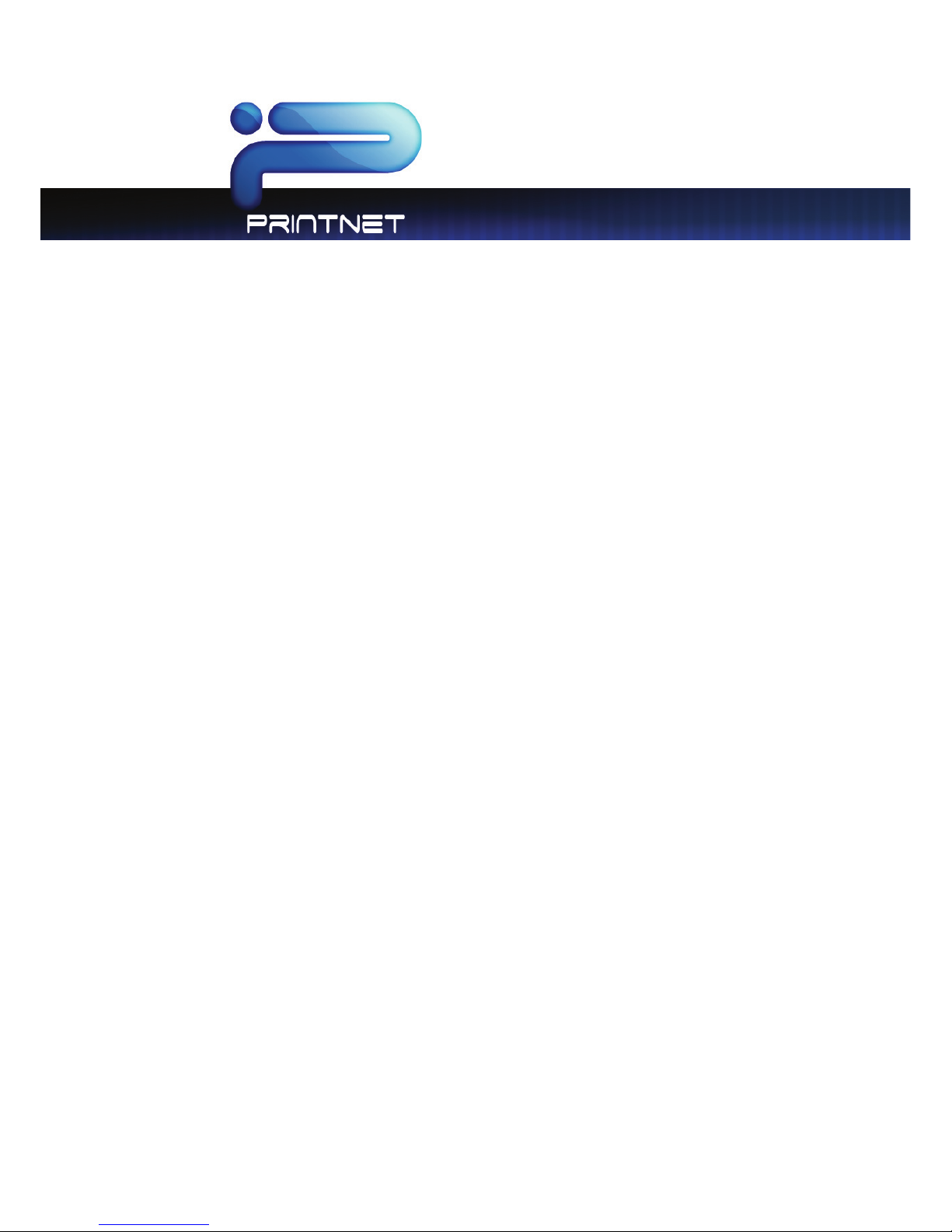
PrintNET Client
Vector Line Dither Pattern ................................................................................................................................... 22
HP-RTL Photo Mode ............................................................................................................................................... 22
HP-RTL Photo Mode Dither ................................................................................................................................... 22
HP-RTL Raster Density ............................................................................................................................................ 22
Clip to Image Size .................................................................................................................................................. 22
Line Merge .............................................................................................................................................................. 23
Use Round End Capping ..................................................................................................................................... 23
Border ...................................................................................................................................................................... 23
Fold Parameter Selection ........................................................................................................................................... 23
Digital Image Stamp Selection .................................................................................................................................. 23
Modify Stamp ......................................................................................................................................................... 24
Stamp Schemes ..................................................................................................................................................... 24
Stamp Schemes - Color Systems ....................................................................................................................... 25
Font Color ................................................................................................................................................................ 25
Stamp Settings ....................................................................................................................................................... 26
Units .......................................................................................................................................................................... 26
Text ........................................................................................................................................................................... 26
Graphic (Monochrome Printers Only) ............................................................................................................... 26
Merge Type – Monochrome Systems ................................................................................................................ 27
Screening – Monochrome Systems .................................................................................................................... 27
Modify Output Size ....................................................................................................................................................... 27
Force Size ................................................................................................................................................................ 27
Enlarge / Reduce ......................................................................................................................................................... 28
Job Accounting – Unified Accounting .................................................................................................................... 29
Request er ................................................................................................................................................................ 29
Descrip tion .............................................................................................................................................................. 29
Distribution .............................................................................................................................................................. 29
Submit ............................................................................................................................................................................. 30
Multiple Printers ............................................................................................................................................................ 30
Job Accounting – Unified Accounting .................................................................................................................... 31
Unified Accounting ............................................................................................................................................... 31
Users/Re queste rs .................................................................................................................................................... 31
Job Number ............................................................................................................................................................ 31
Descrip tion .............................................................................................................................................................. 32
Page 5
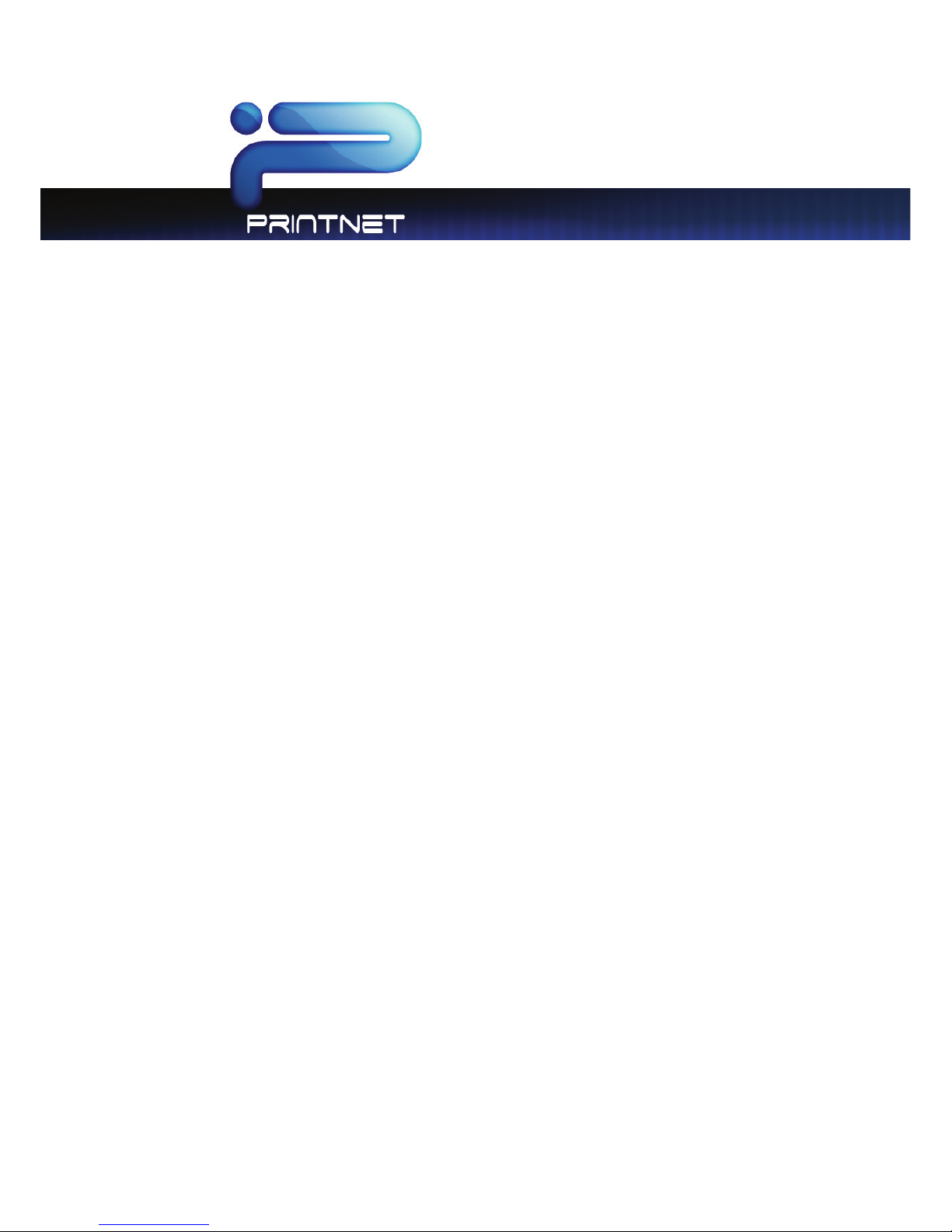
PrintNET Client
Prompt Setup for Accounting Data ................................................................................................................... 32
Printers ............................................................................................................................................................................ 32
Email Settings ................................................................................................................................................................ 33
SMTP Configuration ............................................................................................................................................... 33
Job Ticket E-mail ........................................................................................................................................................... 33
Printer Status Message................................................................................................................................................. 34
Monthly Meter Report ................................................................................................................................................. 34
Service Interval ............................................................................................................................................................. 35
Web App Printing – Configuration ............................................................................................................................ 36
Direct Cloud Printing .................................................................................................................................................... 38
Direct Print ............................................................................................................................................................... 38
Direct Cloud Printing - Mailbox Queue ............................................................................................................. 39
Color File-to-Print .......................................................................................................................................................... 40
General Tab ............................................................................................................................................................ 41
Color Tab ................................................................................................................................................................. 41
Misc Tab .................................................................................................................................................................. 42
RIP Preview .............................................................................................................................................................. 42
Paneling Tab ........................................................................................................................................................... 44
Print Queue Tab ................................................................................................................................................ 44
Retrieving from IPS Mailboxes using PrintNet ................................................................................................... 45
Retrieving from IPS Mailboxes using Request .................................................................................................. 45
Cloud Scanning ............................................................................................................................................................ 47
Steps for Cloud Scanning .................................................................................................................................... 47
Scan to Print ............................................................................................................................................................ 47
Scanning to Mailbox Queue ............................................................................................................................... 48
Printer Configuration .................................................................................................................................................... 49
Basic Configuration ............................................................................................................................................... 49
Wire Cleaning ......................................................................................................................................................... 50
Advanced Configuration .................................................................................................................................... 50
Upload Fonts .......................................................................................................................................................... 52
Folder Configuration ............................................................................................................................................. 53
IPS Mailboxes ................................................................................................................................................................. 54
IPS Mailboxes .......................................................................................................................................................... 54
Select All .................................................................................................................................................................. 55
Page 6
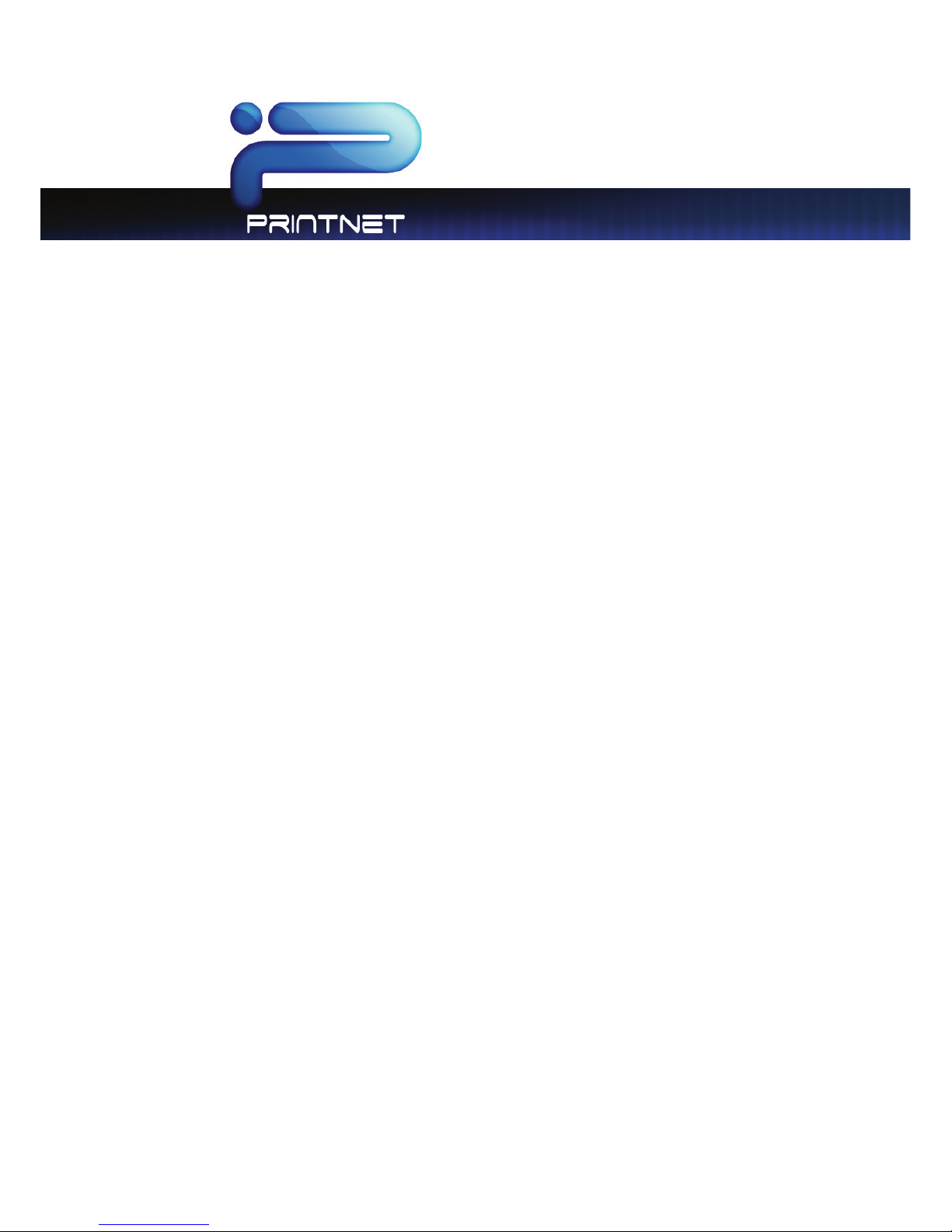
PrintNET Client
Unselect All ............................................................................................................................................................. 55
Add Files to Current Job ....................................................................................................................................... 55
Download ............................................................................................................................................................... 55
Download As .ZIP ................................................................................................................................................... 55
Empty Mailbox ....................................................................................................................................................... 55
Add a Mailbox ....................................................................................................................................................... 55
Adding SMB Mailboxes ......................................................................................................................................... 56
Adding FTP Mailbox Location ............................................................................................................................. 56
Delete a mailbox ................................................................................................................................................... 57
Printer Queue Management ..................................................................................................................................... 57
Edit Job .................................................................................................................................................................... 58
Historical Queue ........................................................................................................................................................... 59
Edit Job .................................................................................................................................................................... 59
Information / Help ........................................................................................................................................................ 60
Page 7
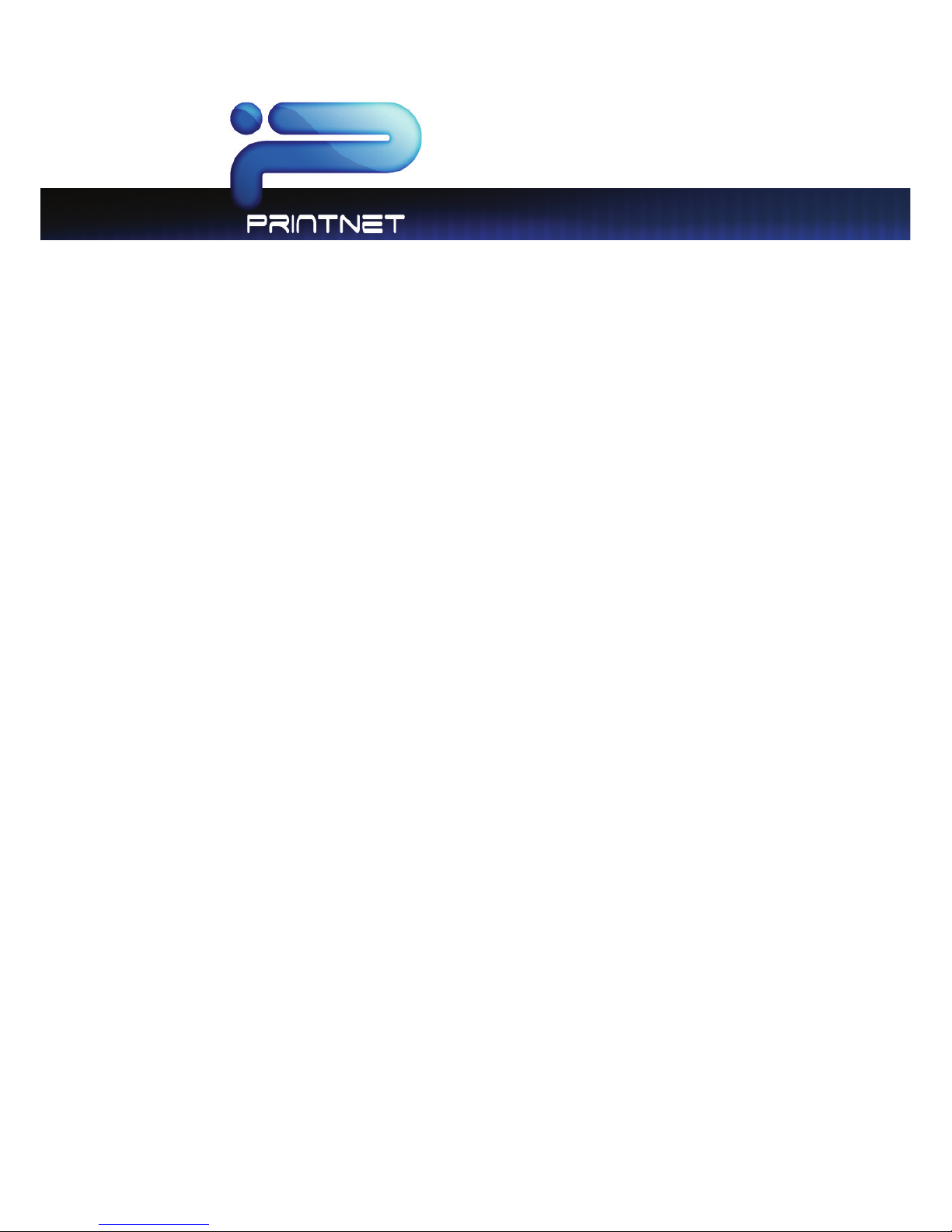
PrintNET Client
- 5 -
PrintNET - Introduction
PrintNET is a web-based printing submission utility compatible with all web browsers. Users may select
and send single or multiple files to all systems connected to the local network. The printing and control
functions within PrintNET are included with the purchase of the system network
printing key code.
PrintNET is a browser independent upload module that allows users to select up to 2GB of print image
data to create a print job.
Features:
x A cross-platform solution to submit print jobs with total web browser independency.
x Flash Upload is a new tool that simplifies uploading of images to build a job set.
x Print full job sets from anywhere with unlimited number of files.
x Browser independent viewing and image adjustment.
Page 8
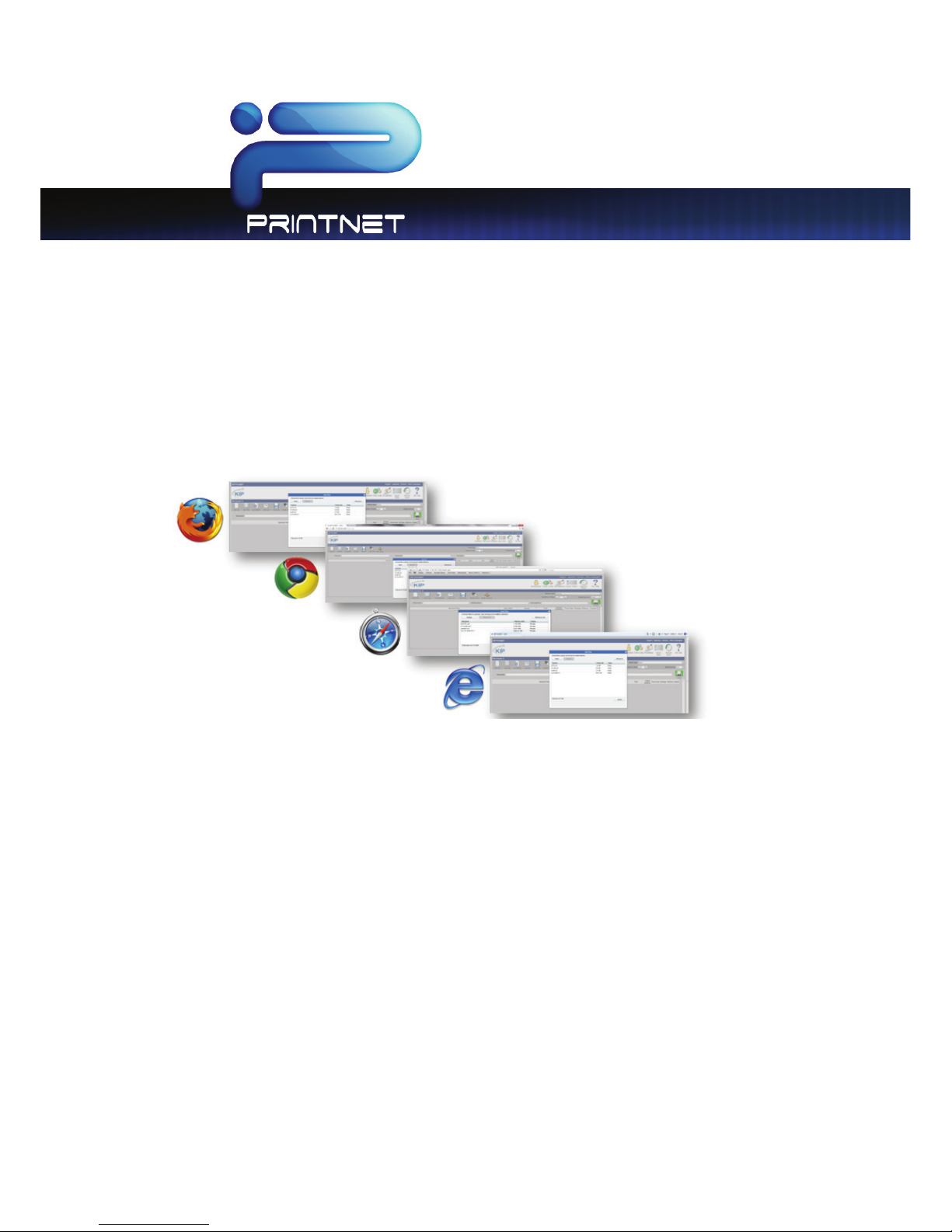
PrintNET Client
- 6 -
Supported Web Browsers
On Microsoft Windows platform - Internet Explorer 6.0-8.x, Mozilla Firefox 2.0-3.x, Google Chrome,
Apple Safari, & Opera.
Linux/UNIX/MAC OSX –Mozilla Firefox 2.0-3.x, Apple Safari, Opera
Note: for all uploads there is a 2 gig maximum upload per session.
Internet Explore 6.x – 8.x Settings
To enhance PrintNET performance in Internet Explorer, it is necessary to adjust internet options using the
procedure below:
1. Close Internet Explorer
2. Click on Start and browse to Control Panel within Windows
3. Find Internet Options and double-click to open
4. On the General tab, find Settings within the ‘Browsing History’ dialog
5. Enable ‘Every time I visit the webpage’
6. Click ‘OK’, click ‘OK’
Page 9
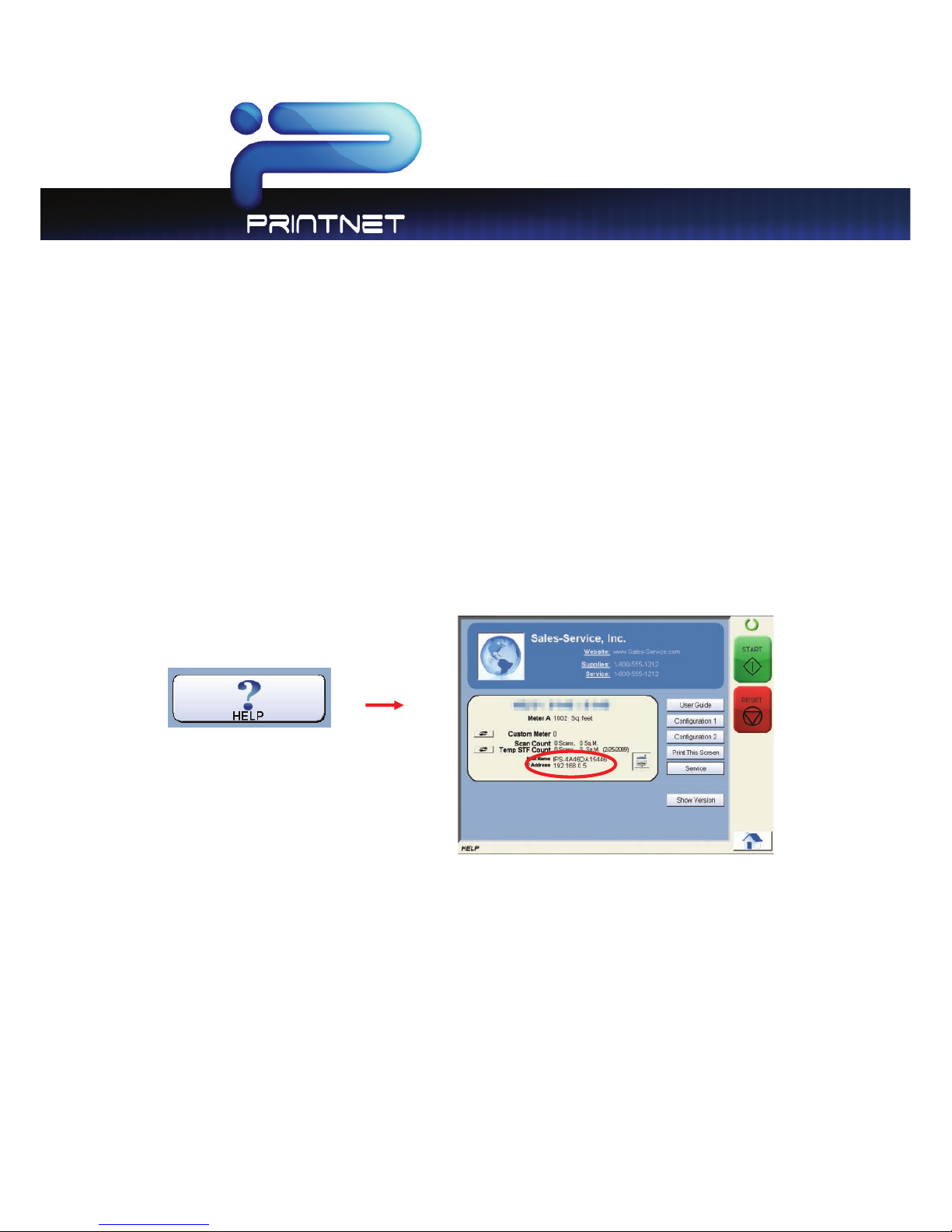
PrintNET Client
- 7 -
Installing PrintNET - Flash Upload
NOTE: All systems are preloaded with a version of PrintNET. This update includes the “Flash” based up loader to
enhance the user experience. You will use the current version of PrintNET to load the update to the system.
Installing the PrintNET - Flash Upload is as simple as “pushing” the update package to the printer (IPS). Your
system should be installed, powered on and connected to your LAN with an IPS address pre-assigned.
1. Download the PrintNET Flash Upload from the App Store.
2. Extract the upload from the .zip file to your local drive ( the ZIP file includes the User Guide and the
update )
3. Locate the IP address of the system by selecting the “?” button on the main screen of the system touch
panel.
Page 10
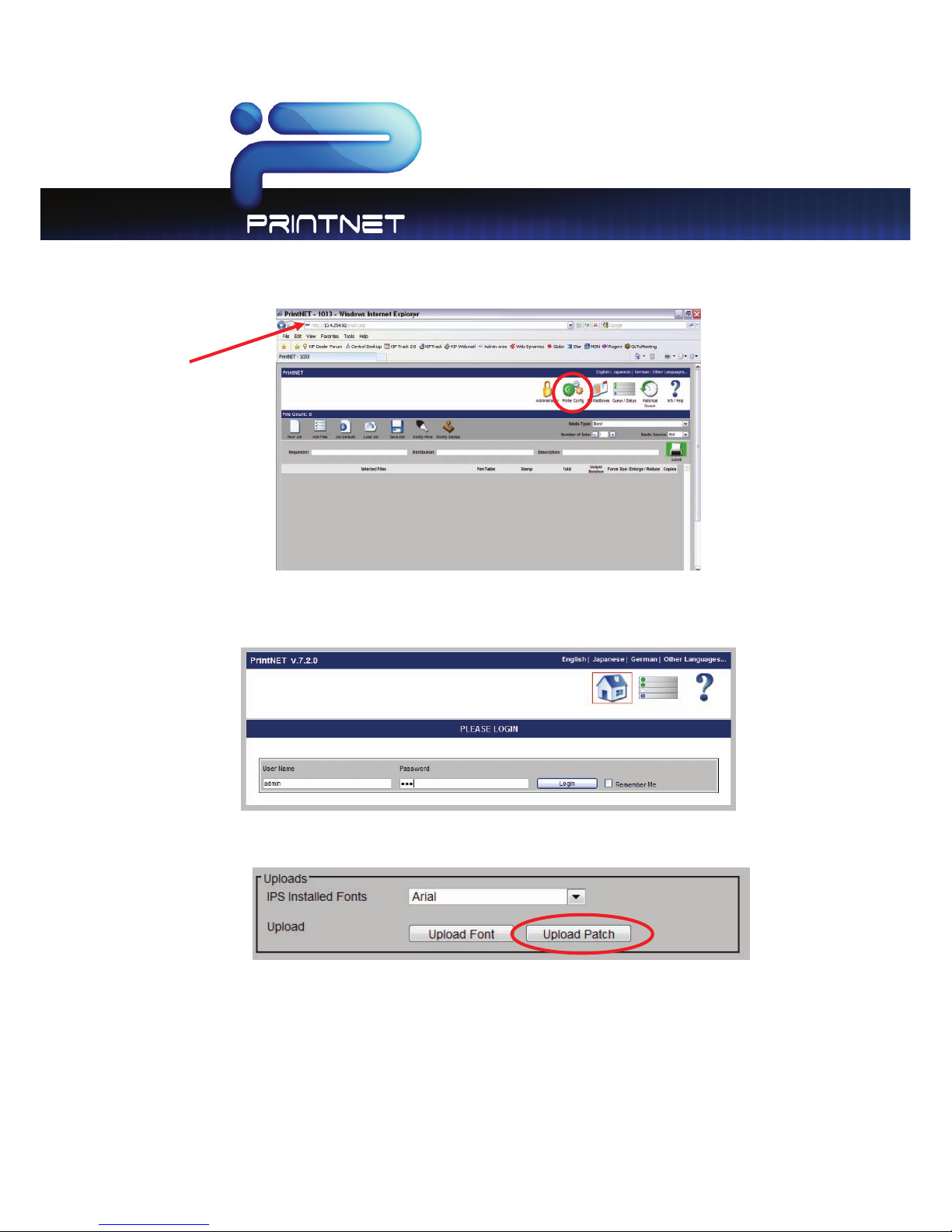
PrintNET Client
- 8 -
4. Models are web browser enabled. From your web browser on your desktop, simply enter the IP address
of the printer to launch PrintNET. And then click on the “Printer Config” page.
5. Enter the “admin” user name and password. (contact your local administrator for credentials for the
system or reference the system’s user guide)
6. Scroll down the web page until “Upload” is located. Click on “Upload Patch”
7. Browse for the file that was extracted in step #2.
8. Select “Save”. This will transfer the Web App software to the system.
9. At the printer the touch screen will display a message “Please wait Updating IPS” and the system will
restart. (this can take up to ten minutes)
10. Once the printer has restarted, Web App is ready for final configuration as noted in the following pages.
Page 11

PrintNET Client
- 9 -
Main Screen
Note: When connected to a Color System the Color Options selection will appear.
Page 12

PrintNET Client
- 10 -
NO. NAME FUNCTION
1 Administration Administrator Functions (when logged on as Admin)
2 Printer Configuration Printer Configuration Settings
3 IPS Mailboxes IPS Mailbox Management / Image Download
4 Printer Queue Management To manage the printer job queue
Note
Color Options
When connected to a Color system allows the management of
the color option.
5 Job History Recall Printed Jobs from historical queue (if enabled)
6 Information / Help Operator Guides / IPS Client Software Downloads
7 New Job Create a New Print Job
8 Add Files Add Files From Local PC or Network Resource
9 Job Defaults Configure Job Default Parameters
10 Load Job Load Saved Print Job With All Printing Parameters
11 Save Job Save Current Print Job with All Printing Parameters
12 HPGL Pen Table Settings Manage HPGL Pen Table Settings
13 Stamp Settings Create / Modify Digital Image Stamps
14 Recall Last Job Recall Previously Printed Job / Resubmit Print Job
15 Force Size Settings Select or create a force size setting
16 Media Type Select Output Media Type
17 Number of Sets Set the Output Print Job Number of Sets
18 Job Setup Grid Display Print Job Images and Print Job Settings
19 Requester Username Recorded in Unified Accounting Print Log (if enabled)
20 Job Number
Job Number Recorded in Unified Accounting Print Log (if
enabled)
21 Description Description Recorded in Unified Accounting Print Log (if enabled)
22 Submit Print Dispatches Print Job to Selected Printer
Note: When connected to a Color System the Color Options selection will appear.
Page 13
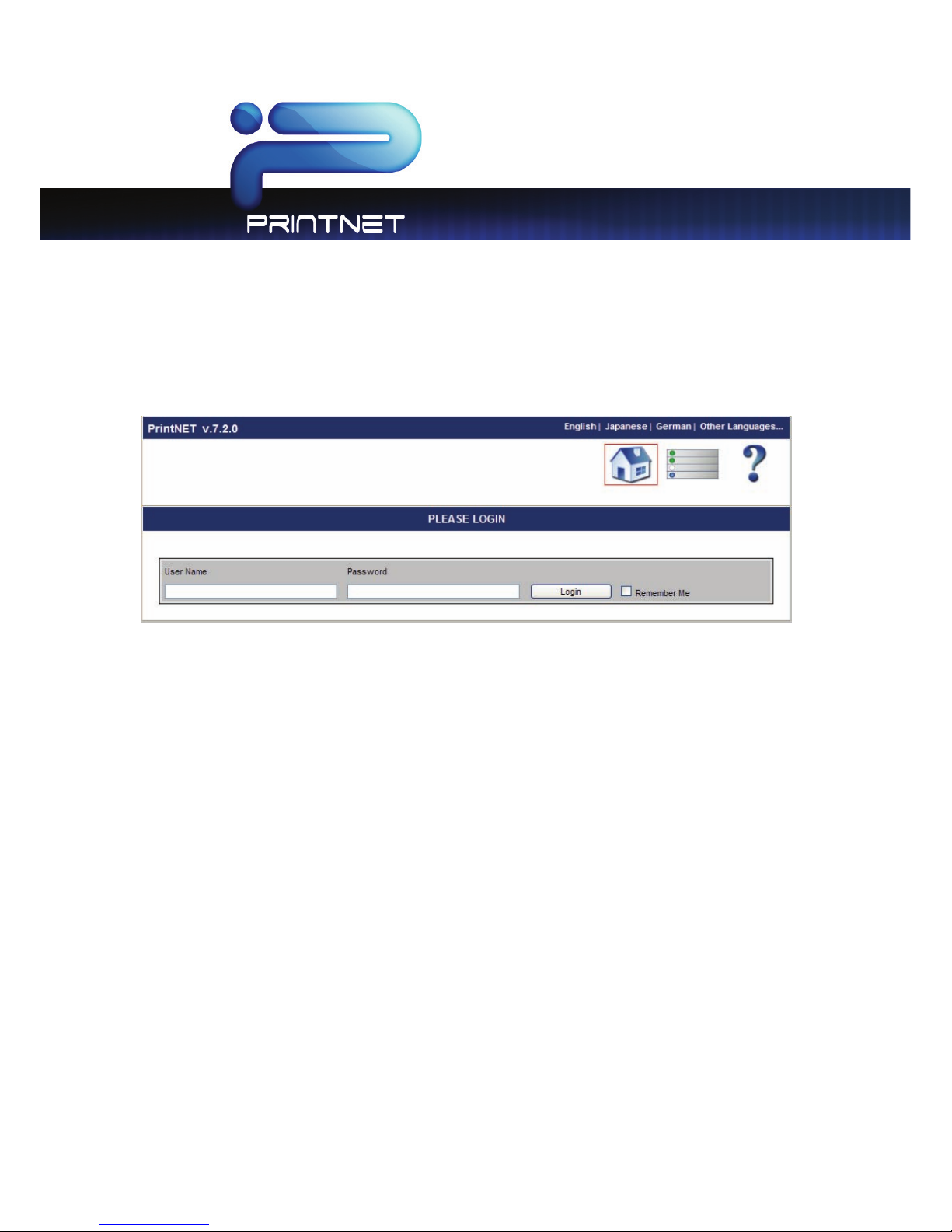
PrintNET Client
- 11 -
Key Functions
User Login
The Log in screen will appear if a user tries to open or do something that requires an Administrator.
Administration
Both the user name and password for Administrative access to PrintNET must be defined within Request
software using Prompt Setup operations for the Requester field. Requester prompt must be configured
as “Required” from the pull down list.
The default user name for accessing the Administrative account is: admin
The default password for accessing the Administrative account is:
Printer Configuration
NOTE: Undesired output might occur if settings are changed.
This section is for configuring the printer. After making necessary changes click on submit. Changes will
be sent to the printer and after 20 seconds the new settings will be applied.
IPS Mailbox Management
The IPS Mailboxes feature will allow a user to download files that have already been scanned into a
Mailbox in the IPS. The user will be able to see all current Mailboxes, and select files that are present in
Page 14
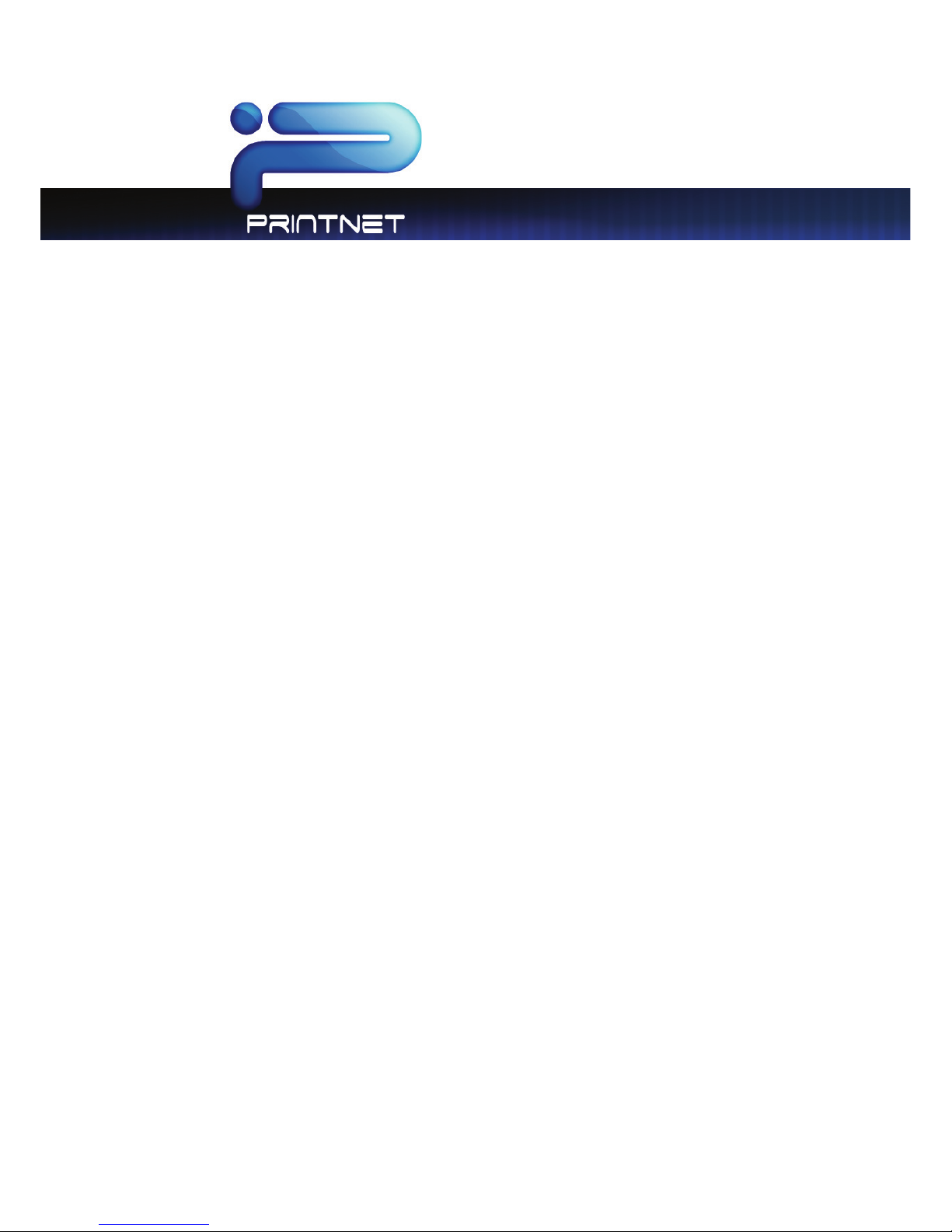
PrintNET Client
- 12 -
that Mailbox for download. The desired files may also be downloaded to a .ZIP file for easy portability.
Administrative users may create, modify, and delete IPS mailboxes, SMB mailboxes and FTP mailboxes
Printer Queue Management
This Feature allows the administrative user, to manage jobs that have arrived in the queue.
Historical Queue
The Historical Queue displays a list of jobs that have been printed in the past. Parameters for Historical
Queue are defined in PrintNET Configuration.
Information/Help
The Info/Help will take a user to the page where User Manuals can be downloaded and printed if
necessary. Within the Info/Help section users may also download the current versions of software
associated with the Printer.
Page 15
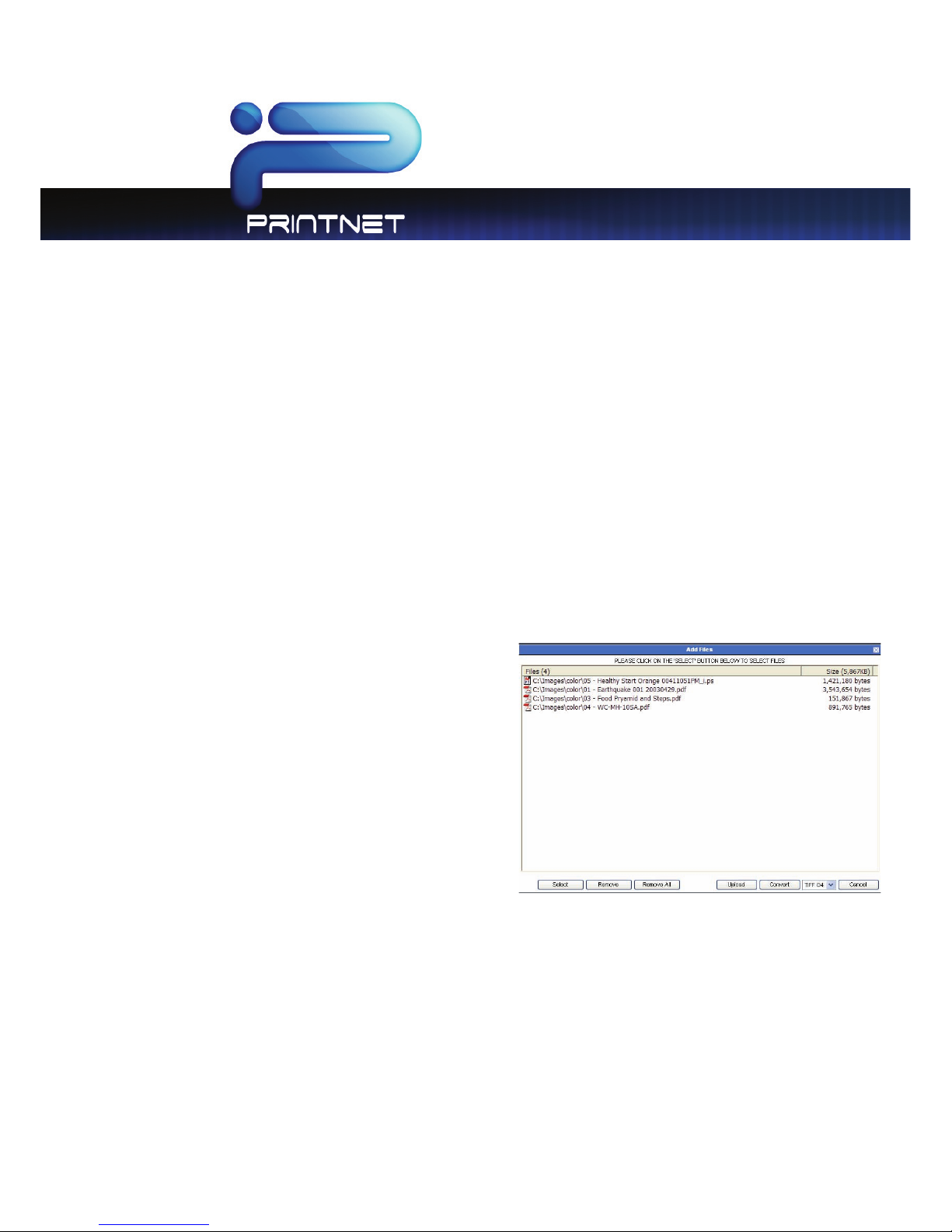
PrintNET Client
- 13 -
Creating a Print Set for Submittal
Creating a print set for submittal is simple and fast.
1. Simply type in the IP address of the IPS (this may be found on the help menu of the IPS touch screen.
2. Log in with user credentials.
3. Add files to the set by browsing the local PC or network resource
4. Click printer icon to submit a print
New Job
Begins a new Print Job
Add Files
Users may add files to the job by selecting the Add
Files button. This will allow a user to browse available
locations on the local PC, network or removable
media for files to print.
Note: File upload limitation of 2GB per upload
session. If more than 2GB of image data is to be
uploaded, simply select the ‘add files’ button to
add more images. Non-Windows Internet Explorer
web browsers are limited to single file selections and
uploads of 10 images.
Page 16
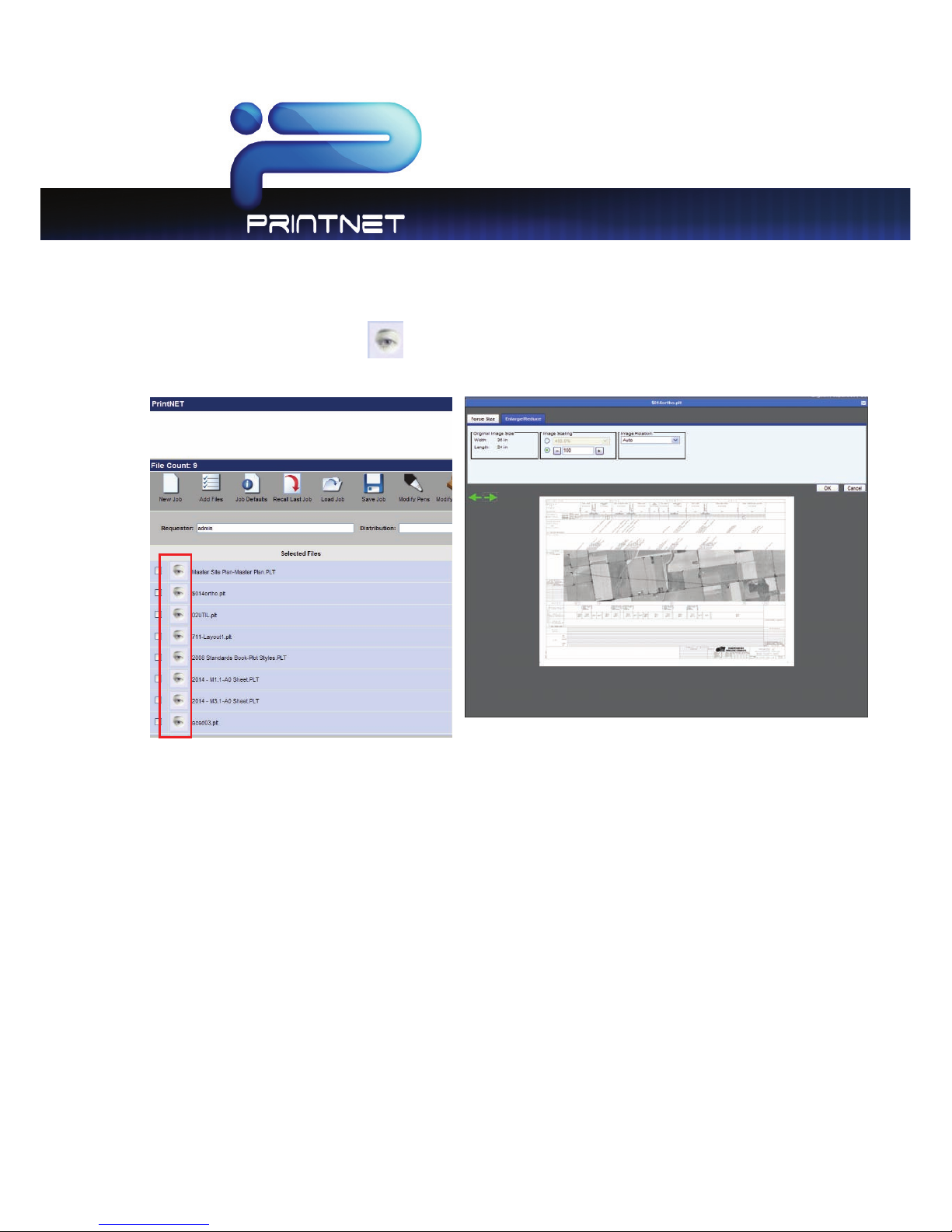
PrintNET Client
- 14 -
Image Viewing – Monochrome Systems
Once files have been uploaded, a user can view the selected files prior to printing. This process is done
by clicking on the view icon next to the file name. Using the green arrows will allow for the
viewing of the files in the current job
Page 17
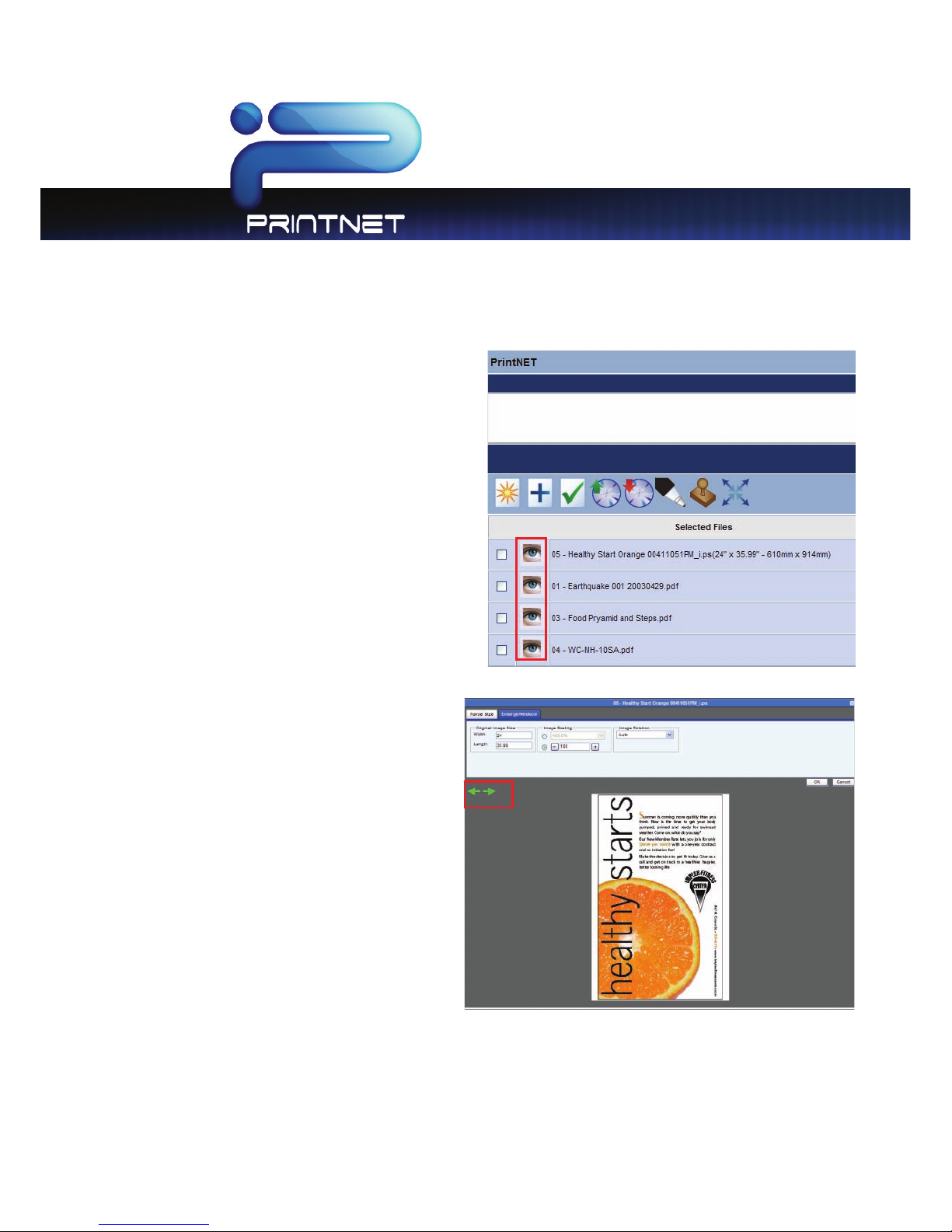
PrintNET Client
- 15 -
Image Viewing - Color Systems
Once files have been uploaded, a user can view the
selected files prior to printing. This process is done by
clicking on the view icon next to the file name.
Once a file has been selected it will appear in the
viewer. Users can now scroll through all of the files in
the job by clicking the Left/Right arrows in the upper
left corner of the viewing window.
Page 18
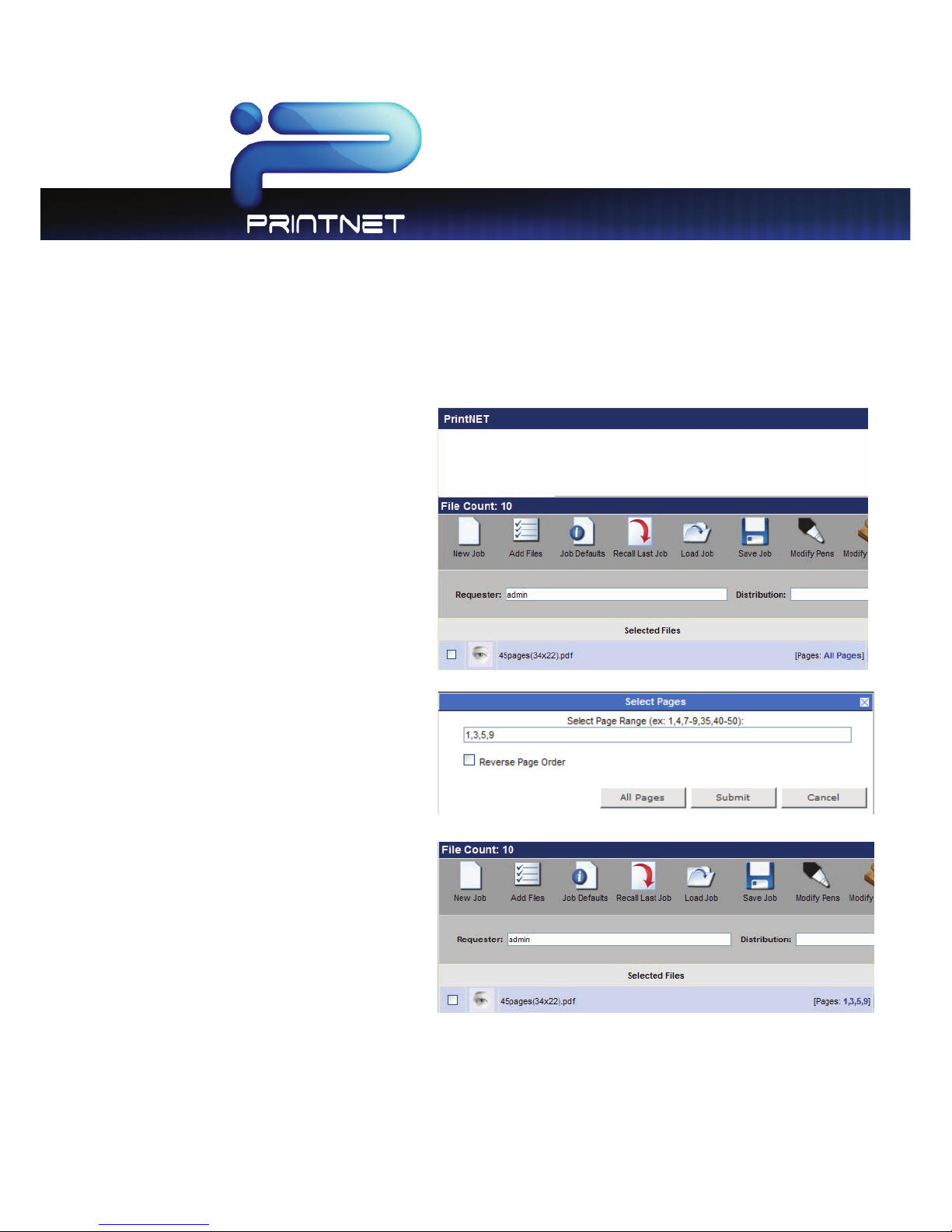
PrintNET Client
- 16 -
Select specific pages from Multipage Files (.PDF/.DWF)
PrintNET allows for the selection of a specific page or page range from multipage .pdf & .dwf files.
User has the ability to print all pages or
specific pages in a multipage PDF or
DWF file. Multipage files are auto
detected.
User can select the desired page
number to be printed. If desired select
the Reverse Page Order check box.
Selected pages are displayed next to
the file name in the list.
Page 19
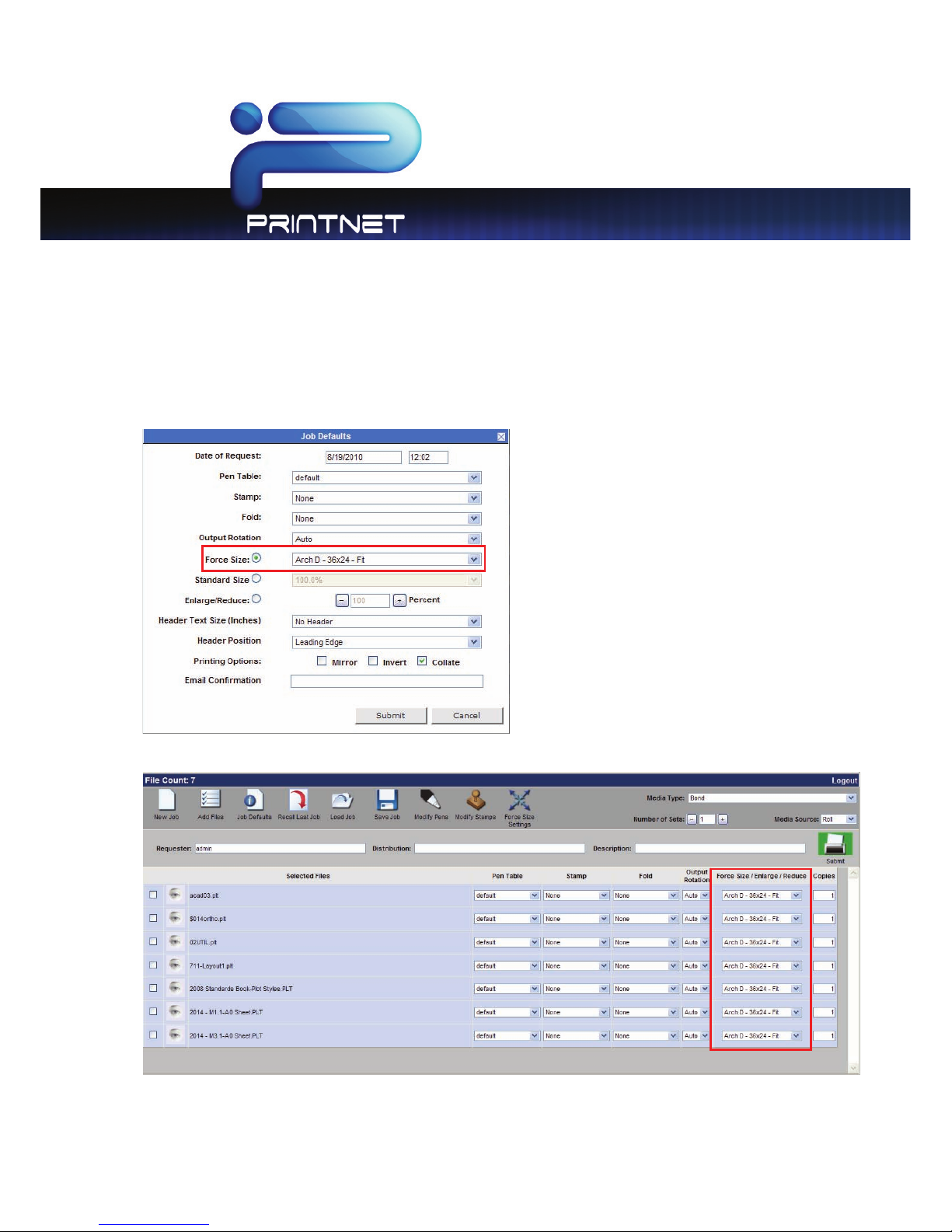
PrintNET Client
- 17 -
Job Defaults
Job Defaults allows for setting print job parameters as files are selected and added to the print job set.
These preferences become the “default” for that print submission and can be edited individually. It is
also possible to change printing preferences for files that are added to the print job set at a later time.
Page 20

PrintNET Client
- 18 -
Printing Properties
If multiple files are selected to be printed, a user can make changes to a specific file or to multiple files
within a job set. This is done by selecting the file (or files) desired right click and selecting properties. User
is able to make changes regarding the Pen Table, Stamps, Fold, Output Rotation and Force Size settings.
These changes will then be applied to those files in that job.
Page 21

PrintNET Client
- 19 -
Individual Parameters
Individual Parameters allows the user to the ability to create a custom job with complete control over
the preferences of each file to be printed. Users have the ability to change the Pen Table, Stamp, Fold
Parameters, Output Rotation, Force Size/Enlarge reduce settings and Number of copies for each file
selected in the print job independent of any setting on other files.
Page 22

PrintNET Client
- 20 -
Job Management
Recall Last Job
Select to recall the last submitted job. This function preserves all printing parameters. Icon appears after
job submittal.
Save Job
When logged on as a standard user, select this option to save the current print job along with the
printing parameters. If logged on as an administrator, the administrator may view all jobs saved by
each user. Standard users may only view jobs saved within their login session.
Load Job
When logged on as a standard user, select this option to load a saved print job with printing parameters
retained. If logged on as an administrator, the administrator may view all jobs saved by each user and
may load any print job. Standard users may only view jobs saved within their login session.
Page 23

PrintNET Client
- 21 -
HPGL / HP-RTL Pen Settings and Image Adjustment
Pen type and styles can be created and applied to vector or hybrid (HP-RTL)
files. They can include pen widths, raster density. These can be selected from
the Pen Table drop down list.
Modify Pens
This feature will allow a user the ability to Modify or Create new Pen tables to. Modification of settings for
vector plot files, pen table and screening information can be changed. Plot File Setup also allows
borders, modification of halftone settings, dither patterns and more. The following is a list of the all the
controls:
Use Colors
This applies an HPGL file’s native pen width information, and half toning information. Unless changes are
being made to a customer’s file “Use Colors” is the default setting. When “Use Colors” is active the
“Force Pens” area is inactive.
Page 24

PrintNET Client
- 22 -
Force Pens
Allows editing pen widths and screening by pen number (with a range of Pen 0 to Pen 255.) of an HPGL
/ HP-RTL file. This forces the settings in the Pen Table to override the pen information originally
embedded in the file.
Line Width Compensation
This allows addition and subtraction of pixels from the overall width of all vector lines.
Vector Line Dither Pattern
Users have 2 choices of vector line dither patterns. This will alter the appearance of vector grayscale in
different ways.
HP-RTL Photo Mode
When a raster image has been embedded within a plot file, Raster Photo Mode should be used. Raster
Photo Mode can be applied to all drawings, whether they contain raster images or not.
HP-RTL Photo Mode Dither
Users have 3 choices of raster dither output patterns. There is no ‘correct’ setting. Set according to user
preference.
HP-RTL Raster Density
This slide bar will modify the density level of the embedded raster image. The scale range is from 0-200.
The higher the number on the scale, the darker the image will be. A density level can also be keyed into
the text field.
Clip to Image Size
This crops the file data to the start of image data. Apply when the file designer has saved the entire
drawing area as part of the file. If an error “File Too Large to Print,” occurs, clipping to Image Size is often
the solution.
Page 25

PrintNET Client
- 23 -
Line Merge
This enables the user to merge lines of different shades. When not applied the layers within the plot file
determine how lines merge on each other.
Use Round End Capping
This will set end capping on lines in vector files to round ends instead of what has been specified in the
plot file’s Line Attribute command.
Border
This allows a border to be used in the file. A maximum border of five inches can be applied to each
edge.
Fold Parameter Selection
Fold settings can be created and applied directly to the job when a Folder is
present.
Digital Image Stamp Selection
Users can create and apply an available stamp scheme to printed documents.
Page 26

PrintNET Client
- 24 -
Modify Stamp
This feature will allow a user the ability to Modify or Create new Stamp, Watermark or Overlay to be
used in the software. These stamps can be either Text, Graphics or both can be used.
Stamp Schemes
Custom Stamp settings are saved as schemes which can be used at different times or edited when
necessary. Stamps may be selected from the list of available stamps or “New Stamp” can be used to
create a new stamp.
All Stamps must be saved prior to their use.
Page 27

PrintNET Client
- 25 -
Stamp Schemes - Color Systems
Font Color
From within the Stamp screen users have the ability to choose a Font Color for the stamp being
created. Font Color can be select from:
x Black
x Cyan
x Magenta
x Yellow
x Red
x Green
x Blue
Page 28

PrintNET Client
- 26 -
Stamp Settings
This Window will show the placement of the current stamp settings or
where the stamp being created will be placed. There are 9 locations
to choose from. Depending on the selected location the value
window may be utilized for more precise placement of the stamp. If
the value button is active a value up to 18” may be entered.
Units
Allows for the choice between English or Metric
Text
By selecting the Use Text check box the user has the ability
to create a text based stamp with the desired information.
Text Rotation allows the user to rotate (counter clockwise)
the text portion of their stamp in 45° increments. “Font” will
allow the user to select from available fonts.
Graphic (Monochrome Printers Only)
By selecting the Use Graphic check box the user has the
ability to Upload an image that can be used to create a
Graphic based stamp. Graphic Rotation allows the user to
rotate (counter clockwise) the graphic portion of their
stamp in 45° increments. Graphic Placement determines
the placement of the graphic in relation to the applied
text. This is ignored if text is not applied. Graphic Gap
applies a separation of up to 5” between the Text and
Graphic stamps
Page 29

PrintNET Client
- 27 -
Merge Type – Monochrome Systems
Opaque: This option displays the stamp on top of the
image. The background of the stamp is white and will
obscure some image.
Transparent: This option overlays the stamp on top of the image. The background of the stamp is
transparent.
Invert: This option displays the stamp on top of the image. Colors are inverted where the data intersects.
Screening – Monochrome Systems
This allows the user to define the screen level (shading) of
the stamp using pre-set screening percentages.
Modify Output Size
Force Size
This feature will allow a user the ability to
Modify or Create new Force Sizes to be
used in the software. All setting can be
saved as a scheme for later use.
Scheme: Save customized settings for use
at a later date
Units: Units to use for setting up Force Size
parameters.
Margins: Add margins to one or more sides for image placement within the canvas. Uncheck
Automatic Placement to freely drag the image within the virtual canvas.
Image Scaling: Select from preset scaling percentages, scale to fit or type in a custom percentage
Other:
Ignore Settings if Image is Smaller Than Paper will, if checked, ignore enlargement / reduction
settings if a set contains an image that is smaller than other images. Used when a transmittal sheet is
inserted into the set and should not be scaled.
Page 30

PrintNET Client
- 28 -
Paper Size: Configure output paper size. Width selection will force the job to print on the selected roll
size.
Original Image Size: Displays the image size of the digital file
Image Rotation: Rotate images from 0-270 degrees
When setting up the desired scheme is complete, choose the Save As
button and it will
prompt the user for a scheme name. Select Submit and this new scheme will be added to the list of
available schemes to choose from on the main menu. Selecting “OK” will use the settings temporarily for
the selected file. This will NOT save as a new scheme.
Enlarge / Reduce
Image Size: Displays the image size of the digital
file
Image Scaling: Select from preset scaling
percentages, scale to fit or type in a custom
scaling percentage.
Image Rotation: Rotate images from 0-270
degrees.
Page 31

PrintNET Client
- 29 -
Job Accounting – Unified Accounting
Requester
Requester - This is a field which can be used for accounting. Information entered is applied to the Job
and Print Logs.
Description
Description - This is a field which can be used for accounting. Information entered is applied to the Job
and Print Logs. This field is tied to ALL Reports!
Distribution
Distribution - This is a field which can be used for accounting. Information entered is applied to the Job
and Print Logs.
Page 32

PrintNET Client
- 30 -
Submit
This button will send the selected print files and job information to the host PC for
printing.
Multiple Printers
If multiple printers are available and have been added (See Printer in Administration section) a menu
will pop up allowing the user to choose from the available printers to dispatch the job.
This can be useful if Printers are in different
locations on the same network for load sharing.
Example:
x 20 sets needed
x Set # of sets to 10
x Dispatch job to two (2) printers
Page 33

PrintNET Client
- 31 -
Administration
Job Accounting – Unified Accounting
Unified Accounting
Administrative user may turn on/off the use of Unified Accounting for Request Client software and the
Windows driver.
Users/Requesters
Used to create new users with and passwords
J
o
b
Number
Used to create new Job Numbers and associated passwords.
Page 34

PrintNET Client
- 32 -
Description
Used to create new Descriptions and associated passwords.
Note: If it is necessary to add many Requesters, Job Numbers and Descriptions at one time there is a
utility on the Software and Operation Guide CD called Unified Accounting Tool. Please reference the
CD for this.
Prompt Setup for Accounting Data
To turn on/off specific settings that a User must follow in order submit a print job.
Printers
Set up the ability to send print jobs to multiple Printers on the local network. Create New Printers, edit
existing printers and delete printers.
Page 35

PrintNET Client
- 33 -
Email Settings
SMTP Configuration
This section must be filled out in order for E-mail notifications to be sent. SMTP and Server information
must be supplied by the customer/network administrator.
Job Ticket E-mail
Once the SMTP information is setup and confirmed this section can be filled out as to what notification
will be sent to the user about the job submitted. By right clicking in the open white body area, a menu
with available macros will appear.
Page 36

PrintNET Client
- 34 -
Printer Status Message
Once the SMTP information is setup and confirmed this section can be filled out as to what notification
will be sent to the desired people regarding status or instances that may occur on the Printer Such as
Printer Out of Toner, Printer Out of Paper and Printer Jams. By right clicking in the open white area a
menu with available macros will appear.
Monthly Meter Report
Once the SMTP information is setup and confirmed this section can be filled out as to what Information
should be sent out and to whom it should be sent. This can be done on a Weekly or Monthly basis and
Page 37

PrintNET Client
- 35 -
the desired time can be determined depending on what option is chosen. By right clicking in the open
white area a menu with available macros will appear.
Service Interval
Service Providers may configure the Service Interval to be automatically notified when the Printer is
due for scheduled maintenance. Up to 10 destination email addresses (Semi colon separated) may be
entered for notification at the specified interval.
Page 38

PrintNET Client
- 36 -
Web App Printing – Configuration
The Web App Printing application allows users to submit print image data for direct printing or to be stored
in a local Mailbox (Queue) for later image data retrieval or printing.
Configuration is controlled via PrintNET once the application has been installed.
Log into PrintNET using the printer’s IP address and your favourite web browser.
Select Printer Config and enter the ‘Administrator’s’ account for the printer. Click on Email Plug-in for
configuration.
x E-mail address – The E-mail
Address assigned/created
for the Printer. The email
address may be any email
address from any accessible
POP3 or IMAP email server.
x Accounts Type POP3/IMAP –
Protocol used for E-mail.
Please refer to your email
server for this information.
x Server Address – Address of
the E-mail connection
x Server Port # - Indicates the port number to be used for connection. This port is automatically selected
based on Account type and SSL connection status.
x IMAP Inbox Folder – If IMAP is being used this is the folder name to be checked for files to print. Default
is ‘Inbox’.
x Username – User Name used on the e-mail account for authentication.
x Password – Password used on the e-mail account for authentication.
x Confirm Password – Used to confirm the entered password for the e-mail account.
x Check for new E-mail (interval) – This indicates how often the system will check for new e-mail messages
(3 minutes is the default)
The email plug-in will check for new emails at the set interval. When a new email is found on the mail
server, it will be checked against a locally stored database file (on the IPS) to determine if the email is
new. If the email is new, then it will download the email with any attachments. If no attachments are
found, then the email will be ignored.
Page 39

PrintNET Client
- 37 -
It is the owner of the email addresses responsibility to delete any old emails from the email server. The
Web App Email Plug-in is NOT responsible for deleting stale emails.
The Following section is used to set specific Keywords that can be used to customize the job ticket and
control how the files are printed.
x File – Represents the name of the file
to be printed (ex. 2014-M3-A0.plt)
x Copy – Represents the number of
copies to be printed (ex. 2)
x Media – Represents the media to be
printed on (ex. Bond)
x Zoom – Represents the percentage
the file is to be printed at (ex. 50)
x Default Delivery Mode
o Move to IPS Mailbox(Hold) – Deposits the files into the specified Mailbox to be held until either
retrieved or printed
o Create Job Ticket – Creates a job ticket and deposits this into the printing path.
x Submit – Saves all changes made to this area
Page 40

PrintNET Client
- 38 -
Direct Cloud Printing
Direct Print
This feature allows for the ability to submit digital images to the printer using nothing more than an email with attachments and a few key words (optional).
With the E-mail Plug-in settings in PrintNet set to Create Job do the following:
1. Open desired E-mail application (Outlook, Yahoo Mail,
Google Mail)
2. Enter the e-mail address of the Printer (This is the Email
address assigned to the printer by the I/T Admin)
Note: the E-mail shown in the example is NOT the e-mail
address this has to be set to, just an example of what could be
created for this functionality to work.
3. Enter the Subject – This can be something simple and will be used in the Unified Accounting log.
a. The ‘From’ email address will be used for the ‘Requester’ information in the Unified accounting
log.
4. In the body (optional) enter any of the Key words (set in PrintNet) that will allow a specific setting for the
output of the files may also be added to the body of the e-mail.
Note: there is no response to the sender indicating that the file has been received or printed. Users may
want to add themselves in the CC area of the e-mail so that they will know the e-mail went through.
5. Browse to the location of the file to be transmitted.
6. When the file is received it will appear
in the Job Queue and all information
that it was created with it will be
logged when printed.
Page 41

PrintNET Client
- 39 -
Direct Cloud Printing - Mailbox Queue
This Web App. Allows for the user to simply send files for printing without the need for the installation of
any special drivers.
With the E-mail Plug in settings in PrintNet set to Move to IPS Mailbox Queue do the following:
1. Open desired E-mail application (Outlook, Yahoo
Mail, Google Mail)
2. Enter the e-mail address of the Printer (This is the
Email address assigned to the printer by the I/T
Admin)
Note: the E-mail shown in the example is NOT the email address this has to be set to, just an example of
what could be created for this functionality to work.
3. Enter the Subject – This can be something simple.
4. In the body (optional) enter any of the Key words (set in PrintNet) that will allow a specific setting for the
output of the files may also be added to the body of the e-mail.
Note: there is no response to the sender indicating that the file has been received or printed. Users may
want to add themselves in the CC area of the e-mail so that they will know the e-mail went through.
5. When Scan is complete it will appear in the Mailbox Queue.
Page 42

PrintNET Client
- 40 -
Color File-to-Print
Once the files have been received via e-mail on the IPS they will go into a Mailbox created with the name of
the person sending the E-mail. These files can now be printed using the File-To-Print functionality of the software
or retrieved via Request or PrintNet.
x Click the “File-to-Print” button to print files stored
locally on the printer. This includes Local Mailboxes
and other folders on the hard drive.
x Browse to the destination and select the file or files
you want to print on the right side of the screen.
x Once selected click the OK button and the following window will open
x File – Shows the name and location of the file
being printed. Selecting the File Button will return to
the mail File to Print selection screen.
x Printer allows for the selection of the printer the
Output will be sent to, including Ink Jet printers and
3
rd
party printers.
Page 43

PrintNET Client
- 41 -
General Tab
x Select the number of copies to be made along with setting any other options such as:
o Original Size – Set by Actual Image (this is not changeable)
o Output Size – Select from available sizes or enter manually
o Printer – Select from drop down of available printers
o Media – Select from drop down of calibrated medias
o Brightness – Adjust brightness as necessary
Note: All of these options are detailed in previous sections.
Color Tab
x Selecting the Color Tab will offer more color
options such as:
x Use Color management On (selected) – will
use the selected ICC profile for either RGB or
CMYK
x Use Color Management Off (unselected)-
uses the colors embedded in the file.
x Rendering intent –choose from four different
rendering intents: absolute colorimetric,
relative colorimetric, perceptual, and
saturation
Page 44

PrintNET Client
- 42 -
Misc Tab
Selecting the Misc Tab allows the user to
preview the file to be printer prior to printing it.
RIP Preview
Scan Preview allows the user to see the file prior to sending it to the printer.
When RIP preview is selected the original will be scanned and then a preview will be displayed.
Selecting OK will return to the main copy screen. Users
also have the ability to copy a specific Area Of Interest
(AOI). There are two methods for selecting the AOI.
Page 45

PrintNET Client
- 43 -
The first method for setting the Area of interest is to
touch the screen and hold and then drag a box
around the specific area.
This will highlight only the selected area and if Ok is
selected at this point, will only scan this area.
Clicking Reset AOI will return to the full screen view of the
file.
The second method for setting the Area of interest is to
touch the screen and hold for a second or two. A
menu will appear, from this window a specific paper size
can be selected as the Area of interest.
This will highlight the specific size selected, and if Ok is
clicked at this point, only this area will be scanned
Note: In both methods once the size is selected the
user has the ability to drag the box around on the
screen to set the position.
Page 46

PrintNET Client
- 44 -
Paneling Tab
Paneling will allow the user to create output that
would be too big for the printer to print under normal
conditions. For example if the desired output is to be
108”x72” wide this can be achieved by using
paneling.
In this example we have a 36”x24” original that will be
paneled to 108”x72”. The paneling tab will look like
this. The user can set the count given to specific
values or let the software calculate the necessary
panels. The height can also be controlled to make
handling of the panels easier.
Print Queue Tab
The print Queue will show the progress of the file being sent
to the color printer. Once it has left the print queue it is at
the printer to be printed.
Page 47

PrintNET Client
- 45 -
Retrieving from IPS Mailboxes using PrintNet
The IPS Mailboxes feature will allow a user to download files that have already been scanned into a
Mailbox in the IPS. The user will be able to see all current Mailboxes, and select files that are present in
that Mailbox for download. The desired files may also be downloaded to a .ZIP file for easy portability.
This can be done by Selecting the IPS Mailbox Icon and then selecting the desired mailbox and all or
specific files to download and clicking on the Download Button.
Retrieving from IPS Mailboxes using Request
Mailbox Retrieval
Documents scanned on the IPS can be retrieved with the Request software. These are documents
scanned into mailboxes on the IPS.
To retrieve documents that were scanned into a mailbox use Request in the following manner:
1. Use the Folder selection area to browse to Mail Box
located under “Desktop” (on the local drive)
2. Click on Mailbox listed are all the IPS Mail boxes on the local Drive.
Page 48

PrintNET Client
- 46 -
3. Click on the mailbox (folder) that contains the images sent via e-mail to the printer.
4. Right Click with the mouse to “Transfer Current Scan
Directory”
5. A screen will appear to allow the Mailbox directory to copy
scanned files to local drives or networked storage locations.
6. After you have copied the files it will ask if you wish to delete the
folder on the IPS. This can be performed at this time if so desired.
7. After the folder with the scanned images has been copied
other tasks can be performed with applications and other third
party applications:
a. Database the images
b. Image editing
c. Request
d. Any other image tools applications
Page 49

PrintNET Client
- 47 -
Cloud Scanning
Cloud Scanning will allow a user to send files from their valid E-mail application directly to a printer to
automatically print out or go directly into a mailbox for printing later or so they can be transferred to a
desired location.
Steps for Cloud Scanning
Scanning to a mailbox of another Printer, this could be a printer located in another office or another
printer located in the same building.
Scan to Print
With the E-mail Plug in settings in PrintNet set to Move to Create Job Ticket from the IPS touch Screen do
the following:
1. Select Color Scan to File
2. Select Scan to E-mail (Please note the E-mail shown in the example is NOT the e-mail address this has to
be set to, just an example of what could be created for this functionality to work)
3. Enter the e-mail address of the Printer (This is the Email
address assigned to the printer by the I/T Admin)
4. Enter the Subject – This can be something simple.
5. Or any of the Key words that will allow a specific setting
for the output of the file may also be added to the body
of the e-mail.
Note: there is no response to the sender indicating that the file
has been received or printed. Users may want to add
themselves in the CC area of the e-mail so that they will know the e-mail went through.
Page 50

PrintNET Client
- 48 -
6. Insert the file
7. Scan entire file to e-mail or just a specific portion of the file by previewing the file and selecting an area
of interest to scan to e-mail.
8. When scan is completed it will appear in
the Job Queue and all information that it
was created with it will be logged when
printed.
Scanning to Mailbox Queue
With the E-mail Plug in settings in PrintNet set to Move to IPS Mailbox (Hold) from the IPS touch Screen do
the following:
1. Select Color Scan to File
2. Select Scan to E-mail (Please note the E-mail shown in the example is NOT the e-mail address this has to
be set to, just an example of what could be created for this functionality to work)
3. Enter the e-mail address of the Printer (This is the Email
address assigned to the printer by the I/T Admin)
4. Enter the Subject – This can be something simple
5. Or any of the Key words that will allow a specific setting
for the output of the file can be entered into the body.
Page 51

PrintNET Client
- 49 -
6. Insert the file
7. Scan entire file to e-mail or just a specific portion of the file by previewing
the file and selecting an area of interest to scan to e-mail.
8. When scan is completed it will appear in the Mailbox Queue.
Printer Configuration
Basic Configuration
Basic Configuration enables administrators, key operators and service personnel to configure
parameters for the printer.
P
r
i
n
t
e
r
Name: Type a descriptive name for the device. Useful if more than one of the same printer exists in
the facility.
Copy Density Value: Configures the density of the printer toner output from Dark to Light. Density
settings may be set from the IPS touch screen in the Configuration menu.
Output Rotation: Rotate for faster printing ensures that the printed output is sent to the widest roll
available (long edge first). Rotate for Least Paper Usage calculates the percentage of paper to be
used and will output to the roll with the least amount of paper waste.
Page 52

PrintNET Client
- 50 -
Historical Queue: Configure the amount of physical hard drive space is to be allocated to store jobs
that have been printed. Values are from 0-25 GB. Users may recall previously printed jobs using
PrintNET, Request and the Touch Screen interface (if enabled).
Reprint: Configure the behavior of the IPS if a jam occurs. Reprint Jam (in or mm) calculates the number
of images to reprint based on the value set. (e.g. If 48 inches is set and a user is printing 36x48 sheets,
the printer would reprint 1 image based on this setting). Reprint Jam Copies will automatically reprint a
specified number of images. Jam Reprint Prompt when enabled, prompts the user at the touch screen
the number of copies to reprint.
Print Setting: Configure behavior of paper selection handling. Closest prints the output image to the
closest fitting roll. Image may be rotated automatically to fit. Center prints the output image to the
closest fitting roll, but centers the image to the roll. Exact requires the exact roll installed for the output
width.
Wire Cleaning
Amount of output in linear meters between wire cleaning intervals.
Advanced Configuration
In the Advanced section of the Printer Configuration screen Administrators can further manipulate the
Internal IPS settings. With the settings available in this section Specific Deck info can be set, specific
Media can be set and miscellaneous other settings regarding the way printed files will come out.
Page 53

PrintNET Client
- 51 -
Print Separator Sheets: Configure job or set separator sheets to be printed. Separator sheets contain
information regarding current print job such as Job Number, Requester, Images printed (file names),
output total (sq. ft / sq. m.).
Deck Info: Override the installed media per roll deck. Auto is defaulted and will display to the user the
selected media from the IPS touch screen.
Monochrome PDF Processing: Select output dither mode based on image type (line, line/photo, mixed,
etc). Min Feature Size ensures that the finest detail can be output to the printer.
Other:
x Min Cut Length – instructs the printer to cut paper at no less than this length (in or mm)
x Max Image Length – instructs the printer to cut paper to no more than this length (ft or m)
x Image Width Removal (pixels) – Image width tolerance adjustment used for documents that
may be over 36”x36”. (e.g. image data is 36.5” x 36.5”, this is too large to print to the . Value set
to 600 (600 pixels = 1 inch) would “ignore” any image data past 36”).
x Lead Edge Void (pixels) – amount of “white space” to add to the printed output. (600 pixels = 1
inch)
x Delay Between Sets (seconds) – Amount of time to pause the print queue between sets.
x JIS Tolerance (in) – Images sent to the IPS without a Job Ticket (FTP/LPR) will be printed to exact
JIS sizes.
x Ignore Job Time – Unchecked verifies the time specified in the job ticket prior to printing. Used to
schedule print jobs for a later date/time.
x Hold Paper After Print – When Selected the printer will hold the paper in the ready position for 13
seconds.
x Preload Paper – When selected this will load the paper to the ready position for the next print.
x Ignore HDI Borders – When selected this will ignore borders that may be in by default within the
HDI (AC) driver.
x Enable Abacus – If available when selected this will enable the use of Abacus software.
Page 54

PrintNET Client
- 52 -
Monochrome HPGL Processing:
x HPGL Min Line weight – Minimum line thickness that may be printed. If line specified is thinner
than configured setting, line thickness will be increased.
x HPGL Min Grayscale – Minimum shade of gray that may be printed. If fill area shade is less than
specified configured setting, shading will be “darkened”.
Uploads:
x IPS Installed Fonts – Displays fonts that are currently installed on the IPS.
x Upload Fonts – Select fonts to be uploaded and installed to the local IPS. Installed Fonts display
the current list of fonts that are installed at the IPS. To add fonts, select the Upload Font button
and browse the local workstation or server PC for .ttf (True Type Fonts). Select Open to install the
fonts at the IPS. No further action is necessary at the IPS.
x Upload Patch – Upload patches and software upgraded without installing additional software.
Custom Media Types: Configure additional media types. Enter descriptive names for media to be
selected from IPS Client Applications.
Monochrome DWF Processing:
x Gamma – Controls gamma of output image. Negative numbers are lighter image output.
x DWF Min Lineweight – Minimum line thickness in pixels. If an image has a line that is thinner than
the specified lineweight, the thickness will be increased.
x Clip to Image Size – When enabled, ignores the paper space of the image and will print the
image space.
Upload Fonts
Fonts are an integral part of any file or stamp. With PrintNET 7.2, it is possible to upload fonts from a
networked PC directly to the IPS. These fonts will be installed automatically by the IPS software.
Installed Fonts display the current list of fonts that are installed at the IPS. To add fonts, select the Upload
Font button and browse the local workstation or server PC for .ttf (True Type Fonts). Select Open to
install the fonts at the IPS. No further action is necessary at the IPS.
Page 55

PrintNET Client
- 53 -
Folder Configuration
If a folder is available the folder configuration settings will allow an Administrator to set up desired folder
packets. Note: This is should only be done by a technician trained on folder setup.
Page 56

PrintNET Client
- 54 -
IPS Mailboxes
IPS Mailboxes
The IPS Mailboxes feature will allow a user to download files that have already been scanned into a
Mailbox in the IPS. The user will be able to see all current Mailboxes, and select files that are present in
that Mailbox for download. The desired files may also be downloaded to a .ZIP file for easy portability.
Administrative users may create, modify, and delete IPS mailboxes, SMB mailboxes and FTP mailboxes
This can be done by Selecting the IPS Mailbox Icon and then selecting the desired mailbox and all or
specific files to download and clicking on the Download Button.
List View Thumbnail View
Page 57

PrintNET Client
- 55 -
Select All
Allows a user to select all files in the current Mailbox.
Unselect All
Allows a user to Unselect all files in the current Mailbox.
Add Files to Current Job
Allows a user to add additional files to a currently selected job to be printed.
Download
Allows a user to download all tagged files to a location of their choice.
Download As .ZIP
Allows a user to download as a .zip file all tagged files to a location of their choice.
Empty Mailbox
This will allow a user to remove all files from the current selected mailbox.
Add a Mailbox
This will allow an Administrator the ability to create a new Mailbox on the IPS without
having to be in front of the IPS itself.
Page 58

PrintNET Client
- 56 -
Adding SMB Mailboxes
Administrators now have the ability to configure SMB scanning destinations directly from PrintNET.
Select “SMB” from the list of available tabs to display configuration parameters
Once an SMB destination is configured, it will be displayed in the list of available destinations on the left
hand side of the screen prefixed by “SMB:”
Please note: Files scanned to SMB & FTP destinations cannot be seen or selected from the PrintNET
interface.
Adding FTP Mailbox Location
Administrators now have the ability to
create FTP scanning destinations
directly from PrintNET.
Select “FTP” from the list of available
tabs to display configuration
parameters.
Once an FTP destination is configured,
it will be displayed in the list of
available destinations on the left hand
side of the screen prefixed by “FTP:”
Please note: Files scanned to SMB &
FTP destinations cannot be seen or
selected from the PrintNET interface.
Page 59

PrintNET Client
- 57 -
Delete a mailbox
This will allow a user the ability to
delete a Mailbox (and all of its contents) on the
IPS without having to be in front of the IPS itself.
Printer Queue Management
The Printer Queue can be managed by an Administrator and allows the administrator to see where jobs
are in the queue. An Administrator also has the ability to manipulate the queue (ex. Change the
position of a job in the Queue, Delete a job in the Queue and Edit a job in the Queue).
Page 60

PrintNET Client
- 58 -
Edit Job
From within the Printer Queue the selected job can be reprinted as is or edited by “Right Clicking” on
the desired job and selecting “Edit Job Ticket” and then selecting the desired available option.
Page 61

PrintNET Client
- 59 -
Historical Queue
The Historical Queue size is set up under Basic Configuration and can be set from 0 Gb – Off to 25 GB –
Max size. Once set, the Historical Queue will keep track of all submitted jobs and allow them to be
called up again from within the Historical Queue and printed again as is or edited.
Edit Job
From within the Historical Queue the selected job can be
reprinted as is or edited by “Right Clicking” on the desired job
and selecting “Edit Job Ticket”
This will bring up the following window that will allow
the user to edit the Number of Copies desired and
also to change the Media selection if necessary.
Page 62

PrintNET Client
- 60 -
Information / Help
The Info/Help will take a user to the page where User Manuals can be downloaded and printed if
necessary. Within the Info/Help section users may also download the current versions of software
associated with the Printer.
