Page 1

KIP Certified AutoCAD Driver
KIPFold 2000
User Guide
Page 2
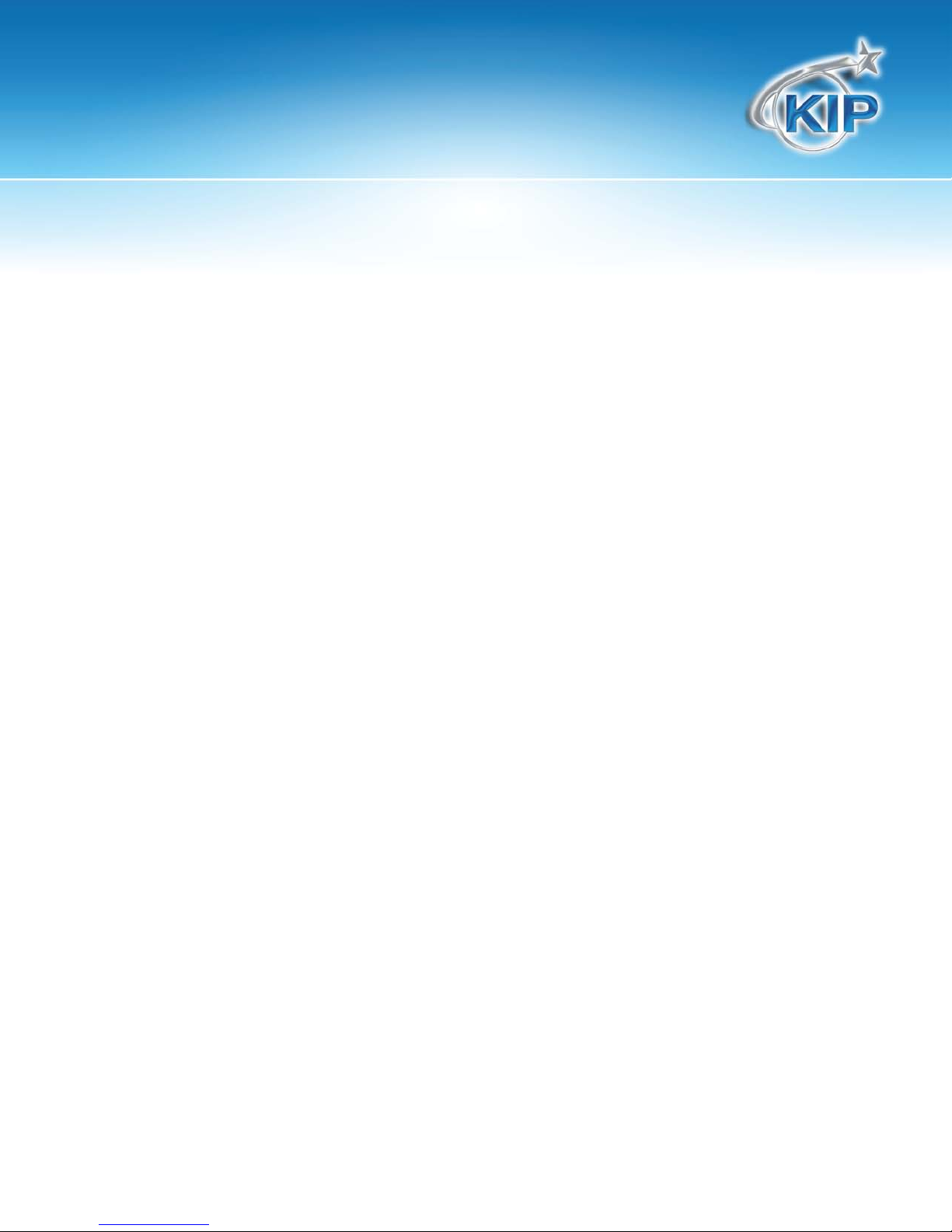
KIPFold 2000 User Guide
Table of Contents
Safety................................................................................................................................................................................. 2
Power & Switch on ........................................................................................................................................................... 4
Media and formats ............................................................................................................................................................ 8
Select and customize programs ...................................................................................................................................... 9
Customize a folding program (Editor) ........................................................................................................................... 10
Feeding prints ................................................................................................................................................................. 11
Manual cross fold ............................................................................................................................................................ 14
Software Folding Setup using KIP PrintNET ................................................................................................................ 15
Using the KIPFold 2000 with KIP Applications ............................................................................................................. 17
KIP Print and Folding ..................................................................................................................................................... 18
KIP PrintNet and Folding ................................................................................................................................................ 19
KIP Windows Driver and Folding ................................................................................................................................... 20
KIP Autocad and Folding ............................................................................................................................................... 21
KIP Touchscreen (KIP C7800) and Folding ................................................................................................................. 23
Overview ......................................................................................................................................................................... 25
Dimensions – basic unit ................................................................................................................................................. 29
Specifications .................................................................................................................................................................. 30
No part of this publication may be copied, reproduced or distributed in any form without express written permission
from KIP. 2012 KIP.
- 1 -
Page 3
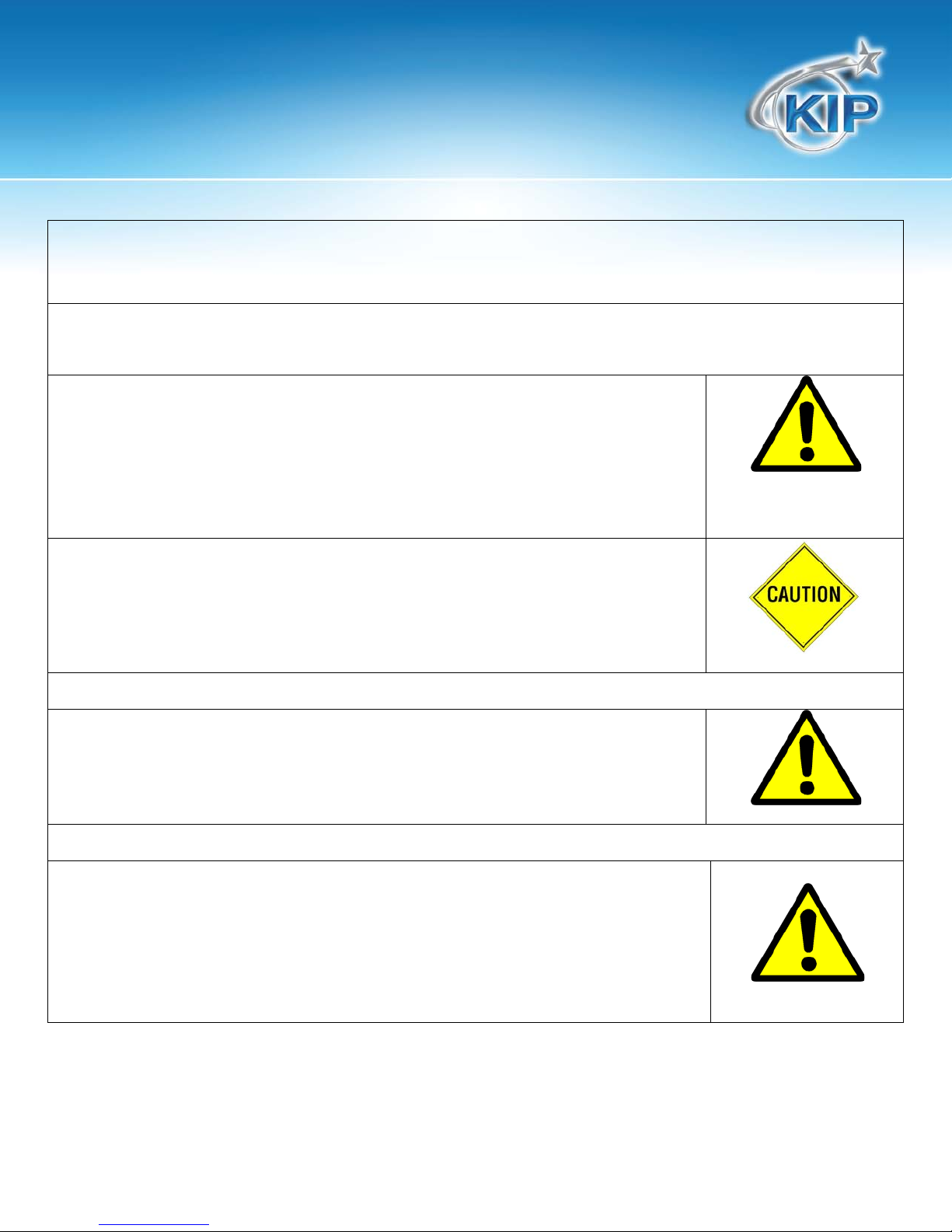
KIPFold 2000 User Guide
Read these safety instructions completely before operating the folder and keep this manual for future reference close to
by trained personnel.
WARNING: Indicates a potentially hazardous situation which,
CAUTION: Indicates a potentially hazardous situation which,
To avoid the risk of introducing hazards, all modifications and maintenance activities are
General
Make sure that the folder is placed on a level, horizontal surface of sufficient strength. See the
Set the adjustable feet on the ground when the folder is in the desired position
Safety
the folder. Carefully observe all warnings, precautions and instructions on the folder or the ones described in the
operating instructions. In order to guarantee hazard-free operations all maintenance and repairs are only to be carried out
if not avoided, COULD result in death or serious injury.
Warning
if not avoided, MAY result in minor or moderate injury.
Maintenance and Modifications
strictly reserved to properly qualified and trained service technicians. In daily use, any
electrical equipment may be subject to parts wear and eventual failure. In order to maintain
safety and reliability, the Customer Engineer (hereafter called CE) must perform regular
maintenance inspections.
respective specifications sheet for the weight of the equipment
Always use materials for the respective folder. Materials not approved can cause faults in the
folder.
Do not use the folder when it is emitting unusual sounds. Remove the plug from the power
socket or turn off the fixed connection to the electricity grid and contact Customer Service.
Do not use the folder in rooms which are subject to excessive vibration.
Move the folder careful and slow using two persons.
No part of this publication may be copied, reproduced or distributed in any form without express written permission
from KIP. 2012 KIP.
- 2 -
Page 4

KIPFold 2000 User Guide
Main connection cable
Do not use different connector cables, other than supplied with the folder. When replacement
Mains connection
Do not use an extension cable to connect the machine.
Measures to take in case of an accident
by the distributor.
Disclaimer
These safeguards have been compiled to the best of our knowledge. They are intended as a compact guide to the safe
of the power supply cable is required because of damage or defect, contact your CE for
proper replacement of this power supply cable.
This machine is not designed for connection to an IT power supply system. An IT power
system is voltage network in which the neutral wire is not connected to earth.
When the machine is connected through a wall-socket, place the machine near a wall-socket
that is easily accessible.
When the machine is connected through a fixed connection to the electricity grid, the
disconnect device in the fixed connection must be easily accessible.
The machine must be connected to an earth (grounded) outlet.
1. If an accident has occurred, the distributor who has been notified first must immediately
take emergency measures to provide relief to affected persons and to prevent further
damage.
2. If a report of a serious accident has been received from a customer, an onsite evaluation
must be carried out quickly by an authorized person.
3. To determine the cause of the accident, conditions and materials must be recorded
through direct on-site checks, in accordance with instructions.
4. For reports and measures concerning serious accidents, follow the regulations specified
handling of the product. We reserve the right to revise specification data sheets, as new information becomes available.
It is the user´s responsibility to determine the suitability of this information for the adoption of safety precautions as
may be necessary. It is the user´s responsibility to ensure that the specification data sheets are the
latest ones issued. If and in so far as limitation of liability is permitted under the applicable laws, we do not accept
liability for any inaccuracy that may occur in this information.
No part of this publication may be copied, reproduced or distributed in any form without express written permission
from KIP. 2012 KIP.
- 3 -
Page 5

KIPFold 2000 User Guide
Please use only the power cable supplied with the
Power & Switch on
folder.
90 - 240 VAC 50/60Hz
Do not use multi plug extension cords!
These cords will not stand the power consumption
of plotter and folder.
The power supply box is at the folder's right bottom side.
The main switch of the machine is next to the power cable connector.
Find the folders serial number on the rating plate next to the switch.
No part of this publication may be copied, reproduced or distributed in any form without express written permission
from KIP. 2012 KIP.
- 4 -
Page 6

KIPFold 2000 User Guide
USB: for future use
• COM port: connect the serial cable to the IPS serial port to permit online communications
• Ethernet port: for all service access
• Service: not used
• 5-Bit Port: not used
•
No part of this publication may be copied, reproduced or distributed in any form without express written permission
from KIP. 2012 KIP.
- 5 -
Page 7

KIPFold 2000 User Guide
Basic Screens on the F older
The folder runs a self-test of the system.
The standard start screen appears in the display, if
the test runs without any problem.
In case, a problem has been detected during the
self-test, the screen shows an error code.
Please refer to the Trouble Shooting for more
information.
When Connected to the KIP Printer, if this image is
displayed on the Folder Screen the KIP Printer is
controlling the folder in an online condition. In order
to put the folder into an Offline state, at the touch
screen of the printer select the Folder Offline
button.
No part of this publication may be copied, reproduced or distributed in any form without express written permission
from KIP. 2012 KIP.
- 6 -
Page 8

KIPFold 2000 User Guide
Opens a list of available folding programs.
Main Folder Screen – Offline Mode
Shows the contact information of the technical service
Program editor.
Click on meter counter to reset it
This icon notes “Manual” mode.
The KIP printers control the online / offline condition of the folder.
No part of this publication may be copied, reproduced or distributed in any form without express written permission
from KIP. 2012 KIP.
- 7 -
Page 9
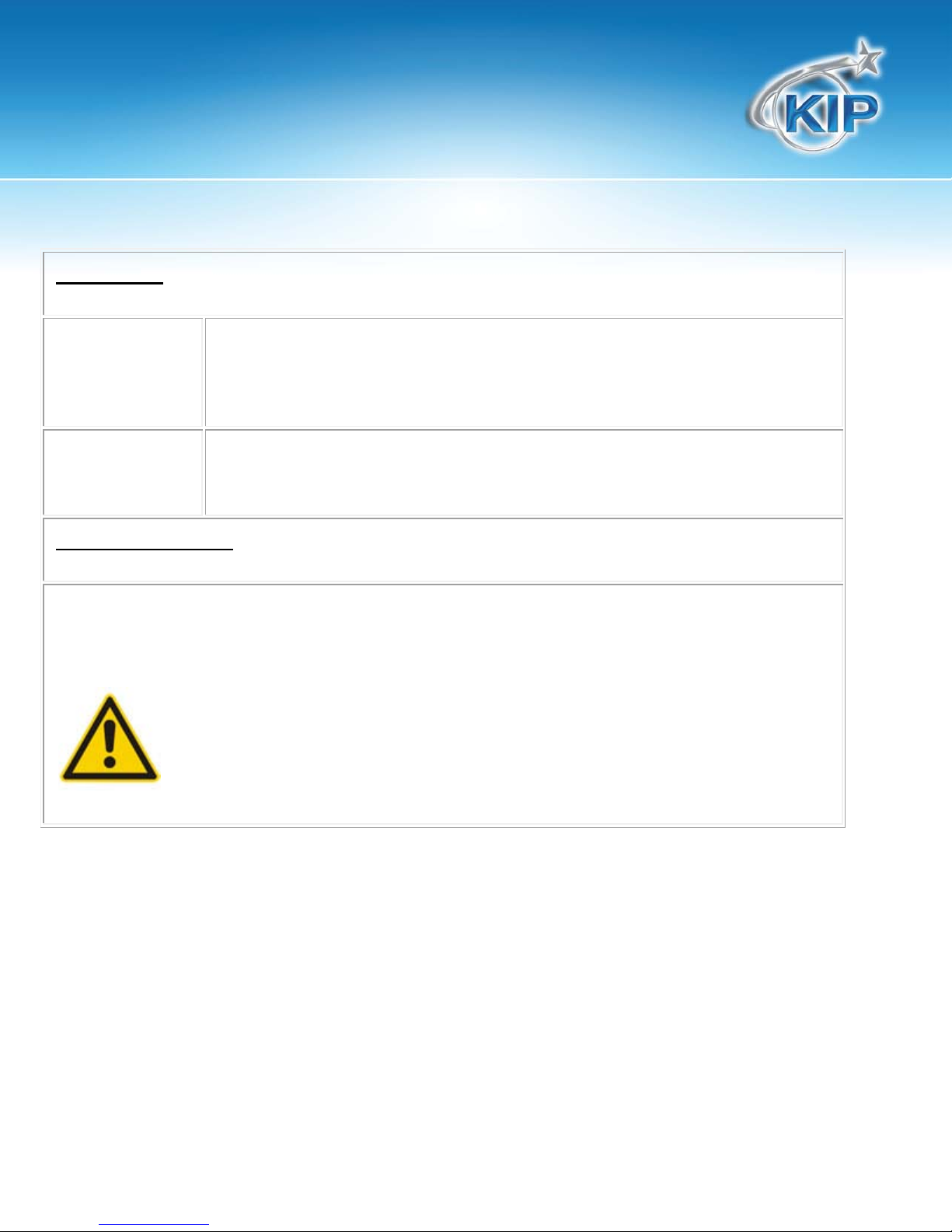
KIPFold 2000 User Guide
Format limits
Fan Folder
All documents with length from 210 mm (8.5") up to 6.000 mm (19,6 ft) (80 gr.
Cross Folder
Maximum paper length of 2500 mm. Longer copies will not be transported into
Recommended media
The paper weight should not be less than 60 g/m² (18#) and not more than 110 g/m².(24#)
Media and formats
Paper) or unlimited length (option) and width up to max. 930 mm (36").
Long copies will be deployed fan folded in the tray under the bridge.
the cross folder but deployed fan folded in the catch tray under the bridge.
For application of media types, please contact your dealer.
Film or materials with glossy shiny surfaces are not suitable.
No part of this publication may be copied, reproduced or distributed in any form without express written permission
from KIP. 2012 KIP.
- 8 -
Page 10

KIPFold 2000 User Guide
Select a folding program for offline function by pressing on the name of the fold
Select and customize programs
currently selected.
No part of this publication may be copied, reproduced or distributed in any form without express written permission
from KIP. 2012 KIP.
- 9 -
Page 11

KIPFold 2000 User Guide
The editor is also available in the PC remote service.
Customize a foldi ng pr ogram (Editor)
Free Style Calculator
No part of this publication may be copied, reproduced or distributed in any form without express written permission
from KIP. 2012 KIP.
- 10 -
Page 12

KIPFold 2000 User Guide
The title block (legend) has to be on the leading edge of the document entering the
With the optional Rotation Unit, A2 or C-size formats can be printed landscape on an A1 or D-size
Feeding prints
folder. The title block position has to be set in the printing software you are using.
(rotation)
roll. The folder will automatically rotate them into the right position.
No part of this publication may be copied, reproduced or distributed in any form without express written permission
from KIP. 2012 KIP.
- 11 -
Page 13

KIPFold 2000 User Guide
Insert the sheet "face down" (title block leading)
No part of this publication may be copied, reproduced or distributed in any form without express written permission
from KIP. 2012 KIP.
- 12 -
Page 14

KIPFold 2000 User Guide
Align in center.
The insertion rail on the table can be slid into an
optimized position for the document you are
feeding.
Please try feeding the paper as straight as possible.
No part of this publication may be copied, reproduced or distributed in any form without express written permission
from KIP. 2012 KIP.
- 13 -
Page 15

KIPFold 2000 User Guide
Manual cross fold
It is possible, besides the automatic process, to use
the cross folder manually.
Put the fan folded package onto the roll carrier and
guide it straight into the cross folder.
The folding will start automatically as soon as the
copy enters the cross folder.
No part of this publication may be copied, reproduced or distributed in any form without express written permission
from KIP. 2012 KIP.
- 14 -
Page 16

KIPFold 2000 User Guide
Software Folding Setup using KIP PrintNET
To use the KIPFold 2000 from within KIP PrintNet first the folder configuration settings have to be set up.
Folder Configuration Tab
Please note to perform the following steps Administrator login is necessary.
1. On the Folder Configuration Settings Tab change the Fold Setting from Disabled to Enabled using the
dropdown arrow.
2. Set the Long Edge/Short Edge values
NOTE: Displayed values are in Metric units if the printer is in English mode Inch values will be
displayed.
3. Select the Roll Width that the files will print on.
NOTE: Displayed values are in Metric units if the printer is in English mode Inch values will be
displayed.
4. Set the Landscape original view settings to the desired values (Rotation, Fold Presets, Alignment).
5. Set the Portrait original view settings to the desired values (Rotation, Fold Presets, Alignment).
6. Select the Submit button to set the changes made.
No part of this publication may be copied, reproduced or distributed in any form without express written permission
from KIP. 2012 KIP.
- 15 -
Page 17

KIPFold 2000 User Guide
Folder Preset Alignment Tab
Note: This tab is currently not being used.
Folder Delays Tab
1. Values should remain at zero (0) unless connected to a KIP 9900 Printer. If connected to a KIP 9900
Printer the suggested value is “5”.
2. Select the Submit button to set the changes made.
NOTE: Displayed values are in Metric units if the printer is in English mode Inch values will be
displayed.
No part of this publication may be copied, reproduced or distributed in any form without express written permission
from KIP. 2012 KIP.
- 16 -
Page 18

KIPFold 2000 User Guide
Using the KIPFold 2000 w ith KIP Applications
Once the KIPFold 2000 is installed and functioning, KIP applications can be used to fold various packet sizes that
were set up during configuration of the folder.
Available KIP Applications:
KIP Print
KIP PrinNet
KIP Windows Driver
KIP AutoCAD Driver
KIP C7800 – Touchscreen Printing
No part of this publication may be copied, reproduced or distributed in any form without express written permission
from KIP. 2012 KIP.
- 17 -
Page 19

KIPFold 2000 User Guide
KIP Print and Folding
When using the KIP Print software there are two methods for printing using the KIPFold 2000.
Method 1
In this method the fold packet to be used will be selected first by clicking the Fold button on the main screen
ribbon bar. Once here select the desired Folder Packet setting to be applied to the entire job. Doing this
procedure prior to selecting the files to be printed will then apply the selected fold packet to all selected files
making everything in the job ticket print
and fold the same way.
Method 2
In this method files will be added to the job
ticket in the usual manner (Add Files,
Browse for and select files, add them to
the job to be printed). Once the files to be
printed have been added, using the
dropdown menu in the Fold column, ease
file can be given a different fold packet.
This method can be used when a job has
to be folded in a very specific way.
No part of this publication may be copied, reproduced or distributed in any form without express written permission
from KIP. 2012 KIP.
- 18 -
Page 20

KIPFold 2000 User Guide
KIP PrintNet and Folding
When using the KIP PrintNet software there are two methods for printing using the KIPFold 2000.
Method 1
In this method the fold packet to be used will be selected first by clicking the Job Defaults button on the main
screen ribbon bar. This will open the Job Defaults screen. Once here select the desired Folder Packet setting to
be applied to the entire job. Doing this procedure prior to selecting the files to be printed will then apply the
selected fold packet to all selected files
making everything in the job ticket print
and fold the same way.
Method 2
In this method files will be added to the job
ticket in the usual manner (Add Files, Browse for and select files, add them to the job to be printed). Once the files
to be printed have been added, using the dropdown menu in the Fold column, each file can be given a different
fold packet. This method can be
used when a job has to be folded
in a very specific way.
No part of this publication may be copied, reproduced or distributed in any form without express written permission
from KIP. 2012 KIP.
- 19 -
Page 21

KIPFold 2000 User Guide
KIP Windows Driver and Folding
When using the KIP Windows Driver to print and fold files follow these steps:
1. Select the file to be printed in the appropriate
application. For this example Adobe is being
used.
2. Go to File and select Print
3. When the Print window opens select the
installed KIP Windows Driver and then select
the Properties button.
4. When the Properties button opens select the
Print Options Tab.
5. Under Folding check the box to enable folding
and using the dropdown arrow make sure that
“On” is selected.
6. Select the Desired Fold Packet.
7. Select the “OK” button to set this.
No part of this publication may be copied, reproduced or distributed in any form without express written permission
from KIP. 2012 KIP.
- 20 -
Page 22

KIPFold 2000 User Guide
KIP Autocad and Foldi ng
When using the KIP AutoCAD Driver to print and fold files follow these steps:
1. From Within AutoCAD go to File and
then Print.
2. Double click the installed KIP AutoCAD
driver.
3. This will open the Plotter Configuration Editor
4. Select the Device and Document Settings Tab
5. Select the Custom Properties option
6. Select the Custom Properties button
No part of this publication may be copied, reproduced or distributed in any form without express written permission
from KIP. 2012 KIP.
- 21 -
Page 23

KIPFold 2000 User Guide
7. Once the custom properties window
opens under Media Options select the
Folder Button.
8. Selecting On will use the Folder Presets
determined by the Presets.ini file in the
IPS.
9. Select any of the available presets to
apply that setting to the files being
printed.
10. Select OK to set this
11. Select OK again to return to the print
screen and submit the file.
No part of this publication may be copied, reproduced or distributed in any form without express written permission
from KIP. 2012 KIP.
- 22 -
Page 24

KIPFold 2000 User Guide
KIP Touchscreen (KIP C7800) and F olding
When connected to a KIP C7800 Color printer and wanting to print and fold files follow these steps:
1. Select the Print Button and browse to the
location of the file (s) to be printed.
2. Select the Next Arrow
3. When the next window opens choose the
desired settings for the correct output.
a. Under Rotation choose from, 0, 90,
180 and 270 and Automatic.
b. Under Folder choose from
i. Controller – uses the
Unattend.ini file to determine
how to fold the files based on
the files dimensions
ii. Preset 0 through 8 (naming of
presets to be determined during setup).
c. If multiple files were selected a different setting can be given to each file.
No part of this publication may be copied, reproduced or distributed in any form without express written permission
from KIP. 2012 KIP.
- 23 -
Page 25

KIPFold 2000 User Guide
When connected to a KIP C7800 Color printer and wanting to fold files using the Offline function follow these
steps:
1. When the user first goes up to the KIP C7800 the Folder will be online.
2. Select the Folder Offline button to put the folder into offline mode.
3. The following window will indicate the Folder
is in the offline condition.
4. With the folder in the offline state the user can now use the Folder touchscreen to determine folding output
and manually feed pages into the folder and have them folded.
No part of this publication may be copied, reproduced or distributed in any form without express written permission
from KIP. 2012 KIP.
- 24 -
Page 26

KIPFold 2000 User Guide
Bridge
Sensor 3 - last sheet for copies > 720mm
Overview
• Sensor 1 - last sheet for copies 420-530mm
• Sensor 2 - last sheet for copies 540-710mm
•
No part of this publication may be copied, reproduced or distributed in any form without express written permission
from KIP. 2012 KIP.
- 25 -
Page 27

KIPFold 2000 User Guide
Sensor 4 - entry sensor bridge
Sensor 6 - flap sensor (color printers only)
Fan Folder
Sensor 8 - exit sensor fan folder
•
• Sensor 5 - entry interface
•
• Sensor 0a - 1st sheet
• Sensor 0b - upper exit sensor
•
No part of this publication may be copied, reproduced or distributed in any form without express written permission
from KIP. 2012 KIP.
- 26 -
Page 28

KIPFold 2000 User Guide
Cross Folder
No part of this publication may be copied, reproduced or distributed in any form without express written permission
from KIP. 2012 KIP.
- 27 -
Page 29

KIPFold 2000 User Guide
Sensor 16 - home position knife 2
• Sensor 10 - entry sensor cross folder
• Sensor 11 - first sheet (lower start)
• Sensor 12 - first sheet (upper start)
• Sensor 14 - exit sensor cross folder
• Sensor 15 - home position knife 1
•
No part of this publication may be copied, reproduced or distributed in any form without express written permission
from KIP. 2012 KIP.
- 28 -
Page 30

KIPFold 2000 User Guide
Dimensions – basic unit
No part of this publication may be copied, reproduced or distributed in any form without express written permission
from KIP. 2012 KIP.
- 29 -
Page 31

KIPFold 2000 User Guide
Document Length
1.3 ft – 19.6 ft, optional unlimited ; cross fold
Document Width
from 11” up to 36”
Paper Quality
from 16 lb – 28 lb
Panel Width
7-12”, adjustable in 0.1” increments;
Folding Speed
2.5 – 10,00 m/min;
Margin Width
0” - 2”, adjustable in 0.1” increments
Power Supply
90 – 240 V, 50 / 60Hz, 10 A
Power consumption – standby
67 W
Environment:
Temperature
59°-95°F
Humidity
20%-80% R.H. not condensing
Folder:
Weight
620 lb
Width
3.3 ft
Height
4.1 ft
Length
5.9 ft
Specifications
max. 8.2 ft
4-12” optional
Optional 2.5 – 18 m/min
Folding Programs 99
Power consumption – maximum 300 W
No part of this publication may be copied, reproduced or distributed in any form without express written permission
from KIP. 2012 KIP.
- 30 -
Page 32

KIPFold 2000 User Guide
Height of Bridge
From 2,0 ft to 4,2 ft
With box:
Weight
705 lb
Width
3.6 ft
Length
6.3 ft
Height 4.4 ft
No part of this publication may be copied, reproduced or distributed in any form without express written permission
from KIP. 2012 KIP.
- 31 -
Page 33

KIPFold 2000 User Guide
ID
part
code
issue
2
Fan Folder errors
22
LB problem at start up
22:01
LB 1 cut
22:02
LB 2 cut
22:04
LB 4 cut
22:06
LB 0A cut
22:07
LB 0B cut
22:08
LB 8 cut
22:10
LB 7 ( ) is free
26
26:01
No paper at LB 1
26:07
No paper at LB 0
Error Code List
22:03 LB 3 cut
Sensor
Time out
22:05 LB 5 cut
No part of this publication may be copied, reproduced or distributed in any form without express written permission
from KIP. 2012 KIP.
- 32 -
Page 34

KIPFold 2000 User Guide
26:08
No paper exit jam at LB 8
3
Cross Folder errors
82
LB problem at start up
82:01
LB 10 cut
82:02
LB 11 cut
82:03
LB 12 cut
84
84:01
Paper jammed between FF and LB 10
84:02
No paper at LB 11 / LB 12
84:04
Paper does not leave LB 11 / LB 12
Sensor
Time out
No part of this publication may be copied, reproduced or distributed in any form without express written permission
from KIP. 2012 KIP.
- 33 -
