Page 1

KIP 800 | Color Series
User Guide
Page 2

Thank you for purchasing the KIP 800 Series.
This Hardware Operation Guide contains functional and operational explanations for the KIP 800
Series.
Please read this Hardware Operation Guide carefully before using the Printer.
Please keep this Hardware Operation Guide for future reference.
1. When this product is installed in North America.
This product complies with part 15 of the FCC Rules. Operation is subject to the following two
conditions: (1) This product may not cause harmful interference, and (2) this device must
accept any interference received, including interference that may cause undesired operation.
FCC CAUTION
Changes or modifications not expressly approved by the party responsible for compliance could
void the user’s authority to operate the product.
Note: This product has been tested and found to comply with the limits for a Class A digital
equipment, pursuant to part 15 of the FCC Rules. These limits are designed to provide
reasonable protection against harmful interference when the product is operated in a
commercial environment. This product generates, uses, and can radiate radio frequency
energy and, if not installed and used in accordance with the instruction manual,, may cause
harmful interference to radio communications. Operation of this product in a residential area is
likely to cause harmful interference in which case the user will be required to correct the
interference at his own expense.
This product complies with Part 15 of FCC Rules and Industry Canada licence-exempt RSS
standard(s). Operation is subject to the following two conditions: (1) this product may not cause
interference, and (2) this product must accept any interference, including interference that may
cause undesired operation of this product.
Le présent appareil est conforme aux la partie 15 des règles de la FCC et CNR d’Industrie
Canada applicables aux appareils radio exempts de licence. L’exploitation est autorisée aux
deux conditions suivantes : (1) I’appareil ne doit pas produire de brouillage, et (2) I’utilisateur
de I’appareil doit accepter tout brouillage radioélectrique subi, même si le brouillage est
susceptible d’en comprometter le fonctionnement.
Contains FCC ID: VP8-13551 Contains IC: 7391A-13551
2. When this product is installed in Europe
This product complies with the requirements in Pub.22 of CISPR Rules for a Class A computing
equipment.
Operation of this product in a residential area may cause unacceptable interference to radio
and TV reception requiring the operator to take whatever steps are necessary to correct the
interference.
Do not install product around other electronic equipment or other precision instruments.
Other equipment may be effected by electrical noise during operation.
If the product is installed near other electronic equipment, such as a TV or a radio,
interference to said equipment, such as noise or flickering, may occur.
Use a separate power line and install the PRINTER as far as possible from said equipment.
(1)
Page 3

KIP 800 Series is an ENERGY STAR qualified multifunction device.
The International
ENERGY STAR ® Office Equipment Program is an international program that
promotes energy saving through the penetration of energy efficient computers and other office
equipment. The program backs the development and dissemination of products with functions that
effectively reduce energy consumption. It is an open system in which business proprietors can
participate voluntarily. The targeted products are office equipment such as computers, monitors,
printers, facsimiles, copiers, scanners, and multifunction devices. Their standards and logos are
uniform among participating nations.
The symbol shown indicates that this product conforms to Directive
2012/19/EC of the European Parliament and the council of 4 July 2012
on waste electrical and electronic equipment (WEEE) and does not
apply to countries outside of EU.
Das Gerät ist nicht für die Benutzung am Bildschirmarbeitsplatz gemäß BildscharbV vorgesehen.
The symbol shown indicates that this product conforms to
SJ/T11364-2006 of People’s Republic of China Electronic
Industry Standard and does not apply to countries outside of
People’s Republic of China.
The symbol shown indicates that this product conforms to GB
18455-2001 11364-2006 of National Standard of the People’s
Republic of China and does not apply to countries outside of
People’s Republic of China.
(2)
Page 4
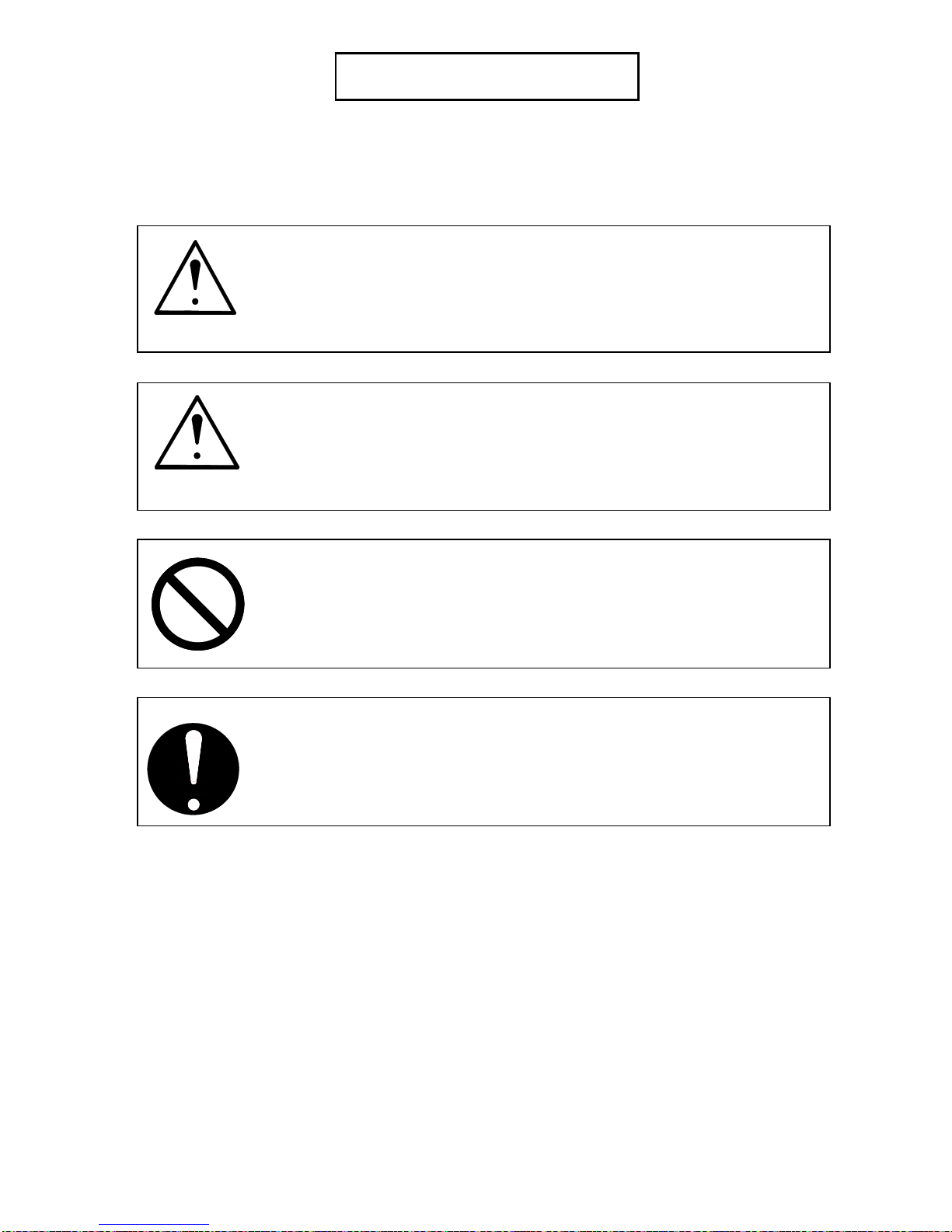
The following warnings are very important in order to safely use this product.
These notes are important in preventing danger to the operator or operation of the printer.
The following symbols are found throughout the USER’S Manual and have the following meaning:
WARNING
This WARNING mark means that there is a possibility of death or serious
injury if you ignore or do not follow the said instruction.
CAUTION
This CAUTION mark means that there is a possibility of injury or physical
damage if you ignore or do not follow the said instruction.
When marked with this symbol, “DO NOT ATTEMPT”
When marked with this symbol, “pay close attention to”
Safety Warning
(3)
Page 5
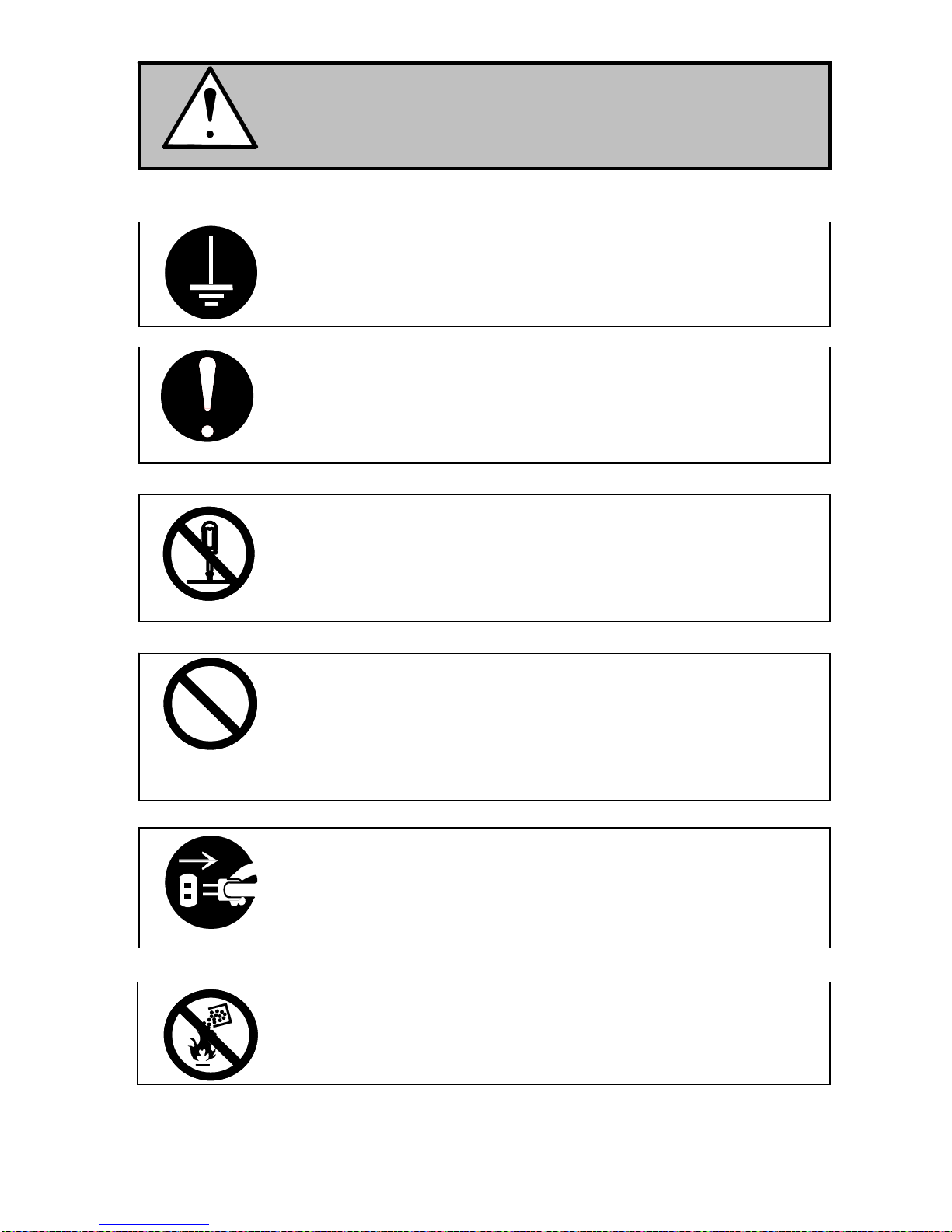
WARNING
Ground the product with a correct ground source or you may be electrically
shocked.
1. The Power source should be as follows:
2. Use a circuit with a dedicated breaker.
3. Install the product as close to the wall outlet as possible.
4. If you wish to move the printer, please contact your service personnel.
1. Do not remove the screw and do not open the cover if not instructed to
do so in this User’s Manual. If you ignore this warning, you may be burnt
or receive an electric shock due to a hot item or electrically charged part
inside of the printer.
2. Do not disassemble or tamper with the printer.
It may result in a fire or an electrical shock.
1. Do not plug in the printer into a multi-wire connector in which some other
equipment is plugged into.
It may cause a fire due to outlet overheating.
2. Do not damage the Power Cord by stepping on or placing heavy items
on it.
If the Power Cord is damaged, it may cause a fire or you may receive
an electric shock. REPLACE THE CORD IF DAMAGED!
1. Do not put a flower vase, a flowerpot or any water-filled item on the
product.
Spilt water could cause a fire or an electric shock.
2. If the product generates an abnormal smell or noise, turn it off and
unplug it from the wall electrical outlet immediately.
Do not throw the toner into a fire or other sources of heat, as it can
explode.
220 to 240V plus 6% or minus 10%, 50/60Hz, 20A or higher
(4)
Page 6

CAUTION
Do not install the printer in a humidified room or a dusty room.
Also, do not install the printer on an unstable floor as injuries may occur.
1. Unplug the printer before you move it.
The power cord may be damaged and it may result in a fire or electric
shock.
Do not pull the cord when you unplug the printer as you may damage the
Power Cord.
There are hot items inside of the printer.
Take great care not to touch these items when you remove mis-fed media.
Ventilate the room well if you print in a small area.
2. If you do not use the printer for a long duration (holidays, company
shutdown) turn off and unplug the printer from the outlet for safety.
(5)
Page 7

POWER CORD INSTRUCTION
The installation of (or exchange to) a power plug which fits in the wall outlet of the installation
location shall be conducted in accordance with the following:
WARNING
Select a power plug which meets the following criteria;
- The plug has a voltage and current rating appropriate for the product’s rating marked on
its name plate.
- The plug meets regulatory requirements for the area.
- The plug is provided with a grounding pin or terminal.
If the appropriate plug does not fit the wall outlet in the installation, the customer shall install an
appropriate outlet.
Connector Type:
Configuration Standard Rating Usually found in
IEC60320:C19 20A 250V (UL)
16A 250V (IEC)
Plug Type: Model Rating 220-240V
Configuration Standard Rating Usually found in
NEMA6-20 20A 250V North America
(UL Listed)
CEE7/7 16A 250V European countries
KS C 8305 16A 250V Korea
AS/NZS 3112 16A 250V Australia
New Zealand
GB1002
GB2099.1
IRAM 2073 16A 250V Argentina
Cord Type
Standard Rating Usually found in
SJT 3X12AWG Long <4.5m 20A 250V North America
HO5VV-F 3X1.5mm2 16A 250V European countries
RVV 3X1.5mm2 16A 250V China
16A 250V China
(UL Listed)
Argentina
(6)
Page 8

Chapter 1
Introduction
Page
1. 1 Installation Requirements 1- 2
1. 2 Originals Prohibited from Duplication 1- 3
1. 3 Features 1- 4
1. 4 Specifications 1- 5
1. 4. 1 Printer Part 1- 5
1. 4. 2 Scanner Part (KIP 860 only) 1- 7
1. 5 Appearance 1- 8
1. 5. 1 Front view 1- 8
1. 5. 2 Left side view 1- 9
1. 5. 3 Right side view 1- 10
1. 5. 4 Rear view 1- 11
1. 6 Specifications for the Printing Paper 1- 12
1. 6. 1 Papers not available to use 1- 12
1. 6. 2 Keeping the paper in the custody 1- 13
1. 6. 3 Treatment against environmental condition 1- 14
1. 7 Specifications for Scan Original (KIP 860 only) 1- 15
1. 7. 1 Original - Standard 1- 15
1. 7. 2 Special Documents 1- 15
1. 7. 3 “Do Not Scan” Originals 1- 16
Chapter 1 Before Use 1-1
Page 9
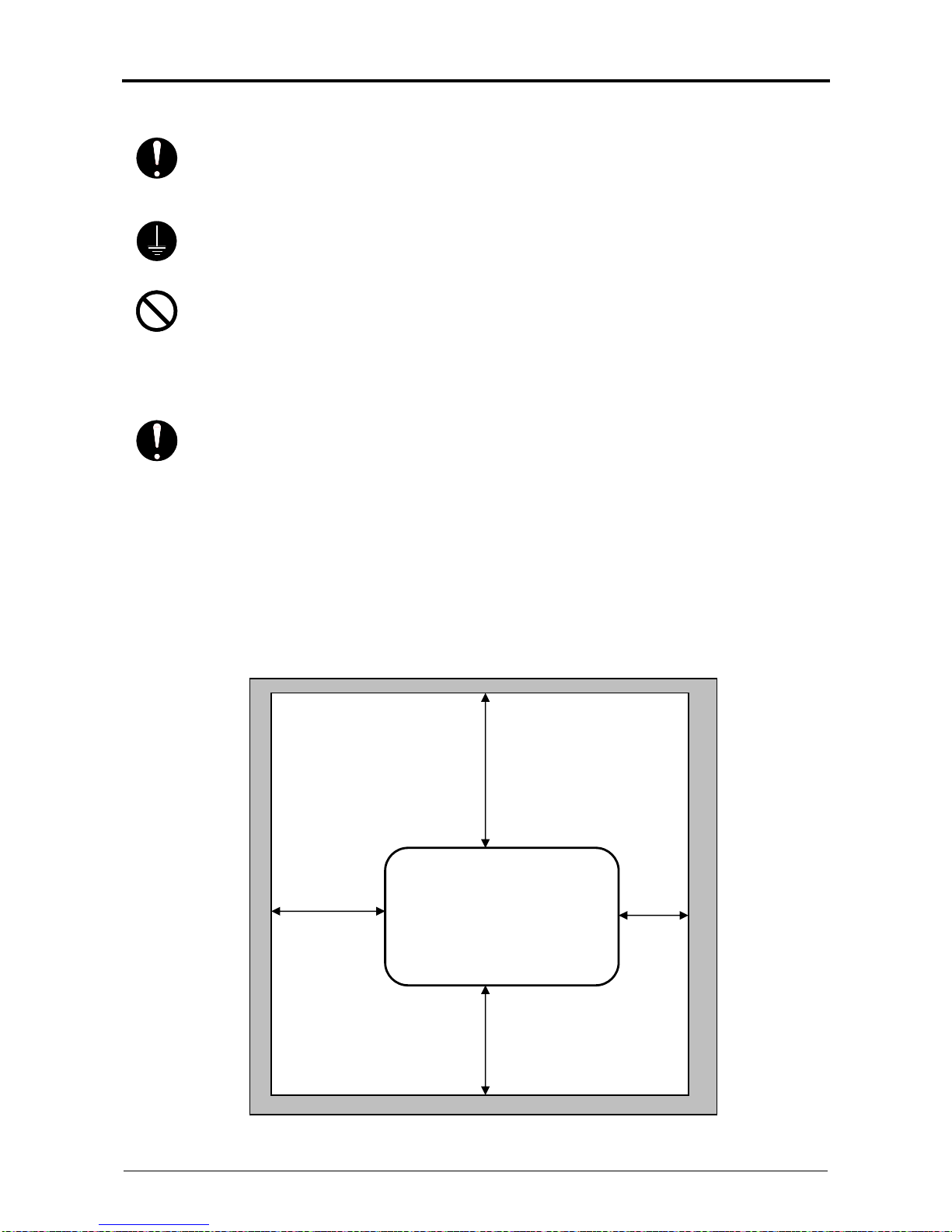
1. 1 Installation Requirements
The following conditions are required for installation of the equipment.
1. Power source should be rated as follows.
220V - 240V plus 6% or minus 10%, 50/60Hz, 20A or higher
2. The equipment must be on an exclusive circuit.
3. The outlet must be near the equipment and easily accessible.
1. Make sure to connect this equipment to a grounded outlet.
2. For PLUGGABLE EQUIPMENT, the socket-outlet shall be installed near
the equipment and shall be easily accessible.
1. The installation site must not have open flames, dust or ammonia gases.
2. The equipment must not be exposed to the air vents from air conditioners.
It may affect the image quality.
3. The equipment should not be exposed to the direct sunlight.
Please draw curtains to block any sunlight.
When you open the Upper Unit to remove a mis-feed, do not expose the
Photoconductive Drum to strong (intense) light as this will damage the Drum.
Ozone will be generated while this equipment is use, although the quantity generated is
within safe levels. (See certifications.)
Ventilate the room, if required.
The site temperature range = 10 to 30 degrees Centigrade, with the humidity between
15% to 80% RH. (NON-CONDENSING)
Keep the printer away from water sources, boilers, humidifiers, refrigerators or kerosene
Keep ample room around the equipment to ensure comfortable operation.
(Refer to the following figure.)
The equipment must be leveled and the floor strength must be ample to sustain the
(oil) stove.
weight of the equipment.
1,200mm 650mm
2,040mm
(When connecting optional
Auto Stacker)
Rear
KIP 800Series
Hardware
Left Right
C
Front
1,500mm
Chapter 1 Before Use 1-2
Page 10
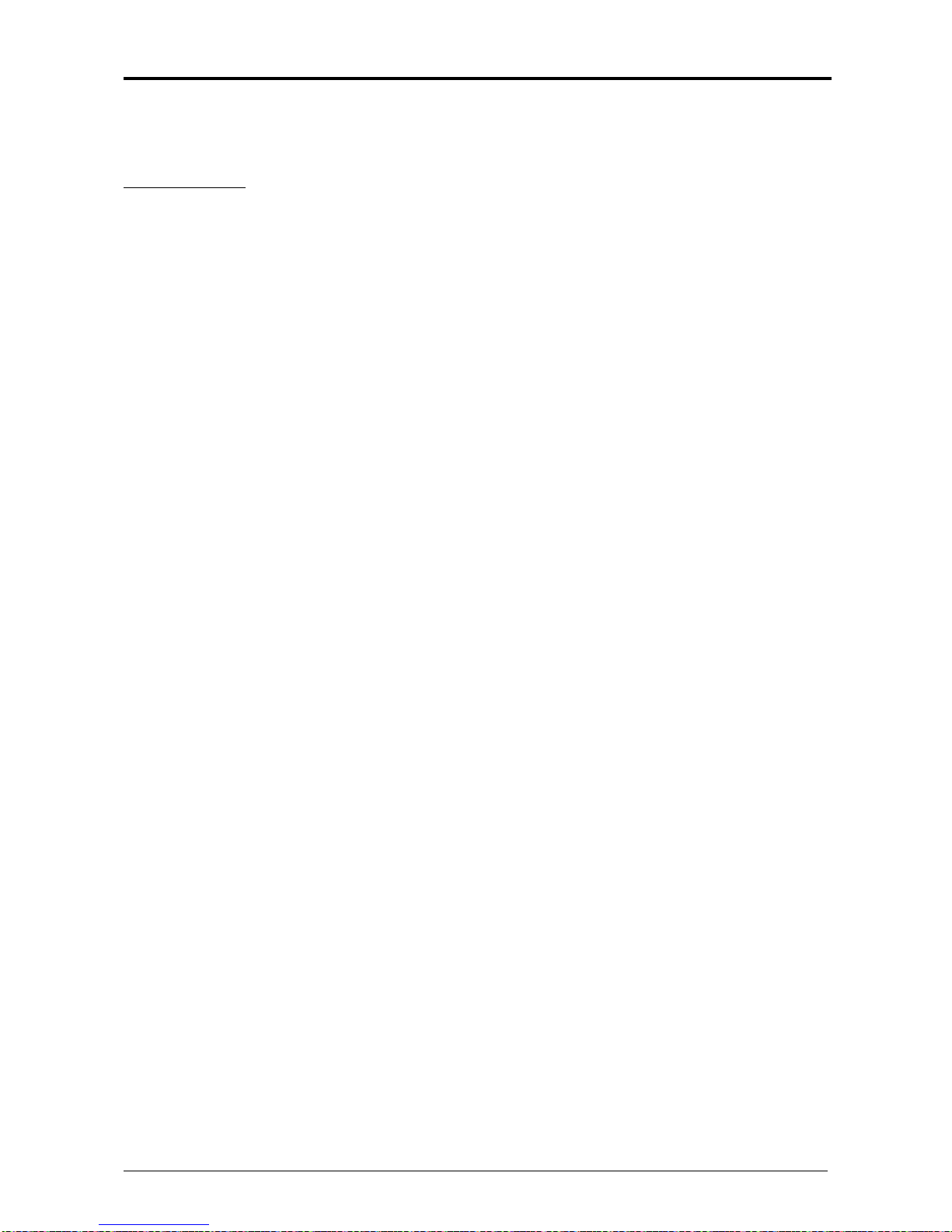
1. 2 Originals Prohibited from Duplication
It may be illegal to duplicate or copy certain types of originals and you may be punished by local or
regional laws, if copies are made of these types of originals.
Please be aware of your local or regional laws and which originals they forbid you to duplicate.
Some Examples:
[Originals prohibited from copying by the law(s)]
1. Do not copy Currency (Bill, Money, Bank Note, etc.), Government issued Negotiable
Instruments (National Bonds, Security, Local Debt Bonds, etc.).
2. Do not copy Foreign Currency or Foreign Negotiable Instruments.
3. Do not copy unused postal stamps or government postcards without permission to
make replica from said Governments.
4. Do not copy Government issued revenue stamps, certificate stamps that are
prescribed by Liquor Tax Act or the Commodity Tax Act.
[Special items which require your attention]
1. The government issues warnings if you are to copy private issued securities (stock certificate,
draft, check, goods ticket, etc.), commutation ticket or book of tickets, excluding that some
specific company copies such originals as many as it requires for its own business.
2. We recommend you not copy originals as government issued passports, public or
private issued licenses, automobile inspection certification, ID and tickets passes or meals.
[Originals protected by the copyright]
It is prohibited to copy originals such as books, music, paintings, printed copies, maps, drawings,
movie posters and pictures which are protected by the copyright laws.
Please see your local or regional laws.
Chapter 1 Before Use 1-3
Page 11
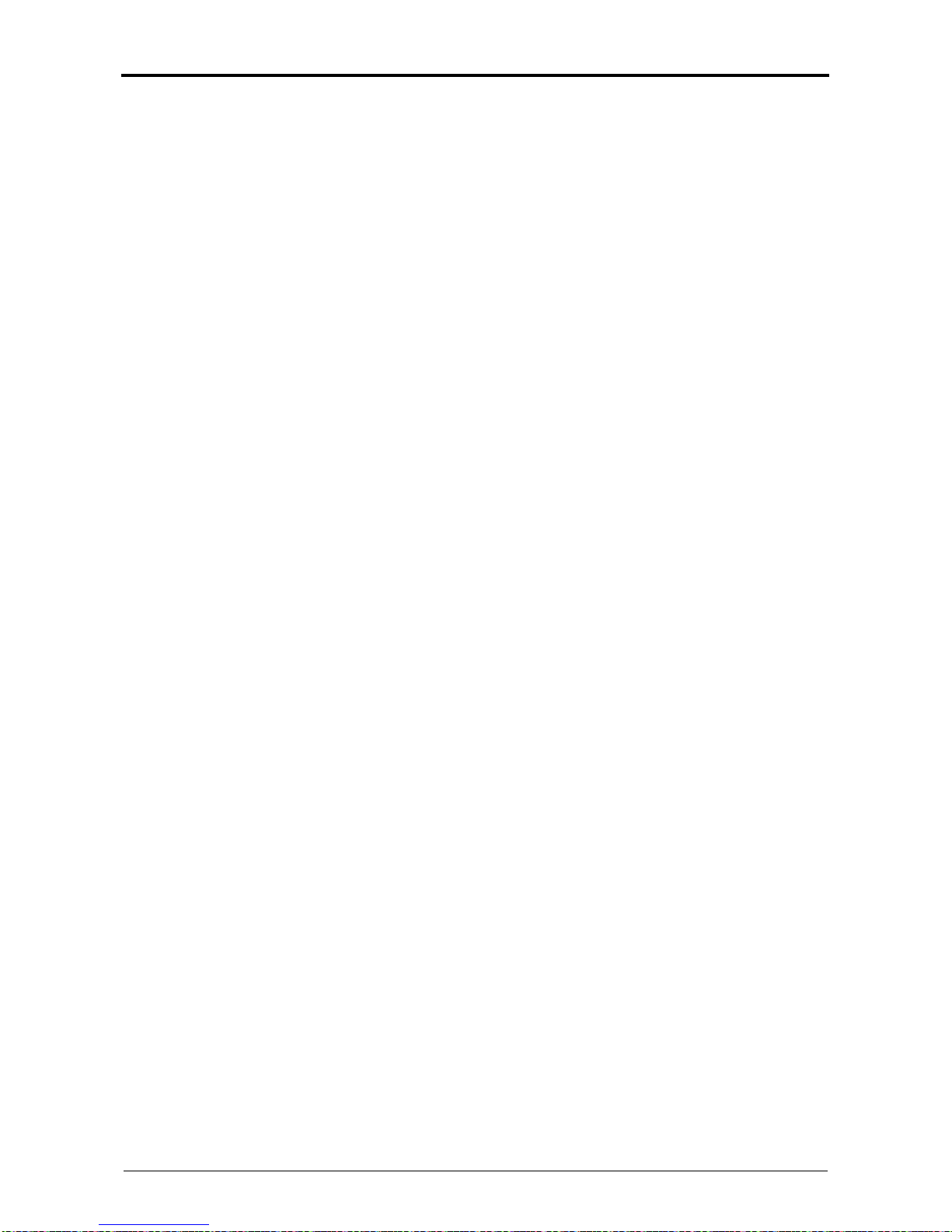
1. 3 Features
(1) KIP 800 Series is an Electro Photographic full color and B&W LED printer / MFP.
(2) Selection from 3 models are available according to the requirement.
- KIP 850 : 2 rolls digital printer model
- KIP 860 : 2 rolls MFP model (Single footprint)
- KIP 870 : 4 rolls digital printer model
- KIP 880 : 4 rolls MFP model (Dual footprint)
(3) 600dpi LED print head as well as advanced KIP System K achieve the highest quality images.
(4) Use of Transfer Belt completely divides the toner transfer process into 2 different steps, such
as transference of toner image from Drum to Transfer Belt and then Transfer Belt to printing
media. This removes the absence of the media in color registration step to provide a highly
stabilized color image quality.
(5) Speeds up to 8 D or 3.9 A0 prints/minute (at 80mm/sec) in either color or B&W mode.
(6) Use of dry CMYK toner allows for printing color images directly onto a wide variety of media.
Prints are instantly ready for use with a high durability against UV and water.
(7) Easy access to USB port allows for “quick prints” using the simply but comprehensive touch
panel
(8) 12" multi-touch panel allows for tablet-like operation and image viewing.
(9) Use of optional hardware finisher devices helps handling of the finished prints. Available
optional finisher are;
- Online Auto Stacker
- Online Folders
Chapter 1 Before Use 1-4
Page 12
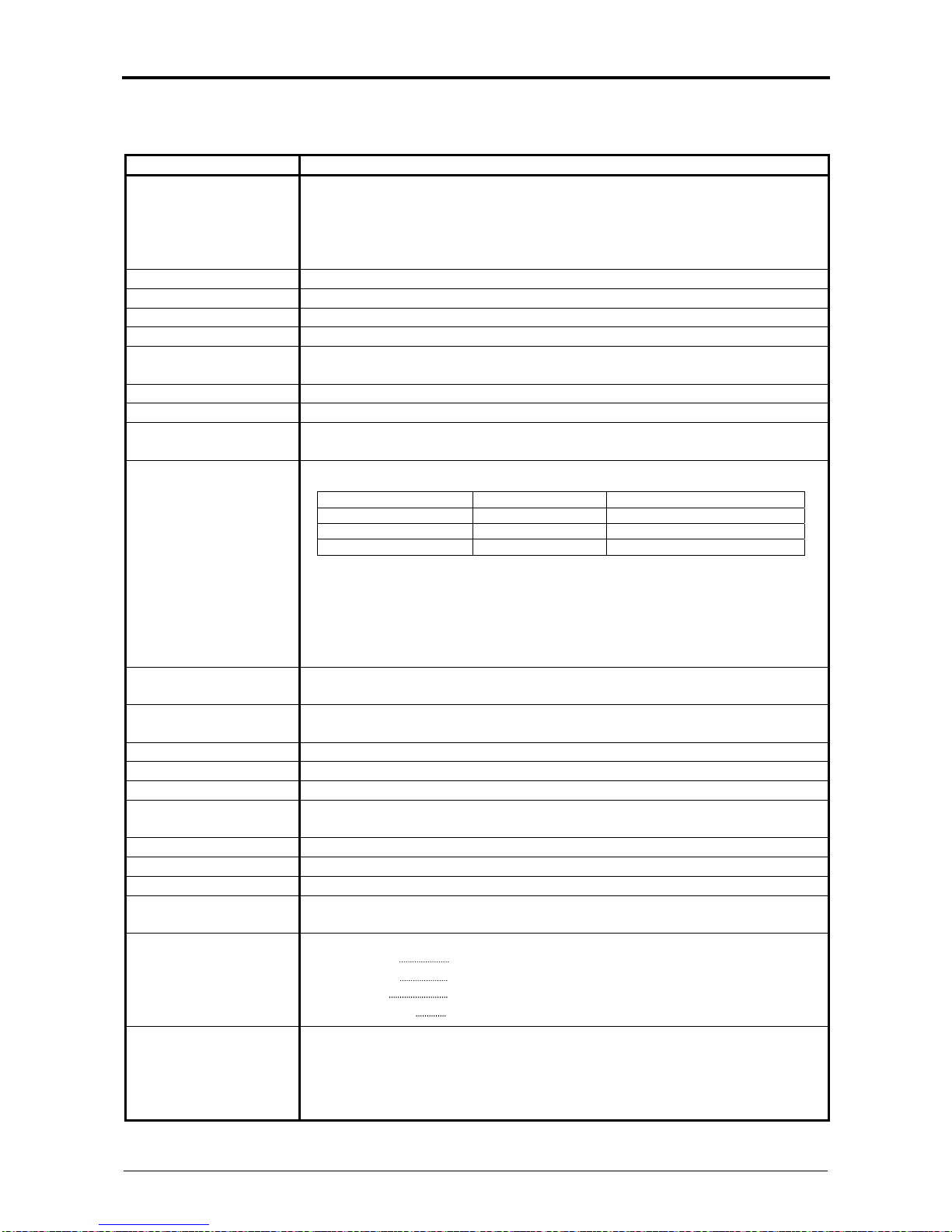
1. 4 Specifications
(
)
1. 4. 1 Printer part
Subject Specification
Model KIP 800 Series
- KIP 850 : 2 rolls digital color and B&W printer
- KIP 860 : 2 rolls digital color and B&W MFP (single footprint)
- KIP 870 : 4 rolls digital color and B&W printer
- KIP 880 : 4 rolls digital color and B&W MFP (dual footprint)
Type Console type full color printer
Printing method LED Array Electro Photography
Color CMYK
Photoconductor Organic Photoconductive Drums
Print speed 80mm/sec. (4 A0/E min or 8 A1/D min.) : Color and monochrome
50mm/sec. for heavy medias
Exposure method Multi-Level (9 levels) LED Print Head
Resolution 600dpi x 2400dpi
Print width Maximum : 914mm (36 inches)
Minimum : 279.4mm (11 inches)
Print length Maximum :
Plain Paper / Bond 5x standard portrait 6000mm in case of A0/36"
Tracing Paper / Vellum 1x standard portrait
Film 1x standard portrait
Glossy Paper 1x standard portrait
Minimum : 210mm (8.5 inches)
NOTE : If the print is longer than the above, KIP does not
guarantee image quality or the reliability of media feeding
system.
Warm up time Shorter than 6 minutes
(At 23 degrees centigrade, 60% RH and 230V)
First print time Shorter than 35 seconds (A1 landscape)
(receiving of data through the completion of ejection from back exit)
Fusing method Dual roller, pressure
Development Contact type mono component non-magnetic development system
Drum charging Corona
Primary & Secondary
Transfer
Separation Electrostatic separation (AC)
Media feeding method Automatic (4 or 2 rolls) and manual bypass
Input power 220 to 240V (+6% to -10%), 20A and 50/60Hz
Interface Ethernet 10BASE-T, 100 BASE –TX, 1000 BASE-T
Power consumption 230V, 50/60Hz
Acoustic noise Less than 65db (Printing)
Transfer rollers
USB 2.0
Printing 1.9 Kwh (Average)
Warm up 3.4 Kwh (Average)
Ready 0.8 Kwh (Average)
Cold Sleep 3 W
NOTE : Impact noise is excluded.
Less than 60db (Ready)
NOTE: The maximum sound pressure level according to EN ISO 7779
is 70 dB or less .
Average
Chapter 1 Before Use 1-5
Page 13

Subject Specification
Dimensions KIP 870 : 1,500mm (W) x 1,080mm (D) x 1,220mm (H)
KIP 860 : 1,500mm (W) x 1,080mm (D) x 1,155mm (H)
KIP 850 : 1,500mm (W) x 1,080mm (D) x 1,015mm (H)
KIP 880 : Please see separate spec document as this can vary by user
preference and KIP scanner model connected
NOTE : Touch panel and upper trays are not included.
Weight KIP 870 About 530kg (1168lb)
KIP 860 About 510kg (1124lb)
KIP 850 About 485kg (1069lb)
KIP 880 Please see separate spec document as this can vary by
scanner model connected
Media Bond/Plain paper
- 70 to 90 g/m
- 90 to 160g/m
Film
- g/m
Gloss
- g/m
2
2
2
(Color and monochrome : 80mm /sec.)
2
(Heacy media is used : 50mm / sec.)
PLEASE SEE THE KIP 800 MEDIA GUIDE FOR DETAILS
Environmental
condition
Standard Environment : 23oC and 60%
Temperature 10 to 30 degrees centigrade
Humidity 15 to 80% RH
Storage condition of
consumables
Print media Wrap the media surely to shut out the humidity.
Toner Keep the toner cartridge away from the direct
sunlight, and store it in the condition of 0 - 35
and 10 - 85% RH.
Hardware options - Online Auto Stacker
- Online Folders
NOTE
These specifications may be changed without notice.
o
C
Chapter 1 Before Use 1-6
Page 14

1. 4. 2 Scanner (KIP 860)
Subject Specification
Scanning method Contact Image Sensor (CIS)
(5 pieces of A4 sized CIS)
Light source LED (R/G/B)
Scanning speed
(600 dpi, normal quality)
(max)
Setting of original Face up
Starting point of scan Center
Scan width Max: 914.4mm / 36”
Scan length Max: 6m / 19.7ft (Including the margin area)
Optical resolution 600dpi
Digital resolution 200 / 300 / 400 / 600 dpi
Original transportation Single sheet by device transportation
Transportable original
thickness
Monochrome : 65mm/s
Grayscale : 65mm/s
Color : 22mm/s
NOTE : speed can vary dependent on scan software.
Min : 210mm
Min : 210mm / 8.5” (Including the margin area)
NOTE :
If the print is longer than 6m, its image quality or the reliability of paper feeding is not
guaranteed.
Max: 1.60mm
Min : 0.05mm
NOTE :
Suggest to change “It does not guarantee both scan/copy image quality and original feeding
reliability in case the original is non-standard size one of which thickness is 0.25mm or thicker.
NOTE
The above specifications are subject to change without notice.
Chapter 1 Before Use 1-7
Page 15

1. 5 Appearance
1. 5. 1 Front view
1
1
2
6
7
Name of part Function
1 Print Tray These trays catch ejected prints.
2 Scanner Unit Read the original with this unit when you make scan or copy.
(KIP 860 only)
3 Scan Abort Button While scanning: emergency stop
At Standby position: eject
4 Start Button Starts scanning if the controlling software requires user
intervention.
5 User Interface This is a Touch Screen, and many kinds of user operation are
available.
PLEASE DO NOT push the LCD area too strong.
6 Bypass Feeder Feed a cut sheet paper from the Bypass Feeder.
7 Roll Deck Roll media can be loaded here.
8 Status Indicator LED indicator indicates the following printer status.
Color Condition Status
Green Light Ready, Printing
Green Blink Warming up.
Orange Light Operator Call Error
Red Light Service Call Error
Blue Light Warm sleep
Blue Light Cold sleep
light purple Light When printer is power-off and print
controller is still power on.
3
4
5
8
Chapter 1 Before Use 1-8
Page 16

1. 5. 2 Left side view
Name of part Function
1 Toner Cartridge 4 Toner Cartridges (cyan, magenta, yellow and black) supplies the
2 Media Feeding
3 Unlock Lever
4 Left Side Cover Open here to replace the Toner Cartridge.
5 Exhaust Fan It is used for exhausting air inside the machine.
6 Waste Toner Box Collects the wasted toner.
4
Knob
(for the Feeder Unit)
5
5
toner little by little.
When the paper jam occurs, the media is fed by rotating this knob.
When the paper jam occurs, the Feeder Unit is lowered by this
lever to remove the jammed media.
1
6
2
3
Chapter 1 Before Use 1-9
Page 17

1. 5. 3 Right side view
Name of part Function
1 USB Port Your USB flash memory storage can be installed here.
2 Power Switch Turns on/off the Printer.
1
2
5VDC max.
Chapter 1 Before Use 1-10
Page 18

1. 5. 4 Rear view
2
3
4
5
6
Name of part Function
1 Fuser Knob Rotate this knob when removing the misfed paper in the Fuser
Unit.
2 Upper Exit Unit It ejects prints upward or backward.
3 Fuser Cover Prints come from the opening on this.
Open the Fuser Cover when you remove the paper misfed inside
the Fuser Unit.
4 Breaker It is possible to shut off supplying the AC power.
5 Stacker Port For a dedicated Auto Stacker for the Printer (DC24V 2A)
6 Inlet Socket Connect the Power Cord here.
1
Chapter 1 Before Use 1-11
Page 19
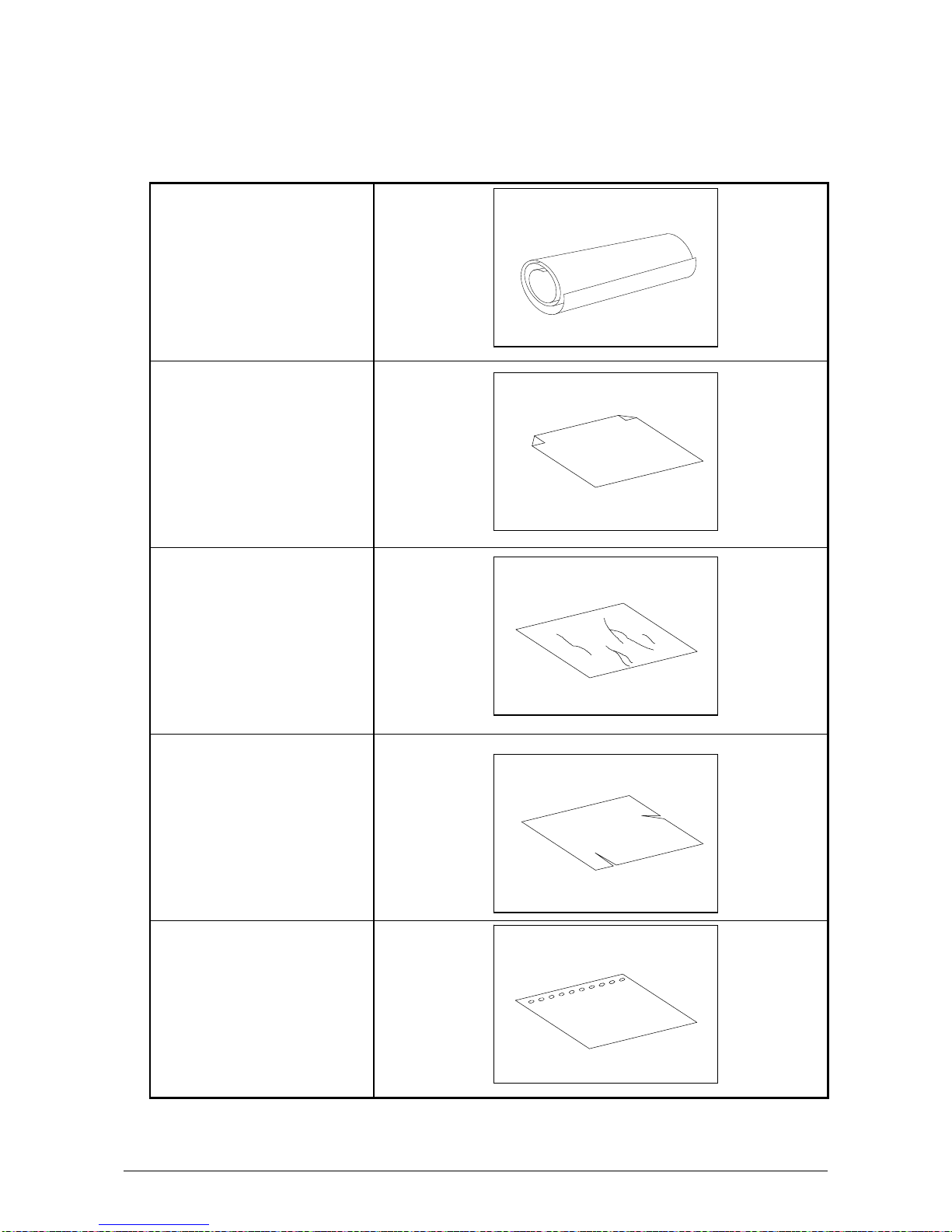
1. 6 Specifications for Print Media
1. 6. 1 Papers not available to use
Do not use the following kinds of printing paper. Doing so may damage the print engine.
Excessively curled
(a diameter of 50 mm or
less)
Folded
Creased
Torn
Punched
Chapter 1 Before Use 1-12
Page 20
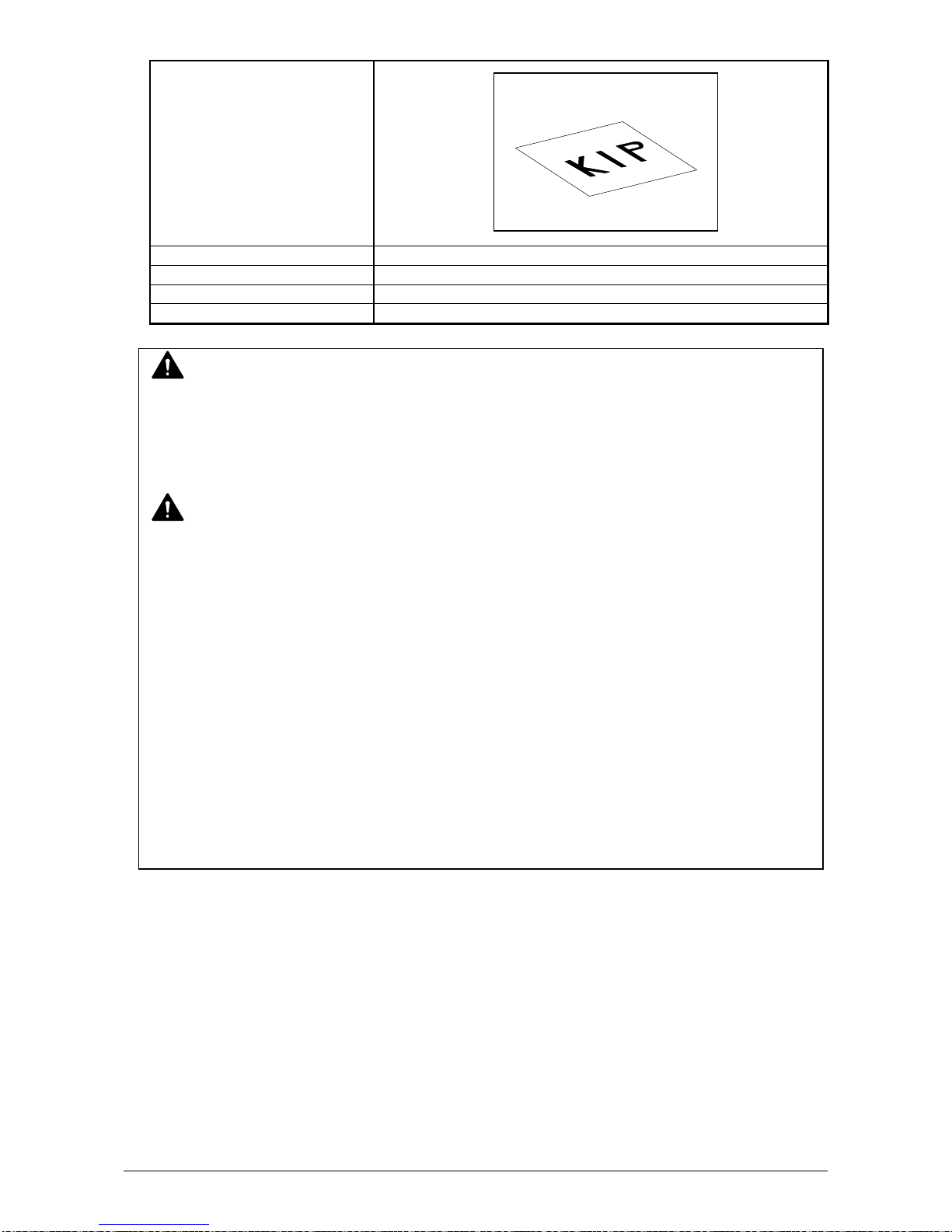
Pre-printed
Extremely slippery
Extremely sticky
Extremely thin and soft
OHP Film
CAUTION
Do not use the paper with staple, or do not use such conductive paper as aluminium foil and
carbon paper.
The above may result in a danger of fire
NOTE
(1) Print image may become light if printed on a rough surface of the paper.
(2) Print image may become defective if the print paper has an excess curl.
(3) It will become a cause for paper mis-feed, defective print image or paper creasing if you
use a paper that does not satisfy the specification.
(4) Do not use a paper of which surface is very special, such as thermal paper, art paper,
aluminium foil, carbon paper and conductive paper.
(5) Do not use papers with unpacked (exposed in high / low temperature & humidity) in a
long period. Such papers may result in mis-feed, defective image or paper creasing.
(6) Tracing paper exposed to air over a long period tends to cause a defective printing.
Removing one round on the surface of the tracing roll paper from the beginning is
recommended.
Refer to [2.3 Replacing Roll Media].
1. 6. 2 Keeping paper in custody
Keep the paper in the custody taking care of the following matters.
1. Do not expose the paper to the direct sunlight.
2. Keep the paper away from high humidity. (It must be less than 70%)
3. Put the paper on a flat place
4. If you will keep the paper in the custody, which you have already unpacked, put it into the
polyethylene bag to avoid the humidity.
Chapter 1 Before Use 1-13
Page 21

1. 6. 3 Treatment against environmental condition
Take a necessary treatment according to the environmental condition as shown below.
Humidity(%)
Low
40%
70%
High
Possible problem Necessary treatment
“Void of image”, “crease of paper” and
other problems occurs when you print
with plain paper and tracing paper.
“Void of image” occurs when you print
with tracing paper.
“Void of image” occurs when you print
with plain paper and tracing paper.
“Void of image”, “crease of paper” and
other problems occurs when you print
with plain paper and tracing paper.
1. Install the humidifier in the room, and
humidify the room air.
2. Remove the paper from the machine
right after the completion of print, and
keep it in a polyethylene bag.
If you will not make print soon, remove
the tracing paper from the machine and
keep it in a polyethylene bag.
Remove the paper from the machine after
everyday use, and keep it in a
polyethylene bag.
If you will not make print soon, remove
the tracing paper from the machine and
keep it in a polyethylene bag.
Remove the paper from the machine
right after the completion of print, and
keep it in a polyethylene bag.
Chapter 1 Before Use 1-14
Page 22

1. 7 Specifications for Scan Original (KIP 860 only)
A scan original must satisfy the following specifications.
Thickness 0.05mm to 1.60mm
Width 210mm to 914.4mm
Length 210mm to 6,000mm
NOTE :
1. Image quality for an original with 0.25mm or thicker is guaranteed only in a standard size even the scanner physically accepts it.
2. Image quality for an original over 6,000mm in length is not guaranteed.
1. 7. 1 Original Standards
(1) The width of original must range from 8.5” to 36” (210mm to 914.4mm).
(2) The length of original must range 8.5” (210mm) to 6,000mm
(3) The thickness of original must range from 0.05mm to 0.25mm.
(4) The shape of original must be square, and it must be standard sized.
(5) The type of original must belong to any of the followings.
Plain paper
Coated paper (High or middle class plain paper is coated with the paint.)
Tracing paper
Pansy Trace Paper (Both sides of the film is sandwiched between Tracing paper.)
Film
Newspaper
Cardboard paper
1. 7. 2 Special Documents
The following kinds of originals are “special”. It is possible to scan them, but the image quality
and feed reliability are not guaranteed.
(1) The type of original is acceptable, but the thickness and type may not be:
Booklets
Original with a Hanger
Cut and Pasted originals
(2) These original may not damage the scanner, but these types are NOT recommended:
following ones.
Cloth
Aluminium Kent Paper
Chapter 1 Before Use 1-15
Page 23

1. 7. 3 “Do Not Scan” Originals
It is impossible to use the following types of originals because they are likely to damage the
scanner.
Do not scan the following kinds of original, because you may damage the original or scanner itself!
Sticked with paste
Paste
Torn
Folded (Leading edge)
So much curled
(Diameter is smaller than
50mm.)
Chapter 1 Before Use 1-16
Page 24

Not square
Wet image
Made of metal or fabric
Wet
Metal Fabric
Rough surface
(Carbon paper for example)
Clipped or stapled
Rough surface
Clipped Stapled
Chapter 1 Before Use 1-17
Page 25

The following kinds of originals can be read with using a carrier sheet.
However, the image quality and feed reliability are not guaranteed.
Patched
Punched
Chapter 1 Before Use 1-18
Page 26

Chapter 2
Basic Operations
page
2. 1 Turning on the Printer 2- 2
2. 2 Turning off the Printer 2- 4
2. 3 Replacing the Roll Media 2- 6
2. 4 Placing Cut Sheet Media 2-12
2. 5 Replacing the Toner Cartridge 2-13
2. 6 Replacing the Waste Toner Box 2-16
2. 7 Copying (for KIP860) 2-20
2. 8 Stop of Scan or Copy (for KIP860) 2-23
Chapter 2 Basic Operations 2-1
Page 27

2. 1 Turning on the Printer
1. Plug the Printer to an exclusive wall outlet.
NOTE
Please confirm the outlet satisfies the following condition before plugging the Printer into.
220-240V (+6% to -10%), 20A, and 50/60Hz
2. Press “|” side of the Power Switch.
3. The Status Indicator above the Power Switch flashes green while warming up.
Status Indicator (Blink)
NOTE
The machine does not operate at all If the
circuit breaker is turned off.
Flip up the circuit breaker switch to turn on the
power supply.
Press this side
Chapter 2 Basic Operations 2-2
Page 28

4. The Printer will get ready about 6 minutes after turning on.
The Status Indicator stops blinking and lights green when ready.
Make a copy or print from outer devices.
Chapter 2 Basic Operations 2-3
Page 29

2. 2 Turning off the Printer
1. Press “ ” side of the Power Switch.
2. The Status Indicator flashes light purple while the embedded controller unit is shutting down.
It will turn off in few minutes.
NOTE
The controller unit starts shutdown process after turning off
the Printer, and it will take about 2 minutes until complete
shut down. Do not unplug the Printer from the outlet for about
2 minutes after turning off therefore. The controller unit may be
broken if the Printer is unplugged before the completion of
shut down process.
Status Indicator (blinking)
Press this side
Chapter 2 Basic Operations 2-4
Page 30

3. If you completely shut the power supply due to a long vacation or the machine’s transport, turn
off the circuit breaker and then remove the power cable from the machine.
Chapter 2 Basic Operations 2-5
Page 31

2. 3 Replacing the Roll Media
UI displays a sign of “Roll Replacement” when the used roll media gets empty.
Follow the later procedure to load a new roll media.
1. Open the Roll Deck (1) that has empty roll media.
With catching the Flanges (2) on both sides, lift and remove the core of roll (3).
1
2. Pull the green lever (4) on each Flange (2), which releases the core of roll (3). Remove both
Flanges (2).
4
2
3. With sliding the Slide Guides (5) left and right by hand, align them to the width guide lines that
match the width of actual media to be loaded. (Sliding either left or right one of 2 Side Guides
also moves the other one by the same amount.)
5
2
2
3
3
2
2
5
Chapter 2 Basic Operations 2-6
Page 32

4. Insert both Flanges (2) deep into the core of new roll media until they stop.
p
2
NOTE
(1) Insert Flanges (2) deep enough into the core of roll media until their inside rims surely
touch the side face of roll media with having no gap.
Inside Rim
OK NG
Inside Rim
Ga
Correct: Fully inserted Incorrect: There is gap
(2) Be careful not to be harmed by the
saw-toothed edge (6) when handling the
Flanges (2).
6
Chapter 2 Basic Operations 2-7
Page 33

5. Turn down the lever (4) in either way until they completely stop, which lets the Flange to surely
hold the roll media.
4 4
6. Fit both Flanges correctly into both Slide Guides (5) in the roll deck.
5
(See next page for more explanation)
Chapter 2 Basic Operations 2-8
Page 34

NOTE
(1) Note the position of leading edge. It should be on the bottom side when directed to the
media feeding path.
Correct Incorrect
to media feeding path
Correct: Leading edge is on bottom side Incorrect: Leading edge is on top side
(2) The outside rim (7) of the Flange must be aligned with the tip of black triangle (8) for
correct gear engagement. If not, the Flange may come off from correct position and may
result in incorrect media feeding.
8
OK NG
7
to media feeding path
8
7
Chapter 2 Basic Operations 2-9
Page 35

7. Insert the leading edge into a slit under the Guide Plate (9) until it touches the feeding roller (10).
(
)
(
Front Deck
Roll 1 / 3
Rear Deck
Roll 2 / 4)
9 9
10
10
9 9
10 10
10
Roll 1
Roll 2
10
Roll 3
Roll 4
Chapter 2 Basic Operations 2-10
Page 36

8. Rotate the small green roller (11) in the direction of arrow by hand for allowing the feeding roller
(
)
(
to surely hold the leading edge.
Front Deck
Roll 1 / 3
Rear Deck
Roll 2 / 4)
11
11
10
Roll 1
10
Roll 2
Roll 3
Roll 4
9. Push the Roll Deck (1) back in.
1
1
NOTE
(1) Surely close the Roll Deck until it is locked. A paper jam may occur if not locked perfectly.
(2) Be careful not to catch your finger in between Roll Deck drawers.
10. Define the media information (media type and width) with using the touch screen.
NOTE
Incorrect settings lead to unwanted print results (fusing defect, improper image quality).
Chapter 2 Basic Operations 2-11
Page 37

2. 4 Placing Cut Sheet Media
1. Open Manual Table (1).
1
2. There are several size markings on Manual Table which indicate possible feed positions.
Place a cut sheet in a required size on the table between its concerning size markings then i
nsert it into Manual Feeder.
When the leading edge touches the feeding roller, the machine automatically carries and sets
the sheet at the proper position.
Manual Table
NOTE
(1) As a curly cut sheet will cause a mis-feed, straighten the sheet as far as possible before
printing. And set the sheet in “curl down” direction as a mis-feed can be avoided. “Curl up”
sheets tend to result in a mis-feed.
OK
Correct (curl down) Wrong (curl up)
(2) Setting a cut sheet to the bypass feeder while printing may cause a paper jam.
Be sure to check the printer is idle (not processing a print job) before setting a cut sheet.
Size Markings
NG
Chapter 2 Basic Operations 2-12
Page 38

2. 5 Replacing the Toner Cartridge
UI Screen displays a sign of toner empty when the toner in the Toner Cartridge is empty.
Follow the later procedure to replace the Toner Cartridge with a new one.
1. Open the Left Side Cover (1).
2. Rotate the Toner Cartridge (2) in the arrow direction until it stops.
Pull and remove the empty Toner Cartridge.
NOTE
The Toner Cartridge should be returned to your service technician or should be discarded
according to your local regulations.
WARNING
Do not discard it as a flammable. Toner will explode if thrown into the fire.
2
1
2
Chapter 2 Basic Operations 2-13
Page 39

3. Prepare a new Toner Cartridge (3) of the same color and shake it enough to loosen the toner.
3
4. With catching the head part (black part), rotate the body (white part) of the Toner Cartridge in
the direction of arrow for more than 3 revolutions. This will have a space in the toner supplying
hole.
5. With directing the pointed tip (4) of the color label upside, set the new Toner Cartridge back into
the original position and insert it deep into the machine until it stops.
4
Direct the pointed tip (4)
upside when inserting the
cartridge into the machine.
Chapter 2 Basic Operations 2-14
Page 40

6. Rotate the Toner Cartridge (3) in the arrow direction until it stops.
7. Close the Left Side Cover (1).
When the Left Side Door is closed;
The machine goes into “warm up” while processing toner supply.
The machine gets “ready” when the toner refilling completes.
1
3
Chapter 2 Basic Operations 2-15
Page 41

2. 6 Replacing the Waste Toner Box
1. Follow the figures in below to assemble a new Waste Toner Box.
Sticker
(Large)
Sticker
(Small)
Reference
A sheet of Sticker (Large) still remains after assembling the new Waste Toner Box. This is to
be used to close the opening of the box when "waste toner full" occurs next time. Please keep
this remaining Sticker (Large) at any place where you easily can find it.
Sticker
(Large)
Stickers
(Small)
Chapter 2 Basic Operations 2-16
Page 42

2. Open the Left Side Cover (1).
1
3. Bring up the Waste Toner Box (2) a little and move it frontward to remove from the machine.
2
4. Apply the Sticker (3) to close the opening of the Waste Toner, which is included in the WASTE
TONER BOX KIT.
3
WARNING
Do not discard it as a flammable. Toner will explode if thrown into the fire. Please
ask the seller for the way of dispose.
NOTE
(1) Do not handle the Waste Toner Box roughly. Otherwise the toner will come out from its
open hole.
(2) The Waste Toner Box should be returned to your service technician or should be
discarded according to your local regulations.
Chapter 2 Basic Operations 2-17
Page 43

5. Set the new Waste Toner Box (4) back in the original position. See the following NOTE.
4
NOTE
(1) Place the bottom corner of the box at the inside of the positioning step (5).
(2) Make sure the clear film windows (6) is not dirty.
4
5
6
Chapter 2 Basic Operations 2-18
Page 44

6. Close the Left Side Cover (1).
1
Chapter 2 Basic Operations 2-19
Page 45

2. 7 Copying (for KIP860)
Please refer to the detailed procedure for making a copy, which is included in "GUIDES" in UI
Home screen as well.
1. Press [COPY] in UI Home screen.
The UI screen may vary depending on your system configuration.
(Shown with available options)
2. There are several size markings on Original Table which indicate possible feed positions.
Line up Original Guides (1) with the proper
markings according to the original width.
1
3. Place the original on the Original Table with face up.
Then insert it under the Scanner Unit along with Original Guides.
When the leading edge touches the original feeding roller, the machine automatically carries and
sets the original at the proper position.
1
Chapter 2 Basic Operations 2-20
Page 46

4. The KIP 860 will start the copy process.
Reference
Pressing START button may be required to
start the scan according to the scanner’s
controller software.
For further details of “Auto Start”, see the
software’s document.
NOTE
The scanner unit does not accept originals automatically during Sleep Mode.
Tap on the UI screen and then insert an original.
Start Button
Chapter 2 Basic Operations 2-21
Page 47

The KIP 800 Series has 2 print delivery system, the print tray / rear stacking equipment.
NOTE
For the front stacking, gently lift up the prints on the print tray to the arrow direction to avoid
rubbing the print surface. A large number of prints should be removed in several sheets.
OK
For the front stacking, the printer will inform you of “Upper Bin Full” on exceeding capacity of
stacking. If the UI screen shows “Upper Bin Full”, remove all the prints on the print tray.
For further information of switching front / back delivery, see KIP Multi-Touch User Guide.
Correct: Gently lift up and remove Wrong: Do not pull downward
NG
Chapter 2 Basic Operations 2-22
Page 48

2. 8 Stop of Scan or Copy (for KIP860)
1. If necessary, press the Scan Abort Button on the Scanner Unit to immediately stop the original
while making a copy or scan.
Pressing the button stops the current reading a document immediately. The current printing is
stopped as well and is ejected.
NOTE
Do not pull back or hold down the original on Original Table as an attempt to stop feeding it
through Scanner Unit.
Scan Abort Button
Chapter 2 Basic Operations 2-23
Page 49

Chapter 3
Error Correction
page
3. 1 Mis-feed Error 3- 2
3. 1. 1 Roll Deck Section Jam (Deck 1,2, 3, 4 Mis-feed) 3- 3
3. 1. 2 Manual Feeder Section Jam (Registration Mis-feed) 3- 5
3. 1. 3 Media Feed Section Jam (Registration Mis-feed, Separation Mis-feed) 3- 6
3. 1. 4 Fuser Section Jam (Fuser Mis-feed) 3- 8
3. 1. 5 Upper Exit Part Jam (Exit Part Mis-feed) 3-11
3. 1. 6 Original Jam (for KIP860) 3-12
3. 2 Door Open 3-13
3. 2. 1 Roll Deck (Deck 1 Open, Deck 2 Open) 3-13
3. 2. 2 Left Side Cover (Left Side Cover Open) 3-13
3. 2. 3 Fuser Cover (Fuser Cover Open) 3-14
3. 2. 4 Upper Exit Unit (Paper Exit Door Open) 3-14
3. 3 Other Operator Call 3-15
3. 3. 1 Roll Replacement 3-15
3. 3. 2 Toner Empty 3-15
3. 3. 3 Waste Cartridge full 3-16
3. 3. 4 Web Cleaner Empty 3-16
3. 4 Service Call Error 3-17
Chapter 3 Error Correction 3-1
Page 50

3. 1 Mis-feed Error
p
r
r
"XXXX Mis-feed" is displayed in the UI screen when the media is jammed.
The jammed location when displaying "Mis-feed" is shown below.
Fuser Section
Fuse
Mis-feed
Fuser Section
Fuse
Mis-feed
NOTE
Be careful not to get paper cuts on your hand.
Media Feed Section
aration Mis-feed
Se
Media Feed Section
Registration Mis-feed
Roll Deck Section
Deck 2 Mis-feed
Deck 4 Mis-feed (for KIP870)
Manual Feeder Section
Registration Mis-feed
Roll Deck Section
Deck 1 Mis-feed
Deck 3 Mis-feed (for KIP870)
Chapter 3 Error Correction 3-2
Page 51

3. 1. 1 Roll Deck Section Jam
(Deck 1, 2, 3, 4 Mis-feed )
Clear the Paper Mis-feed using the following procedure:
1. Open the Roll Deck (1) in issue. And then rewind the roll onto the media core.
1
2. If the leading edge of the media is torn or folded, cut it off.
Roll Deck Section
Deck 2 Mis-feed
Deck 4 Mis-feed (for KIP870)
Roll Deck Section
Deck 1 Mis-feed
Deck 3 Mis-feed (for KIP870)
Chapter 3 Error Correction 3-3
Page 52

3. Set the roll media correctly.
(
)
(
Front Deck
Roll 1 / 3
Rear Deck
Roll 2 / 4)
NOTE
The outside rim of Flange should meet the black triangle marked on Slide Guide. Otherwise
the roll media may fall in Roll Deck or result in an incorrect media feeding.
Correct Wrong
OK NG
Out of position
4. Close the Roll Deck.
Chapter 3 Error Correction 3-4
Page 53

3. 1. 2 Manual Feeder Section Jam
(Registration Mis-feed)
1. Pull out the mis-feed cut sheet from the Manual Feeder.
The mis-feed cut sheet should be replaced with a new one if its leading edge has a torn or
fold. Or it should be used upside down to keep the damaged edge from been inserted.
An extremely creased cut sheet may cause mis-feed again.
NOTE
Manual Feeder Section
Registration Mis-feed
Chapter 3 Error Correction 3-5
Page 54

3. 1. 3 Media Feed Section Jam
p
(Registration Mis-feed, Separation Mis-feed)
1. Open the Left Side Cover (1).
2. Turn the Lever (2) to the arrow direction.
Media Feed Section
Se
aration Mis-feed
2
Media Feed Section
Registration Mis-feed
1
2
Chapter 3 Error Correction 3-6
Page 55

3. Remove the jammed media.
4. In case that the media is pinched by the roller and cannot be removed, rotate the Paper Feeding
Knob (3) to feed the media to the Feeder Unit, and then remove it.
3
3
Chapter 3 Error Correction 3-7
Page 56

3. 1. 4 Fuser Section Jam
r
(Fuser Mis-feed)
1. Open the Fuser Cover (1).
Fuser Section
Fuse
Mis-feed
1
Chapter 3 Error Correction 3-8
Page 57

2. Holding the knob (2) on both sides, lift up the Separation Finger Assy (3) until the hook (4)
catches the shaft (5).
3
2
2
5
4
Chapter 3 Error Correction 3-9
Page 58

3. Rotate the Fuser Knob (6) to the arrow direction to feed the media to the exit direction, and then
remove it.
6
WARNING
There are extremely hot parts inside the Fuser Unit. Do not touch any parts in the Fuser Unit,
or you will be burnt.
Also the mis-fed media can be very hot. Be careful not to get burnt when you remove it.
4. Pull up the knob (7) on the both sides to put back the Separation Finger Assy to the original
position.
7
7
Chapter 3 Error Correction 3-10
Page 59

3. 1. 5 Upper Exit Part Jam
(Exit Part Mis-feed)
1. Remove the Exit Tray 2 (1).
2. Open the Upper Exit Unit (2) and then remove mis-feed paper (3).
Upper Exit Part
Exit Part Mis-feed
1
2
3
Chapter 3 Error Correction 3-11
Page 60

3. 1. 6 Original Jam (for KIP860)
If an original is mis-fed while scanning, the UI screen shows “Original Jam”.
Follow the instruction below to remove the mis-fed original.
1. Lift up both sides (1) of the Scanner Unit
1
2. Remove a mis-feed original.
3. Gently press the Scanner Unit down and
firmly close it.
NOTE
Press down the Scanner Unit on both sides to close it.
Do not close it by pressing only one side down.
Chapter 3 Error Correction 3-12
Page 61

3. 2 Door Open
"Door Open" is displayed in the UI screen when the door in each unit is opened.
3. 2. 1 Roll Deck (Deck 1 Open, Deck 2 Open)
Close the Roll Deck securely to clear "Deck 1 Open" or “Deck 2 Open”.
Roll Deck
3. 2. 2 Left Side Cover (Left Side Cover Open)
Close the Left Side Cover securely to clear "Left Side Cover Open".
Left Side Cover
Chapter 3 Error Correction 3-13
Page 62

3. 2. 3 Fuser Cover (Fuser Cover Open)
Close the Fuser Cover securely to clear "Fuser Cover Open".
Fuser Cover
3. 2. 4 Upper Exit Unit (Paper Exit Door Open)
Close the Upper Exit Unit securely to clear "Paper Exit Door Open".
Upper Exit Unit
Chapter 3 Error Correction 3-14
Page 63

3. 3 Other Operator Call
3. 3. 1 Roll Replacement
When the printer is running out of a loaded roll media, the UI Screen will display “Out of Paper”
sign.
If there is no suitable roll media required for the current print job, the UI Screen will display “Out of
Paper” sign as well. Please load the required roll media to any Roll Deck.
For the roll replacement procedure, see [2.3 Replacing the Roll Media].
3. 3. 2 Toner Empty
When the printer is running out of toner, the UI Screen will display “Toner Empty” sign.
For the toner supply procedure, see [2.5 Replacing the Toner Cartridge].
Chapter 3 Error Correction 3-15
Page 64

3. 3. 3 Waste Cartridge full
When the Waste Toner Box is full, the UI screen shows “Waste Cartridge full.”
The printer does not restart operation until the Waste Toner Box is properly replaced.
For replacement procedure, see [2.6 Replacing the Waste Toner Box].
3. 3. 4 Web Cleaner Empty
Web Cleaner is a component to clean Fuser Unit.
When the remaining Web Cleaner is low, the UI screen displays “Web Near End”. (The Printer is
still available)
“Out of Web” error will appear over a period of time, and the Printer becomes unavailable.
Please call your service representative to replace Web Cleaner early.
NOTE
Web Cleaner can be replaced by a well trained technician only.
Chapter 3 Error Correction 3-16
Page 65

3. 4 Service Call Error
If an error with significant effect on the printer occurs, the printer stops the operation and indicates
a related Customer Engineer Call Error Code (or description, and its equivalent internal code) on
the UI screen.
Call the service staff immediately as these problems can be fixed by a well trained technician only.
Before calling the service staff, try to turn on/off the Printer. If “Service Call Error” is indicated again,
turn off the machine, unplug it, and call the service staff with reporting the error description in the
UI screen.
CE-Call Error (Service Call Error)
- Sensor Error
- Motor Error
- Cutter Error
- Fan Error
- Fusing Temperature Error
- LED Head Error
- High Voltage Power Supply Error
- Density Control Error
- Belt Skew Error
A corresponding description will be displayed in the top column (status region) in the UI screen.
Chapter 3 Error Correction 3-17
Page 66

Chapter 4
Maintenance
page
4. 1 Scanner Unit (KIP 860 only) 4- 2
4. 1. 1 Scan Glass, Feed Roller, Guide Plate
4. 1. 2 Sensor 4- 5
4. 2 Touch Screen 4- 7
4- 2
Chapter 4 Maintenance 4-1
Page 67

4. 1 Scanner Unit (KIP860 only)
4. 1. 1 Scan Glass, Feed Roller, Guide Plate
It is recommended to clean each Scan Glass, Feeding Rollers and Guide Plates as the scan/copy
image may become defective if these parts are dirty.
NOTE
For ease of visual check, this document shows the Upper Unit fully open (not actual wide).
1. Turn off the Printer.
2. Lift up both sides (1) of the Scanner Unit.
11
Chapter 4 Maintenance 4-2
Page 68

3. Gently wipe the Scan Glass (2) and Feed Rollers (white) (3) with a soft cloth.
Equal mixture of water and neutral detergent can be used.
NOTE
Do not use organic solvent, glass cleaner and anti-static spray for the cleaning.
4. Wipe the Feed Rollers (rubber) (4) with a dry cloth.
5. Wipe dry the Feeding Rollers.
2
3
4
4
4
4
Chapter 4 Maintenance 4-3
Page 69

6. Wipe the Upper Guide Plate (5) and the Lower Guide Plate (6) with a dry cloth.
7. Gently press Scanner Unit down and firmly close it.
NOTE
Press down Scanner Unit on both side to close it.
Do not close it by pressing only one side down.
5
5
6
Chapter 4 Maintenance 4-4
Page 70

4. 1. 2 Sensor
If Sensors are dirty, the original may be detected incorrectly.
Perform cleaning or as needed.
NOTE
For ease of visual check, this document shows the Upper Unit fully open (not actual wide).
1. Turn off the Printer.
2. Lift up both sides (1) of the Scanner Unit.
11
Chapter 4 Maintenance 4-5
Page 71

3. Gently wipe Sensors (2) with a dry cotton bud.
2
2 2 2 2 2
2
NOTE
Do not use water, organic solvent, glass cleaner or antistatic spray for cleaning.
4. Gently press Scanner Unit down and firmly close it.
NOTE
Press down Scanner Unit on both side to close it.
Do not close it by pressing only one side down.
Chapter 4 Maintenance 4-6
Page 72

4. 2 Touch Screen
1. Wipe the Touch Screen with a dry cloth.
NOTE
Do not use water, alcohol, organic solvent and glass cleaner for the cleaning.
Chapter 4 Maintenance 4-7
