Page 1

WIDE FORMAT PRINTER /
WIDE FORMAT MULTI FUNCTION PRINTER
KIP 7970 Series
Hardware Operation Guide
Version A.0 May 7, 2016
Carefully read this manual before use.
Keep this manual for future reference.
Page 2

(1)
Thank you for purchasing the KIP 7970 Series.
This Hardware Operation Guide contains functional and operational explanations for the KIP 7970
Series.
Please read this Hardware Operation Guide carefully before using the Printer.
Please keep this Hardware Operation Guide for future reference.
1. When this product is installed in North America.
This product complies with part 15 of the FCC Rules. Operation is subject to the following two
conditions: (1) This product may not cause harmful interference, and (2) this device must
accept any interference received, including interference that may cause undesired operation.
FCC CAUTION
Changes or modifications not expressly approved by the party responsible for compliance could
void the user’s authority to operate the product.
Note: This product has been tested and found to comply with the limits for a Class A digital
equipment, pursuant to part 15 of the FCC Rules. These limits are designed to provide
reasonable protection against harmful interference when the product is operated in a
commercial environment. This product generates, uses, and can radiate radio frequency
energy and, if not installed and used in accordance with the instruction manual,, may cause
harmful interference to radio communications. Operation of this product in a residential area is
likely to cause harmful interference in which case the user will be required to correct the
interference at his own expense.
This product complies with Part 15 of FCC Rules and Industry Canada licence-exempt RSS
standard(s). Operation is subject to the following two conditions: (1) this product may not cause
interference, and (2) this product must accept any interference, including interference that may
cause undesired operation of this product.
Le présent appareil est conforme aux la partie 15 des règles de la FCC et CNR d’Industrie
Canada applicables aux appareils radio exempts de licence. L’exploitation est autorisée aux
deux conditions suivantes : (1) I’appareil ne doit pas produire de brouillage, et (2) I’utilisateur
de I’appareil doit accepter tout brouillage radioélectrique subi, même si le brouillage est
susceptible d’en comprometter le fonctionnement.
Contains FCC ID: VP8-13551 Contains IC: 7391A-13551
2. When this product is installed in Europe
This product complies with the requirements in Pub.22 of CISPR Rules for a Class A computing
equipment.
Operation of this product in a residential area may cause unacceptable interference to radio
and TV reception requiring the operator to take whatever steps are necessary to correct the
interference.
Do not install product around other electronic equipment or other precision instruments.
Other equipment may be effected by electrical noise during operation.
If the product is installed near other electronic equipment, such as a TV or a radio,
interference to said equipment, such as noise or flickering, may occur.
Use a separate power line and install the PRINTER as far as possible from said equipment.
Page 3

(2)
The International
ENERGY STAR ® Office Equipment Program is an international program that
promotes energy saving through the penetration of energy efficient computers and other office
equipment. The program backs the development and dissemination of products with functions that
effectively reduce energy consumption. It is an open system in which business proprietors can
participate voluntarily. The targeted products are office equipment such as computers, monitors,
printers, facsimiles, copiers, scanners, and multifunction devices. Their standards and logos are
uniform among participating nations.
Das Gerät ist nicht für die Benutzung am Bildschirmar beitsplatz gemäß BildscharbV vorgesehen.
The product shown with available options. May vary from the actual product.
KIP 7970 Series is an ENERGY STAR qualified Wide Format Printer / MFP
equipment.
The symbol shown indicates that this product conforms to
SJ/T11364-2006 of People’s Republic of China Electronic
Industry Standard and does not apply to countries outside of
People’s Republic of China.
The symbol shown indicates that this product conforms to GB
18455-2001 SJ/T 11364-2006 of National Standard of the
People’s Republic of China and does not apply to countries
outside of People’s Republic of China.
The symbol shown indicates that this product conforms to Directive
2012/19/EC of the European Parliament and the council of 4 July
2012 on waste electrical and electronic equipment (WEEE) and does not
apply to countries outside of EU.
Page 4

(3)
The following warnings are very important in order to safely use this product.
These notes are important in preventing danger to the operator or operation of the printer.
The following symbols are found throughout the USER’S Manual and have the following meaning:
CAUTION
This CAUTION mark means that there is a possibility of injury or physical
damage if you ignore or do not follow the said instruction.
When marked with this symbol, “DO NOT ATTEMPT”.
When marked with this symbol, “pay close attention to”.
Safety Warning
WARNING
This WARNING mark means that there is a possibility of death or serious
injury if you ignore or do not follow the said instruction.
There are extremely hot parts inside.
Do not touch any parts, or you will be burnt.
Page 5

(4)
WARNING
1. The Power source should be as follows:
220 to 240V plus 6% or minus 10%, 50/60Hz, 16A or higher
2. Use a circuit with a dedicated breaker.
3. Install the product as close to the wall outlet as possible.
4. If you wish to move the printer, please contact your service personnel.
Ground the product with a correct ground source or you may be electrically
shocked.
1. Do not plug in the printer into a multi-wire connector in which some other
equipment is plugged into.
It may cause a fire due to outlet overheating.
2. Do not damage the Power Cord by stepping on or placing heavy items
on it.
If the Power Cord is damaged, it may cause a fire or you may receive
an electric shock. REPLACE THE CORD IF DAMAGED!
1. Do not put a flower vase, a flowerpot or any water-filled item on the
product.
Spilt water could cause a fire or an electric shock.
2. If the product generates an abnormal smell or noise, turn it off and
unplug it from the wall electrical outlet immediately.
1. Do not remove the screw and do not open the cover if not instructed to
do so in this User’s Manual. If you ignore this warning, you may be burnt
or receive an electric shock due to a hot item or electrically charged part
inside of the printer.
2. Do not disassemble or tamper with the printer.
It may result in a fire or an electrical shock.
Do not throw the toner into a fire or other sources of heat, as it can
explode.
Page 6

(5)
CAUTION
There are hot items inside of the printer.
Take great care not to touch these items when you remove mis-fed media.
Do not pull the cord when you unplug the printer as you may damage the
Power Cord.
Do not install the printer in a humidified room or a dusty room.
Also, do not install the printer on an unstable floor as injuries may occur.
1. Unplug the printer before you move it.
The power cord may be damaged and it may result in a fire or electric
shock.
2. If you do not use the printer for a long duration (holidays, company
shutdown) turn off and unplug the printer from the outlet for safety.
Ventilate the room well if you print in a small area.
Page 7

(6)
POWER CORD INSTRUCTION
The installation of (or exchange to) a power plug which fits in the wall outlet of the installation
location shall be conducted in accordance with the following:
WARNING
Select a power plug which meets the following criteria;
- The plug has a voltage and current rating appropriate for the product’s rating marked on
its name plate.
- The plug meets regulatory requirements for the area.
- The plug is provided with a grounding pin or terminal.
If the appropriate plug does not fit the wall outlet in the installation, the customer shall install an
appropriate outlet.
Connector Type:
Configuration
Standard
Rating
Usually found in
IEC60320:C19
20A 250V (UL)
16A 250V (IEC)
Plug Type: Model Rating 220-240V
Configuration
Standard
Rating
Usually found in
NEMA6-20
20A 250V
North America
(UL Listed)
CEE7/7
16A 250V
European countries
KS C 8305
16A 250V
Korea
AS/NZS 3112
16A 250V
Australia
New Zealand
GB1002
GB2099.1
16A 250V
China
IRAM 2073
16A 250V
Argentina
Cord Type
Standard
Rating
Usually found in
SJT 3X12AWG Long <4.5m
20A 250V
North America
(UL Listed)
HO5VV-F 3X1.5mm2
16A 250V
European countries
Argentina
RVV 3X1.5mm2
16A 250V
China
Page 8

Chapter 1 Before Use
1-1
Chapter 1
Before Use
Page
1. 1 Installation Requirements 1- 2
1. 2 Originals Prohibited from Duplication 1- 3
1. 3 Features 1- 4
1. 4 Specifications 1- 5
1. 4. 1 Printer Part 1- 5
1. 4. 2 Scanner Part (for MFP Model) 1- 7
1. 5 Appearance 1- 8
1. 5. 1 Front 1- 8
1. 5. 2 Rear 1- 9
1. 6 Specifications for Scan Original (for MFP Model) 1-10
1. 6. 1 Original Standards 1-10
1. 6. 2 Special Documents 1-10
1. 6. 3 “Do Not Scan” Originals 1-11
1. 7 Specifications for Printing Media 1-14
1. 7. 1 Papers not available to use 1-14
1. 7. 2 Keeping the paper in the custody 1-15
1. 7. 3 Treatment against environmental condition 1-16
Page 9

Chapter 1 Before Use
1-2
1. 1 Installation Requirements
The following conditions are required for installation of the equipment.
1. Power source should be rated as follows.
220V - 240V plus 6% or minus 10%, 50/60Hz, 16A or higher
2. The equipment must be on an exclusive circuit.
3. The outlet must be near the equipment and easily accessible.
I Norge: Kan kobles til IT strøm distribusjonssystemer.
1. Make sure to connect this equipment to a grounded outlet.
2. For PLUGGABLE EQUIPMENT, the socket-outlet shall be installed near
the equipment and shall be easily accessible.
1. The installation site must not have open flames, dust or ammonia gases.
2. The equipment must not be exposed to the air vents from air conditioners.
It may affect the image quality.
3. The equipment should not be exposed to the direct sunlight.
Please draw curtains to block any sunlight.
When you open the Upper Unit to remove a mis-feed, do not expose the
Photoconductive Drum to strong (intense) light as this will damage the Drum.
Ozone will be generated while this equipment is use, although the quantity generated is
within safe levels. (See certifications.)
Ventilate the room, if required.
The site temperature range = 10 to 32 degrees Centigrade, with the humidity between
15% to 85% RH. (NON-CONDENSING)
Keep the printer away from water sources, boilers, humidifiers or refrigerators.
Keep ample room around the equipment to ensure comfortable operation.
(Refer to the following figure.)
The equipment must be leveled and the floor strength must be ample to sustain the
weight of the equipment.
Printer
1702mm / 67”
725mm / 29”
Front : 800mm / 32” or larger
Rear : 800mm / 32” or larger
Right : 300mm / 12” or larger
Left : 50mm / 2” or larger
Page 10
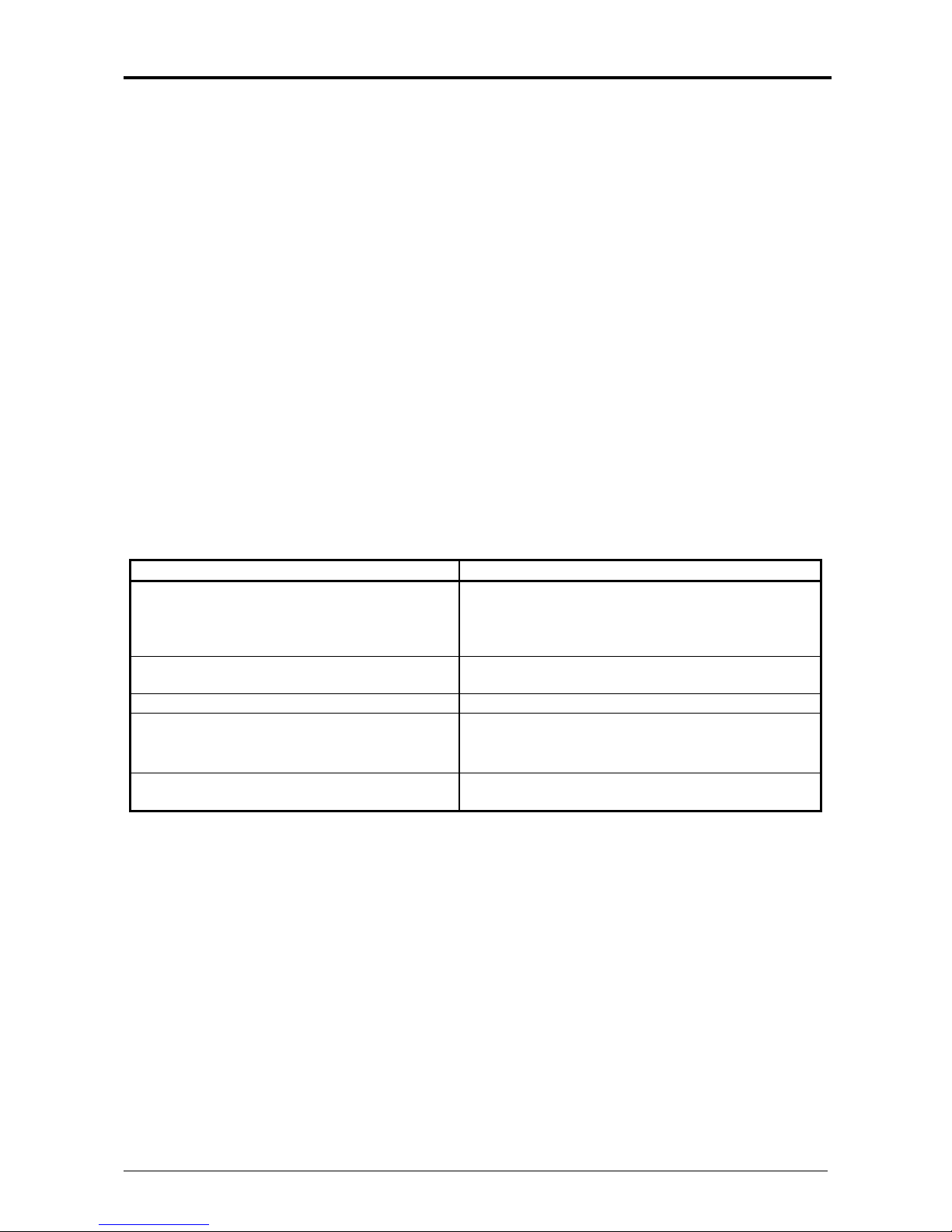
Chapter 1 Before Use
1-3
1. 2 Originals Prohibited from Duplication
It is not necessarily allowed to copy every kind of original.
You may be punished by the law if only you possess the copy of some kind of original.
We recommend you to consider enough before you copy such original.
[Originals prohibited from copying by the law]
1. It is not allowed to copy Currency (Bill, Money, Bank Note, etc.), Government issued
Negotiable Instruments (National Bonds, Security, Local Debt Bonds, etc.).
2. It is not allowed to copy Foreign Currency or Foreign Negotiable Instruments.
3. It is not allowed to copy unused postal stamps or government postcards without permission
to make replica from Government.
4. It is not allowed to copy Government issued revenue stamps, certificate stamps which are
prescribed by Liquor Tax Act or the Commodity Tax Act.
[Special items to be cared]
1. It is warned by the government to copy private issued securities (stock certificate, draft,
check, goods ticket, etc.), commutation ticket or book of tickets, excluding that some specific
company copies such originals as many as it requires for its own business.
2. We recommend you not to copy freely such originals as government issued passport, public
or private issued licenses, automobile inspection certification, IDs and tickets like pass or
meal.
Reference Law
Prohibited items to copy
Regulations to control fake currency and
Bond.
Currency (Bill, Money, Bank Note, etc.),
Government issued Negotiable Instruments
(National Bonds, Security, Local Debt Bonds,
etc.)
Control Law against Forged & faked
Foreign Currency, Bill, Bank Note and Bond
Foreign Currency or Foreign Negotiable
Instruments
Forged postal stamps control law
Unused postal stamps or government postcards
Forged revenue stamps control law
Government issued revenue stamps, and
certificate stamps prescribed by Liquor Tax Act
or Commodity Tax Act
Currency similarity securities Control Law
Private issued securities (stock, draft, check,
goods ticket, etc.), commutation or book tickets
[Originals protected by the copyright]
It is prohibited to copy such originals as book, music, paintings, printed copy, maps, drawings,
movie and pictures which are protected by the copyright, except for personnel or family use or
similar purpose.
Page 11
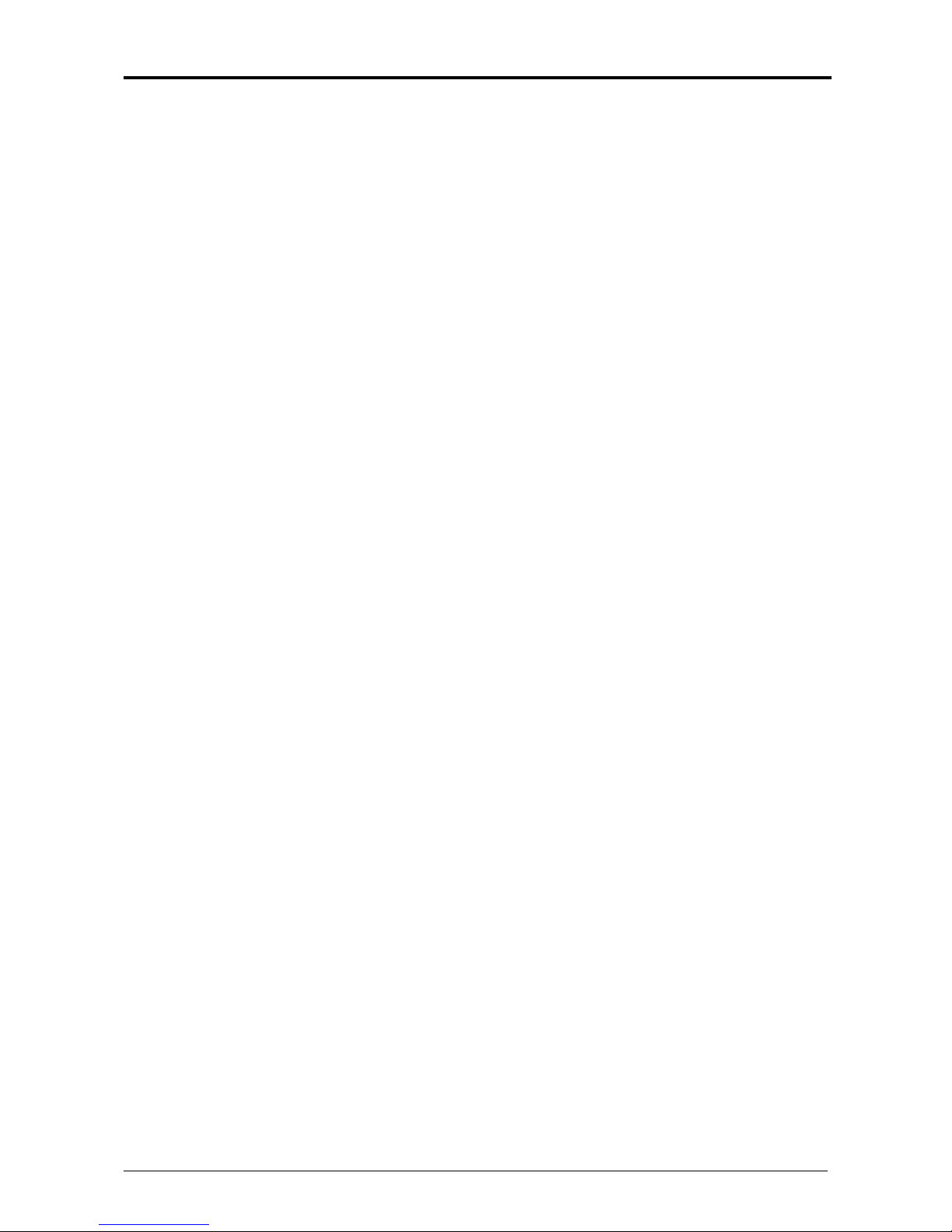
Chapter 1 Before Use
1-4
1. 3 Features
(1) KIP 7970 Series is an Electro Photographic wide format LED printer/MFP.
Advanced drivers and comprehensive print utilities make the KIP 7970 an advanced, easy to
use system. (some functions may be optional)
(2) Selection from 4 models are available according to the requirement.
- 4 rolls wide format MFP model
- 4 rolls wide format printer model
- 2 rolls wide format MFP model
- 2 rolls wide format printer model
(3) KIP HDP technology generates no waste toner.
(4) The KIP HDP Plus imaging system produces high definition lines, distinctive greyscale and
consistent blacks.
(5) Density Compensation Process provides consistent image density in various environments.
(6) KIP 7970 Series Printer can make a print in a speed of 160mm per second.
- E : 7.6 prints/minute
- A0 : 7.2 prints/minute
(7) The maximum paper width is 36” (914mm) wide, and the minimum is 11” (279mm).
The maximum paper length is 6m (with 36” paper) or, and the minimum is 8.5” (210mm).
(8) Flange type loading mechanism eases operator’s media loading work.
(9) Up to 600dpi print resolutions with an enhanced scanning system produces the highest
quality images controlled by an advanced KIP Image Process System.
(10) Easy access to USB port allows users to provide efficient productivity by using “File to Print” /
“Scan to USB” (option).
(11) 2-way print delivery (front, up to 50 sheets of plain paper / rear) suits the preference of the
user’s print handling. (rear stacking requires a stacking device, option)
(12) Use of optional hardware finisher devices helps handling of the finished prints.
Available optional finisher are;
- Auto Stacker : About 200 prints (Bond/PPC) can be stacked.
- High Capacity Print Tray : About 100 prints (Bond/PPC) can be stacked.
- Online Folder
(13) 30.5cm multi-touch panel allows for tablet-like operation and image viewing.
Page 12

Chapter 1 Before Use
1-5
1. 4 Specifications
1. 4. 1 Printer Part
Subject
Specification
Model
KIP 7970 Series
-KIP 7970M : Wide Format MFP with 2 Roll / 4 Roll
-KIP 7970P : Wide Format Printer with 2 Roll / 4 Roll
Configuration
Console
Printing method
Electro photography
Photoconductor
Organic Photoconductive Drum
Print speed
160mm per second
(Inch) E: 7.6 sheets/min D Landscape: 13.8 sheets/min
(Metric) A0: 7.2 sheets/min A1 Landscape: 13.1 sheets/min
Print head
LED
Resolution
600dpi x 2400dpi
Print width
Maximum 36” (914mm)
Minimum Roll: 11” / 297mm
Cut sheet (Portrait): 8.5” / 210mm
Print length
Maximum
(Standard) 6,000mm (bond, 36” / A0 wide only)
or “5 x Standard length” (bond)
“2 x Standard length” (vellum)
“1 x Standard length” (film)
(Option) 200,000mm
Minimum 8.5” (210mm)
NOTE: If the print is longer than the maximum listed above, its
image quality or the reliability of paper feeding is not
guaranteed.
Warm up time
Less than 6 minutes
(23 degrees Centigrade, 60% RH and the rated voltage / Bond)
First print time
15.5 seconds (E / A0 from Roll 1)
Fusing method
Roll Fuser
Development method
Dry type with non-magnetic mono-component toner
Exposure method
LED
Charging method
Corona
Transfer method
Corona
Separation method
Corona
Input power
220V - 240V plus 6% or minus 10%, 50/60Hz, 15A
Power consumption
Maximum 3600W or less
Stand by 1100W (Average)
Printing 2700W (Average)
Cold sleep Conformity to International Energy Star
Program
230V, 50/60Hz and Dehumidify Heater is ON
Acoustic noise
less than 67db (Printing)
less than 55db (Standby)
Ozone
less than 0.05ppm (Average)
Dimensions
1370mm (Width) x 835mm (Depth) x 1100mm (Height) (w/o UI)
1702mm (Width) x 835mm (Depth) x 1377mm (Height, max) (w/ UI)
Weight
Approx. 415kg
Page 13
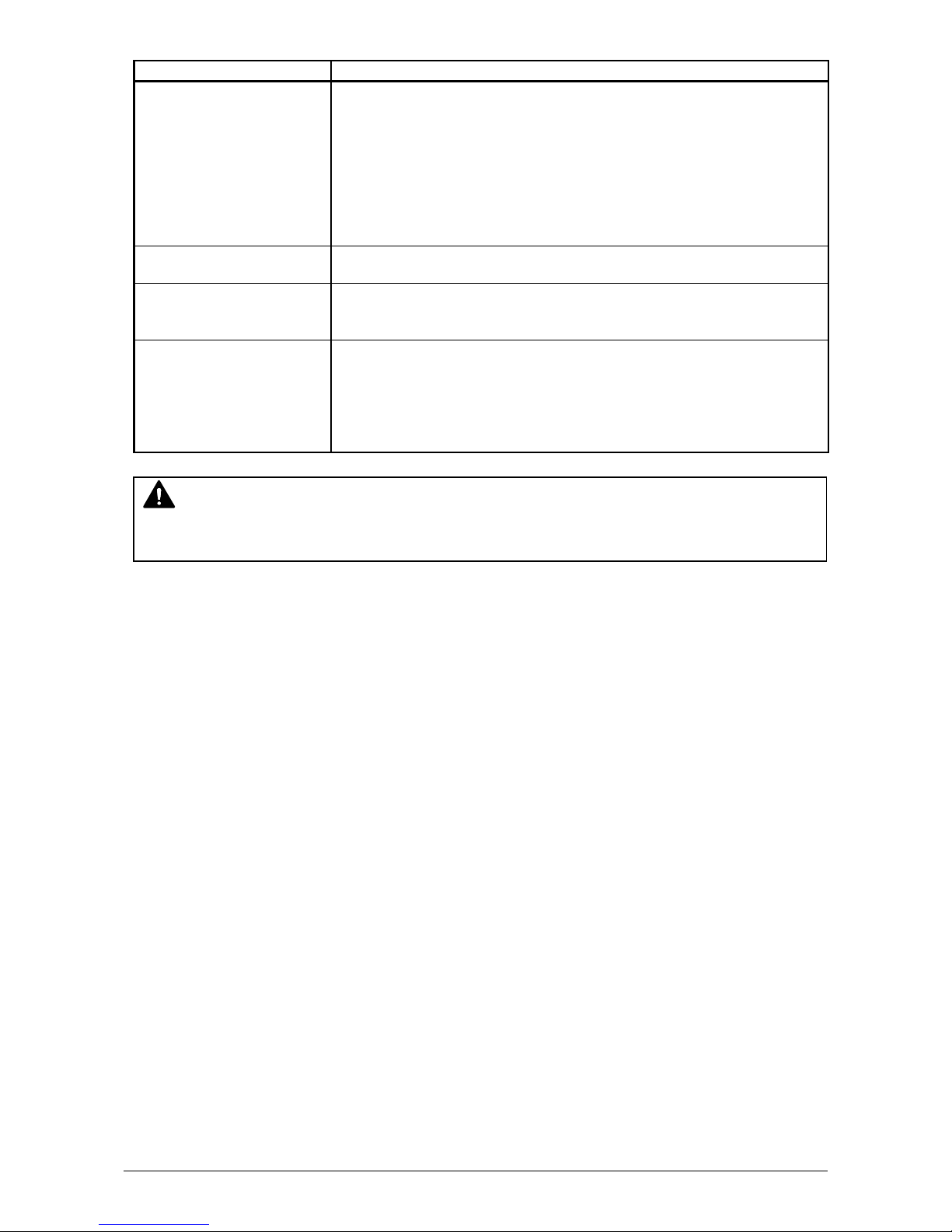
Chapter 1 Before Use
1-6
Subject
Specification
Media
(Recommended Media)
US model:
Plain Paper 64g/m2 to 80g/m2, US Bond (PB-20)
Tracing Paper US Vellum (XV-20)
Film 4MIL (PF-4DME)
Europe/Asia model:
Plain Paper 64g/m2 to 80g/m2, Diamond Plain Paper (80g/m2)
Tracing Paper Gateway Tracing Paper (73g/m
2
)
Film NSF4MIL Film
Environmental condition
for usage
Temperature: 10 to 32 degrees Centigrade
Humidity: 15 to 85% RH
Interface
Ethernet (10 BASE-T, 100 BASE-TX, 1000 Base-T)
Serial port (RS232-C)
USB 2.0
Storage of consumables
(Media)
Wrap the media surely to shut out the humidity.
(Toner cartridge)
Keep the toner cartridge away from the direct sunlight, and store
it in the condition of 0 to 35 degrees Centigrade and 10 to 85%
RH.
NOTE
The above specifications are subject to change without notice.
Page 14

Chapter 1 Before Use
1-7
1. 4. 2 Scanner Part (for MFP Model)
Subject
Specification
Scanning method
Contact Image Sensor (CIS)
(5 pieces of A4 sized CIS)
Light source
LED (R/G/B)
Scanning speed
(600 dpi, normal quality)
(max)
Monochrome : 65mm/s
Grayscale : 65mm/s
Colour : 22mm/s
NOTE : The actual speed may vary by the scan software.
Setting of original
Face up
Starting point of scan
Centre
Scan width
Max: 914.4mm / 36”
Min : 210mm
Scan length
Max: 6,000mm / 19.7ft (Including the margin area)
Min : 210mm / 8.5” (Including the margin area)
NOTE :
If the print is longer than 6,000mm, its image quality or the reliability of paper feeding is not
guaranteed.
Optical resolution
600dpi
Digital resolution
200 / 300 / 400 / 600 dpi
Original transportation
Sheet through type
Transportable original
thickness
Max: 1.60mm
Min : 0.05mm
NOTE :
Suggest to change “It does not guarantee both scan/copy image quality and original feeding
reliability in case the original is non-standard size one of which thickness is 0.25mm or thicker.
NOTE
The above specifications are subject to change without notice.
Page 15
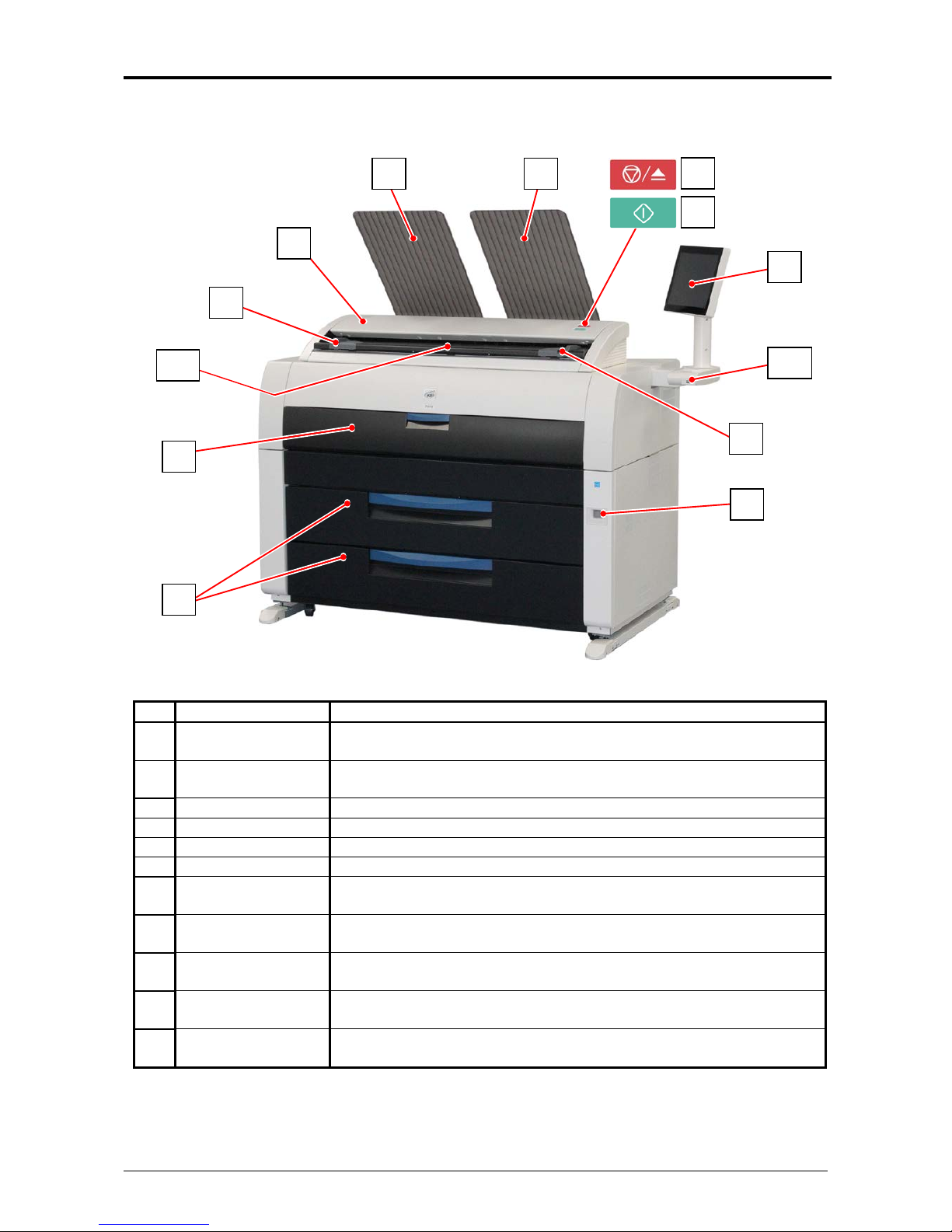
Chapter 1 Before Use
1-8
1. 5 Appearance
1. 5. 1 Front
Name of part
Function
1
User Interface (UI)
This is a Touch Screen, and many user operations are available.
PLEASE DO NOT push the LCD area too strong.
2
Scanner Unit
(MFP Model only)
Read the original with this unit when you make scan or copy.
3
Manual Table
Open here to insert a cut sheet or to pull the Upper Frame Unit.
4
Roll Decks
Each Roll Deck drawer holds 2 rolls of print media.
5
Power Switch
You can turn on/off.
6
Print Tray
These trays catch ejected prints.
7
Scan Abort Button
(MFP Model only)
While scanning: emergency stop
At Standby position: eject
8
Start Button
(MFP Model only)
Starts scanning if the controlling software requires user
intervention.
9
Original Guides
(MFP Model only)
Feed the original under the Scanner Unit along the Original
Guides.
10
Original Table
(MFP Model only)
Put the original here and then feed it into the Scanner Unit when
you make scan or copy.
11
USB Port
(USB 2.0)
Your USB flash memory storage can be installed here.
5VDC max.
1
3
4
5 2 6
6
7
8
9
10 9 11
Page 16
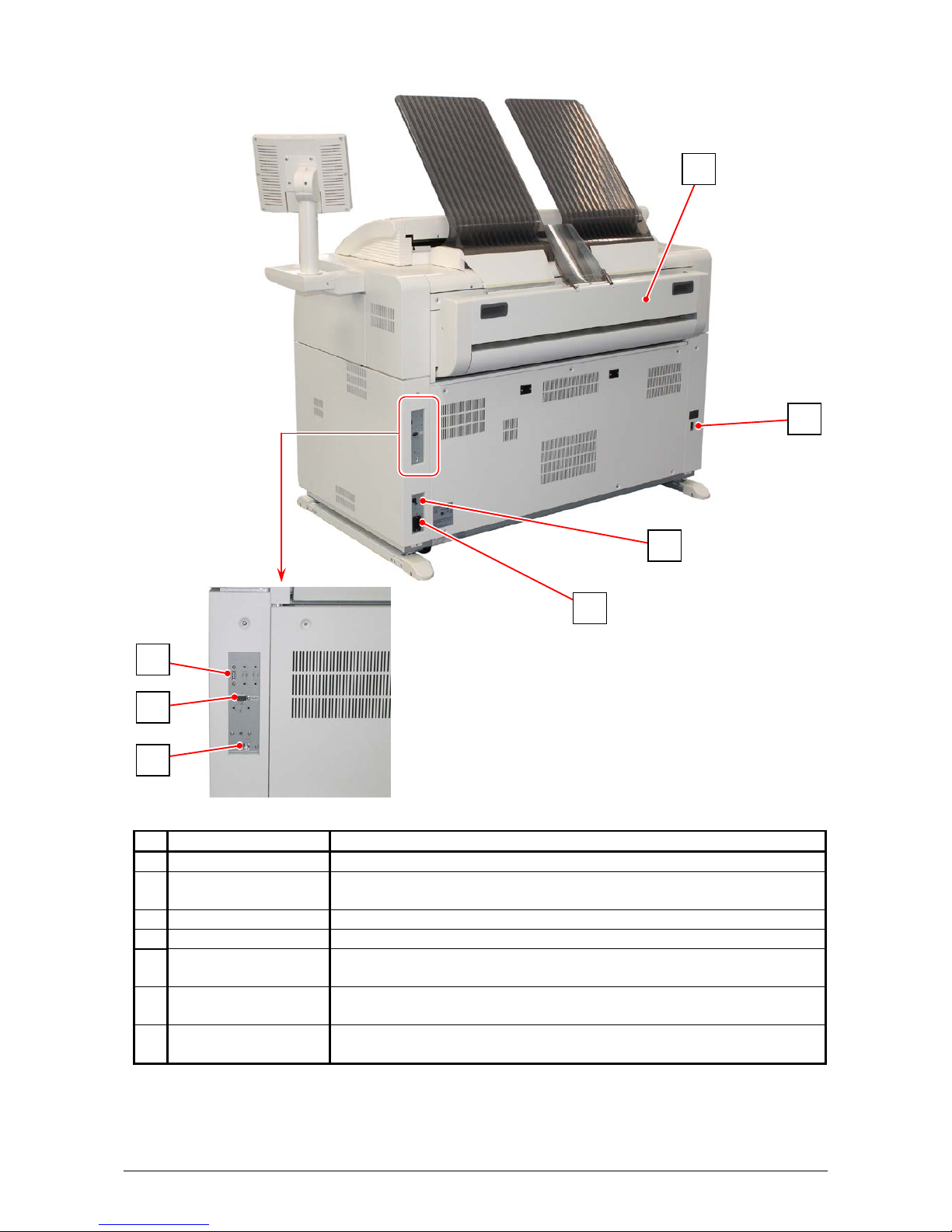
Chapter 1 Before Use
1-9
1. 5. 2 Rear
Name of part
Function
1
Paper Exit Door
Open the Paper Exit Door when you remove the mis-fed media.
2
Dehumidify Heater
Switch
Press “H” to turn on the Dehumidify Heater, and press “L” to turn it
off. 3 Inlet Socket
Connect the power cord here.
4
Breaker
It is possible to shut off supplying the AC power.
5
USB Port
(USB 2.0)
For an optional device
Service Use. 5VDC max.
6
COM Port
Connect the cable from a finishing device (option).
(D-Sub Connector 9 pins: max.12Vdc (Small))
7
LAN Port
Connect the LAN Cable to connect the KIP 7970 to the network.
(Do not connect a telephone line.)
1 2 4
5
6 7 3
Page 17

Chapter 1 Before Use
1-10
1. 6 Specifications for Scan Original (for MFP Model)
A scan original must satisfy the following specifications.
Thickness
0.05mm to 1.60mm
Width
210mm to 914.4mm
Length
210mm to 6,000mm
NOTE :
1. Suggest to change “It does not guarantee both scan/copy image quality and original feeding reliability in case the original is nonstandard size one of which thickness is 0.25mm or thicker.
2. Image quality for an original over 6,000mm in length is not guaranteed.
1. 6. 1 Original Standards
(1) The width of original must range from 8.5” to 36” (210mm to 914.4mm).
(2) The length of original must range 8.5” (210mm) to 6,000mm
(3) The thickness of original must range from 0.05mm to 0.25mm.
(4) The shape of original must be square, and it must be standard sized.
(5) The type of original must belong to any of the followings.
Plain paper
Coated paper (High or middle class plain paper is coated with the paint.)
Tracing paper
Pansy Trace Paper (Both sides of the film is sandwiched between Tracing paper.)
Film
Newspaper
Cardboard paper
1. 6. 2 Special Documents
The following kinds of originals are “special”. It is possible to scan them, but the image quality
and feed reliability are not guaranteed.
(1) The type of original is acceptable, but the thickness and type may not be:
Booklets
Original with a Hanger
Cut and Pasted originals
(2) These original may not damage the scanner, but these types are NOT recommended:
following ones.
Cloth
Aluminium Kent Paper
Page 18

Chapter 1 Before Use
1-11
1. 6. 3 “Do Not Scan” Originals
It is impossible to use the following types of originals because they are likely to damage the
scanner.
Do not scan the following kinds of original, because you may damage the original or scanner itself!
Sticked with paste
Torn
Folded (Leading edge)
So much curled
(Diameter is smaller than
80mm.)
Paste
Page 19
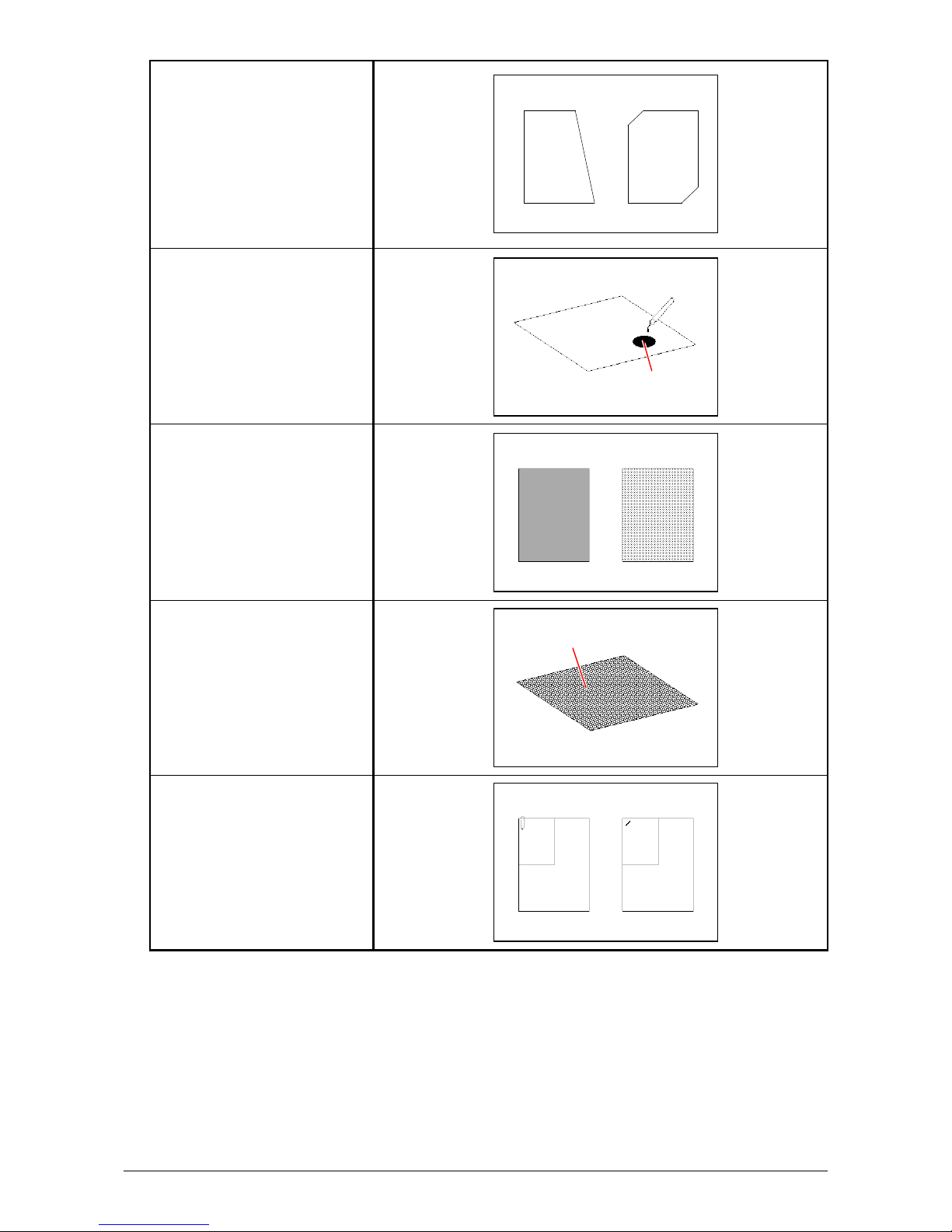
Chapter 1 Before Use
1-12
Not square
Wet image
Made of metal or fabric
Rough surface
(Carbon paper for example)
Clipped or stapled
Wet
Metal Fabric
Clipped Stapled
Rough surface
Page 20

Chapter 1 Before Use
1-13
The following kinds of originals can be read with using a carrier sheet.
However, the image quality and feed reliability are not guaranteed.
Patched
Punched
Page 21

Chapter 1 Before Use
1-14
1. 7 Specifications for the Printing Media
1. 7. 1 Papers not available to use
Do not use the following kinds of printing paper. Doing so may damage the print engine.
Excessively curled
(a diameter of 50 mm or
less)
Folded
Creased
Torn
Punched
Page 22
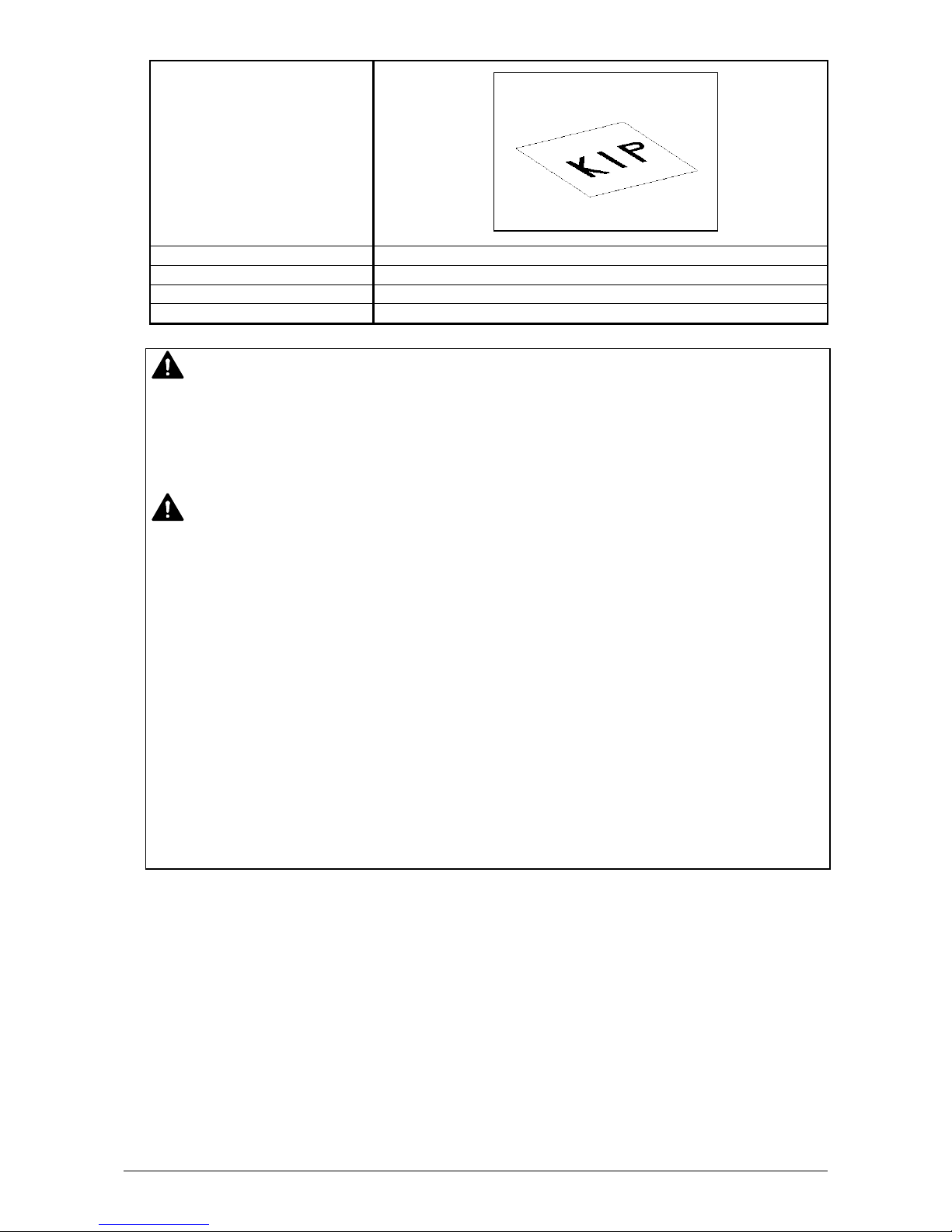
Chapter 1 Before Use
1-15
Pre-printed
Extremely slippery
Extremely sticky
Extremely thin and soft
OHP Film
1. 7. 2 Keeping the paper in the custody
Keep the paper in the custody taking care of the following matters.
1. Do not expose the paper to the direct sunlight.
2. Keep the paper away from high humidity. (It must be less than 70%)
3. Put the paper on a flat place
4. If you will keep the paper in the custody, which you have already unpacked, put it into the
polyethylene bag to avoid the humidity.
CAUTION
Do not use the paper with staple, or do not use such conductive paper as aluminium foil and
carbon paper.
The above may result in a danger of fire.
NOTE
(1) Print image may become light if printed on a rough surface of the paper.
(2) Print image may become defective if the print paper has an excess curl.
(3) It will become a cause for paper mis-feed, defective print image or paper creasing if you
use a paper that does not satisfy the specification.
(4) Do not use a paper of which surface is very special, such as thermal paper, art paper,
aluminium foil, carbon paper and conductive paper.
(5) Do not use papers with unpacked (exposed in high / low temperature & humidity) in a
long period. Such papers may result in mis-feed, defective image or paper creasing.
(6) Tracing paper exposed to air over a long period tends to cause a defective printing.
Removing one round on the surface of the tracing roll paper from the beginning is
recommended.
Refer to [2.3 Replacing Roll Media].
Page 23
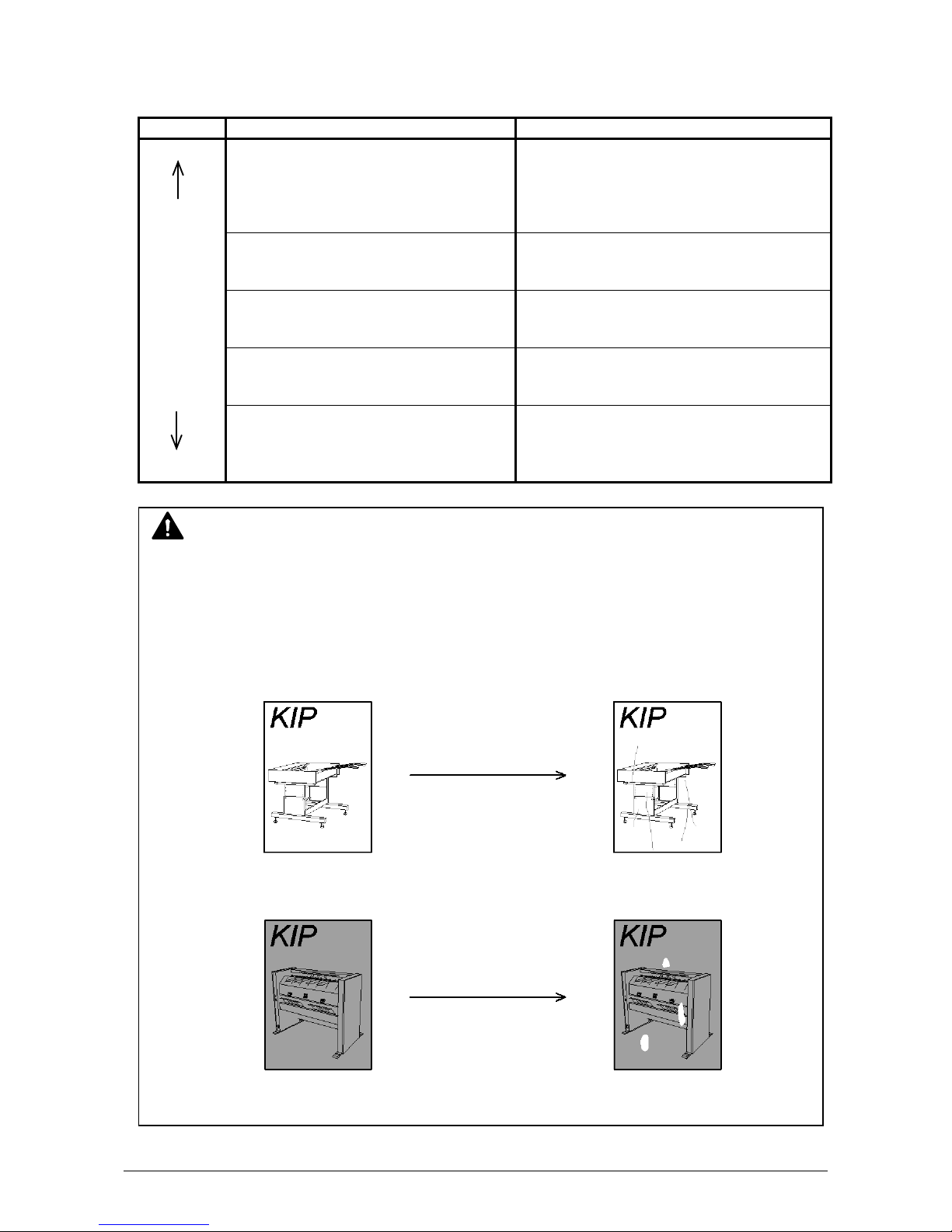
Chapter 1 Before Use
1-16
1. 7. 3 Treatment against environmental condition
Take a necessary treatment according to the environmental condition as shown below.
Humidity(%)
Possible problem
Necessary treatment
Low
40%
70%
High
“Void of image”, “crease of paper” and
other problems occurs when you print
with plain paper and tracing paper.
1. Install the humidifier in the room, and
humidify the room air.
2. Remove the paper from the machine
right after the completion of print, and
keep it in a polyethylene bag.
“Void of image” occurs when you print
with tracing paper.
If you will not make print soon, remove
the tracing paper from the machine and
keep it in a polyethylene bag.
Remove the paper from the machine after
everyday use, and keep it in a
polyethylene bag.
“Void of image” occurs when you print
with plain paper and tracing paper.
If you will not make print soon, remove
the tracing paper from the machine and
keep it in a polyethylene bag.
“Void of image”, “crease of paper” and
other problems occurs when you print
with plain paper and tracing paper.
1. Turn on the Dehumidify Heater.
2. Remove the paper from the machine
right after the completion of print, and
keep it in a polyethylene bag.
NOTE
(1) KIP 7970 Series is equipped with the Dehumidify Heater.
Using it in high humidity environment (65% or higher) is recommended.
Refer to [2.7 Dehumidifying Roll Media].
(2) “Void of image” and “crease of paper” will occur in case of extremely high or low humidity.
Normal Print
Normal Print
If the media is humidified;
If the media is humidified;
Crease of paper
Loss of image
Page 24

Chapter 1 Before Use
1-17
NOTE
(3) Re-appearance of image (solid black image especially) may occur if you print with a
humidified film.
When film is installed under the high humidity environment (higher than 60%RH), we
also recommend that you turn on the Dehumidify Heater.
Normal print Re-appeared image
Page 25

Chapter 2 Basic Operations
2-1
Chapter 2
Basic Operations
Page
2. 1 Turning on the Printer 2- 2
2. 2 Turning off the Printer 2- 4
2. 3 Replacing Roll Media 2- 5
2. 4 Replacing Toner Cartridge 2-13
2. 5 Placing Cut Sheet Media 2-17
2. 6 Copying (for MFP Model) 2-18
2. 7 Stop of Scan or Copy (for MFP Model) 2-21
2. 8 Dehumidifying Roll Media 2-22
Page 26

Chapter 2 Basic Operations
2-2
2. 1 Turning on the Printer
1. Plug the power cord for Printer into a dedicated wall outlet.
2. There is Power Switch on the right-front of the printer.
Press “ ” side to turn on the printer.
WARNING
(1) Do not handle the Power Plug with wet hands, or you may receive an electrical shock.
(2) Ground the printer for safety.
(3) Do not plug the printer into a multi-wiring connector in which other devices are plugged
into. It may overheat the outlet and may result in a fire.
(4) The OUTLET must satisfy the following rated power condition.
220V to 240V plus 6% or minus 10%, 50/60Hz, 16A or higher
Press this side.
Page 27

Chapter 2 Basic Operations
2-3
3. The User Interface (UI) starts operating, and displays UI Screen in one minute.
"Warming Up" is displayed in the status indication while warming up.
4. "Ready" is displayed in the status indication when Printer is available to print.
NOTE
It is not possible to print while displaying "Warming Up" in the status indication.
Page 28

Chapter 2 Basic Operations
2-4
2. 2 Turning off the Printer
1. Press “ ” side on the Power Switch to turn off the printer.
CAUTION
(1) The Printer and the UI look to be shut down when you turn off the Printer. However, the
embedded controller is still operating in approximately 1 minutes after Power Switch
operation for the controller’s shutdown.
Do not unplug the Printer before the controller’s shutdown. Doing so may damage data
or the device.
(2) If you use Dehumidify Heater for Roll Decks, the printer should be plugged while the
printer is OFF. Refer to [2.8 Dehumidifying Roll Media].
Press this side.
Page 29

Chapter 2 Basic Operations
2-5
2. 3 Replacing Roll Media
Reference
(1) When the printer is running out of a roll media, the UI Screen will display “Roll
Replacement” sign.
Follow the later procedure (or as noted in the UI’s User Guide) to load a roll media.
Please refer to your Touch Screen Operator’s Guide for the UI screen.
(2) It is recommended that a tracing paper /
vellum roll is loaded to Roll Deck 3 or 4.
(3) This section describes how to install a roll media to Roll Deck 1.
The same procedure is applied to Roll Deck 2 / 3 / 4, unless otherwise noted.
Front
Rear
Roll 1
Roll 2
Roll 3
Roll 4
Page 30

Chapter 2 Basic Operations
2-6
1. Open Roll Deck (1).
Holding both Flanges (2), lift and remove a roll media or an empty roll core (3).
2. Raise the green lever (4) on Flange (2). Remove both Flanges (2) from the roll core (3).
3. Hold the shown part of the right Slide Guide (5). Move it to match your roll media’s width.
The right and left Side Guides will automatically move together.
Hold here to slide
3 4 2 2 3
2 1 2
2
5
Page 31

Chapter 2 Basic Operations
2-7
4. Insert each Flange (2) into both ends of the roll media core to be installed.
NOTE
(1) Fully insert Flange into the roll media core so that the inside rim of Flange evenly touches
the side face of the roll media.
Correct: Fully inserted Wrong: not touching roll side
(2) Flange has Stoppers (6) with sharp edge.
Be sure not to touch them.
2
Inside Rim
Inside Rim
Gap
6
6: back
OK
NG
Page 32

Chapter 2 Basic Operations
2-8
5. Push both the levers (4) down in either way. Position them flat against Flange to secure the roll
media.
6. Lift the roll media by holding both Flanges. Lower Flanges onto Slide Guides (5).
4
4
5
Page 33

Chapter 2 Basic Operations
2-9
NOTE
(1) Note the rewinding direction.
Correct: Edge comes from bottom Wrong: Edge comes from top
(2) The outside rim (7) of Flange should meet the black triangle (8) marked on Slide Guide.
Otherwise the roll media may fall in Roll Deck or result in an incorrect media feeding.
Correct Wrong
Front: to media path
8
Rear: Deck back
Rear: Deck back
Front: to media path
OK
NG
OK
NG
7
8
7
Page 34

Chapter 2 Basic Operations
2-10
7. Insert the leading edge under Guide Plate (9) until it touches the feeding roller (10).
9 9 10
10
Front Deck (Roll 1 / 3)
Rear Deck (Roll 2 / 4)
9 9 10
10
Roll 2
Roll 4
10
Roll 1
Roll 3
10
Page 35

Chapter 2 Basic Operations
2-11
8. Rotate the green knob (11) to the arrow direction (away from front) so that the feeding rollers
catch the leading edge.
9. Push Roll Deck (1) to firmly close it.
11
11
Front Deck (Roll 1 / 3)
Rear Deck (Roll 2 / 4)
NOTE
(1) Be sure to close Roll Deck fully until it locks at the correct position.
A paper jam may occur if it is not locked firmly.
(2) Be sure not to catch your finger in between Roll Deck drawers.
Roll 2
Roll 4
Roll 1
Roll 3
1
1
Page 36

Chapter 2 Basic Operations
2-12
10. When you close Roll Deck, “MEDIA” screen will appear on the UI screen.
Choose the correct width and type, and press “Initial Cut” button (with scissors icon) for the
corresponding Roll Deck.
Page 37

Chapter 2 Basic Operations
2-13
2. 4 Replacing Toner Cartridge
1. Open the Manual Table (1).
2. Pull out the Upper Frame Unit (2) to your side (front) with holding both handles (3).
WARNING
There is combustible powder in the toner cartridge.
Do not burn up the used toner cartridge.
Re
f
er
ence
When the toner is empty, the UI Screen will display Toner Empty sign.
Follow the later procedure (or as noted in the UI’s User Guide) to replace the Toner Cartridge
with a new one (genuine).
NOTE
(1) The KIP 7970 will indicate Toner Empty sign if an incorrect toner cartridge or no toner
cartridge is installed to the printer.
(2) At the machine’s installation, some amount of initial toner powders will be supplied to the
machine. Thus Toner Empty sign might appear slightly earlier for the first installed toner
cartridge than usual.
1
3
2
Page 38

Chapter 2 Basic Operations
2-14
3. Push the Joint (4) rightward to release the Toner Cartridge.
(The joint will be latched on the right.)
4. Pressing down the green lever, rotate Toner Cartridge body (not the Cap of Cartridge) to the
arrow direction until it stops. This will close the toner supply opening on Toner Cartridge.
5. Keep pressing the green lever. Lift up Toner
Cartridge and remove it.
NOTE
Slide the Joint until it clicks to unlock the toner cartridge.
Not doing so may damage the toner supply system.
1 2 1
2
NOTE
If your hand or your clothing is soiled by toner, dust the toner.
If it is unable to dust it, wash the clothing with the cold water.
(Do not use the hot water at this time because the toner will soak into fiber.)
4
Page 39

Chapter 2 Basic Operations
2-15
6. Peel off the wrap on the toner supply hole of Toner Cartridge.
Shake a new Toner Cartridge several times right and left to make the toner smooth.
7. Press the green lever down until it clicks. Insert the far left pin on Toner Cartridge into the slot
firmly. (Please direct the opening on Toner Cartridge downward at this time.)
NOTE
Please confirm that the green lever firmly locks the Toner Cartridge at the correct position.
(It must be at a level position.)
Correct: Green Lever in position Wrong: Toner Cartridge not locked
OK
NG
1
2
Page 40

Chapter 2 Basic Operations
2-16
8. Slightly pull Toner Cartridge rightward and insert the swelling tab in the arrowed slot.
9. Rotate Toner Cartridge to the arrow direction in 180 degrees or more.
(The new Toner Cartridge is closed firmly so as
not to lose the toner during the transportation)
10. Push in Upper Frame Unit (2) firmly. Close the Manual Table (1).
NOTE
Even if the Joint is not fit to the Toner Cartridge,
when you turn on the printer, it is automatically fit
properly.
1
2
1
2
Page 41

Chapter 2 Basic Operations
2-17
2. 5 Placing Cut Sheet Media
1. Open Manual Table (1).
2. There are several size markings on Manual Table which indicate possible feed positions.
Place a cut sheet in a required size on the table between its concerning size markings then
insert it into Manual Feeder.
When the leading edge touches the feeding roller, the machine automatically carries and sets
the sheet at the proper position.
NOTE
(1) As a curly cut sheet will cause a mis-feed, straighten the sheet as far as possible before
printing. And set the sheet in “curl down” direction as a mis-feed can be avoided. “Curl up”
sheets tend to result in a mis-feed.
Correct (curl down) Wrong (curl up)
(2) Setting a cut sheet to the bypass feeder while printing may cause a paper jam.
Be sure to check the printer is idle (not processing a print job) before setting a cut sheet.
OK
NG
Size Markings
Manual Table
1
Page 42

Chapter 2 Basic Operations
2-18
2. 6 Copying (for MFP Model)
1. Press [COPY] in UI Home screen.
The UI screen may vary depending on your system configuration.
(Shown with available options)
2. There are several size markings on Original Table which indicate possible feed positions.
Line up Original Guides (1) with the proper markings according to the original width.
3. Place the original on the Original Table with face up.
Then insert it under the Scanner Unit along with Original Guides.
When the leading edge touches the original feeding roller, the machine automatically carries and
sets the original at the proper position.
Please refer to the detailed procedure for making a copy, which is included in "GUIDES" in UI
Home screen as well.
1
Page 43

Chapter 2 Basic Operations
2-19
4. The Printer will start the copy process.
NOTE
The scanner unit does not accept originals automatically during Sleep Mode.
Tap on the UI screen and then insert an original.
Pressing START button may be required to
start the scan according to the scanner’s
controller software.
For further details of “Auto Start”, see the
software’s document.
Start Button
Page 44

Chapter 2 Basic Operations
2-20
The KIP 7970 Series has 2 print delivery system, the print tray / rear stacking equipment.
For the front stacking, the printer will inform you of “Upper Bin Full” on exceeding capacity of
stacking. If the UI screen shows “Upper Bin Full”, remove all the prints on the print tray.
For further information of switching front / back delivery, see KIP Multi-Touch User Guide.
NOTE
For the front stacking, gently lift up the prints on the print tray to the arrow direction to avoid
rubbing the print surface. A large number of prints should be removed in several sheets.
OK
NG
Correct: Gently lift up and remove
Wrong: Do not pull downward
Page 45

Chapter 2 Basic Operations
2-21
2. 7 Stop of Scan or Copy (for MFP Model)
1. If necessary, press the Scan Abort Button on the Scanner Unit to immediately stop the original
while making a copy or scan.
Pressing the button stops the current reading a document immediately. The current printing is
stopped as well and is ejected.
NOTE
Do not pull back or hold down the original on Original Table as an attempt to stop feeding it
through Scanner Unit.
Scan Abort Button
Page 46

Chapter 2 Basic Operations
2-22
2. 8 Dehumidifying Roll Media
If the roll paper is extremely humid, it may cause poor prints.
You will experience most likely “creasing” and “voids”.
Turn on the Dehumidify Heater if the room air has too much humidity (65% or higher) to prevent
the above kinds of print defect.
You may be able to fix the above kinds of problem.
Normal Print
Normal Print
If the media is humidified;
If the media is humidified;
Creasing
Voids
NOTE
Re-appearance of image (especially solid black image) may occur if you print with a
humidified film.
When film is installed under the high humidity environment (higher than 60%RH), we also
recommend that you turn on the Dehumidify Heater.
Normal print Re-appeared image
Page 47

Chapter 2 Basic Operations
2-23
“Dehumidify Heater Switch” is located on the left-rear side of the machine.
Press “H” to turn on the Dehumidify Heater.
NOTE
(1) There are several dehumidifying settings which can be set by service personnel.
When these settings are determined, the dehumidifier functions.
With any setting, the printer must be plugged in and the switch noted above must be in
the “H” position.
Call your service personnel if you would like to change the switch setting.
Note that the user can not change the setting.
(2) To achieve the best image quality, we recommend that you use media that is unpacked
from the manufacture right before installing it into the printer.
If media is unpacked long before installation, poor image quality may occur.
Dehumidify Heater Switch
Press “H” side.
Page 48

Chapter 3 Error Correction
3-1
Chapter 3
Error Correction
Page
3. 1 Paper Jam 3- 2
3. 1. 1 Roll Deck Section Jam
(Deck 1, 2 Mis-feed) 3- 3
3. 1. 2 Manual Feeder Section Jam
(By-Pass Mis-feed, Registration Mis-feed) 3- 5
3. 1. 3 Media Feed Section Jam
(Mid Feed Mis-feed, Registration Mis-feed, Separation Mis-feed) 3- 6
3. 1. 4 Fuser Section Jam (Exit Back Mis-feed) 3- 9
3. 1. 5 Stack Jam 3- 14
3. 1. 6 Original Jam (for MFP Model) 3- 15
3. 1. 7 Outer Device 3- 15
3. 2 Door Open 3-16
3. 2. 1 Roll Deck (Deck 1, 2 Open) 3-16
3. 2. 2 Upper Frame Unit / Top Cover (Front Cover Open) 3-17
3. 2. 3 Paper Exit Door (Paper Exit Door Open) 3-18
3. 2. 4 Scanner Unit (Scanner feeder open) (for MFP Model) 3-18
3. 3 Other Operator Call 3-19
3. 3. 1 Roll Replacement 3-19
3. 3. 2 Toner Empty 3-19
3. 4 Service Call Errors 3-20
Page 49

Chapter 3 Error Correction
3-2
3. 1 Paper Jam
"Paper Jam" is displayed in the UI screen when the media is jammed.
The jammed location when displaying "Paper Jam" is shown below.
Manual Feeder Section
Fuser Section
Media Feed Section
Roll Deck Section
Roll Deck Section
NOTE
(1) Be careful not to get paper cuts on your hand.
(2) Gently remove a jammed paper. When it does not reach Fuser Unit, toner on it may spill
off. If toner gets into eyes or your mouth, immediately rinse them with water and contact a
doctor.
(3) Gently remove a jammed paper. When it does not reach Fuser Unit, toner on it may spill
off on your cloth.
Dust off your cloth. Use cold water to wash in out. Using hot water may leave a stain.
Page 50

Chapter 3 Error Correction
3-3
3. 1. 1 Roll Deck Section Jam
(Deck 1, 2 Mis-feed )
1. Open the Roll Deck in issue. And then rewind the roll onto the media core.
2. If the leading edge of the media is torn or folded, cut it off.
Roll 1
Roll 2
Roll 3
Roll 4
Roll Deck
Roll Deck Section
Roll Deck Section
Deck 1 Mis-feed
Deck 2 Mis-feed
Page 51

Chapter 3 Error Correction
3-4
3. Set the roll media correctly.
4. Close the Roll Deck.
NOTE
The outside rim of Flange should meet the black triangle marked on Slide Guide. Otherwise
the roll media may fall in Roll Deck or result in an incorrect media feeding.
Correct Wrong
OK
NG
Out of position
Front Deck (Roll 1 / 3)
Rear Deck (Roll 2 / 4)
Page 52

Chapter 3 Error Correction
3-5
3. 1. 2 Manual Feeder Section Jam
(By-Pass Mis-feed, Registration Mis-feed)
1. Pull out the Mis-feed paper from the Manual Feeder, and if the leading edge of the paper is torn
or folded, replace it with a new one.
Manual Feeder Section
- By-Pass Mis-feed
- Registration Mis-feed
Page 53

Chapter 3 Error Correction
3-6
3. 1. 3 Media Feed Section Jam
(Mid Feed Mis-feed, Registration Mis-feed,
Separation Mis-feed)
1. Open the Manual Table (1).
Media Feed Section
- Registration Mis-feed
Media Feed Section
- Mid Feed Mis-feed
Media Feed Section
- Separation Mis-feed
1
Page 54

Chapter 3 Error Correction
3-7
2. Pull out the Upper Frame Unit (3) to your side (front) with holding both handles (2).
3. Pull up both knobs (4), and then push the Top Cover (5) to rear side.
2 3 5 4 4
5
5
Page 55

Chapter 3 Error Correction
3-8
4. Remove the mis-fed paper.
5. Close Top Cover (5).
6. Close Upper Frame Unit (3) and Manual Table (1).
mis-fed paper
5 1 3
Page 56

Chapter 3 Error Correction
3-9
3. 1. 4 Fuser Section Jam (Exit Back Mis-feed)
1. Hold the gray handles and open the Paper Exit Door (1).
Fuser Section
- Exit Back Mis-feed
1
Page 57

Chapter 3 Error Correction
3-10
2. Pull and remove the mis-fed paper to the rear.
If you remove the print at this time, just close the
Paper Exit Door.
If the print cannot be removed, go to the next step.
If the print (including any torn part) can be
removed, go to step 6.
4. Hold the gray areas (2) and release the Fuser Door (3).
Pull and remove the mis-fed paper to the rear.
mis-fed paper
3 2 2
mis-fed paper
WARNING
There are extremely hot parts inside the Fuser Door.
Do not touch any parts in the Heater Unit, or you will be burnt.
Also be careful not to get burnt when you touch the printing paper as it may be very hot.
NOTE
If removed a mis-fed paper inside the Fuser Door, scattered toner can be adhered to the
next print.
WARNING
Be careful not to get burnt when you touch the printing paper as it may be very hot.
NOTE
If removed a mis-fed paper inside the Fuser Door, scattered toner can be adhered to the
next print.
Page 58

Chapter 3 Error Correction
3-11
5. Close Fuser Door (3) and Paper Exit Door (1).
6. Open the Manual Table (4).
7. Pull out the Upper Frame Unit (5) to your side (front) with holding both handles (6).
4
6
5 3 1
Page 59

Chapter 3 Error Correction
3-12
8. Pull up both knobs (7), and then push the Top Cover (8) to rear side.
8 7 7
8
8
Page 60

Chapter 3 Error Correction
3-13
9. Remove the mis-fed paper.
10. Close Top Cover (8).
11. Close Upper Frame Unit (5) and Manual Table (4).
mis-fed paper
9
5
4
Page 61

Chapter 3 Error Correction
3-14
3. 1. 5 Stack Jam
1. Remove print(s) on Print Trays.
2. Pull and remove the mis-fed paper to the top.
If the print cannot be removed, see [3.1.4 Fuser
Section Jam] for the later procedure of clearing
the jammed print.
mis-fed paper
Page 62

Chapter 3 Error Correction
3-15
3. 1. 6 Original Jam (for MFP Model)
If an original is mis-fed while scanning, the UI screen shows “Original Jam”.
Follow the instruction below to remove the mis-fed original.
1. Lift up both sides (1) of the Scanner Unit
2. Remove a mis-feed original.
3. Gently press the Scanner Unit down and firmly close it.
3. 1. 7 Outer Device
The printing paper is mis-fed in the optional device such as Auto Stacker or Folder.
Remove the mis-fed paper making reference to the User’s Manual of concerning device.
NOTE
Press down the Scanner Unit on both sides to close it.
Do not close it by pressing only one side down.
1
1
Page 63

Chapter 3 Error Correction
3-16
NOTE
The above screen will be indicated if the Roll Deck is not locked correctly, although it may
look closed.
Open and close the Roll Deck again, pushing until locked. Ensure both sides of the roll deck
are in their correct position.
3. 2 Door Open
When any deck/cover is open (not closed firmly), the UI Screen will display “Deck Open” or any
other prompt screen.
Close the concerning deck/cover as it is impossible to print, if this error exists.
3. 2. 1 Roll Deck (Deck 1, 2 Open)
“Deck Open” will appear on the UI screen when Upper / Lower Roll Deck is open.
Completely push the concerning Roll Deck toward the printer to firmly close it.
Roll Decks
Page 64

Chapter 3 Error Correction
3-17
3. 2. 2 Upper Frame Unit / Top Cover
(Front Cover Open)
If either Upper Frame Unit or Top Cover is open, the UI screen shows “Front Cover Open”.
Check if the Upper Frame Unit and the Top Cover are closed firmly.
Correct: Both Top Cover / Upper Frame Unit closed firmly
Wrong: Top Cover open Wrong: Upper Frame Unit open
Top Cover
Upper Frame Unit
OK
Push backward
NG
NG
Push forward
Page 65

Chapter 3 Error Correction
3-18
3. 2. 3 Paper Exit Door (Paper Exit Door Open)
If Paper Exit Door is open, the UI screen shows “Paper Exit Door Open”.
Check if Paper Exit Door is closed firmly.
3. 2. 4 Scanner Unit (Scanner feeder open)
(for MFP Model)
The UI screen shows “Scanner feeder open” if the Scanner Unit is open. (not closed properly)
NOTE
Press down the Scanner Unit on both sides to close it.
Do not close it by pressing only one side down.
Paper Exit Door
Scanner Feeder
Page 66

Chapter 3 Error Correction
3-19
3. 3 Other Operator Call
3. 3. 1 Roll Replacement
When the printer is running out of a loaded roll media, the UI Screen will display “Out of Paper”
sign.
If there is no suitable roll media required for the current print job, the UI Screen will display “Out of
Paper” sign as well. Please load the required roll media to any Roll Deck.
For the roll replacement procedure, see [2.3 Replacing the Roll Media].
3. 3. 2 Toner Empty
When the printer is running out of toner, the UI Screen will display “Toner Empty” sign.
For the toner cartridge replacement procedure, refer to [2.4 Replacing Toner Cartridge].
Page 67

Chapter 3 Error Correction
3-20
3. 4 Service Call Errors
If an error with significant effect on the printer occurs, the printer stops the operation and indicates
a related Customer Engineer Call Error Code (or description, and its equivalent internal code) on
the UI screen.
Call the service staff immediately as these problems can be fixed by a well trained technician only.
Before calling the service staff, try to turn on/off the Printer. If “Service Call Error” is indicated
again, turn off the machine, unplug it, and call the service staff with reporting the error description
in the UI screen.
Service Call Error
- Fusing Temperature Error
- Motor Error
- Developer Error
- Counter Error
- Cutter Error
- Toner Density Error
- High Voltage Power Supply Error
- Outer Device Error
- Wire Cleaning Err or
A corresponding description will be displayed in the top column (status region) in the UI screen.
(E-xxx)
Page 68

Chapter 4 Maintenance
4-1
Chapter 4
Maintenance
Page
4. 1 Scanner Unit (for MFP Model) 4- 2
4. 1. 1 Scan Glass, Feed Roller, Guide Plate
4- 2
4. 1. 2 Sensor 4- 5
4. 2 Touch Screen 4- 7
Page 69

Chapter 4 Maintenance
4-2
4. 1 Scanner Unit (for MFP Model)
4. 1. 1 Scan Glass, Feed Roller, Guide Plate
It is recommended to clean each Scan Glass, Feeding Rollers and Guide Plates as the scan/copy
image may become defective if these parts are dirty.
1. Turn off the Printer.
2. Lift up both sides (1) of the Scanner Unit.
NOTE
For ease of visual check, this document shows the Upper Unit fully open (not actual wide).
1
1
Page 70

Chapter 4 Maintenance
4-3
3. Gently wipe the Scan Glass (2) and Feed Rollers (white) (3) with a soft cloth.
Equal mixture of water and neutral detergent can be used.
4. Wipe the Feed Rollers (rubber) (4) with a dry cloth.
5. Wipe dry the Feeding Rollers.
NOTE
Do not use organic solvent, glass cleaner and anti-static spray for the cleaning.
2
3 4
4
4
4
Page 71

Chapter 4 Maintenance
4-4
6. Wipe the Upper Guide Plate (5) and the Lower Guide Plate (6) with a dry cloth.
7. Gently press Scanner Unit down and firmly close it.
NOTE
Press down Scanner Unit on both side to close it.
Do not close it by pressing only one side down.
5
6
5
Page 72

Chapter 4 Maintenance
4-5
4. 1. 2 Sensor
If Sensors are dirty, the original may be detected incorrectly.
Perform cleaning or as needed.
1. Turn off the Printer.
2. Lift up both sides (1) of the Scanner Unit.
NOTE
For ease of visual check, this document shows the Upper Unit fully open (not actual wide).
1
1
Page 73

Chapter 4 Maintenance
4-6
3. Gently wipe Sensors (2) with a dry cotton bud.
4. Gently press Scanner Unit down and firmly close it.
NOTE
Do not use water, organic solvent, glass cleaner or antistatic spray for cleaning.
NOTE
Press down Scanner Unit on both side to close it.
Do not close it by pressing only one side down.
2 2 2 2 2 2 2
Page 74

Chapter 4 Maintenance
4-7
4. 2 Touch Screen
1. Wipe the Touch Screen with a dry cloth.
NOTE
Do not use water, alcohol, organic solvent and glass cleaner for the cleaning.
Page 75

WIDE FORMAT PRINTER /
WIDE FORMAT MULTI FUNCTION PRINTE R
KIP 7970 Series
Hardware Operation Guide
Version A.0 (Issued on May 7, 2016)
Published by Katsuragawa Electric Co., Ltd.
21-1 Shimomaruko 4-Chome,
Ota-ku, Tokyo 146-8585, Japan
Please note that some articles, illustrations and photographs might be partially different from the
actual machine because of the modification of machine and so on.
2016 Katsuragawa Electric Co., Ltd.
No part of this publication may be copied, reproduced or distributed in any form without express
written permission from Katsuragawa Electric Co., Ltd.
Company : KIP UK Limited
Address : Ground Floor – Magellan House
Everdon Park
Heartlands Business Park
Daventry
Northamptonshire NN11 8YH
United Kingdom
Tel: +44 (0) 1327 304601
Fax: +44 (0) 1327 871097
E-Mail: info@kipuk.com
http://www.kipuk.com
