Kinze Ag Leader Integra User Manual

Operator Manual
Firmware Version 5.2
Ag Leader PN 4002083 Rev. L
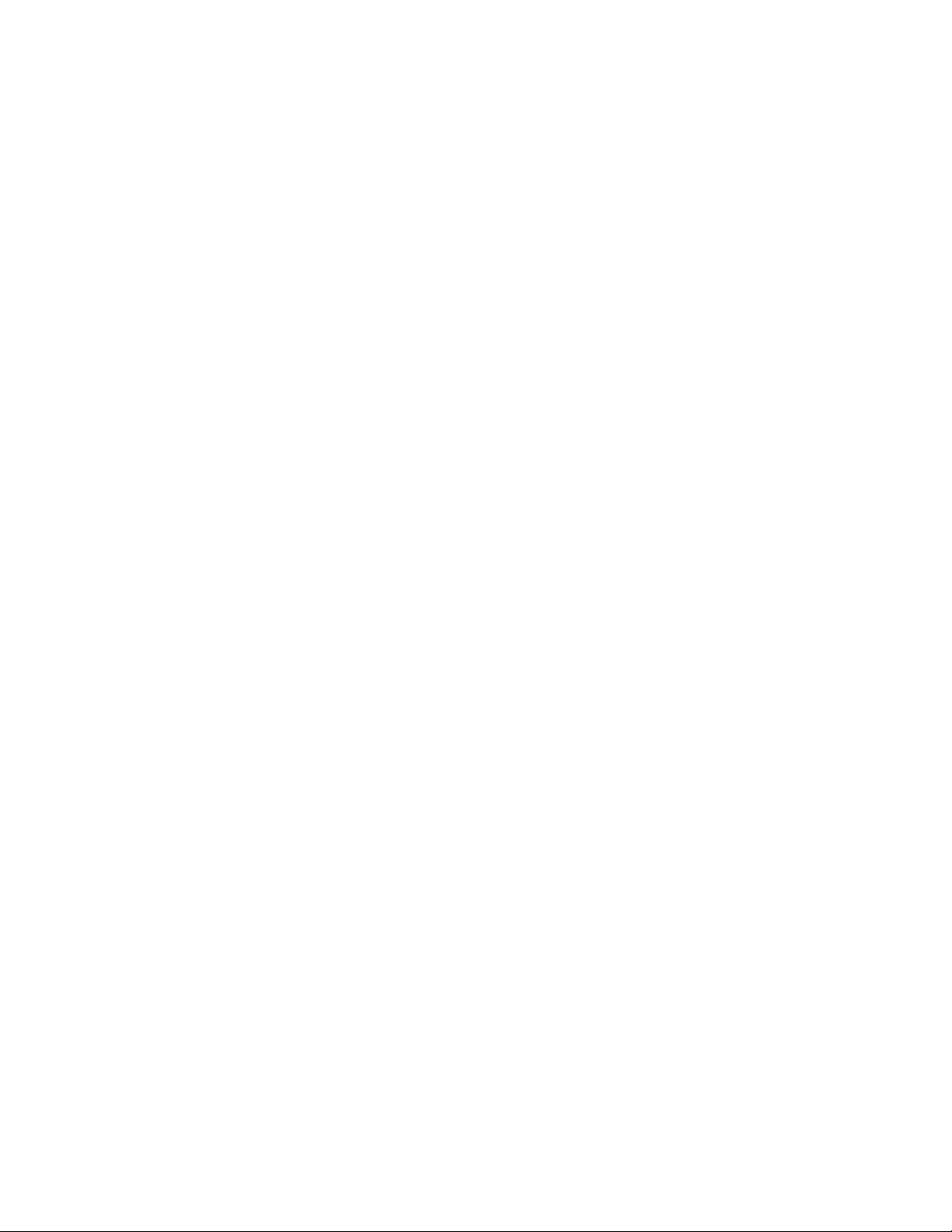
© 2014 Ag Leader Technology
2202 South Riverside Drive
Ames, Iowa 50010 USA
All Rights Reserved
Firmware Version 5.2
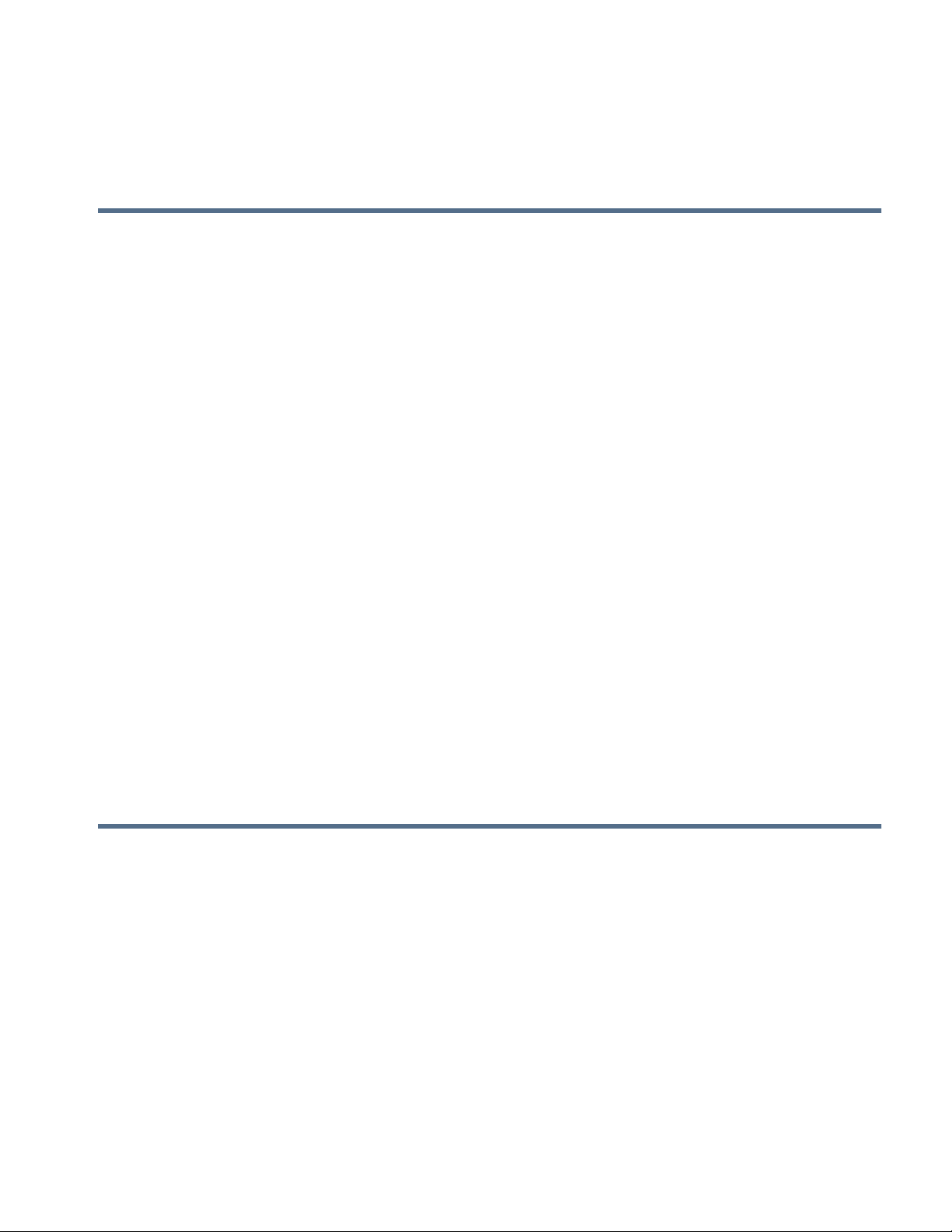
Table of Contents
General
About this Manual
Introduction and Company Profile............................................................................1
Display......................................................................................................................1
Service......................................................................................................................1
System Uses ............................................................................................................2
System Features ......................................................................................................2
USB Flash Drive.......................................................................................................3
Color Touch Screen..................................................................................................3
CAN BUS Technology..............................................................................................3
Technical Specifications...........................................................................................3
System and Upgrades..............................................................................................4
Automated Module Firmware Upgrade.....................................................................4
Product Registration.................................................................................................4
Conventions Used In This Manual............................................................................4
Cautions and Warnings............................................................................................4
Cross-references and Web Links.............................................................................5
Viewing this Manual Online......................................................................................5
How to Find Information You’re Looking For............................................................5
TABLE OF CONTENTS
Installation
Display Hardware.....................................................................................................7
Installation Instructions.............................................................................................7
Fuse Installation and Replacement..........................................................................9
Screen Icon Conventions .........................................................................................9
Setup
Configuration
Initial Startup...........................................................................................................11
Advanced Options.............................................................................................11
Location Specific Setup.....................................................................................12
Single Display ...................................................................................................13
Multiple Display Setup - First Display................................................................14
Multiple Display Setup - Additional Display.......................................................16
Import Setup Data ..................................................................................................17
Import Files .......................................................................................................17
Home Screen..........................................................................................................18
Setup buttons .........................................................................................................19
Display button.........................................................................................................20
General tab .......................................................................................................20
iii

Display tab........................................................................................................ 21
Features tab ..................................................................................................... 22
Unlocking Features..................................................................................... 22
Advanced tab.................................................................................................... 23
Configuration button............................................................................................... 24
Configuration tab.............................................................................................. 24
Product tab....................................................................................................... 25
Planting Settings......................................................................................... 26
Application Settings..................................................................................... 26
Grain Harvest Settings................................................................................ 27
Management Setup
Configuration Selection .................................................................................... 29
All Modules Detected............................................................................. 29
Modules Missing.................................................................................... 29
Some Modules Not Detected................................................................. 30
Modules not the same as previously used............................................. 30
Events............................................................................................................... 31
Setting mode (Traditional or Events Only) using Permissions.................... 31
Starting an Event......................................................................................... 32
Managing Events ........................................................................................ 33
Management button.......................................................................................... 34
Grower/Farm/Field tab...................................................................................... 34
Grower ........................................................................................................ 35
Farm and Field............................................................................................ 35
Importing and Exporting Field Boundaries.................................................. 36
Season tab ....................................................................................................... 37
Users tab.......................................................................................................... 38
Add a User.................................................................................................. 38
User Setup button....................................................................................... 39
General tab............................................................................................ 39
Phone/Email tab .................................................................................... 39
Address tab............................................................................................ 39
Permissions...................................................................................................... 39
Operators.................................................................................................... 40
Managers................................................................................................... 40
Permission Level For Operators....................................................................... 40
Full Permission............................................................................................ 40
Basic Permission......................................................................................... 40
Custom Permission.................................................................................... 41
Accessing Setup Menus................................................................................... 43
Accessing USB................................................................................................. 43
Forgotten Passwords........................................................................................ 43
Businesses tab................................................................................................ 44
Field Operations
Operator Selection............................................................................................ 47
Operator Log Out.............................................................................................. 48
Configuration Setup Screen................................................................................... 48
iv Firmware Version 5.2
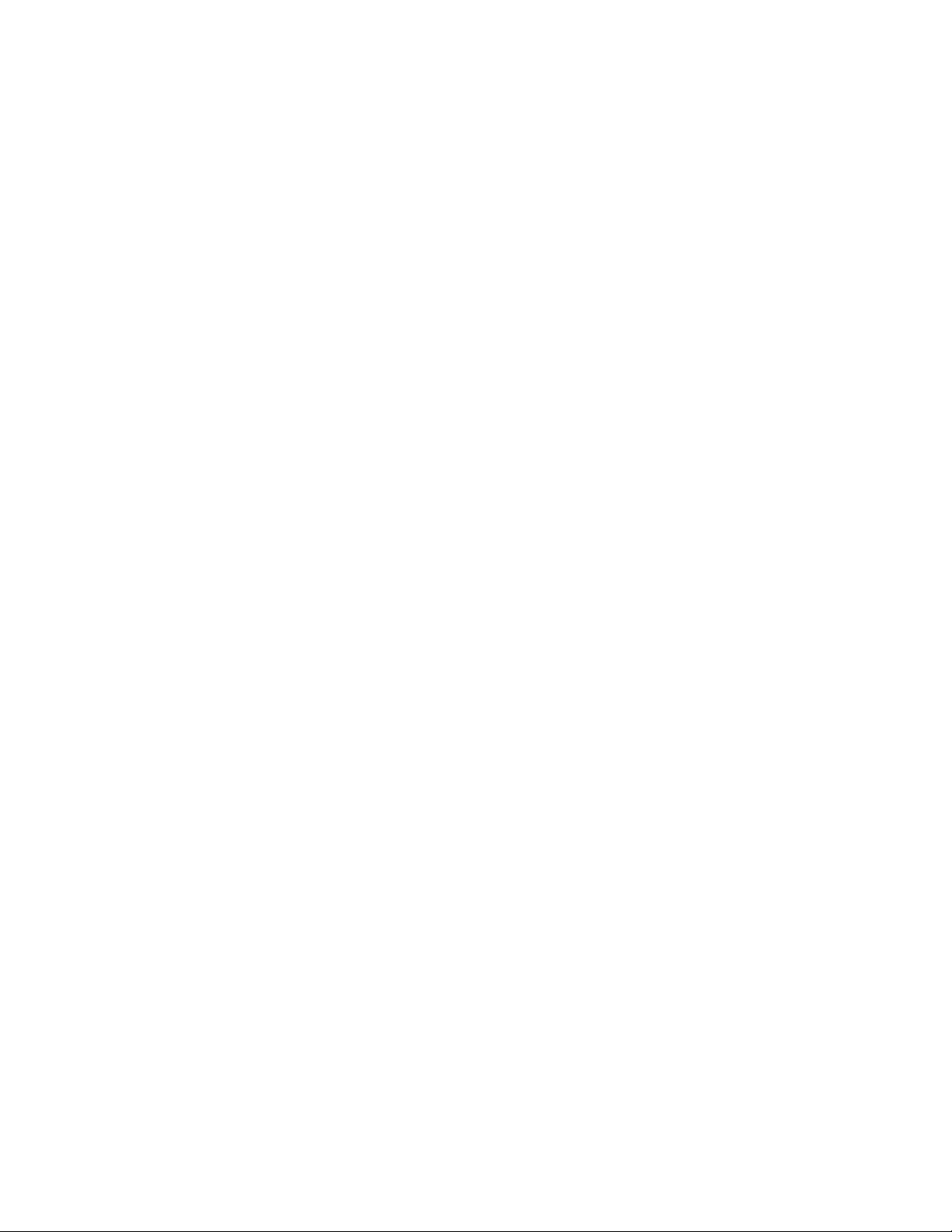
Setup Event............................................................................................................49
Field Finder.......................................................................................................50
Field Operation Options....................................................................................50
Run screens ...........................................................................................................51
GPS Signal Indicator.........................................................................................53
Mapping Toolbox...............................................................................................54
Map Legend tab...........................................................................................55
Legend Settings .....................................................................................55
Markers tab..................................................................................................57
Edit Markers...........................................................................................57
Field Tab......................................................................................................57
Boundary................................................................................................58
Boundary Settings..................................................................................58
Create Boundary....................................................................................58
Pause Boundary.....................................................................................59
Headlands.........................................................................................................59
Active Area ..................................................................................................60
Add a Headland...........................................................................................60
Headland Types.....................................................................................60
Load Headlands...........................................................................................61
Edit Headlands ............................................................................................62
Headland Alarm Settings.............................................................................62
Topography............................................................................................63
Video.................................................................................................................66
TABLE OF CONTENTS
Reports
Summary Report ....................................................................................................67
Field Notes........................................................................................................67
Smart Report™.......................................................................................................68
Create Reports..................................................................................................68
Control Channel Report Content.......................................................................70
View Reports.....................................................................................................71
View Map ..........................................................................................................71
External Drive
External Storage Operations..................................................................................73
Upgrade Firmware ............................................................................................73
Import Files .......................................................................................................73
.AGSETUP...................................................................................................73
.AGDATA.....................................................................................................74
Export Files.......................................................................................................74
.AGSETUP...................................................................................................74
.AGDATA.....................................................................................................74
Manage Files.....................................................................................................75
Devices
Device Information..................................................................................................77
Devices .............................................................................................................77
Display Diagnostics...........................................................................................77
v
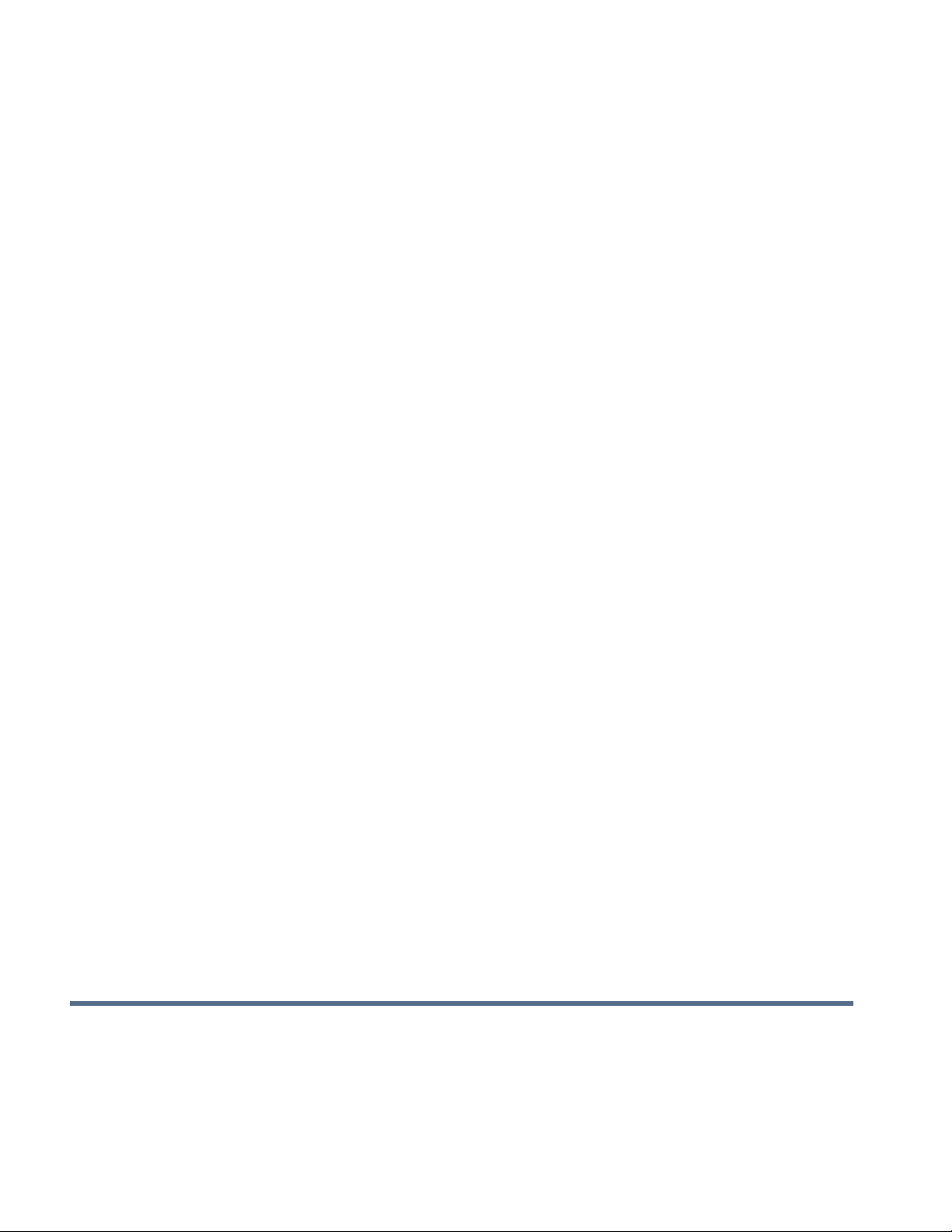
Settings
Equipment Settings................................................................................................ 79
Implement Switch Settings (for Area Logging)............................................ 79
Equipment Configuration Settings for Rate Control.................................... 80
Speed Input Settings.............................................................................................. 80
Calibrate Distance............................................................................................ 81
Auxiliary Input ........................................................................................................ 82
Auxiliary Input Settings..................................................................................... 83
Auxiliary Input: Help.......................................................................................... 83
Auxiliary Input Diagnostics ............................................................................... 83
AutoSwath.............................................................................................................. 84
Vehicle Offsets....................................................................................................... 85
Antenna Offsets tab.......................................................................................... 85
Hitch Tab Settings tab...................................................................................... 86
Mount Tab Settings (for some Application vehicles) ........................................ 86
Head Tab (for Harvest vehicles)....................................................................... 86
Swath Section Offsets...................................................................................... 86
Section Offsets............................................................................................ 87
Advanced Section Offsets................................................................................ 87
Virtual Terminal
Common Terminology............................................................................................ 89
Auxiliary Assignment.............................................................................................. 91
VT Alarms and Trouble Codes............................................................................... 92
Task Controller....................................................................................................... 93
Configuration Setup............................................................................................... 93
ISOBUS Settings ................................................................................................... 94
AgFiniti
Connecting to Wi-Fi Network................................................................................. 97
Connecting to AgFiniti............................................................................................ 98
File Transfer........................................................................................................... 99
Importing and Exporting Files........................................................................... 99
Viewing Files .................................................................................................... 99
Export Settings............................................................................................... 100
Importing a Prescription.................................................................................. 101
Importing a Variety Reference Map (Harvest Only)........................................ 102
Remote Support................................................................................................... 102
Remote Support Permissions Options ........................................................... 102
GPS
GPS
GPS Button.......................................................................................................... 105
Setup.................................................................................................................... 105
GPS Settings.................................................................................................. 105
OmniSTAR Settings............................................................................................. 107
vi Firmware Version 5.2
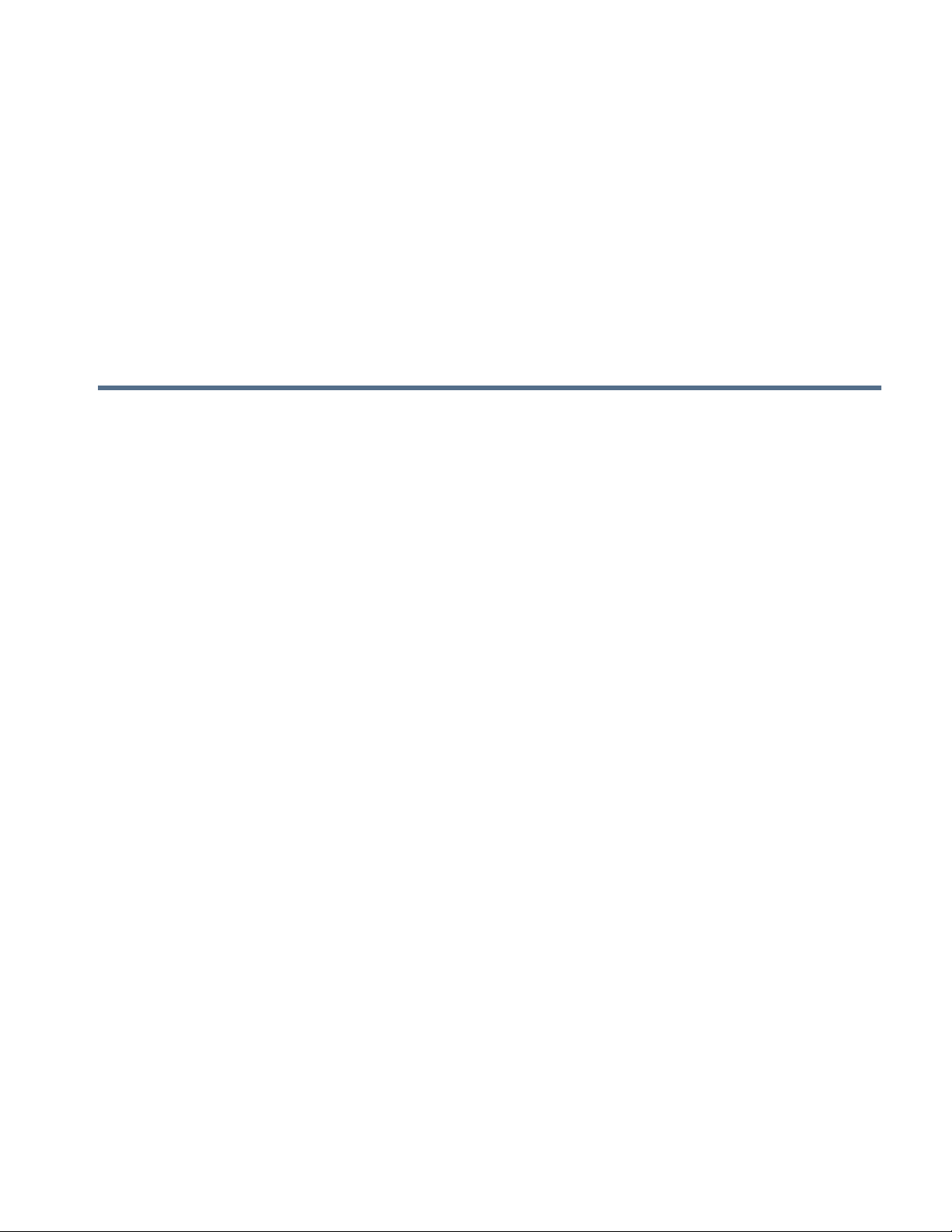
OmniSTAR Settings — GPS 2500.......................................................................108
Serial Port Settings...............................................................................................109
GPS Information...................................................................................................111
GPS Information - General Tab ......................................................................111
Satellite Plot...............................................................................................113
GPS Information - Receiver Tab.....................................................................113
GPS Information - OmniSTAR Tab.................................................................114
RTK/NTRIP Information.............................................................................114
GPS Information - NTRIP................................................................................115
GPS Information for 2500 RTK.......................................................................115
2500 RTK Setup..............................................................................................116
Guidance
Guidance
Guidance/Steering Control...................................................................................117
Setup....................................................................................................................117
Lightbar Settings...................................................................................................118
Setup....................................................................................................................118
Guidance Tab on Mapping Toolbox .....................................................................118
New Pattern..........................................................................................................119
Straight............................................................................................................119
Select Pattern............................................................................................119
Create AB line using 2 points ....................................................................119
Create AB line using Current Location and Heading.................................119
Create AB line using Current Location and Inputting Heading..................119
Adaptive Curve................................................................................................120
Select Pattern............................................................................................120
Create AB line using 2 points ....................................................................120
Identical Curve................................................................................................121
Select Pattern............................................................................................121
Create AB line using 2 points ....................................................................122
Pivot................................................................................................................122
Select Pattern............................................................................................123
Create AB line using driven path...............................................................123
SmartPath.......................................................................................................124
Select SmartPath.......................................................................................124
Inputting Paths into SmartPath..................................................................125
Cycle between Loaded Paths....................................................................125
Select a Previous SmartPath Pass............................................................126
SmartPath Guidance Options....................................................................126
AutoSave..............................................................................................................127
Manage Patterns..................................................................................................128
Spatial Sort...........................................................................................................128
Import Pattern .................................................................................................128
Export Pattern.................................................................................................128
Edit Pattern .....................................................................................................128
TABLE OF CONTENTS
vii
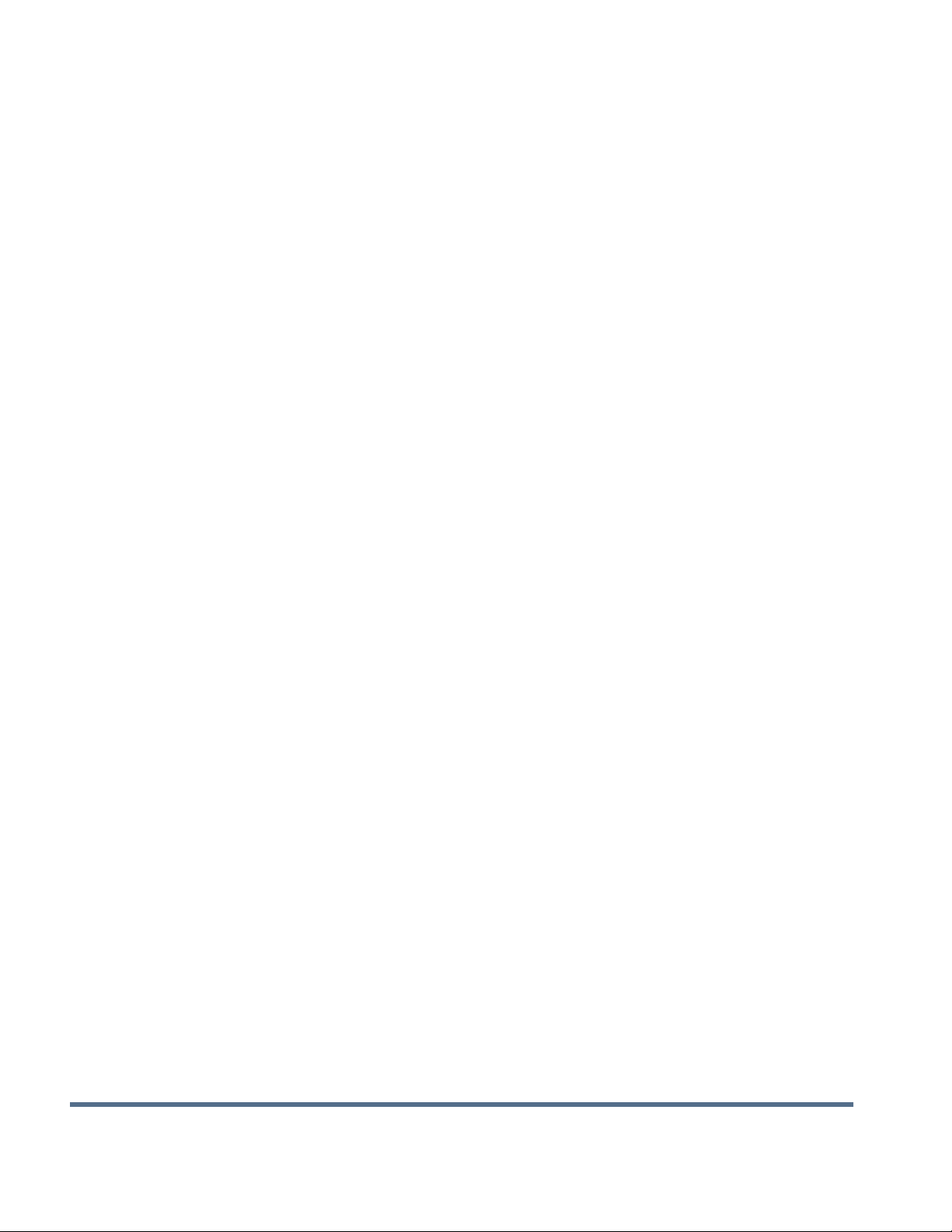
Remove Pattern/Remove All Patterns............................................................ 129
Reset Pattern.................................................................................................. 129
Pattern Groups..................................................................................................... 129
Guidance Options................................................................................................ 130
Save ............................................................................................................... 130
Pause ............................................................................................................. 131
Remark A........................................................................................................ 131
Nudge............................................................................................................. 131
Shift ................................................................................................................ 132
Steering.......................................................................................................... 133
OnTrac Tuning................................................................................................ 133
Lightbar........................................................................................................... 134
Tramlines........................................................................................................ 134
OnTrac2+
AutoSteer Setup Screen...................................................................................... 137
Vehicle................................................................................................................. 138
Setup Wizard.................................................................................................. 138
Manage Vehicle.............................................................................................. 139
Select.............................................................................................................. 139
Edit ................................................................................................................. 140
Delete............................................................................................................. 140
Export/Import.................................................................................................. 140
Export profile to a USB drive ............................................................... 141
Import profile to a USB drive................................................................ 141
Auto Calibrate...................................................................................................... 141
Adjust Lateral Offset.................................................................................. 142
Steering Adjust............................................................................................... 143
Steering Components..................................................................................... 144
OnTrac2 ECU............................................................................................ 144
Manual Steering Override......................................................................... 144
Remote Engage Switch............................................................................. 144
MDU.......................................................................................................... 144
System Menu....................................................................................................... 145
System Health................................................................................................ 145
Manage Settings............................................................................................. 146
Log Files.................................................................................................... 146
Database................................................................................................... 147
Reset Factory Default ............................................................................... 147
Accessories.................................................................................................... 147
Technician...................................................................................................... 148
Software Upgrade........................................................................................... 148
GPS Diagnostics.................................................................................................. 148
Details.................................................................................................................. 149
Tillage
Create Tillage Configuration................................................................................ 151
viii Firmware Version 5.2
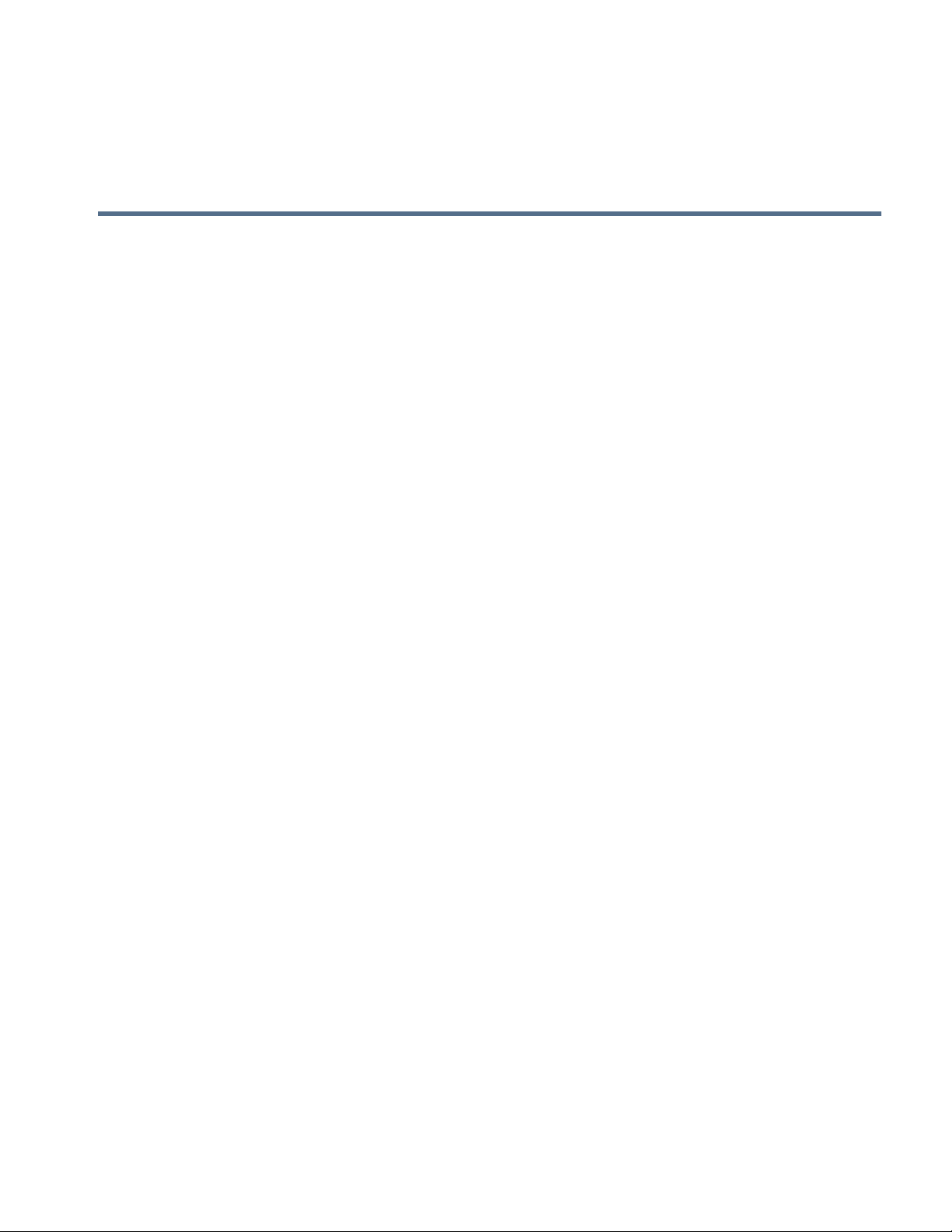
Configuration Setup..............................................................................................151
Load Configuration..........................................................................................152
Run Configuration.................................................................................................152
Planting
Create Planting Configuration
Create Equipment Configuration..........................................................................155
AutoSwath
Row Shutoff..........................................................................................................159
Configuration Setup ........................................................................................159
Row Shutoff Look-Ahead Numbers.................................................................159
Automatic AutoSwath Control...............................................................................160
Checking AutoSwath Performance for Row Shutoff .......................................161
Fixing Overplanting and Underplanting in AutoSwath.....................................161
Rate Control
Hydraulic Seed Rate Control................................................................................163
Controller Settings for Hydraulic Seed Rate Motor Drives..............................163
Channel Tab settings.................................................................................164
Control Valve Settings - PWM..............................................................164
Control Valve Settings - Servo.............................................................165
Auxiliary Tab settings.................................................................................165
Hydraulic Seed Controller Settings for Specific Planters................................166
Hydraulic Seed Meter Calibration Numbers....................................................167
Stepper Seed Rate Control ..................................................................................168
Controller Settings for Stepper Seed Rate Motor Drives ................................168
Channel Tabs ............................................................................................169
Auxiliary Tab..............................................................................................169
Gear Ratio Calculations for Seed Rate Motors...............................................170
Gear Ratio Drawing - For Single Motor Drive............................................170
Gear Ratio Drawing - For Multiple Drive Combinations.............................171
Seed Ratio Calculation Example Procedure..............................................171
Gear Ratio Drawing Shaft Drives...............................................................172
Planter Options Screen ........................................................................................173
Priming Seed Rate Meters ...................................................................................173
Calibrating Seed Rate Meters ..............................................................................174
Rate Control: Map Screen....................................................................................175
Product Control Toolbox.......................................................................................175
Rate Control Settings......................................................................................176
Loading Prescriptions...........................................................................................177
Showing Prescriptions on the Map Screen.....................................................177
Troubleshooting....................................................................................................178
Hydraulic Seed Control: Zero Flow Offset Variation .......................................178
Hydraulic Seed Control: Zero Flow Offset Variation .......................................179
Stepper Seed Control Meter Alarms...............................................................179
TABLE OF CONTENTS
ix
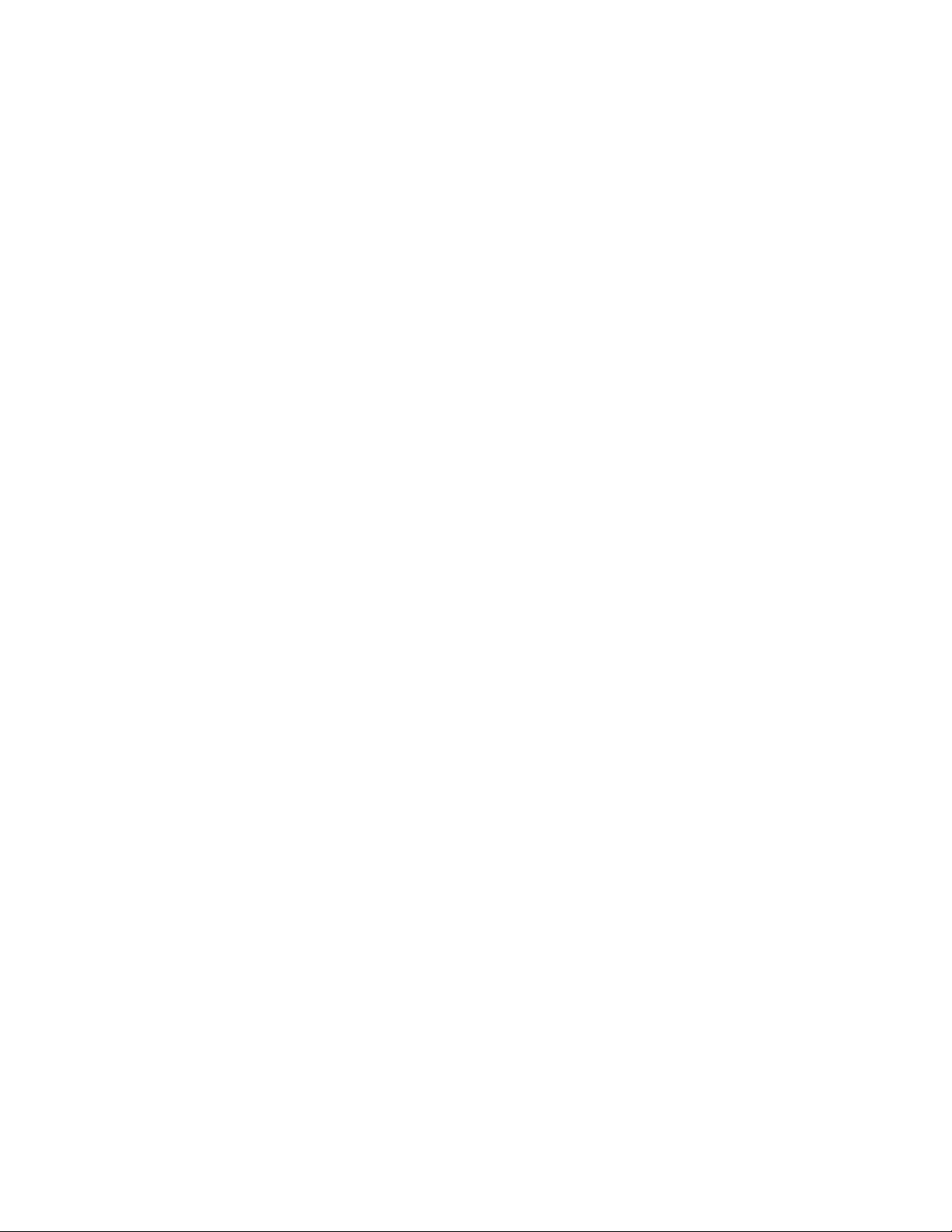
Down Force
Modes of Operation ............................................................................................. 181
Create Equipment Configuration.......................................................................... 181
Setup Down Force Configuration......................................................................... 182
Calibrate Pressure Sensor................................................................................... 184
Down Force Status .............................................................................................. 184
Bar Graphs on Run Screen............................................................................ 184
Planter Options Screen........................................................................................ 185
Planter Performance Screen................................................................................ 186
Down Force Diagnostics screen.......................................................................... 186
Down Force Alarm screens.................................................................................. 186
Seed Tube Monitor Module
Configuration Setup........................................................................................ 189
Seed Monitor Setup........................................................................................ 190
AutoConfig Procedure............................................................................... 190
Seed Tube Sensor Configuration................................................................... 191
STMM Split-Row Configurations............................................................... 191
Planter Options............................................................................................... 192
Seed Monitor Diagnostics............................................................................... 193
Seed Monitor Alarms...................................................................................... 193
Seed Monitor Thresholds ............................................................................... 194
SeedCommand Map Screen Examples ......................................................... 194
Planting Map Screen - Zoom to Extent........................................................... 195
Planting Map Screen - Zoom Detail................................................................ 196
Legend Select................................................................................................. 196
Legend Setup............................................................................................ 197
Advanced Seed Monitoring.................................................................................. 198
Bar Graph....................................................................................................... 198
Planter Performance screen........................................................................... 199
Row Performance screen.......................................................................... 200
Virtual Seed Trench........................................................................................ 201
KINZE Planter Monitor Module
KINZE Planter Configuration..................................................................... 203
Ground Speed Settings ....................................................................... 204
Other Sensors...................................................................................... 204
EdgeVac.............................................................................................. 205
KINZE Sensor Configuration..................................................................... 205
Muxbus Sensor Detection......................................................................... 205
Sensor Information.................................................................................... 207
KINZE Seed Monitor Alarms..................................................................... 208
KINZE Magnetic Coil Speed Sensor Calibration....................................... 208
KINZE EdgeVac Calibration...................................................................... 209
KINZE Planter Monitor Options...................................................................... 209
Seed Monitor Diagnostics............................................................................... 210
KINZE Display Items on Equipment Tab........................................................ 211
Planter Monitor Module screen................................................................. 212
x Firmware Version 5.2
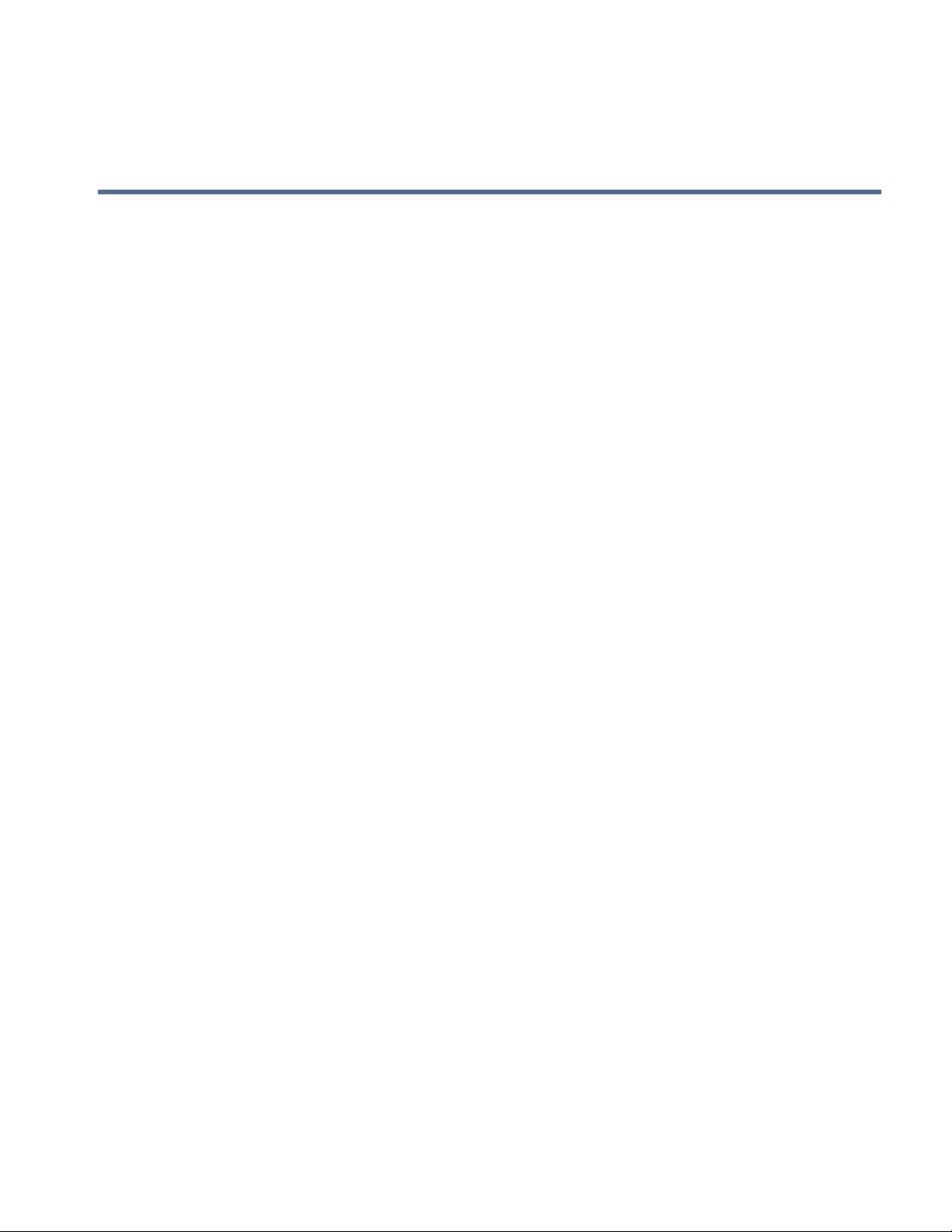
Troubleshooting....................................................................................................213
Alarms on KINZE Planter Monitor...................................................................213
Application
Liquid Rate Control
Create Configuration.......................................................................................217
Controller Settings...........................................................................................219
Add a Product............................................................................................219
Add a Mix...................................................................................................219
Tank Mix Setup ....................................................................................220
Configuration Setup ........................................................................................220
Hardi Safe Track.............................................................................................221
Liquid Application Controller Settings .............................................................221
Control Valve Settings - PWM...................................................................223
Control Valve Settings - Servo, Calibrated Reflow and Ramsey Valve.....223
Calibrate Pressure.....................................................................................224
.Fence Row Nozzle Indicators ........................................................................224
Load Configuration..........................................................................................225
Run Configuration...........................................................................................225
Application Map screen - Zoom to Detail........................................................226
Legend Select.................................................................................................226
Rate Control: Product Control Toolbox.................................................................227
Rate Control Settings......................................................................................228
Rate Control: Container Level.........................................................................229
Tank Fill.....................................................................................................229
Tank Empty................................................................................................229
Tank Partial Fill..........................................................................................229
Adjust Container Amount .....................................................................229
Tank Alarms...............................................................................................230
Loading Prescriptions...........................................................................................230
Showing Prescriptions on the Map Screen.....................................................231
Shape File Conversion.........................................................................................232
Liquid Application Diagnostics ........................................................................233
Troubleshooting DirectCommand Liquid Applications ....................................234
John Deere Specific Instructions..........................................................................236
Master Switch Input.........................................................................................236
Master Switch Usage......................................................................................236
Target Rate.....................................................................................................236
Data Collection................................................................................................236
AutoSwath Boom Section Control...................................................................236
SprayStar Application Rate.............................................................................236
SprayStar Rinse Cycle....................................................................................237
Control Valve Settings..........................................................................................237
Liquid Product Control Valve Configuration Options .................................237
Servo Control Valve Settings (By Manufacturer) ............................................238
Liquid Servo Settings Description...................................................................242
TABLE OF CONTENTS
xi
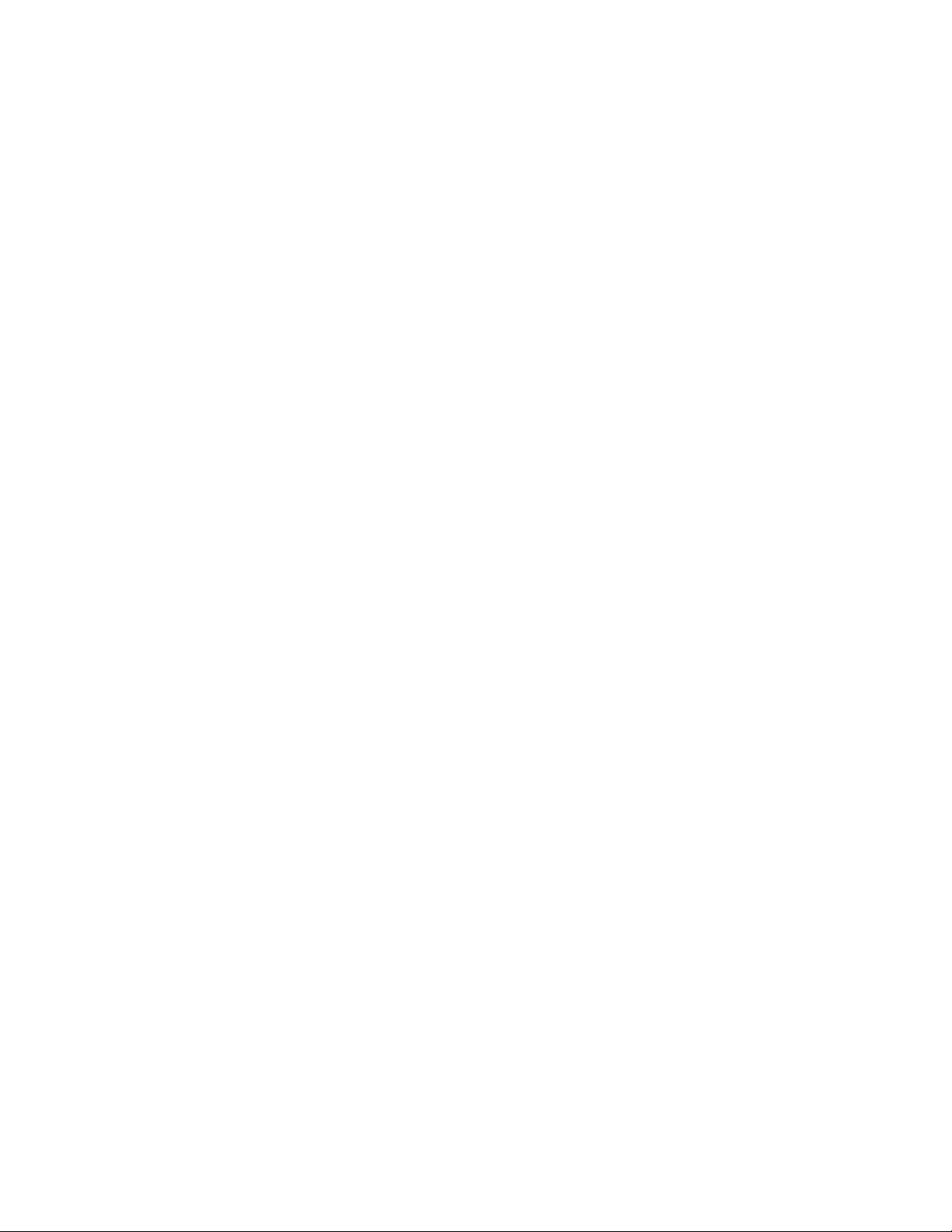
Liquid PWM Control Valve Settings Description............................................. 242
Dickey-John NH3 Conversions....................................................................... 243
Conversion Formulas................................................................................ 243
Troubleshooting Serial Control Applications................................................... 243
Miscellaneous...................................................................................................... 244
Glossary of Application Settings..................................................................... 244
Configuration Settings............................................................................... 244
Speed Input Settings................................................................................. 244
Automatic Swath Control Settings............................................................. 244
Auxiliary Input Settings.............................................................................. 245
Controller Settings..................................................................................... 245
Fertilizer default Product Settings................................................................... 247
Injection
Create Configuration ...................................................................................... 249
Setup Configuration........................................................................................ 249
Rate Response Warning...................................................................... 249
Flow Monitor Warning.......................................................................... 250
Calibrating an Injection Pump................................................................... 250
Priming an Injection Pump........................................................................ 251
Load Configuration......................................................................................... 252
Run Configuration........................................................................................... 252
Injection Diagnostics....................................................................................... 253
Troubleshooting Direct Injection Configurations............................................. 253
Direct Injection: Pump Doesn’t Run.......................................................... 254
BATTERY POWER PIN OUTS............................................................................ 255
Direct Injection: Pump Runs Full Speed ................................................... 255
Digital Pump Speed Pin Outs .............................................................................. 255
Analog Speed Pin Outs........................................................................................ 256
Direct Injection: Application Error.............................................................. 256
Direct Injection: Discharge Flow Sensor Error.......................................... 256
Discharge Flow Sensor Pin Outs......................................................................... 257
Direct Injection: Inlet Restriction................................................................ 257
Vacuum Switch Pin Outs ..................................................................................... 257
Controller Settings: Direct Injection Pump Calibration.............................. 257
Pump Calibration Setting..................................................................... 257
Rate Response Warning...................................................................... 258
Flow Monitor Warning.......................................................................... 258
Field Notes................................................................................................ 258
Setting Name and Description............................................................. 258
Run Screen............................................................................................... 258
OptRx
Installation ...................................................................................................... 259
Checklist.................................................................................................... 259
Create Configuration ...................................................................................... 259
Crop Sensor Setup......................................................................................... 260
Corn Settings ........................................................................................... 260
North American Wheat Settings............................................................... 260
xii Firmware Version 5.2
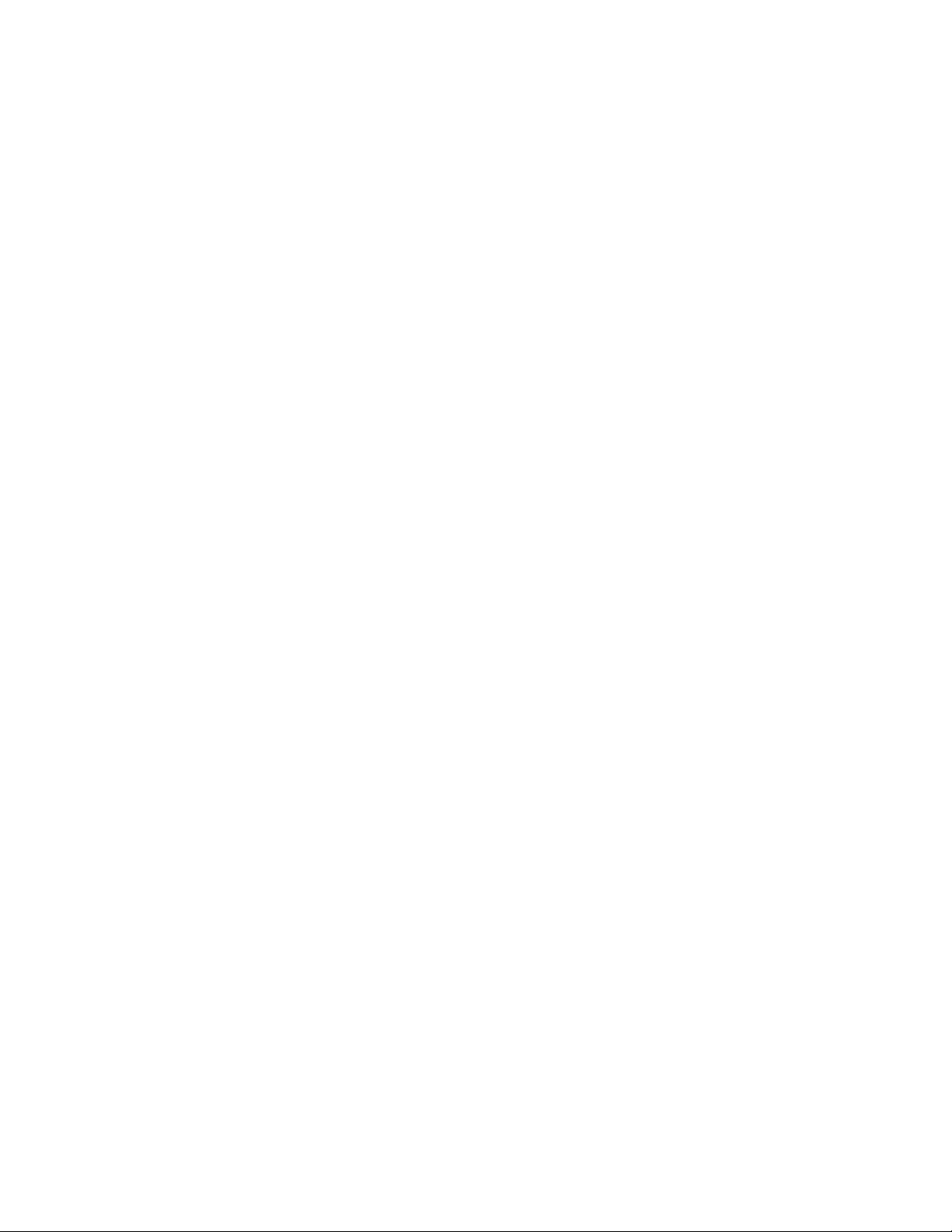
Europe Settings........................................................................................260
Sensor Setup.............................................................................................261
Application Rate Table....................................................................................261
Load Configuration..........................................................................................262
Run Configuration...........................................................................................263
Create an OptRx V.I. Reference Value...........................................................263
Determining where to scan a Reference Strip...........................................263
Scan a Reference Strip..............................................................................263
Crop Sensor Settings......................................................................................264
Glossary of OptRx Terminology......................................................................265
Troubleshooting OptRx Error Messages.........................................................267
NORAC UC5
Norac Unlock...................................................................................................269
Create Configuration.......................................................................................269
Setup Configuration ........................................................................................270
Load Configuration..........................................................................................271
Run Configuration...........................................................................................272
Engage button ...........................................................................................272
Boom Height Control Options Button.........................................................272
Boom Height Control Options Screen........................................................273
Boom Height Diagnostics................................................................................273
TABLE OF CONTENTS
Spreader
Create Configuration.......................................................................................275
Controller Settings...........................................................................................277
Spreader Control: PWM Control Valve......................................................278
Spreader Control: Servo Control Valve .....................................................278
Spreader Control: Spinner Tab..................................................................279
Creating Products ...........................................................................................279
CREATING SINGLE PRODUCTS.............................................................280
CREATING DRY FERTLIZER BLENDS....................................................280
Load Configuration..........................................................................................281
Run Configuration...........................................................................................281
Spinner Spreader, with two-bin configuration.......................................................282
Run Time Operations......................................................................................282
Spreader Control screen............................................................................283
Conveyor Rate Look-Up.......................................................................283
Fan Frame & Feed Gate Actuator Settings..........................................284
Spreader Control: Routine Operations.................................................285
Spreader Control: Chain Oiler..............................................................285
Spreader Control: Static Calibration.....................................................285
Spreader Control: In-Field Calibration..................................................286
Troubleshooting DirectCommand Granular Applications................................287
Troubleshooting Serial Control Applications...................................................288
Strip Till
Create Strip Till Fertilizer Configuration..........................................................289
Create Air Seeder Configuration.....................................................................291
xiii
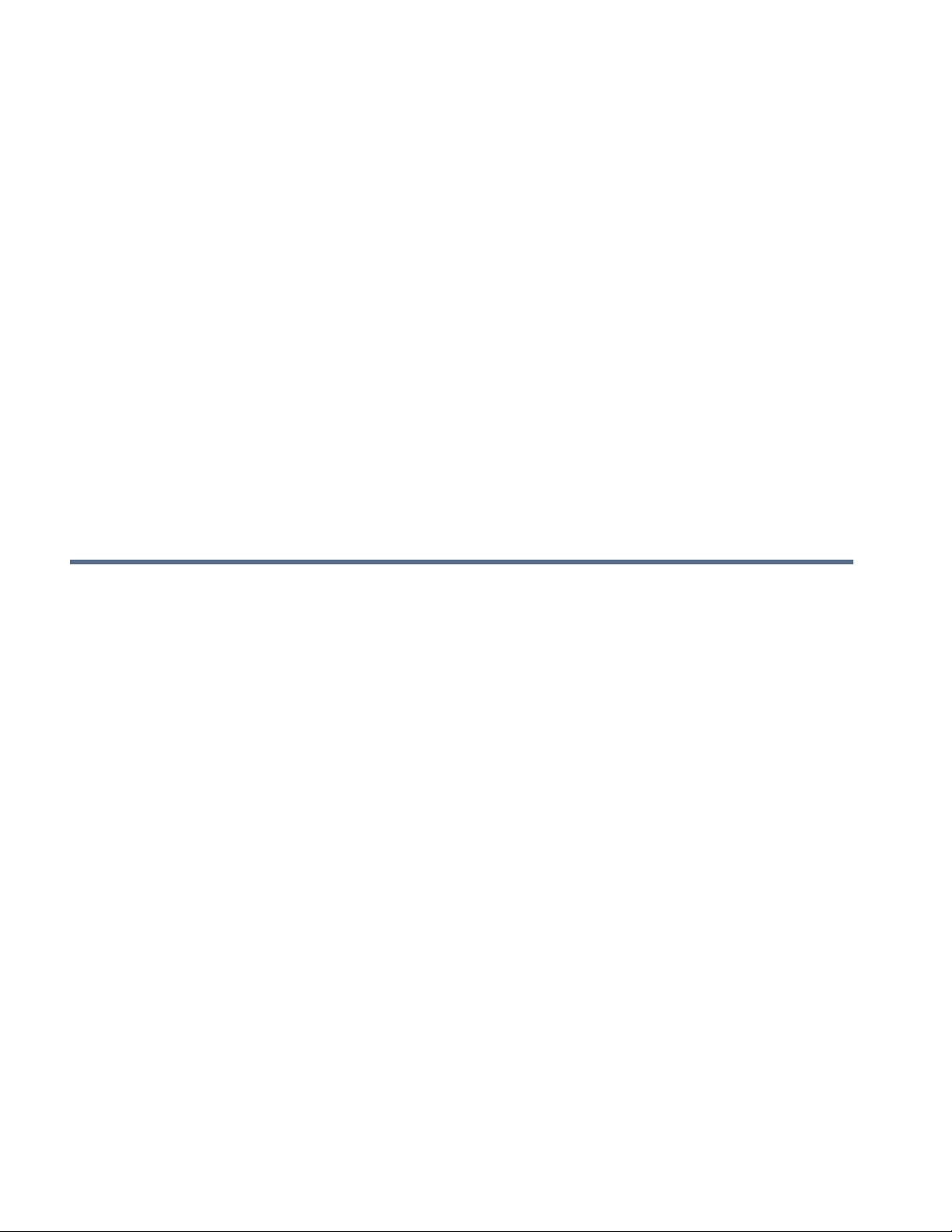
Controller Settings.......................................................................................... 294
Strip Till Control: Servo Control Valve....................................................... 294
Strip Till Control: PWM Control Valve....................................................... 295
Linear Actuator/Clutch Settings................................................................. 295
Actuator/Clutch Logic............................................................................... 297
Fertilizer Blend Setup................................................................................ 297
Load Configuration......................................................................................... 298
Run Configuration........................................................................................... 298
Meter Prime............................................................................................... 298
Run Time Operations ..................................................................................... 300
Strip-Till (Three-Bin Configuration)...................................................................... 300
Strip Till Control Screen............................................................................ 301
Static CFR Calibration Procedure for Hydraulic Drive systems........... 301
Static CFR Calibration Procedure for Ground Drive Systems............. 303
In-Field Calibration Procedure (Strip Till)............................................. 303
Strip Till Control: Auxiliary Tab.................................................................. 304
Troubleshooting DirectCommand Granular Applications ............................... 304
Troubleshooting Serial Control Applications................................................... 305
Fertilizer Default Product Settings.................................................................. 306
Harvest
Harvest Monitoring/Mapping
Display Preparation........................................................................................ 307
Vehicle Inspection .......................................................................................... 307
Create Configuration ...................................................................................... 307
Configuration Setup........................................................................................ 307
Calibration Sequence................................................................................ 307
Calibrate Distance.......................................................................................... 308
Calibrate Header Sensor........................................................................... 308
Input Header Offset................................................................................... 309
Vibration Calibration....................................................................................... 309
Temperature Calibration................................................................................. 310
Moisture Calibration........................................................................................ 310
Manual Moisture Setting ........................................................................... 311
Grain Weight Calibration ................................................................................ 311
Turn On/Off Auto Calibration.......................................................................... 312
AutoSwath Sensitivity Settings....................................................................... 312
Load Configuration......................................................................................... 313
Run Configuration........................................................................................... 313
Harvest Status Items...................................................................................... 314
Harvest Diagnostic Button on Map Screen..................................................... 315
Map Options................................................................................................... 315
Map Screen: Flow Delay ................................................................................ 316
Region Selection: Options Screen.................................................................. 316
Tracking Varieties and Changing Regions..................................................... 316
Variety Tracking menu and Automatic Variety Tracking........................... 317
xiv Firmware Version 5.2
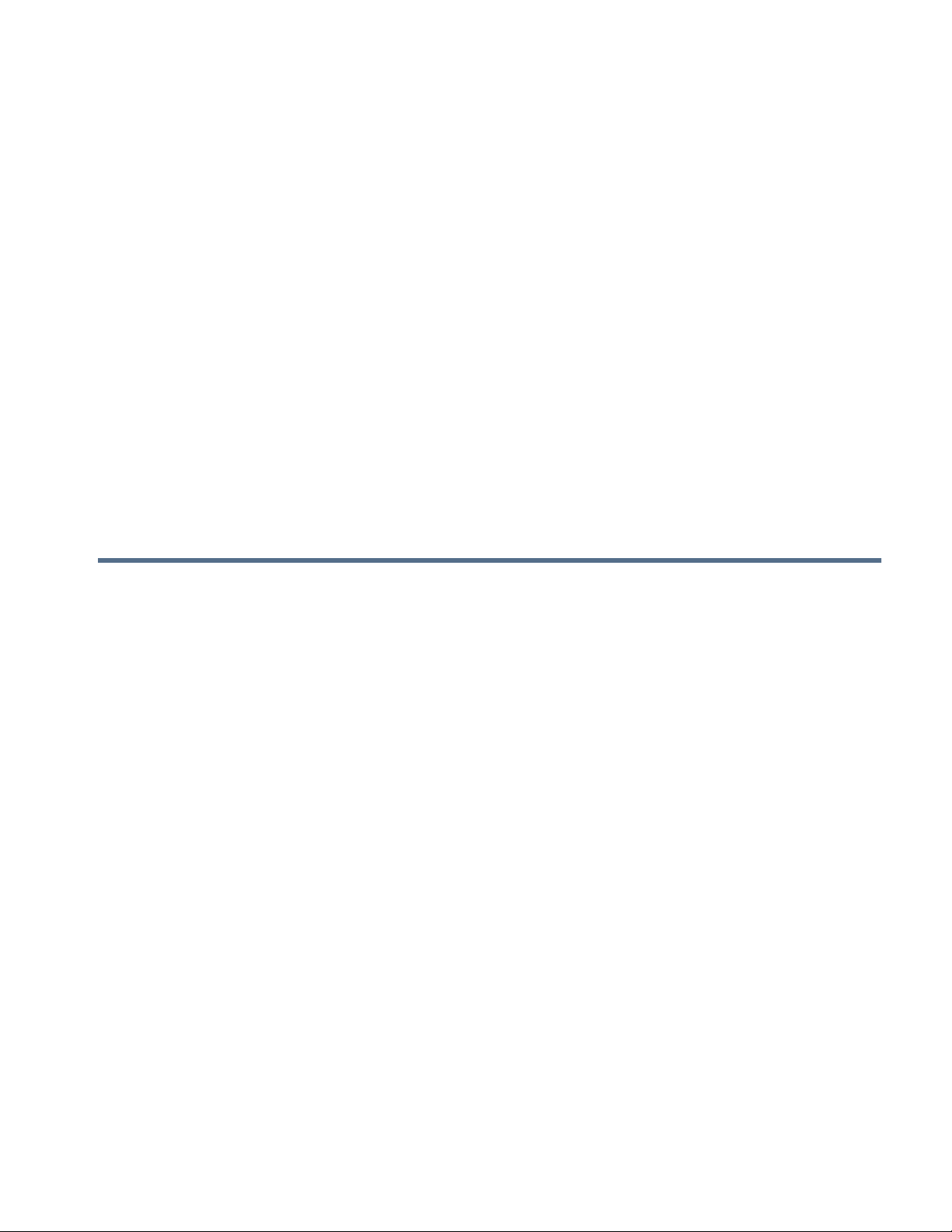
Automatic Variety Tracking ..................................................................317
Automatic Region Changing.................................................................317
In-Field Messages................................................................................317
Importing Variety Maps...................................................................................318
Importing Variety Map Procedure..............................................................318
Error Messages at Variety Map Import......................................................318
Grain Harvest Diagnostics....................................................................................319
Claas Quantimeter
Create Configuration.......................................................................................321
Configuration Setup ........................................................................................321
Calibration Information....................................................................................322
Load Configuration..........................................................................................322
Manual Moisture Setting............................................................................323
Map Screen for CLAAS Quantimeter..............................................................324
Diagnostics for CLAAS Quantimeter...............................................................324
Diagnostics Screen for CLAAS Quantimeter.............................................324
Bridge Module......................................................................................325
Troubleshooting CLAAS Quantimeter Configurations.....................................325
TABLE OF CONTENTS
Appendix
Appendix
System Diagrams Reference................................................................................327
Current File Formats.............................................................................................327
.AGSETUP......................................................................................................327
.AGDATA ........................................................................................................327
Legacy File Formats.............................................................................................328
Prescription Map File Types............................................................................328
Boundary and Guideline File Types................................................................328
Image File Types.............................................................................................328
System File Types...........................................................................................328
Module LED Diagnostic States.............................................................................329
Company Warranty Statement.............................................................................329
Unauthorized Access............................................................................................329
PROPRIETARY TECHNOLOGY NOTICE...........................................................330
COPYRIGHT NOTICE..........................................................................................330
SERVICE AND SUPPORT...................................................................................330
xv
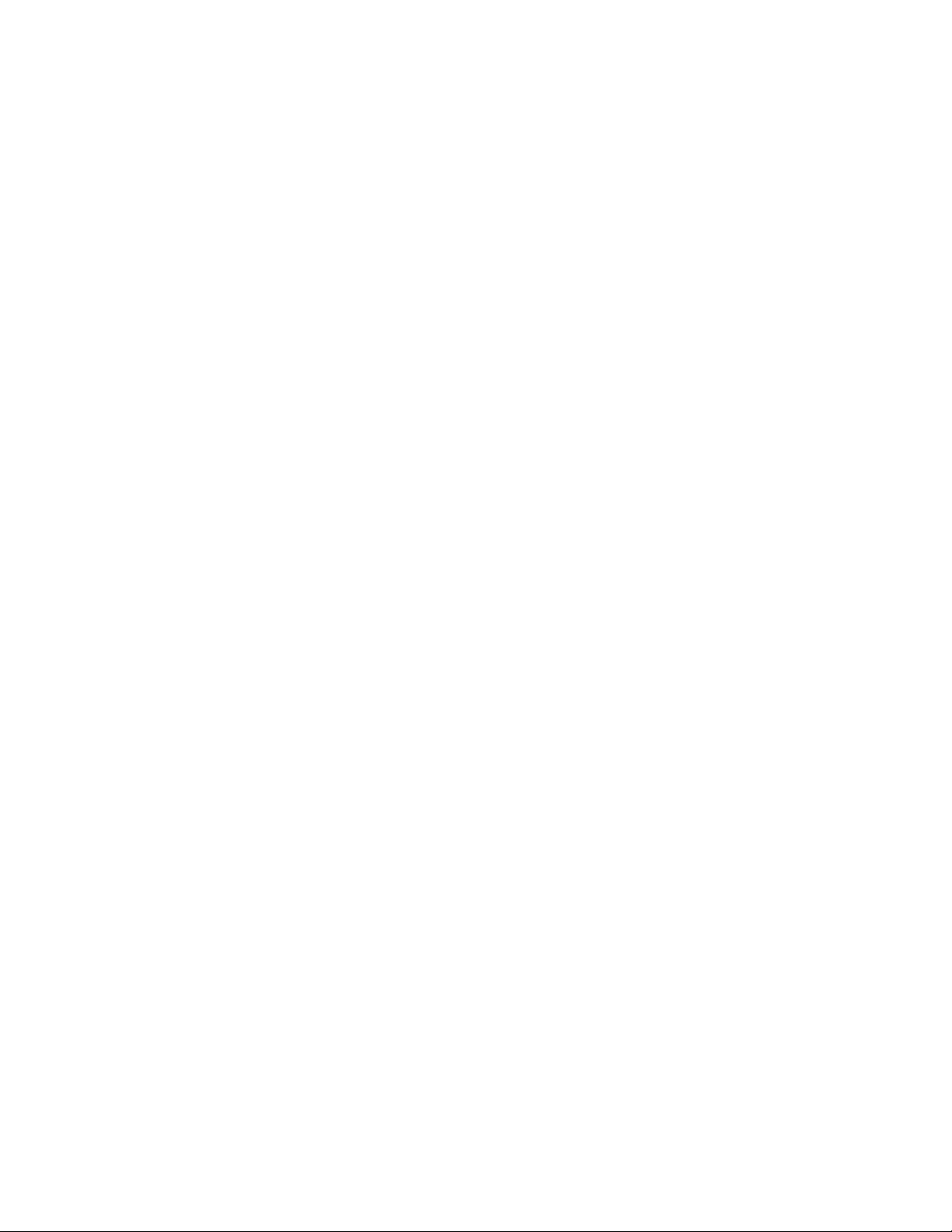
xvi Firmware Version 5.2
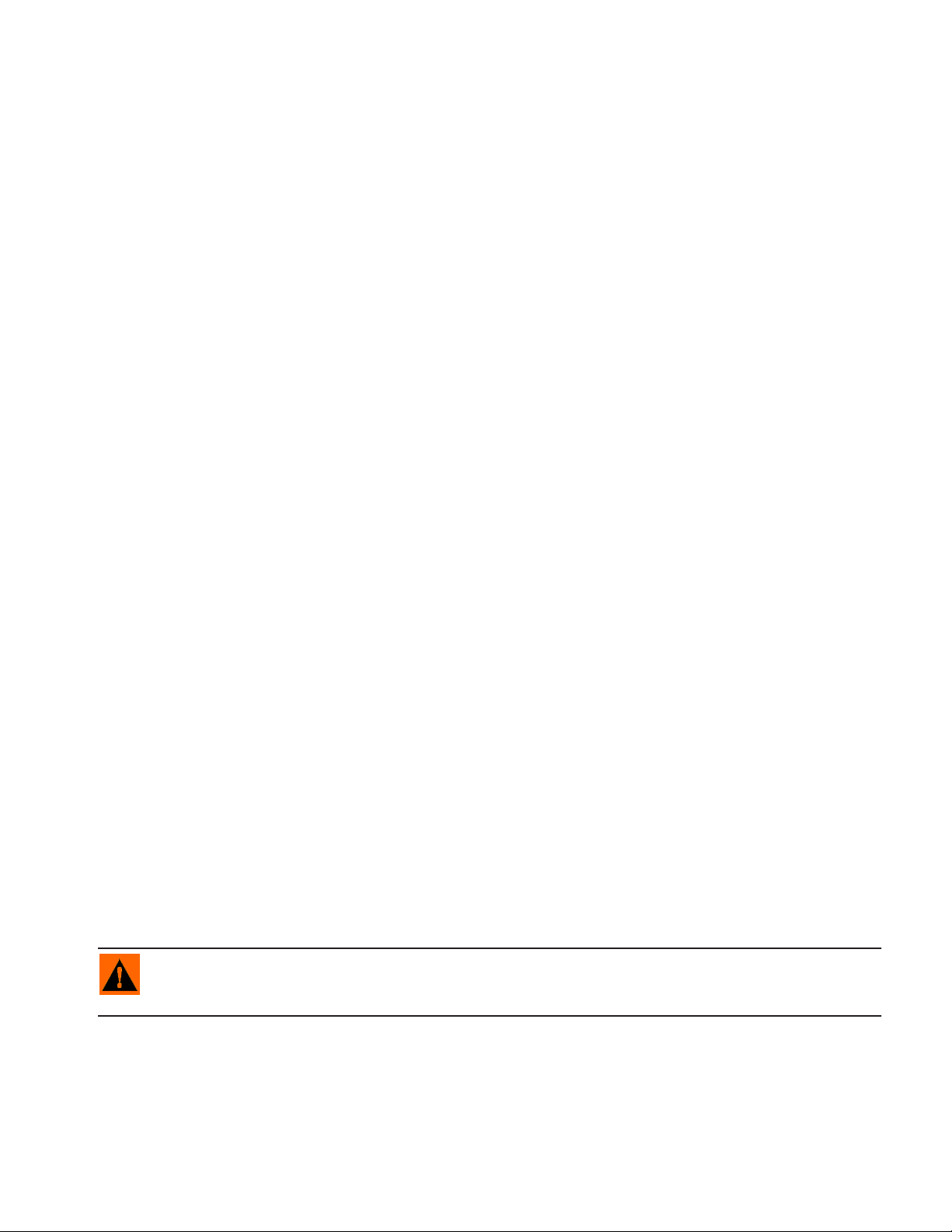
GENERAL
GENERAL
GENERAL
ABOUT THIS MANUAL
INTRODUCTION AND COMPANY PROFILE
ABOUT US
Welcome to the Ag Leader Technology family. Ag Leader Technology, Inc. is the global leader in yield
monitor and precision farming systems and is committed to meeting the present and future needs of the
agriculture industry by providing high quality products and first class customer support.
INNOVATION
Ag Leader Technology manufactures and sells products which support a wide array of precision farming
practices. These include grain yield monitoring, application rate control and monitoring, variable rate
fertilizer application, site-verification, GPS guidance and interface to Autosteer technologies.
COMPATIBILITY
Ag Leader Technology offers compatibility and supports integration of many different types and brands
of equipment used for precision farming. The latest equipment available is supported as well as older
series of combines, planters, sprayers, tillage equipment, etc.
ABOUT THIS MANUAL
QUALITY AND SUPPORT
Ag Leader Technology continues to provide the best customer support in the industry. Precision farming
doesn't come without questions. Ag Leader is committed to providing the most responsive,
knowledgeable and friendly technical support available. Our technical support team is available sevendays-a-week during peak seasons to answer your questions on the operation of Ag Leader products.
WE WANT TO HEAR FROM YOU!
Feel free to call and discuss:
• Operational questions about the display
• Features you would like to see implemented to improve the system or features you would like to see added
to the system to increase functionality
DISPLAY
The display is a full-featured, year-round hub of any precision farming operation. A full-color, highbrightness, high-resolution touchscreen display is easy to read and offers powerful, year-round precision
farming tools. Built-in manual guidance, full-screen mapping, planter and application control, yield
monitoring, real-time data logging and automated steering make up the core functionality of the display.
WARNING: Read manual completely before operating display. Understand and follow all operating and
safety instructions for proper use of this display . Failure to use display properly could result in an impairment
of the safety features of this product.
SERVICE
There are no user-serviceable parts inside the display. Contact the manufacturer for a Return Material
Authorization (RMA).
1
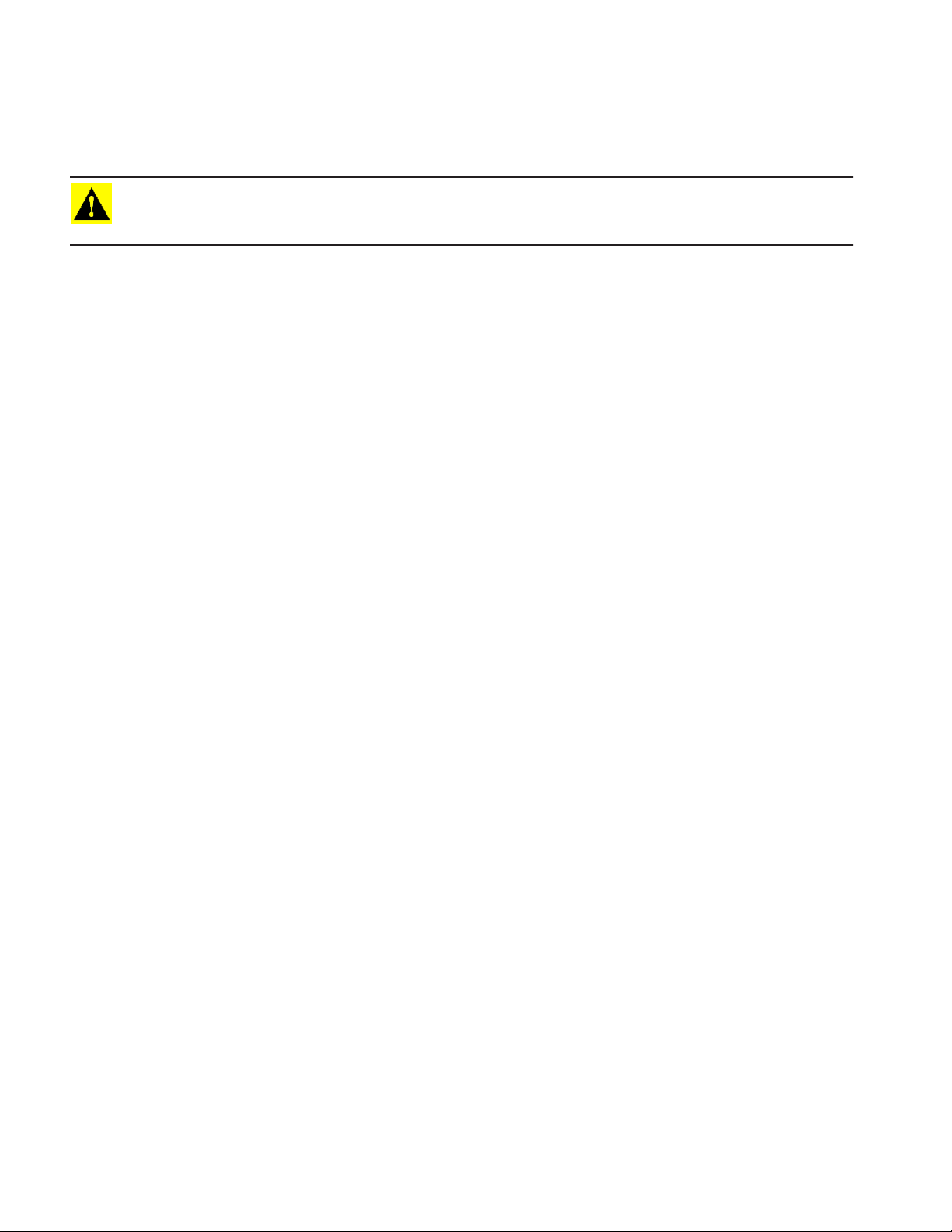
ph: (515) 232-5363
fax: (515) 232-3595
e-mail: support@agleader.com
CAUTION: This display has an internal lithium coin cell battery that is good for the life of the product and
does not need to be replaced. There is a risk of explosion if the battery is replaced by an incorrect type.
Dispose of used batteries according to the battery manufacturer’s instructions.
SYSTEM USES
• Manual Guidance
• ParaDyme™ and GeoSteer™ automated steering
• OnTrac2+™ Assisted Steering
• Planter DownForce Control
• Norac UC5
• Video Camera Inputs
• Mapping tillage operations
• Mapping and logging product application
• Mapping of all field boundaries, sub-boundaries, waterways and terraces
• Grain yield monitoring
• Variety logging
• Granular and liquid fertilizer application
• Liquid spray system control
• NH3 application control
• Application control of multiple bin spinner spreaders
SYSTEM FEATURES
• Sunlight-readable screen
• Rugged sealed enclosure
• Compatible with most NMEA GPS receivers
• DirectCommand and SeedCommand product control using industry- standard CAN-bus interface
• Adjustable volume control
• Perspective 3D View Map
• Report preview
• Automatic field selection
• Automated module firmware upgrade
• Advanced GPS Diagnostics
• USB media slot
• 28-pin plug compatible with other Ag Leader displays.
2 Firmware Version 5.2
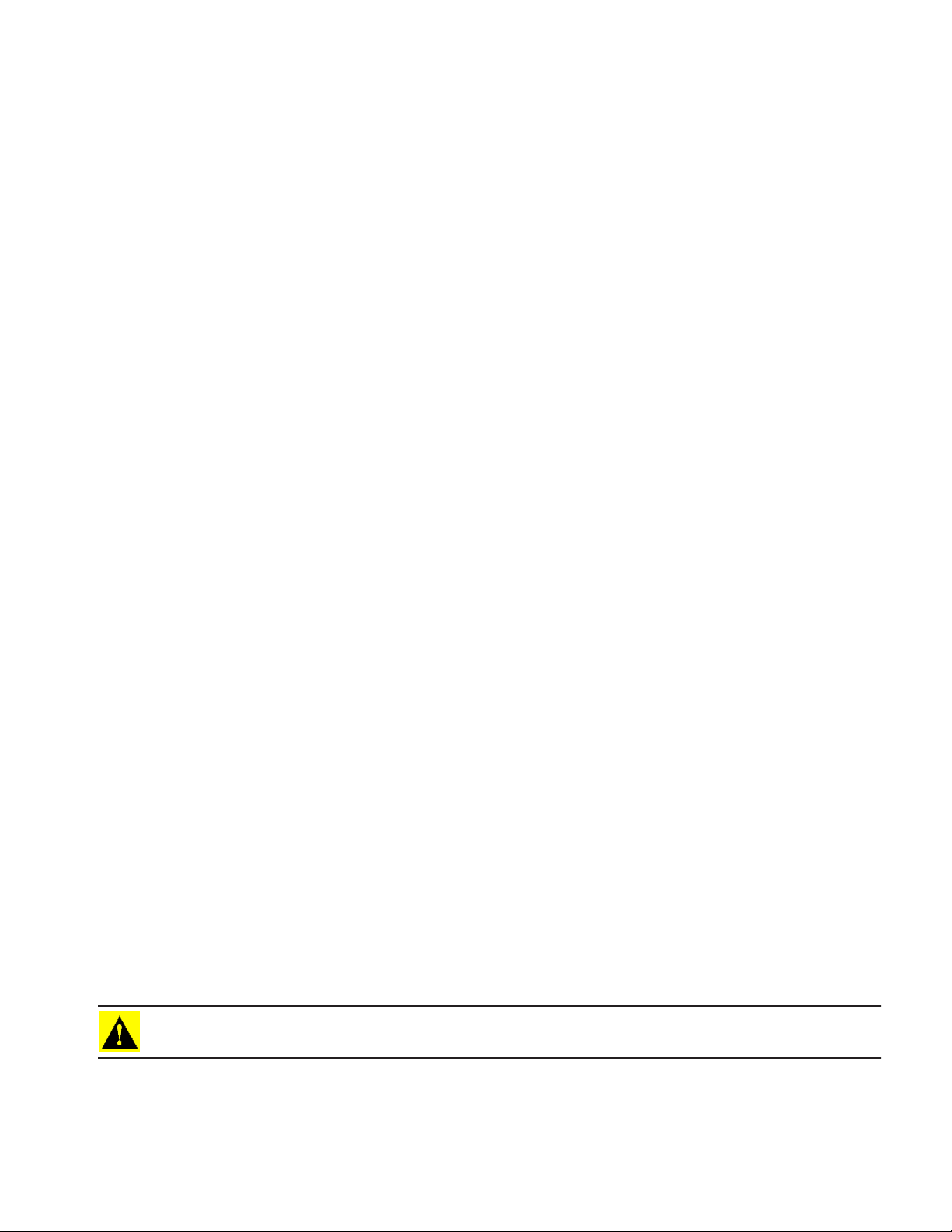
GENERAL
• 28-pin auxiliary connection
• RAM mount
USB FLASH DRIVE
Display kits include a USB Flash Drive which you can use to save and transfer your data in and out of
the display.
COLOR TOUCH SCREEN
The display features a color touch screen display. The touch screen allows easy and intuitive navigation
through the screens on the display without the need for any external keypad or mouse devices. Here are
a few key things to remember if you are new to using a touch screen device:
• Do not use any sharp objects for running the touch screen device, this could result in damage to the
display. Using the tip of a finger is the recommended method of operating the display touch screen.
• Do not use any harsh chemicals to clean the touch screen. Using a damp soft cloth or an anti-static wipe
made specifically for cleaning computer displays is the correct way to clean the screen and the
enclosure.
• The touch screen requires only a gentle touch of about half-second in duration to operate correctly. A
common mistake is to try to navigate too quickly through the system using firm taps instead of gentle
presses.
ABOUT THIS MANUAL
CAN BUS TECHNOLOGY
This system uses Controller Area Network (CAN) technology. CAN systems are comprised of individual
modules, each with their own high speed processor, connected through a high-speed communications
cable. CAN has many benefits, including greater ability to configure and expand the system,
compatibility, simpler installations with less wiring, and increased system dependability.
TECHNICAL SPECIFICATIONS
Do not exceed the specifications below:
• Storage Temperature: -4 to +176 °F (-20 to +80 °C)
• Operating Temperature: 14 to +156 °F (-10 to +70 °C)
• Operating Input Voltage: 9 –16 V DC
• Max Current Rating: 4.0 amp
• Environmental Protection Rating: IP64
• No Protective Grounding required
• Use 150V minimum insulation rating for external circuits
CAUTION: Exceeding these specifications may result in degraded operation and/or damage to the display.
3
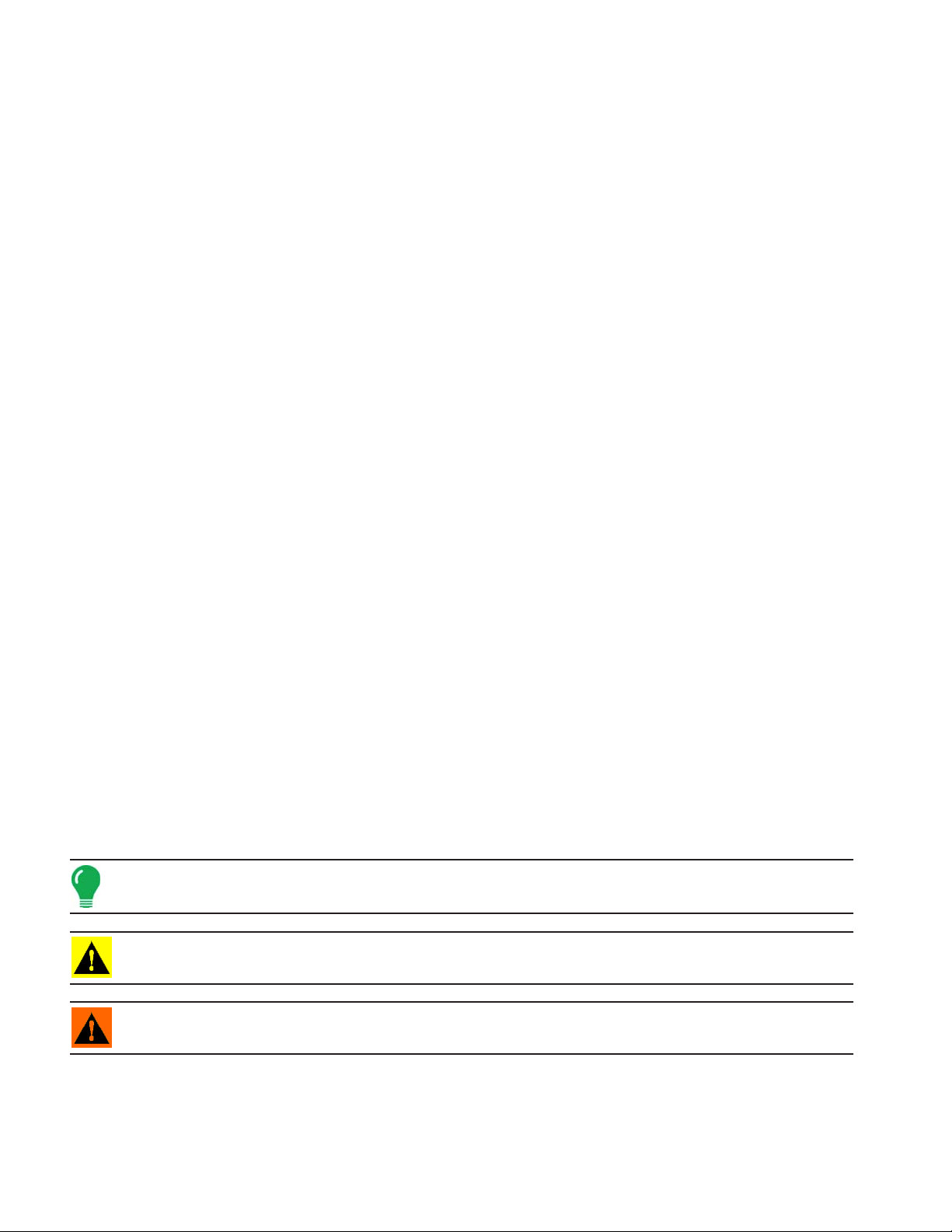
SYSTEM AND UPGRADES
Ag Leader Technology will periodically provide operating program updates that will improve the
performance of your display. Required software updates will be available free of charge for download
from www.agleader.com. On occasion, major releases will be made available that have significant
product feature additions or enhancements. These optional software updates may have an additional
fee associated with them.
AUTOMATED MODULE FIRMWARE UPGRADE
In the display, all display and module firmware upgrades are packaged in a single.fw2 file. The module
firmware files are stored internally in the display. A warning alerts you when a module upgrade is
required. You can upgrade all files in a single batch by using an upgrade screen. For more information,
see
“Advanced tab” on page 23.
PRODUCT REGISTRATION
When registering your Ag Leader Technology products by one of the following methods, you can elect to
receive notice of any new product updates or features.
Register by mail: Ag Leader Technology
2202 South Riverside Dr.
Ames, IA 50010
Register by Fax: 515-232-3595
Register at the Ag Leader Web site at http://www.agleader.com
CONVENTIONS USED IN THIS MANUAL
CAUTIONS AND WARNINGS
The operators manual uses the following text formatting schemes to call attention to information related
to simplifying system operation and proper operating practices to prevent accidental data loss. If in doubt
about the results of performing an action or deleting an item from the system, back up all system files to
the USB external drive prior to proceeding with the action.
Note: Provides informative tips to assist with system setup, calibration, and operation.
CAUTION: Indicates specific settings, calibrations, and procedures that must be followed for proper system
performance and operation.
WARNING: Indicates specific instructions to avoid accidental loss of data and system configurations
settings.
4 Firmware Version 5.2
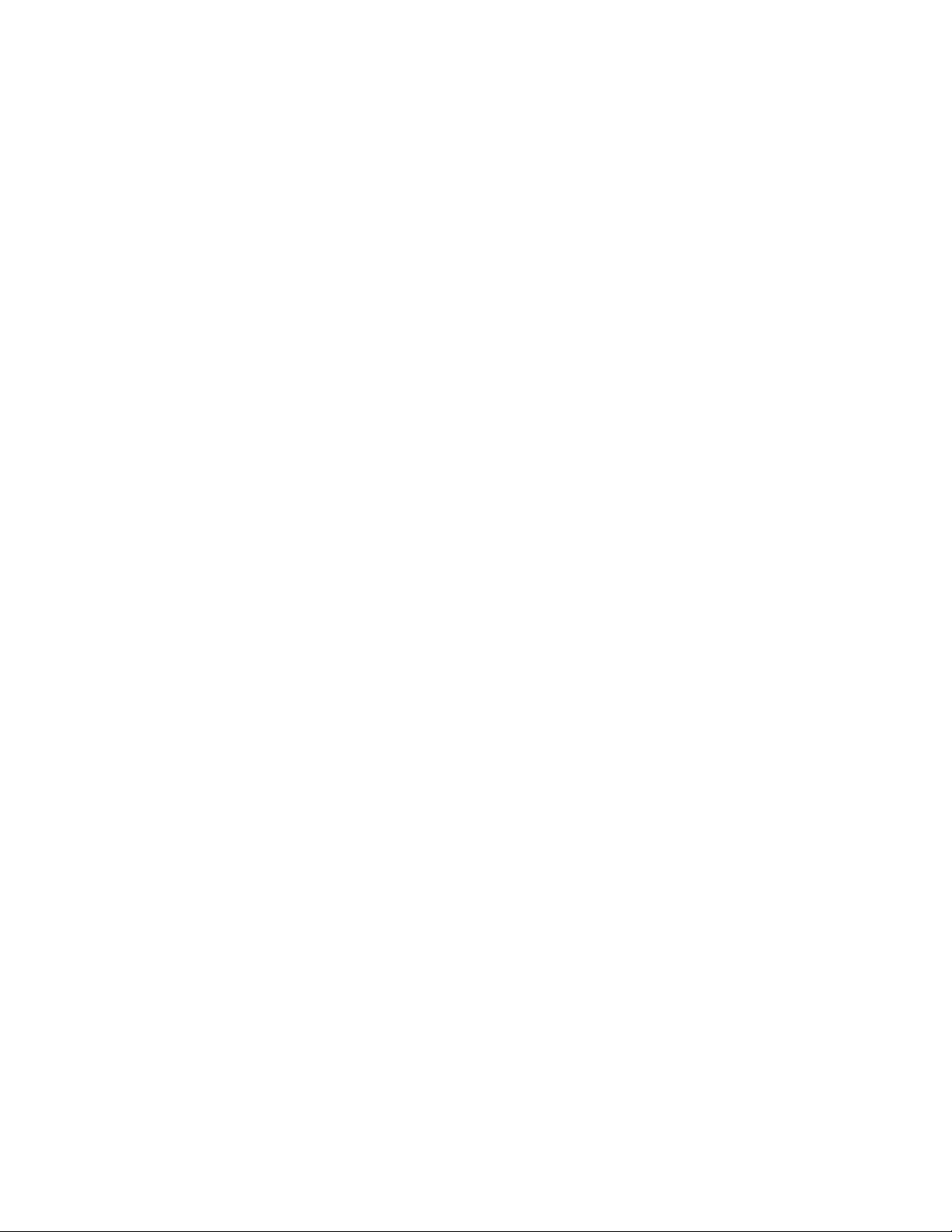
GENERAL
CROSS-REFERENCES AND WEB LINKS
Throughout this manual, numerous cross-references are provided to other pages or sections. These
cross-references are always shown in blue, italic text; and list the title and page number as in the
following example: To find the information you’re looking for, see
For” on page 5. If you are viewing this manual in PDF format, you can click on this blue text and go
directly to the link.
Links to web sites are shown in blue, italicized, and underlined text, as in the following example: To view
the web site, go to: www.agleader.com.
“How to Find Information You’re Looking
VIEWING THIS MANUAL ONLINE
This operators manual can be viewed online at Ag Leader’s Web site. To view an online version, go to
the Ag Leader Web site and click the Customer Support link. You will see a page titled “Product
Manuals.”
To view and/or print the Operators Manual online, you will need the Adobe Acrobat or Adobe Reader
.pdf file format. The Adobe Reader software comes pre-installed on most personal computers. If Adobe
Reader is not installed on your computer the program is available for download at no charge. A link to
the Adobe download site is located at the Ag Leader Web site.
ABOUT THIS MANUAL
HOW TO FIND INFORMATION YOU’RE LOOKING FOR
What do you do if you cannot find the information that you’re looking for There are three different ways at
your disposal to find specific information quickly. These steps can include:
1. Look up the information in the Table of Contents.
2. Look up the information in the section indexes that are located at the end of each manual section
(Planting, Tillage, Application, and Harvest).
3. Use the Adobe Reader’s search function. While viewing this manual online in PDF format, press the
CTRL+F buttons on your keyboard. A search menu should appear, and from here, you may enter in a
search term.
5
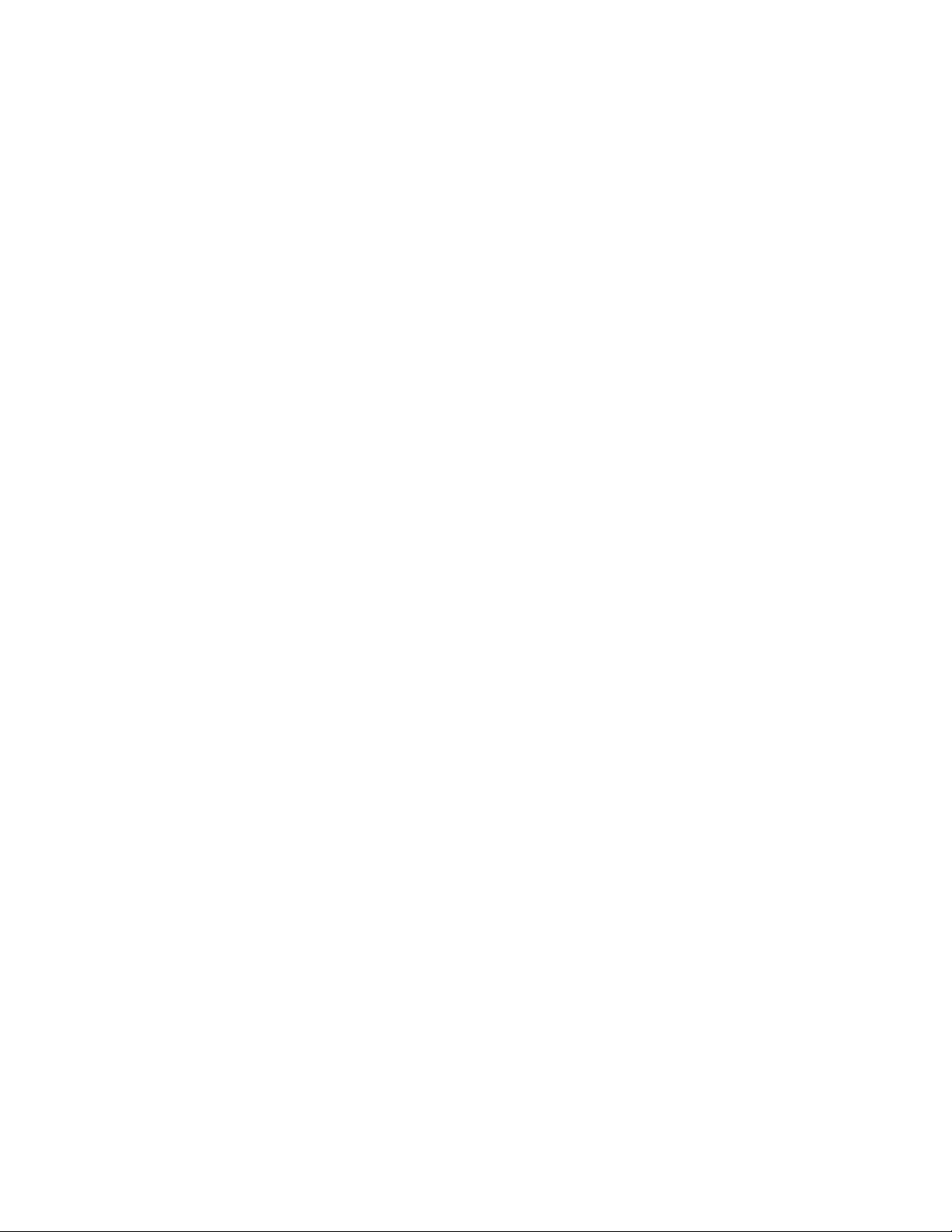
6 Firmware Version 5.2

GENERAL
GENERAL
INSTALLATION
DISPLAY HARDWARE
• (A) USB media slot
Used for data transfer in and out of the display.
• (B) speaker
The built-in speaker is used for audible warnings. The volume
can be adjusted through the display setup routine.
• (C) RAM mount
• (D) Power/Reset switch
The Power/Reset switch is used for turning the display on and
off in installations where the system is connected to a
continuous power supply. If the display ever stops
responding, the manual power switch may be held in for five
seconds to restart the system. Only do this as a last resort, data loss could occur during times of improper
shutdown.
INSTALLATION
• (E) 28-pin auxiliary connection
Used for camera input.
• (F) 28-pin plug
The 28-Pin round connector contains CAN, RS-232 serial, and system power and ground connections. It is
compatible with other Ag Leader displays. Ethernet for ParaDyme and GeoSteer automated steering is
included in connection.
• (G) VGA video output
Can be used to connect to a video projector for demonstration purposes.
• (A) USB media slot
• Used for data transfer in and out of the display.
• (H) Light sensitivity sensor
Used to automatically dim the display during nighttime or low-light
situations.
• (I) Power light
The power light displays one of three states: When it is green the
display is on; when it pulses amber the display is in Standby
Mode, and when it is solid amber the display is running on battery
power.
INSTALLATION INSTRUCTIONS
All machine installation and mounting kits are shipped with instructions specific to that kit. Instructions
include special details relating to mounting, wiring and display configuration.
7
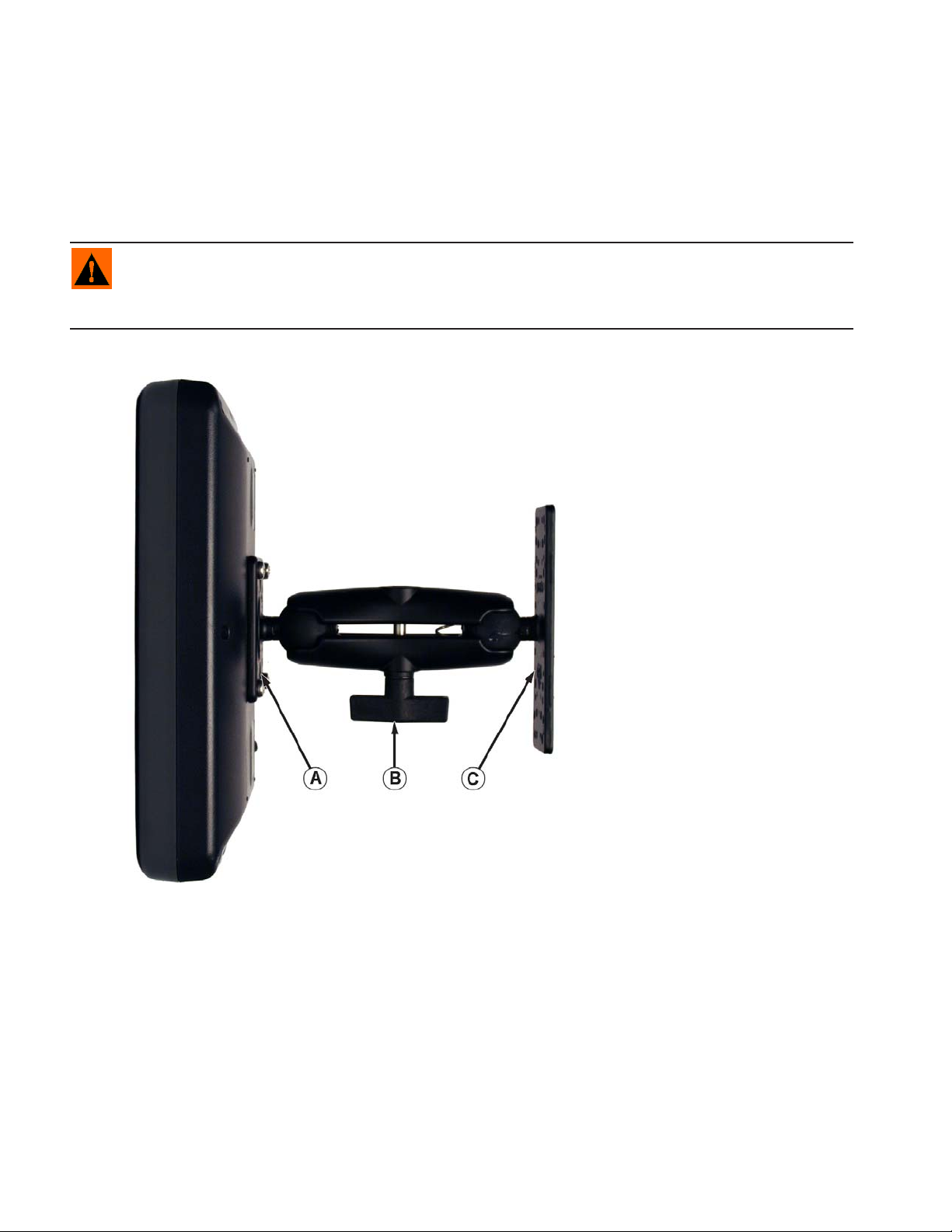
Mount the display to a secure support inside the vehicle cab. The following must be considered when
choosing a mounting location:
• The display must be readily accessible to the machine operator.
• The display must not obstruct the machine operator's normal driving view.
• The display must not interfere with or limit access to any of the existing machine controls.
• The CAN system cabling be routed and secured without interfering with existing machine controls.
WARNING: If drilling holes is required during the mounting process, care must be taken to insure that
damage is not done to existing vehicle wiring, mechanical, or cab structure. Refer to vehicle manufacturer
documentation for specific details on your equipment. Follow all OEM instructions, cautions, and warnings
when working around equipment.
• (A) RAM Base
• (B) RAM Arm
• (C) Base
8 Firmware Version 5.2
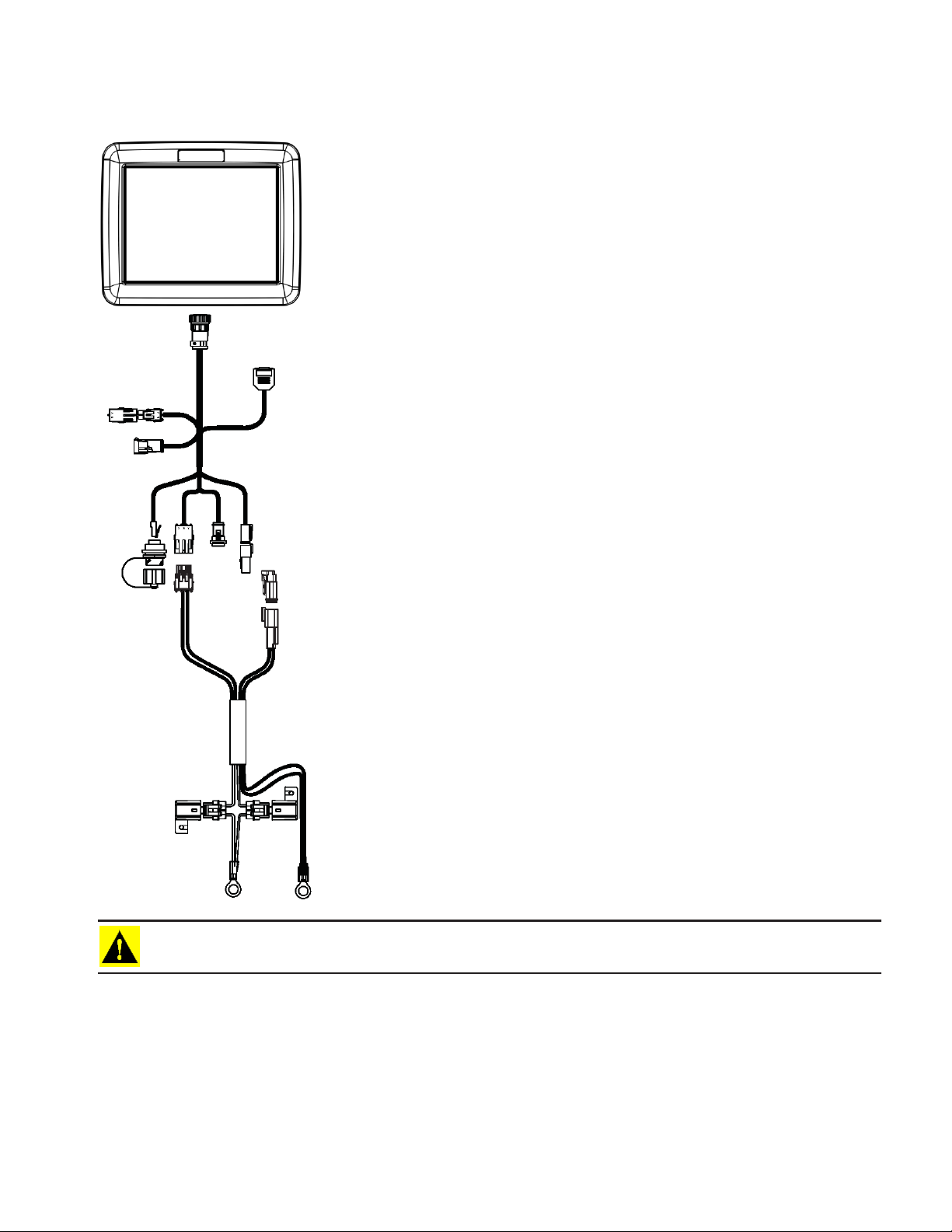
FUSE INSTALLATION AND REPLACEMENT
Fuse Type: Blade Style (ATO/ATC)
Rating:
Fuse Holder (orange wire) 5A, 250 VAC
Fuse Holder (pink wire) 15A, 250 VAC
GENERAL
INSTALLATION
CAUTION: The fuse is to be placed in the fuse holder in-line with the battery power cable and used with
display only.
SCREEN ICON CONVENTIONS
The following control buttons are made available for entering names and calibration values into the
system.
9

Symbols
Clear
An on-screen Keyboard is made available when
appropriate for use during all setup processes. Press
Clear
All
the keyboard button to access the on-screen text entry
screen.
An on-screen Numeric Keypad is made available for
changing configuration settings and calibration
numbers. Press the keypad button to access the onscreen numeric entry screen.
Sunday
Monday
Start Date
March 2015
Wednesday Thursday Friday Saturday
Tuesday
An on-screen calendar is made available for changing
dates. Press the calendar button to access the
calendar screen.
10 Firmware Version 5.2
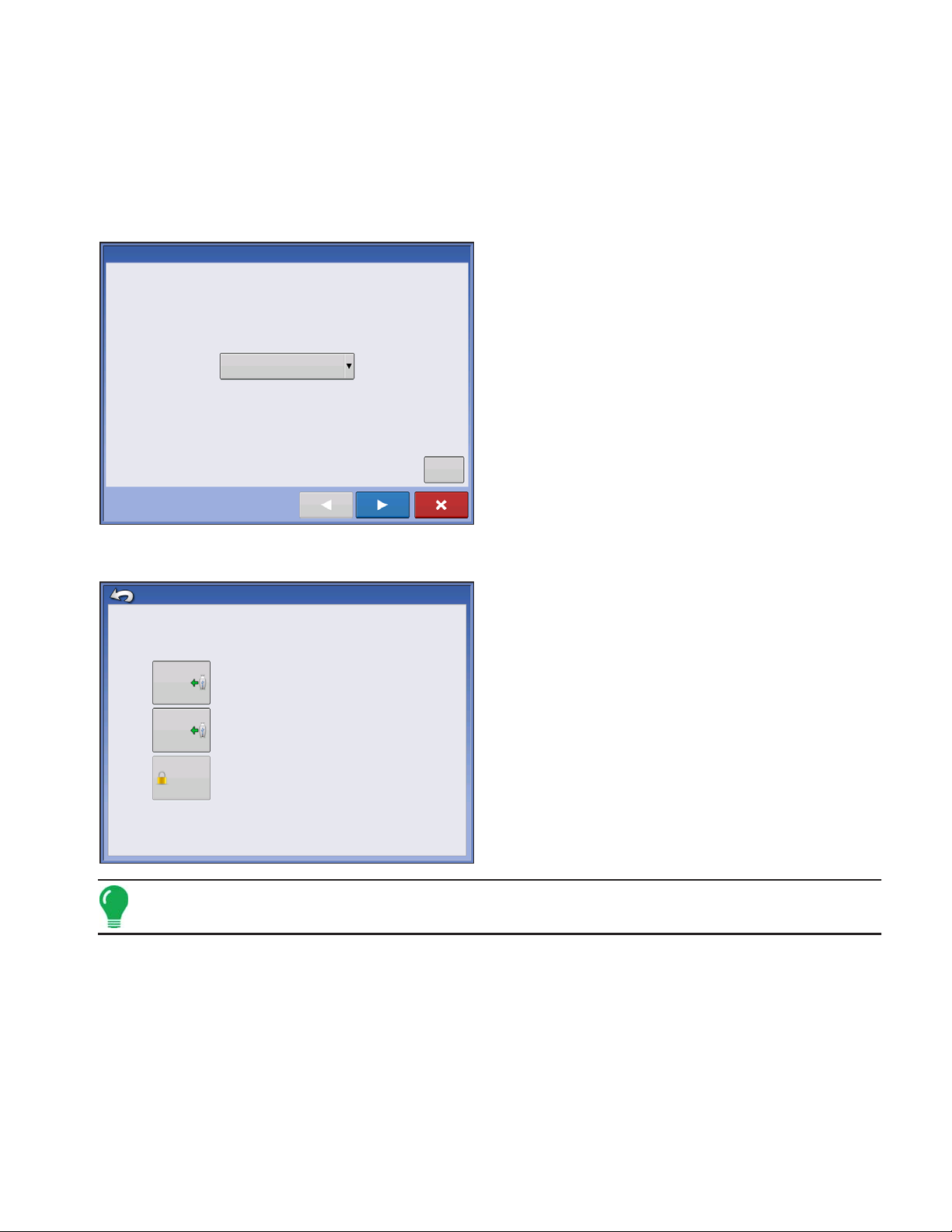
SETUP
SETUP
CONFIGURATION
INITIAL STARTUP
SETUP
CONFIGURATION
Language Selection
Language
English / US
ADVANCED OPTIONS
Advanced Options
Restore
Restore data from a backup file (same display model only)
An Initial Setup wizard is presented on startup.
Once the wizard is completed, it is not shown again
unless the display memory is cleared.
Advanced
Press “Advanced” button on Language Selection
screen (first screen to appear on initial startup).
• Restore Backup
• Upgrade Firmware
• Unlock Display Features
Upgrade
Note: Using the Restore backup option is not the proper method to get multiple displays set up to
Upgrade the display firmware.
Features
Unlock display features.
Unlocks
be the same. Use the AGSETUP file.
It is acceptable to complete the initial setup wizard and then upgrade. Setup information will not change.
On a “clean” display going out for service, to stand in for a failed display, the customer should use the
Restore backup option in the initial setup wizard.
11
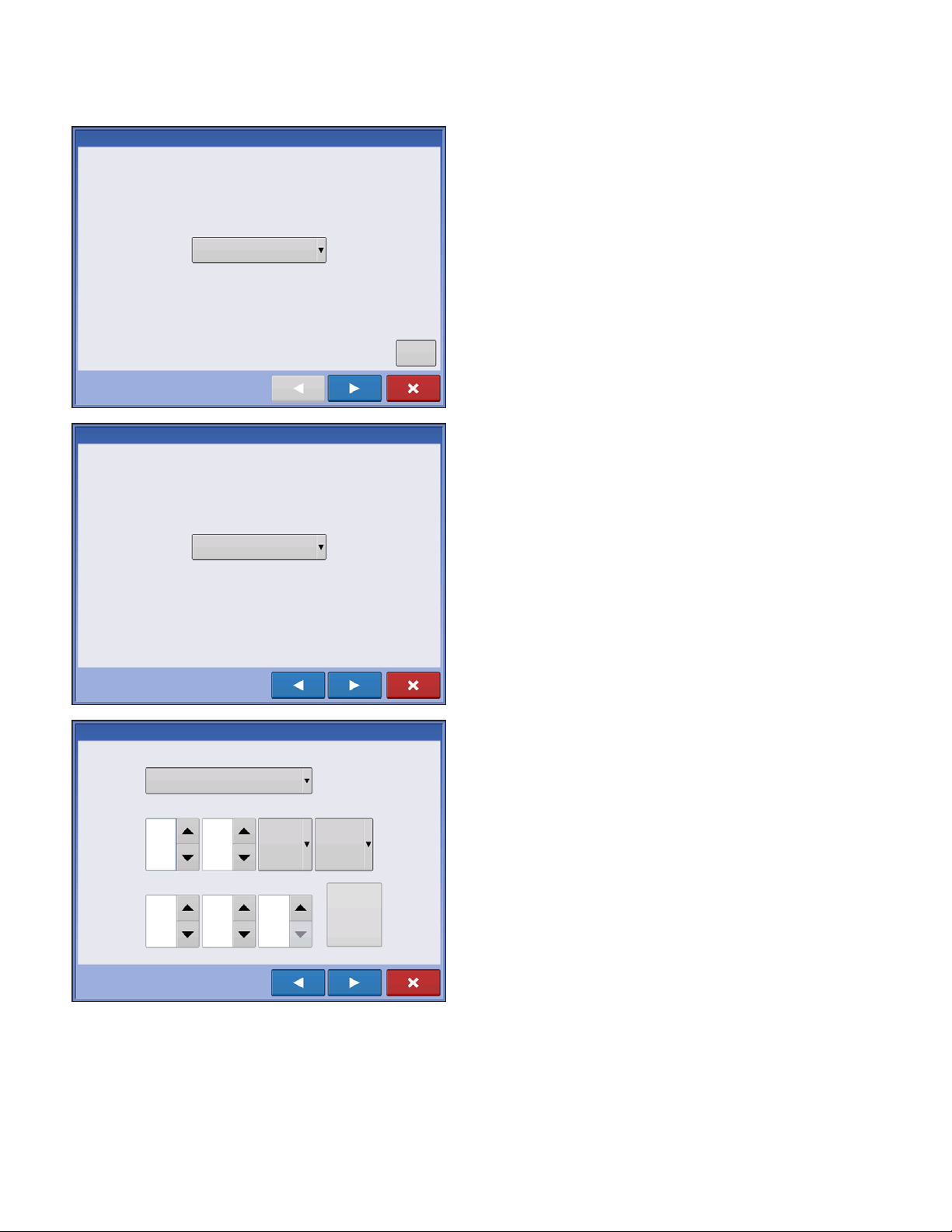
LOCATION SPECIFIC SETUP
Language Selection
Units System
1. Language
Language
English / US
Advanced
2. Unit System
Imperial or Metric
Unit System
Imperial
Date & Time
Time Zone
Americas (Central Time)
Hours
9
Month
2
Minutes
21
Day
22
AM
AM/PM
Year
2012
Format
12 Hour
Set to
GPS Time
and Date
3. Date and Time
Set to GPS Time and Date requires ZDA NMEA
message to be turned on from the GPS receiver.
12 Firmware Version 5.2
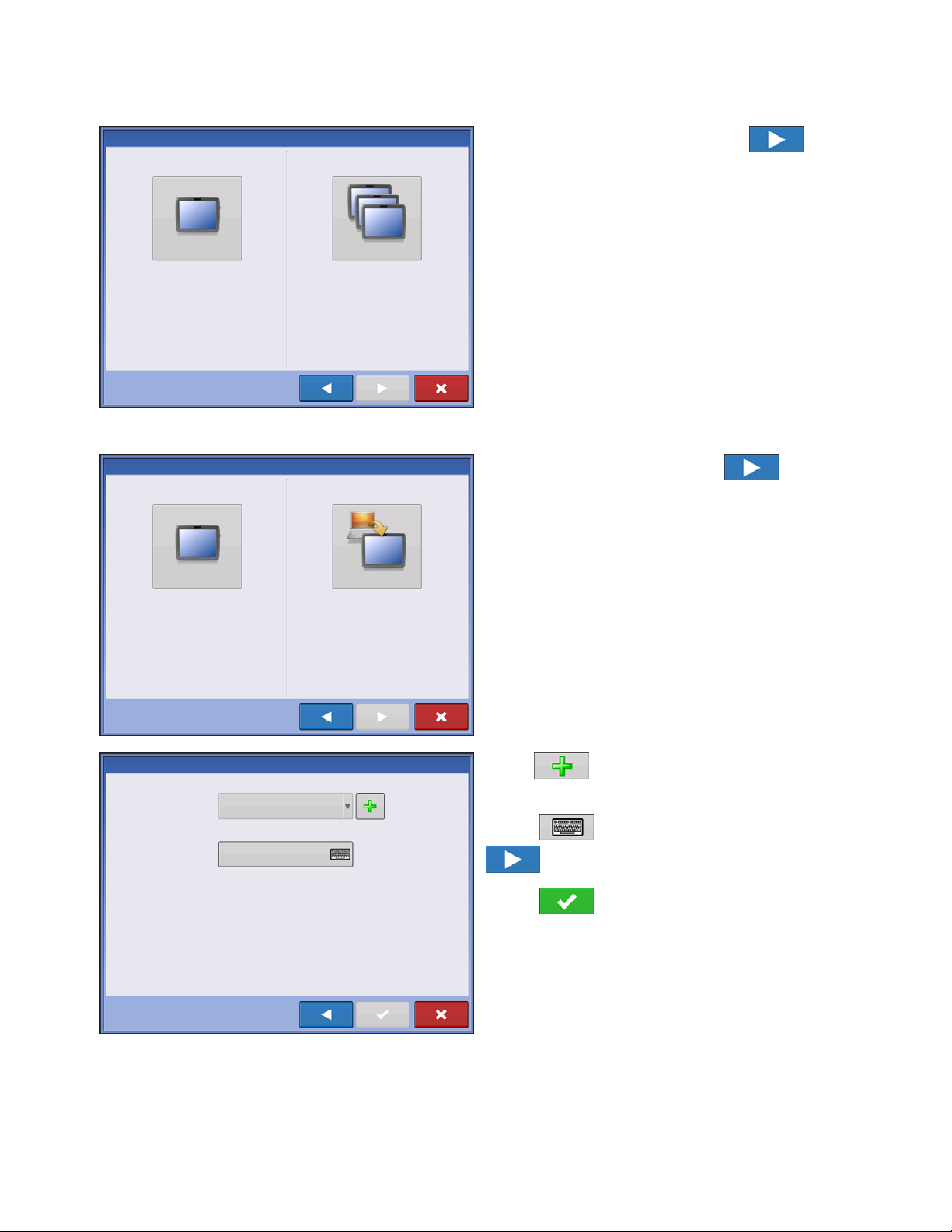
SINGLE DISPLAY
SETUP
CONFIGURATION
Press “Single Display” button then to
continue.
Single Display
Select “Single Display” if you only have one
display in your operation.
NEW SETUP
New Setup
Select “New Setup” to perform all setup through
the display user-interface.
Multiple Display
Select “Multiple Displays” if you only have more
than one display and want to share setup items
between displays.
Import Setup
Select “Import Setup” to select an AgSetup file to
import setup items from your computer.
Press “New Setup” button then to continue.
Display Owner
Display Owner (Business Name)
Display Nickname
Press to enter a Display Owner (Business
Name).
Press to enter a display nickname. Press
to continue.
Press to accept the setup and return to
Home screen.
13
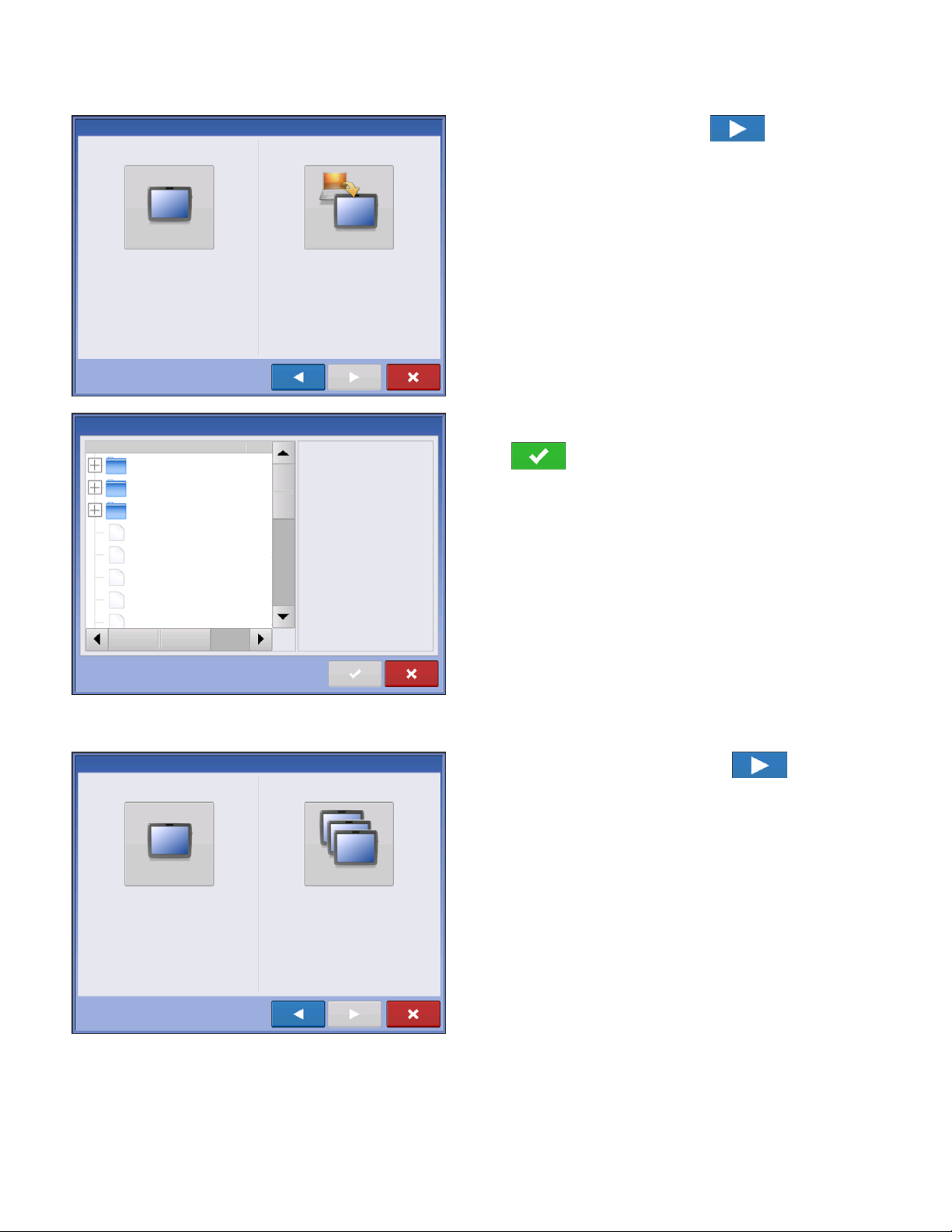
IMPORT SETUP
Press “Import Setup” button then to
continue.
New Setup
Select “New Setup” to perform all setup through
the display user-interface.
File Selection
Name
2009120009-2-634
2009120009-2-634
2009120009-2-634
Demo Waterway
North Field
Waterloo Farm
Davenport Farm
Ashton Farm
Import Setup
Select “Import Setup” to select an AgSetup file to
import setup items from your computer.
Size
No Preview
Select desired setup file from directory.
Press to accept the setup and return to
Home screen.
MULTIPLE DISPLAY SETUP - FIRST DISPLAY
Press “Multiple Display” button then to
continue.
Single Display
Select “Single Display” if you only have one
display in your operation.
Select “Multiple Displays” if you have more than
one display and want to share setup items
between displays.
14 Firmware Version 5.2
Multiple Display
